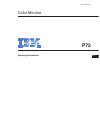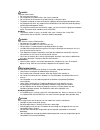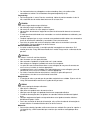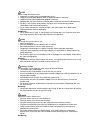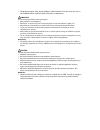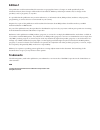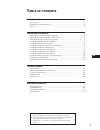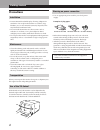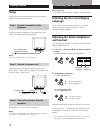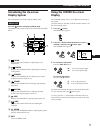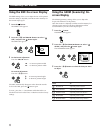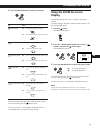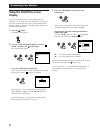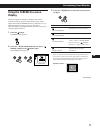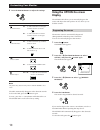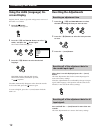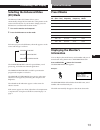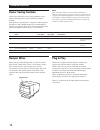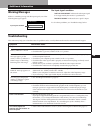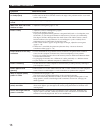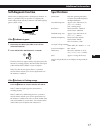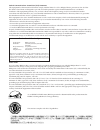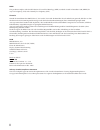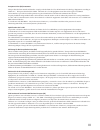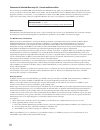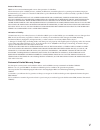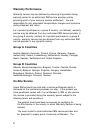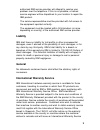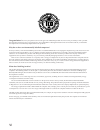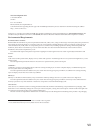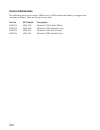Summary of P72
Page 1
3-861-946-11 (1) operating instructions p72 color monitor en.
Page 2
Danger to avoid shock hazard: • do not remove the covers. • do not operate this product unless the stand is attached. • do not connect or disconnect this product during an electrical storm. • the power cord plug must be connected to a properly wired and grounded power outlet. • any equipment to whic...
Page 3
• om het beeldscherm te ontkoppelen van de netvoeding, dient u de stekker uit de contactdoos te trekken. De contactdoos dient goed toegankelijk te zijn. Verplaatsing: • de kleurenmonitor is zwaar. Doe dus voorzichtig. Indien de monitor zwaarder is dan 18 kilo, raadt ibm aan de monitor door twee mens...
Page 4
Fare sådan undgår du elektrisk stød: • kabinettet må under ingen omstændigheder fjernes. • undgå at anvende dette produkt, uden at vippe/drejefoden er monteret. • undgå at tilslutte eller frakoble dette produkt i tordenvejr. • netledningen skal være tilsluttet en korrekt jordet stikkontakt med korre...
Page 5
• fargeskjermen din er tung, og må håndteres med varsomhet. Hvis den veier mer enn 18 kilo, anbefaler ibm at skjermen flyttes eller løftes av to personer. • • !!"# • ## • $!%! !!! • % !!!! • ' ( %)%"# • ) !"# % *"# #+,#(-./#' # • • • • !" • !! " • #$!"% • &$!!'# $! ()".
Page 6: Edition 1
Edition 1 this publication could contain technical inaccuracies or typographical errors. Changes are made periodically to the information herein; these changes will be made in later editions. Ibm may make improvements and/or changes in the product(s) and/or program(s) at any time. It is possible tha...
Page 7: Able of Contents
1 getting started f en es c getting started precautions ........................................................................................................................... 2 identifying parts and controls ..........................................................................................
Page 8: Precautions
2 getting started precautions installation • prevent internal heat build-up by allowing adequate air circulation. Do not place the monitor on surfaces (rugs, blankets, etc.) or near materials (curtains, draperies) that may block the ventilation holes. • do not install the monitor near heat sources s...
Page 9
3 getting started getting started f en es c identifying parts and controls see the pages in parentheses for further details. Front 1 ? (reset) button (page 12) resets the adjustments to the factory settings. 2 ev button (page 13) selects the enhanced video (ev) mode. 3 ¨ (brightness) (./>) buttons (...
Page 10: Setup
4 getting started to a power outlet to ac in power cord to a computer with an hd15 video output setup this monitor works with platforms running at horizontal frequencies between 30 and 85 khz. Step 1: connect the monitor to the computer with the computer switched off, connect the video signal cable ...
Page 11: Introducing The On-Screen
5 getting started f en es c customizing your monitor introducing the on-screen display system most adjustments are made using the menu osd. Menu osd press the button to display the menu osd. This menu osd contains links to the other osds described below. 1 color displays the color osd for adjusting ...
Page 12: Screen Display
6 customizing your monitor using the size on-screen display the size settings allow you to adjust the size of the picture. Once the setting is adjusted, it will be stored in memory for the current input signal. 1 press the button. The menu osd appears. 2 press the ¨./> and >?// buttons to select “ s...
Page 13: Using The Zoom On-Screen
7 getting started f en es c customizing your monitor 4 press the >?// buttons to adjust the settings. The osd automatically disappears after about 30 seconds. To close the osd, press the button again. To reset, press the ? (reset) button while the osd is on. The selected item is reset to the factory...
Page 14: Using The Color On-Screen
8 customizing your monitor 3 press the ¨./> buttons to select the color temperature. There are two color temperature modes in the osd. The preset adjustments are 9,300k and 5,000k. Selecting your own color temperature between 9,300k and 5,000k press the ¨./> buttons to select “ (variable)” and adjus...
Page 15: Using The Screen On-Screen
9 getting started customizing your monitor f en es c using the screen on-screen display adjust convergence settings to eliminate red or blue shadows that may appear around objects on the screen. Adjust the cancel moire function to eliminate wavy or elliptical patterns that may appear on the screen. ...
Page 16: Using The Option On-Screen
10 customizing your monitor for h convergence v convergence cancel moire moire adjust using the option on-screen display the option osd allows you to manually degauss the screen and adjust the osd position. It also allows you to lock the controls. On off on off press / . . . To shift red shadows to ...
Page 17
11 getting started f en es c customizing your monitor changing the on-screen display position you can change the osd position (for example, when you want to adjust the picture behind the osd). 1 press the button. The menu osd appears. 2 press the ¨./> and >?// buttons to select “ option,” and press ...
Page 18: Resetting The Adjustments
12 customizing your monitor resetting the adjustments resetting an adjustment item 1 press the , ¨./> and >?//buttons to select the osd containing the item you want to reset. 2 press the ¨./> buttons to select the item you want to reset. 3 press the ? (reset) button. Resetting all of the adjustment ...
Page 19: Preset Modes
13 getting started f en es c technical features preset modes no. 1 2 3 4 5 6 7 8 technical features resolution (dots × lines) 640 × 480 640 × 480 640 × 480 800 × 600 800 × 600 1024 × 768 1024 × 768 1280 × 1024 horizontal frequency 31.5 khz 37.5 khz 43.3 khz 46.9 khz 53.7 khz 60.0 khz 68.7 khz 80.0 k...
Page 20: Plug & Play
14 technical features plug & play this monitor complies with the ddc 1 and ddc2b display data channel (ddc) standards of vesa. When a ddc1 host system is connected, the monitor synchronizes with the v. Clk in accordance with the vesa standards and outputs the edid (extended display identification da...
Page 21: Troubleshooting
15 getting started f en es c additional information troubleshooting this section may help you isolate the cause of a problem and as a result, eliminate the need to contact technical support. Symptom check these items no picture if the u indicator is not lit if the “no input signal” message appears o...
Page 22
16 additional information symptom check these items screen image is not centered or sized properly edges of the image are curved white lines show red or blue shadows at edges picture is fuzzy picture bounces or has wavy oscillations picture is flickering picture appears to be ghosting wavy or ellipt...
Page 23: Specifications
17 getting started f en es c additional information specifications picture tube 0.25 mm aperture grille pitch 17 inches measured diagonally 90-degree deflection viewable image size approx. 327 × 242 mm (w/h) (12 7 / 8 × 9 5 / 8 inches) 16.0” viewing image resolution horizontal: max. 1280 dots vertic...
Page 24
Getting started getting started i power cords for your safety, ibm provides a power cord with a grounded attachment plug to use with this ibm product. To avoid electrical shock, always use the power cord and plug with a properly grounded power outlet. Ibm power cords used in the united states and ca...
Page 25
Ii mprii this product complies with swedish national council for metrology (mpr) standards issued in december 1990 (mprii) for very low frequency (vlf) and extremely low frequency (elf). Hinweise gemäß der amtsblätter des bmpt nm. 61/1991 und 6/1992 wird der betreiber darauf aufmerksam gemächt, daß ...
Page 26
Getting started getting started iii european union (eu) statement this product has been tested and found to comply with the limits for class b information technology equipment according to cispr 22 / european standard en 55022. The limits for class b equipment were derived for typical residential en...
Page 27
Iv statement of limited warranty u.S., canada and puerto rico the warranties provided by ibm in this statement of limited warranty apply only to machines you originally purchase for your use, and not for resale, from ibm or your reseller. The term “machine” means an ibm machine, its features, conver...
Page 28
Getting started getting started v extent of warranty ibm does not warrant uninterrupted or error-free operation of a machine. The warranties may be voided by misuse, accident, modification, unsuitable physical or operating environment, improper maintenance by you, removal or alteration of machine or...
Page 29: Ibm Warranty Statement
Ibm warranty statement ibm warrants this ibm product to be in good working order and conforms to its officially published ibm specifications for a period of three years from the date of first purchase by an end-user customer. Note: batteries for mobile products are limited to 1 year warranty. Your s...
Page 30: Warranty Performance
Warranty performance warranty service may be obtained by returning the product during warranty period to an authorised ibm service provider and by providing proof of your warranty service entitlement. You are responsible for any associated transportation charges and insurance during shipment and ret...
Page 31: Liability
Authorised ibm service provider will attempt to resolve your problem over the telephone. If this is not possible, a trained service engineer will be dispatched to your location to repair the ibm product. The service representative must be provided with full access to the equipment reported as faulty...
Page 32
Certificate upon proof of warranty status of the customers machine. Contact the i.W.S.O. On tel + 44 1475 893638 fax + 44 1475 893732 alternatively customers may register for international warranty service via their local ibm office. Notes: 1. International warranty service is not available on ibm o...
Page 33
Vi congratulations! You have just purchased a tco’95 approved and labelled product! Your choice has provided you with a product developed for professional use. Your purchase has also contributed to reducing the burden on the environment and also, to the further development of environmentally adapted...
Page 34
Getting started getting started vii tco development unit s-114 94 stockholm sweden fax: +46 8 782 92 07 email (internet): development@tco.Se current information regarding tco’95 approved and labelled products may also be obtained via the internet using the address: http://www.Tco-info.Com/ tco’95 is...
Page 35: Service Information
Viii service information the following parts are for use by ibm service, or ibm authorized dealers, to support the customer warranty. Parts are for service use only. Part no m/t-model description 61h0213 6556-03n monitor uvnh (pearl white) 61h0214 6556-43n monitor uvnh (stealth gray) 61h0215 6556-03...