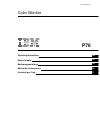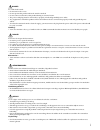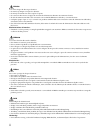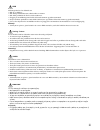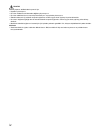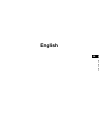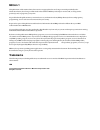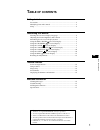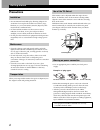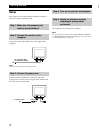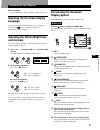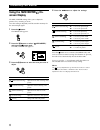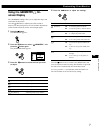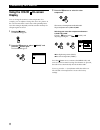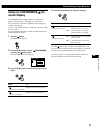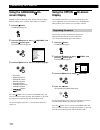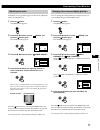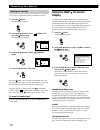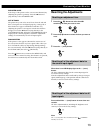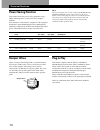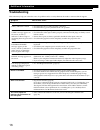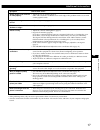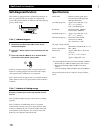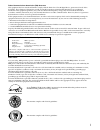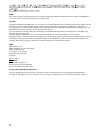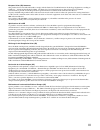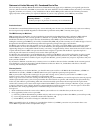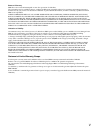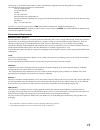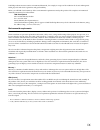3-867-449-11 (1) operating instructions mode d’emploi bedienungsanleitung manual de instrucciones istruzioni per l’uso p76 color monitor fr gb de es it.
I getting started getting started danger to avoid shock hazard: • do not remove the covers. • do not operate this product unless the stand is attached. • do not connect or disconnect this product during an electrical storm. • the power cord plug must be connected to a properly wired and grounded pow...
Ii peligro para evitar riesgos de descargas eléctricas: • no retire bajo ningún concepto las cubiertas. • no maneje el monitor sin antes acoplar el soporte. • no conecte ni desconecte el equipo de una toma de alimentación durante una tormenta eléctrica. • el cable de alimentación debe estar conectad...
Iii getting started getting started fare slik unngår du fare for elektrisk støt: • ikke ta av dekslene. • ikke bruk produktet dersom sokkelen ikke er montert. • ikke koble produktet til eller fra under tordenvær. • pluggen på strømledningen må kobles til korrekt montert og jordet strømuttak. • utsty...
Iv tehlİke elektrik çarpması tehlikesinden kaçınmak için: • kapakları çıkarmayınız. • bu cihazı kaidesine takılı durumda değilken çalıştırmayınız. • bu cihazı elektriksel fırtına sırasında prize takmayınız veya prizden çıkarmayınız. • elektrik kablosunun fişi, elektrik ve toprak bağlantıları usulüne...
Getting started getting started f gb es c english.
Edition 1 this publication could contain technical inaccuracies or typographical errors. Changes are made periodically to the information herein; these changes will be made in later editions. Ibm may make improvements and/or changes in the product(s) and/or program(s) at any time. It is possible tha...
1 getting started f gb es c t able of contents • e nergy s tar is a u.S. Registered mark. • trinitron ® is a registered trademark of sony corporation. • vga is a registered trademark of ibm corporation of the u.S.A. • vesa is a trademark of video electronics standard association. • all other product...
2 getting started use of the tilt-swivel this monitor can be adjusted within the angles shown below. To find the center of the monitor’s turning radius, align the center of the monitor’s screen with the centering dots on the stand. Hold the monitor at the bottom with both hands when you turn it hori...
3 getting started getting started f gb es c identifying parts and controls see the pages in parentheses for further details. Front 1 ? (reset) button (page 13) resets the adjustments to the factory settings. 2 ¨ (brightness) down and up (./>) buttons (pages 5 – 13) adjust the picture brightness. Fun...
4 getting started to a power outlet to ac in power cord to a computer with an hd15 video output setup this monitor works with platforms running at horizontal frequencies between 30 and 96 khz. Step 1: make sure the computer and monitor are switched off step 2: connect the monitor to the computer con...
5 getting started f gb es c customizing your monitor before adjusting • connect the monitor and the computer, and turn them on. Selecting the on-screen display language if you need to change the osd language, see “using the language on-screen display” on page 10. The default setting is english. Adju...
Customizing your monitor 6 to adjust the horizontal centering of the picture adjust the vertical centering of the picture adjust the horizontal size of the picture adjust the vertical size of the picture enlarge and reduce the picture using the size/center on- screen display the size/center settings...
7 getting started f gb es c customizing your monitor using the geometry on- screen display the geometry settings allow you to adjust the shape and orientation of the picture. Once the (rotation) is adjusted, it will be stored in memory for all input signals received. All other adjustments will be st...
8 customizing your monitor 9 3 0 0 k 5 0 0 0 k color using the color on-screen display you can change the monitor’s color temperature. For example, you can adjust or change the colors of a picture on the screen to match the actual colors of the printed picture. Once the setting is adjusted, it will ...
Getting started customizing your monitor f gb es c 9 using the convergence on- screen display the convergence settings allow you to adjust the quality of the picture by controlling the convergence. The convergence refers to the alignment of the red, green, and blue color signals. If you see red or b...
10 customizing your monitor using the language on- screen display english, french, german, spanish, italian, dutch, swedish, russian and japanese versions of the osds are available. 1 press the button. The menu osd appears. 2 press the ./> buttons to select “ language,” and press the button again. T...
11 getting started f gb es c customizing your monitor changing the on-screen display position you can change the osd position (for example, when you want to adjust the picture behind the osd). 1 press the button. The menu osd appears. 2 press the ./> buttons to select “ option,” and press the button...
12 customizing your monitor locking the controls you can protect adjustment data by locking the controls. 1 press the button. The menu osd appears. 2 press the ./> buttons to select “ option,” and press the button again. The option osd appears. 3 press the ./> buttons to select “ (control lock).” 4 ...
13 getting started f gb es c customizing your monitor resetting the adjustments resetting an adjustment item 1 press the , ./> buttons to select the osd containing the item you want to reset. 2 press the ./> buttons to select the item you want to reset. 3 press the ? (reset) button. Resetting all of...
14 technical features plug & play this monitor complies with the ddc 1, ddc2b and ddc2bi display data channel (ddc) standards of vesa. When a ddc1 host system is connected, the monitor synchronizes with the v. Clk in accordance with the vesa standards and outputs the edid (extended display identific...
15 getting started f gb es c technical features preset modes no. 1 2 3 4 5 6 7 8 resolution (dots × lines) 640 × 480 640 × 480 640 × 480 800 × 600 800 × 600 1024 × 768 1024 × 768 1280 × 1024 horizontal frequency 31.5 khz 37.5 khz 43.3 khz 46.9 khz 53.7 khz 60.0 khz 68.7 khz 80.0 khz vertical frequen...
16 additional information troubleshooting this section may help you isolate the cause of a problem and as a result, eliminate the need to contact technical support. Symptom check these items no picture if the u indicator is not lit if the “check signal cable” message appears on the screen, or if the...
17 getting started f gb es c additional information additional information symptom check these items screen image is not centered or sized properly edges of the image are curved white lines show red or blue shadows at edges picture is fuzzy picture bounces or has wavy oscillations picture is flicker...
18 additional information specifications picture tube 0.24 mm aperture grille pitch 17 inches measured diagonally 90-degree deflection viewable image size approx. 327 × 243 mm (w/h) (12 7 / 8 × 9 5 / 8 inches) 16.0” viewable diagonal resolution horizontal: max. 1600 dots vertical: max. 1200 lines st...
I federal communications commission (fcc) statement this equipment has been tested and found to comply with the limits for a class b digital device, pursuant to part 15 of the fcc rules. These limits are designed to provide reasonable protection against harmful interference in a residential installa...
Ii mprii this product complies with swedish national council for metrology (mpr) standards issued in december 1990 (mprii) for very low frequency (vlf) and extremely low frequency (elf). Hinweise gemäß der amtsblätter des bmpt nm. 61/1991 und 6/1992 wird der betreiber darauf aufmerksam gemächt, daß ...
Iii european union (eu) statement this product has been tested and found to comply with the limits for class b information technology equipment according to cispr 22 / european standard en 55022. The limits for class b equipment were derived for typical residential environments to provide reasonable...
Iv statement of limited warranty u.S., canada and puerto rico the warranties provided by ibm in this statement of limited warranty apply only to machines you originally purchase for your use, and not for resale, from ibm or your reseller. The term “machine” means an ibm machine, its features, conver...
V extent of warranty ibm does not warrant uninterrupted or error-free operation of a machine. The warranties may be voided by misuse, accident, modification, unsuitable physical or operating environment, improper maintenance by you, removal or alteration of machine or parts identification labels, or...
Vi congratulations! You have just purchased a tco’95 approved and labelled product! Your choice has provided you with a product developed for professional use. Your purchase has also contributed to reducing the burden on the environment and also, to the further development of environmentally adapted...
Getting started appendix vii on this page, you will find a brief summary of the environmental requirements met by this product. The complete environmental criteria document may be ordered from: tco development unit s-114 94 stockholm sweden fax: +46 8 782 92 07 email (internet): development@tco.Se c...
Viii congratulations! You have just purchased a tco’99 approved and labelled product! Your choice has provided you with a product developed for professional use. Your purchase has also contributed to reducing the burden on the environment and also to the further development of environmentally adapte...
Getting started appendix ix labelled products must meet strict environmental demands, for example, in respect of the reduction of electric and magnetic fields, physical and visual ergonomics and good usability. Below you will find a brief summary of the environmental requirements met by this product...
X service information the following parts are for use by ibm service, or ibm authorized dealers, to support customer warranty. Parts are for service use only. Part no m/t-model description 21l4572 6556-03n monitor uvnh (pearl white), na/emea 21l4573 6556-43n monitor uvnh (stealth gray), na/emea 61h0...
Getting started getting started xi.
Printed in japan p202 user guide part number 61h0239 ec d03285 *61h0239*.