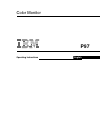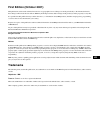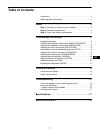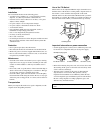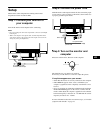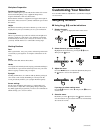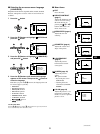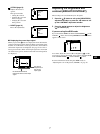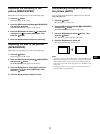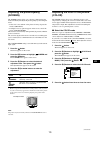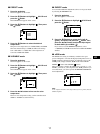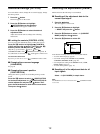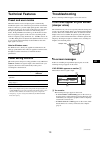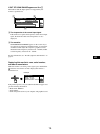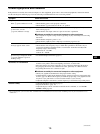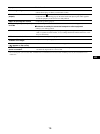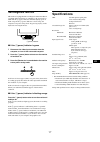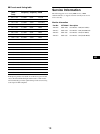Summary of P97
Page 1
P97 operating instructions color monitor english.
Page 2: First Edition (October 2001)
Us first edition (october 2001) this publication could contain technical inaccuracies or typographical errors. Changes are made periodically to the information herein; these changes will be made in later editions. Ibm may make improvements and/or changes in the product(s) and/or program(s) at any ti...
Page 3: Table of Contents
1 table of contents us precautions . . . . . . . . . . . . . . . . . . . . . . . . . . . . . . . . . . . . . . . . . . . 2 identifying parts and controls . . . . . . . . . . . . . . . . . . . . . . . . . . . . . . 3 setup . . . . . . . . . . . . . . . . . . . . . . . . . . . . . . . . . . . . . . . ...
Page 4: Precautions
2 us precautions installation do not install the monitor in the following places: • on surfaces (rugs, blankets, etc.) or near materials (curtains, draperies, etc.) that may block the ventilation holes • near heat sources such as radiators or air ducts, or in a place subject to direct sunlight • in ...
Page 5
3 us identifying parts and controls see the pages in parentheses for further details. 1 6m (contrast/down) and m (brightness/up) buttons (pages 5 – 12) these buttons are used to display the bright/contrast menu and to highlight the desired menu item. 2 button (pages 5 – 12) this button is used to di...
Page 6: Setup
4 us setup this monitor works with platforms running at horizontal frequencies between 30 and 107 khz. Step 1: connect your monitor to your computer turn off the monitor and computer before connecting. Notes • do not touch the pins of the video signal cable connector as this might bend the pins. • w...
Page 7: Customizing Your Monitor
5 us workplace preparation positioning the monitor choose a suitable place to position the monitor where it is not near fluorescent desk lighting or any equipment that produces magnetic fields that could cause interference. Ensure that the furniture or equipment can support the weight of the monitor...
Page 8
6 us x selecting the on-screen menu language (language) english, french, german, spanish, italian, dutch, swedish, russian, and japanese versions of the on-screen menus are available. 1 press the button. 2 press the m/m buttons to highlight option and press the button. 3 press the m/m buttons to hig...
Page 9: Adjusting The Brightness and
7 us x displaying the current input signal when you press the button to display the menu, information on the current input signal is displayed. If the current input signal matches one of the monitor’s factory preset modes, the resolution and vertical frequencies are displayed. (see page 18 for a lis...
Page 10: Picture (Size/center)
8 us adjusting the centering of the picture (size/center) this setting is stored in memory for the current input signal. 1 press the button. The menu appears on the screen. 2 press the m/m buttons to highlight size/center and press the button. The size/center menu appears on the screen. 3 press the ...
Page 11: (Geometry)
9 us adjusting the shape of the picture (geometry) the geometry settings allow you to adjust the rotation and shape of the picture. The (rotation) setting is stored in memory for all input signals. All other settings are stored in memory for the current input signal. 1 press the button. The menu app...
Page 12: (Screen)
10 us adjusting the picture quality (screen) the screen settings allow you to degauss (demagnetize) the monitor manually and adjust the picture quality by controlling the moire. • if the color is not uniform or the picture is fuzzy, degauss the monitor (degauss). • if elliptical or wavy patterns app...
Page 13
11 us x preset mode 1 press the button. The menu appears on the screen. 2 press the m/m buttons to highlight color and press the button. The color menu appears on the screen. 3 press the m/m buttons to highlight . Then press the button. 4 press the m/m buttons to select the desired temperature. The ...
Page 14
12 us additional settings (option) you can lock the controls, change the on-screen language, change the menu position. 1 press the button. The menu appears on the screen. 2 press the m/m buttons to highlight option and press the button. The option menu appears on the screen. 3 press the m/m buttons ...
Page 15: Technical Features
13 us technical features preset and user modes when the monitor receives an input signal, it automatically matches the signal to one of the factory preset modes stored in the monitor’s memory to provide a high quality picture at the center of the screen. (see page 18 for a list of the factory preset...
Page 16
14 us if out of scan range appears on line 1 this indicates that the input signal is not supported by the monitor’s specifications. For more information, see “trouble symptoms and remedies” on page 15. Displaying this monitor’s name, serial number, and date of manufacture while the monitor is receiv...
Page 17
15 us trouble symptoms and remedies if the problem is caused by the connected computer or other equipment, please refer to the connected equipment’s instruction manual. Use the self-diagnosis function (page 17) if the following recommendations do not resolve the problem. Symptom check these items no...
Page 18
16 us * if a second degauss cycle is needed, allow a minimum interval of 20 minutes for the best result. A humming noise may be heard, but this is not a malfunction. Picture is ghosting • eliminate the use of video cable extensions and/or video switch boxes. • check that all plugs are firmly seated ...
Page 19: Self-Diagnosis Function
17 us self-diagnosis function this monitor is equipped with a self-diagnosis function. If there is a problem with your monitor or computer(s), the screen will go blank and the 1 (power) indicator will either light up green or flash orange. If the 1 (power) indicator is lit in orange, the computer is...
Page 20: Service Information
18 us x preset mode timing table if the input signal does not match one of the factory preset modes above, the generalized timing formula feature of this monitor will automatically provide an optimal image for the screen as long as the signal is gtf compliant. Service information the following parts...