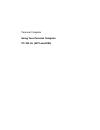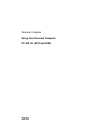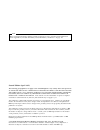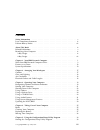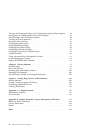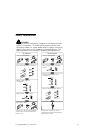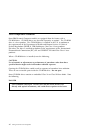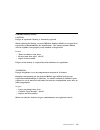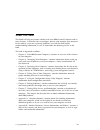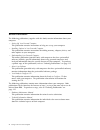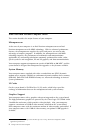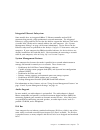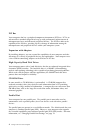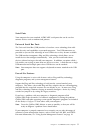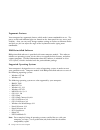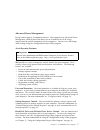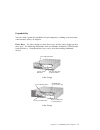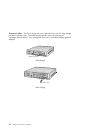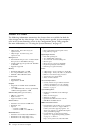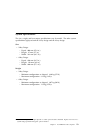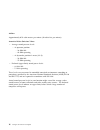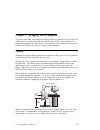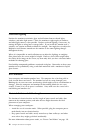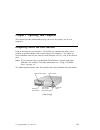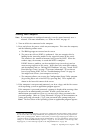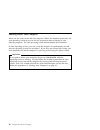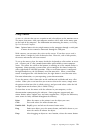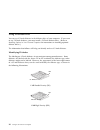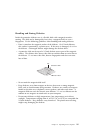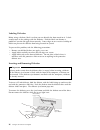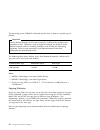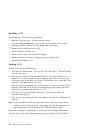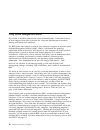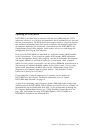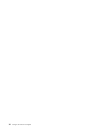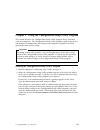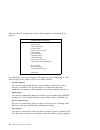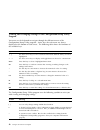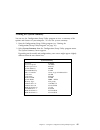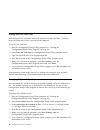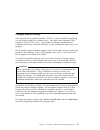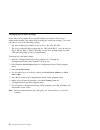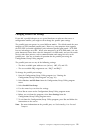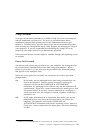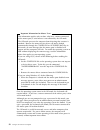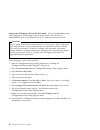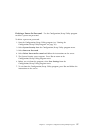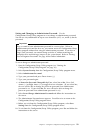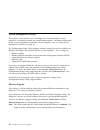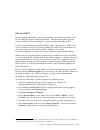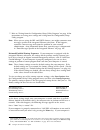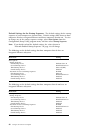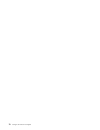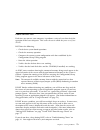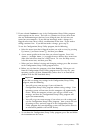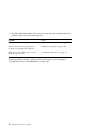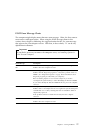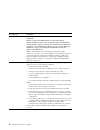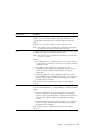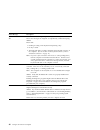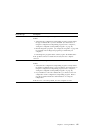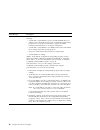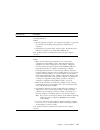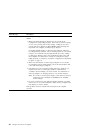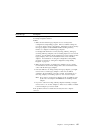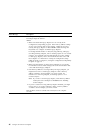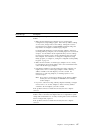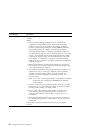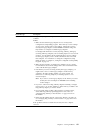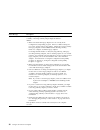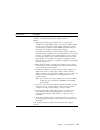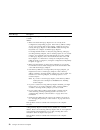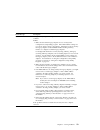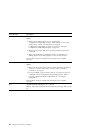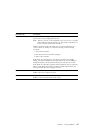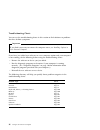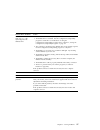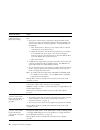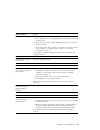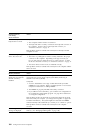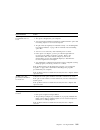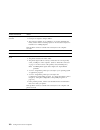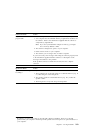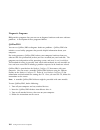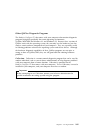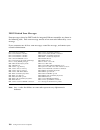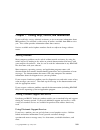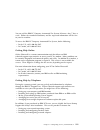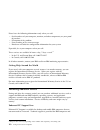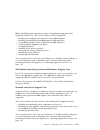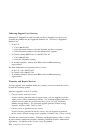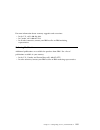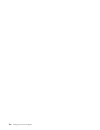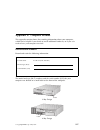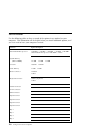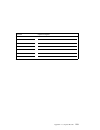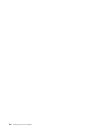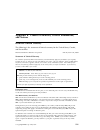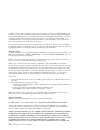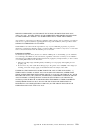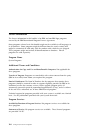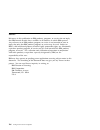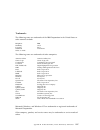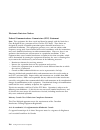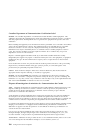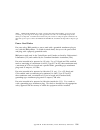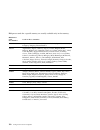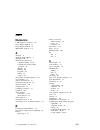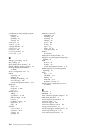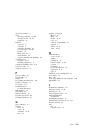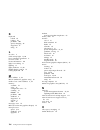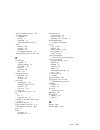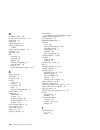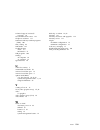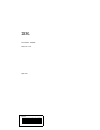- DL manuals
- IBM
- Desktop
- PC 300 GL Type 6272
- Using Manual
IBM PC 300 GL Type 6272 Using Manual
Summary of PC 300 GL Type 6272
Page 1
Personal computer using your personal computer pc 300 gl (6272 and 6282).
Page 3
Personal computer using your personal computer pc 300 gl (6272 and 6282) ibm.
Page 4
Note before using this information and the product it supports, be sure to read the general information under appendix b, “product warranties, license information, and notices” on page 121. Second edition (april 1997) the following paragraph does not apply to the united kingdom or any country where ...
Page 5
Contents safety information . . . . . . . . . . . . . . . . . . . . . . . . . . . . . . . . . . . . . V laser compliance statement . . . . . . . . . . . . . . . . . . . . . . . . . . . . . . . . Vi lithium battery notice . . . . . . . . . . . . . . . . . . . . . . . . . . . . . . . . . . Vii about t...
Page 6
Viewing and changing settings in the configuration/setup utility program . . 42 exiting from the configuration/setup utility program . . . . . . . . . . . . . . . . 43 saving settings after installing an option . . . . . . . . . . . . . . . . . . . . . . . 44 viewing the system summary . . . . . . ....
Page 7
Safety information turn everything off. Attach signal cables to receptacles. First, remove power cord from outlet. To disconnect turn device on. Danger: turn everything off. To connect remove signal cables from receptacles. Remove all cables from devices. Attach power cord to outlet. First, attach a...
Page 8
Laser compliance statement some ibm personal computer models are equipped from the factory with a cd-rom drive. Cd-rom drives are also sold separately as options. The cd-rom drive is a laser product. The cd-rom drive is certified in the u.S. To conform to the requirements of the department of health...
Page 9
Lithium battery notice caution: danger of explosion if battery is incorrectly replaced. When replacing the battery, use only ibm part number 33f8354 or an equivalent type battery recommended by the manufacturer. The battery contains lithium and can explode if not properly used, handled, or disposed ...
Page 10
Viii using your personal computer.
Page 11
About this book this book will help you become familiar with your ibm personal computer and its many features. It describes how to configure, operate, and maintain your computer. In the unlikely event you experience problems, you will also find helpful troubleshooting information, as well as instruc...
Page 12
Related publications the following publications, together with this book, contain information about your computer. Setting up your personal computer this publication contains instructions to help you set up your computer. Installing options in your personal computer this publication contains instruc...
Page 13
Identifying your computer in most instances, the best way to identify your computer is by the model/type number. The model/type number indicates the various features of the computer, such as the type of microprocessor or whether the computer is a desktop or minitower. You can find this number on the...
Page 14
4-bay design with the cover on, bay 4 in the 4-bay design is not visible. This bay is intended for a hard disk drive, which does not have accessible media such as a cd-rom drive or diskette drive. The 4-bay design has four expansion slots for adapters, as shown in the rear view below. Bay 1 bay 2 ba...
Page 15
Chapter 1. Your ibm personal computer thank you for selecting an ibm personal computer. Your computer incorporates many of the latest advances in personal computer technology and is easy to expand and upgrade as your needs change. Note: your computer might differ from the one shown above. Copyright ...
Page 16
What your ibm personal computer offers this section describes the major features of your computer. Microprocessor at the core of your computer is an intel pentium microprocessor or an intel pentium microprocessor with mmx technology. With its advanced performance features, the microprocessor supplie...
Page 17
Integrated ethernet subsystem some models have an integrated 10base-t, ethernet controller and an rj-45 connector that provide a high-performance network connection. The integrated ethernet is a plug and play device that has built-in support for wake on lan and a viewable mac (media access control) ...
Page 18
Pci bus your computer also has a peripheral component interconnect (pci) bus. Pci is an advanced bus standard designed to keep up with performance improvements of microprocessor buses and advanced peripheral devices. The pci bus adds to the capability of the isa bus, speeding up the exchange of info...
Page 19
Serial ports your computer has two standard, 16550-uart serial ports that can be used to connect devices such as modems and printers. Universal serial bus ports the universal serial bus (usb) interface is based on a new technology that adds more diversity and capabilities to personal computers. Two ...
Page 20
Ergonomic features your computer has ergonomic features which make it more comfortable to use. The power switch and indicator lights are located on the front panel for easy access and visibility. Also, you can easily change monitor settings to reduce or eliminate flicker and jitter, or you can adjus...
Page 21
Advanced power management energy conservation is an important concern. Your computer has advanced power management (apm) features that allow you to set different levels of energy conservation for specific components of your computer. You can view and change apm settings using the configuration/setup...
Page 22
Updating the post/bios over the network: if your computer is properly configured, you can update the post/bios settings over the network. For more information, see “update post/bios from network” on page 69. Cover lock and u-bolt cabling: you can use the cover lock, which is standard on most 4-bay m...
Page 23
Expandability you can easily expand the capabilities of your computer by adding system memory, video memory, drives, or adapters. Drive bays: the 3-bay design has three drive bays, and the 4-bay design has four drive bays. The following illustrations show the locations of diskette, cd-rom and hard d...
Page 24
Expansion slots: the 3-bay design has two expansion slots, and the 4-bay design has four expansion slots. The following illustrations show the locations of expansion slots by model. Any unoccupied slots can be used for installing optional adapters. Expansion slots 3-bay design expansion slots 4-bay ...
Page 25
External connectors the location of the external connectors for i/o devices varies by model. Models with an integrated ethernet subsystem have an rj-45 connector. Also, if an audio adapter is installed, connectors appear above the i/o panel in an expansion slot. Monitor keyboard mouse serial usb par...
Page 26
Features at a glance the following information summarizes the features that are available for both the 3-bay design and the 4-bay design. For a list of features specific to your computer, refer to the system summary screen in the configuration/setup utility program. For more information, see “viewin...
Page 27
System specifications the size, weight, and heat output specifications vary be model. The other system specifications apply to both the 3-bay design and the 4-bay design. Size 3-bay design – depth: 400 mm (15.8 in.) – height: 95 mm (3.7 in.) – width: 369 mm (14.5 in.) 4-bay design – depth: 420 mm (1...
Page 28
Heat output 3-bay design – approximate heat output in british thermal units (btu) per hour: - minimum configuration: 110 btu (35 watts) 3 - maximum configuration: 273 btu (80 watts) 4 4-bay design – approximate heat output in british thermal units (btu) per hour: - minimum configuration: 120 btu (35...
Page 29
Electrical input 5 sine-wave input (50 to 60 hz) is required input voltage for the 3-bay design: – low range: - minimum: 100 v ac at 3 a - maximum: 127 v ac at 3 a - voltage switch setting: 115 or 115 v – high range: - minimum: 200 v ac at 1.5 a - maximum: 240 v ac at 1.5 a - voltage switch setting:...
Page 30
Airflow approximately 0.56 cubic meters per minute (20 cubic feet per minute) acoustical noise-emission values average sound-pressure levels: – at operator position: - 38 dba idle - 43 dba operating – at bystander position–1 meter (3.3 ft): - 33 dba idle - 37 dba operating declared (upper limit) sou...
Page 31
Chapter 2. Arranging your workspace to get the most from your computer, arrange both the equipment you use and your work area to suit your needs and the kind of work you do. Your comfort is of foremost importance, but light sources, air circulation, and the location of electrical outlets also can af...
Page 32
Glare and lighting position the monitor to minimize glare and reflections from overhead lights, windows, and other light sources. Place the monitor at right angles to windows and other light sources, when possible. Reduce overhead lighting, if necessary, by turning off lights or using lower wattage ...
Page 33
Chapter 3. Operating your computer this chapter provides information to help you in the day-to-day use of your computer. Recognizing controls and status indicators look at the front of your computer. The buttons are controls that allow you to perform a specific function, such as powering on the comp...
Page 34
Diskette drive light power switch diskette eject button hard disk drive light power-on light lan activity light 4-bay design the following list explains the controls and status indicators located on the front of your computer. Diskette-drive light: when this light is on, it indicates that the disket...
Page 35
Starting your computer note: if your computer is configured correctly, it can be started remotely over a network. For more information, see “wake on lan” on page 69. 1. Turn on all devices connected to the computer. 2. Press and release the power switch on your computer. This starts the computer, an...
Page 36
Shutting down your computer when you are ready to turn off your computer, follow the shutdown procedures for your operating system to prevent the loss of unsaved data or damage to your software programs. See your operating system documentation for instructions. In some operating systems, you can set...
Page 37
Using a mouse a mouse is a device that you use to point to and select objects on the monitor screen. The mouse that comes with your computer attaches with a cable to the mouse port on the back of the computer. For information on connecting the mouse, see setting up your personal computer. Note: opti...
Page 38
Using a diskette drive you can use 3.5-inch diskettes in the diskette drive of your computer. If you want to use 5.25-inch diskettes, you must install a 5.25-inch diskette drive. (refer to installing options in your personal computer for instructions on installing optional diskette drives.) the info...
Page 39
Handling and storing diskettes inside the protective diskette case is a flexible disk with a magnetic-sensitive coating. This disk can be damaged by heat, dust, a magnetic field, or even a fingerprint. Use the following guidelines when handling and storing diskettes. Data is stored on the magnetic s...
Page 40
Labeling diskettes before using a diskette, label it so that you can identify the data stored on it. Labels usually come in the package with the diskettes. Diskette labels can become a problem if you do not apply them correctly. Loose edges or an excessive buildup of labels can prevent the diskette ...
Page 41
Write protecting diskettes it is possible to accidentally format a diskette or unintentionally write data to it. Important information can be written over or lost. For this reason, it is a good idea to write protect important diskettes. You can read data from a write-protected diskette, but you cann...
Page 42
The operating system format command specifies how to format a specific type of diskette. Important always format diskettes to their correct capacity. Failing to do so might cause unreliable results. Differences such as magnetic coatings, the thickness of the diskette material, and the recording tech...
Page 43
Using a cd-rom drive some models have a preinstalled cd-rom drive. Cd-rom (compact disc read-only memory) technology offers quick access to enormous amounts of information. A compact disc can store more than 650 mb of data, such as the large files needed for audio, still and full-motion video, and s...
Page 44
Handling a cd when handling a cd, follow these guidelines: hold the cd by its edges. Do not touch the surface. To remove dust or fingerprints, wipe the cd from the center to the outside. Wiping the cd in a circular direction might cause loss of data. Do not write or stick paper on the cd. Do not scr...
Page 45
Using audio features if your computer comes with a preinstalled audio adapter, it is sound blaster compatible and capable of playing and recording sounds. The device drivers for the preinstalled audio adapter are preinstalled on the hard disk drive. If you install this adapter as an option, use the ...
Page 46
Using system management features this section is intended primarily for network administrators. It describes features of your computer that make it possible for a network administrator to remotely manage and control your computer. The bios (basic input output system) of your computer supports an int...
Page 47
Updating the post/bios post/bios is the basic layer of software built into every ibm computer. Post (power-on self-test) is a set of tests and procedures that is performed every time you turn on your computer. The bios (basic input output system) is a layer of software that translates instructions f...
Page 48
34 using your personal computer.
Page 49
Chapter 4. Taking care of your computer this chapter provides guidelines for the proper handling and care of your computer. Basics here are some basic points about keeping your computer functioning properly: keep your computer in a clean, dry environment. Make sure it rests on a flat, sturdy surface...
Page 50
To clean the screen surface, wipe it gently with a soft, dry cloth, or blow on the screen to remove grit and other loose particles. Then use a soft cloth moistened with a nonabrasive liquid glass cleaner. Mouse if the pointer on the screen does not move smoothly with the mouse, you might need to cle...
Page 51
Replacing the battery your computer has a special type of memory that maintains the date, time, and the settings for built-in features, such as serial- and parallel-port assignments (configuration). A battery keeps this information active when you turn off the computer. The battery requires no charg...
Page 52
Moving your computer caution: do not move your computer while it is on. Always turn off the computer before you move it. Do not risk injury by moving or lifting the computer by yourself. Ask another person to help you. Normal shipping and handling can cause loss of data from a hard disk. If your com...
Page 53
Chapter 5. Using the configuration/setup utility program this section discusses the configuration/setup utility program that is provided with your computer. The configuration/setup utility program enables you to view and change the configuration and setup of your computer, regardless of which operat...
Page 54
After you start the configuration/setup utility program, the following menu appears. The following is a list of the categories that appear in the preceding menu. After each category are the actions you can take within each one. System summary you can view information about the current options and fe...
Page 55
Date and time you can view and change the date and time of the internal clock in your computer. System security you can view and change settings that control access to the hard disk and diskette drives. You can also set, change, and delete power-on and administrator passwords. Advanced setup you can...
Page 56
Viewing and changing settings in the configuration/setup utility program you must use the keyboard to navigate through the different menus of the configuration/setup utility program. Active keys for each menu are always displayed at the bottom of each screen. The following table shows the functions ...
Page 57
Exiting from the configuration/setup utility program when you finish viewing or changing settings in the configuration/setup utility program, follow these steps to exit from the program: 1. Press esc until you return to the configuration/setup utility program menu. 2. Do one of the following: a. To ...
Page 58
Saving settings after installing an option in most cases, when you add or remove hardware from your computer, the bios (basic input/output system) detects the changes and then updates the configuration automatically. Although the computer changes the configuration settings automatically, you must sa...
Page 59
Viewing the system summary you can use the configuration/setup utility program to view a summary of the options and features in your computer. To view the system summary: 1. Start the configuration/setup utility program (see “starting the configuration/setup utility program” on page 39). 2. Select s...
Page 60
Setting the date and time your computer has an internal clock that maintains the date and time. A battery keeps the clock active when you turn off the computer. To set the date and time: 1. Start the configuration/setup utility program (see “starting the configuration/setup utility program” on page ...
Page 61
Changing monitor settings your computer has a graphics controller. Svga is a video standard for displaying text and graphic images on a monitor screen. Like other video standards, svga supports a variety of video modes. Video modes are different combinations of resolution, refresh rate, and color de...
Page 62
The following modes are supported by your computer. Notes: 1. 43, 45, and 49 hz are interlaced (i); all other refresh rates shown are noninterlaced. 2. If 2 mb of memory is required for the video mode, an optional 1 mb of memory must be installed in the system board. Some application programs requir...
Page 63
Software compatibility the graphics controller can display application programs written for any of the following video modes. Monochrome graphics adapter (mga), color graphics adapter (cga), enhanced graphics adapter (ega), multicolor graphics array (mcga), and video graphics array (vga) are all vid...
Page 64
Changing serial port settings if you add a serial adapter or use special hardware or software that causes a configuration conflict, you might need to change the serial port settings. The serial port can use any of the following settings: the four available port addresses are (in hex): 3f8, 2f8, 3e8,...
Page 65
Changing parallel port settings if you add a parallel adapter or use special hardware or software that causes a configuration conflict, you might need to change the parallel port settings. The parallel port can operate in several different modes. The default mode for your computer is spp (standard p...
Page 66
Changing plug and play control features if you are installing a plug and play adapter or other device and experience problems, you might need to change certain settings in plug and play control in the configuration/setup utility program. Note: if you experience any error message related to plug and ...
Page 67
Using passwords two types of password protection are available to help you secure your computer and the information you store in it. The power-on password feature deters unauthorized persons from gaining access to the information stored in your computer. The administrator password feature helps prev...
Page 68
Important information for mouse users this information applies only to those who have a mouse connected to the mouse port; a serial mouse is not affected by the off mode. The off mode prevents the computer from detecting that a mouse is attached. Because the mouse device driver will not be loaded au...
Page 69
Dual in dual mode, the startup behavior of the computer depends on whether the computer is started from the computer power switch or by an unattended method, such as a modem, timer, or wake on lan. If you start the computer by using the power switch, the computer operates the same as it does in the ...
Page 70
Setting and changing a power-on password: use the configuration/setup utility program to set or change a power-on password. You can use any combination of up to seven characters (a–z, a–z, and 0–9) for this password. Important keep a record of your power-on password in a secure place. When a power-o...
Page 71
Deleting a power-on password: use the configuration/setup utility program to delete a power-on password. To delete a power-on password: 1. Start the configuration/setup utility program (see “starting the configuration/setup utility program” on page 39). 2. Select system security from the configurati...
Page 72
Administrator password setting an administrator password deters unauthorized persons from changing settings in the configuration/setup utility program. When an administrator password is set, you can change settings in the configuration/setup utility program only after typing the administrator passwo...
Page 73
Setting and changing an administrator password: use the configuration/setup utility program to set or change an administrator password. You can use any combination of up to seven characters (a–z, a–z, and 0–9) for the password. Important keep a record of your administrator password in a secure place...
Page 74
Deleting an administrator password: use the configuration/setup utility program to delete an administrator password. To delete an administrator password: 1. Start the configuration/setup utility program (see “starting the configuration/setup utility program” on page 39). 2. Select system security fr...
Page 75
Using advanced power management features your computer comes with built-in energy-saving capabilities. You can view and change energy-saving settings using the advanced power management menu in the configuration/setup utility program. This section describes the advanced power management features in ...
Page 76
Display: with this option, you can disable the monitor entirely, or select one of the following reduced-power states: – standby: in this mode, the screen is blanked, but the screen image is restored immediately when any activity is detected. – suspend: in this mode, the monitor uses less power than ...
Page 77
Automatic power on features the automatic power on features within the advanced power management menu allow you to enable and disable features that turn your computer on automatically. Serial port/modem ring detect: set this feature to enabled to allow your system to power on when a ring is detected...
Page 78
System management settings this section, which describes how to configure the network interface in your computer, is intended primarily for network administrators. For further information on the system management capabilities of your computer, refer to “using system management features” on page 32. ...
Page 79
Rpl and dhcp remote program load (rpl) enables your computer to start directly from a server over a lan that has been configured for rpl. Network-management software, such as lanclient control manager, is required to take advantage of rpl. Dynamic host configuration protocol (dhcp) makes it possible...
Page 80
7. Refer to “exiting from the configuration/setup utility program” on page 43 for instructions on saving your settings and exiting from the configuration/setup utility program. Note: when you are using the rpl and dhcp features, you might encounter error messages specific to the integrated ethernet ...
Page 81
Not connected to a lan or if you cancel rpl, the computer accesses the third startup device, the hard disk drive, and attempts to load the operating system. Note that if you have enabled dhcp under network boot (in ethernet setup menu) instead of rpl, the following message also appears on the screen...
Page 82
Default settings for the startup sequence: the default settings for the startup sequence of your computer are shown below. Default settings differ between those computers that have integrated ethernet and those computers that do not. To view or change any of the startup sequence settings, select sta...
Page 83
Automatic power on startup sequence when your computer is turned on remotely, the automatic power on startup sequence determines the order of the startup devices. The startup device is the device that will be used to load the operating system. The settings for the automatic power on startup sequence...
Page 84
70 using your personal computer.
Page 85
Chapter 6. Solving problems computer problems can be caused by hardware, software, or user error (for example, pressing the wrong key). Using the diagnostic aids discussed in this chapter, you might be able to solve such problems yourself or gather helpful information you can pass on to a service te...
Page 86
Error messages error messages that appear on the screen might be text, numeric, or both. There are several types of error messages: post error messages messages that appear when post finds problems with the hardware during startup or when a change in the hardware configuration is found. Post error m...
Page 87
Power-on self-test each time you turn on your computer, it performs a series of tests that check the operation of the base computer. This series of tests is called the power-on self-test (post). Post does the following: checks basic system-board operations checks the memory operation compares the cu...
Page 88
Solving post problems if you receive an error message during the power-on self-test (post), completing the steps outlined in this section might enable you to resolve the problem. Note if you have just added, removed, or changed the location of a device and you receive an error message, follow the pr...
Page 89
5. If you selected continue in step 4, the configuration/setup utility program menu appears on the screen. You will see a pointer next to any menu items that are malfunctioning or that have been changed since the last time you turned on your computer. If you did not knowingly make a change to a flag...
Page 90
6. For more information about what caused an error message to appear and what action to take, refer to the following chart. If you are unable to resolve a problem and need assistance, refer to chapter 7, “getting help, service, and information” on page 109. Problem go to: post error code or message ...
Page 91
Post error message charts the computer might display more than one error message. Often, the first error to occur causes subsequent errors. When using the post message charts in this section, always begin by following the suggested action for the first error message that appears on your computer scr...
Page 92
Post message description 161 the battery on the system board is dead. Caution: danger of explosion if lithium battery is incorrectly replaced. Replace the battery with the same or equivalent type recommended by the manufacturer. Dispose of batteries as required by local ordinances or regulations. (s...
Page 93
Post message description 163 the clock is not working correctly. Action: set the correct date and time. If the date and time are set correctly and saved and the 163 error message reappears, replace the battery. If this does not correct the problem, have the computer serviced. Note: the computer can ...
Page 94
Post message description 301 303 a failure occurred during testing of the keyboard and keyboard controller. These error messages also might be accompanied by continuous beeping. Action: ensure that: 1. Nothing is resting on the keyboard and pressing a key. 2. No key is stuck. 3. The keyboard cable i...
Page 95
Post message description 604 a failure occurred during the testing of a diskette drive. Action: 1. Verify that the configuration/setup utility program correctly reflects the type of diskette drive you have installed. (for instructions on using the configuration/setup utility program, refer to chapte...
Page 96
Post message description 1762 an ide configuration error occurred. This could be caused by one of the following: a hard disk or other ide drive (such as an ide cd-rom drive) was added or removed, but the changes to the configuration/setup utility program have not yet been saved. Refer to page 44 for...
Page 97
Post message description 178x a failure occurred during testing of the hard disk drive or a primary or secondary ide device. Action: 1. Run the diagnostic programs. (see “diagnostic programs” on page 104 for information about diagnostic programs provided with your computer.) 2. If the diagnostic pro...
Page 98
Post message description 1801 a pci adapter has requested memory resources that are not available. Action: 1. Make sure that all isa legacy adapters are set correctly in the configuration/setup utility program. If the memory resource settings are not correct, change and save the settings. Setting th...
Page 99
Post message description 1802 a pci adapter has requested an i/o address that is not available, or the pci adapter might be defective. Action: 1. Make sure that all isa legacy adapters are set correctly in the configuration/setup utility program. If the i/o address settings are not correct, change a...
Page 100
Post message description 1803 a pci adapter has requested a memory address that is not available, or the pci adapter might be defective. Action: 1. Make sure that all isa legacy adapters are set correctly in the configuration/setup utility program. If the memory address settings are not correct, cha...
Page 101
Post message description 1804 a pci adapter has requested a memory address that is not available. Action: 1. Make sure that all isa legacy adapters are set correctly in the configuration/setup utility program. If the memory address settings are not correct, change and save the settings. Setting the ...
Page 102
Post message description 1850 a plug and play adapter has requested a hardware interrupt that is not available. Action: 1. Make sure that all isa legacy adapters are set correctly in the configuration/setup utility program. If the hardware interrupt settings are not correct, change and save the sett...
Page 103
Post message description 1851 a plug and play adapter has requested memory resources that are not available. Action: 1. Make sure that all isa legacy adapters are set correctly in the configuration/setup utility program. If the memory resource settings are not correct, change and save the settings. ...
Page 104
Post message description 1852 a plug and play adapter has requested an i/o address that is not available, or the plug and play adapter might be defective. Action: 1. Make sure that all isa legacy adapters are set correctly in the configuration/setup utility program. If the i/o address settings are n...
Page 105
Post message description 1853 a plug and play adapter has requested a memory address that is not available, or the plug and play adapter might be defective. Action: 1. Make sure that all isa legacy adapters are set correctly in the configuration/setup utility program. If the memory address settings ...
Page 106
Post message description 1854 a plug and play adapter has requested a memory address that is not available. Action: 1. Make sure that all isa legacy adapters are set correctly in the configuration/setup utility program. If the memory address settings are not correct, change and save the settings. Se...
Page 107
Post message description 1856 a plug and play adapter has requested a dma address that is not available. Action: 1. Make sure that all isa legacy adapters are set correctly in the configuration/setup utility program. If the dma address settings are not correct, change and save the settings. Setting ...
Page 108
Post message description 1962 a startup sequence error occurred. Action: 1. Make sure the startup options are set correctly in the configuration/setup utility program. If the settings are not correct, change and save them. For instructions on using the configuration/setup utility program, see chapte...
Page 109
Post message description 8603 a failure occurred during testing of the mouse. This error can be caused by the mouse or by a failing system board. Note: this error can also occur if electrical power was lost for a very brief period and then restored. In this case, turn off the computer for at least 5...
Page 110
Troubleshooting charts you can use the troubleshooting charts in this section to find solutions to problems that have definite symptoms. Important if you find it necessary to remove the computer cover, see installing options in your personal computer. If you have just added new software or a new com...
Page 111
Diskette drive problems action diskette drive in-use light stays on, or the system bypasses the diskette drive. If there is a diskette in the drive, verify that: 1. The diskette drive is enabled. Use the configuration/setup utility program to check this. For instructions on using the configuration/s...
Page 112
Monitor problems action wavy, unreadable, rolling, distorted, or jittery screen images. If the monitor self-tests show that the monitor is working properly, verify that: 1. The location of the monitor is appropriate. Magnetic fields around other devices, such as transformers, appliances, fluorescent...
Page 113
Monitor problems action blank screen. Verify that: 1. The computer power cord is plugged into the computer and a working electrical outlet. 2. The monitor is turned on and the brightness and contrast controls are adjusted correctly. 3. The monitor signal cable is securely connected to the monitor co...
Page 114
Keyboard, mouse, or pointing- device problems action all or some keys on the keyboard do not work. Verify that: 1. The computer and the monitor are turned on. 2. The keyboard cable is securely connected to the keyboard connector on the computer. For the location of the keyboard connector, see “exter...
Page 115
Option problems action an ibm option that was just installed does not work. Verify that: 1. The option is designed for your computer. 2. You followed the installation instructions supplied with the option and in installing options in your personal computer. 3. All option files (if required) are inst...
Page 116
Serial port problems action serial port cannot be accessed. Verify that: 1. Each port is assigned a unique address. 2. The serial-port adapter, if you added one, is properly installed and firmly seated. Refer to installing options in your personal computer for instructions on adding adapters. If the...
Page 117
Software problem action is your software program ok? To determine if problems are caused by installed software, verify that: 1. Your computer has the minimum memory requirements needed to use the software. Refer to the information supplied with the software to verify memory requirements. Note: if yo...
Page 118
Diagnostic programs ibm provides programs that you can run to diagnose hardware and some software problems. A description of these programs follows. Qaplus/pro you can use qaplus/pro to diagnose hardware problems. Qaplus/pro also includes several utility programs that provide helpful information abo...
Page 119
Other qaplus diagnostic programs the ready-to-configure cd that comes with your computer also contains diagnostic programs designed specifically for certain operating environments (qaplus/win-win for windows 3.1 and windows 95). Because these versions of qaplus work with the operating system, they n...
Page 120
Installing files from option diskettes an optional device or adapter might come with a diskette. Diskettes that are included in option packages usually contain files that the system needs for recognizing and activating the options. Until you install the necessary files, the new device or adapter mig...
Page 121
Error messages specific to the integrated ethernet note: the error messages shown in this section are available only with those models that come with the integrated ethernet subsystem. These error messages are not available when rpl (remote program load) or dhcp (dynamic host configuration protocol)...
Page 122
Dhcp-related error messages error messages related to dhcp and the integrated ethernet controller are shown in the following table. Each error message consists of an error code followed by a text message. If you encounter one of these error messages, record the message, and contact your network admi...
Page 123
Chapter 7. Getting help, service, and information if you need help, service, technical assistance, or just want more information about ibm products, you will find a wide variety of sources available from ibm to assist you. This section provides information about those sources. Services available and...
Page 124
Technical information is available on a wide range of topics, such as: hardware setup and configuration preinstalled software os/2, dos, and windows networking communications multimedia in addition, the latest device driver updates are available. The ibm pc company bulletin board system (bbs) can be...
Page 125
You can call the ibm pc company automated fax system 24 hours a day, 7 days a week. Follow the recorded instructions, and the requested information will be sent to your fax machine. To access the ibm pc company automated fax system, do the following: in the u.S., call 1-800-426-3395. In canada, call...
Page 126
Please have the following information ready when you call: serial numbers of your computer, monitor, and other components, or your proof of purchase description of the problem exact wording of any error messages hardware and software configuration information for your system if possible, be at your ...
Page 127
Ibm or non-ibm options, operating systems, and application programs on the supported products list. This service includes technical support for: installing and configuring your out-of-warranty ibm computer installing and configuring non-ibm options in ibm computers using ibm operating systems in ibm...
Page 128
Ordering support line services enhanced pc support line and network and server support line services are available for products on the supported products list. To receive a supported products list: in the u.S.: 1. Call 1-800-426-3395. 2. Select document number 11683 for network and server support. 3...
Page 129
For more information about warranty upgrades and extensions: in the u.S., call 1-800-426-4968. In canada, call 1-800-465-7999. In all other countries, contact your ibm reseller or ibm marketing representative. Ordering publications additional publications are available for purchase from ibm. For a l...
Page 130
116 using your personal computer.
Page 131
Appendix a. Computer records this appendix contains forms for recording information about your computer, which can be helpful if you decide to install additional hardware, or if you ever need to have your computer serviced. Identification numbers record and retain the following information. The mode...
Page 132
Device records use the following tables to keep a record of the options in or attached to your computer. This information can be helpful when you install additional options, or if you ever need to have your computer serviced. Location option description intel pentium microprocessor Ø 120 mhz Ø 133 m...
Page 133
Location option description appendix a. Computer records 119.
Page 134
120 using your personal computer.
Page 135
Appendix b. Product warranties, license information, and notices hardware limited warranty the following is the statement of limited warranty for the united states, canada, and puerto rico. Statement of limited warranty the warranties provided by ibm in this statement of limited warranty apply only ...
Page 136
For ibm or your reseller to provide warranty service for a feature, conversion, or upgrade, ibm or your reseller may require that the machine on which it is installed be 1) for certain machines, the designated, serial-numbered machine and 2) at an engineering-change level compatible with the feature...
Page 137
Implied warranties, so the above exclusion or limitation may not apply to you. In that event, such warranties are limited in duration to the warranty period. No warranties apply after that period. Any technical or other support provided for a machine under warranty, such as assistance via telephone ...
Page 138
License information the license information in this booklet is for ibm and non-ibm logo programs covered by the ibm international program license agreement. Some programs referred to in this booklet might not be available in all languages or in all countries. Some programs might be different from th...
Page 139
Warranty system programs – no. Programs designated as "no" are provided without a program warranty. They are provided "as is" without warranty of any kind. Ibm disclaims all warranties for these programs, either express or implied, including but not limited to implied warranties of merchantability a...
Page 140
Notices references in this publication to ibm products, programs, or services do not imply that ibm intends to make these available in all countries in which ibm operates. Any reference to an ibm product, program, or service is not intended to state or imply that only that ibm product, program, or s...
Page 141
Trademarks the following terms are trademarks of the ibm corporation in the united states or other countries or both: the following terms are trademarks of other companies: microsoft, windows, and windows nt are trademarks or registered trademarks of microsoft corporation. Other company, product, an...
Page 142
Electronic emission notices federal communications commission (fcc) statement note: this equipment has been tested and found to comply with the limits for a class b digital device, pursuant to part 15 of the fcc rules. These limits are designed to provide reasonable protection against harmful interf...
Page 143
European community directive conformance statement this product is in conformity with the protection requirements of eu council directive 89/336/eec on the approximation of the laws of the member states relating to electromagnetic compatibility. Ibm cannot accept responsibility for any failure to sa...
Page 144
Canadian department of communications certification label notice: the canadian department of communications label identifies certified equipment. This certification means that the equipment meets certain telecommunications network protective, operational, and safety requirements. The department does...
Page 145
Avis : l'indice de charge (ic) assigné à chaque dispositif terminal indique, pour éviter toute surcharge, le pourcentage de la charge totale qui peut être raccordé à un circuit téléphonique bouclé utilisé par ce dispositif. L'extrémité du circuit bouclé peut consister en n'importe quelle combinaison...
Page 146
Ibm power cords for a specific country are usually available only in that country: ibm power cord part number used in these countries 13f9940 argentina, australia, china (prc), new zealand, papua new guinea, paraguay, uruguay, western samoa 13f9979 afghanistan, algeria, andorra, angola, austria, bel...
Page 147: Numerics
Index numerics 1-800 telephone assistance 111 3-bay design, defined xi 4-bay design, defined xii 900 number support 113 a adapters 4 adapters, plug and play 5 adjusting chair 17 administrator password computer startup 21, 55 configuration/setup utility program 55 defined 58 deleting 60 forgotten 60 ...
Page 148
Configuration/setup utility program (continued) starting 39 updating 33 viewing 42 connectors 11 controls 19, 20 copying diskettes 28 cord, power 18 cosession 105 cover lock, broken 99 cover locks 8, 99 d damage, preventing 35, 38 date, setting 46 ddc (display data channel) 47 default settings, star...
Page 149
Ergonomic features 6 error messages, ethernet 66, 107 messages, post 21, 74 symptoms 96 ethernet connector 3 controller 3 controller, disabling 67 error messages 66, 107 features 12 rj-45 connector 11 serial number 64 support, enabling and disabling 64 expansion slots available 10, 12 installing ada...
Page 150
K keyboard locked 53 locking 54 problems 100 speed, changing 46 supported 12 using 17 l l2 cache 2 lan activity light 19, 20 laser compliance statement vi level two cache 2 license information 124 light, not working 99 lighting 18 lights, indicator 19, 20 lithium battery caution 78 locking keyboard ...
Page 151
Online information services 109 operating systems compatible 6 security 8 supported 12 with preinstalled software 6 option diskettes 106 installed 118 problems 101 recording information 118 ordering support line services 114 p parallel port available 12 changing settings 51 ecp/epp 4, 51 modes 4 pro...
Page 152
R recording sounds 103 records, device and feature 118 refresh rate 47 registration 8 related publications x remote program load see rpl remote technical support 111 resolution 47 riser card 4, 12 rpl at startup 21 cancelling 66 defined 65 enabling or disabling 65 error messages 107 features 32 syst...
Page 153
Technical support (continued) warranty 111 telecommunication notices 129 telephone assistance 111 terminate-and-stay resident programs (tsrs) 106 time, setting 46 trademarks 127 troubleshooting charts 96 information 71 tsr programs 106 turning off computer 22 on computer 21 typematic rate 46 u u-bol...
Page 154
Ibm part number: 84h3402 printed in u.S.A. April 1997 84h34ð2.