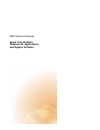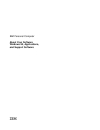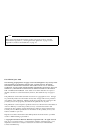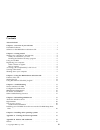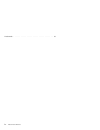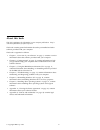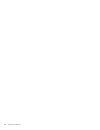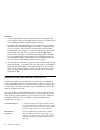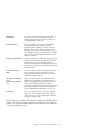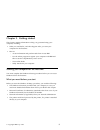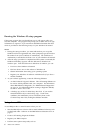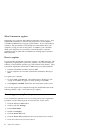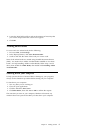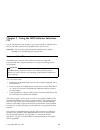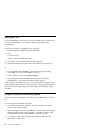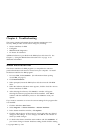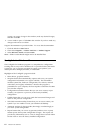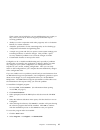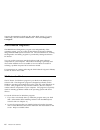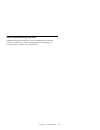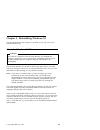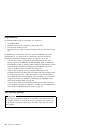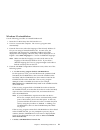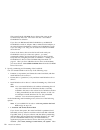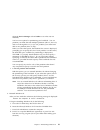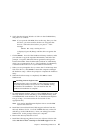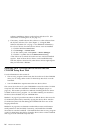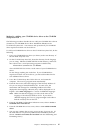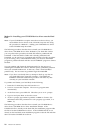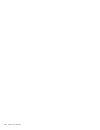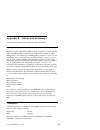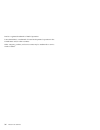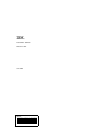- DL manuals
- IBM
- Desktop
- PC 300GL
- Software Manual
IBM PC 300GL Software Manual
Summary of PC 300GL
Page 1
Ibm personal computer about your software windows 95, applications, and support software.
Page 3
Ibm personal computer about your software windows 95, applications, and support software ibm.
Page 4
Note before using this information and the product it supports, be sure to read the information in appendix a, “viewing the license agreement” on page 33 and appendix b, “notices and trademarks” on page 35. First edition (june 1999) the following paragraph does not apply to the united kingdom or any...
Page 5
Contents about this book . . . . . . . . . . . . . . . . . . . . . . . . . . . . . . . V chapter 1. Overview of your software . . . . . . . . . . . . . . . . . . 1 preinstalled software . . . . . . . . . . . . . . . . . . . . . . . . . . . . 1 software on the ibm software selections cd . . . . . . ....
Page 6
Trademarks . . . . . . . . . . . . . . . . . . . . . . . . . . . . . . . . . 35 iv about your software.
Page 7
About this book this book supplements the information in your computer publications. Keep it with those publications for future reference. This book contains general information about the preinstalled and other software provided with your computer. This book is organized as follows: chapter 1, “over...
Page 8
Vi about your software.
Page 9
Chapter 1. Overview of your software your computer comes with microsoft windows 95 1 and a variety of software, including application programs, diagnostic tools, and device drivers. Some of the software is preinstalled and some is available on the ibm software selections cd. Important: the software,...
Page 10
Important: 1. No backup diskettes for your preinstalled software are shipped with your computer. However, the ibm software selections cd contains most of your ibm-preinstalled programs and device drivers. In addition, the microsoft windows 95 operating system (provided by microsoft and not modified ...
Page 11
Not all software is available for all operating systems. See the ibm software selections cd to find out which programs are available for your operating system. You can start the ibm software selections cd from access ibm. See “using access ibm” on page 6. Ibm internet connection you can use the ibm ...
Page 12
4 about your software.
Page 13
Chapter 2. Getting started this chapter contains information to help you get started using your computer, including: what you need before, and what happens after, you start your computer for the first time how to: – access information and perform tasks from access ibm – use the online program to r...
Page 14
Running the windows 95 setup program if the setup program has not already been run, it will appear when you start the computer. The program will prompt you to make choices or type information as required. If you need more detailed information than that which is provided in the following notes, see y...
Page 15
– setting the time and date – setting up your printer – reading information about arranging your workspace view online books, such as understanding your personal computer. Open ibm web pages on the world wide web (which contain information about ibm products and technical support), if your computer ...
Page 16
What it means to register registering your computer helps ibm provide better service to you. Your registration information is received and placed into a central database accessible by ibm technical support representatives. If you need technical assistance, the representative will already have inform...
Page 17
8. Locate the wait field scroll bar and set the minutes of inactivity that you want to elapse before the screen saver appears. 9. Click ok. Viewing online books to access and view online books, do the following: 1. In access ibm, click get help. 2. In the displayed menu, click view documentation. 3....
Page 18
10 about your software.
Page 19
Chapter 3. Using the ibm software selections cd use the information in this chapter if you want to install or reinstall device drivers and other software from the ibm software selections cd. Important: you must have microsoft internet explorer 4.0 or higher installed to run the ibm software selectio...
Page 20
Starting the cd to use the ibm software selections cd, insert the ibm software selections cd into your cd-rom drive. The software selections program starts automatically. If the auto-run feature is disabled in your computer: 1. Click the windows start button; then click run. 2. Type e:\swselect.Exe ...
Page 21
Chapter 4. Troubleshooting this section contains information about computer maintenance and recovery. Ibm provides several tools to help you, including: norton antivirus for ibm configsafe ibm enhanced diagnostics pc-doctor for windows additional software is provided on the ibm software selections...
Page 22
(event) you want to change in the window, make any desired changes, and then click ok. 6. A new window opens. Click ok in this window if you have made any changes and want to save them. Support documentation is provided online. To access this documentation: 1. Click the windows start button. 2. Then...
Page 23
These reports can be helpful to you in troubleshooting your system, or they can be viewed by or faxed to support personnel for help in resolving problems. Ability to work in conjunction with other programs, such as cosession remote, for remote assistance. Automatic performance of time consuming task...
Page 24
Support documentation is built into the online help system. To access online help, click the windows start button. Then select programs → configsafe . Ibm enhanced diagnostics the ibm enhanced diagnostics program runs independently of the operating system. You can create an ibm enhanced diagnostics ...
Page 25
Other troubleshooting resources additional diagnostic information, such as troubleshooting charts and corrective measures for power-on self-test (post) error messages, is provided in the pc 300 gl user guide booklet. Chapter 4. Troubleshooting 17.
Page 26
18 about your software.
Page 27
Chapter 5. Reinstalling windows 95 use the information in this chapter if a problem occurs and you have to reinstall windows 95. About the windows 95 cd attention the software contained on the microsoft windows 95 cd-rom (the "recovery program") is to be used only for reinstalling windows 95 on an i...
Page 28
Requirements to reinstall windows 95 on a hard disk, you must have: a cd-rom drive diskette drive a of the computer as the startup drive the microsoft windows 95 cd the backup copy of the cd-rom setup boot disk (see the note on page 19) in addition, the correct device driver for your cd-rom drive mu...
Page 29
Windows 95 reinstallation use the following procedure to reinstall windows 95: 1. Insert the cd-rom setup boot disk into drive a. 2. Turn on or restart the computer. The recovery program starts automatically. 3. From the first screen, select the language of the microsoft windows 95 cd you are using ...
Page 30
This screen lists the cd-rom device drivers that come on the cd-rom setup boot disk. The screen also has a user-added cd-rom driver selection. If you have an ibm internal ide cd-rom drive, an ibm scsi cd-rom drive with an adaptec 2940 or 3940 pci scsi adapter, or an external disctec roadrunner paral...
Page 31
Select the device manager tab and other to see what was not installed.) you have two options for partitioning your hard disk. You can partition your hard disk into multiple partitions (drive c, drive d, and so on through drive l) or you can partition your entire hard disk as one partition (drive c o...
Page 32
E. If you selected 1. Partition and format the hard disk from the partitioning and formatting screen, skip step 6f on page 24 and go to step 6g on page 24. F. If you selected 2. Do not partition the hard disk from the partitioning and formatting screen, make one of the following selections from the ...
Page 33
H. Verify that the microsoft windows 95 cd is in the cd-rom drive, and press y to continue. Note: if you open the cd-rom drive in this step, after you close the drive, you must wait for the drive to recognize that there is a cd in the drive before you press y. If the message cdr1ð1: not ready readin...
Page 34
Software installation choices on the software selections cd. (for instructions on starting the cd, see page 12.) p. If necessary, install relevant device drivers or other software from the software selections cd. (see chapter 3, “using the ibm software selections cd” on page 11 for additional inform...
Page 35
Method 1—adding your cd-rom device driver to the cd-rom setup boot disk the following procedure describes how to add your cd-rom device driver (located on your cd-rom device driver installation diskette) to the cd-rom setup boot disk. You must use this procedure if your cd-rom drive requires more th...
Page 36
Method 2—installing your cd-rom device driver onto the hard disk note: if your cd-rom drive requires more than one device driver, you must add the device drivers to the cd-rom setup boot disk using the procedure in “method 1—adding your cd-rom device driver to the cd-rom setup boot disk.” the follow...
Page 37
To install your cd-rom device driver from a cd-rom device driver installation diskette, do the following: 1. Insert the cd-rom setup boot disk into drive a. 2. Turn on or restart the computer. The recovery program starts automatically. 3. At the first screen, press shift+f5. This takes you to an a: ...
Page 38
30 about your software.
Page 39
Chapter 6. Installing other operating systems if you install or reinstall microsoft windows nt workstation 3.51 or 4.0, microsoft windows 95 or 98, you might need software or device drivers. Hardware-specific support software is available on the ibm software selections cd. If you experience problems...
Page 40
32 about your software.
Page 41
Appendix a. Viewing the license agreement the ibm international license agreement for non-warranted programs is viewable through access ibm in your preinstalled software. Use of your computer signifies acceptance of this agreement. To view the license agreement, do the following: 1. If access ibm is...
Page 42
34 about your software.
Page 43
Appendix b. Notices and trademarks this appendix includes notices and trademark information. Notices references in this publication to ibm products, programs, or services do not imply that ibm intends to make these available in all countries in which ibm operates. Any reference to an ibm product, pr...
Page 44
Intel is a registered trademark of intel corporation. Lotus smartsuite is a trademark of lotus development corporation in the united states and/or other countries. Other company, product, and service names may be trademarks or service marks of others. 36 about your software.
Page 46
Ibm part number: 09n1019 printed in u.S.A. June 1999 ð9n1ð19.