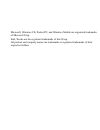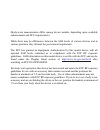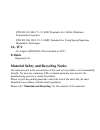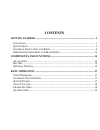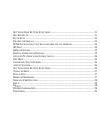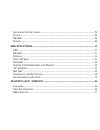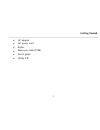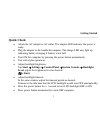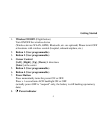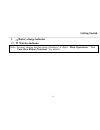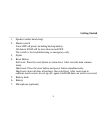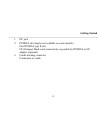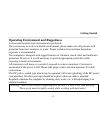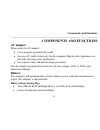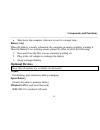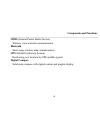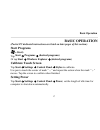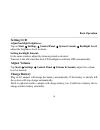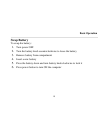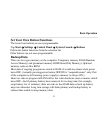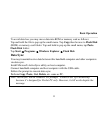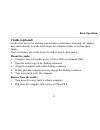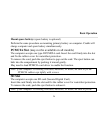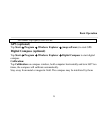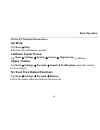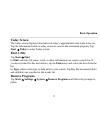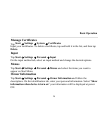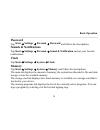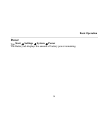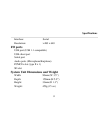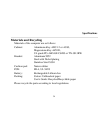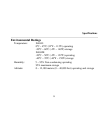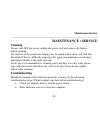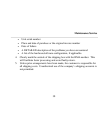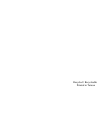Summary of DA04I
Page 1
Handheld computer da04 series user’s guide.
Page 2
Copyright © 2004 all rights reserved. No part of this publication may be reproduced, transmitted, transcribed, stored in a retrieval system, or translated into any language, or computer language, in any form, or by any means, electronic, mechanical, magnetic, optical, chemical, or other, without the...
Page 3
Microsoft, windows ce, pocket pc, and windows mobile are registered trademarks of microsoft corp. Intel, xscale are the registered trademarks of intel corp. All product and company names are trademarks or registered trademarks of their respective holders..
Page 4: Emc and Safety Notice
Emc and safety notice fcc regulations: zthis mobile device complies with part 15 of the fcc rules. Operation is subject to the condition that this device does not cause harmful interference. Zthis mobile device complies with part 15 of the fcc rules. Operation is subject to the following two conditi...
Page 5
Harmful interference to radio or television reception, which can be determined by turning the equipment off and on, the user is encouraged to try to correct the interference by one or more of the following measures: -reorient or relocate the receiving antenna. -increase the separation between the eq...
Page 6
4rf exposure information (sar) for gsm function this model device meets the government’s requirements for exposure to radio waves. This device is designed and manufactured not to exceed the emission limits for exposure to radio frequency (rf) energy set by the federal communications commission of th...
Page 7
(body-worn measurements differ among device models, depending upon available enhancements and fcc requirements.) while there may be differences between the sar levels of various devices and at various positions, they all meet the government requirement. The fcc has granted an equipment authorization...
Page 8: Statement
Federal communications commission radio frequency interference statement this equipment generates, uses, and can radiate radio frequency energy and if not installed and used in accordance with the instructions, may cause interference to radio communications. This equipment has been tested and found ...
Page 9
Ce this equipment complies with the requirements set out in the council direction on the approximation of the laws of the member states relating to electromagnetic compatibility (89/336/eec). For the evaluation regarding the electromagnetic compatibility, the following standards were applied: en5502...
Page 10: Ul, Tüv
Etsi en 301 489-17 1.2.1 emc standards for 2.4ghz wideband transmission systems) etsi en 300 328-2 v1.2.1 emc standards for using spread spectrum modulation techniques ul, tÜv ac adapter (en60950 lvd is included in tÜv) e-mark registered e13 material safety and recycling notice all materials used in...
Page 11: Contents
Contents getting started .............................................................................................. 1 u npacking ............................................................................................................. 1 q uick c heck ............................................
Page 12
S et y our o wn b utton f unctions .................................................................... 21 b ackup d ata ....................................................................................................... 21 d ata s ync ...............................................................
Page 13
S ounds & n otifications .................................................................................... 29 c lock ................................................................................................................... 29 m emory ........................................................
Page 14: Getting Started
Getting started 1 getting started unpacking the following components come with your handheld computer. If anything is missing or damaged please notify the dealer immediately. • handheld computer unit.
Page 15: Getting Started
Getting started 2 • ac adapter • ac power cord • stylus • data sync cable (usb) • user's guide • utility cd.
Page 16: Getting Started
Getting started 3 quick check • attach the ac adapter to ac outlet. The adapter led indicates the power is ready. • plug the adapter to the handheld computer. The charge led may light up indicating battery charging if battery is not full. • turn on the computer by pressing the power button momentari...
Page 17: Getting Started
Getting started 4 controls, indicators, and ports front:.
Page 18: Getting Started
Getting started 5 1. Wireless on/off (flight button) turn on/off the wireless device (wireless device wlan, gprs, bluetooth, etc. Are optional) please turn it off at locations with wireless control (hospital, onboard airplane, etc.) 2. Button 1 (user programmable) 3. Button 2 (user programmable) 4. ...
Page 19: Getting Started
Getting started 6 9. Battery charge indicator 10. Wireless indicator note: you may change the functions of button 1~4. Refer “basic operations” “set your own button functions” for details..
Page 20: Getting Started
Getting started 7 rear:.
Page 21: Getting Started
Getting started 8 1. Speaker (under hand strap) 2. Master switch turns off all power including backup battery. All data in ram will be lost when turned off. The switch is for troubleshooting or emergency only. 3. Stylus 4. Reset button soft reset: press the reset button to warm-boot. After reset the...
Page 22: Getting Started
Getting started 9 left: 1. Antenna (optional) wireless device antenna 2. Usb client port for data sync with another computer 3. Usb port 4. Kensington lock slot.
Page 23: Getting Started
Getting started 10 right: 1. Microphone/earphone jack 2. Infrared port (ir, optional) 3. Sd card slot (secured digital card) 4. 2 nd antenna (optional).
Page 24: Getting Started
Getting started 11 top: 1. Serial port (serial port may be occupied by internal device) bottom:.
Page 25: Getting Started
Getting started 12 1. Dc jack 2. Pcmcia slot (maybe not available on some models) one pcmcia type ii slot cf (compact flash card) connectivity is possible by pcmcia-to-cf adapter (optional) 3. Cradle docking connector connection to cradle.
Page 26: Getting Started
Getting started 13 operating environment and ruggedness a clean and moisture-free environment is preferred. If it is necessary to work in a hostile environment, please make sure all ports are well protected from dust, moisture, or water. Proper isolation from extreme hazardous exposure is recommende...
Page 27: Components and Functions
Components and functions 14 components and functions ac adapter when using the ac adapter: • use a properly grounded ac outlet. • use one ac outlet exclusively for the computer. Having other appliances on the same line may cause interference. • use a power strip with built-in surge protection. The a...
Page 28: Components and Functions
Components and functions 15 • shut down the computer when not to use for a longer time battery low when the battery is nearly exhausted, the computer prompts a window warning it. Once the battery low warning occurs, please do either or all of the following: 1. Save and close the files you are curren...
Page 29: Components and Functions
Components and functions 16 gprs (general packet radio service) wireless voice and data communication bluetooth short-range wireless data communication gps (global positioning system) positioning your location by gps satellite signals digital compass solid-state compass with digital readout and grap...
Page 30: Basic Operation
Basic operation 17 basic operation (pocket pc dedicated instructions are listed on later pages of this section) start programs ( = start) tap start Æ programs Æ (desired programs) or tap start Æ windows explorer Æ (desired programs) calibrate touch screen tap start Æ settings Æ control panel Æ stylu...
Page 31: Basic Operation
Basic operation 18 setting lcd adjust backlight brightness: tap on start Æ settings Æ control panel Æ system console Æ backlight level, adjust the brightness level as desire. Setting backlight timeout: in the same window adjust the timeout period as desired. Timeout is the idle time that the lcd bac...
Page 32: Basic Operation
Basic operation 19 swap battery to swap the battery: 1. Turn power off 2. Turn the battery knob counterclockwise to loose the battery 3. Remove battery from compartment 4. Insert a new battery 5. Press the battery down and turn battery knob clockwise to lock it 6. Press power button to turn on the c...
Page 33: Basic Operation
Basic operation 20 note: during battery swap the memory data is sustained by a small backup battery. Please swap battery within 1 minute to avoid data loss..
Page 34: Basic Operation
Basic operation 21 set your own button functions the lower four buttons are user-programmable. Tap start Æ settings Æ control panel Æ system console Æ buttons define the button functions from the selection list. Other buttons are not user-programmable. Backup data there are two types memory on the c...
Page 35: Basic Operation
Basic operation 22 to avoid data loss you may move data into rom or memory card as follows: tap and hold the file to pop up the small menu. Tap copy then browse to flash disk (rom) or memory card folder. Tap and hold to pop up the small menu, tap paste. Flask disk folder: tap start Æ programs Æ wind...
Page 36: Basic Operation
Basic operation 23 cradle (optional) cradle is the device for docking, port extension, and battery charging. Ac adapter may attach directly to cradle and charges the computer battery as well as spare battery. There is a battery slot on the back of cradle to mount spare battery. Mount the cradle: 1. ...
Page 37: Basic Operation
Basic operation 24 mount spare battery: (spare battery is optional) perform the same procedure as mounting primary battery on computer. Cradle will charge computer and spare battery simultaneously. Pcmcia slot (may not be available on all models) the computer accepts one type-ii pcmcia card. Insert ...
Page 38: Basic Operation
Basic operation 25 sd rubber cap tightly with screws. Gps (optional) tap start Æ program Æ windows explorer Æ (map software) to start gps. Digital compass (optional) tap start Æ program Æ windows explorer Æ digital compass to start digital compass calibration: tap calibration on compass window, hold...
Page 39: Basic Operation
Basic operation 26 (pocket pc dedicated instructions) get help tap start Æ help select the help information needed. Calibrate touch screen tap start Æ settings Æ system Æ screen Æ align screen to calibrate. Adjust volume tap start Æ settings Æ personal Æ sounds & notifications, adjust the volume lev...
Page 40: Basic Operation
Basic operation 27 today screen the today screen displays information of today’s appointments and status icons, etc. Tap the information listed on today screen to execute the associated program. Tap start Æ today to enter today screen. Find a file tap start Æ find in find, enter the file name, word,...
Page 41: Basic Operation
Basic operation 28 manage certificates tap start Æ settings Æ system Æ certificates input your certificates. To delete a certificate, tap and hold it in the list, and then tap delete. Input tap start Æ settings Æ personal Æ input on the input method tab, select an input method and change the desired...
Page 42: Basic Operation
Basic operation 29 password tap start Æ settings Æ personal Æ password and follow the descriptions. Sounds & notifications tap start Æ settings Æ personal Æ sound & notification and set your favorite notifications. Clock tap start Æ settings Æ system Æ clock. Memory tap start Æ settings Æ system Æ m...
Page 43: Basic Operation
Basic operation 30 power tap start Æ settings Æ system Æ power the battery tab displays the amount of battery power remaining..
Page 44: Specifications
Specifications 31 specifications cpu intel xscale pxa255 cpu speed 400mhz memory system ram 128mb system rom 64mb display type: 4” active tft transflective color lcd resolution: 480 x 640 pixels or 240 x 320 mode: vga or qvga color: 256 for vga or 64k for qvga backlight: led touch screen type: resis...
Page 45: Specifications
Specifications 32 interface: serial resolution: >480 x 640 i/o ports usb port (usb 1.1 compatible) usb client port serial port audio ports (microphone/earphone) pcmcia slot (type ii x 1) sd slot system unit dimensions and weight width: 90mm (w 3.5”) depth: 150mm (h 5.9”) height: 33mm (d 1.3”) weight...
Page 46: Specifications
Specifications 33 ac adapter voltage: ac 90~240 v frequency: 50/60 hz output voltage: dc 10v 3.5a maximum power: 35 watts dimension: 108mm (4.2” w) x 56mm (2.2” d) x 34mm (1.3” h) weight: 270 g (9.5 oz.) battery type: lithium ion capacity: 7.4v 1800mah dimension: 71mm (w 2.8”) x 64mm (d 2.5”) x 12.3...
Page 47: Specifications
Specifications 34 materials and recycling materials of the computer are as follows: cabinet: aluminum alloy adc-12 or a380, magnesium alloy az91d, ul grade pc+abs ge c6200 or tn-3813bw bracket: aluminum 5052 steel with nickel plating stainless steel s304 cushion pad: nature rubber pcb: fr-4, ul 94v0...
Page 48: Specifications
Specifications 35 environmental ratings temperature: da04i: 0ºc ~ 45ºc (32ºf ~ 113ºf) operating -20ºc ~ 60ºc (-4ºf ~ 140ºf) storage da04m: -20ºc ~ 50ºc (-4ºf ~ 122ºf) operating -40ºc ~ 70ºc (-40ºf ~ 158ºf) storage humidity: 5 ~ 95% non-condensing operating 95% maximum storage altitude: 0 ~ 12,180 me...
Page 49: Maintenance/service
Maintenance/service 36 maintenance / service cleaning always turn off the power, unplug the power cord and remove the battery before cleaning. The exterior of the system and display may be wiped with a clean, soft, and lint- free cloth. If there is difficulty removing dirt, apply non-ammonia, non-al...
Page 50: Maintenance/service
Maintenance/service 37 • turn off the master switch for a while then turn on and re-boot. • remove the software suspected. Rma service if troubleshooting is unsuccessful, please consult your dealer for service if it is necessary to send in the computer for repairs, please follow the dealer’s instruc...
Page 51: Maintenance/service
Maintenance/service 38 • unit serial number • place and date of purchase or the original invoice number • date of failure • a detailed description of the problems you have encountered • a list of the hardware/software configuration, if applicable. 4. Clearly mark the outside of the shipping box with...
Page 52
Recycled / recycleable printed in taiwan.