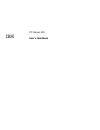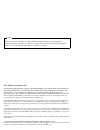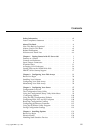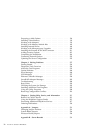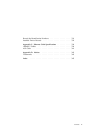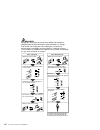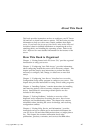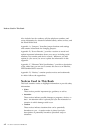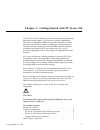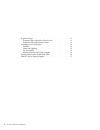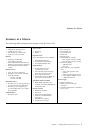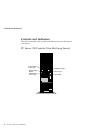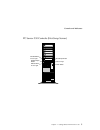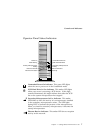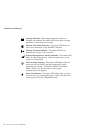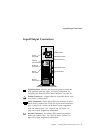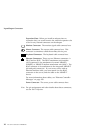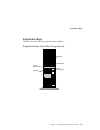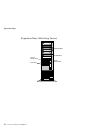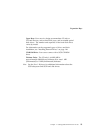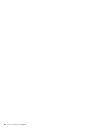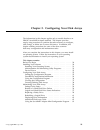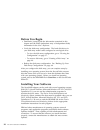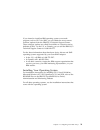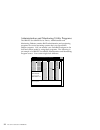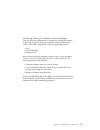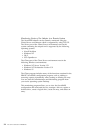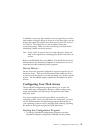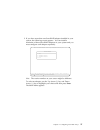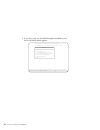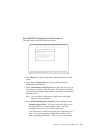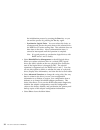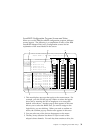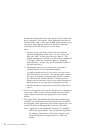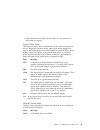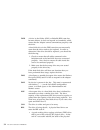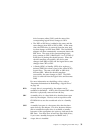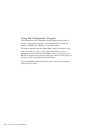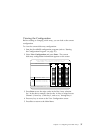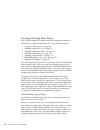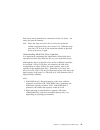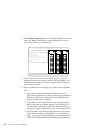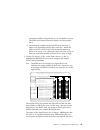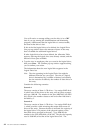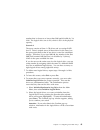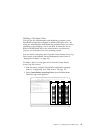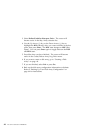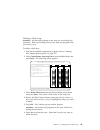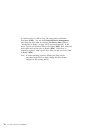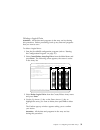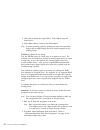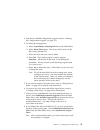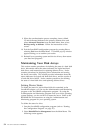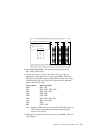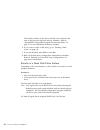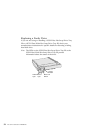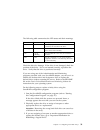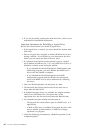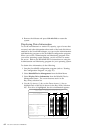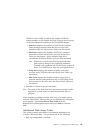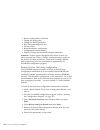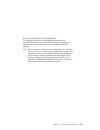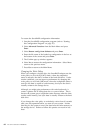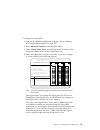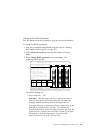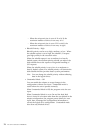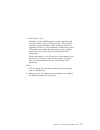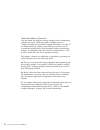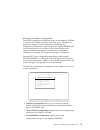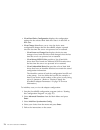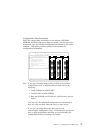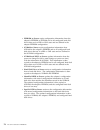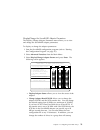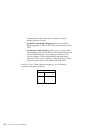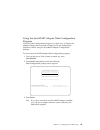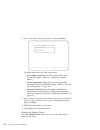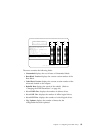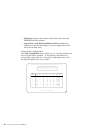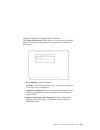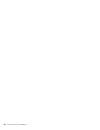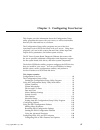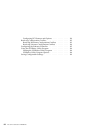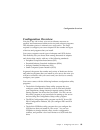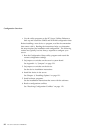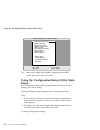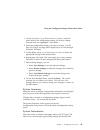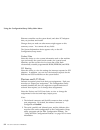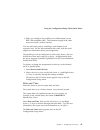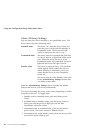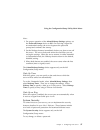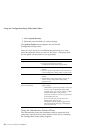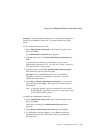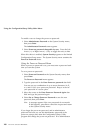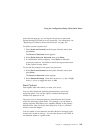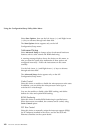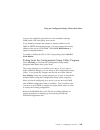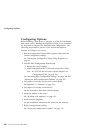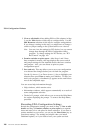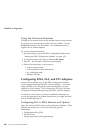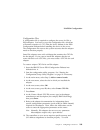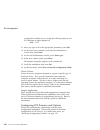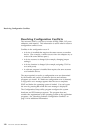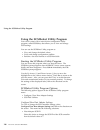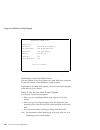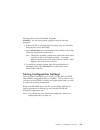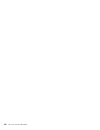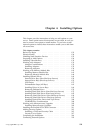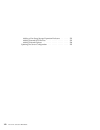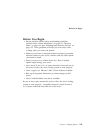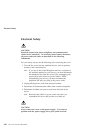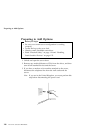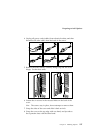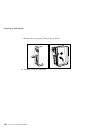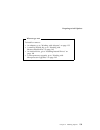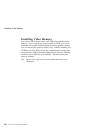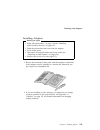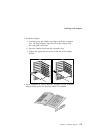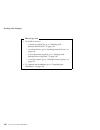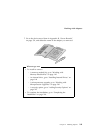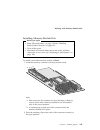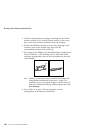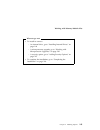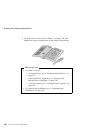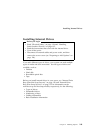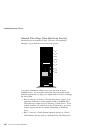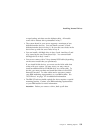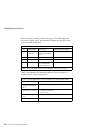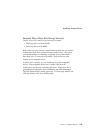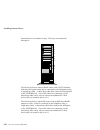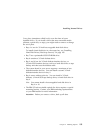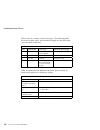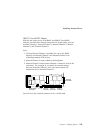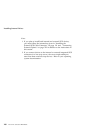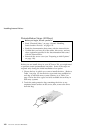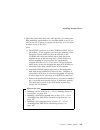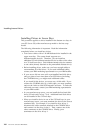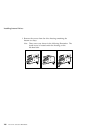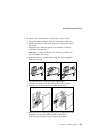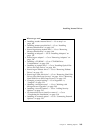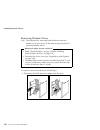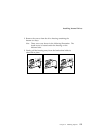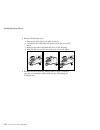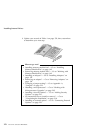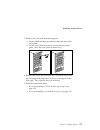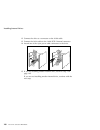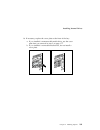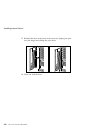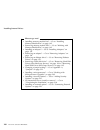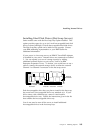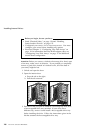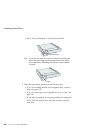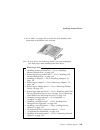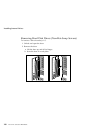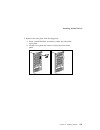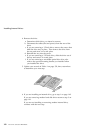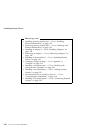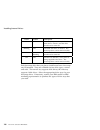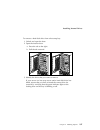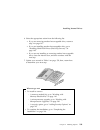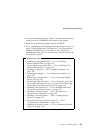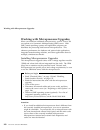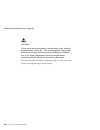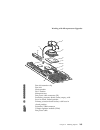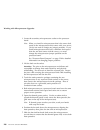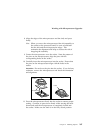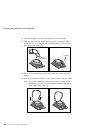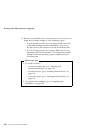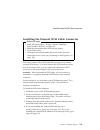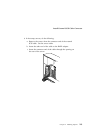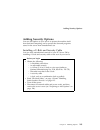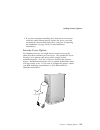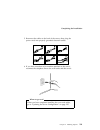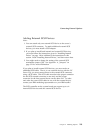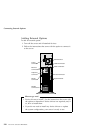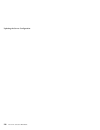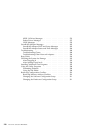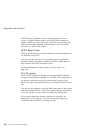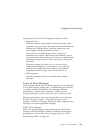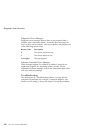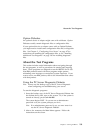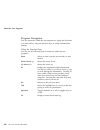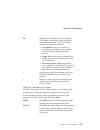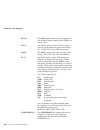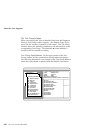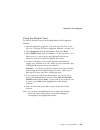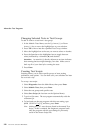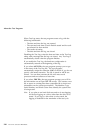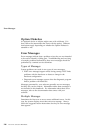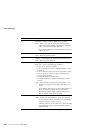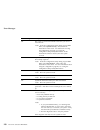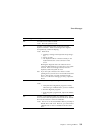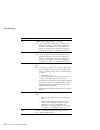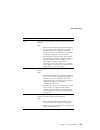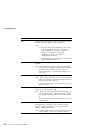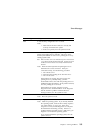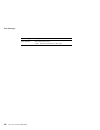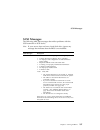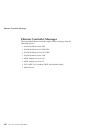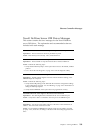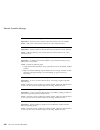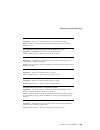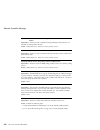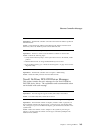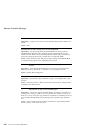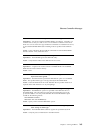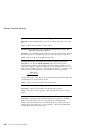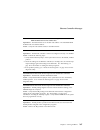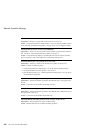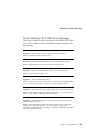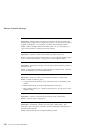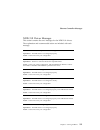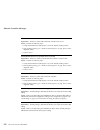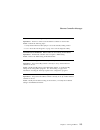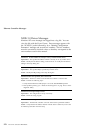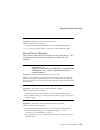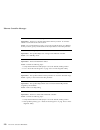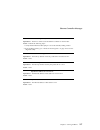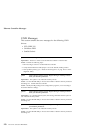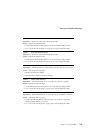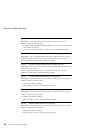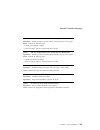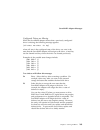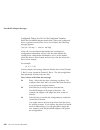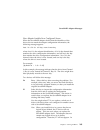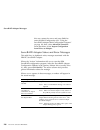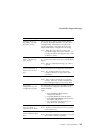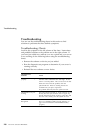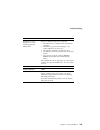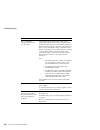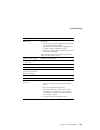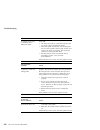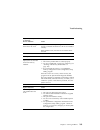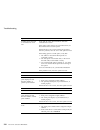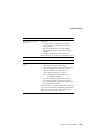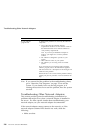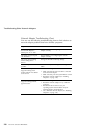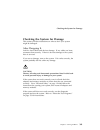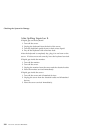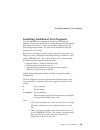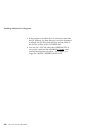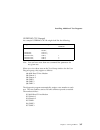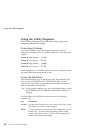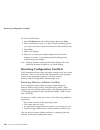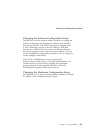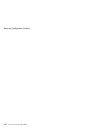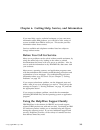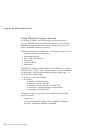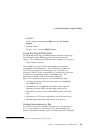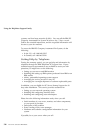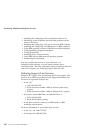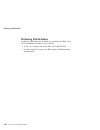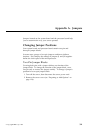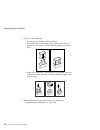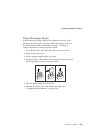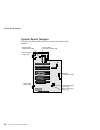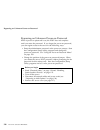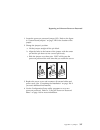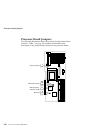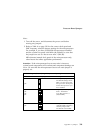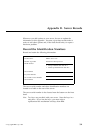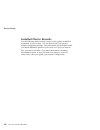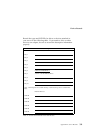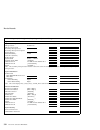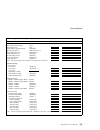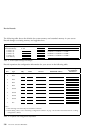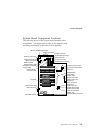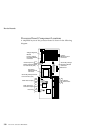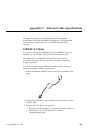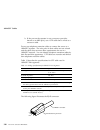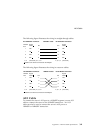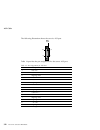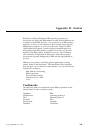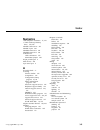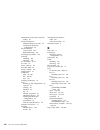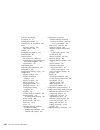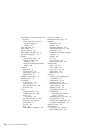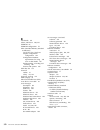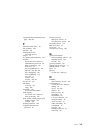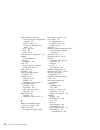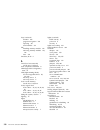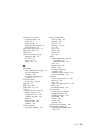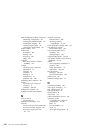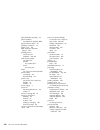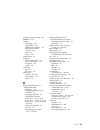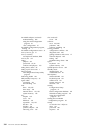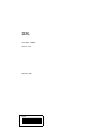- DL manuals
- IBM
- Server
- PC Server 330
- User Handbook Manual
IBM PC Server 330 User Handbook Manual
Summary of PC Server 330
Page 1
Pc server 330 user's handbook ibm.
Page 2
Note before using this information and the product it supports, be sure to read the general information under appendix d, “notices” on page 343. Also read the general information under “product warranties and notices” in the user's reference. First edition (september 1996) the following paragraph do...
Page 3: Contents
Contents safety information . . . . . . . . . . . . . . . . . . . . . . . . . . . Vii laser compliance statement . . . . . . . . . . . . . . . . . . . . . . Ix about this book . . . . . . . . . . . . . . . . . . . . . . . . . . . . Xi how this book is organized . . . . . . . . . . . . . . . . . . . ...
Page 4
Preparing to add options . . . . . . . . . . . . . . . . . . . . . . 126 installing video memory . . . . . . . . . . . . . . . . . . . . . . . 132 working with adapters . . . . . . . . . . . . . . . . . . . . . . . 133 working with memory-module kits . . . . . . . . . . . . . . . . 142 installing in...
Page 5
Record the identification numbers . . . . . . . . . . . . . . . . . 331 installed device records . . . . . . . . . . . . . . . . . . . . . . . 332 appendix c. Ethernet cable specifications . . . . . . . . . . . 339 10base-t cables . . . . . . . . . . . . . . . . . . . . . . . . . . . 339 aui cable ....
Page 6
Vi pc server 330 user's handbook.
Page 7: Safety Information
Safety information turn everything off. Attach signal cables to receptacles. First, remove power cord from outlet. To disconnect turn device on. Danger: turn everything off. To connect remove signal cables from receptacles. Remove all cables from devices. Attach power cord to outlet. First, attach a...
Page 8
Pour deconnecter pour connecter branchez le cordon d’alimentation sur la prise murale. Mettez l’unité sous tension. Danger: débranchez d’abord le cordon d’alimentation de la prise murale. Déconnectez les câbles de signaux des prises murales. Déconnectez tous les câbles de unités. Mettez tout hors te...
Page 9: Laser Compliance Statement
Laser compliance statement some ibm personal computer models are equipped from the factory with a cd-rom drive. Cd-rom drives are also sold separately as options. The cd-rom drive is a laser product. The cd-rom drive is certified in the u.S. To conform to the requirements of the department of health...
Page 10
X pc server 330 user's handbook.
Page 11: About This Book
About this book this book provides instructions on how to configure your pc server 330 and how to install and remove options. This book also provides information to help you solve many simple problems that might occur. If you have not yet set up your server, refer to the setup and installation sheet...
Page 12
Notices used in this book also included are fax numbers, toll-free telephone numbers, and access information for electronic bulletin boards, online services, and the world wide web. Appendix a, “jumpers,” describes jumper locations and settings and contains instructions for changing jumpers. Appendi...
Page 13: Related Publications
Related publications related publications the following publications come with your pc server 330: the pc server 330 setup and installation sheet contains information about setting up your server. The pc server 330 user's reference contains detailed information about the advanced features of your se...
Page 14: Welcome And Thank You
Welcome and thank you welcome and thank you we appreciate your decision to purchase an ibm pc server 330. Your server offers speed, power, expandability, and compatibility. Your server comes with the serverguide package, which contains a number of cds. These cds contain operating systems, applicatio...
Page 15
Chapter 1. Getting started with pc server 330 your pc server 330 combines powerful microprocessor performance, large data-storage capacity, and improved system expandability. This server is designed by ibm to support the demands of today's network environment for smaller workgroups. Incorporating th...
Page 16
Expansion bays . . . . . . . . . . . . . . . . . . . . . . . . . . . . . 11 expansion bays (non-hot swap server) . . . . . . . . . . . . . 11 expansion bays (hot-swap server) . . . . . . . . . . . . . . . . 12 arranging your workspace . . . . . . . . . . . . . . . . . . . . . . 14 comfort . . . . . ...
Page 17: Features At A Glance
Features at a glance features at a glance the following table summarizes the features of the pc server 330. Microprocessor pentium pro microprocessor 16 kb of level-1 cache 256 kb of level-2 cache (min.) clock rate varies by model memory standard: 32 mb (min.), expandable to 512 mb 60 ns, buffered e...
Page 18: Controls And Indicators
Controls and indicators controls and indicators the most commonly used controls and indicators are on the front of your server. Pc server 330 controls (non-hot-swap server) cd-rom eject button power-on light power switch cd-rom drive in-use light diskette eject button diskette drive in-use light 4 p...
Page 19
Controls and indicators pc server 330 controls (hot-swap server) cd-rom eject button power-on light power switch cd-rom drive in-use light diskette eject button diskette drive in-use light chapter 1. Getting started with pc server 330 5.
Page 20
Controls and indicators cd-rom eject button: push this button to release the cd from the cd-rom drive. Power-on light: this green led lights when you turn on your server by pressing the power switch, and when the server powers on in the unattended mode. Power switch: use this switch to turn your ser...
Page 21
Controls and indicators operator panel status indicators 1 2 t unattended power-on power-on scsi hard disk drive secondary microprocessor activity primary microprocessor activity post activity ethernet receive ethernet transmit security ethernet link status unattended power-on indicator: this green ...
Page 22
Controls and indicators security indicator: when tamper-detection software is installed and enabled, this amber led shows that a security hardware or software error occurred. Ethernet link status indicator: this green led shows an active link connection on the 10base-t interface. Ethernet transmit i...
Page 23: Input/output Connectors
Input/output connectors input/output connectors power connector scsi knockout parallel connector serial connectors infrared connector expansion slots ethernet connectors keyboard connector mouse connector monitor connector scsi knockout: remove this knockout panel to install the scsi external connec...
Page 24
Input/output connectors note: for pin assignments and other details about these connectors, see the user's reference. Expansion slots: when you install an adapter into an expansion slot, you would remove the external expansion slot cover for any external connectors on the adapter. Monitor connector:...
Page 25: Expansion Bays
Expansion bays expansion bays the server has the following expansion bays available. Expansion bays (non-hot swap server) cd-rom drive power on/off switch open bays open bays 3.5-inch diskette drive chapter 1. Getting started with pc server 330 11.
Page 26
Expansion bays expansion bays (hot-swap server) cd-rom drive power on/off switch open bays 3.5-inch diskette drive hot swap bays 12 pc server 330 user's handbook.
Page 27
Expansion bays open bays: your server's design accommodates 3.5-inch or 5.25-inch devices, such as hard disk, tape, and rewritable optical disk drives. The number and capacities of the hard disk drives varies by model. For information on the supported types of drives and their installation, see “ins...
Page 28: Arranging Your Workspace
Arranging your workspace arranging your workspace to get the most from your server, arrange both the equipment you use and your work area to suit your needs and the kind of work you do. Your comfort is of foremost importance, but light sources, air circulation, and the location of electrical outlets...
Page 29
Arranging your workspace usually 51 to 61 cm (20 to 24 in.), and position it so you can view it without having to twist your body. Also position other equipment you use regularly, such as the telephone or a mouse, within easy reach. Glare and lighting position the monitor to minimize glare and refle...
Page 30
Getting help on the world wide web electrical outlets and cable lengths the location of electrical outlets and the length of power cords and cables that connect to the monitor, printer, and other devices might determine the final placement of your server. When arranging your workspace: avoid the use...
Page 31
Ibm pc server startup support the ibm pc server startup support program provides comprehensive telephone assistance 24 hours a day, 7 days a week, during the first 90 days after installation of your server at no additional charge. Ibm gives you direct access to trained specialists who can help you s...
Page 32
18 pc server 330 user's handbook.
Page 33
Chapter 2. Configuring your disk arrays the information in this chapter applies only to models that have an ibm pc serveraid adapter installed. This chapter provides step-by-step procedures to perform the tasks necessary to configure, add, change, or delete one or more disk arrays. In addition, this...
Page 34: Before You Begin
Before you begin familiarize yourself with the information contained in this chapter and the raid (redundant array of independent disks) information in the user's reference. Verify the disk-array configuration. The hard disk drives in your disk-array model come configured as one logical drive. – to ...
Page 35
If you intend to install an ibm operating system or network program, such as os/2 for smp, you can obtain the most current software updates from the ibm os/2 technical support center. These software updates are called servicepaks or corrective-service diskettes (csds). In the u.S. Or canada, you can...
Page 36
Administration and monitoring utility programs the ibm pc serveraid device driver, administration and monitoring diskette contains raid administration and monitoring programs for several operating systems that your serveraid adapter supports. You can monitor your serveraid adapter in the local and r...
Page 37
Monitoring status of the adapter in the local system you can view the configuration or monitor the serveraid adapter in the local system by using the administration and monitoring utility. This utility supports the following operating systems. Os/2 novell netware windows nt because the monitoring pr...
Page 38
Monitoring status of the adapter in a remote system the serveraid adapter can be remotely monitored using the client/server environment which is supported by using tcp/ip. The server part of the client/server environment runs on the system containing the adapter and is supported by the following ope...
Page 39
In addition, in an array that contains only one logical drive, and the total number of logical drives in all arrays is less than eight, you can change the logical drive raid level from level 0 to level 5 (or level 5 to level 0). The logical drive is not accessible during the conversion process. Make...
Page 40
Diskette drive and turn on the system. If the system is already turned on, press ctrl+alt+del. Each time your system starts, the serveraid adapter performs a power-on self-test (post). The post checks the configuration information on the adapter and on the configured hard disk drives. If post does n...
Page 41
2. If you have more than one serveraid adapter installed in your system, the following screen appears. You can install a maximum of three serveraid adapters in your system and you must configure each adapter separately. Multiple ibm serveraid adapter found in the system. Select a choice using the up...
Page 42
3. If you have only one serveraid adapter installed in your server, the main menu appears. Select a choice using the up arrow ( ) and down arrow ( ) keys and press enter. Press esc to return to previous menu. Main menu 1. Help 2. View configuration 3. Create/delete array/log drive 4. Initialize/sync...
Page 43
Serveraid configuration information the main menu offers the following choices. Select a choice using the up arrow ( ) and down arrow ( ) keys and press enter. Press esc to return to previous menu. Main menu 1. Help 2. View configuration 3. Create/delete array/log drive 4. Initialize/synchronize log...
Page 44
The initialization process by pressing the enter key or you can end the process by pressing the esc key again. – synchronize logical drive: you must select this choice to recompute and rewrite the parity data on the selected drive for raid level 5 before storing data. This selection does not alter d...
Page 45
Serveraid configuration program screens and states when you use the ibm serveraid configuration program, different screens appear. The following is a compilation of many of the ibm serveraid adapter disk array configuration screens and an explanation of the areas labeled in the screen. Bay bay array...
Page 46
List indicates the physical drive state and the array in which the drive is grouped. For example, in the illustration, the drive in channel 2, bay 1 has a drive state of onl (online) and is a part of array b. Selections are made from this list to determine which bays (hard disk drives) are in your a...
Page 47
6. The information area tells you the action you can perform on this screen or pop-up. Logical drive states the state of a logical drive is determined by the state of its physical drives. Replacing a defunct drive with a good drive changes the state of the logical drive from offline (ofl) to critica...
Page 48
Ddd a drive in the online (onl) or rebuild (rbl) state has become defunct; it does not respond to commands, which means that the adapter cannot communicate properly with the drive. A hard disk drive in the ddd state does not necessarily mean that the drive needs to be replaced. In order to determine...
Page 49
Drive becomes online (onl), and the state of the corresponding logical drives changes to oky. The hsp or shs drive is added to the array and the state changes from hsp or shs to rbl. At the same time, the ddd drive is removed from the array and its state changes to dhs from ddd. The serveraid adapte...
Page 50
Using the configuration program the information in the remainder of this chapter explains how to use the configuration program. The information is divided into sections matching the selections on the main menu. To make a selection from the main menu, press the number of the item or use the up arrow ...
Page 51
Viewing the configuration before creating or changing a disk array, you can look at the current configuration. To view the current disk-array configuration: 1. Start the serveraid configuration program (refer to “starting the configuration program” on page 25). 2. Select view configuration and press...
Page 52
Creating/deleting disk arrays this section contains the common tasks for configuring disk arrays. Procedures to complete these tasks are in this section as follows: “creating a disk array” on page 40. “defining logical drives” on page 41. “defining a hot-spare drive” on page 47. “deleting a disk arr...
Page 53
Each array can be formed from a maximum of 8 or 16 drives. An array can span all channels. Note: when the strip unit size is 8 k or 16 k, the maximum number of physical drives in an array is 16. When the strip unit size is 32 k or 64 k, the maximum number of physical drives in an array is eight. Und...
Page 54
Creating a disk array to create a disk array: 1. Start the serveraid configuration program (refer to “starting the configuration program” on page 25). Note: if you want to create an array using hard disk drives in an existing array, refer to “redefining space in an array” on page 52. 2. Select creat...
Page 55
5. When you have selected all the drives you want to include in the array, press esc. The cursor will become active in the menu. Note: when the stripe unit size is 8 k or 16 k, the maximum number of drives in an array is 16. When the stripe unit size is 32 k or 64 k, the maximum number of drives in ...
Page 56
2. Select define logical drive from the create/delete array menu and press enter. The following screen appears; the cursor is active in the bay/array selection list. Bay bay array array ch 2 ch 1 bay array 1 2 3 4 5 6 7 8 9 10 11 12 13 14 15 1 2 3 4 5 6 7 8 9 10 11 12 13 14 15 1 2 3 4 5 6 7 8 9 10 1...
Page 57
Maximum number of logical drives you can define is seven. The raid conversion procedure requires one free logical drive. D. The maximum number of physical drives in an array is eight or 16, depending on the stripe unit size. When the stripe unit size is 8 k or 16 k, the maximum number of drives in a...
Page 58
(you will receive a message telling you the drive is in a crt state if you are running the administration and monitoring program.) ofl means that the logical drive is unrecoverable; the data in that drive is lost. If this is the first logical drive to be defined, the logical drive size pop-up window...
Page 59
Number that is closest to or lower than 2000 and divisible by 3 is 1998. The logical drive size is 999, which is 50% of the physical capacity. Scenario 3 the array consists of three 1 gb drives and you assign raid level 5. Data is striped across all three drives in the array, but the space equivalen...
Page 60
C. Select yes to confirm that you want to initialize the logical drive. The initialization process begins. You can see its progress in the pct. Int. (percent initialized) column of the logical drive list. D. To stop the initialization at any time, press esc. Then, press esc again to return to the pr...
Page 61
Defining a hot-spare drive you can use the administration and monitoring program or the serveraid configuration program to define a hot-spare drive. By using the administration and monitoring program from your active operating system desktop, you do not have to restart the server. Refer to the readm...
Page 62
3. Select define/undefine hot-spare drive. The cursor will become active in the bay/array selection list. 4. Use the up arrow ( ↑ ) key or the down arrow ( ↓ ) key to highlight the rdy (ready) drive you want to define as the hot spare; then press enter. The rdy state changes to hsp (hot spare). You ...
Page 63
Deleting a disk array attention: all data and programs in the array are lost during this procedure. Before proceeding, back up any data and programs that you want to save. To delete a disk array: 1. Start the serveraid configuration program (refer to “starting the configuration program” on page 25)....
Page 64
If a defunct drive is still in a bay, the status shows a defunct hot-spare (dhs). You can select rebuild/device management, then reset the drive state by selecting set device state (refer to “setting device states” on page 54 for more information). If the drive is good, set the drive state to hot-sp...
Page 65
Deleting a logical drive attention: all the data and programs in the array are lost during this procedure. Before proceeding, back up any data and programs that you want to save. To delete a logical drive: 1. Start the serveraid configuration program (refer to “starting the configuration program” on...
Page 66
5. Select yes to delete the logical drive. Select no to keep the logical drive. 6. Select exit or esc to return to the main menu. Note: in some operating systems, deleting an array and associated logical drives might change the drive letters assigned to the existing drives. Redefining space in an ar...
Page 67
3. Start the serveraid configuration program (refer to “starting the configuration program” on page 25). 4. To delete the existing array: a. Select create/delete array/log drive from the main menu. B. Select delete disk array. The cursor will be active in the bay/array selection list. C. Select the ...
Page 68
9. When the synchronization process completes, insert a blank 3.5-inch formatted diskette in the primary diskette drive and select advanced functions from the main menu; then, select backup config. To diskette . Follow the instructions on the screen. 10. Exit the serveraid configuration program by p...
Page 69
Select the state to change the drive and press enter. Bay bay array array rebuild/device management ch 2 ch 1 bay array 1 2 3 4 5 6 7 8 9 10 11 12 13 14 15 1 2 3 4 5 6 7 8 9 10 11 12 13 14 15 1 2 3 4 5 6 7 8 9 10 11 12 13 14 15 ch 1 ch 2 ch 3 cdr drive states 1. Emp 2. Sby 3. Dhs 4. Shs 5. Ddd 6. Rd...
Page 70
The numbers shown on the left in the bay/array selection list area in the previous figure are the bay numbers. Refer to “serveraid configuration program screens and states” on page 31 for an explanation of the bay numbers. 6. If you want to create a disk array, go to “creating a disk array” on page ...
Page 71
Scenario 2 : only one hard disk drive fails. A hot-spare drive is not defined or is smaller than the failed drive. The logical drives in the array are assigned raid levels 0, 1, and 5, or a combination of these three levels. All data in logical drives assigned raid level 0 will be lost. In this arra...
Page 72
Replacing a faulty drive if you are not using or installing a scsi-2 fast hot swap drive tray iii or a scsi-2 fast/wide hot swap drive tray iii, check your manufacturers instructions for specific details for detecting a failing hard disk drive. Note: the leds on the scsi-2 fast hot swap drive tray i...
Page 73
The following table summarizes the led states and their meanings. Check the drive for damage. If the drive is not damaged, check the position of the drive. If it is not inserted correctly, reposition the drive. Verify that the drive is positioned correctly. If you are using one of the administration...
Page 74
4. If you are physically replacing the hard disk drive, refer to your manufacturers installation instructions. Important information for rebuilding a logical drive review this section before you rebuild a logical drive. If the logical drive is critical, you must rebuild the defunct hard disk drive. ...
Page 75
– the defunct (ddd) drive was not defective. – the drive is in the same bay. – no write operations or configuration changes have occurred that require rebuilding data in that drive. Rebuilding a logical drive if you are using one of the administration monitoring programs provided with your serveraid...
Page 76
8. Remove the diskette and press ctrl + alt + del to restart the system. Displaying drive information to see the manufacturer or vendor id, capacity, type of errors that occurred, and other information about each of the hard disk drives attached to the serveraid adapter, you can use the administrati...
Page 77
The device error table, located in the adapter's nvram, collects statistics on the number and type of errors that occurred on all hard disk drives attached to the serveraid adapter. Soft error displays the number of scsi check condition status messages returned from the drive (except unit attention)...
Page 78
Restore configuration to diskette change the write policy change the raid parameters run subsystem diagnostic test format a drive reset the adapter configuration configuration synchronization display/change the serveraid adapter parameters attention: notices appear throughout this section to alert y...
Page 79
Restoring the disk-array configuration to restore the disk-array configuration information in the serveraid adapter, use the serveraid adapter configuration diskette and an up-to-date disk array configuration backup diskette. Note: because dynamic changes in the configuration of your disk array occu...
Page 80
To restore the serveraid configuration information: 1. Start the serveraid configuration program (refer to “starting the configuration program” on page 25). 2. Select advanced functions from the main menu and press enter . 3. Select restore config. From diskette and press enter. 4. Enter the file na...
Page 81
To change the write policy: 1. Start the serveraid configuration program (refer to “starting the configuration program” on page 25). 2. Select advanced functions from the main menu. 3. Select change write policy from the advanced functions menu. The cursor will be active in the logical drive list. 4...
Page 82
5. Locate the wrt pol field in the logical drive list. The write policy is shown as either write-through (wt), which is the default setting, or write-back (wb). 6. Select the logical drive whose write policy you want to change. Attention : if you change the write policy to wb, wait at least 10 secon...
Page 83
Changing the raid parameters you can change the raid parameters using the advanced functions. To change the raid parameters: 1. Start the serveraid configuration program (refer to “starting the configuration program” on page 25). 2. Select advanced functions from the main menu and press enter . 3. S...
Page 84
– when the stripe-unit size is set to 8 k or 16 k, the maximum number of drives in an array is 16. – when the stripe-unit size is set to 32 k or 64 k, the maximum number of drives in an array is eight. Rebuild priority – high rebuild priority can be set to high, medium, or low. When the rebuild requ...
Page 85
Read ahead — on normally, the serveraid adapter transfers data from disk to its local cache in steps of stripe-unit size. This provides excellent overall performance when workloads tend to be sequential. However, if the workload is random and system i/o requests are smaller than the stripe-unit size...
Page 86
Unattended mode of operation you can enable the adapter to accept changes in the configuration without user input. When this mode is enabled (refer to “display/change the serveraid adapter parameters” on page 79 for information), the adapter pauses briefly to permit a user to override the default ac...
Page 87
Raid subsystem diagnostic tests the serveraid subsystem diagnostic program provides several utility programs that you can use to test the serveraid adapter and the devices connected to it. To run the raid diagnostic utility programs, do the following: 1. Start the serveraid configuration program (re...
Page 88
Formatting drives you can perform a low-level format on drives with ready (rdy) empty (emp), standby (sby), standby hot-spare (shs), or hot-spare (hsp) states. Note: the format drive choice on the ibm serveraid subsystems diagnostics menu provides a low-level format. If you install a new hard disk d...
Page 89
Resetting the adapter configuration the raid configuration information stored in the adapter's nvram is critical to the reliable operation of the disk array. Therefore, to protect the integrity of the configuration information, the configuration information is also stored in the adapter eeprom and o...
Page 90
View hard drive configuration displays the configuration settings for the selected hard disk drive that is in the onl or rbl state. View change list allows you to view the device state configuration changes that the serveraid adapter reported since the last time the server was powered on or restarte...
Page 91
Configuration synchronization when the configuration information in the adapter's nvram, eeprom, and hard disk drives does not match, you can select one source and copy the selected configuration information to the other locations. This menu provides options to synchronize this configuration informa...
Page 92
Eeprom as source copies configuration information from the adapter's eeprom to nvram and to all configured hard disk drives that are in a rbl or onl state and are defined in the adapter eeprom configuration. Nvram as source copies configuration information from nvram to the adapter's eeprom and to a...
Page 93
Display/change the serveraid adapter parameters the display/change adapter parameter menu allows you to view and change the serveraid adapter parameters. To display or change the adapter parameters: 1. Start the serveraid configuration program (refer to “starting the configuration program” on page 2...
Page 94
Simultaneously, and set the start-up delay in seconds between groups of drives. Set bios compatibility mapping allows you to set the bios mapping to 2 gb or 8 gb. The factory default is set to 8 gb. Set channel - bank mapping allows you to specify which dasd bank is connected to each of the internal...
Page 95
Using the serveraid adapter mini-configuration program using the mini-configuration program is a quick way to display the adapter settings and to perform a limited set of the configuration functions without using the serveraid adapter configuration diskette. To access the serveraid adapter mini-conf...
Page 96
4. Select your choice from the next menu, then press enter. Select the choice using the up arrow ( ) & down arrow ( ) keys, then press enter. Ibm pc serveraid controller disk array mini-configuration ver. 1.Xx main menu view adapter status view configuration advanced functions exit the main menu off...
Page 97
Bay bay array array view adapter status no: 1 bus: 0 slot: 14 ch 2 ch 1 bay array 1 2 3 4 5 6 7 8 9 10 11 12 13 14 15 1 2 3 4 5 6 7 8 9 10 11 12 13 14 15 1 2 3 4 5 6 7 8 9 10 11 12 13 14 15 ch 1 ch 2 ch 3 cdr rdy rdy rdy rdy rdy rdy rdy rdy rdy rdy rdy rdy ibm pc serveraid adapter disk array mini-co...
Page 98
Flash pgms displays the number of times that the microcode eeprom has been updated. Logical drive with bad stripe/blocked drive identifies any logical drive that has bad stripes, as well as logical drives that are in the blocked state. Viewing the configuration the view configuration choice allows y...
Page 99
Using the advanced configuration functions the advanced functions choice allows you to reset the serveraid adapter, initialize the configuration, and import the configuration from drives. Select a choice using the up and down arrow keys, then press enter. Ibm pc serveraid adapter disk array mini-con...
Page 100
86 pc server 330 user's handbook.
Page 101
Chapter 3. Configuring your server this chapter provides information about the configuration/setup utility programs that come with your server, as well as instructions that tell you when and how to use them. The configuration/setup utility programs are part of the basic input/output system (bios) th...
Page 102
Configuring pci features and options . . . . . . . . . . . . . 110 resolving configuration conflicts . . . . . . . . . . . . . . . . . 112 resolving hardware configuration conflicts . . . . . . . . . 113 resolving software configuration conflicts . . . . . . . . . . 114 configuring the ethernet cont...
Page 103: Configuration Overview
Configuration overview configuration overview you play a key role in how your server allocates resources to organize and interconnect hardware devices and software programs. This allocation process is referred to as configuration. The steps required to configure your server depend on the number and ...
Page 104
Configuration overview use the utility programs on the pc server utilities diskette to back up and restore the cmos and nvram configuration data. Before installing a new device or program, read the documentation that comes with it. Reading the instructions helps you determine the steps required for ...
Page 105
The configuration/setup utility the configuration/setup utility for most configurations, the server will operate using the default system settings. You need to change the settings only to resolve configuration conflicts or to enable or change device functions (for example, defining diskette types). ...
Page 106: Menu
Using the configuration/setup utility main menu ibm surepath setup - © ibm corporation help move exit select ↑ ↓ • • • • • • • • system summary system information devices and i/o ports date and time alarm/wakeup settings system security start options advanced setup save settings restore settings loa...
Page 107
Using the configuration/setup utility main menu 1. Use the up arrow ( ↑ ) or down arrow ( ↓ ) keys to select the menu item for the configuration setting you want to change. Selected items are highlighted. Press enter. 2. Select the configuration setting you want to change. Use the page up (pgup) and...
Page 108
Using the configuration/setup utility main menu ethernet controllers on the system board, and other pci adapters that you purchase and install. Changes that you make on other menus might appear on this summary screen. You cannot edit any fields. The system information choice appears only on the full...
Page 109
Using the configuration/setup utility main menu 3. When you configure the parallel port as bidirectional, use an ieee 1284-compliant cable. The maximum length of the cable must not exceed 3 meters (9.8 feet). You can add serial ports by installing a serial adapter in an expansion slot. See the docum...
Page 110
Using the configuration/setup utility main menu alarm/wakeup settings you can start your server manually or at a predefined event. The server enters one of the following states. Attended mode this is the “on” state that occurs when you press the power switch from the standby or unattended mode. The ...
Page 111
Using the configuration/setup utility main menu notes: 1. For proper operation of the alarm/wakeup settings options, set the password prompt choice to off. On receiving a signal for an unattended startup, the server bypasses the password prompt and continues the startup. 2. Set the wakeup features i...
Page 112
Using the configuration/setup utility main menu 1. Select system security. 2. Select the password that you want to change. The system security choice appears only on the full configuration/setup menu. After you set a power-on or administrator password, you must enter the password when you turn on th...
Page 113
Using the configuration/setup utility main menu attention: if an administrator password is set and then forgotten, it cannot be overridden or removed. You must replace the system board. To set an administrator password: 1. Select administrator password on the system security menu; then press enter. ...
Page 114
Using the configuration/setup utility main menu to enable a user to change the power-on password: 1. Select administrator password on the system security menu; then press enter. The administrator password screen appears. 2. Select power-on password changeable by user. Press the left arrow ( ← ) or r...
Page 115
Using the configuration/setup utility main menu password has been set, you can bypass the power-on password prompt during post and set a new password. For instructions, see “bypassing an unknown power-on password” on page 326. To delete a power-on password: 1. Select power-on password on the system ...
Page 116
Using the configuration/setup utility main menu select start options, then use the left arrow ( ← ) and right arrow ( → ) keys to advance through each data field. The start options choice appears only on the full configuration/setup menu. Advanced setup select advanced setup to change values for adv...
Page 117
Using the configuration/setup utility main menu you can also enable the generation of a non-maskable interrupt (nmi) when a pic data parity error occurs. If you install an adapter that requires a memory address in the c8000 to dffff (hexadecimal) range, you must change the memory address of the serv...
Page 118: Configuring Options
Configuring options configuring options before installing a new device or program, read the documentation that comes with it. Reading the instructions helps you to determine the steps that are required for installation and configuration. The following list provides a preview of the actions that migh...
Page 119
Eisa configuration diskette using the eisa configuration diskette you must use the eisa configuration diskette anytime you want to add, move, or remove eisa or isa adapters. In addition, you might need to use the diskette to resolve configuration conflicts. Also, if you disable the serial, parallel,...
Page 120
Eisa configuration diskette 3. View or edit details: after adding eisa or isa adapters in step 2, use the edit selection of this step to configure them. Use the edit resources selection of this step for complex configurations. If you change a setting in this step, you might have to change a switch o...
Page 121
Eisa configuration diskette also, record the new settings each time you make changes. Be sure to record the current configuration settings in the tables in “installed device records” on page 332. If you have more than one server, make a backup copy of each server’s configuration. Starting the eisa c...
Page 122
Isa/eisa configuration using the advanced functions locking an isa adapter reserves the selected resources and prevents the system from using them to resolve resource conflicts. Use the advanced function to lock isa boards. An exclamation mark (!) appears next to locked adapters. To use the advanced...
Page 123
Isa/eisa configuration configuration files a configuration file is required to configure the server for isa or eisa adapters. You have to copy this configuration file, which has a file-name extension of .Cfg, from the device diskette to the eisa configuration diskette before installing the device in...
Page 124
Pci configuration configuration conflicts, do not assign the following memory and i/o addresses to other adapters or: aððð – c7ff 11. After you type in all of the appropriate parameters, press f10. 12. At the next screen, carefully verify that the information is correct; then, press enter. 13. At th...
Page 125
Pci configuration multiple-function pci adapters use more than one interrupt. When you install one of these adapters, review the irq assignments in the configuration/setup utility programs (see“pci bus control” on page 102). Verify that the irq assignments are correct. Your pc server 330 uses a rota...
Page 126
Resolving configuration conflicts resolving configuration conflicts the resources used by your server consist of irqs, dma, i/o ports addresses, and memory. This information is useful when a resource configuration conflict occurs. Conflicts in the configuration occur if: a device is installed that r...
Page 127
Resolving configuration conflicts resolving hardware configuration conflicts use the following information to help resolve hardware configuration conflicts: 1. Run the configuration/setup utility program to view and change resources used by the system board functions and the pci interrupt requests (...
Page 128
Resolving configuration conflicts resolving software configuration conflicts the memory-address space and irqs used by some hardware options might conflict with addresses defined for use through application programs or the ems. (ems is used only with dos.) if a conflict exists, one or more of the fo...
Page 129
Configuring the ethernet controller configuring the ethernet controller the ethernet controller on the system board provides an efficient, high-speed interface to a 10-mbps ethernet network, with automatic configuration. The controller provides full-duplex operation (fdx), which allows simultaneous ...
Page 130
Using the scsiselect utility program using the scsiselect utility program your server comes with a menu-driven configuration utility program, called scsiselect, that allows you to view and change scsi settings. You can use the scsiselect utility program to: view and change the default values verify ...
Page 131
Using the scsiselect utility program scsi parity checking the default value is enabled. This value should not be changed. Host adapter scsi termination select this choice to configure scsi controller termination. The default value is low on/high on. Scsi device configuration select this choice to co...
Page 132
Using the scsiselect utility program à @ ð unexpected scsi command failure target scsi id: 4 scsi cdb sent: ð3 ðð ðð ðð ðe ðð ð7 ðð ð2 ðð host adapter status: ððh - no host adapter error target status: ð2h - check condition sense key: ð2h - not ready +sense code: ð4h +sense code qualifier: ð2h press...
Page 133
Starting the low-level format program attention: the low-level format program erases all data and programs. 1. If the hard disk is working, make a backup copy of all the files and programs on the hard disk. 2. Select format disk from the scsiselect disk utilities menu; then follow the instructions o...
Page 134
120 pc server 330 user's handbook.
Page 135
Chapter 4. Installing options this chapter provides instructions to help you add options to your server. Some option-removal instructions are provided, in case you need to remove one option to install another. If you have several internal options to install, these instructions enable you to add them...
Page 136
Adding a hot-swap storage expansion enclosure . . . . . . 222 adding external scsi devices . . . . . . . . . . . . . . . . . . 223 adding external options . . . . . . . . . . . . . . . . . . . . . 224 updating the server configuration . . . . . . . . . . . . . . . . . 225 122 pc server 330 user's ha...
Page 137: Before You Begin
Before you begin before you begin become familiar with the safety and handling guidelines specified under “safety information” on page vii, “electrical safety” on page 124, and “handling static-sensitive devices” on page 125. These guidelines will help you work safely while working with your server ...
Page 138: Electrical Safety
Electrical safety electrical safety caution: electrical current from power, telephone, and communication cables can be hazardous. To avoid any shock hazard, disconnect all power cords and cables as described in the following information. For your safety, always do the following before removing the c...
Page 139
Handling static sensitive devices handling static-sensitive devices static electricity, though harmless to you, can seriously damage server components or options. Note: when you are adding an internal option, do not open the static-protective package containing the option until you are instructed to...
Page 140: Preparing To Add Options
Preparing to add options preparing to add options before you begin be sure your current server configuration is working properly. Locate the key to the cover lock. Obtain a small, flat-blade screwdriver. Read “electrical safety” on page 124 and “handling static-sensitive devices” on page 125. 1. Unl...
Page 141
Preparing to add options 4. Unplug all power cords (cables) from electrical outlets, and then disconnect all other cables from the back of the server. Power cords keyboard mouse monitor parallel device serial devices 5. Remove the front door by carefully lifting it up and off of the hinges. Set the ...
Page 142
Preparing to add options 9. Remove the cover gently, lifting it up, as shown. 10. Store the cover in a safe place. 128 pc server 330 user's handbook.
Page 143
Preparing to add options 11. Remove the adapter retention bracket. Chapter 4. Installing options 129.
Page 144
Preparing to add options note: perform the next step only if you need to work with the drives or cables in the upper portion of the server. 12. Remove the air baffle. 130 pc server 330 user's handbook.
Page 145
Preparing to add options where to go next to install or remove: an adapter, go to “working with adapters” on page 133 a memory-module kit, go to “working with memory-module kits” on page 142 an internal drive, go to “installing internal drives” on page 149 a microprocessor upgrade, go to “working wi...
Page 146: Installing Video Memory
Installing video memory installing video memory your server system board comes with 1 mb of preinstalled video memory. If you expand the memory buffer to 2 mb, your server controller will support additional high resolution graphics modes. You can increase the memory buffer size to 2 mb by installing...
Page 147: Working With Adapters
Working with adapters working with adapters adding an adapter, such as a communication or audio adapter, extends the capabilities and power of your server. For example, you can add a raid (redundant array of independent disks) adapter that can enhance logical-drive capacity and performance, and cont...
Page 148
Working with adapters the following figures shows the location of the pci and eisa expansion slots. Eisa/isa eisa/isa eisa/isa eisa/isa eisa/isa pci pci pci pci pci 2 1 eisa/isa eisa/isa eisa/isa 3 4 5 6 7 8 9 expansion slots 2-5 are shared slots. That is, the shared slots use the same expansion-slo...
Page 149
Working with adapters installing adapters before you begin read “electrical safety” on page 124 and “handling static-sensitive devices” on page 125. Read the instructions that come with the adapter. Turn off the server. Disconnect all external cables and power cords (see “preparing to add options” o...
Page 150
Working with adapters 3. Remove the expansion-slot cover. A. Loosen and remove the screw on the top of the expansion-slot cover. B. Slide the expansion-slot cover out of the server. C. Store it in a safe place for future use. 4. Touch the static-protective package to any unpainted metal surface on t...
Page 151
Working with adapters 5. Install the adapter. A. Carefully grasp the adapter and align it with the expansion slot. On long adapters, align the end of the adapter with the card guide on the fan. B. Press the adapter firmly into the expansion slot. C. Tighten the expansion-slot screw on the top of the...
Page 152
Working with adapters where to go next to install or remove: – a memory-module kit, go to “working with memory-module kits” on page 142 – an internal drive, go to “installing internal drives” on page 149 – a microprocessor upgrade, go to “working with microprocessor upgrades” on page 202 – a securit...
Page 153
Working with adapters removing adapters before you begin read “electrical safety” on page 124 and “handling static-sensitive devices” on page 125. Turn off the server. Disconnect all external cables and power cords. Remove the server cover (see “preparing to add options” on page 126). 1. Note the ex...
Page 154
Working with adapters 5. Insert the adapter you removed into a static-protective package. Static devices 6. Install an expansion-slot cover in the empty expansion slot. 140 pc server 330 user's handbook.
Page 155
Working with adapters 7. Go to the device-record form in appendix b, “server records” on page 331, and delete the name of the adapter you removed. Where to go next to install or remove: – a memory-module kit, go to “working with memory-module kits” on page 142 – an internal drive, go to “installing ...
Page 156
Working with memory-module kits working with memory-module kits adding system memory to your server is an easy way to make programs run faster. You can increase the amount of system memory by installing options called memory-module kits, or by installing memory-module kits with larger capacity memor...
Page 157
Working with memory-module kits installing memory-module kits before you begin read “electrical safety” on page 124 and “handling static-sensitive devices” on page 125. Turn off the server. Disconnect all external cables and power cords, and then remove the server cover (see “preparing to add option...
Page 158
Working with memory-module kits 3. Touch the static-protective package containing the dual inline memory module to any unpainted metal surface on the server; then, remove the memory-module kit from the package. 4. Position the dimm so that the two key slots (openings in the connector pins) on the bo...
Page 159
Working with memory-module kits where to go next to install or remove: – an internal drive, go to “installing internal drives” on page 149 – a microprocessor upgrade, go to “working with microprocessor upgrades” on page 202 – a security option, go to “adding security options” on page 215 to complete...
Page 160
Working with memory-module kits removing memory-module kits before you begin read “electrical safety” on page 124 and “handling static-sensitive devices” on page 125. Turn off the server. Disconnect all external cables and power cords, and then remove the server cover (see “preparing to add options”...
Page 161
Working with memory-module kits 4. Store any memory-module kits you are no longer using in a static-protective package. Make a note of the kit size, type, and speed for future reference. Stat ic devices note: adding or removing memory-module kits changes the configuration information in the server. ...
Page 162
Working with memory-module kits 5. Go to the device-record form in table 11 on page 336, and update the current configuration of the memory-module kits. Where to go next to install or remove: – an internal drive, go to “installing internal drives” on page 149 – a microprocessor upgrade, go to “worki...
Page 163: Installing Internal Drives
Installing internal drives installing internal drives before you begin read “electrical safety” on page 124 and “handling static-sensitive devices” on page 125. Read the instructions that come with the internal drive. Turn off the server. Disconnect all external cables and power cords, and then remo...
Page 164
Installing internal drives internal drive bays (non-hot-swap servers) internal drives are installed in bays. The bays are numbered 1 through 9, top to bottom, in non-hot-swap servers. 1 2 3 4 5 6 7 8 9 cover plates (sometimes called bezels) cover the front of some installed drives. If you install a ...
Page 165
Installing internal drives or tape backup unit that uses the diskette cable. All models come with a diskette drive preinstalled in bay 7. The system board in your server supports a maximum of two diskette-interface devices. You can install a second 3.5-inch diskette-interface device in bay 8. Be sur...
Page 166
Installing internal drives drives come in a variety of sizes and types. The following table shows the widths, types, and maximum heights for the drives that you can install in each bay. Table 2 summarizes the additional hardware that is needed to install some pc server 330 options. Table 1. Maximum ...
Page 167
Installing internal drives internal drive bays (hot-swap servers) the pc server 330 comes in two hot-swap versions: hot-swap server without raid hot-swap server with raid both of the hot-swap servers contain hardware that lets you replace a failed hard disk drive without turning off the server. This...
Page 168
Installing internal drives internal drives are installed in bays. The bays are numbered 1 through 10. 1 2 3 4 5 7 8 9 6 10 the hot-swap server without raid comes with a scsi-2 interface built into the system board that is connected to the backplane using a single-drop cable. A three-drop cable then ...
Page 169
Installing internal drives cover plates (sometimes called bezels) cover the front of some installed drives. If you install a drive that uses removable media (diskette, optical disc, or tape), you might need to remove or change the cover plate. Bays 1–6 are for 3.5-inch hot-swappable hard disk drives...
Page 170
Installing internal drives drives come in a variety of sizes and types. The following table shows the widths, types, and maximum heights for the drives that you can install in each bay. Table 4 summarizes the additional hardware that is needed to install some options in a disk-array system. Table 3....
Page 171
Installing internal drives scsi drives some drives have a special design called small computer system interface, or “scsi.” this design allows you to attach multiple drives to a single scsi-2 connector. Note: any information about scsi drives also applies to other scsi devices, such as scanners and ...
Page 172
Installing internal drives scsi ids for all hot-swap servers: fast/wide (16-bit) devices support scsi ids 0 to 15 narrow (8-bit) devices support scsi ids 0 to 7 the processing sequence for scsi devices proceeds from the lowest scsi id to the highest (0 to 6, then 8 to 15). Refer to the instructions ...
Page 173
Installing internal drives ibm pc serveraid adapter with the hot-swap servers with raid, the ibm pc serveraid adapter provides three internal connectors for 16-bit cables, and one external connector: internal channel 1, internal channel 2, internal channel 3, and external channel 1. Notes: 1. To kee...
Page 174
Installing internal drives notes: 1. If you plan to install both internal and external scsi devices, you must follow the instructions given in “installing the external scsi cable connector” on page 211 and. “connecting external options” on page 222 in addition to the instructions in this section. 2....
Page 175
Installing internal drives termination requirements the devices at both ends of the scsi bus must be terminated. If you attach scsi devices (internal or external) to one of the scsi internal connectors in a non-hot swap server, you must terminate the last device in the chain. A special connector, ca...
Page 176
Installing internal drives preinstallation steps (all bays) before you begin, be sure you have: read “electrical safety” on page 124 and “handling static-sensitive devices” on page 125. Read the documentation that comes with the internal drive. Verified that you have all of the cables, drive trays, ...
Page 177
Installing internal drives 3. Check the instructions that come with the drive, or contact your ibm marketing representative or your ibm reseller to see if you need to set any switches or jumpers on the drive, or if you need to attach a tray to the drive. Notes: a. The scsi id is preset to 6 on the c...
Page 178
Installing internal drives installing drives in lower bays this procedure applies to drives installed in the bottom two bays in your pc server 330, either non-hot-swap model or the hot-swap model. The following information is important. Read the information completely before you install any drives. ...
Page 179
Installing internal drives non-hot-swap servers come with a 16-bit scsi cable. Use this cable to install additional 8-bit devices. You must use a 68-to-50 pin converter to connect 8-bit devices to a 16-bit scsi cable. Note: you cannot install 16-bit devices on an 8-bit cable. Follow the instructions...
Page 180
Installing internal drives 1. Remove the screws from the drive housing containing the bottom two bays. Note: three screws are shown in the following illustration. The fourth screw is located under the housing, on the left-hand side. 166 pc server 330 user's handbook.
Page 181
Installing internal drives 2. To install a drive in the lower 3.5-inch bays of your server: a. Locate the cable connector that you will attach to the drive. B. Position the drive so the drive connector is facing the rear of the server. C. Align the drive with the guides on the bottom of the bay and ...
Page 182
Installing internal drives i. Reinstall and tighten the four screws that you removed in step 1 on page 166. 3. Go to table 9 on page 333 to record the drive location, and if applicable, the scsi id you assigned to the drive (diskette drives do not require a scsi id); then, return here to determine y...
Page 183
Installing internal drives where to go next? Installing another internal drive? — go to step 1 on page 162. Installing memory-module kits? — go to “installing memory-module kits” on page 143. Removing memory-module kits? — go to “removing memory-module kits” on page 146. Installing an adapter? — go ...
Page 184
Installing internal drives removing diskette drives note: the procedure for removing hard disk drives from the bottom bay of your server is the same as the procedure for removing diskette drives. Before you begin, be sure you have: read “electrical safety” on page 124 and “handling static-sensitive ...
Page 185
Installing internal drives 2. Remove the screws from the drive housing containing the bottom two bays. Note: three screws are shown in the following illustration. The fourth screw is located under the housing, on the left-hand side. 3. Gently pull the housing away from the bracket that holds its oth...
Page 186
Installing internal drives 4. Remove the diskette drive: a. Determine which drive you plan to remove. B. Disconnect the cables (flat and power) from the rear of the drive. C. Remove the screws that hold the drive in the housing. D. Slide the drive out of the bay and store it in a safe place. 5. Rein...
Page 187
Installing internal drives 6. Reinstall and tighten the four screws that you removed in step 2 on page 171. 7. If you are installing another internal drive, go to step 1 on page 162. If you are removing another diskette drive, return to “removing diskette drives” on page 170. If you are not installi...
Page 188
Installing internal drives 9. Update your records in table 9 on page 333; then, return here to determine your next step. Where to go next? Installing memory-module kits? — go to “installing memory-module kits” on page 143. Removing memory-module kits? — go to “working with memory-module kits” on pag...
Page 189
Installing internal drives installing hard disk drives (non-hot-swap servers) note: to install hard disk drives in a hot-swap bay, see “installing hard disk drives (hot-swap servers)” on page 185. By adding different hardware trays to the 5.25-inch bays in your server, you can install various types ...
Page 190
Installing internal drives before you begin, be sure you have: read “electrical safety” on page 124 and “handling static-sensitive devices” on page 125. Removed the server cover (see “preparing to add options” on page 126). 1. Unlock and open the door. 2. Remove the door: a. Lift the door up and off...
Page 191
Installing internal drives 3. Remove the cover plate from the target bay: a. Insert a small flat-blade screwdriver under the side of the cover plate. B. Lift the cover plate and remove it from the server front panel. (save the cover plate for future use.) 4. Remove the screws that secure the tray (f...
Page 192
Installing internal drives 6. Place the drive on the tray, with the connectors facing the rear of the tray. 7. Insert the screws that come with the drive into the holes on the tray. Then, tighten the screws. Attention: to ensure that the drive functions properly, do not overtighten the screws. 8. Sl...
Page 193
Installing internal drives 11. If you are installing a 5.25-inch drive, complete the following steps: note: do not use the tray, but store it for future use. If this is a rewritable optical disc drive, a special tray kit is required. (contact your ibm marketing representative or your ibm reseller fo...
Page 194
Installing internal drives 12. Connect the drive to a connector on the 16-bit cable. 13. Connect the 16-bit cable to the 16-bit scsi-2 internal connector. 14. Attach one of the 4-pin power cable connectors to the drive. 15. If you are installing another internal drive, return to step 1 on page 162. ...
Page 195
Installing internal drives 16. If necessary, replace the cover plate at the front of the bay: a. If you installed a nonremovable-media drive, use the cover plate that you removed in step 3 on page 177. B. If you installed a removable-media drive, do not install a cover plate. Chapter 4. Installing o...
Page 196
Installing internal drives 17. Reinstall the door at the front of the server by aligning the pins over the hinges and sliding the door down. 18. Close and lock the door. 182 pc server 330 user's handbook.
Page 197
Installing internal drives 19. Go to table 9 on page 333 to record the drive location, and if applicable, the scsi id you assigned to the drive; then, return here to determine your next step. Note: if your server is a disk-array model, you must configure the disk-arrays after installing hard disk dr...
Page 198
Installing internal drives where to go next? Installing memory-module kits? — go to “installing memory-module kits” on page 143. Removing memory-module kits? — go to “working with memory-module kits” on page 142. Installing an adapter? — go to “installing adapters” on page 135. Removing an adapter? ...
Page 199
Installing internal drives installing hard disk drives (hot-swap servers) some models come with the hot-swap bay option installed. This option provides space for up to six 1-inch hot-swappable hard disk drives or three half-high (1.6-inch) hot-swappable hard disk drives. The hot-swap bay option can ...
Page 200
Installing internal drives before you begin, be sure you have: read “electrical safety” on page 124 and “handling static-sensitive devices” on page 125. Configured your server, if it is a hot-swap server. You must configure your server before installing any options. Reviewed chapter 2, “configuring ...
Page 201
Installing internal drives note: preinstalled hot-swap hard disk drives come with the hot-swappable-drive tray already attached. 4. Install the hot-swappable disk drive: a. Move the locking-lever to the open position. Open position b. Position the drive tray assembly horizontally, with the connector...
Page 202
Installing internal drives e. Move the tray locking-lever to the locked position. Locked position note: if you did not turn off your server before installing the drive, the green light on the locking-lever of the drive tray illuminates, indicating that the drive was installed correctly. Light 5. Sel...
Page 203
Installing internal drives 6. Go to table 9 on page 333 to record the drive location; then, return here to determine your next step. Note: if your server is a disk-array model, you must reconfigure your disk arrays after installing hard disk drives. Where to go next? Installing memory-module kits? —...
Page 204
Installing internal drives removing hard disk drives (non-hot-swap servers) to remove a drive from bays 1–5: 1. Unlock and open the door. 2. Remove the door: a. Lift the door up and off its hinges. B. Store the door in a safe place. 190 pc server 330 user's handbook.
Page 205
Installing internal drives 3. Remove the cover plate from the target bay: a. Insert a small flat-blade screwdriver under the side of the cover plate. B. Lift the cover plate and remove it from the server front panel. Chapter 4. Installing options 191.
Page 206
Installing internal drives 4. Remove the drive: a. Determine which drive you intend to remove. B. Disconnect the cables (flat and power) from the rear of the drive. C. If you are removing a 3.5-inch drive, remove the screws that hold the drive tray in place. Then remove the drive from the tray and s...
Page 207
Installing internal drives 7. Replace the cover plate: a. Locate the original blank cover plate that comes with your server. B. Insert the tabs on the right end of the cover plate into the slots on the right side of the server front panel in front of the newly empty drive bay. C. Pivot the plate and...
Page 208
Installing internal drives where to go next? Installing memory-module kits? — go to “installing memory-module kits” on page 143. Removing memory-module kits? — go to “working with memory-module kits” on page 142. Installing an adapter? — go to “installing adapters” on page 135. Removing an adapter? ...
Page 209
Installing internal drives removing hard disk drives (hot-swap servers) attention: before you remove a hard disk drive that is not defective from a hot-swap bay, back up all important data. If you remove a hard disk drive that is not defective from an array that already has a defective hard disk dri...
Page 210
Installing internal drives each hot-swap drive that you plan to install must have a hot-swap tray iii attached. Trays are available for two drive types: narrow and wide. The narrow tray supports 8-bit drives; the wide tray supports 16-bit drives. Select the appropriate drive trays for your hot-swap ...
Page 211
Installing internal drives to remove a hard disk drive from a hot-swap bay: 1. Unlock and open the door. 2. Open the interior door: a. Press the tab to the right. B. Pull the tab outward. 3. Identify the drive that you want to remove. If your server is a hot-swap server and a hard disk drive has fai...
Page 212
Installing internal drives 4. Unlock the drive by turning the locking-lever on the left down 90 degrees to the open position. Open position 5. Disconnect the drive from the connector on the backplane by grasping the handle on the tray and pulling the drive out of the server. Store the drive in a saf...
Page 213
Installing internal drives 6. Select the appropriate action from the following list: if you are removing another hot-swappable drive, return to step 3 on page 197. If you are installing another hot-swappable drive, go to “installing hard disk drives (hot-swap servers)” on page 185. If you are not in...
Page 214
Installing internal drives installing optical disc drives and tape drives to install rewritable optical disc drives or tape drives, follow the procedure for installing hard disk drives in non-disk-array models in the following section. Cd-rom drive considerations your server comes with a cd-rom driv...
Page 215
Installing internal drives 2. Locate the termination jumper. Refer to the documentation that comes with your cd-rom for the location of the jumper. 3. Remove any termination jumper from the cd-rom. 4. Go to “installing hard disk drives (non-hot-swap servers)” on page 175 and reinstall the cd-rom dri...
Page 216
Working with microprocessor upgrades working with microprocessor upgrades when you install an additional microprocessor, your pc server 330 can operate as a symmetric multiprocessing (smp) server. With smp, certain operating systems and application programs can distribute the processing load between...
Page 217
Working with microprocessor upgrades to avoid damaging the microprocessor or socket during installation, make sure that the socket latch is fully opened to the vertical position before you insert the microprocessor. The fan sink retention clip is under tension. Be careful when installing or removing...
Page 218
Working with microprocessor upgrades caution: if your server has been operating, the heat sinks on the installed microprocessors will be hot. You can avoid getting a burn while removing an existing microprocessor or installing an additional one, if you let the components cool for 10 minutes before c...
Page 219
Working with microprocessor upgrades 1 2 3 4 5 6 7 9 10 11 8 .1/ fan sink retention clip .2/ fan sink .3/ heat spreader .4/ pin 1 location .5/ microprocessor .6/ fan power cable connector (j21) .7/ secondary processor board socket, empty, with lever in closed, locked position. .8/ primary processor ...
Page 220
Working with microprocessor upgrades 1. Locate the secondary microprocessor socket on the processor board. Note: when you install a microprocessor that is the same clock speed as the microprocessor that comes with your server, you do not need to change any jumper positions. If you install microproce...
Page 221
Working with microprocessor upgrades 8. Align the edges of the microprocessor and fan sink, and press firmly. Note: when you move the microprocessor/fan sink assembly to the socket on the processor board, be sure to hold both the fan sink and the microprocessor edges. This maintains the alignment an...
Page 222
Working with microprocessor upgrades 12. Clip the straight side of the fan-sink clip over the flange. 13. Slide the fan-sink clip under the fan's power connector. Then, center the clip over the fan sink, pressing gently on the top of the arched side of the clip. Power connector flanges 14. Press on ...
Page 223
Working with microprocessor upgrades 16. Connect the other end of the power cable to the secondary microprocessor fan connector (j21) on the processor board. (refer to the system service label for the location of the fan connector.) 17. Install the voltage regulator module (vrm) in the secondary vrm...
Page 224
Working with microprocessor upgrades 19. Because you installed a new microprocessor in your server, you might need to make changes to your operating system. If your operating system does not support smp, install one of the smp operating systems supported on your server. See http://www.Pc.Ibm.Com/ser...
Page 225
Install external scsi cable connector installing the external scsi cable connector before you begin read “electrical safety” on page 124 and “handling static-sensitive devices” on page 125. Read the instructions that come with the option. Turn off the server. Disconnect all external cables and power...
Page 226
Install external scsi cable connector 5. In non-hot-swap servers, do the following: a. Remove the screws from the connector end of the external scsi cable. Set the screws aside. B. Insert the other end of the cable to the external scsi connector on the system board. C. Insert the connector end of th...
Page 227
Install external scsi cable connector 6. In hot-swap servers, do the following: a. Remove the screws from the connector end of the external scsi cable. Set the screws aside. B. Insert the other end of the cable to the raid adapter. C. Insert the connector end of the cable through the opening on the ...
Page 228
Install external scsi cable connector 7. Insert the screws through the holes on the cable connector; then, tighten the screws. 8. Complete the installation (see “completing the installation” on page 218.) 214 pc server 330 user's handbook.
Page 229: Adding Security Options
Adding security options adding security options you can add options to your server to protect the machine itself from theft and tampering, and to protect the data and programs stored in the server from unauthorized use. Installing a u-bolt and security cable you can deter unauthorized removal of you...
Page 230
Adding security options 1. Insert the u-bolt through the holes and secure it in place with the nuts. 2. Thread the cable through the u-bolt and around an object from which it cannot be removed; then, fasten the cable ends together with a lock. 216 pc server 330 user's handbook.
Page 231
Adding security options 3. If you have completed installing the u-bolt and do not want to install any other internal options, replace the server cover and reconnect all external cables and power cords (see “completing the installation” on page 218 if you need additional information). Security-cover ...
Page 232
Completing the installation completing the installation before you begin complete all the installation procedures for the options you have chosen to install. 1. Reinstall the air baffle if you removed it. 218 pc server 330 user's handbook.
Page 233
Completing the installation 2. Reinstall the adapter retention bracket. Slot chapter 4. Installing options 219.
Page 234
Completing the installation 3. Install the cover on the server. A. Align the cover over the frame of the server and slide the cover in place. B. Tighten the six screws in the recessed holes on the cover. Captive screws 4. Close and lock the server door, if you haven't done that yet. Attention: be su...
Page 235
Completing the installation 5. Reconnect the cables to the back of the server; then, plug the power cords into properly grounded electrical outlets. Keyboard mouse serial devices monitor parallel device power cords 6. If you have a modem or fax machine attached to the server, reconnect the telephone...
Page 236
Connecting external options connecting external options to connect external options (scsi drives and storage enclosures, printers, modems, and other serial and parallel devices), see the documentation that comes with the options. The information in this section supplements the instructions that come...
Page 237
Connecting external options adding external scsi devices notes: 1. You can attach only one external scsi device to the server’s external scsi connector. To attach additional external scsi devices, you must install a scsi adapter. 2. If you plan to install both internal and external scsi devices, you...
Page 238
Connecting external options adding external options to add an external option: 1. Turn off the server and all attached devices. 2. Follow the instructions that come with the option to connect it to the server. Power connector scsi knockout parallel connector serial connectors infrared connector expa...
Page 239
Updating the server configuration updating the server configuration when you start your server for the first time after you add or remove an internal option or an external small server systems interface (scsi) device, you might see a message telling you the configuration has changed. You might need ...
Page 240
Updating the server configuration 226 pc server 330 user's handbook.
Page 241
Chapter 5. Solving problems system problems can be caused by the hardware, the software, or a user error. (an example of a user error is pressing the wrong key.) you can check the hardware by using the test programs and the information in this chapter. If the hardware is ok, and you have not made an...
Page 242
Ndis 3.0 driver messages . . . . . . . . . . . . . . . . . . . . 274 packet driver messages . . . . . . . . . . . . . . . . . . . . . . 275 unix messages . . . . . . . . . . . . . . . . . . . . . . . . . . . 278 serveraid adapter messages . . . . . . . . . . . . . . . . . . . . 282 serveraid adapter...
Page 243: Getting Started
Diagnostic tools overview getting started if you are not familiar with the diagnostic tools, continue reading the following sections. If you are familiar with these topics, select the appropriate instructions this chapter’s table of contents. Diagnostic tools overview the following tools are availab...
Page 244
Diagnostic tools overview if post detects a problem, an error message appears on your screen. A single problem might cause several error messages to appear. When you correct the cause of the first error message, the other error messages probably will not appear on the screen the next time you turn o...
Page 245
Diagnostic tools overview the programs on the pc server diagnostic diskette include: diagnostic tests these tests identify most problems associated with the major components of your system: the system board; ram; hard disk, diskette, and cd-rom drives; serial and parallel ports; the video adapter; a...
Page 246
Diagnostic tools overview diagnostic error messages diagnostic error messages appear when a test program finds a problem with a hardware option. Normally, these messages are text, but they can be numeric. The test programs will generate one of the following return codes: return code description 0 th...
Page 247: About The Test Programs
About the test programs option diskettes an optional device or adapter might come with a diskette. Option diskettes usually contain diagnostic files or configuration files. If your optional device or adapter comes with an option diskette, you might need to install some configuration files and/or dia...
Page 248
About the test programs if the server stops during testing and you cannot continue, have the server serviced. If the diagnostic programs do not find a problem, see to “troubleshooting” on page 288 and look for the problem symptom. Using the main menu the main menu, the starting point for the diagnos...
Page 249
About the test programs reports : when you select this choice from the main menu, the reports menu appears. The reports menu allows you to print the system information. Utilities : when you select this choice from the main menu, the utilities menu appears. The utilities menu provides access to addit...
Page 250
About the test programs program navigation you can maneuver within the test programs by typing the first letter of a menu choice, using the function keys, or using command-line options. Using the function keys you can use the following keys to maneuver within the test programs: enter selects an item...
Page 251
About the test programs f10 displays the local menu when the module tests menu is displayed or from individual test group test screens. The local menu includes the following selections: test options serves as a shortcut to accessing and changing the test options without having to back up through men...
Page 252
About the test programs /int10 the /int10 option forces the test programs to use the basic input/output system (bios) for screen writes. /o xxx the /oxxx option, where xxx=test group, omits the designated test group from testing. (see /ixxx for a list of valid test groups.) /oall the /oall option om...
Page 253
About the test programs /script= file[,r] the /script=file[,r] option with the [,r] runs the selected script. Note: you can use a “ − ” instead of a “/” as the command line switch. Intruderalert when you run the diagnostic programs, intruderalert checks for damage to the diagnostic diskette. If a vi...
Page 254
About the test programs the test group window when you select quick tests or module tests from the diagnostic menu, a test group window appears. (for module tests, if you press tab, the window expands to a full screen.) the test group window shows the attributes, parameters, and selected tests of th...
Page 255
About the test programs using the module tests to start the module tests from the main menu of the diagnostic diskette: 1. Start the diagnostic programs. If you do not know how to do this, see “using the pc server diagnostic diskette” on page 233. 2. Select diagnostic from the main menu, then press ...
Page 256
About the test programs changing selected tests in test groups to add or remove a test from a test group: 1. In the module tests menu, use the up arrow ( ↑ ) or down arrow ( ↓ ) key to move the highlight bar to your selection. 2. Press tab to move into the expanded test group window. 3. Move the hig...
Page 257
About the test programs test options each option that appears on the options menu is briefly described below. Halt on error : the default is no. If you select yes, you can resume testing after a halt by pressing any key. If you select no , any error detected is logged (only if you enabled the test l...
Page 258
About the test programs when test log starts, the test programs create a log with the following information: – the date and time the log was opened – the start and end times of each module tested and for each test selected for that module – the results of testing – the date and time the log was clos...
Page 259
About the test programs – test log mode: this choice determines the amount of data to be logged after you select com1, lpt1, ascii, or .Dbf. The available options are logall or logfail. Logall logs all test information. Logfail logs only failures. – log message queue: pressing f2 allows you to exami...
Page 260: Option Diskettes
Error messages option diskettes an optional device or adapter might come with a diskette. If it does, follow the instructions that come with the option. Different instructions apply depending on whether the option diskette is startable or not. Error messages error messages indicate that a problem ex...
Page 261
Error messages passwords if you have a power-on password or administrator password set, you must type the password and press enter before post will continue. The level of password protection determines the number of choices that are available on the configuration/setup utility program menu. Post err...
Page 262
Error messages post message description 114 an adapter read-only memory (rom) error occurred. Action: remove the options. If you can start the system without the option installed, reinstall each option and retest. When an option fails, replace it. If you cannot isolate and correct the problem, have ...
Page 263
Error messages post message description 164 a change in the memory configuration occurred. This message can be caused by adding memory, or removing memory. Note: the server can be used with decreased memory capacity. Action: 1. If you have newly installed memory, start the configuration/setup utilit...
Page 264
Error messages post message description 184 the power-on password information stored in your server was removed. Action: from the configuration/setup utility program main menu, select system security. Then, follow the instructions on the screen. For instructions on using the configuration programs, ...
Page 265
Error messages post message description 229 an cache error or failure occurred. Action: have the system serviced. 301 a failure occurred during testing of the keyboard and keyboard controller. These error messages also might be accompanied by continuous beeping. Action: ensure that: 1. Nothing is re...
Page 266
Error messages post message description 662 a diskette drive configuration error occurred. Action: if you removed a diskette drive, make sure the diskette drive setting is correct in the configuration programs. If the setting is not correct, change the setting. For instructions on using the configur...
Page 267
Error messages post message description 1800 a pci adapter has requested a hardware interrupt that is not available. Action: 1. Make sure the pci adapter and all other adapters are set correctly in the configuration programs. If the interrupt resource settings are not correct, change the settings. F...
Page 268
Error messages post message description 1803 a pci adapter has requested a memory address that is not available, or the pci adapter might be defective. Action: 1. Make sure that all other adapters are set correctly in the configuration programs. If the memory resource settings are not correct, chang...
Page 269
Error messages post message description 2462 a video memory configuration error occurred. Action: 1. Make sure the monitor cables are correctly and securely connected to the system. 2. If the error persists, have the system serviced. 8603 a failure occurred during testing of the pointing device (mou...
Page 270
Error messages post message description other numbers the post found an error. Action: follow the instructions on the screen. 256 pc server 330 user's handbook.
Page 271: Scsi Messages
Scsi messages scsi messages the following table lists messages that reflect problems with the scsi controller or scsi device. Note: if your server does not have a hard disk drive, ignore any message that indicates that the bios is not installed. Scsi messages description all one or more of the follo...
Page 272
Ethernet controller messages ethernet controller messages the integrated ethernet controller might display messages from the following drivers: novell netware server odi novell netware server dos odi novell netware server os/2 odi novell netware server lan ndis adapter for level 2.01 ndis adapter fo...
Page 273
Ethernet controller messages novell netware server odi driver messages this section contains the error messages for the novell netware server odi driver. The explanation and recommended action are included with each message. Pcntnw-nw-026 the msm is unable to parse a required custom keyword. Explana...
Page 274
Ethernet controller messages pcntnw-nw-072 a resource tag is unavailable. Explanation: the driver tried to allocate some resources that were not available. Action: add or free some memory in the server. Then, restart the server. Pcntnw-nw-073 unable to allocate memory. Explanation: the driver failed...
Page 275
Ethernet controller messages pcntnw-nw-078 the firmware file cannot be read. Explanation: the driver to read a firmware file. The read process failed. Action: make sure that the support files that accompany the driver are present. Restart the server. Pcntnw-nw-079 the mlid did not initialize msmtx f...
Page 276
Ethernet controller messages pcntnw-nw-093 cannot schedule interrupt time call back without an hsm routine. Explanation: the driver needs a hardware support module routine before it can schedule an interrupt time call back. Action: restart the server. If the error recurs, call for service. Pcntnw-nw...
Page 277
Ethernet controller messages pcntnw-nw-164 device not found at ioaddress. Explanation: the ethernet controller cannot be found at the io address specified in the net.Cfg file. Action: verify that the io address in the net.Cfg file matches with the board. Otherwise, remove the port keyword from the n...
Page 278
Ethernet controller messages pcntw-dos-3 could not find pcntnw mlid to unload. Explanation: a request was made to unload pcntnw mlid, but the mlid is not loaded. Action: none. Pcntw-dos-4 a tsr is loaded above the pcntnw mlid. Explanation: you tried to unload the pcntnw mlid from memory, but the pcn...
Page 279
Ethernet controller messages pcntnw-dos-8 a net.Cfg is required to load the mlid again. Explanation: you tried to load the pcntnw mlid a second time. Normally, you would do this so that you could use two or more ethernet controllers in the server. When two or more of the same type of ethernet contro...
Page 280
Ethernet controller messages pcntnw-dos-14 this version of lsl is not supported. Explanation: the pcntnw mlid cannot run successfully using this version of the lsl. Action: update your lsl.Com to a newer version. Pcntnw-dos-15 the frame type is already activated for frame string > . The net.Cfg entr...
Page 281
Ethernet controller messages pcntnw-dos-19 an invalid ethernet node address is specified in net.Cfg. The mlid modified the incorrect address bits. Explanation: the net.Cfg file has an invalid node address. The pcntnw mlid modified and corrected the address. Action: verify the node address entries in...
Page 282
Ethernet controller messages pcntnw-dos-64 the device was not found. Explanation: the driver cannot find any pcnet device in the server. Action: verify that the ethernet enable jumper is set to the default (enable) position. Go to “running the ethernet diagnostics” on page 245 to run the diagnostic ...
Page 283
Ethernet controller messages novell netware os/2 odi driver messages this section contains the error messages for the netware os/2 odi driver. The explanation and recommended action is included with each message. Pcntnw-os2-1 the lsl is not loaded. Explanation: the link support layer module (lsl.Sys...
Page 284
Ethernet controller messages pcntnw-os2-61 pci device irq number mismatch. Explanation: the irq number specified in the net.Cfg file does not match with the irq number assigned in the configuration programs. The irq numbers might be assigned automatically, or you might have manually assigned the irq...
Page 285
Ethernet controller messages ndis 2.01 driver messages this section contains the error messages for the ndis 2.01 drivers. The explanation and recommended action are included with each message. Pcntnd-dos-1 unable to open the protocol manager. Explanation: the ndis stack is not configured properly. ...
Page 286
Ethernet controller messages pcntnd-dos-15 device not found. Explanation: the driver cannot find an ethernet contoller in the server. Action: perform the following steps: 1. Verify that the ethernet enable jumper is set to the default (enable) position. 2. If the problem persists, go to “about the t...
Page 287
Ethernet controller messages pcntnw-dos-25 pci scan specified, pci bus not found! Explanation: the driver cannot locate the ethernet controller on the pci bus. Action: perform the following steps: 1. Verify that the ethernet enable jumper is set to the default (enable) position. 2. Go to “about the ...
Page 288
Ethernet controller messages ndis 3.0 driver messages windows nt error messages are logged into a log file. You can view the file with the event viewer. Error messages appear with the “pcntn3” prefix followed by by a “missing configuration parameter” message and several hex numbers. The hex numbers ...
Page 289
Ethernet controller messages pcntn3-21 device not found. Explanation: the driver cannot find any pcnet device. Action: perform the following steps: 1. Verify that the ethernet enable jumper is set to the default enable position. 2. Go to “about the test programs” on page 233 to run the diagnostic ut...
Page 290
Ethernet controller messages pcntpk-dos-5 there is already a packet driver at xxxx. Explanation: the driver is already loaded at this memory location. It cannot be loaded a second time at the same location. Action: do not load the driver again. If you want to load the driver at a different memory lo...
Page 291
Ethernet controller messages pcntpk-dos-18 pci scan specified, device not found. Explanation: the driver cannot locate the ethernet controller on the pci bus. Action: perform the following steps: 1. Verify that the ethernet enable jumper is set to the default (enable) position. 2. If the problem per...
Page 292
Ethernet controller messages unix messages this section contains the error messages for the following unix drivers. Sco unix lli unixware dpli sunsoft solaris pnt0-2 pci search specified, pci device not found! Explanation: the driver cannot locate the ethernet controller on the pci bus. Action: perf...
Page 293
Ethernet controller messages pnt0-11 device not found! Explanation: the driver cannot find an ethernet controller. Action: perform the following steps: 1. Verify that the ethernet enable jumper is set to the default (enable) position. 2. Go to “about the test programs” on page 233 to run the diagnos...
Page 294
Ethernet controller messages pnto-17 device fault... Reset initiated! Explanation: the sunsoft solaris driver has been reset due to device fault. Action: perform the following steps: 1. Verify that additional ibm pci ethernet adapters are present or replace the pcnet card that fails to respond. 2. G...
Page 295
Ethernet controller messages pnt0-23 add_intr_handler failed! Vector already occupied. Explanation: the irq specified or found conflicts with other devices in the system. Action: perform the following steps: 1. Modify your hardware settings. 2. Run netconfig to search for another ethernet controller...
Page 296: Serveraid Adapter Messages
Serveraid adapter messages serveraid adapter messages this section lists the serveraid diagnostic and run-time error messages that might appear during startup of a pc server 330 disk-array system. The serveraid adapter contains a device-error table that collects statistics on the number and types of...
Page 297
Serveraid adapter messages configured drives are missing when the serveraid adapter detects that a previously configured drive is missing, the following message appears: (old state: new state: ch: bay) where old state is the configured state of the drive, new state is the state that the serveraid ad...
Page 298
Serveraid adapter messages configured drives are not in the configured location when the serveraid adapter detects that a previously configured drive is present, but the drive is in a new location, the following message appears: (old ch: old bay: > new ch: new bay) where old ch is the channel that m...
Page 299
Serveraid adapter messages new adapter installed in a configured server when the serveraid adapter detects that the identifiers of the drives do not match the adapter configuration information, the following message appears: host id: old ch: old bay: new ch:new bay where host id is the adapter ident...
Page 300
Serveraid adapter messages this case, restart the server and press ctrl + i to enter the mini-configuration (see “using the serveraid adapter mini-configuration program” on page 81); then, select advanced functions. From that menu, select import configuration from drives to adapter . Serveraid adapt...
Page 301
Serveraid adapter messages raid adapter message description following drives not responding. (old state: new state ch: bay) one or more drives did not respond to the adapter. For example, the adapter detected a new drive in an unconfigured bay, and the drive is not part of the current configuration....
Page 302: Troubleshooting
Troubleshooting troubleshooting you can use the troubleshooting charts in this section to find solutions to problems that have definite symptoms. Troubleshooting charts look for the symptom in the left column of the chart. Instructions and probable solutions to the problem are in the right column. I...
Page 303
Troubleshooting diskette drive problems action diskette drive in-use light stays on, or the system bypasses the diskette drive. If there is a diskette in the drive, verify that: the diskette drive is enabled in the configuration programs. The diskette is good and not damaged. (try another diskette i...
Page 304
Troubleshooting monitor problems action wavy, unreadable, rolling, distorted screen, or screen jitter. If the monitor self-tests show the monitor is ok, consider the location of the monitor. Magnetic fields around other devices (such as transformers, appliances, fluorescent lights, and other monitor...
Page 305
Troubleshooting monitor problems action blank screen verify that: 1. The system power cord is plugged into the system and a working electrical outlet. 2. The monitor is turned on and the brightness and contrast controls are adjusted correctly. 3. The monitor signal cable is connected to the correct ...
Page 306
Troubleshooting intermittent problems action a problem occurs only occasionally and is difficult to detect. Verify that: 1. All cables and cords are connected securely to the rear of the system and attached options. 2. When the system is turned on, air is flowing from the rear of the system at the f...
Page 307
Troubleshooting keyboard, mouse, or pointing- device problems action the mouse or pointing device does not work. Verify that the mouse or pointing-device cable is securely connected and the device drivers are installed correctly. If the problem recurs, have the server and the device serviced. Memory...
Page 308
Troubleshooting option problems action an ibm option that used to work does not work now. Verify that all of the option hardware and cable connections are secure. If the option comes with its own test instructions, use those instructions to test the option. If the items above are correct and the tes...
Page 309
Troubleshooting infrared port problems action an infrared device does not work. Verify that: 1. No serial device is assigned to serial port b. 2. The infrared port is enabled and is assigned a unique address. 3. The infrared transceiver is properly installed. 4. The infrared device drivers have been...
Page 310
Troubleshooting other network adapters note: if you cannot find the problem in the troubleshooting charts, go to “about the test programs” on page 233 to test the system. If you already have run the test program, or if running the test does not reveal the problem, have the system serviced. Software ...
Page 311
Troubleshooting other network adapters – you installed the latest revision levels of the device drivers that came with the network adapter, as described in your operating-system documentation. – the network adapter is seated firmly in the connector (see “installing adapters” on page 135). – you inst...
Page 312
Troubleshooting other network adapters network adapter troubleshooting chart you can use the following troubleshooting chart to find solutions to network-adapter problems that have definite symptoms. Adapter problem action the setup program reports the network adapter's interrupt as “0” or “255.” th...
Page 313: Beep Codes
Beep codes beep codes one beep and the appearance of text on the monitor indicates successful completion of post. More than one beep indicates that post detects an error. Beep codes are sounded in a series of two or three sets of beeps. The duration of each beep is constant, but the length of the pa...
Page 314
Beep codes beep code chart beep code description 1-1-2 1-1-3 1-1-4 1-2-1 1-2-2 1-2-3 2-1-1 2-1-2 2-1-3 2-1-4 2-2-1 2-2-2 2-2-3 2-2-4 2-3-1 2-3-2 2-3-3 2-3-4 2-4-1 3-1-1 3-1-2 3-1-3 3-1-4 3-2-1 3-2-2 3-2-3 3-2-4 3-3-1 microprocessor register test is in progress cmos write/read test is in progress or ...
Page 315
Beep codes beep descriptions the following list contains more detailed descriptions of the possible types of beeps that your server might emit. Beep type meaning no beeps if no beep occurs after your server successfully completes post, your server might contain a defective system board, a defective ...
Page 316
Beep codes might also indicate that your server’s system board contains a failing component. One long and three short beeps this beep combination indicates that the system board video subsystem has not detected a monitor connection to the server. Ensure that the monitor is connected to the server. I...
Page 317
Checking the system for damage checking the system for damage this section provides instructions on what to do if your system might be damaged. After dropping it look for loose cables and obvious damage. If any cables are loose, reconnect them securely. If there is obvious damage to the system, have...
Page 318
Checking the system for damage after spilling liquid on it if liquid gets on the keyboard: 1. Turn off the server. 2. Unplug the keyboard from the back of the server. 3. Turn the keyboard upside down to drain excess liquid. 4. Dry off the keyboard with a lint-free cloth. After the keyboard is comple...
Page 319
Installing additional test programs installing additional test programs you can add other test programs to the pc server diagnostic diskette. These other programs are usually provided on the diskette that comes with a device. After you add the programs to the pc server diagnostic diskette, you can i...
Page 320
Installing additional test programs 3. If the program executable file is in a directory other than the qa directory (or other directory you have designated to contain the qa files), that directory must be listed in the path= section of the autoexec.Bat. 4. You can use a .Cfg file other than userdiag...
Page 321
Installing additional test programs userdiag.Cfg example an example userdiag.Cfg file might look like the following. Note: you can have more than one command-line parameter for any given test. When you view these tests on the test group window for the user diag test group, they appear as follows: ( ...
Page 322
Using the utility programs using the utility programs the pc server diagnostic diskette contains utility programs for formatting diskettes and editing. Formatting diskettes to format a diskette within the diagnostic programs, insert a diskette into diskette drive a or b; then, select one of the foll...
Page 323
Using the utility programs end to move the cursor to the end of the current line, press end once. To move the cursor to the end of the current screen, press end twice. To move to the end of the file, press end three times. F2 to be in search mode, press f2. You are prompted to enter the search word ...
Page 324
Resolving configuration conflicts to access the file editor: 1. Select file editor from the utilities menu; then press enter. 2. Insert a diskette into drive a or drive b before selecting the file you want to edit; then select the file from the files selection box. 3. Press enter. 4. Make your chang...
Page 325
Resolving configuration conflicts changing the software configuration setup the best way to resolve memory-address conflicts is to change the software configuration by changing the addresses that the ems device driver defined. The svga video memory occupies 8 kb (1 kb = 1024 bytes) of space in the h...
Page 326
Resolving configuration conflicts 312 pc server 330 user's handbook.
Page 327
Chapter 6. Getting help, service, and information if you need help, service, technical assistance, or just want more information about ibm products, you will find a wide variety of sources available from ibm to assist you. This section provides information about those sources. Services available and...
Page 328
Using the helpware support family using electronic support services if you have a modem, you can get help from several popular services. Bulletin boards and online information services provide assistance through question-and-answer message areas, live chat rooms, searchable databases, and more. Tech...
Page 329
Using the helpware support family prodigy use the jump command; type ibm and select pc product support. America online use the “go to” keyword ibm connect. Using the world wide web on the world wide web, the ibm personal computers home page has information about ibm personal computer products and su...
Page 330
Using the helpware support family systems, and local area networks (lans). You can call the ibm pc company automated fax system 24 hours a day, 7 days a week. Follow the recorded instructions, and the requested information will be sent to your fax machine. To access the ibm pc company automated fax ...
Page 331
Purchasing additional helpware services these services are available 24 hours a day, 7 days a week (excluding some holidays). 2 in the u.S. And puerto rico, call 1-800-772-2227. In canada, call 1-800-565-3344. In all other countries, contact your ibm reseller or ibm marketing representative. Getting...
Page 332
Purchasing additional helpware services installing and configuring client workstations and servers identifying system problems and correcting problems on the client or the server installing and configuring your out-of-warranty ibm computer installing and configuring non-ibm options in ibm computers ...
Page 333
Purchasing additional helpware services in all other countries, contact your ibm reseller or ibm marketing representative. Warranty and repair services you can upgrade your standard hardware warranty service or extend the service beyond the warranty period. Warranty upgrades in the u.S. Include: car...
Page 334: Ordering Publications
Ordering publications ordering publications additional publications are available for purchase from ibm. For a list of publications available in your country: in the u.S., canada, and puerto rico, call 1-800-879-2755. In other countries, contact your ibm reseller or ibm marketing representative. 320...
Page 335: Appendix A. Jumpers
Appendix a. Jumpers jumpers located on the system board and the processor board help you to customize the way your server operates. Changing jumper positions your system board and processor board contain two-pin and three-pin jumper blocks. In some cases, groups of two-pin jumpers combine to define ...
Page 336
Changing jumper positions 3. Do one of the following: lift the jumper straight off the pin block. Align the holes in the bottom of the jumper with the two pins on the pin block, and then slide the jumper onto these pins. Align one of the holes in the bottom of the jumper with one of the pins on the ...
Page 337
Changing jumper positions three-pin jumper blocks with the three-pin jumper blocks, each jumper covers two of the three pins on a pin block. You can position the jumper to fit over the center pin and either of the other two pins. To change a jumper's position for a three-pin jumper block: 1. Turn of...
Page 338: System Board Jumpers
System board jumpers system board jumpers the following illustration shows the system board jumper block locations. Ethernet enable jumper (j22) scsi controller enable jumper (j26) external scsi termination jumper (j38) video enable jumper (j25) power-on password jumper (j12) system management jumpe...
Page 339
System board jumpers the following table provides the system board jumper identifiers and descriptions of the jumpers. Note: turn off the server, and disconnect the power cord before moving any jumpers. Table 6. System board jumpers identifier jumper position description j12 power-on password reset ...
Page 340
Bypassing an unknown power-on password bypassing an unknown power-on password when a power-on password is set, the post does not complete until you enter the password. If you forget the power-on password, you can regain access to the server in the following ways: enter the administrator password at ...
Page 341
Bypassing an unknown power-on password 1. Locate the power-on password jumper (j12). Refer to the figure in “system board jumpers” on page 324 for the location of the jumper. 2. Change the jumper’s position. A. Lift the jumper straight off the pin block. B. Align the holes in the bottom of the jumpe...
Page 342: Processor Board Jumpers
Processor board jumpers processor board jumpers the following illustration shows the processor board jumper block locations. Table 7 on page 329 contains the identifiers and description of the jumper blocks located on the processor board. Pmc frequency selection jumper clock ratio jumper clock frequ...
Page 343
Processor board jumpers notes: 1. Turn off the server, and disconnect the power cord before moving any jumpers. 2. Refer to table 8 on page 330 for the correct clock speed and pmc frequency selection jumper settings for the microprocessor. For example, if you have a 200 mhz microprocessor installed ...
Page 344
Processor board jumpers when you install a microprocessor, check the jumper settings carefully. Make sure that the setting for the clock speed jumper matches the clock speed of the microprocessor that you installed. Table 7 (page 2 of 2). Defining microprocessor operating parameters identifier defau...
Page 345
Appendix b. Server records whenever you add options to your server, be sure to update the information in this appendix. Accurate, up-to-date records make it easier to add other options and, if the need should arise, to report a hardware problem. Record the identification numbers record and retain th...
Page 346: Installed Device Records
Device records installed device records use the following tables to keep a record of the options installed in or attached to your system. You can also record your system's default configuration settings. This information can be helpful when you install additional options in your server or if you eve...
Page 347
Device records record the types and scsi ids for drives or devices attached to your server in the following table. If you attach a drive or other device to an adapter, be sure to record the descriptive information properly. Table 9. Internal and external drives and devices location drive or device d...
Page 348
Device records table 10 (page 1 of 2). Configuration/setup program defaults and changes option default value new value additional information system summary microprocessor pentium pro microprocessor speed secondary microprocessor (pentium pro)* secondary microprocessor speed system memory 640 kb ext...
Page 349
Device records table 10 (page 2 of 2). Configuration/setup program defaults and changes option default value new value additional information start options keyboard numlock state [ on ] keyboard speed [ fast ] keyboardless operation mode [ disabled ] first startup device [ diskette drive 0 ] second ...
Page 350
Device records the following table shows the defaults for system memory and extended memory in your server. Record changes to existing memory and upgrades here. Table 11. Ram default settings and changes option default value new value additional information system memory 640 kb extended memory 31 mb...
Page 351
Device records system board component locations the following layout of the system board identifies server components. You might need to refer to the diagram when recording information in the tables in this appendix. Ethernet enable jumper (j22) 2 3 4 5 6 7 8 9 1 2 3 4 5 ethernet connectors mouse co...
Page 352
Device records processor board component locations a simplified layout of the processor board is shown in the following diagram. Primary microprocessor connector secondary voltage regulator module connector reserved memory connectors secondary microprocessor connector primary microprocessor fan conn...
Page 353: 10Base-T Cables
Appendix c. Ethernet cable specifications this appendix contains the specifications for the unshielded twisted-pair (utp) and attachment unit interface (aui) cables that can be used to connect the server to an ieee standard 802.3 network. 10base-t cables to connect to the server's 10base-t port to a...
Page 354
10base-t cables b. If the port on the repeater is not a crossover port (also known as an mdi port), use a utp cable that is wired as a crossover cable. Do not use telephone extension cables to connect the server to a 10base-t repeater. The wire pairs in those cables are not twisted and the cable doe...
Page 355: Aui Cable
Aui cable the following figure illustrates the wiring in straight-through cables. Twisted pair 1 2 3 6 4, 5, 7, 8 rj-45 modular connector pin 1 1 2 2 3, 4 10base-t cable 1 2 3 6 4, 5, 7, 8 pin td+ td rd+ rd rj-45 modular connector (not used) td+ td rd+ rd (not used) signal name signal name relative ...
Page 356
Aui cable the following illustration shows the server's aui port. 8 1 15 9 slide latch table 14 provides the pin assignments for the server aui port. Table 14. Pin assignments for aui port pin number description 3 data out + 10 data out - 11 digital ground 5 data in + 12 data in - 4 digital ground 7...
Page 357: Appendix D. Notices
Appendix d. Notices references in this publication to ibm products, programs, or services do not imply that ibm intends to make these available in all countries in which ibm operates. Any reference to an ibm product, program, or service is not intended to state or imply that only that ibm product, p...
Page 358
Trademarks the following terms are trademarks of other companies: microsoft, windows, and windows nt are trademarks or registered trademarks of microsoft corporation. Unix is a registered trademark in the united states and other countries licensed exclusively through x/open company limited. Other co...
Page 359: Index
Index numerics 1-800 telephone assistance 17, 316 1/4-inch scsi tape backup drive 150, 155 10base-f transceiver 341 10base-t port 339 10base2 transceiver 341 10base5 transceiver 341 16-bit devices cable connections 175 termination jumper 325 25-pin parallel port 9 8-bit devices 325 9-pin serial port...
Page 360
Administrator password (continued) setting 99 advanced functions additional disk-array tasks 63 restoring the disk-array configuration 65 advanced setup cache control 102 rom shadowing 102 advantages of product 149 air baffle installing 218 removing 130 air circulation 14, 15 air vents 15 alarm, wak...
Page 361
Before you begin 123 bios (basic input/output system) see also the user's reference not installed message 257 blank screen 290 blocked logical drive 56, 60 bolt-down facility see u-bolt, installing boot see startup broken cover lock 291 bulletin boards 314 bypassing power-on password 326 c cable-dow...
Page 362
Channels, serveraid circulation, air 15 cleaning the monitor 15 clearances for air circulation 220 clock frequency jumper 328 ratio jumper 328 comfort 14 command line options 237 common tasks 38 communication see also the user's reference modem and fax requirements for the united kingdom 124 require...
Page 363
Configure/view host adapter settings 116 configuring your server 89 confirm pop-up window 31 conflicts, configuration 112, 310 connecting cables viii external options 222 internal drives 149 optional security cover 217 power cables 221 server door 182, 193 signal cables 221 telephone line 221 u-bolt...
Page 364
Dasd (direct access storage device) (continued) status connectors on scsi-2 adapter (disk-array system) 185 date and time 95 date, setting 95 db-15 connector 10 ddd (defunct disk drive) 34 deactivated adapters 113 default configuration values 334 settings, recording and restoring 106 values for conf...
Page 365
Diskette drives (continued) eject button 6 preinstalled 11 problems 289 purpose 149 removing 170 sizes 151 testing 238 diskettes see also the user's reference formatting within diagnostics 308 option 233 serverguide license 331 display see monitor dma (direct memory access) see the user's reference ...
Page 366
E edit details 107 editor, ascii text 308, 310 eeprom 64 eeprom configuration 75 eisa (extended industry standard architecture) see also the user's reference adapter configuration configuration 104 configuration diskette requirements for using 105 view or edit details 107 default settings, recording...
Page 367
External scsi termination jumper (j38) 324, 325 f failed hard disk drive 56 fan problems 292 fan sink 202 fast/wide devices see 16-bit devices fatigue 14 fax, getting information by 315 features see also the user's reference administrator password 98 eisa, configuring 108 front view 11 hot-swappable...
Page 368
Hard disk drive (continued) replacing using the configuration program 58 results of failure 56 scenario of a hard disk drive failure 56 scsi 180, 190 sizes 151 status 33, 57 hard disk drive configuration 76 hardfile see hard disk drive hardware installation 163 help 313 see also customer assistance ...
Page 369
Installing (continued) internal drives (continued) diskette drives 165 in bays 1–2 164 in bays 3–8 (non-disk-array models) 175 preinstallation steps 162 scsi 157 types and sizes for each bay 151, 155 memory-module kits 143 novell netware 21 optical disc drives 179, 200 option diskettes 233 optional ...
Page 370
Keys (continued) function 236 program navigation 236 replacing 331 serial number 331 kits installing memory-module 143 removing memory-module 143, 146 sizes 334 knockout, scsi 9 l lan (local area network) see the user's reference laser compliance statement ix ldm (logical drive migration) state 33 l...
Page 371
Logical drive (continued) replacing existing 52 status 43, 57 synchronizing 30 unblocking after rebuild 56 with bad stripes 84 logical drive size pop-up 32 logical drive states 33 logiclock 3 low-level format program backing up files 119 overview 118 using 74, 119 when to use 118 m main menu mini-co...
Page 372
Mini-configuration menu (continued) initializing configuration 85 resetting serveraid adapter 85 resetting the adapters 85 viewing adapter status 82 viewing the configuration 84 model number 331 module test description 234 starting 241 test group 240 using 241 modules dual inline memory module (dimm...
Page 373
Operating system (continued) sco openserver 21 windows nt 21 optical disc drive installing 179, 200 sizes 150, 151 option diskettes copying 233 option problems 293, 294 options see also the user's reference adapters 133 command line 237 device records 334 diskettes 233 drives 149 eisa, configuring 1...
Page 374
Pfa threshold, reporting 63 phone numbers see telephone numbers, ibm physical device states 33 planning workspace 14 plates, cover 150 pmc frequency selection jumper 328 pointing device see also mouse problems 292, 293 ports, input/output see connector parallel see parallel port serial see serial po...
Page 375
Processor-upgrade socket 202 prodigy 315 product advantages 149 compatibility 315 identification numbers 331 internal and external options 334 name 331 notices 343 product data 94 programs advanced diagnostic 118 low-level format 118 navigation 236 system 225 protecting data 98 the server 123 public...
Page 376
Removing (continued) memory-module kits 143, 146 optical disc drives 190 server cables 124, 127 server door 176, 190 repairs, getting assistance and service 17 replacing existing logical drive 52 keys 331 replacing a faulty drive 58 requirements for terminating scsi devices 223 reserving resources 1...
Page 377
Scsiselect utility program configure/view host adapter settings 116 low-level disk format 118 menu description 116 scsi disk utilities 117 starting 116 using 116 security cover, installing 217 security options 215 security procedures see also password see also the user's reference error led 8 genera...
Page 378
Serveraid adapter (continued) troubleshooting 282 using the mini-configuration program 81 view configuration 37 serveraid configuration program, starting 25 serveraid configuration screen 31 service, how to get 17 service, warranty see telephone numbers, ibm services, fee 317 setting jumpers 321 pas...
Page 379
Startup sequence see the user's reference startup support 17 state, drive definitions 33 logical drive 33 static-sensitive devices, handling 125 status logical drive 43 monitoring 20 storage capacity disk array 39 hard disk drive 39 storage devices 13 see also the user's reference straight-through c...
Page 380
Testing (continued) group window 240 memory 238 module 241, 242 monitor 289 options 243 parallel port 238 programs description 230 installing 305 scripts 242 serial port 238 specifying 238 system 233 system board 238 text editor 308, 310 three-pin jumper blocks 323 time, setting 95 toll-free numbers...
Page 381
V venting of hot air 15 video see also the user's reference connector location 10, 337 enable jumper (j25) 135, 324, 325 rom address conflicts 311 video memory, installing 132 view disk-array configuration 37 front 11 or edit details 107 power-on change list 76 rear 9 serveraid configuration 37 unid...
Page 382
Ibm part number: 76h8834 printed in u.S.A. September 1996 76h8834.