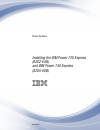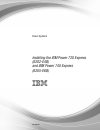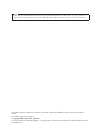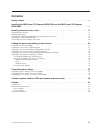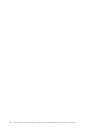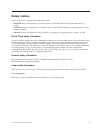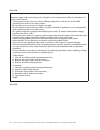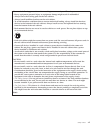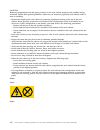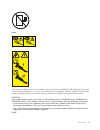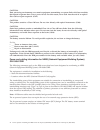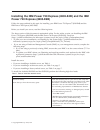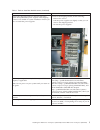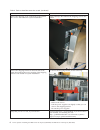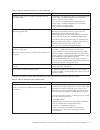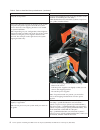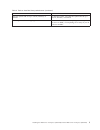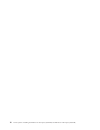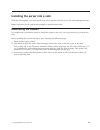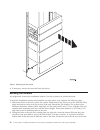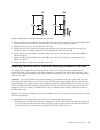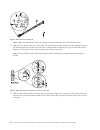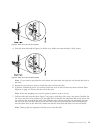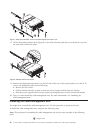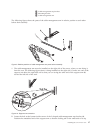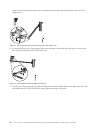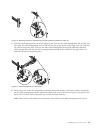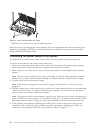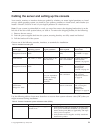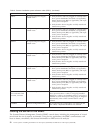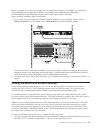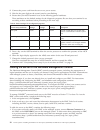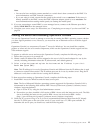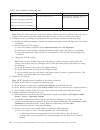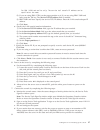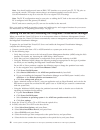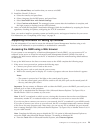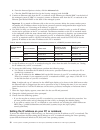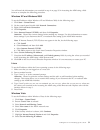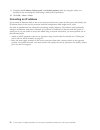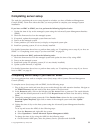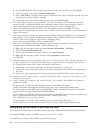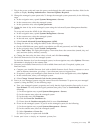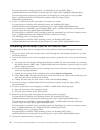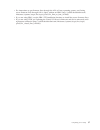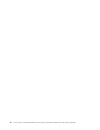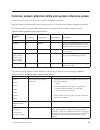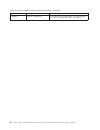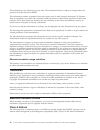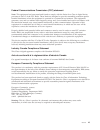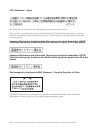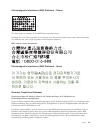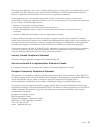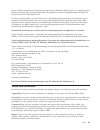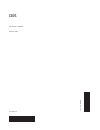- DL manuals
- IBM
- Power Supply
- Power 720 Express 8202-E4B
- Installation Manual
IBM Power 720 Express 8202-E4B Installation Manual
Summary of Power 720 Express 8202-E4B
Page 1
Power systems installing the ibm power 720 express (8202-e4b) and ibm power 740 express (8205-e6b) gi11-9821-02.
Page 3
Power systems installing the ibm power 720 express (8202-e4b) and ibm power 740 express (8205-e6b) gi11-9821-02.
Page 4
Note before using this information and the product it supports, read the information in “safety notices” on page v, “notices” on page 41, the ibm systems safety notices manual, g229-9054, and the ibm environmental notices and user guide, z125–5823. This edition applies to ibm power systems servers t...
Page 5: Contents
Contents safety notices . . . . . . . . . . . . . . . . . . . . . . . . . . . . . . . . . V installing the ibm power 720 express (8202-e4b) and the ibm power 740 express (8205-e6b) . . . . . . . . . . . . . . . . . . . . . . . . . . . . . . . . . . 1 installing the server into a rack . . . . . . . ....
Page 6
Iv power systems: installing the ibm power 720 express (8202-e4b) and ibm power 740 express (8205-e6b).
Page 7: Safety Notices
Safety notices safety notices may be printed throughout this guide: v danger notices call attention to a situation that is potentially lethal or extremely hazardous to people. V caution notices call attention to a situation that is potentially hazardous to people because of some existing condition. ...
Page 8
Danger when working on or around the system, observe the following precautions: electrical voltage and current from power, telephone, and communication cables are hazardous. To avoid a shock hazard: v connect power to this unit only with the ibm provided power cord. Do not use the ibm provided power...
Page 9
Observe the following precautions when working on or around your it rack system: v heavy equipment–personal injury or equipment damage might result if mishandled. V always lower the leveling pads on the rack cabinet. V always install stabilizer brackets on the rack cabinet. V to avoid hazardous cond...
Page 10
Caution: removing components from the upper positions in the rack cabinet improves rack stability during relocation. Follow these general guidelines whenever you relocate a populated rack cabinet within a room or building: v reduce the weight of the rack cabinet by removing equipment starting at the...
Page 11
(l003) or all lasers are certified in the u.S. To conform to the requirements of dhhs 21 cfr subchapter j for class 1 laser products. Outside the u.S., they are certified to be in compliance with iec 60825 as a class 1 laser product. Consult the label on each part for laser certification numbers and...
Page 12
Caution: data processing environments can contain equipment transmitting on system links with laser modules that operate at greater than class 1 power levels. For this reason, never look into the end of an optical fiber cable or open receptacle. (c027) caution: this product contains a class 1m laser...
Page 13
Installing the ibm power 720 express (8202-e4b) and the ibm power 740 express (8205-e6b) follow the steps outlined in this topic for installing your ibm power 720 express ® (8202-e4b) and the ibm power 740 express (8205-e6b). Before you install your server, read the following items: the latest versi...
Page 14
Table 1. Tasks to install the deskside server (continued) task where to find associated information remove the shipping cover on the back of the system. This cover is not needed for system installation. Remove the tape that adheres the shipping cover to the system. 2 power systems: installing the ib...
Page 15
Table 1. Tasks to install the deskside server (continued) task where to find associated information remove the shipping bracket on the back left of the system that protects the power supplies. This shipping bracket is not needed for system installation. Ensure you have re-seated the power supplies. ...
Page 16
Table 1. Tasks to install the deskside server (continued) task where to find associated information install the front cover door the following pictures describe how to install the front cover door. To install the rack-mounted 8202-e4b and 8205-e6b, perform the following high-level tasks: 4 power sys...
Page 17
Table 2. Tasks to install the server into a rack task where to find associated information perform inventory. Ensure that you have the rails and the cable management arm. Ensure you have both a philips-head and flat-head screwdriver. Locate the inventory list for your server, and verify that you rec...
Page 18
Table 2. Tasks to install the server into a rack (continued) task where to find associated information remove the shipping cover on the back of the system. This cover is not needed for system installation. Remove the tape that adheres the shipping cover to the system. Remove the shipping bracket on ...
Page 19
Table 2. Tasks to install the server into a rack (continued) task where to find associated information determine where you are going to install the rails and mark the location. To determine and mark the location, see determining the location (http://publib.Boulder.Ibm.Com/infocenter/ systems/scope/h...
Page 20
Table 3. Tasks to install the factory-racked server (continued) task where to find associated information verify the rack position. You must first install the rack. If you do not have a rack installed, see installing the rack (http:// publib.Boulder.Ibm.Com/infocenter/systems/scope/hw/ topic/p7hbf/i...
Page 21
Table 3. Tasks to install the factory-racked server (continued) task where to find associated information cable the system and set up a console, interface, or terminal. To cable the system, see cable the system and set up a console, interface, or terminal. Connect power cables and apply power. For m...
Page 22
10 power systems: installing the ibm power 720 express (8202-e4b) and ibm power 740 express (8205-e6b).
Page 23
Installing the server into a rack with the rack installed, you must install your server into the rack and set up the cable-management arm. Note: if present, use the rack-mount template to perform these tasks. Determining the location you might need to determine where to install the system in the rac...
Page 24
4. If necessary, remove the front and back rack doors. Marking the location you might need to mark the installation location. Use this procedure to perform this task. To mark the installation location and install the nut clips into a rack, complete the following steps: 1. Determine where in the rack...
Page 25
3. Begin with the hole identified by the mark (a); count up one hole and place a second mark (b). Mark the rack so the mark can also be seen from the rear of the rack, as shown in figure 2. 4. Repeat the last two steps on the left side of the rack. 5. Facing the back of the rack and working from the...
Page 26
Note: make sure that the movable tab remains extended and does not click back into place. 2. Align the two pins on the rear of the slide rail with the previously marked top and bottom holes in the selected eia unit on the rear of the rack. Push the rails so that the pins go into the holes (1) in fig...
Page 27
4. Push the front latch (2) in figure 6 in all the way. Make sure that the latch is fully seated. Note: if you need to reposition the rail, release the front latch and push the rail toward the back of the rack. 5. Repeat the previous four steps to install the other rail into the rack. 6. If present,...
Page 28
8. Lift the blue release latches (1) in figure 8 on the slide rails and push the server (2) all the way into the rack until it clicks into place. 9. Remove the shipping bracket that is on the left side of the rear of the system before you cable it. To remove the shipping bracket, do the following: a...
Page 29
2 cable-management stop bracket 3 mounting bracket 4 cable-management arm the following figure shows the parts of the cable-management arm in relative position to each other before their assembly. 1. The cable-management arm must be installed on the right side of the server, when you are facing it f...
Page 30
Aligns with the bracket hole. Insert the tab into the hole and turn the bracket (2) to secure it to the support arm. 3. To attach the other side of the support arm to the backside of the slide rail, pull the pin out (1), and then slide the bracket (2) into the left slide rail. 4. Pull out the mounti...
Page 31
5. Place the cable-management arm on the support arm. Pull out the cable-management arm pin (1), and then slide the cable-management arm tab (2) into the slot on the inside of the right slide rail. Push the tab until it snaps into place. Pull out the other cable-management arm pin (3), and then slid...
Page 32
7. Slide the server into the rack until it snaps into place. Route the power cords through the cable restraints. For more information about line cord routing and retention, see installing vios (http://publib.Boulder.Ibm.Com/infocenter/systems/scope/hw/topic/ p7had/p7hadlinecordretention.Htm). Connec...
Page 33
Cabling the server and setting up the console your console, monitor, or interface choices are guided by whether you create logical partitions or virtual servers, which operating system you install in your primary partition or virtual server, and whether you install a virtual i/o server in one of you...
Page 34
Table 5. Common installation system reference codes (srcs): (continued) system reference code description recovery steps 1100xxx ac input and power supply related errors 1. Verify that line cords are plugged in correctly in the draw, power distribution unit (pdu) (if applicable), battery backup unit...
Page 35
Before you begin, if you have not already done so, install and configure your sdmc. For instructions about installing and configuring the sdmc, see installing and configuring the sdmc(http:// publib.Boulder.Ibm.Com/infocenter/director/v6r2x/topic/dpsm/dpsm_installing/ dpsm_installing_installing_dpsm...
Page 36
2. Connect the power cord from the server to a power source. 3. Wait for the green light on the control panel to start flashing. 4. Ensure that your ascii terminal is set to the following general attributes. These attributes are the default settings for the diagnostic programs. Be sure that your ter...
Page 37
Note: v you can also have multiple systems attached to a switch that is then connected to the hmc. For more information, see hmc network connections. V if you are using a switch, ensure that the speed in the switch is set to auto/auto. If the server is directly attached to the hmc, ensure the hmc's ...
Page 38
Table 7. Server operations console lan ports server operations console - lan port notes ibm power 710 express (8231-e1c) ibm power 730 express (8231-e2c) ibm power 720 express (8202-e4c) ibm power 740 express (8205-e6c) c2, c3, c4, c5, c6 or c7 you must cable to the top port of a 5767/5768 in a "bas...
Page 39
For ibm i v5r4 and earlier only: the service tool console ip address can be specified as the name. 2) if you are using ibm i v5r4, set the target partition to 1. If you are using ibm i v6r1 and later, press the tab key. The service tcp/ip address field is enabled. 3) ibm i v6r1 and later: specify th...
Page 40
Note: you should configure and start an ibm i tcp interface on a second port (t2, t3, t4) prior to moving the console. This action ensures there is an alternate method to access the server. Use the information in step 3b to reset the pc to its original tcp/ip settings. Note: the pc ip configuration ...
Page 41
F. Select normal boot, and confirm that you want to exit sms. 5. Install the virtual i/o server: a. Select the console, and press enter. B. Select a language for the bos menus, and press enter. C. Select start install now with default settings. D. Select continue with install. The managed system res...
Page 42
B. From the internet options window, click the advanced tab. C. Clear the use tls 1.0 check box (in the security category) and click ok. 3. Connect an ethernet cable from the pc or notebook to the ethernet port labeled hmc1 on the back of the managed system. If hmc1 is occupied, connect an ethernet ...
Page 43
You will need the information you recorded in step 4 on page 30 in accessing the asmi using a web browser to complete the following procedure. Windows xp and windows 2000 to set the ip address within windows xp and windows 2000, do the following steps: 1. Click start > control panel. 2. On the contr...
Page 44
9. Complete the ip address, subnet mask, and default gateway fields by using the values you recorded in the accessing the asmi using a web browser procedure. 10. Click ok > close > close. Correcting an ip address if you attach an ethernet cable to the service processor before the system reaches powe...
Page 45: Completing Server Setup
Completing server setup the tasks for completing the server setup depend on whether you have a hardware management console (hmc). Learn more about the tasks you must perform to complete your managed system installation. If you have an hmc or sdmc, use it to perform the following high-level tasks: 1....
Page 46
B. On the asmi welcome pane, specify your admin user id and password, and click log in. C. In the navigation area, expand system configuration. D. Select time of day. The right pane displays a form that shows the current date (month, day, and year) and time (hours, minutes, seconds). E. Change the d...
Page 47
1. Plug in the power cords and route the power cords through the cable retention brackets. Wait for the system to display pending authentication - password updates required. 2. Change the managed system passwords. To change the managed system passwords, do the following steps: a. In the navigation a...
Page 48
For instructions about creating partitions, see partitioning with the hmc (http:// publib.Boulder.Ibm.Com/infocenter/systems/scope/hw/topic/p7hat/iphbllparwithhmcp6.Htm). For instructions about deploying system plans, see deploying a system plan by using an hmc (http://publib.Boulder.Ibm.Com/infocen...
Page 49
V for instructions to get firmware fixes through the aix or linux operating system, see getting server firmware fixes through aix or linux without an hmc (http://publib.Boulder.Ibm.Com/ infocenter/systems/scope/hw/topic/p7ha5/fix_firm_no_hmc_aix.Htm). V if you are using ibm i, use the ibm i ptf inst...
Page 50
38 power systems: installing the ibm power 720 express (8202-e4b) and ibm power 740 express (8205-e6b).
Page 51
Common system attention leds and system reference codes learn more about how to recover from common installation problems. Read the following information to learn more about how to recover from common installation problems. The following table describes led status behaviors and describes the meaning...
Page 52
Table 10. Common installation system reference codes (srcs): (continued) system reference code error description recovery steps b1a38b24 network configuration an invalid network configuration was entered by the user. Often, a duplicate ip address was entered. 40 power systems: installing the ibm pow...
Page 53: Notices
Notices this information was developed for products and services offered in the u.S.A. The manufacturer may not offer the products, services, or features discussed in this document in other countries. Consult the manufacturer's representative for information on the products and services currently av...
Page 54
This information is for planning purposes only. The information herein is subject to change before the products described become available. This information contains examples of data and reports used in daily business operations. To illustrate them as completely as possible, the examples include the...
Page 55
Federal communications commission (fcc) statement note: this equipment has been tested and found to comply with the limits for a class a digital device, pursuant to part 15 of the fcc rules. These limits are designed to provide reasonable protection against harmful interference when the equipment is...
Page 56
Vcci statement - japan the following is a summary of the vcci japanese statement in the box above: this is a class a product based on the standard of the vcci council. If this equipment is used in a domestic environment, radio interference may occur, in which case, the user may be required to take c...
Page 57
Electromagnetic interference (emi) statement - taiwan the following is a summary of the emi taiwan statement above. Warning: this is a class a product. In a domestic environment this product may cause radio interference in which case the user will be required to take adequate measures. Ibm taiwan co...
Page 58
En 55022 klasse a geräte müssen mit folgendem warnhinweis versehen werden: "warnung: dieses ist eine einrichtung der klasse a. Diese einrichtung kann im wohnbereich funk-störungen verursachen; in diesem fall kann vom betreiber verlangt werden, angemessene maßnahmen zu ergreifen und dafür aufzukommen...
Page 59
This equipment generates, uses, and can radiate radio frequency energy and, if not installed and used in accordance with the instructions, may cause harmful interference to radio communications. However, there is no guarantee that interference will not occur in a particular installation. If this equ...
Page 60
Vcci statement - japan japanese electronics and information technology industries association (jeita) confirmed harmonics guideline (products less than or equal to 20 a per phase) japanese electronics and information technology industries association (jeita) confirmed harmonics guideline with modifi...
Page 61
Dieses produkt entspricht den schutzanforderungen der eu-richtlinie 2004/108/eg zur angleichung der rechtsvorschriften über die elektromagnetische verträglichkeit in den eu-mitgliedsstaaten und hält die grenzwerte der en 55022 klasse b ein. Um dieses sicherzustellen, sind die geräte wie in den handb...
Page 62
Ibm reserves the right to withdraw the permissions granted herein whenever, in its discretion, the use of the publications is detrimental to its interest or, as determined by ibm, the above instructions are not being properly followed. You may not download, export or re-export this information excep...
Page 64
Part number: 16r3036 printed in usa gi11-9821-02 (1p) p/n: 16r3036.