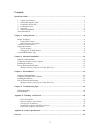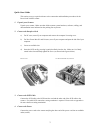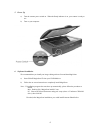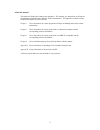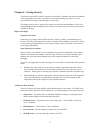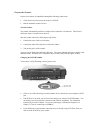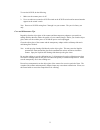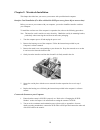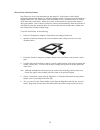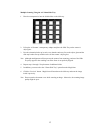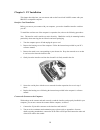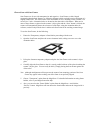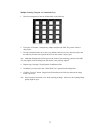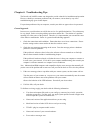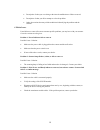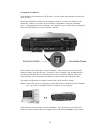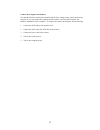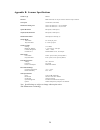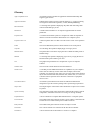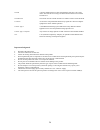IBM PowerLook 2100XL Operation Manual
PowerLook 2100XL
Operation Manual
Thank you for purchasing the PowerLook 2100XL color scanner. With PowerLook 2100XL color scanner,
you can easily scan documents and photographs into your computer and maintain them as electronic copies.
Main Features:
High Resolution and Density Range: With a resolution of up to 9600 dpi and high density range, it
produces better gamma transformation, and more accurate detection of highlight and shadow details,
thereby allowing even distribution of colors.
High Scanning Speed, Low Acoustic Noise: The scanner’s micro stepping technology greatly increases
scanning speed and at the same time reduces noise level.
Intelligent Scanning Control Interface called MagicScan: MagicScan provides a comprehensive range
of scanning control functions. Completing the package are the bundled award-winning and proven
software packages such as binuscan PhotoPerfect.
Transparency Adapter: Allows the scanning films, slides and transparencies up to the full-size
scanning area: 12” x 17”.
Proprietary Image Noise Reduction: Your scanner uses a sealed optical system design that blocks dust
particles and excess reflections from penetrating the optical unit, thereby overcoming image and
optical noise and ensuring sharp, true-life images.
System Requirements:
For PC users: Pentium or higher, CD-ROM drive, hard drive with 50 MB free disk space, 64MB memory,
Microsoft Windows 95, 98, NT 4.0, Windows 2000, Windows-compatible keyboard, display, and mouse.
Recommended: SVGA or higher graphics card.
For Mac users: Power Macintosh, New Power Mac G3, G4, CD-ROM drive, hard drive with 50MB free
disk space, 64MB memory, Mac OS 8.5 or later.
Trademarks
IBM, PC/AT and PS/2 are trademarks of International Business Machines Corporation. MS-Windows are
trademarks of Microsoft Corporation. Apple, Macintosh, Power Macintosh are registered trademarks of
Apple Computer, Inc. Other trademarks and brand names mentioned in this documentation are trademark
properties of their respective holders.
1