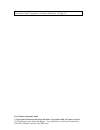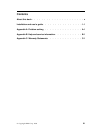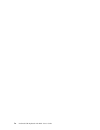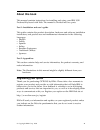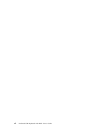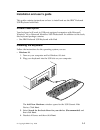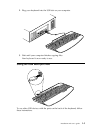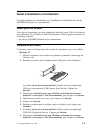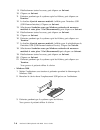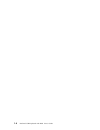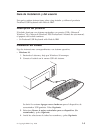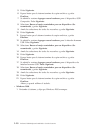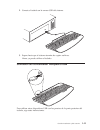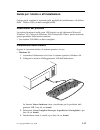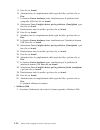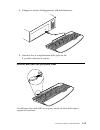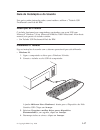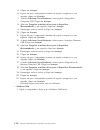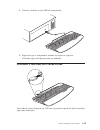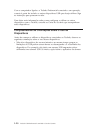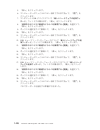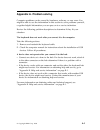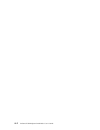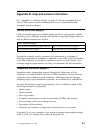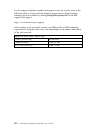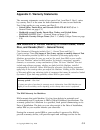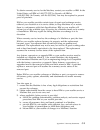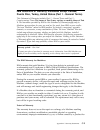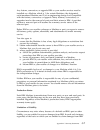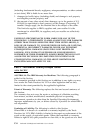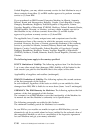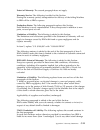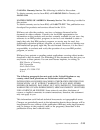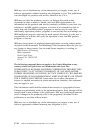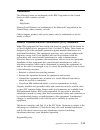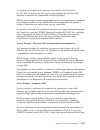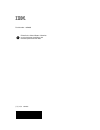- DL manuals
- IBM
- Keyboard
- Preferred USB Keyboard with Hub
- User Manual
IBM Preferred USB Keyboard with Hub User Manual - Contents
Contents
About this book .
.
.
.
.
.
.
.
.
.
.
.
.
.
.
.
.
.
.
.
. v
Installation and user’s guide.
.
.
.
.
.
.
.
.
.
.
.
.
.
.
. 1-1
Appendix A. Problem solving .
.
.
.
.
.
.
.
.
.
.
.
.
.
. A-1
Appendix B. Help and service information .
.
.
.
.
.
.
.
.
.
. B-1
Appendix C. Warranty Statements.
.
.
.
.
.
.
.
.
.
.
.
.
. C-1
© Copyright IBM Corp. 2000
iii
Summary of Preferred USB Keyboard with Hub
Page 1
Preferred usb keyboard with hub user’s guide options by ibm.
Page 2
Note: before using this information and the product it supports, be sure to read the information under “appendix c. Warranty statements” on page c-1. First edition (september 2000) © copyright international business machines corporation 2000. All rights reserved. Us government users restricted right...
Page 3: Contents
Contents about this book . . . . . . . . . . . . . . . . . . . . . V installation and user’s guide. . . . . . . . . . . . . . . . 1-1 appendix a. Problem solving . . . . . . . . . . . . . . . A-1 appendix b. Help and service information . . . . . . . . . . . B-1 appendix c. Warranty statements. . . ...
Page 4
Iv preferred usb keyboard with hub: user’s guide.
Page 5: About This Book
About this book this manual contains instructions for installing and using your ibm usb preferred keyboard with hub. The manual is divided into two parts: part 1: installation and user’s guide this guide contains the product description, hardware and software installation instructions, and product u...
Page 6
Vi preferred usb keyboard with hub: user’s guide.
Page 7
Installation and user’s guide this guide contains instructions on how to install and use the ibm ® preferred usb keyboard with hub. Product description your keyboard will work in usb-port equipped computers with microsoft ® windows ® 98 or microsoft windows 2000 professional. In addition to this boo...
Page 8
5. Click next. 6. Wait until your computer finishes copying files, and then click finish. 7. The add new hardware window opens for the usb composite device. Click next. 8. Select search for the best driver for your device. (recommended) and then click next. 9. Deselect all boxes and then click next....
Page 9
2. Plug your keyboard into the usb slot on your computer. 3. Wait until your computer finishes copying files. Your keyboard is now ready to use. Using the usb multi-port hub to use other usb devices with the ports on the back of the keyboard, follow these instructions: installation and user’s guide ...
Page 10
With your computer on and the preferred keyboard plugged in and operating, plug the other usb devices you wish to use into the port on the keyboard. Follow the instructions on your screen. For more information on how to configure and use the other devices with your keyboard, see the user’s guides th...
Page 11
Guide d’installation et d’utilisation ce guide contient des instructions sur l’installation et l’utilisation du clavier usb ibm preferred avec concentrateur. Description du produit votre clavier fonctionne avec des ordinateurs dotés de ports usb et s’exécutant sous windows 98 ou windows 2000 profess...
Page 12
9. Désélectionnez toutes les cases, puis cliquez sur suivant. 10. Cliquez sur suivant. 11. Patientez pendant que le système copie les fichiers, puis cliquez sur terminer . 12. La fenêtre ajout de nouveau matériel s’affiche pour l’interface usb (usb human interface). Cliquez sur suivant. 13. Sélectio...
Page 13
Utilisation du concentrateur usb multi-port pour utiliser d’autres périphériques usb avec les ports prévus à l’arrière du clavier, conformez-vous aux instructions suivantes : l’ordinateur étant sous tension, le clavier ibm preferred connecté et actif, branchez les autres périphériques usb que vous s...
Page 14
1-8 preferred usb keyboard with hub: user’s guide.
Page 15
Guía de instalación y del usuario esta guía contiene instrucciones sobre cómo instalar y utilizar el producto preferred usb keyboard with hub de ibm ® . Descripción del producto el teclado funciona con sistemas equipados con puertos usb y microsoft ® windows ® 98 o microsoft windows 2000 professiona...
Page 16
5. Pulse siguiente. 6. Espere hasta que el sistema termine de copiar archivos y pulse finalizar . 7. Se abrirá la ventana agregar nuevo hardware para el dispositivo usb composite. Pulse siguiente. 8. Seleccione buscar el mejor controlador para su dispositivo. (se recomienda) y pulse siguiente. 9. An...
Page 17
2. Conecte el teclado en la ranura usb del sistema. 3. Espere hasta que el sistema termine de copiar archivos. Ahora ya puede utilizar el teclado. Utilización del concentrador multipuerto usb para utilizar otros dispositivos usb con los puertos de la parte posterior del teclado, siga estas instrucci...
Page 18
Con el sistema encendido y el preferred keyboard conectado y funcionando, conecte los otros dispositivos usb que desee utilizar al puerto del teclado. Siga las instrucciones que aparecen en pantalla. Para obtener más información acerca de la configuración y el uso de otros dispositivos con el teclad...
Page 19
Guida per l’utente e all’installazione questa guida contiene le istruzioni sulla modalità di installazione e di utilizzo della ® tastiera usb con hub consigliato ibm. Descrizione del prodotto la tastiera funzionerà nella porta usb fornita con gli elaboratori microsoft ® windows ® 98 o microsoft wind...
Page 20
5. Fare clic su avanti. 6. Attendere fino al completamento della copia dei file e poi fare clic su fine . 7. La finestra nuovo hardware viene visualizzata per la periferica hub composita usb. Fare clic su avanti. 8. Selezionare cerca il miglior driver per la periferica. (consigliato) e poi fare clic...
Page 21
2. Collegare la tastiera all’alloggiamento usb dell’elaboratore. 3. Attendere fino al completamento della copia dei file. E’ possibile utilizzare la tastiera. Utilizzo dell’hub con più porte usb per utilizzare altre unità usb con le porte, situate sul retro della tastiera, seguire tali istruzioni: g...
Page 22
Con l’elaboratore acceso e la tastiera collegata e funzionante, collegare le altre unità usb da utilizzare nella porta della tastiera. Seguire le istruzioni visualizzate. Per ulteriori informazioni sulla modalità di configurazione e di utilizzo di altre unità con la tastiera, consultare la guida per...
Page 23
Guia de instalação e do usuário este guia contém instruções sobre como instalar e utilizar o ® teclado usb preferencial com hub da ibm. Descrição do produto o teclado funcionará em computadores equipados com porta usb com microsoft ® windows ® 98 ou microsoft windows 2000 professional. Além deste ma...
Page 24
5. Clique em avançar. 6. Espere até que o computador termine de copiar os arquivos e, em seguida, clique em concluir. 7. A janela adicionar novo hardware é aberta para o dispositivo composto usb. Clique em avançar. 8. Selecione pesquisar o melhor driver para o dispositivo. (recomendado) e, em seguid...
Page 25
2. Conecte o teclado ao slot usb do computador. 3. Espere até que o computador termine de copiar os arquivos. O teclado agora está pronto para ser utilizado. Utilizando o hub usb com várias portas para utilizar outros dispositivos usb com as portas na parte de trás do teclado, siga essas instruções:...
Page 26
Com o computador ligado e o teclado preferencial conectado e em operação, conecte à porta do teclado os outros dispositivos usb que deseja utilizar. Siga as instruções que aparecem na tela. Para obter mais informações sobre como configurar e utilizar os outros dispositivos com o teclado, consulte os...
Page 27
WËÎÏÎΓu »Γu]tp≤wËÎÏÎt°u¹º ibm ® preferred usb keyboard ºíúc ú~íú ziºΣliÎ≤t³ usb sµ≡b⌡µ microsoft ® windows ® 98 Î microsoft windows 2000 professional ºqúcúf»Ñ~a»Σl]ËÙt³g v @Ót°u¹º ibm preferred usb keyboard wËΣl ÐÌzÏκ@~tÎaκíúiµc v windows 98 c 1. ´}qúq½ÃÒÊ windows 98c 2. NΣlíjqúwº usb íÑc µÛπÜuusb...
Page 28
9. ú°∩úÒ³ºÄ∩ØaµÛ÷@uu@bc 10. ÷@uu@bc 11. Ðyßa²qú¹¿ÆsÉ×amß÷@u¹¿c 12. µÛπÜuusb h≈¶±vº[jsºwΘ°íc÷@uu@bc 13. ∩újmËmºÌaκxÊ{íc]سÏÎ^µÛ÷@uu@bc 14. ú°∩úÒ³ºÄ∩ØaµÛ÷@uu@bc 15. ÷@uu@bc 16. Ðyßa²qú¹¿ÆsÉ×amß÷@u¹¿c 17. µÛπÜuusb h≈¶±Ëmvº[jsºwΘ°íc÷@uuu@bvc 18. ∩újmËmºÌaκxÊ{í ]سÏÎ^amß÷@uu@bc 19. ú°∩úÒ³ºÄ∩ØaµÛ÷@uu@bc...
Page 29
ÏÎ usb hsµ≡°u¹ nnΣl usb ËmsìΣliísµ≡ÏÎÉaÐϕ`huíúiµg ´}qúq½Îí´ºußn]wΣlvÃ}l@~ßanznÏκΣl usb Ë míjΣlcÐϕ`Ã⌡wºⁿÜiµc ³÷p≤bΣltmÎÏÎΣlËmºÛ÷ΩtaÐÑ\þhÓËmºÏÎΓuc aÑËmÏÎΦkº@ÇÇh bz}lÏÎsì keyboard ºËmºeaÐ`nuc@ÇËmÏÎΦkºÇhg v ÐúnpÉÒÊÓÎΩ½ºËma]° usb º¡εiα°cÄαhÎËmºt ×cÒpaϕzÏÎ usb ßv≈ÉaÐúnÒÊ usb ½y¹cÐ÷¼ßv≈ º³Î{ímßaÒʽy¹i wËÎ...
Page 30
1-24 t°u¹º preferred usb keyboard: ÏÎΓu.
Page 33
V windows 2000 nl g 1. 3ste 2. - 3. 3ste 3lg- $s9h 1-27 2. - 3. 3ste 3lg- $s9h 1-27 1-27.
Page 34
^ka] usb ovnh$} - n usb gp$9rhq9kko"j (k>cf/@5$# 3ste f$ku vg"hq9k>n usb gp$9nwi0r- 97~_^9 #hlnx(k>cf/@5$# 4 hqn- ngp$9r=.*hshq9kjgn\yo" =lin >ngp$9ku0nvf gp$9nhqkd$fn,$ii$s - kd$fn,$ii$sk>cf/@5$ # v o j$g/@5$ #3lo"usb n)bkhj"gp$9nqu) 9t usb 9-cj +i9-cj 1-28 preferred usb keyboard with hub: user’s g...
Page 35
Appendix a. Problem solving computer problems can be caused by hardware, software, or user error. You might be able to use the information in this section to solve problems yourself, or gather helpful information you can pass on to a service technician. Review the following problem descriptions to d...
Page 36
A-2 preferred usb keyboard with hub: user’s guide.
Page 37
Appendix b. Help and service information see “appendix a. Problem solving” on page a-1 before requesting help or service. This section contains information on how to obtain online and telephone technical support. Online technical support online technical support is available during the life of your ...
Page 38
For the support telephone number and support hours by country, refer to the following table or to the enclosed technical support insert. Support phone numbers are also available by clicking helpcenter phone list on the ibm support web page at http://www.Ibm.Com/pc/support if the number is not provid...
Page 39
Appendix c. Warranty statements the warranty statements consist of two parts: part 1 and part 2. Part 1 varies by country. Part 2 is the same for both statements. Be sure to read both the part 1 that applies to your country and part 2. V united states, puerto rico, and canada (z125-4753-05 11/97) (p...
Page 40
Machine, without charge, under the type of service designated for the machine and will manage and install engineering changes that apply to the machine. If a machine does not function as warranted during the warranty period, and ibm or your reseller are unable to either 1) make it do so or 2) replac...
Page 41
To obtain warranty service for the machine, contact your reseller or ibm. In the united states, call ibm at 1-800-772-2227. In canada, call ibm at 1-800-565-3344. (in toronto, call 416-383-3344.) you may be required to present proof of purchase. Ibm or your reseller provides certain types of repair ...
Page 42
Ibm is responsible for loss of, or damage to, your machine while it is 1) in ibm’s possession or 2) in transit in those cases where ibm is responsible for the transportation charges. Neither ibm nor your reseller is responsible for any of your confidential, proprietary or personal information contai...
Page 43
Ibm statement of warranty worldwide except canada, puerto rico, turkey, united states (part 1 - general terms) this statement of warranty includes part 1 - general terms and part 2 - country-unique terms.The terms of part 2 may replace or modify those of part 1. The warranties provided by ibm in thi...
Page 44
Which ibm is not responsible. The warranty is voided by removal or alteration of machine or parts identification labels. These warranties are your exclusive warranties and replace all other warranties or conditions, express or implied, including, but not limited to, the implied warranties or conditi...
Page 45
Any feature, conversion, or upgrade ibm or your reseller services must be installed on a machine which is 1) for certain machines, the designated, serial-numbered machine and 2) at an engineering-change level compatible with the feature, conversion, or upgrade. Many features, conversions, or upgrade...
Page 46
(including fundamental breach, negligence, misrepresentation, or other contract or tort claim), ibm is liable for no more than 1. Damages for bodily injury (including death) and damage to real property and tangible personal property; and 2. The amount of any other actual direct damages, up to the gr...
Page 47
Ordinarily acquired for personal, domestic or household use or consumption, then none of the limitations in this paragraph apply. People’s republic of china: governing law: the following is added to this statement: the laws of the state of new york govern this statement. India: limitation of liabili...
Page 48
United kingdom, you may obtain warranty service for that machine in any of those countries from either (1) an ibm reseller approved to perform warranty service or (2) from ibm. If you purchased an ibm personal computer machine in albania, armenia, belarus, bosnia and herzegovina, bulgaria, croatia, ...
Page 49
Extent of warranty: the second paragraph does not apply. Warranty service: the following is added to this section: during the warranty period, transportation for delivery of the failing machine to ibm will be at ibm’s expense. Production status: the following paragraph replaces this section: each ma...
Page 50
Arising in all situations involving non-performance by ibm pursuant to, or in any way related to the subject matter of this statement of warranty, ibm’s liability, will be limited to the total amount you paid for the machine that is the subject of the claim. Applicability of suppliers and resellers ...
Page 51
Canada: warranty service: the following is added to this section: to obtain warranty service from ibm, call 1-800-565-3344. In toronto, call 416-383-3344 . United states of america: warranty service: the following is added to this section: to obtain warranty service from ibm, call 1-800-772-2227. Th...
Page 52
Ibm may use or distribute any of the information you supply in any way it believes appropriate without incurring any obligation to you. This publication was developed for products and services offered in the u.S.A. Ibm may not offer the products, services, or features discussed in this document in o...
Page 53
Trademarks the following terms are trademarks of the ibm corporation in the united states or other countries or both: ibm helpcenter microsoft and windows are trademarks of the microsoft corporation in the united states, other countries, or both. Other company, product, and service names may be trad...
Page 54
International business machines corporation new orchard road armonk, ny 10504 telephone: 1-919-543-2193 tested to comply with fcc standards for home or office use industry canada class b emission compliance statement this class b digital apparatus complies with canadian ices-003. Avis de conformite ...
Page 55
Ce produit est conforme aux exigences de protection de la directive 89/336/eec du conseil de l’ue sur le rapprochement des lois des États membres en matière de compatibilité électromagnétique. Ibm ne peut accepter aucune responsabilité pour le manquement aux exigences de protection résultant d’une m...
Page 56
B sono stati stabiliti al fine di fornire ragionevole protezione da interferenze mediante dispositivi di comunicazione in concessione in ambienti residenziali tipici. C-18 preferred usb keyboard with hub: user’s guide.
Page 58
Part number: 19k4605 printed in the united states of america on recycled paper containing 10% recovered post-consumer fiber. (1p) p/n: 19k4605.