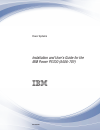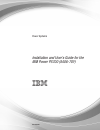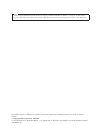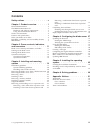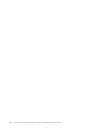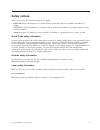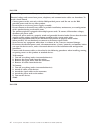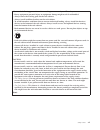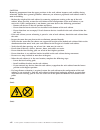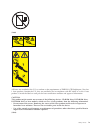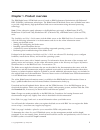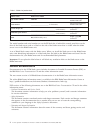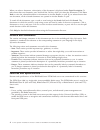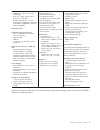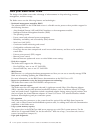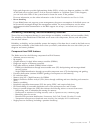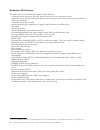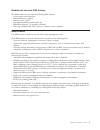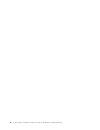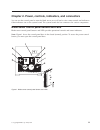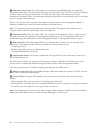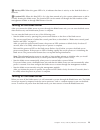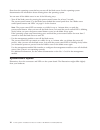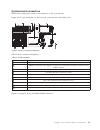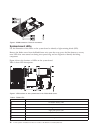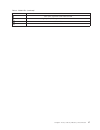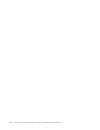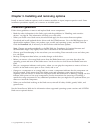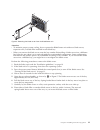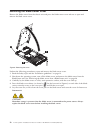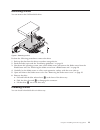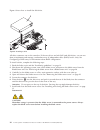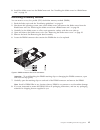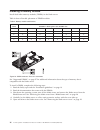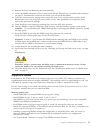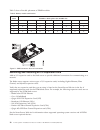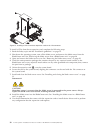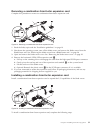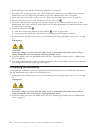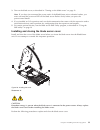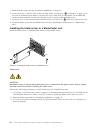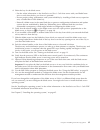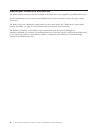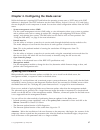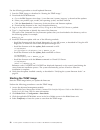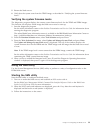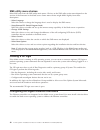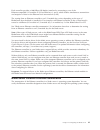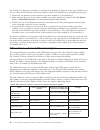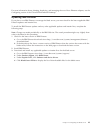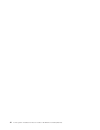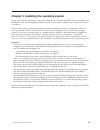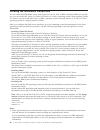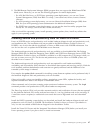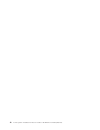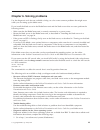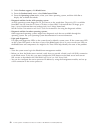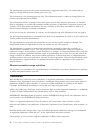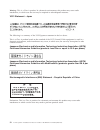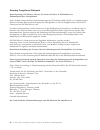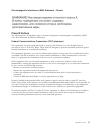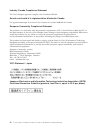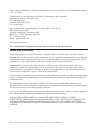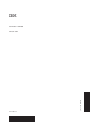- DL manuals
- IBM
- Server
- PS700
- Installation And User Manual
IBM PS700 Installation And User Manual
Summary of PS700
Page 1
Power systems installation and user's guide for the ibm power ps700 (8406-70y) gi11-9830-00
Page 3
Power systems installation and user's guide for the ibm power ps700 (8406-70y) gi11-9830-00
Page 4
Note before using this information and the product it supports, read the information in “notices,” on page 51, “safety notices” on page v, the ibm systems safety notices manual, g229-9054, and the ibm environmental notices and user guide, z125–5823. This edition applies to ibm power systems servers ...
Page 5: Contents
Contents safety notices . . . . . . . . . . . . V chapter 1. Product overview . . . . . . 1 related documentation . . . . . . . . . . . 2 the ibm documentation cd . . . . . . . . . 3 hardware and software requirements . . . . . 3 using the documentation browser . . . . . . 3 notices and statements ....
Page 6
Iv power systems: installation and user's guide for the ibm power ps700 (8406-70y).
Page 7: Safety Notices
Safety notices safety notices may be printed throughout this guide: v danger notices call attention to a situation that is potentially lethal or extremely hazardous to people. V caution notices call attention to a situation that is potentially hazardous to people because of some existing condition. ...
Page 8
Danger when working on or around the system, observe the following precautions: electrical voltage and current from power, telephone, and communication cables are hazardous. To avoid a shock hazard: v connect power to this unit only with the ibm provided power cord. Do not use the ibm provided power...
Page 9
Observe the following precautions when working on or around your it rack system: v heavy equipment–personal injury or equipment damage might result if mishandled. V always lower the leveling pads on the rack cabinet. V always install stabilizer brackets on the rack cabinet. V to avoid hazardous cond...
Page 10
Caution: removing components from the upper positions in the rack cabinet improves rack stability during relocation. Follow these general guidelines whenever you relocate a populated rack cabinet within a room or building: v reduce the weight of the rack cabinet by removing equipment starting at the...
Page 11
(l003) or all lasers are certified in the u.S. To conform to the requirements of dhhs 21 cfr subchapter j for class 1 laser products. Outside the u.S., they are certified to be in compliance with iec 60825 as a class 1 laser product. Consult the label on each part for laser certification numbers and...
Page 12
Caution: data processing environments can contain equipment transmitting on system links with laser modules that operate at greater than class 1 power levels. For this reason, never look into the end of an optical fiber cable or open receptacle. (c027) caution: this product contains a class 1m laser...
Page 13
Chapter 1. Product overview the ibm bladecenter ® ps700 blade server is based on ibm performance optimization with enhanced risc (power ® ) architecture technologies. The bladecenter ps700 blade server runs in bladecenter units to provide a high-density, high-performance blade server environment usi...
Page 14
Table 1. Ps700 vital product data vital product data field vital product data how to find this data product name bladecenter ps700 type model number 8406-70y advanced management module hw vpd serial number ________________________ (7 characters) advanced management module hw vpd system unique id ___...
Page 15
Additional documents might be included in the online information center and on the ibm bladecenter documentation cd. The blade server might have features that are not described in the documentation that comes with the blade server. Occasional updates to the documentation might include information ab...
Page 16
When you select a document, a description of the document is displayed under topic description. To select more than one document, press and hold the ctrl key while you select the documents. Click view book to view the selected document or documents in acrobat reader or xpdf. If you selected more tha...
Page 17
Core electronics: v 64-bit power 7 processors (12s technology) v four core, single socket (4-way) processors @ 3.0 ghz v 64 gb maximum in 8 very low profile (vlp) dimm slots; supports 4 gb ddr3 at 1066mhz, and 8 gb ddr3 at 800hmz p5ioc2 i/o hub on-board, integrated features: v two 1 gb ethernet port...
Page 18
What your blade server offers the design of the blade server takes advantage of advancements in chip technology, memory management, and data storage. The blade server uses the following features and technologies: v baseboard management controller (bmc) the enhanced bmc for the ps700 blade server is ...
Page 19
Light path diagnostics provides light-emitting diodes (leds) to help you diagnose problems. An led on the blade server control panel is lit if an unusual condition or a problem occurs. If this happens, you can look at the leds on the system board to locate the source of the problem. For more informa...
Page 20
Blade-level ras features the blade server has the following blade-level ras features: v automatic service processor reset and reload recovery for service processor errors v automatic server recovery and restart that provides automatic reboot after boot hangs or detection of checkstop conditions v au...
Page 21
Bladecenter unit-level ras features the bladecenter unit provides the following ras features: v power-supply error detection v redundant power supplies v remote power control v management-module system-event log v redundant blowers, i/o modules (switches) v hot plug of bladecenter crus (blowers, swi...
Page 22
10 power systems: installation and user's guide for the ibm power ps700 (8406-70y).
Page 23
Chapter 2. Power, controls, indicators, and connectors you can use the control panel to turn the blade server on or off and to view some controls and indicators. Other indicators are on the system board. The system board also has connectors for various components. Blade server control panel buttons ...
Page 24
1 media-tray select button: press this button to associate the shared bladecenter unit media tray (removable-media drives and front-panel usb ports) with the blade server. The led on the button flashes while the request is being processed, then is lit when the ownership of the media tray has been tr...
Page 25
7 activity led: when this green led is lit, it indicates that there is activity on the hard disk drive or network. 8 location led: when this blue led is lit, it has been turned on by the system administrator to aid in visually locating the blade server. The location led can be turned off through the...
Page 26
Shut down the operating system before you turn off the blade server. See the operating-system documentation for information about shutting down the operating system. You can turn off the blade server in one of the following ways. V turn off the blade server by pressing the power-control button for a...
Page 27
System-board connectors blade server components attach to the connectors on the system board. Figure 2 shows the connectors on the base unit system board in the blade server. Table 2 shows connector descriptions. Table 2. Ps700 connectors callout ps700 blade server connectors 1 operator panel connec...
Page 28
System-board leds use the illustration of the leds on the system board to identify a light emitting diode (led). Remove the blade server from the bladecenter unit, open the cover, press the blue button to see any error leds that were turned on during error processing, and use figure 4 to identify th...
Page 29
Table 3. Ps700 leds (continued) callout base unit leds 8 ciov (1xe) expansion card connector led 9 high-speed (cffh) expansion card connector led 10 hdd2 led 11 dimm 5-8 leds chapter 2. Power, controls, indicators, and connectors 17.
Page 30
18 power systems: installation and user's guide for the ibm power ps700 (8406-70y).
Page 31
Chapter 3. Installing and removing options install or remove hardware options, such as memory modules or input/output expansion cards. Some installation procedures require you to remove an installed option. Installation guidelines follow these guidelines to remove and replace blade server components...
Page 32
System reliability guidelines follow these guidelines to help ensure proper cooling and system reliability. V verify that the ventilation holes on the blade server are not blocked. V verify that you are maintaining proper system cooling in the unit. Do not operate the bladecenter unit without a blad...
Page 33
Attention: v to maintain proper system cooling, do not operate the bladecenter unit without a blade server, expansion unit, or blade filler installed in each blade bay. V when you remove the blade server, note the bay number. Reinstalling a blade server into a different bay from the one where it was...
Page 34
Removing the blade server cover remove the blade server from the chassis unit and press the blade server cover releases to open and remove the blade server cover. Perform the following procedure to open and remove the blade server cover. 1. Read the safety topic and the “installation guidelines” on ...
Page 35
Removing a drive you can remove the sas hard disk drive. Perform the following procedure to remove the drive. 1. Back up the data from the drive to another storage device. 2. Read the safety topic and the “installation guidelines” on page 19. 3. Shut down the operating system, turn off the blade ser...
Page 36
Figure 8 shows how to install the disk drive. All drive connectors are on the same bus. If the two drives are both sas hard disk drives, you can use them to implement and manage a redundant array of independent disks (raid) level-1 array. See configuring a raid array for information about raid confi...
Page 37
8. Install the blade server into the bladecenter unit. See “installing the blade server in a bladecenter unit” on page 34. Removing a memory module you can remove a very low profile (vlp) dual-inline memory module (dimm). 1. Read the safety topic and the “installation guidelines” on page 19. 2. Shut...
Page 38
Installing a memory module install dual inline memory modules (dimms) in the blade server. Table 4 shows allowable placement of dimm modules: table 4. Memory module combinations dimm count ps700 base blade planar (p1) dimm slots 1 2 3 4 5 6 7 8 2 x x 4 x x x x 6 x x x x x x 8 x x x x x x x x see “su...
Page 39
6. Remove the bezel. See removing the bezel assembly 7. Locate the dimm connectors on the system board. See the illustration in “system-board connectors” on page 15. Determine the connector into which you will install the dimm. 8. Touch the static-protective package that contains the part to any unp...
Page 40
Table 5 shows allowable placement of dimm modules: table 5. Memory module combinations dimm count ps700 base blade planar (p1) dimm slots 1 2 3 4 5 6 7 8 2 x x 4 x x x x 6 x x x x x x 8 x x x x x x x x removing and installing an i/o expansion card add an i/o expansion card to the blade server to pro...
Page 41
Removing a ciov form-factor expansion card you can remove a ciov form-factor expansion card from the 1xe connector. 1. Read the safety topic and the “installation guidelines” on page 19. 2. Shut down the operating system, turn off the blade server, and remove the blade server from the bladecenter un...
Page 42
To install a ciov form-factor expansion card, complete the following steps: 1. Read the safety topic and the “installation guidelines” on page 19. 2. Shut down the operating system, turn off the blade server, and remove the blade server from the bladecenter unit. See “removing the blade server from ...
Page 43
Removing a combination-form-factor expansion card complete this procedure to remove a combination-form-factor expansion card. 1. Read the safety topic and the “installation guidelines” on page 19. 2. Shut down the operating system, turn off the blade server, and remove the blade server from the blad...
Page 44
1. Read the safety topic and the “installation guidelines” on page 19. 2. Shut down the operating system, turn off the blade server, and remove the blade server from the bladecenter unit. See “removing the blade server from a bladecenter unit” on page 20. 3. Open and remove the blade server cover. S...
Page 45
3. Turn on the blade server, as described in “turning on the blade server” on page 13. Note: if you have just connected the power cords of the bladecenter unit to electrical outlets, you must wait until the power-on led on the blade server flashes slowly before you press the power-control button. 4....
Page 46
1. Read the safety topic and the “installation guidelines” on page 19. 2. Lower the cover so that the slots at the rear slide down onto the pins (1 in figure 16 on page 33) at the rear of the blade server. Before you close the cover, verify that all components are installed and seated correctly and ...
Page 47
4. Select the bay for the blade server. V see the online information or the installation and user's guide that comes with your bladecenter unit to verify that the bay you choose is powered. V ensure proper cooling, performance, and system reliability by installing a blade server, expansion unit, or ...
Page 48
Input/output connectors and devices the input/output connectors that are available to the blade server are supplied by the bladecenter unit. See the documentation that comes with the bladecenter unit for information about the input/output connectors. The blade server has a media-tray select button o...
Page 49
Chapter 4. Configuring the blade server while the firmware is running post and before the operating system starts, a post menu with post indicators is displayed. The post indicators are the words memory, keyboard, network, scsi, and speaker that are displayed as each component is tested. You can the...
Page 50
Use the following procedure to install updated firmware. 1. Start the temp image, as described in “starting the temp image.” 2. Download the ps700 firmware. A. Go to the ibm support site at http://www.Ibm.Com/systems/support/ to download the updates. B. Select your product, type, model, and operatin...
Page 51
5. Restart the blade server. 6. Verify that the system starts from the temp image, as described in “verifying the system firmware levels.” verifying the system firmware levels the diagnostics program displays the current system firmware levels for the temp and perm images. This function also display...
Page 52
Sms utility menu choices select sms tasks from the sms utility main menu. Choices on the sms utility main menu depend on the version of the firmware in the blade server. Some menu choices might differ slightly from these descriptions. V select language select this choice to change the language that ...
Page 53
Each controller provides a 1000 mbps full-duplex interface for connecting to one of the ethernet-compatible i/o modules in i/o-module bays 1 and 2, which enables simultaneous transmission and reception of data on the ethernet local area network (lan). The routing from an ethernet controller to an i/...
Page 54
The routing of an ethernet controller to a particular i/o-module bay depends on the type of blade server. You can verify which ethernet controller is routed to which i/o-module bay by using the following test: 1. Install only one ethernet switch module or pass-thru module in i/o-module bay 1. 2. Mak...
Page 55
For more information about planning, deploying, and managing the use of host ethernet adapters, see the configuring section of the powervm information roadmap. Updating ibm director if you plan to use ibm director to manage the blade server, you must check for the latest applicable ibm director upda...
Page 56
44 power systems: installation and user's guide for the ibm power ps700 (8406-70y).
Page 57
Chapter 5. Installing the operating system before you install the operating system on the blade server, verify that the blade server is installed in the bladecenter unit, the management-module firmware is at the latest available level, and the blade server is turned on. If you are not using an unatt...
Page 58
Locating the installation instructions you can order the ps700 blade server with virtual i/o server, aix, or ibm i already installed. If you did not, you can install aix, linux, or virtual i/o server as a native operating system. After installing virtual i/o server, you can install aix, linux, or ib...
Page 59
2. The ibm remote deployment manager (rdm) program does not support the bladecenter ps700 blade server. However, you can use the following programs for remote deployment: v for aix, red hat linux, or suse linux operating-system deployments, you can use cluster systems management (csm) from ibm. Go t...
Page 60
48 power systems: installation and user's guide for the ibm power ps700 (8406-70y).
Page 61
Chapter 6. Solving problems use the diagnostic tools that are available to help you solve some common problems that might occur while you are setting up the blade server. If you install the blade server in the bladecenter unit and the blade server does not start, perform the following actions: v mak...
Page 62
2. Under product support, click bladecenter. 3. From the product family menu, select bladecenter ps700. 4. From the operating system menu, select your linux operating system, and then click go to display the available downloads. V diagnostic utilities for the aix operating system an aix operating-sy...
Page 63: Appendix. Notices
Appendix. Notices this information was developed for products and services offered in the u.S.A. The manufacturer may not offer the products, services, or features discussed in this document in other countries. Consult the manufacturer's representative for information on the products and services cu...
Page 64
The manufacturer's prices shown are the manufacturer's suggested retail prices, are current and are subject to change without notice. Dealer prices may vary. This information is for planning purposes only. The information herein is subject to change before the products described become available. Th...
Page 65
Electronic emission notices when attaching a monitor to the equipment, you must use the designated monitor cable and any interference suppression devices supplied with the monitor. Class a notices the following class a statements apply to the ibm servers that contain the power7 processor and its fea...
Page 66
Warning: this is a class a product. In a domestic environment, this product may cause radio interference, in which case the user may be required to take adequate measures. Vcci statement - japan the following is a summary of the vcci japanese statement in the box above: this is a class a product bas...
Page 67
Electromagnetic interference (emi) statement - taiwan the following is a summary of the emi taiwan statement above. Warning: this is a class a product. In a domestic environment this product may cause radio interference in which case the user will be required to take adequate measures. Ibm taiwan co...
Page 68
Germany compliance statement deutschsprachiger eu hinweis: hinweis für geräte der klasse a eu-richtlinie zur elektromagnetischen verträglichkeit dieses produkt entspricht den schutzanforderungen der eu-richtlinie 2004/108/eg zur angleichung der rechtsvorschriften über die elektromagnetische verträgl...
Page 69
Electromagnetic interference (emi) statement - russia class b notices the following class b statements apply to features designated as electromagnetic compatibility (emc) class b in the feature installation information. Federal communications commission (fcc) statement this equipment has been tested...
Page 70
Industry canada compliance statement this class b digital apparatus complies with canadian ices-003. Avis de conformité à la réglementation d'industrie canada cet appareil numérique de la classe b est conforme à la norme nmb-003 du canada. European community compliance statement this product is in c...
Page 71
Japanese electronics and information technology industries association (jeita) confirmed harmonics guideline with modifications (products greater than 20 a per phase) ibm taiwan contact information electromagnetic interference (emi) statement - korea germany compliance statement deutschsprachiger eu...
Page 72
Dieses gerät ist berechtigt, in Übereinstimmung mit dem deutschen emvg das eg-konformitätszeichen - ce - zu führen. Verantwortlich für die einhaltung der emv vorschriften ist der hersteller: international business machines corp. New orchard road armonk, new york 10504 tel: 914-499-1900 der verantwor...
Page 74
Part number: 16r2906 printed in usa gi11-9830-00 (1p) p/n: 16r2906.