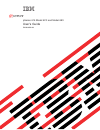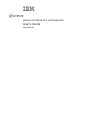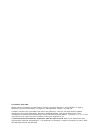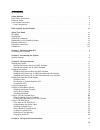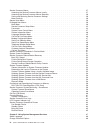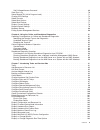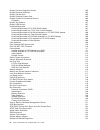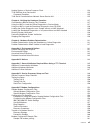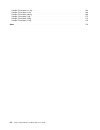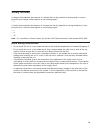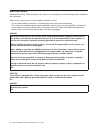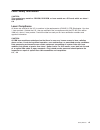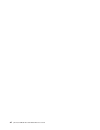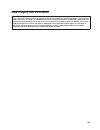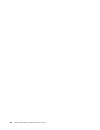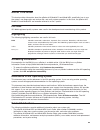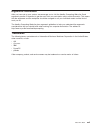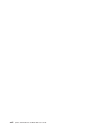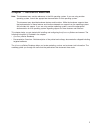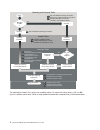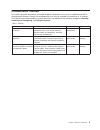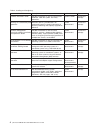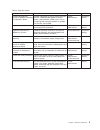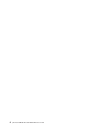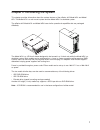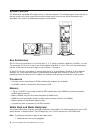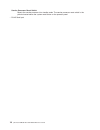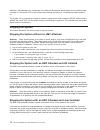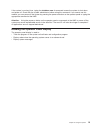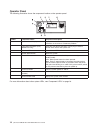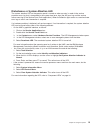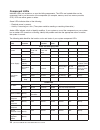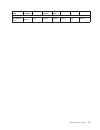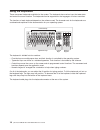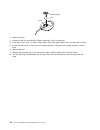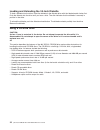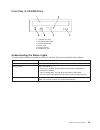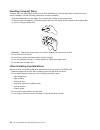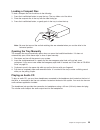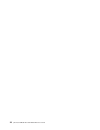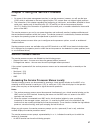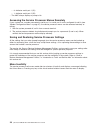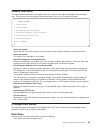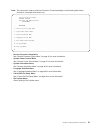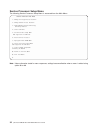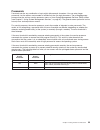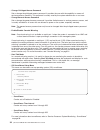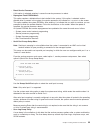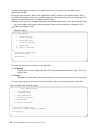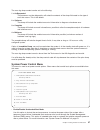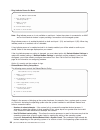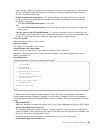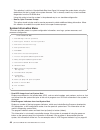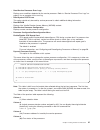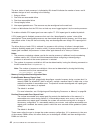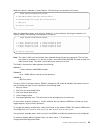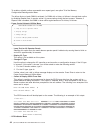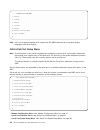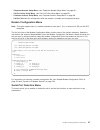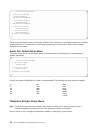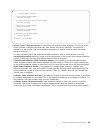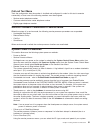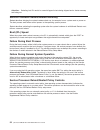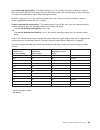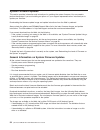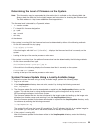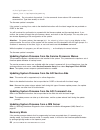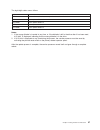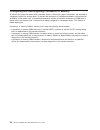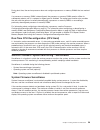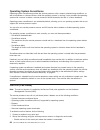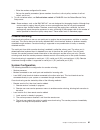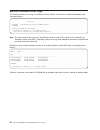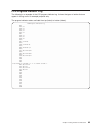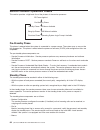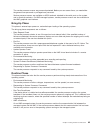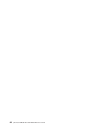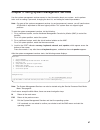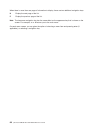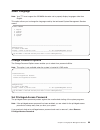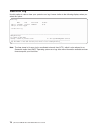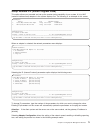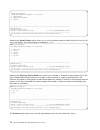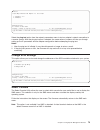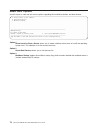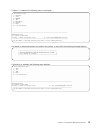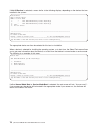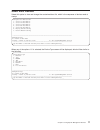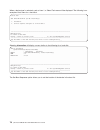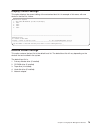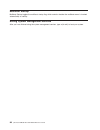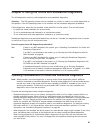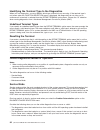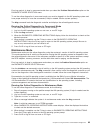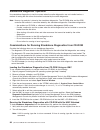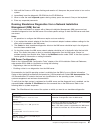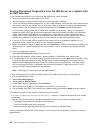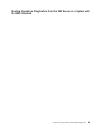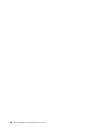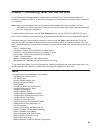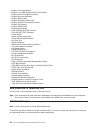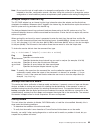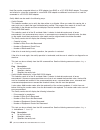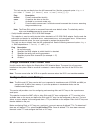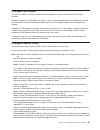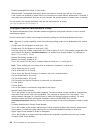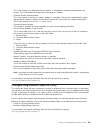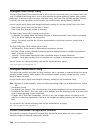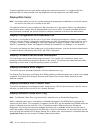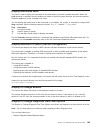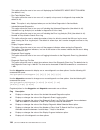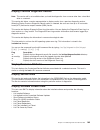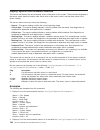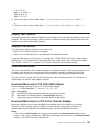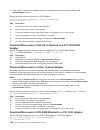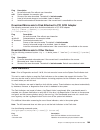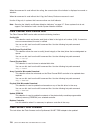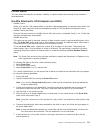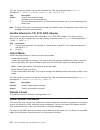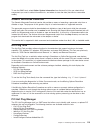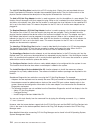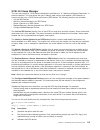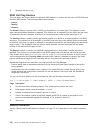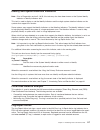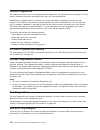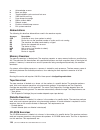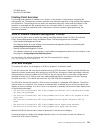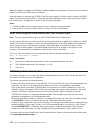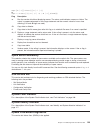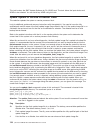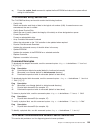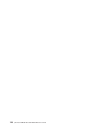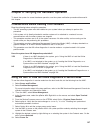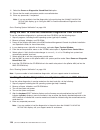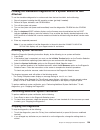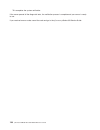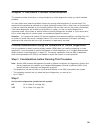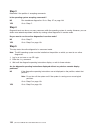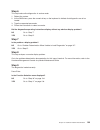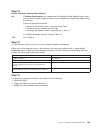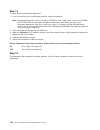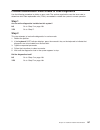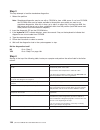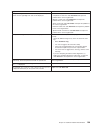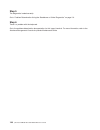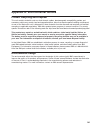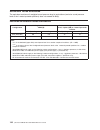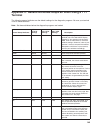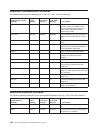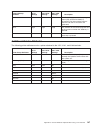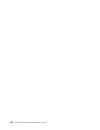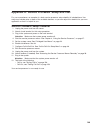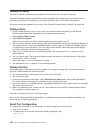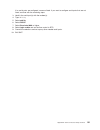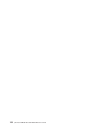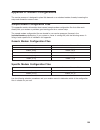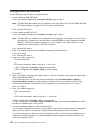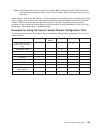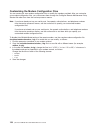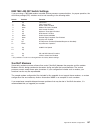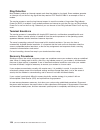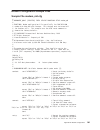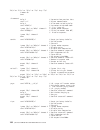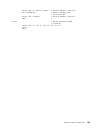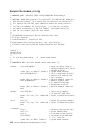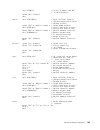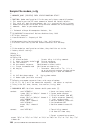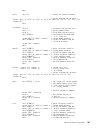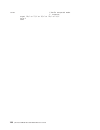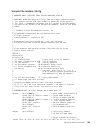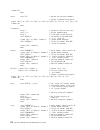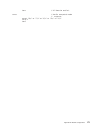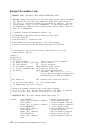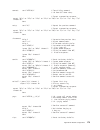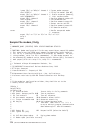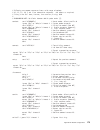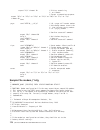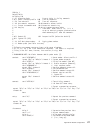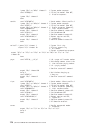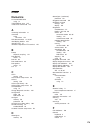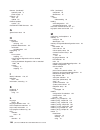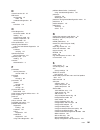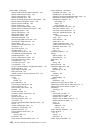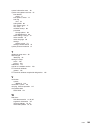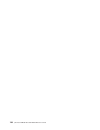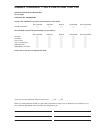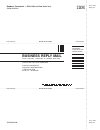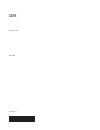- DL manuals
- IBM
- Server
- pSeries 615 Model 6C3
- User Manual
IBM pSeries 615 Model 6C3 User Manual - Contents
Contents
Safety Notices
. . . . . . . . . . . . . . . . . . . . . . . . . . . . . . . . . ix
Rack Safety Instructions . . . . . . . . . . . . . . . . . . . . . . . . . . . . . . ix
Electrical Safety
. . . . . . . . . . . . . . . . . . . . . . . . . . . . . . . . . x
Laser Safety Information . . . . . . . . . . . . . . . . . . . . . . . . . . . . . . xi
Laser Compliance
. . . . . . . . . . . . . . . . . . . . . . . . . . . . . . . xi
Data Integrity and Verification . . . . . . . . . . . . . . . . . . . . . . . . . . . xiii
About This Book . . . . . . . . . . . . . . . . . . . . . . . . . . . . . . . . xv
ISO 9000
. . . . . . . . . . . . . . . . . . . . . . . . . . . . . . . . . . . xv
Highlighting . . . . . . . . . . . . . . . . . . . . . . . . . . . . . . . . . . . xv
Accessing Information . . . . . . . . . . . . . . . . . . . . . . . . . . . . . . . xv
References to AIX Operating System . . . . . . . . . . . . . . . . . . . . . . . . . xv
Related Publications
. . . . . . . . . . . . . . . . . . . . . . . . . . . . . . . xv
Ergonomic Information . . . . . . . . . . . . . . . . . . . . . . . . . . . . . . xvii
Trademarks . . . . . . . . . . . . . . . . . . . . . . . . . . . . . . . . . . xvii
Chapter 1. Reference Materials . . . . . . . . . . . . . . . . . . . . . . . . . . . 1
Documentation Overview . . . . . . . . . . . . . . . . . . . . . . . . . . . . . . 3
Chapter 2. Introducing the System . . . . . . . . . . . . . . . . . . . . . . . . . . 7
System Features . . . . . . . . . . . . . . . . . . . . . . . . . . . . . . . . . 8
Chapter 3. Using the System
. . . . . . . . . . . . . . . . . . . . . . . . . . . 11
Starting the System . . . . . . . . . . . . . . . . . . . . . . . . . . . . . . . . 11
Starting the System without an HMC Attached . . . . . . . . . . . . . . . . . . . . . 11
Starting the System with an HMC Attached . . . . . . . . . . . . . . . . . . . . . . 11
Stopping the System . . . . . . . . . . . . . . . . . . . . . . . . . . . . . . . 12
Stopping the System without an HMC Attached
. . . . . . . . . . . . . . . . . . . . 12
Stopping the System with an HMC Attached and AIX Installed . . . . . . . . . . . . . . . 12
Stopping the System with an HMC Attached and Linux Installed . . . . . . . . . . . . . . 12
Reading the Operator Panel Display
. . . . . . . . . . . . . . . . . . . . . . . . . 13
Operator Panel . . . . . . . . . . . . . . . . . . . . . . . . . . . . . . . . 14
Disturbance or System Attention LED . . . . . . . . . . . . . . . . . . . . . . . . 15
Component LEDs . . . . . . . . . . . . . . . . . . . . . . . . . . . . . . . 16
Using the Keyboards . . . . . . . . . . . . . . . . . . . . . . . . . . . . . . . 18
Using the Three-Button Mouse
. . . . . . . . . . . . . . . . . . . . . . . . . . . 19
Handling the Mouse Correctly . . . . . . . . . . . . . . . . . . . . . . . . . . . 19
Caring for the Mouse . . . . . . . . . . . . . . . . . . . . . . . . . . . . . . 19
Cleaning the Mouse
. . . . . . . . . . . . . . . . . . . . . . . . . . . . . . 19
Using a 3.5-Inch Diskette Drive . . . . . . . . . . . . . . . . . . . . . . . . . . . 21
21
Write-Protecting 3.5-Inch Diskettes . . . . . . . . . . . . . . . . . . . . . . . . . 21
Loading and Unloading the 3.5-Inch Diskette . . . . . . . . . . . . . . . . . . . . . 22
Using a CD-ROM Drive . . . . . . . . . . . . . . . . . . . . . . . . . . . . . . 22
Front View of CD-ROM Drive . . . . . . . . . . . . . . . . . . . . . . . . . . . 23
Understanding the Status Lights . . . . . . . . . . . . . . . . . . . . . . . . . . 23
Handling Compact Discs . . . . . . . . . . . . . . . . . . . . . . . . . . . . . 24
Other Handling Considerations
. . . . . . . . . . . . . . . . . . . . . . . . . . 24
Loading a Compact Disc . . . . . . . . . . . . . . . . . . . . . . . . . . . . . 25
Opening the Tray Manually . . . . . . . . . . . . . . . . . . . . . . . . . . . . 25
Playing an Audio CD . . . . . . . . . . . . . . . . . . . . . . . . . . . . . . 25
Chapter 4. Using the Service Processor . . . . . . . . . . . . . . . . . . . . . . . 27
iii
Summary of pSeries 615 Model 6C3
Page 1
Pseries 615 model 6c3 and model 6e3 user’s guide sa38-0629-00 e rserver.
Page 3
Pseries 615 model 6c3 and model 6e3 user’s guide sa38-0629-00 erserver.
Page 4
First edition (may 2003) before using this information and the product it supports, read the information in “safety notices” on page ix, appendix a, “environmental notices”, on page 141, and appendix b, “notices”, on page 143. A reader’s comment form is provided at the back of this publication. If t...
Page 5: Contents
Contents safety notices . . . . . . . . . . . . . . . . . . . . . . . . . . . . . . . . . Ix rack safety instructions . . . . . . . . . . . . . . . . . . . . . . . . . . . . . . Ix electrical safety . . . . . . . . . . . . . . . . . . . . . . . . . . . . . . . . . X laser safety information . . . . ...
Page 6
Service processor menus . . . . . . . . . . . . . . . . . . . . . . . . . . . . . 27 accessing the service processor menus locally . . . . . . . . . . . . . . . . . . . . 27 accessing the service processor menus remotely . . . . . . . . . . . . . . . . . . . 28 saving and restoring service processor...
Page 7
Set privileged-access password . . . . . . . . . . . . . . . . . . . . . . . . . . 69 view error log . . . . . . . . . . . . . . . . . . . . . . . . . . . . . . . . . 70 setup remote ipl (initial program load) . . . . . . . . . . . . . . . . . . . . . . . . 71 change scsi settings . . . . . . . . . ...
Page 8
Display previous diagnostic results . . . . . . . . . . . . . . . . . . . . . . . . . 105 display resource attributes . . . . . . . . . . . . . . . . . . . . . . . . . . . . 105 display service hints . . . . . . . . . . . . . . . . . . . . . . . . . . . . . . 105 display software product data . . . ...
Page 9
Update system or service processor flash . . . . . . . . . . . . . . . . . . . . . . 124 7135 raidiant array service aid . . . . . . . . . . . . . . . . . . . . . . . . . . 125 command examples . . . . . . . . . . . . . . . . . . . . . . . . . . . . . . 125 7318 serial communications network server ...
Page 10
Sample file modem_m1.Cfg . . . . . . . . . . . . . . . . . . . . . . . . . . . 164 sample file modem_z.Cfg . . . . . . . . . . . . . . . . . . . . . . . . . . . . 166 sample file modem_z0.Cfg . . . . . . . . . . . . . . . . . . . . . . . . . . . 169 sample file modem_f.Cfg . . . . . . . . . . . . . ...
Page 11: Safety Notices
Safety notices a danger notice indicates the presence of a hazard that has the potential of causing death or serious personal injury. Danger notices appear on the following pages: v x a caution notice indicates the presence of a hazard that has the potential of causing moderate or minor personal inj...
Page 12
Electrical safety observe the following safety instructions any time you are connecting or disconnecting devices attached to the workstation. When using or servicing your system keep the following in mind: v the ac power interface connector is considered the main power disconnect device. V this syst...
Page 13
Laser safety information caution: this product may contain a cd-rom, dvd-rom, or laser module on a pci card, which are class 1 laser products. C30 laser compliance all lasers are certified in the u.S. To conform to the requirements of dhhs 21 cfr subchapter j for class 1 laser products. Outside the ...
Page 14
Xii pseries 610 model 6c3 and model 6e3 user’s guide.
Page 15
Data integrity and verification ibm computer systems contain mechanisms designed to reduce the possibility of undetected data corruption or loss. This risk, however, cannot be eliminated. Users who experience unplanned outages, system failures, power fluctuations or outages, or component failures mu...
Page 16
Xiv pseries 610 model 6c3 and model 6e3 user’s guide.
Page 17: About This Book
About this book this book provides information about the pseries 615 model 6c3 and model 6e3, specifically how to use the system, use diagnostics and service aids, and verify system operation. In this book, the pseries 615 model 6c3 and model 6e3 are hereafter referred to as the ″system.″ iso 9000 i...
Page 18
V the rs/6000 eserver pseries diagnostic information for multiple bus systems, order number sa38-0509, contains diagnostic information, service request numbers (srns), and failing function codes (ffcs). V the rs/6000 eserver pseries adapters, devices, and cable information for multiple bus systems, ...
Page 19
Ergonomic information after you have set up your system, we encourage you to visit the healthy computing web site. Good ergonomic practice is important to get the most from your workstation and to avoid discomfort. This means that the equipment and the workplace should be arranged to suit your indiv...
Page 20
Xviii pseries 610 model 6c3 and model 6e3 user’s guide.
Page 21
Chapter 1. Reference materials note: this document may contain references to the aix operating system. If you are using another operating system, consult the appropriate documentation for that operating system. This document may describe hardware features and functions. While the hardware supports t...
Page 22
Hardware installation guide hardware management console installation and operations guide aix installation in a partitioned environment application documentation application documentation aix documentation library aix documentation library hardware user's guide aix installation in a partitioned envi...
Page 23
Documentation overview this section provides descriptions and target audience information for the eserver pseries and aix 5l documentation libraries. Some of the documentation may only be available in printed form or in softcopy form. Based on the documentation content, the books are divided into th...
Page 24
Table 2. Installing and configuring documentation title description audience type hardware installation guide provides information on how to install system hardware, cable the system, and verify operations. System installer printed and softcopy planning for partitioned-system operations describes pl...
Page 25
Table 3. Using the system documentation title description audience type hardware management console for pseries installation and operations guide provides information on how to install, configure, and use a hardware management console (hmc). Logical partition (lpar) tasks, such as configuring and ma...
Page 26
6 pseries 610 model 6c3 and model 6e3 user’s guide.
Page 27
Chapter 2. Introducing the system this chapter provides information about the system features of the pseries 615 model 6c3 and model 6e3. The model 6c3 is a rack mount system and the model 6e3 is a deskside system. The pseries 615 model 6c3 and model 6e3 have similar operational capabilities but are...
Page 28
System features the model 6c3 and model 6e3 support many of the same features. The following figure shows the rear of the two system units. Both system units have the same layout from the rear. When the features are described in this section, the descriptions apply to both models. Model 6e3 model 6c...
Page 29
2. The first optical device such as a cd rom or dvd rom can only be plugged into bay #3. Bay #3 is the top slimline bay in a rack configuration. 3. Bay #2, the bottom slimline bay in a rack configuration, will accept a second optical device or the single, supported, floppy drive. 4. An error occurs ...
Page 30
Service processor reset switch resets the service processor into standby mode. The service processor reset switch is the pinhole located above the system reset button on the operator panel. V rj-45 serial port 10 pseries 610 model 6c3 and model 6e3 user’s guide.
Page 31
Chapter 3. Using the system this chapter provides information on how to start and use the system. Starting the system this section discusses the various ways to start the system. Starting the system without an hmc attached to power on the system, perform the following steps in sequence. 1. On a mode...
Page 32
Indicators, also referred to as checkpoints, are visible on the operator panel display as the system power is turned on. The power led on the system stops blinking and stays on, indicating the system power is on. The system unit is powered on through an internal system power control network (spcn). ...
Page 33
If the system is running linux, typing the shutdown now -h command causes the system to shut down and power off. Check with the system administrator before using this command. If you cannot use this method, you can power off the system by pressing the power-on button on the operator panel or typing ...
Page 34
Operator panel the following illustration shows the component location on the operator panel. Number component name component description 1 operator panel display displays current status of system startup, or diagnostic information in the event of a hardware problem. 2 front serial connector (fs1) (...
Page 35
Disturbance or system attention led the system attention led on the operator panel is turned on when an entry is made in the service processor error log that is transmitted to the system-level error logs (the aix error log and the service action event log in the service focal point application). Whe...
Page 36
Component leds individual leds are located on or near the failing components. The leds are located either on the component itself or on the carrier of the component (for example, memory card, fan, memory module, cpu). Leds are either green or amber. Green leds indicate either of the following: v ele...
Page 37
Unit (fru) led function location viewable location led color off on blink power and packaging leds raid adapter card identify card external amber normal n/a identify chapter 3. Using the system 17.
Page 38
Using the keyboards there are several keyboards available for the system. The keyboards have various keys that enter data and control the cursor location. The keyboards can be engraved for the languages of various countries. The functions of each keyboard depend on the software used. The character s...
Page 39
Using the three-button mouse the mouse is a hand-operated locating device. A three-button mouse is available for use with the system. Consult your application publication for the exact use of the three-button mouse. You can use the mouse to perform such functions as positioning a cursor, selecting i...
Page 40
2. Remove the ball. 3. Inspect the ball for contaminants. Wipe it clean with a dry, lint-free cloth. 4. If the ball is dirty, wash it in warm, soapy water. Rinse and wipe the ball with a lint-free cloth until dry. 5. Inspect the ball cavity in the mouse for foreign materials. If there are any foreig...
Page 41
Using a 3.5-inch diskette drive a 1.44 mb diskette drive is an optional feature for this system. Contact your sales representative before purchasing a diskette drive for this system. The 1.44 mb diskette drive can format, read, and write diskettes compatible with the following diskette drives: v 1.0...
Page 42
Loading and unloading the 3.5-inch diskette to load a diskette into the drive, insert the diskette in the diskette drive with the labeled metal shutter first. Push the diskette into the drive until you hear a click. The click indicates that the diskette is securely in position in the drive. To unloa...
Page 43
Front view of cd-rom drive 1 compact disc tray 2 emergency eject hole 3 load/unload button 4 status light 5 volume control 6 headphone jack understanding the status lights the status lights indicate the operational status of the drive. The various conditions are as follows: if light is: condition is...
Page 44
Handling compact discs compact discs are high-density media that must be handled with care and kept clean to ensure that they remain readable. Use the following precautions to ensure reliability: v hold the compact disc by the edges. Do not touch the surface of the compact disc. V to remove dust or ...
Page 45
Loading a compact disc to load a compact disc into the drive, do the following: 1. Press the load/unload button to open the tray. The tray slides out of the drive. 2. Place the compact disc in the tray with the label facing up. 3. Press the load/unload button, or gently push in the tray, to close th...
Page 46
26 pseries 610 model 6c3 and model 6e3 user’s guide.
Page 47
Chapter 4. Using the service processor notes: 1. On some of the system management services (or service processor) screens, you will see the term lpar, which is equivalent to the term logical partition. This system does not support logical partitions. 2. The information in this chapter regarding the ...
Page 48
– 0> indicates serial port 1 (s1) – 1> indicates serial port 2 (s2) v the hmc always displays a prompt of 0> accessing the service processor menus remotely if your system has a modem connected to serial port 1 or serial port 2 and is configured for call-in (see “modem configuration menu” on page 47)...
Page 49
General user menu the menu options presented to the general user are a subset of the options available to the privileged user. The user must know the general-access password, if one is set, to access this menu. General user menu 1. Power-on system 2. Power-off system 3. Read vpd image from last syst...
Page 50
V the firmware copyright notice v the system name given to your system during setup you need the firmware version for reference when you either update or repair the functions of your service processor. The system name, an optional field, is the name that your system reports in problem messages. This...
Page 51
Note: the information under the service processor firmware heading in the following main menu illustration is example information only. Service processor firmware version: 1f030521 copyright 2003 ibm corporation system name main menu 1. Service processor setup menu 2. System power control menu 3. Sy...
Page 52
Service processor setup menu the following service processor setup menu is accessed from the main menu: service processor setup menu 1. Change privileged access password 2. Change general access password 3. Enable/disable console mirroring: currently enabled 4. Start talk mode 5. Os surveillance set...
Page 53
Passwords passwords can be any combination of up to eight alphanumeric characters. You can enter longer passwords, but the entries are truncated to include only the first eight characters. The privileged-access password can be set from service processor menus or from system management services (sms)...
Page 54
V change privileged-access password set or change the privileged-access password. It provides the user with the capability to access all service processor functions. This password is usually used by the system administrator or root user. V change general-access password set or change the general-acc...
Page 55
V reset service processor if this option is selected, entering y causes the service processor to reboot. V reprogram flash eprom menu this option requires a diskette drive to be installed in the system. If this option is selected, and no diskette drive is present in the system, the service processor...
Page 56
The scan dump data are stored in the system control store. The size of the scan dump area is approximately 4 mb. During the scan log dump, a8xx (in the range a810 to a8ff) displays in the operator panel. The xx characters will change as the scan log dump progresses. If the xx characters do not chang...
Page 57
The scan log dump content can be set to the following: 1 = as requested the processor run-time diagnostics will select the contents of the dump file based on the type of error that occurs. This is the default. 2 = optimum the dump will include the smallest amount of information to diagnose a hardwar...
Page 58
V ring indicate power-on menu ring indicate power-on menu 1. Ring indicate power-on : currently enabled 2. Number of rings: currently 3 30. Refresh modem settings 98. Return to previous menu note: ring-indicate power-on is not available on serial port 1 when the system is connected to an hmc and a v...
Page 59
Restart setting is defined, it can be set to respond to a major fault by restarting or by not restarting. See your operating system documentation for details on setting up operating system automatic restarts. The default value is no. – enable supplemental restart policy - the default setting is yes....
Page 60
This selection is similar to service mode boot from saved list, except the system boots using the default boot list that is stored in the system firmware. This is normally used to try to boot customer diagnostics from the cd-rom drive. Using this option to boot the system is the preferred way to run...
Page 61
V read service processor error logs displays error conditions detected by the service processor. Refer to “service processor error logs” on page 62 for an example of this error log. V read system post errors this option should only be used by service personnel to obtain additional debug information....
Page 62
The error status of each processor is indicated by ab, where b indicates the number of errors and a indicates the type of error according to the following: 1. Bring-up failure 2. Run-time non-recoverable failure 3. Run-time recoverable failure 4. Group integrity failure 5. Non-repeat-gardable error....
Page 63
When this option is selected, a menu displays. The following is an example of this menu: memory configuration/deconfiguration menu 77. Enable/disable memory repeat gard: currently enabled 78. Runtime recoverable error repeat gard: currently disabled 1. Memory card 98. Return to previous menu after y...
Page 64
To enable or disable runtime recoverable error repeat gard, use option 78 of the memory configuration/deconfiguration menu. The failure history of each dimm is retained. If a dimm with a history of failures is brought back online by disabling repeat gard, it remains online if it passes testing durin...
Page 65
This menu displays the state of the processor subsystem disturbance/system attention led. Use this menu to toggle the attention/fault led between identify (blinking) and off. Option 1 is only available when the system is in the error state (the cec is powered on and the service processor menus are a...
Page 66
Language selection menu 1. English 2. Francais 3. Deutsch 4. Italiano 5. Espanol 98. Return to previous menu 99. Exit from menus 0> note: your virtual terminal window must support the iso-8859 character set to correctly display languages other than english. Call-in/call-out setup menu note: the info...
Page 67
V telephone number setup menu, see “telephone number setup menu” on page 48. V call-out policy setup menu, see “call-out policy setup menu” on page 50. V customer account setup menu, see “customer account setup menu” on page 50. V call-out test tests the configuration after the modem is installed an...
Page 68
Serial port selection menu 1. Serial port 1 call-out: currently disabled not supported in lpar mode 2. Serial port 2 call-out: currently disabled not supported in lpar mode 3. Serial port 1 call-in: currently disabled 4. Serial port 2 call-in: currently disabled 98. Return to previous menu 0> call-i...
Page 69
Telephone number setup menu 1. Service center telephone number: currently unassigned 2. Customer administration center telephone number: currently unassigned 3. Digital pager telephone number: currently unassigned 4. Customer voice telephone number: currently unassigned 5. Customer system telephone ...
Page 70
Call-out policy setup menu call out settings can be set using the following menu: call-out policy setup menu 1. Call-out policy (first/all): currently first 2. Remote timeout, (in seconds): currently 120 3. Remote latency, (in seconds): currently 2 4. Number of retries: currently 2 98. Return to pre...
Page 71
Call-out test menu tests the configuration after the modem is installed and configured. In order for this test to execute successfully, at least one of the following numbers must be assigned: v service center telephone number v customer administration center telephone number v digital pager telephon...
Page 72
Attention: selecting fast ipl results in several diagnostic tests being skipped and a shorter memory test being run. Service processor reboot/restart recovery reboot describes bringing the system hardware back up; for example, from a system reset or power-on. The boot process ends when control passe...
Page 73
Use os-defined restart policy - the default setting is no. This causes the service processor to refer to the os automatic restart policy setting and take action (the same action the operating system would take if it could have responded to the problem causing the restart). When this setting is no, o...
Page 74
System firmware updates this section provides information and instructions for updating the system firmware. You may need to perform these steps if you are installing an option or if your support representative has instructed you to update your firmware. Downloading the firmware update image and upd...
Page 75
Determining the level of firmware on the system note: this information may be superseded by information that is available on the following web site. Always check the web site for the latest images and instructions for checking the firmware level. The web address is: http://www.Rs6000.Ibm.Com/support...
Page 76
Cd /usr/lpp/diagnostics/bin ./update_flash -f /tmp/fwupdate/3fyymmdd.Img attention: do not overlook the periods (.) in the commands shown above. Aix commands are case-sensitive. Type them exactly as shown. The firmware update is complete. If the system is running linux, refer to the detailed instruc...
Page 77
The eight-digit codes are as follows: code action a1fd 0000 system firmware has been corrupted and must be reflashed. A1fd 0001 insert update diskette 1. A1fd 0002 insert update diskette 2. A1fd 0003 insert update diskette 3. A1fd 000n insert update diskette n. Notes: 1. If the wrong diskette is ins...
Page 78
Configuring and deconfiguring processors or memory all failures that crash the system with a machine check or check stop, even if intermittent, are reported as a diagnostic callout for service repair. To prevent the recurrence of intermittent problems and improve the availability of the system until...
Page 79
During boot time, the service processor does not configure processors or memory dimms that are marked “bad.” if a processor or memory dimm is deconfigured, the processor or memory dimm remains offline for subsequent reboots until it is replaced or repeat gard is disabled. The repeat gard function al...
Page 80
Operating system surveillance operating system surveillance provides the service processor with a means to detect hang conditions, as well as hardware or software failures, while the operating system is running. It also provides the operating system with a means to detect a service processor failure...
Page 81
V enter the modem configuration file name. V set up site-specific parameters (phone numbers for call-out, call-out policy, number of call-out retries, and so on). 3. To call out before restart, set call-out before restart to enabled from the reboot/restart policy setup menu. Note: some modems, such ...
Page 82
Service processor error logs the service processor error logs, an example of which follows, contain error conditions detected by the service processor. Error log 1. 11/30/99 19:41:56 service processor firmware failure b1004999 enter error number for more details. Press return to continue, or ’x’ to ...
Page 83
Lcd progress indicator log the following is an example of the lcd progress indicator log. It shows the types of entries that can appear in the log and is for example purposes only. The progress indicator codes are listed from top (latest) to bottom (oldest). Lcd progress indicator log b0ff 0539..17 ...
Page 84
Service processor operational phases this section provides a high-level flow of the phases of the service processor. Sp power applied pre-standby phase standby phase sp menus available bring-up phase sms menus available run-time phase operating system login prompt available pre-standby phase this ph...
Page 85
The service processor menus are password-protected. Before you can access them, you need either the general user-password or privileged-user password. Service processor menus are available on ascii terminals attached to the serial ports on the system, and on terminal emulators. On hmc-managed system...
Page 86
66 pseries 610 model 6c3 and model 6e3 user’s guide.
Page 87
Chapter 5. Using system management services use the system management services menus to view information about your system , and to perform tasks such as setting a password, changing the boot list, and setting the network parameters. Note: on some of the system management services (or service proces...
Page 88
When there is more than one page of information to display, there are two additional navigation keys: n display the next page of the list. P display the previous page of the list. Note: the lowercase navigation key has the same effect as the uppercase key that is shown on the screen. For example, m ...
Page 89
Select language note: your tty must support the iso-8859 character set to properly display languages other than english. This option allows you to change the language used by the text-based system management services menus. Select language 1. English 2. Francais 3. Deutsch 4. Italiano 5. Espanol ---...
Page 90
View error log use this option to view or clear your system’s error log. A menu similar to the following displays when you select this option. Error log date time error code location entry 1. 01/04/96 12:13:22 25a80011 00-00 entry 2. No error logged 1. Clear error log -------------------------------...
Page 91
Setup remote ipl (initial program load) this option allows you to enable and set up the remote startup capability of your system. A list of nic (network interface card) adapters in the system displays first. The following is an example of this screen. Nic adapters device slot hardware address 1. 10/...
Page 92
Adapter configuration 10/100 mbps ethernet pci adapter ii: u0.1-p1/e1 1. Speed, duplex 2. Spanning tree enabled 3. Protocol ------------------------------------------------------------------------------------------- navigation keys: m = return to main menu esc key = return to previous screen x = exi...
Page 93
Protocol 10/100 mbps ethernet pci adapter ii: u0.1-p1/e1 1. Standard 2. Ieee802.3 ------------------------------------------------------------------------------------------- navigation keys: m = return to main menu esc key = return to previous screen x = exit system management services -------------...
Page 94
Select boot options use this menu to view and set various options regarding the installation devices and boot devices. 1. Select install or boot a device 2. Select boot devices 3. Multiboot startup ------------------------------------------------------------------------------------ navigation keys: ...
Page 95
If option 1 is selected, the following menu is displayed: select device type 1. Diskette 2. Tape 3. Cd/dvd 4. Ide 5. Hard drive 6. Network 7. None 8. List all devices ------------------------------------------------------------------------------------ navigation keys: m = return to main menu esc key...
Page 96
If list all devices is selected, a menu similar to the following displays, depending on the devices that are installed in the system: select device device current device number position name 1. 1 scsi 18200 mb harddisk (loc=u0.1-p2/z1-a8,0) 2. - scsi 18200 mb harddisk (loc=u0.1-p2/z1-a9,0) 3. - scsi...
Page 97
Select boot devices select this option to view and change the customized boot list, which is the sequence of devices read at startup. Configure boot device order 1. Select 1st boot device 2. Select 2nd boot device 3. Select 3rd boot device 4. Select 4th boot device 5. Select 5th boot device 6. Displ...
Page 98
When a device type is selected, such as item 1, a select task menu will be displayed. The following is an example of that menu for a hard disk. Select task scsi 18200 mb harddisk (loc=u0.1-p2/z1-a8,0) 1. Information 2. Set boot sequence: configure as 1st boot device ---------------------------------...
Page 99
Display current settings this option displays the current setting of the customized boot list. An example of this menu, with one device in the boot list, follows. Current boot sequence 1. Scsi 18200 mb harddisk (loc=u0.1-p1/z1-a8,0) 2. None 3. None 4. None 5. None -----------------------------------...
Page 100
Multiboot startup multiboot startup toggles the multiboot startup flag, which controls whether the multiboot menu is invoked automatically on startup. Exiting system management services after you have finished using the system management services, type x (for exit) to boot your system. 80 pseries 61...
Page 101
Chapter 6. Using the online and standalone diagnostics the aix diagnostics consist of online diagnostics and standalone diagnostics. Attention: the aix operating system must be installed in a partition in order to run online diagnostics on that partition. If the aix operating system is not installed...
Page 102
Identifying the terminal type to the diagnostics when you run diagnostics, you must identify which type of terminal you are using. If the terminal type is not known when the function selection menu is displayed, the diagnostics do not allow you to continue until a terminal is selected from the defin...
Page 103
V on a full system partition, if the diagnostics are loaded from disk or a server, you must shut down the aix operating system before turning off the system unit to prevent possible damage to disk data. Do this in either of the following ways: – if the diagnostics were loaded in standalone mode, pre...
Page 104
Note: if you are unable to load the diagnostics to the point when the diagnostic operating instructions display, go to “using the hmc to load the standalone diagnostics from cd-rom” on page 128. Running the online diagnostics with no hmc attached online diagnostics can be loaded by booting from a ha...
Page 105
Error-log analysis is done in concurrent mode when you select the problem determination option on the diagnostic mode selection menu. To run the online diagnostics in concurrent mode, you must be logged in to the aix operating system and have proper authority to issue the commands (if help is needed...
Page 106
Standalone diagnostic operation use standalone diagnostics to test the system when the online diagnostics are not installed and as a method of testing the disk drives that cannot be tested by the online diagnostics. Note: no error log analysis is done by the standalone diagnostics. The cd-rom drive ...
Page 107
3. Wait until the power-on led stops flashing and remains off, then press the power button to turn on the system. 4. Immediately insert the diagnostic cd-rom into the cd-rom drive. 5. When or after the word keyboard appears during startup, press the numeric 5 key on the keyboard. 6. Enter any reques...
Page 108
Booting standalone diagnostics from the nim server on a system with an hmc attached to run standalone diagnostics on a client from the nim server, do the following: 1. Remove any removable media (tape or cd-rom). 2. Stop all programs including the aix operating system (get help if needed). 3. If you...
Page 109
Booting standalone diagnostics from the nim server on a system with no hmc attached chapter 6. Using the online and standalone diagnostics 89.
Page 110
90 pseries 610 model 6c3 and model 6e3 user’s guide.
Page 111
Chapter 7. Introducing tasks and service aids the aix diagnostic package contains programs that are called tasks. Tasks can be thought of as performing a specific function on a resource; for example, running diagnostics or performing a service aid on a resource. Note: many of these programs work on ...
Page 112
V display or change bootlist v display or change diagnostic run time options v display previous diagnostic results v display resource attributes v display service hints v display software product data v display system environmental sensors v display test patterns v display usb devices v download mic...
Page 113
Note: do not use this task to install code or to change the configuration of the system. This task is intended to view files, configuration records, and data. Using this service aid to change the system configuration or install code can produce unexplained system problems after exiting the diagnosti...
Page 114
Hard files can be connected either to a scsi adapter (non-raid) or a pci scsi raid adapter. The usage and criteria for a hard file connected to a non-raid scsi adapter are different from those for a hard file connected to a pci scsi raid adapter. Certify media can be used in the following ways: v ce...
Page 115
V format and/or erase hardfile attached to a non-raid scsi adapter attention: the following commands will change the content of the hardfile. Be sure to back up data prior to running the command, and take care in choosing the hardfile upon which you run this task. – hardfile format writes all of the...
Page 117
Configure isa adapter this task uses smit to identify and configure isa adapters on systems that have an isa bus and adapters. Diagnostic support for isa adapters not shown in the list may be supported from a supplemental diskette. You can use the process supplemental media task to add isa adapter s...
Page 118
V enable unattended start mode (1=yes, 0=no) when enabled, ’unattended start mode’ allows the system to recover from the loss of ac power. If the system was powered-on when the ac loss occurred, the system reboots when power is restored. If the system was powered-off when the ac loss occurred, the s...
Page 119
This is the number for a telephone near the system, or answered by someone responsible for the system. This is the telephone number left on the pager for callback. V customer system phone number this is the number to which your system’s modem is connected. The service or administration center repres...
Page 120
Configure scan dump policy configure scan dump policy allows the user to set or view the scan dump policy (scan dump control and size) in nvram. Scan dump data is a set of chip data that the service processor gathers after a system malfunction. It consists of chip scan rings, chip trace arrays, and ...
Page 121
The standalone diagnostic package configuration diskette allows the following to be changed from the console: v default refresh rate for a low function terminal (lft) the refresh rate used by the standalone diagnostic package is 60 hz. If the display’s refresh rate is 77 hz, set the refresh rate to ...
Page 122
To prevent problems that can occur when running this service aid from disk, it is suggested that this service aid be run, when possible, from the diagnostics that are loaded from removable media. Display/alter sector note: use caution when you use this service aid because inappropriate modification ...
Page 123
Display microcode level this task is used to display the microcode or firmware levels of currently installed resources. When the sys0 resource is selected, the task displays the levels of both the system firmware and service processor firmware. Sys0 may not be available in all cases. You can display...
Page 124
This option allows the user to turn on or off displaying the diagnostic mode selection menu (the default is on). V run tests multiple times this option allows the user to turn on or off, or specify a loop count, for diagnostic loop mode (the default is off). Note: this option is only displayed when ...
Page 125
Display previous diagnostic results note: this service aid is not available when you load the diagnostics from a source other than a hard disk drive or a network. This service aid allows a service representative to display results from a previous diagnostic session. When the display previous diagnos...
Page 126
Display system environmental sensors this service aid displays the environmental sensor information for the system. The information displayed is the sensor name, physical location code, literal value of the sensor status, and the literal value of the sensor reading. The sensor status can be any one ...
Page 127
3 0 11 87 p1 9001 0 11 2345 f1 9004 0 11 2 v1 9004 1 9 2 v2 3. Return the status of sensor 9004, index 1: /usr/lpp/diagnostics/bin/uesensor -t 9004 -i 1 9 4. Return the value of sensor 9004, index 1: /usr/lpp/diagnostics/bin/uesensor -t 9004 -i 1 -v 2 display test patterns this service aid provides ...
Page 129
Flag description -c no console mode. Run without user interaction cdx device selected, for example, cd0. -s source of the new microcode. The default is /etc/microcode. -l level of microcode image to be installed. Latest in default -f install the microcode on the device even if the current level is u...
Page 130
When the command is used without the -s flag, the current state of the indicator is displayed as normal or attention. When teh command is used without the -l flag, the primary enclosure resource is used. Use the -l flag only in systems that have more than one fault indicator. Note: see also the “ide...
Page 131
Format media this task allows the selection of diskettes, hardfiles, or optical media to be formatted. Each selection is described below. Hardfile attached to scsi adapter (non-raid) v hardfile format writes all of the disk. The pattern written on the disk is device-dependent; for example some drive...
Page 133
To use the snap task, select gather system information from the task list. You can select which components you want to collect information for, and where to store the data (hard disk or removable media). Generic microcode download the generic microcode download service aid provides a means of execut...
Page 134
The list pci hot plug slots function lists all pci hot-plug slots. Empty slots and populated slots are listed. Populated slot information includes the connected logical device. The slot name consists of the physical location code and the description of the physical characteristics for the slot. The ...
Page 135
Scsi hot swap manager this task was known as ″scsi device identification and removal″ or ″identify and remove resources″ in previous releases. This task allows the user to identify, add, remove, and replace a scsi device in a system unit that uses a scsi enclosure services (ses) device. The followin...
Page 136
-t specifies the task to run. Raid hot plug devices this task allows the user to identify, or remove a raid device in a system unit that uses a scsi enclosure services (ses) device. The following subtasks are available: v normal v identify v remove the normal subtask is used to return a raid hot plu...
Page 137
Identify and system attention indicators note: prior to diagnostics version 5.1.0.35, this task may also have been known as the system identify indicator or identify indicators task. This task is used to display or set the identify indicators and the single system attention indicator on the systems ...
Page 138
Periodic diagnostics this selection provides a tool for configuring periodic diagnostics and automatic error log analysis. You can select a hardware resource to be tested once a day, at a user-specified time. Hardware errors logged against a resource can also be monitored by enabling automatic error...
Page 139
Run exercisers the run exercisers task provides a tool to troubleshoot intermittent system problems, to test hardware, and to verify replacement parts. When aix error logging is enabled, the run error log analysis task can be used to analyze errors after the exerciser completes. Hardware errors are ...
Page 140
A acknowledge an error b back one page c toggle between cycle count and last error e view the aix error log f page forward one page q return to main menu r refresh screen s enable or disable beep on error x exit system exerciser abbreviations the following list describes abbreviations used in the ex...
Page 141
V cd-rom device v test disc p/n 81f8902 floating point exerciser the floating point exerciser is labeled procx, where x is the number of the processor containing the floating point unit. The exerciser performs load/store and arithmetic operations using floating point registers and instructions. The ...
Page 142
When the adapter is selected, the scsi bus address selection menu displays. Use this menu to enter the address to transmit the scsi inquiry command. After the address is selected, the scsi bus test run menu displays. Use this menu to transmit the scsi inquiry command by pressing enter. The service a...
Page 144
This task invokes the smit update software by fix (apar) task. The task allows the input device and apars to be selected. You can install any apar using this task. Update system or service processor flash this selection updates the system or service processor flash. Look for additional update and re...
Page 145
-q forces the update_flash command to update the flash eprom and reboot the system without asking for confirmation. 7135 raidiant array service aid the 7135 raidiant array service aids contain the following functions: v certify lun reads and checks each block of data in the logical unit number (lun)...
Page 146
126 pseries 610 model 6c3 and model 6e3 user’s guide.
Page 147
Chapter 8. Verifying the hardware operation to check the system for correct hardware operation, use the system verification procedure discussed in this chapter. Considerations before running this procedure read the following before using this procedure: v the aix operating system must be installed o...
Page 148
11. Select the power on diagnostics stored boot list option. 12. Ensure that the media subsystem contains no media devices. 13. Enter any passwords, if requested. Note: if you are unable to load the diagnostics to the point when the diagnostic operating instructions display, go to “using the hmc to ...
Page 149
Loading the standalone diagnostics on a system without an hmc attached to run the standalone diagnostics in service mode from the boot hard disk, do the following: 1. Stop all programs including the aix operating system (get help if needed). 2. Remove all tapes, diskettes, and cd-rom discs. 3. Turn ...
Page 150
This completes the system verification. If the server passed all the diagnostic tests, the verification process is complete and your server is ready to use. If you received an error code, record the code and go to the eserver pseries 650 service guide. 130 pseries 610 model 6c3 and model 6e3 user’s ...
Page 151
Chapter 9. Hardware problem determination this chapter provides information on using standalone or online diagnostics to help you solve hardware problems. You may obtain more extensive problem isolation by running online diagnostics in service mode. This requires that the partition be rebooted (in a...
Page 152
Step 3 determine if the partition is accepting commands. Is the operating system accepting commands? No run standalone diagnostics. Go to “step 15” on page 136. Yes go to “step 4”. Step 4 diagnostic tests can be run on many resources while the operating system is running. However, you can obtain mor...
Page 153
Step 6 this step loads online diagnostics in service mode. 1. Reboot the system. 2. At the sms menu, press the numeric 6 key on the keyboard to indicate that diagnostics are to be loaded. 3. Type the requested passwords. 4. Follow the instructions to select a console. Did the diagnostics operating i...
Page 154
Step 10 there is a problem with the keyboard. Go to the problem-determination documentation for this type of terminal. For more information, refer to the hardware management console for pseries maintenance guide. Step 11 1. If the terminal type has not been defined, use the initialize terminal optio...
Page 155
Step 12 did the diagnostic selection menu display? No if problem determination was selected from the diagnostic mode selection menu, and if a recent error has been logged in the error log, the diagnostics automatically begin testing the resource. Follow the displayed instructions. V if the no troubl...
Page 156
Step 15 this step loads the standalone diagnostics. 1. If you are running one or more logical partitions, reboot the partition. Note: standalone diagnostics may be run with a cd-rom or from a nim server. If run from cd-rom, the cd-rom drive must be made available to the partition upon which you want...
Page 157
Problem determination when unable to load diagnostics use the following procedure to obtain an error code. The service organization uses the error code to determine which field replaceable units (frus) are needed to restore the system to correct operation. Step 1 are the online diagnostics installed...
Page 158
Step 3 this step attempts to load the standalone diagnostics. 1. Reboot the partition. Note: standalone diagnostics may be run with a cd-rom or from a nim server. If run from cd-rom, the cd-rom drive must be made available to the partition upon which you want to run standalone diagnostics. After thi...
Page 159
Symptom action the system stopped and an indicator is displayed on the system console and an eight-digit error code is not displayed. If the indicator represents: v a keyboard: record error code m0kbd000 and report the problem to the service organization. V memory: record error code m0mem002 and rep...
Page 160
Step 5 the diagnostics loaded correctly. Go to “problem determination using the standalone or online diagnostics” on page 131. Step 6 there is a problem with the keyboard. Go to the problem-determination documentation for this type of terminal. For more information, refer to the hardware management ...
Page 161
Appendix a. Environmental notices product recycling and disposal this unit contains materials such as circuit boards, cables, electromagnetic compatibility gaskets and connectors which may contain lead and copper/beryllium alloys that require special handling and disposal at end of life. Before this...
Page 162
Acoustical noise emissions the equivalent continuous a-weighted sound pressure level at workstations (emission sound pressure level at the 1-meter bystander positions) does not exceed 70 db(a). Declared acoustical noise emissions product configuration declared a-weighted sound power level, lwad (b) ...
Page 163: Appendix B. Notices
Appendix b. Notices this information was developed for products and services offered in the u.S.A. The manufacturer may not offer the products, services, or features discussed in this document in other countries. Consult the manufacturer’s representative for information on the products and services ...
Page 164
144 pseries 610 model 6c3 and model 6e3 user’s guide.
Page 165: Terminal
Appendix c. General attributes required when using a tty terminal the following general attributes are the default settings for the diagnostic programs. Be sure your terminal is set to these attributes. Note: set these attributes before the diagnostic programs are loaded. General setup attributes 31...
Page 166
Additional communication attributes the following communication attributes are for the 3151, 3161, and 3164 terminals. Communication setup attributes 3151/11 /31/41) settings 3151 /51/61, settings 3161 /3164 settings description operating mode echo echo echo data entered from the keyboard on the ter...
Page 167
Keyboard setup attributes 3151/11 /31/41 settings 3151 /51/61 settings 3161 /3164 settings description new line cr cr cr the return key generates the carriage return (cr) and the line feed (lf) characters. The line turnaround occurs after the cr and lf characters are generated. Send page page page t...
Page 168
148 pseries 610 model 6c3 and model 6e3 user’s guide.
Page 169
Appendix d. Service processor setup and test for your convenience, an example of a basic service processor setup checklist is included here. Your setup may include more or fewer of the available features, so you can adjust this checklist for your own application so that it is helpful to you. Service...
Page 170
Testing the setup this section contains sample testing procedures to help ensure that your setup is working. These tests include communicating with the server operating system. Before you start, ensure that the necessary serial port(s) is configured. If you need assistance, refer to “serial port con...
Page 171
If no serial ports are configured, none are listed. If you want to configure serial ports that are not listed, continue with the remaining steps. 3. Identify the serial port(s) with the modem(s). 4. Type smit tty 5. Select add tty 6. Select rs232 7. Select baud rate 9600 or higher. 8. Select login e...
Page 172
152 pseries 610 model 6c3 and model 6e3 user’s guide.
Page 173
Appendix e. Modem configurations the service processor is designed to place little demand on an attached modem, thereby increasing the setup and connection success rates. Sample modem configuration files this appendix contains information about several sample modem configuration files that either wo...
Page 174
Configuration file selection use the following steps to select a configuration file: 1. Is your modem an ibm 7852-400? If yes, use modem configuration file modem_m0.Cfg and go to step 7. Note: the ibm 7852-400 modem has dip switches on the right side of the unit. See “ibm 7852-400 dip switch setting...
Page 175
Note: some older modems do not respond to the x0 or &r1 commands. Edit out these commands from the modem configuration file if yours is such a modem. See your modem manual for more information. Some modems, such as the ibm 7857-017, are not designed for the paging function. Although they can be used...
Page 176
Customizing the modem configuration files you can create your own modem configuration files or modify the samples provided. After you customize your modem configuration files, you must access them through the configure remote maintenance policy service aid rather than from the service processor menu...
Page 177
Ibm 7852-400 dip switch settings if you are using a 7852-400 modem to enable service processor communications, for proper operation, the dual inline package (dip) switches must be set according to the following table: switch position function 1 up force dtr 2 up flow control &e4 3 down result codes ...
Page 178
Ring detection most modems produce an interrupt request each time they detect a ring signal. Some modems generate an interrupt only on the first ring signal that they receive. At&t dataport 2001 is an example of such a modem. The service processor uses the ring interrupt request to count the number ...
Page 179
Transfer of a modem session because many modem command variations exist, the sample modem configuration files located at the end of this appendix have been written to capture the largest number of workable modem settings. The modem command &dn (where n is a number) generally sets the modem response ...
Page 180
Recovery strategy the recovery strategy consists of making two calls to establish a remote session. This solution is the easiest to implement and allows more freedom for configuring your server’s serial ports. To set up a remote terminal session, dial into the service processor and start the system....
Page 181
Modem configuration sample files sample file modem_m0.Cfg # # component_name: (espsetup) entry service processor setup: modem_m0 # # functions: modem configuration file specifically for ibm 7852-400 # modem with auto-reliable feature. This feature must be turned off # for catcher calls. This example...
Page 182
"19\r" or "13\r" or "12\r" or "1\r" busy "7\r" timeout 60 done disconnect: delay 2 # separate from previous data. Send "+++" # assure command mode. Delay 2 # allow mode switching delay. Send "ath0t\r" # set modem switch-hook down # (i.E., hang up). Ignore "0\r" or "ok\r" timeout 2 # ignore modem res...
Page 183
Expect "0\r" or "ok\r" timeout 2 # confirm commands successful. Send "atv0s0=0\r" # numeric response code # auto answer off expect "0\r" timeout 2 # confirm commands successful. Done # error: # handle unexpected modem # responses. Expect "8\r" or "7\r" or "6\r" or "4\r" or "3\r" delay 2 done appen...
Page 184
Sample file modem_m1.Cfg # # component_name: (espsetup) entry service processor setup modem_m1 # # functions: modem configuration file specifically for ibm 7857-017 modem with # auto-reliable feature. This feature must be turned off for catcher calls. # this example uses the at&f reset command to ch...
Page 185
Send "ate0q1\r" # initialize modem: echo off, # disable responses. Ignore "0\r" timeout 1 done condin: send "at&f*e0e0\r" # reset to factory defaults. # *e0=data compression disabled # e0=echo disabled ignore "0\r" or "ok\r" timeout 2 # ignore modem response. Send "at#f0*q2\r" # trellis modulation...
Page 186
Sample file modem_z.Cfg # # component_name: (espsetup) entry service processor setup z # # functions: modem configuration file for many early hayes* compatible modems. # this example uses the atz reset command to choose the factory defaults. # this setup will work for many modems, but it is required...
Page 187
Done retry: send "a/" # repeat the previous command. # expect a connection response. Expect "16\r" or "15\r" or "14\r" or "12\r" or "10\r" or "5\r" or "1\r" busy "7\r" timeout 60 done disconnect: delay 2 # separate from previous data. Send "+++" # assure command mode. Delay 2 # allow mode switching ...
Page 188
Error: # handle unexpected modem # responses. Expect "8\r" or "7\r" or "6\r" or "4\r" or "3\r" delay 2 done 168 pseries 610 model 6c3 and model 6e3 user’s guide.
Page 189
Sample file modem_z0.Cfg # # component_name: (espsetup) entry service processor setup z0 # # functions: modem configuration file for some early hayes* compatible modems. # this example uses the atz0 reset command to choose the factory defaults. # this setup is recommended for modems that will respon...
Page 190
Timeout 60 done retry: send "a/" # repeat the previous command. # expect a connection response. Expect "16\r" or "15\r" or "14\r" or "12\r" or "10\r" or "5\r" or "1\r" busy "7\r" timeout 60 done disconnect: delay 2 # separate from previous data. Send "+++" # assure command mode. Delay 2 # allow mode...
Page 191
Done # ri power on enabled. Error: # handle unexpected modem # responses. Expect "8\r" or "7\r" or "6\r" or "4\r" or "3\r" delay 2 done appendix e. Modem configurations 171.
Page 192
Sample file modem_f.Cfg # # component_name: (espsetup) entry service processor setup f # # functions: modem configuration file for many recent hayes* compatible modems. # this example uses the at&f reset command to choose the factory defaults. # this set up is preferred for modems with extended (&) ...
Page 193
Connect: send "atdt%n\r" # tone dialing command. # %n from call home setup. # expect a connection response. Expect "16\r" or "15\r" or "14\r" or "12\r" or "10\r" or "5\r" or "1\r" busy "7\r" timeout 60 done retry: send "a/" # repeat the previous command. # expect a connection response. Expect "16\r"...
Page 194
Ignore "0\r" or "ok\r" timeout 2 # ignore modem response. Send "ate0t\r" # initialize modem: echo off, expect "0\r" or "ok\r" timeout 2 # enable responses (numeric), send "atq0v0x0t\r" # limit response codes. Expect "0\r" timeout 2 # confirm commands successful. Send "ats0=0\r" # set autoanswer ...
Page 195
# following are common responses from a wide range of modems: # 16, 15, 12, 10, 5 and 1 are connection responses. Add others as required. # 7=busy; 6=no dial tone; 4=error; 3=no carrier; 2=ring; 0=ok # # programming note: no blanks between double quote marks ("). Condout: send "at&f0q0t\r" # reset m...
Page 196
Expect "2\r" timeout 10 # pick up second ring # or timeout. # expect a connection response. Expect "16\r" or "15\r" or "14\r" or "12\r" or "10\r" or "5\r" or "1\r" timeout 60 done page: send "atdt%n,,,,%r;\r" # %n = pager call center number # add enough commas to wait for # time to enter paging numb...
Page 197
Icdelay 1 defaultto 10 calldelay 120 # at attention code , inserts delay in dialing commands # &f1 reset. Restore profile 1 q0 turn on responses # e0 turn echo off q1 turn off responses # v0 use numeric responses s0=0 automatic answer inhibit # +++ escape to command mode s0=2 answer on second ring #...
Page 198
Ignore "0\r" or "ok\r" timeout 2 # ignore modem response. Send "ate0q1\r" # initialize modem: echo off, # disable responses. Ignore "0\r" timeout 1 done condin: send "at&f1q0t\r" # reset modem. Select profile 1 ignore "0\r" or "ok\r" timeout 2 # ignore modem response. Send "ate0t\r" # initialize m...
Page 199: Index
Index numerics 3.5-inch diskette drive using 21 7135 raidiant array 125 7318 server service aid 125 a accessing information xv acoustical noise emissions 142 aix documentation xv, 85, 87 alter/display bootlist 103 attention led 15 attributes required for tty terminal 145 b battery disposal, recyclin...
Page 200
Features (continued) operator panel 9 power supply 9 firmware 55 level 55 update 55 firmware updates system 54 flash sk-net fddi firmware 110 g general user menu 29 h hardware operation verifying 127 problem determination 131 verification considerations 127 highlighting xv hmc linux system stopping ...
Page 201
N network service aid 117 nim server configuration 87 client 88 standalone diagnostics 87 noise emissions 142 o online diagnostics concurrent mode 84, 85 loading 127 maintenance mode 85 modes of operation 82 service mode 82 online publications xv, 2 operating considerations online and standalone dia...
Page 202
Service aids (continued) display firmware device node information 102 display hardware error report 102 display hardware vpd 102 display microcode level 107 display or change diagnostic run-time options 103 display previous diagnostic results 105 display resource attributes 105 display service hints...
Page 203
System information menu 40 system management services 67 boot devices select 77 boot options, select 74 error log view 70 exiting sms 80 ipl, remote setup 71 ipl, setup 71 multiboot startup 80 password change options 69 privileged-access 69 scsi settings, change 73 select console 73 select language ...
Page 204
184 pseries 610 model 6c3 and model 6e3 user’s guide.
Page 205
Readers’ comments — we’d like to hear from you pseries 615 model 6c3 and model 6e3 user’s guide publication no. Sa38-0629-00 overall, how satisfied are you with the information in this book? Very satisfied satisfied neutral dissatisfied very dissatisfied overall satisfaction h h h h h how satisfied ...
Page 206: Business Reply Mail
Readers’ comments — we’d like to hear from you sa38-0629-00 sa38-0629-00 cut or fold along line cut or fold along line fold and tape please do not staple fold and tape fold and tape please do not staple fold and tape no postage necessary if mailed in the united states business reply mail first-class...
Page 208
Printed in u.S.A. May 2003 sa38-0629-00