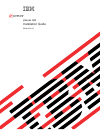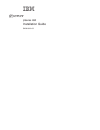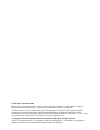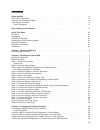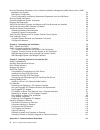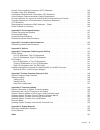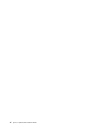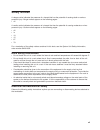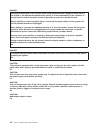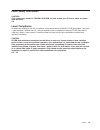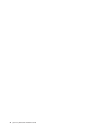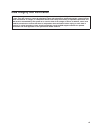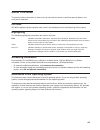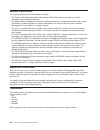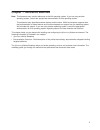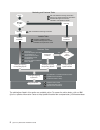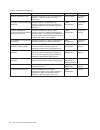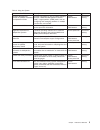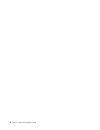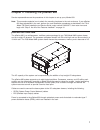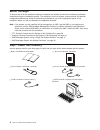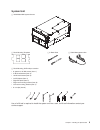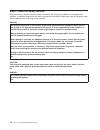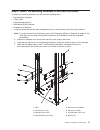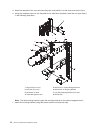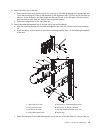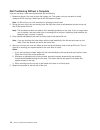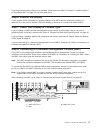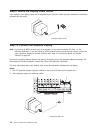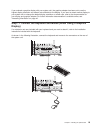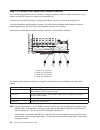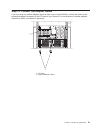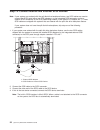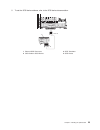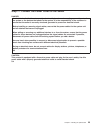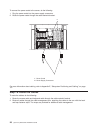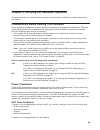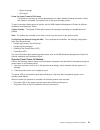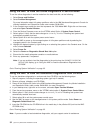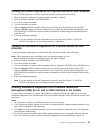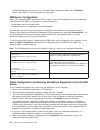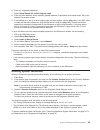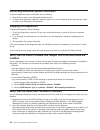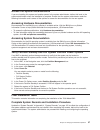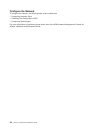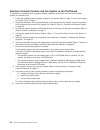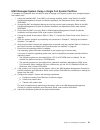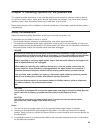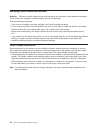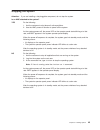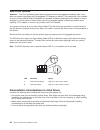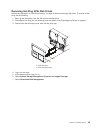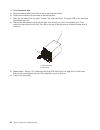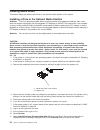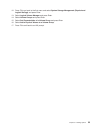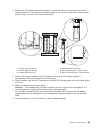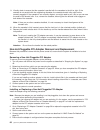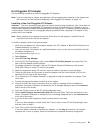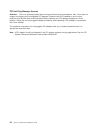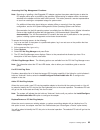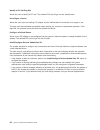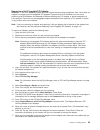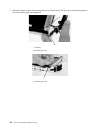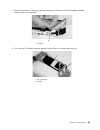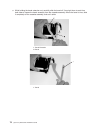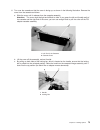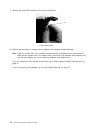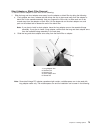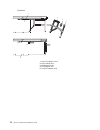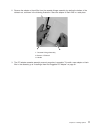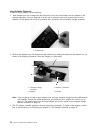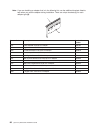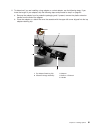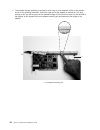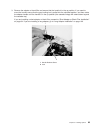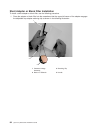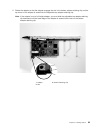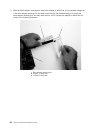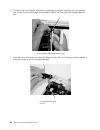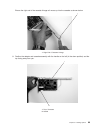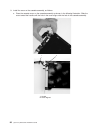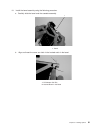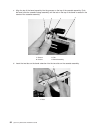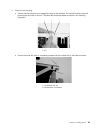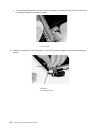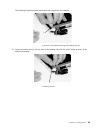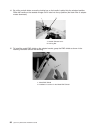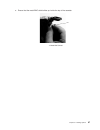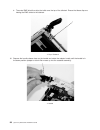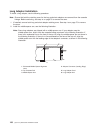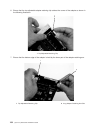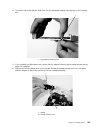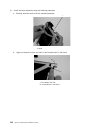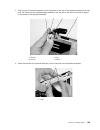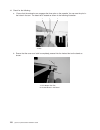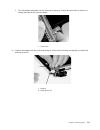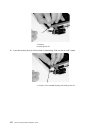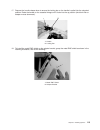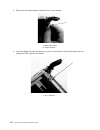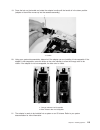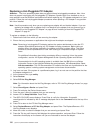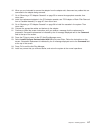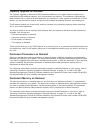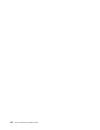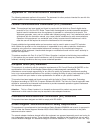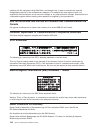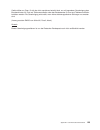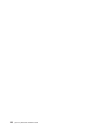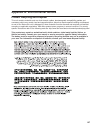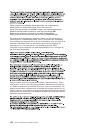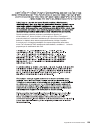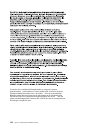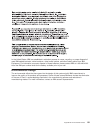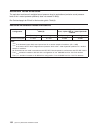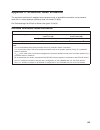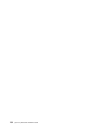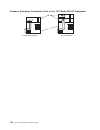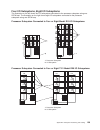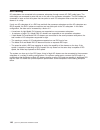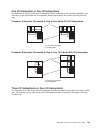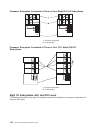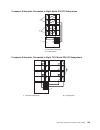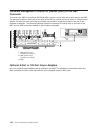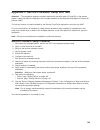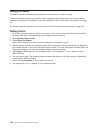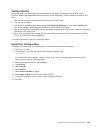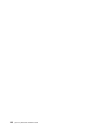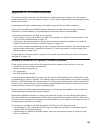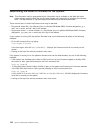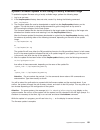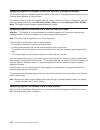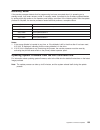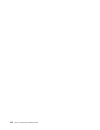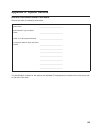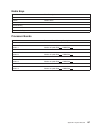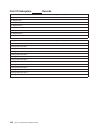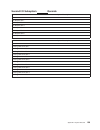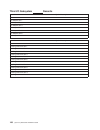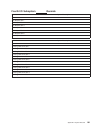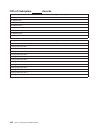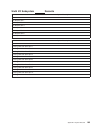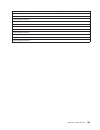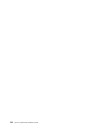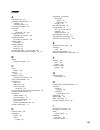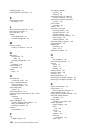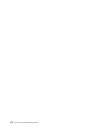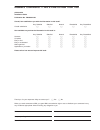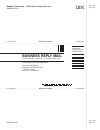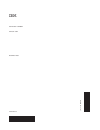- DL manuals
- IBM
- Server
- pSeries 650
- Installation Manual
IBM pSeries 650 Installation Manual - Data
Data
Integrity
and
Verification
IBM
computer
systems
contain
mechanisms
designed
to
reduce
the
possibility
of
undetected
data
corruption
or
loss.
This
risk,
however,
cannot
be
eliminated.
Users
who
experience
unplanned
outages,
system
failures,
power
fluctuations
or
outages,
or
component
failures
must
verify
the
accuracy
of
operations
performed
and
data
saved
or
transmitted
by
the
system
at
or
near
the
time
of
the
outage
or
failure.
In
addition,
users
must
establish
procedures
to
ensure
that
there
is
independent
data
verification
before
relying
on
such
data
in
sensitive
or
critical
operations.
Users
should
periodically
check
the
IBM
support
websites
for
updated
information
and
fixes
applicable
to
the
system
and
related
software.
xi
Summary of pSeries 650
Page 1
Pseries 650 installation guide sa38-0610-03 e rserver.
Page 3
Pseries 650 installation guide sa38-0610-03 erserver.
Page 4
Fourth edition (november 2003) before using this information and the product it supports, read the information in “safety notices” on page vii, appendix b, “environmental notices,” on page 127, and appendix d, “notices,” on page 135. A reader’s comment form is provided at the back of this publicatio...
Page 5: Contents
Contents safety notices . . . . . . . . . . . . . . . . . . . . . . . . . . . . . . . . . Vii rack safety instructions . . . . . . . . . . . . . . . . . . . . . . . . . . . . . . Vii electrical and mechanical safety . . . . . . . . . . . . . . . . . . . . . . . . . . . Vii laser safety information ....
Page 6
Running standalone diagnostics from a network installation management (nim) server with an hmc attached to the system . . . . . . . . . . . . . . . . . . . . . . . . . . . . . 33 nim server configuration . . . . . . . . . . . . . . . . . . . . . . . . . . . . 34 client configuration and booting stan...
Page 7
Federal communications commission (fcc) statement . . . . . . . . . . . . . . . . . . 123 european union (eu) statement . . . . . . . . . . . . . . . . . . . . . . . . . . 123 international electrotechnical commission (iec) statement . . . . . . . . . . . . . . . . . 123 united kingdom telecommunica...
Page 8
Vi eserver pseries 650 installation guide.
Page 9: Safety
Safety notices a danger notice indicates the presence of a hazard that has the potential of causing death or serious personal injury. Danger notices appear on the following pages: v viii a caution notice indicates the presence of a hazard that has the potential of causing moderate or minor personal ...
Page 10
Danger an electrical outlet that is not correctly wired could place hazardous voltage on metal parts of the system or the devices that attach to the system. It is the responsibility of the customer to ensure that the outlet is correctly wired and grounded to prevent an electrical shock. Before insta...
Page 11
Laser safety information caution: this product may contain a cd-rom, dvd-rom, or laser module on a pci card, which are class 1 laser products. C30 laser compliance all lasers are certified in the u.S. To conform to the requirements of dhhs 21 cfr subchapter j for class 1 laser products. Outside the ...
Page 12
X eserver pseries 650 installation guide.
Page 13: Data
Data integrity and verification ibm computer systems contain mechanisms designed to reduce the possibility of undetected data corruption or loss. This risk, however, cannot be eliminated. Users who experience unplanned outages, system failures, power fluctuations or outages, or component failures mu...
Page 14
Xii eserver pseries 650 installation guide.
Page 15: About
About this book this book provides information on how to set up and cable the server, install and remove options, and verify server operation. Iso 9000 iso 9000 registered quality systems were used in the development and manufacturing of this product. Highlighting the following highlighting conventi...
Page 16
Related publications the following publications provide related information: v the system unit safety information, order number sa23-2652, contains translations of safety information used throughout this book. V the ibm hardware management console for pseries installation and operations guide, order...
Page 17: Chapter
Chapter 1. Reference materials note: this document may contain references to the aix operating system. If you are using another operating system, consult the appropriate documentation for that operating system. This document may describe hardware features and functions. While the hardware supports t...
Page 18
Hardware installation guide hardware management console installation and operations guide aix installation in a partitioned environment application documentation application documentation aix documentation library aix documentation library hardware user's guide aix installation in a partitioned envi...
Page 19
Documentation overview this section provides descriptions and target audience information for the eserver pseries and aix 5l documentation libraries. Some of the documentation may only be available in softcopy form. Based on the documentation content, the books are divided into the following categor...
Page 20
Table 2. Installing and configuring documentation title description audience type hardware installation guide provides information on how to install system hardware, cable the system, and verify operations. System installer printed and softcopy planning for partitioned-system operations describes pl...
Page 21
Table 3. Using the system documentation title description audience type hardware management console for pseries installation and operations guide provides information on how to install, configure, and use a hardware management console (hmc). Logical partition (lpar) tasks, such as configuring and ma...
Page 22
6 eserver pseries 650 installation guide.
Page 23: Chapter
Chapter 2. Installing the pseries 650 service representatives use the procedures in this chapter to set up your pseries 650. Note: this procedure explains how to attach the mounting hardware to the rack enclosure. If your pseries 650 was preinstalled in the rack, perform the rack-installation proced...
Page 24
Before you begin to ensure that all of the installation steps are complete, the installer should use the following installation checklists during the installation process. The customer’s choice of system console options and partition configurations determines which of the following checklists to use...
Page 25
System unit h 7038 model 6m2 system drawer h rack mounting template h 2 rack rails h cable management arm h rack-mounting kit envelope contains: v 8 system to rail m4 screws (item 1) v 4 m5 thumbscrews (item 2) v 16 m5 rack screws (item 3) v left eia plate (item 4) v right eia plate (item 5) v right...
Page 26
Step 2. Read the safety notices before continuing, read the following safety information. Do not plug any cables into the system unit, adapters, or electrical outlets until you have reviewed this information. Make sure none of the power cords are connected before continuing to the next step. Danger ...
Page 27
Step 3. Attach the mounting hardware to the rack enclosure to attach the mounting hardware, you will need the following items: v rack-mounting template v 2 rack rails v cable management arm v rack-mounting kit envelope v screwdriver or nutdriver 1. Install the slide-rails and the cable management ar...
Page 28
D. Move the template to the rear rack-mounting rails, and position it at the same level as the front. E. Using the locations shown on the template for the hold-down brackets, install the nut clips (item 8 in the following illustration). 1 4 5 6 7 8 1 2 3 1 right rail (from rear) 5 m5 screw for cable...
Page 29
2. Attach the slide rails to the rack. A. Insert the left slide rail so that the pin on the rear end of the slide rail engages the appropriate hole in the rear-mounting rail. Refer to the template for the alignment hole. The front end of the slide rail has an l-shape channel in the front flange that...
Page 30
Rail positioning without a template if you do not have a rack-mounting template, do the following: 1. Determine where in the rack to place the system unit. The system unit you are about to install measures 8 eia units high. Make note of the eia location number. Note: an eia unit on your rack consist...
Page 31
Step 4. Install the system in the rack enclosure caution: the stabilizer must be firmly attached to the bottom front of the rack to prevent the rack from turning over when the drawers are pulled out of the rack. Do not pull out or install any drawer or feature if the stabilizer is not attached to th...
Page 32
2. Press the safety latches on the slide rails, and slide the server about halfway into the rack enclosure. Note: when the server is fully extended, safety latches on the slide rails lock into place. This action prevents the server from being accidentally pulled out too far. To release the safety la...
Page 33
If you have internal options that are not installed, install them now. Refer to chapter 5, “installing options for the pseries 650,” on page 43, and then return here. Step 6. Position the display if your system will be connected to a graphics display or an ascii terminal, position the display (or te...
Page 34
Step 9. Attach the display cable toroid if the cable for your display came with a separate toroid, install the toroid using the installation instructions included with the toroid. 1 display cable toroid step 10. Connect the graphics display note: if you have an ascii terminal, you must connect it to...
Page 35
If you ordered a graphics display with your system unit, the graphics adapter has been set to use the highest display resolution and refresh rate available for the display. If you want to attach another display to your system unit or change the default display resolution or refresh rate, refer to th...
Page 36
Step 12. Connect the serial and parallel devices if you have a remote ascii terminal, connect it through an external modem to serial connector s1, and connect a local ascii terminal to serial port 2 connector s2. If you have a local ascii terminal or a single serial device, connect it to the serial ...
Page 37
Step 13. Connect the adapter cables if you are using any optional adapters (such as token ring or 8-port eia-232), connect the cables to the appropriate adapter connectors in the pci slots of your machine. For the locations of installed adapters, consult the ″about your machine ″ document. 1 2 1 pci...
Page 38
Step 14. Connect internal and external scsi devices note: if your system was ordered with the split disk drive backplane feature, two scsi cables are used to connect two scsi ports (either two scsi adapters, or one integrated scsi connector and one external scsi connector) to the scsi passthrough ca...
Page 39
5. To set the scsi device address, refer to the scsi device documentation. 4 1 2 3 1 external scsi connector 3 scsi terminator 2 scsi cable to scsi device 4 scsi device chapter 2. Installing the pseries 650 23.
Page 40
Step 15. Are you using the rack indicator feature? The rack indicator feature signals when a drawer installed in a rack has a failure. If you are unsure whether you are using the rack indicator feature, ask your system administrator. If you are not using the rack indicator feature, continue to “step...
Page 41
Step 17. Connect the power cords to the server danger an electrical outlet that is not correctly wired could place hazardous voltage on metal parts of the system or the devices that attach to the system. It is the responsibility of the customer to ensure that the outlet is correctly wired and ground...
Page 42
To connect the power cords to the server, do the following: 1. Plug the power cords into the power supply connectors. 2. Route the power cords through the cable-restraint bracket. 1 2 1 power cords 2 power supply connectors for more information about cabling, refer to appendix e, “subsystem position...
Page 43
Step 19. Connect the power cords plug the power cords for the display, and attached devices into electrical outlets. If redundant power is required, ensure that there are at least two type-7 power distribution buses (pdbs) installed in the rack. These pdbs must be connected to two separate ac power ...
Page 44
Step 20. What is the next step? The next step in the installation procedure is to apply power to the system and verify that the system is ready to be used for regular operations. The steps to verify the system vary depending on how the customer has decided to manage the system. The system could be m...
Page 45: Chapter
Chapter 3. Verifying the hardware operation to check the system for correct hardware operation, use the system verification procedure discussed in this chapter. Considerations before running this procedure these verification procedures use either online aix diagnostics or standalone aix diagnostics....
Page 46
1. In the navigation area, click the partition management icon. 2. In the contents area, select the managed system. 3. In the menu, click selected. 4. Select power on. You are asked to select a power-on mode from the following: v partition standby v full system partition v system profile the next se...
Page 47
V select language v ok prompt power on open firmware ok prompt this profile is used only by service representatives to obtain additional debug information. When this selection is enabled, the system boots to the open firmware prompt. To learn more about these power-on options, see the ibm hardware m...
Page 48
Using the hmc to load the online diagnostics in service mode to run the online diagnostics in service mode from the boot hard disk, do the following: 1. Select server and partition. 2. Select partition management. For more information about full system partitions, refer to the ibm hardware managemen...
Page 49
Loading the online diagnostics on a system without an hmc attached to run the online diagnostics in service mode from the boot hard disk, do the following: 1. Stop all programs including the operating system (get help if needed). 2. Remove all tapes, diskettes, and cd-rom discs. 3. Turn off the syst...
Page 50
Problem booting from the disk drive. For information about setting the bootlist, see the multiboot section under “sms” in the client system’s service guide. Nim server configuration refer to the “advanced nim configuration tasks” chapter of the aix 5l installation guide and reference, order number s...
Page 51
6. Enter any requested passwords. 7. Select setup remote ipl (initial program load). 8. Enter the client address, server address, gateway address (if applicable), and subnet mask. Exit to the network parameters screen. 9. If the nim server is set up to allow pinging from the client system, use the p...
Page 52
Performing additional system verification to perform additional system verification, do the following: 1. Press enter to return to the diagnostic selection menu. 2. To check other resources, select the resource. When you have checked all of the resources you need to check, go to “stopping the diagno...
Page 53
Access the system documentation if you are installing this system and another person is the system administrator, deliver this book to the system administrator when the installation is complete. Ensure that the system administrator reads the following information and is aware of the options to acces...
Page 54
Configure the network to configure the network, the following tasks must be performed: v configuring inventory scout v collecting vital product data (vpd) v configuring service agent for more information on performing these tasks, refer to the ibm hardware management console for pseries installation...
Page 55: Chapter
Chapter 4. Completing the installation this chapter contains information on how to ensure that the installation is complete and you are ready to turn the system over to the system administrator. Complete the steps described in this chapter after you verify the hardware operation as described in chap...
Page 56
Graphics terminal console and the system is not partitioned to complete an installation when a graphics display, keyboard, and mouse are used for the system console, the installer must: __ 1. Locate the installed graphics display, keyboard, and mouse. Refer to “step 7. Check your display or console ...
Page 57
Hmc-managed system using a single full system partition to complete an installation when an hmc is used to manage a full system partition on a managed system, the installer must: __ 1. Locate the installed hmc. If the hmc is not already installed, install it now. Refer to the ibm hardware management...
Page 58
Hmc-managed system with multiple partitions to complete an installation when an hmc is used to manage a multi-partition system, the installer must: __ 1. Locate the installed hmc. If the hmc is not already installed, install it now. Refer to the ibm hardware management console for pseries installati...
Page 59: Chapter
Chapter 5. Installing options for the pseries 650 this chapter provides instructions to help you add options to your system. In case you need to remove one option to install another, some option removal instructions are provided. If you have several internal options to install, these instructions en...
Page 60
Handling static-sensitive devices attention: electronic boards, diskette drives, and disk drives are sensitive to static electricity discharge. These devices are wrapped in antistatic bags to prevent this damage. Take the following precautions: v if you have an antistatic wrist strap available, use ...
Page 61
Stopping the system attention: if you are installing a hot-pluggable component, do not stop the system. Is an hmc attached to the system? Yes do the following: 1. Ask the customer to shut down all active partitions. 2. Use the hmc power-off function to power off the system. As the system powers off,...
Page 62
Disk drive options attention: the linux operating system does not support some hot-pluggable procedures. Also, linux does not support hot-plugging any hot-pluggable pci adapters or devices. The system with linux installed on one or more partitions must be shutdown and powered off before replacing an...
Page 63
Installing hot-plug scsi disk drives attention: the linux operating system does not support some hot-pluggable procedures. Also, linux does not support hot-plugging any hot-pluggable pci adapters or devices. The system with linux installed on one or more partitions must be shutdown and powered off b...
Page 64
3. Install the disk drive in the drive slot. Align the disk drive with the drive slot rails, and slide the disk drive into the slot until it contacts the backplane at the rear of the drive bay. The drive should be inserted far enough for the latch handle to engage the latch. 1 disk drive bay 2 disk ...
Page 65
Removing hot-plug scsi disk drives review the information in “disk drive options” on page 46 before removing a disk drive. To remove a disk drive, do the following: 1. Back up the information from the disk drive to another drive. 2. Deconfigure the drive you are removing from the system. See “deconf...
Page 66
8. Select remove a disk. 9. Select the desired disk from the list on the screen and press enter. 10. Follow the instructions on the screen to remove the drive. 11. When you are asked ″are you sure? ″ answer “yes” and press enter. The power led on the drive that you selected turns off. 12. Remove the...
Page 67
Configuring and deconfiguring scsi hot-swap disk drives attention: the linux operating system does not support some hot-pluggable procedures. Also, linux does not support hot-plugging any hot-pluggable pci adapters or devices. The system with linux installed on one or more partitions must be shutdow...
Page 68
Installing media drives this section helps you install media drives in the optional media position of the system. Installing a drive in the optional media position attention: the linux operating system does not support these hot-pluggable procedures. Also, linux does not support hot-plugging any hot...
Page 69
12. Press f3 to go back to the first menu and select system storage management (physical and logical storage) and press enter. 13. Select logical volume manager and press enter. 14. Select volume groups and press enter. 15. Select set characteristics of a volume group and press enter. 16. Select add...
Page 70
Pci adapters attention: the linux operating system does not support some hot-pluggable procedures. Also, linux does not support hot-plugging any hot-pluggable pci adapters or devices. A system with linux installed on one or more partitions must be shutdown and powered off before replacing any pci ad...
Page 71
Removing and replacing a pci adapter cassette attention: perform this procedure only when you are instructed to by the removal and replacement procedures in “non-hot-pluggable pci adapter removal and replacement” on page 60 or “hot-pluggable pci adapter” on page 61. Removing a pci adapter cassette a...
Page 72
To remove a pci adapter cassette, do the following: 1. Determine which pci adapter cassette you are removing. 2. Disconnect any cables that are connected to the pci adapter. 3. Press the handle release lever, then push the handle to the down position. See the following illustration. 1 locking bar 2 ...
Page 73
1 locking bar 2 pci adapter tailstock tab 3 adapter cassette pull tab 5. Position your index finger under the handle and push up the adapter tailstock tab. Grasp the adapter cassette pull tab with the other hand. Pull the pci adapter cassette from the adapter slot by pulling on the adapter cassette ...
Page 74
Replacing a pci adapter cassette attention: perform this procedure only when you are instructed to from “non-hot-pluggable pci adapter removal and replacement” on page 60 or “hot-pluggable pci adapter” on page 61. Before you replace the pci adapter cassette, check the following: v before installing ...
Page 75
3. Examine the pci adapter slot opening carefully, and note the location of the dovetail rails and the cassette guide rails. A flashlight can be used to enable you to see the dovetail rails and the cassette guide rail slots, as shown in the following illustration. 1 cassette left dovetail rail 4 cas...
Page 76
9. Visually check to ensure that the cassette is parallel with the cassettes to the left or right. If the cassette is not parallel with the neighboring cassettes, the cassette dovetail rails might not be correctly engaged. If the cassette is not correctly aligned, you might need to pull it out so yo...
Page 77
Hot-pluggable pci adapter use the following procedure to install hot-pluggable pci adapters. Note: if you are removing an adapter and replacing it with an adapter that is identical to the adapter that was removed, use the procedure “replacing a hot-pluggable pci adapter” on page 116. Installing a ne...
Page 78
Pci hot-plug manager access attention: the linux operating system does not support these hot-plug procedures. Also, linux does not support hot-plugging any hot-pluggable pci adapters. Systems with linux installed on one or more partitions must be shut down and powered off before replacing any pci ad...
Page 79
Accessing hot-plug management functions: note: removing or installing a hot-pluggable pci adapter requires the system administrator to take the pci adapter offline prior to performing the operation. Before taking an adapter offline, the devices attached to the adapter must be taken offline as well. ...
Page 80
Identify a pci hot-plug slot allows the user to identify a pci slot. The selected pci slot will go into the identify state. Unconfigure a device allows the user to put an existing pci adapter into the defined state if the device is no longer in use. This step must be completed successfully before st...
Page 81
Removing a hot-pluggable pci adapter attention: the linux operating system does not support these hot-plug procedures. Also, linux does not support hot-plugging any hot-pluggable pci adapters. Systems with linux installed on one or more partitions must be shutdown and powered off before replacing an...
Page 82
18. Go to “removing a pci adapter cassette” on page 55 to remove the appropriate cassette, then return here. 19. Install the replacement adapter in the pci adapter cassette, see “pci adapter or blank filler removal from a cassette assembly” on page 67, then return here. 20. Go to “replacing a pci ad...
Page 83
Pci adapter or blank filler removal from a cassette assembly caution: metal edges might be sharp. C38 use this procedure when you are preparing to install or replace an adapter or an adapter blank filler in the system unit or an i/o drawer. Note: an adapter or an adapter blank filler must be install...
Page 84
2. Using two fingers, remove the bushing-lock pin from the bushing. The pin can be removed by pulling it out of the bushing with your fingernails. 1 bushing 2 bushing-lock pin 1 bushing-lock pin 68 eserver pseries 650 installation guide.
Page 85
3. Remove the bushing. The bushing can be removed by pulling it out of the pci adapter cassette assembly with your fingernails. 1 bushing 4. Turn over the pci adapter cassette assembly so that the top is facing away from you. 1 top of adapter 2 handle chapter 5. Installing options 69.
Page 86
5. Remove the bezel, as follows: a. Locate the plastic latch fingers in the top part of the cassette. 1 top of cassette 2 bezel 3 plastic latch fingers b. Using one hand, pinch the plastic latch fingers, and with your other hand, carefully lift the top part of the bezel extension out until the tabs ...
Page 87
C. While holding the bezel extension out, push the plastic cover latch out of the bezel hook, as shown in the following illustration. This action allows the bezel to be removed. 1 bezel extension 2 plastic cover latch in bezel hook d. On the opposite side of the cassette (cover side), push the cover...
Page 88
E. While holding the bezel extension out, carefully slide the bezel off. You might have to work from both sides to loosen the bezel assembly from the cassette assembly. When the bezel is free, slide it completely off the cassette assembly, and set it aside. 1 bezel extension 2 bezel 1 bezel 72 eserv...
Page 89
6. Turn over the cassette so that the cover is facing up, as shown in the following illustration. Remove the cover from the cassette as follows: a. Slide the cover until it releases from the cassette assembly. Attention: the cover might be tight and difficult to slide. If you grasp the left end (han...
Page 90
7. Remove the metal emc shield from the top of the tailstock. 1 metal emc shield 8. Remove the blank filler or adapter that is installed in the cassette linkage assembly. Note: if there is a blank filler in the cassette linkage assembly, as shipped from the manufacturer, there are two adapter arms. ...
Page 91
Short adapter or blank filler removal to remove a short adapter or blank filler, do the following: 1. Slide the long and short adapter arms away from the adapter or blank filler by doing the following: a. Each adapter arm has a release tab that allows the arm to be moved away from the adapter or bla...
Page 92
Illustration. 2 1 3 4 5 3 1 short pci adapter card 2 short adapter arm 3 middle-spacer arm 4 long adapter arm 5 long pci adapter card 76 eserver pseries 650 installation guide.
Page 93
2. Remove the adapter or blank filler from the cassette linkage assembly by rotating the bottom of the tailstock out, as shown in the following illustration. Store the adapter or blank filler in a safe place. 1 cassette linkage assembly 2 bottom of tailstock 3 handle 3. The pci adapter cassette asse...
Page 94
Long adapter removal to remove a long adapter, do the following: 1. Each adapter arm has a release tab that allows the arm to be moved away from the adapter in the cassette assembly. Use your fingernail to lift the tab, to allow the arm to be moved away from the adapter. Lift the release tab on the ...
Page 95
Replacing an adapter in a pci adapter cassette caution: metal edges might be sharp. C38 this procedure is performed when preparing to install a new adapter or a blank filler in the processor subsystem or an i/o drawer. Familiarize yourself with the entire procedure before performing the following st...
Page 96
Note: if you are installing an adapter that is in the following list, use the additional brackets listed to help when you seat the adapter during installation. There are unique brackets (1) for each adapter type (2): 1 2 feature code description bracket part number 2751 s/390 escon channel pci adapt...
Page 97
2. To determine if you are installing a long adapter or a short adapter, use the following steps. If you know the length of your adapter, skip the following steps and proceed to step 3 on page 83. A. Remove the adapter from its protective packaging and, if present, remove the plastic extension handl...
Page 98
C. The cassette linkage assembly is marked to show long or short adapters similar to the adapter shown in the following illustration. Check the right end of the adapter to determine if it is long enough to fall into the long area of the cassette linkage. Ensure that the corner on the left end of the...
Page 99
3. Remove the adapter or blank filler and ensure that the handle is in the up position. If you need to move the handle, ensure that the gray locking bar is pulled into the unlocked position, and then rotate the adapter handle until the handle is in the up position (the cassette linkage will extend d...
Page 100
Short adapter or blank filler installation to install a short adapter or blank filler, use the following procedure. 1. Place the adapter or blank filler into the cassette so that the upper-left corner of the adapter engages the adjustable top adapter-retaining clip as shown in the following illustra...
Page 101
2. Rotate the adapter so that the adapter engages the slot in the bottom adapter-retaining clip and the top corner of the adapter is seated into the adjustable top adapter-retaining clip. Note: if the adapter is not a full height adapter, you must slide the adjustable top adapter-retaining clip down...
Page 102
3. Slide the short-adapter retaining arm toward the adapter or blank filler on the cassette linkage rail. If the short-adapter retaining arm has been removed from the cassette linkage rail, install the short-adapter retaining arm and then slide the arm until it contacts the adapter or blank filler a...
Page 103
4. Ensure that the adjustable top retainer clip catches the corner of the adapter as shown in the following illustration. 1 1 short adapter top retaining clip 5. Use the lower short adapter-retaining clip to engage and hold the bottom of the adapter. Note: it might be necessary to apply pressure to ...
Page 104
6. To hold the top of the adapter, slide down the adjustable top adapter-retaining clip on the retaining arm. Ensure that the bottom edge of the adapter is held by the lower part of the adapter retaining arm. 1 short adapter adjustable retaining clip 7. Press the lock on the handle and rotate the ad...
Page 105
Ensure the right end of the cassette linkage rail moves up into the cassette as shown below: 1 1 right end of cassette linkage 8. Position the adapter and cassette assembly with the handle on the left (in the down position) and the top facing away from you. 2 1 1 top of cassette 2 handle chapter 5. ...
Page 106
9. Install the cover on the cassette assembly, as follows: a. Place the cassette cover on the cassette assembly as shown in the following illustration. Slide the cover toward the handle until the hole in the cover aligns with the hole in the cassette assembly. 2 1 1 handle 2 holes aligned 90 eserver...
Page 107
10. Install the bezel assembly using the following procedure. A. Carefully slide the bezel onto the cassette assembly. 1 1 bezel b. Align and insert the cover arm latch in the hooked notch in the bezel. 1 2 1 pci adapter pull tab 2 hooked notch in the bezel chapter 5. Installing options 91.
Page 108
C. Align the top of the bezel assembly into the grooves on the top of the cassette assembly. Push the bezel onto the cassette linkage assembly until the tab on the top of the bezel is seated in the recess of the cassette assembly. 1 2 3 4 1 recess 3 tab 2 groove 4 bezel assembly d. Insert the two ta...
Page 109
11. Check for the following: a. Ensure that the extension arm engages the pins on the cassette. You should be able to see the pins through the holes in the arm. The bezel tab should be seated as shown in the following illustration. 1 1 1 1 pin b. Ensure the cover arm latch is completely pressed into...
Page 110
C. Turn the cassette assembly over so the cover is facing up. Check the cover latch to ensure that it is holding the bezel to the cover as shown. 1 1 cover latch 12. Position the adapter with the cover side up. Ensure the holes are aligned, and insert the bushing as shown. 1 2 1 bushing 2 bushing-lo...
Page 111
The following illustration shows the location of the bushing in the cassette. 1 1 location of the installed bushing and bushing-lock pin 13. Insert the bushing lock pin into the hole in the bushing and push it in until it seats as shown in the following illustration. 1 1 bushing lock pin chapter 5. ...
Page 112
14. By pulling on both sides, ensure the locking bar on the handle is pulled into the unlocked position. Raise the handle on the cassette linkage until it locks into the up position (the blank filler or adapter moves downward). 1 handle release lever 2 locking bar 15. To install the metal emc shield...
Page 113
A. Ensure that the metal emc shield slides up inside the top of the cassette. 1 metal emc shield chapter 5. Installing options 97.
Page 114
B. The metal emc shield has clips that slide over the top of the tailstock. Ensure that these clips are holding the emc shield to the tailstock. 1 1 top of tailstock 16. Depress the handle release lever on the handle and rotate the adapter handle until the handle is in the down position (adapter or ...
Page 115
17. Using the system documentation, determine if the adapter you are installing is hot-swappable. If the adapter is hot-swappable, move the slider on the color indicator to allow the orange to be visible. If the adapter is not hot-swappable, the blue color should show. 1 2 1 orange indicates hot-swa...
Page 116
Long adapter installation to install a long adapter, use the following procedure. Note: ensure that both the retaining arms for the long and short adapters are removed from the cassette linkage. Before continuing, see step 1a on page 75 to remove the arms. 1. If installed, remove both long and short...
Page 117
3. Place the adapter into the cassette so that the upper left corner of the adapter engages the top adjustable adapter-retaining clip as shown in the following illustration: 5 4 2 3 1 1 top adapter-retaining clip 3 adapter 2 cassette linkage assembly 4 bottom of tailstock 5 handle chapter 5. Install...
Page 118
4. Rotate the adapter so that the adapter engages the slot in the bottom retaining clip and the top corner of the adapter is seated into the top adjustable adapter-retaining clip. Note: if the adapter is not a full height adapter, you must slide the top adjustable adapter-retaining clip downward unt...
Page 119
5. Install the long adapter-retaining arm onto the cassette linkage rail, as shown in the following illustration, and slide the arm toward the adapter. 1 2 3 1 cassette linkage assembly 3 top adapter retaining clip 2 adapter retaining arm chapter 5. Installing options 103.
Page 120
6. Ensure that the top adjustable adapter-retaining clip catches the corner of the adapter as shown in the following illustration. 1 top adjustable-retaining clip 7. Ensure that the bottom edge of the adapter is held by the lower part of the adapter-retaining arm. 1 2 1 top adjustable-retaining clip...
Page 121
8. To hold the top of the adapter, slide down the top adjustable adapter-retaining clip on the retaining arm. 1 1 long adapter retaining arm 9. If you installed a middle-spacer arm, ensure that the adapter-retaining clip is seated around the top edge of the adapter. 10. Depress the handle release le...
Page 122
Ensure the right end of the cassette linkage rail moves up into the cassette linkage assembly as shown: 1 1 right end of cassette linkage 11. Position the adapter and cassette assembly with the handle on the left (in the down position) and the top facing away from you. 1 2 1 handle 2 top of cassette...
Page 123
12. Install the cover on the cassette assembly by placing the cassette cover on the cassette assembly as shown. Slide the cover toward the handle until the hole in the cover aligns with the hole in the cassette assembly. 2 1 1 handle 2 hole in the cover chapter 5. Installing options 107.
Page 124
13. Install the bezel assembly using the following procedure: a. Carefully slide the bezel onto the cassette assembly. 1 1 bezel b. Align and insert the cover arm latch in the hooked notch in the bezel. 1 2 1 pci adapter pull tab 2 hooked notch in the bezel 108 eserver pseries 650 installation guide.
Page 125
C. Align the top of the bezel assembly into the grooves on the top of the cassette assembly and then push the bezel onto the cassette linkage assembly until the tab on the top of the bezel is seated in the recess of the cassette assembly. 1 2 3 4 1 recess 3 tab 2 groove 4 bezel d. Insert the two tab...
Page 126
14. Check for the following: a. Ensure that the extension arm engages the three pins on the cassette. You can see the pins in the holes in the arm. The bezel tab is seated as shown in the following illustration. 1 1 1 1 pins b. Ensure that the cover arm latch is completely pressed into the hooked sl...
Page 127
C. Turn the cassette assembly over so the cover is facing up. Check the cover latch to ensure it is holding the bezel to the cover as shown. 1 1 cover latch 15. Position the adapter with the cover side facing up. Ensure that the holes are aligned, and insert the bushing as shown. 1 2 1 bushing 2 bus...
Page 128
1 1 bushing 2 bushing-lock pin 16. Insert the bushing lock pin into the hole in the bushing. Push on the pin until it seats. 1 1 location of the installed bushing and bushing-lock pin 112 eserver pseries 650 installation guide.
Page 129
17. Depress the handle release lever to ensure the locking bar on the handle is pulled into the unlocked position. Raise the handle on the cassette linkage until it locks into the up position (the blank filler or adapter moves downward). 1 handle 2 locking bar 18. To install the metal emc shield on ...
Page 130
A. Ensure that the shield slides up inside the top of the cassette. 1 metal emc shield 2 adapter bracket b. The metal shield has clips that slide over the top of the tailstock. Ensure that these clips are holding the emc shield to the tailstock. 1 1 top of tailstock 114 eserver pseries 650 installat...
Page 131
19. Press the lock on the handle and rotate the adapter handle until the handle is in the down position (adapter or blank filler moves up into the cassette assembly). 1 1 handle 20. Using your system documentation, determine if the adapter you are installing is hot-swappable. If the adapter is hot-s...
Page 132
Replacing a hot-pluggable pci adapter attention: the linux operating system does not support these hot-pluggable procedures. Also, linux does not support hot-plugging any hot-pluggable pci adapters. Systems with linux installed on one or more partitions must be shutdown and powered off before replac...
Page 133
16. When you are instructed to remove the adapter from the adapter slot, disconnect any cables that are connected to the adapter being removed. 17. Go to “removing a pci adapter cassette” on page 55 to remove the appropriate cassette, then return here. 18. Install the replacement adapter in the pci ...
Page 134
Capacity upgrade on demand the capacity upgrade on demand (cuod) features available on your system allow the system to be manufactured with additional capacity, such as processors and memory. The hardware is delivered with these features built in, ready to be activated when you need them. If your sy...
Page 135
On demand on/off features on demand on/off features allow you to use extra processor resources that are available on your system. The on/off features are ordered ahead of time so that the capacity is available on the system when it is needed. After you are finished using the extra capacity, you can ...
Page 136
As part of the order process, vpd collected from the installed server is combined with information from the order records for cuod activation features. This combined information is used to generate a cuod activation code specifically for your server, enabling the activation of the desired features. ...
Page 137
Activating process for capacity upgrade on demand features the process begins when you determine a potential need for more processing capability in the future and want to have the hardware installed on the server now. If cuod feature is ordered for your server, they are included in the server when i...
Page 138
122 eserver pseries 650 installation guide.
Page 139: Appendix
Appendix a. Communications statements the following statement applies to this product. The statement for other products intended for use with this product appears in their accompanying documentation. Federal communications commission (fcc) statement note: this equipment has been tested and found to ...
Page 140
Interface with this equipment using safe extra low voltages only. In order to maintain the separate (independent) approval of the manufacturer’s adapters, it is essential that other optional cards, not supplied by the manufacturer, do not use main voltages or any other excessive voltages. Seek advic...
Page 141
Geräte dürfen an orten, für die sie nicht ausreichend entstört sind, nur mit besonderer genehmigung des bundesministers für post und telekommunikation oder des bundesamtes für post und telekommunikation betrieben werden. Die genehmigung wird erteilt, wenn keine elektromagnetischen störungen zu erwar...
Page 142
126 eserver pseries 650 installation guide.
Page 143: Appendix
Appendix b. Environmental notices product recycling and disposal this unit contains materials such as circuit boards, cables, electromagnetic compatibility gaskets and connectors which may contain lead and copper/beryllium alloys that require special handling and disposal at end of life. Before this...
Page 144
Dette produkt kan indeholde et f orseglet batteri, der indeholder bly, nikkel-kadmium, nikkel-metal-hydrid, litium eller litium-ion. Der er flere oplysninger om batter iet i bruger- eller servicevejledningen. Batteriet må ikke kasseres sammen med det almindelige aff ald. Batteriet skal kasseres i he...
Page 145
Questo prodotto potrebbe contenere una batteria al piombo, al nichel-cadmio, all ’idruro di nichel, al litio o agli ioni di litio. Consultare il manuale utente o il manuale di assistenza per informazioni specifiche sulla batteria. La batteria deve essere appropriatamente riciclata o smaltita. Il ser...
Page 146
Produkten kan innehålla ett förseglat batteri av någon av typerna blyackumulator , nickel-kadmium, nickel-metallhydrid, litium eller litiumjon. Detaljerad batteriinformation finns i användar - eller servicehandboken. Batteriet måste lämnas till återvinning eller kastas på ett miljösäkert sätt. Det k...
Page 147
In the united states, ibm has established a collection process for reuse, recycling, or proper disposal of used ibm sealed lead acid, nickel cadmium, nickel metal hydride, and other battery packs from ibm equipment. For information on proper disposal of these batteries, please contact ibm at 1-800-4...
Page 148
Acoustical noise emissions the equivalent continuous a-weighted sound pressure level at workstations (emission sound pressure level at the 1-meter bystander positions) does not exceed 70 db(a). Der geräuschpegel der einheit ist kleiner oder gleich 70 db(a). Declared acoustical noise emissions produc...
Page 149: Appendix
Appendix c. Acoustical noise emissions the equivalent continuous a-weighted sound pressure level at workstations (emission sound pressure level at the 1-meter bystander positions) does not exceed 70 db(a). Der geräuschpegel der einheit ist kleiner oder gleich 70 db(a). Declared acoustical noise emis...
Page 150
134 eserver pseries 650 installation guide.
Page 151: Appendix
Appendix d. Notices this information was developed for products and services offered in the u.S.A. The manufacturer may not offer the products, services, or features discussed in this document in other countries. Consult the manufacturer’s representative for information on the products and services ...
Page 152
136 eserver pseries 650 installation guide.
Page 153: Appendix
Appendix e. Subsystem positioning and cabling i/o subsystems can be installed in a standard 19-inch eia rack in any location. The cables that connect the subsystems allow some flexibility in drawer placement, but the i/o subsystems should be located above the processor subsystem to which they are co...
Page 154
Processor subsystem connected to one or two 7311 model d20 i/o subsystems 1 processor subsystem 2 i/o subsystem 138 eserver pseries 650 installation guide.
Page 155
Four i/o subsystems, eight i/o subsystems the illustration on the left shows four i/o subsystems connected to the processor subsystem using one spcn loop. The illustration on the right shows eight i/o subsystems connected to the processor subsystem using one spcn loop. Processor subsystem connected ...
Page 156
Rio cabling i/o subsystems are connected to the processor subsystem through remote i/o (rio) cable loops. The cable loops are connected to ports that are on the rear of the processor subsystem. The rio cables are connected in loops so that the system has two paths to each i/o subsystem when more tha...
Page 157
One i/o subsystem or two i/o subsystems the illustration on the left shows one i/o subsystem drawer connected to the processor subsystem. The illustration on the right shows two i/o subsystem drawers connected to the system unit using one rio loop. Processor subsystem connected to one or two model d...
Page 158
Processor subsystem connected to three or four model d10 i/o subsystems 1 processor subsystem 2 i/o subsystem processor subsystem connected to three or four 7311 model d20 i/o subsystems 0 0 0 1 1 1 0 0 0 0 1 1 1 1 2 1 2 a0 a0 a1 a1 1 processor subsystem 2 i/o subsystem eight i/o subsystems with two...
Page 159
Processor subsystem connected to eight model d10 i/o subsystems 1 processor subsystem 2 i/o subsystem processor subsystem connected to eight 7311 model d20 i/o subsystems 0 0 0 0 1 1 1 1 0 0 0 0 1 1 1 1 2 1 a0 b0 a1 b1 1 processor subsystem 2 i/o subsystem appendix e. Subsystem positioning and cabli...
Page 160
Hardware management console for pseries (hmc) to the hmc connector to connect your hmc to the pseries 650 model 6m2, connect a serial cable into a serial port on the hmc. The port can be either a serial port on the back of the hmc or a serial port on an 8-port or 128-port async adapter. Connect the ...
Page 161: Appendix
Appendix f. Service processor setup and test attention: this procedure applies to modems attached to the serial ports (s1 and s2) on the system drawer. It does not affect the operation of the modem attached to the hardware management console for pseries (hmc). The call-out function is usually handle...
Page 162
Testing the setup this section contains sample testing procedures to help ensure your setup is working. These tests include communicating with the server operating system. Before you start, ensure that the necessary serial port(s) is configured. If you need assistance, refer to “serial port configur...
Page 163
Testing call-out during the setup, you entered your phone numbers for the pager and customer voice (refer to the eserver pseries 650 model 6m2 service guide for more information. These numbers are used for this test. 1. Your remote terminal is disconnected as a result of the call-in test. 2. Call yo...
Page 164
148 eserver pseries 650 installation guide.
Page 165: Appendix
Appendix g. Firmware updates this section provides information and instructions for updating the system firmware. You may need to perform these steps if you are installing an option or if your support representative has requested that you update your firmware. Downloading the firmware update image a...
Page 166
Determining the level of firmware on the system note: this information may be superseded by the information that is available on the web site listed below. Always check the web site for the latest images and instructions for checking the firmware level. The web address is: http://techsupport.Service...
Page 167
System firmware update in aix using a locally available image to update the system firmware using a locally available image, perform the following steps: 1. Log in as root user. 2. If the /tmp/fwupdate directory does not exist, create it by issuing the following command: mkdir /tmp/fwupdate 3. The f...
Page 168
Updating system firmware from the service processor menus this procedure requires a diskette drive to be installed in the system. This procedure also requires a set of firmware update diskettes in backup format. The service processor menus are available while the system is powered off. As a privileg...
Page 169
Recovery mode if the service processor detects that its programming has been corrupted when it is powering on to standby mode, it will enter recovery mode. In recovery mode, it prompts for the firmware update diskettes by putting eight-digit codes on the operator panel display, as shown in the follo...
Page 170
154 eserver pseries 650 installation guide.
Page 171: Appendix
Appendix h. System records record the identification numbers record and retain the following information. System name: ____________________________ system machine type and serial number: ____________________________ number of i/o subsystems attached: ____________________________ i/o subsystem machin...
Page 172
Device records use the following tables to keep a record of the options installed in or attached to your system and i/o subsystems. This information can be helpful when you install additional options in your system or if you ever need to have your system serviced. Location option description mouse c...
Page 173
Media bays location drive description diskette diskette drive first media bay second media bay processor boards location processor board memory description processor board position 1 number of quads filled dimm size processor board position 2 number of quads filled dimm size processor board position...
Page 174
First i/o subsystem records location option description pci adapter slot 1 pci adapter slot 2 pci adapter slot 3 pci adapter slot 4 pci adapter slot 5 pci adapter slot 6 pci adapter slot 7 location option description hot-plug disk drive slot 1 hot-plug disk drive slot 2 hot-plug disk drive slot 3 ho...
Page 175
Second i/o subsystem records location option description pci adapter slot 1 pci adapter slot 2 pci adapter slot 3 pci adapter slot 4 pci adapter slot 5 pci adapter slot 6 pci adapter slot 7 location option description hot-plug disk drive slot 1 hot-plug disk drive slot 2 hot-plug disk drive slot 3 h...
Page 176
Third i/o subsystem records location option description pci adapter slot 1 pci adapter slot 2 pci adapter slot 3 pci adapter slot 4 pci adapter slot 5 pci adapter slot 6 pci adapter slot 7 location option description hot-plug disk drive slot 1 hot-plug disk drive slot 2 hot-plug disk drive slot 3 ho...
Page 177
Fourth i/o subsystem records location option description pci adapter slot 1 pci adapter slot 2 pci adapter slot 3 pci adapter slot 4 pci adapter slot 5 pci adapter slot 6 pci adapter slot 7 location option description hot-plug disk drive slot 1 hot-plug disk drive slot 2 hot-plug disk drive slot 3 h...
Page 178
Fifth i/o subsystem records location option description pci adapter slot 1 pci adapter slot 2 pci adapter slot 3 pci adapter slot 4 pci adapter slot 5 pci adapter slot 6 pci adapter slot 7 location option description hot-plug disk drive slot 1 hot-plug disk drive slot 2 hot-plug disk drive slot 3 ho...
Page 179
Sixth i/o subsystem records location option description pci adapter slot 1 pci adapter slot 2 pci adapter slot 3 pci adapter slot 4 pci adapter slot 5 pci adapter slot 6 pci adapter slot 7 location option description hot-plug disk disk drive slot 1 hot-plug disk disk drive slot 2 hot-plug disk disk ...
Page 180
Seventh i/o subsystem records location option description pci adapter slot 1 pci adapter slot 2 pci adapter slot 3 pci adapter slot 4 pci adapter slot 5 pci adapter slot 6 pci adapter slot 7 location option description hot-plug disk disk drive slot 1 hot-plug disk disk drive slot 2 hot-plug disk dis...
Page 181
Location option description hot-plug disk drive slot 2 hot-plug disk drive slot 3 hot-plug disk drive slot 4 hot-plug disk drive slot 5 hot-plug disk drive slot 6 hot-plug disk drive slot 7 hot-plug disk drive slot 8 hot-plug disk drive slot 9 hot-plug disk drive slot 10 hot-plug disk drive slot 11 ...
Page 182
166 eserver pseries 650 installation guide.
Page 183: Index
Index a about this book xiii accessing documentation 37 hardware 37 operating system 37 accessing information xiii acoustical noise emissions 132, 133 activating process processor on demand 120 activation features processor on demand 118 adapter cables connecting 21 adapter cassette removing 55 repl...
Page 184
Installing options 43 internal ethernet, connection 24 k keyboard and mouse connection 19 l laser compliance statement ix, 52 laser safety information ix led, disk drive 46 loading online diagnostics 32 standalone diagnostic 32 m memory features memory on demand 118, 119 n nim server configuration 3...
Page 185
Service processor (continued) setup checklist 145 test 145 setup and test service processor 145 standalone diagnostics loading 32 nim server 33, 34 stopping diagnostics 36 stopping the system 45 system overview 7 records updating 37 stopping 45 verification additional 36 running 35 system firmware u...
Page 186
170 eserver pseries 650 installation guide.
Page 187: Readers’
Readers’ comments — we’d like to hear from you pseries 650 installation guide publication no. Sa38-0610-03 overall, how satisfied are you with the information in this book? Very satisfied satisfied neutral dissatisfied very dissatisfied overall satisfaction h h h h h how satisfied are you that the i...
Page 188: Business
Readers’ comments — we’d like to hear from you sa38-0610-03 sa38-0610-03 cut or fold along line cut or fold along line fold and tape please do not staple fold and tape fold and tape please do not staple fold and tape no postage necessary if mailed in the united states business reply mail first-class...
Page 190
Part number: 80p3834 printed in usa november 2003 sa38-0610-03 (1p) p/n: 80p3834.