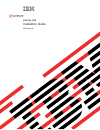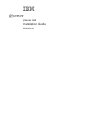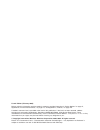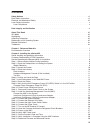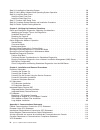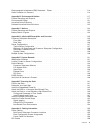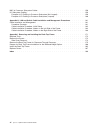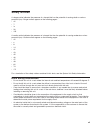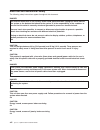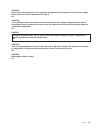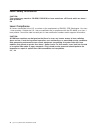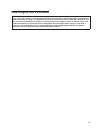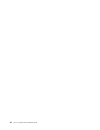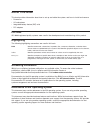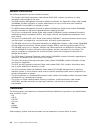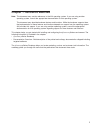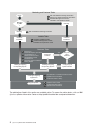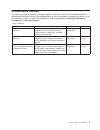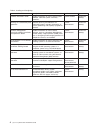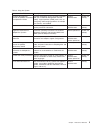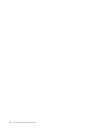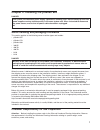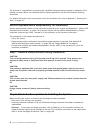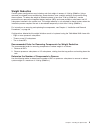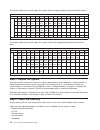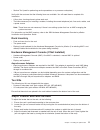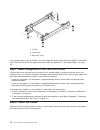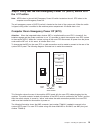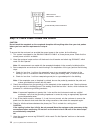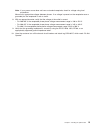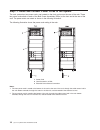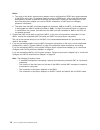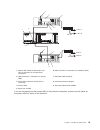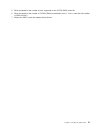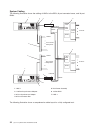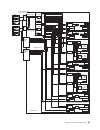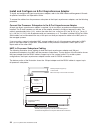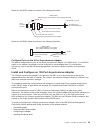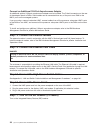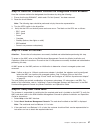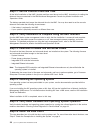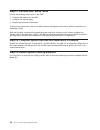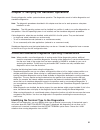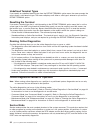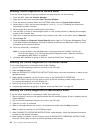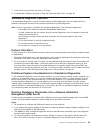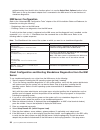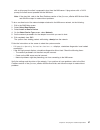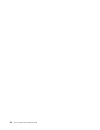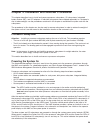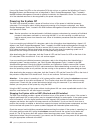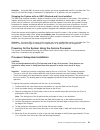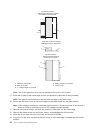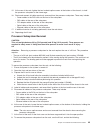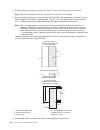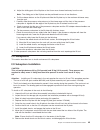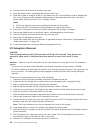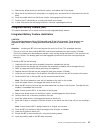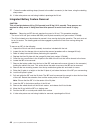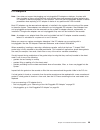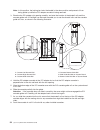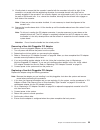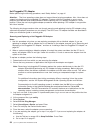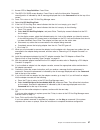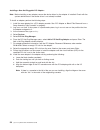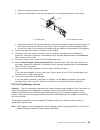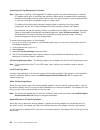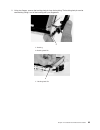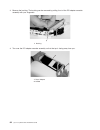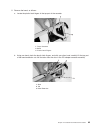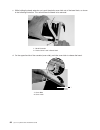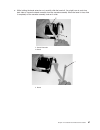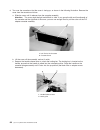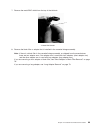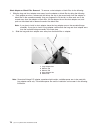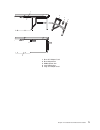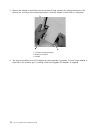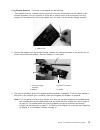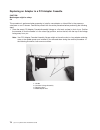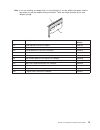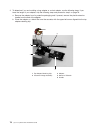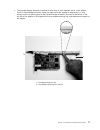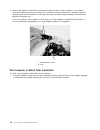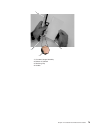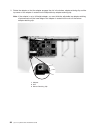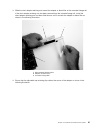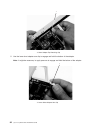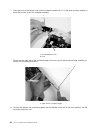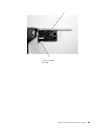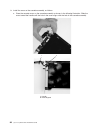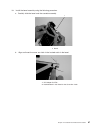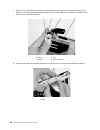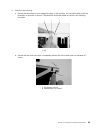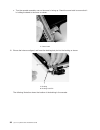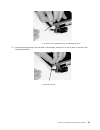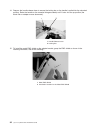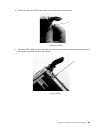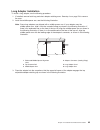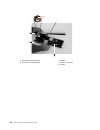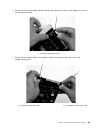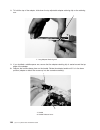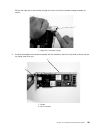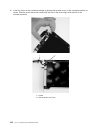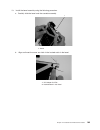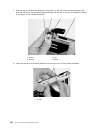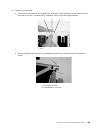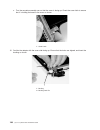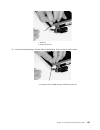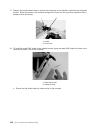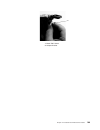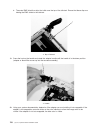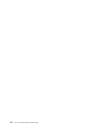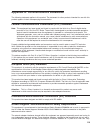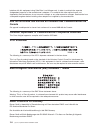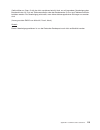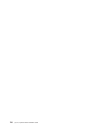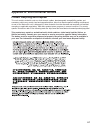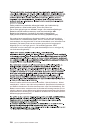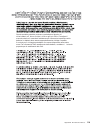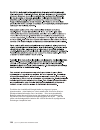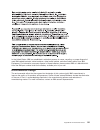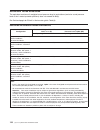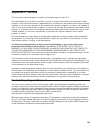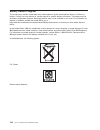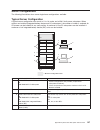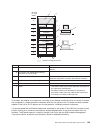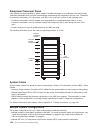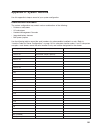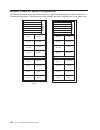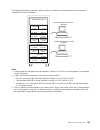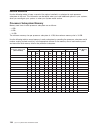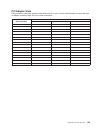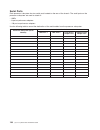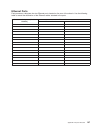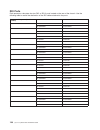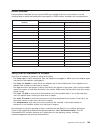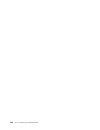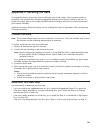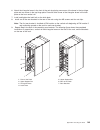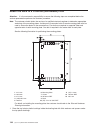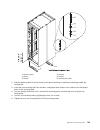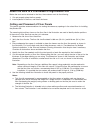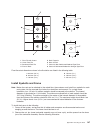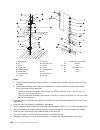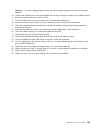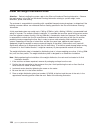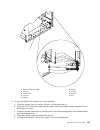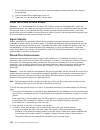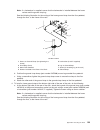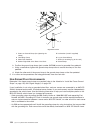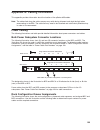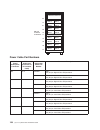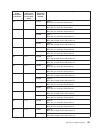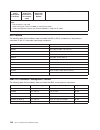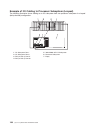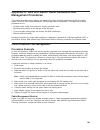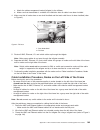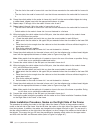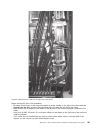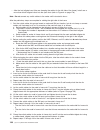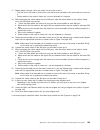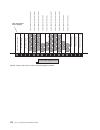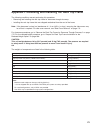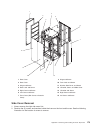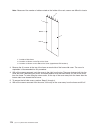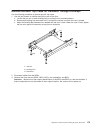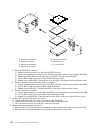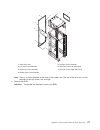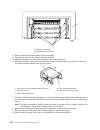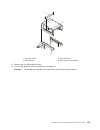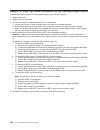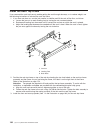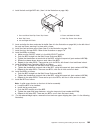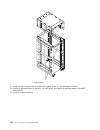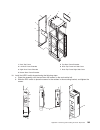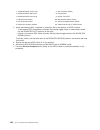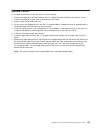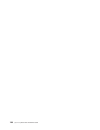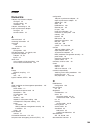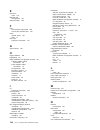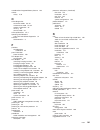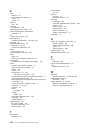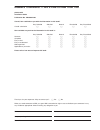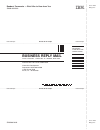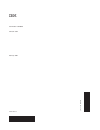- DL manuals
- IBM
- Server
- pseries 655
- Installation Manual
IBM pseries 655 Installation Manual
Summary of pseries 655
Page 1
Pseries 655 installation guide sa38-0616-03 e rserver.
Page 3
Pseries 655 installation guide sa38-0616-03 erserver.
Page 4
Fourth edition (february 2004) before using this information and the product it supports, read the information in “safety notices” on page vii, appendix b, “environmental notices,” on page 117, and appendix c, “notices,” on page 123. A reader’s comment form is provided at the back of this publicatio...
Page 5: Contents
Contents safety notices . . . . . . . . . . . . . . . . . . . . . . . . . . . . . . . . . Vii rack safety instructions . . . . . . . . . . . . . . . . . . . . . . . . . . . . . . Vii electrical and mechanical safety . . . . . . . . . . . . . . . . . . . . . . . . . . . Viii laser safety information ...
Page 6
Step 24. Installing the operating system . . . . . . . . . . . . . . . . . . . . . . . . 28 step 25. Verify basic hardware and operating system operation . . . . . . . . . . . . . . . 28 step 26. Install the rack doors . . . . . . . . . . . . . . . . . . . . . . . . . . . 28 install the rack front d...
Page 7
Electromagnetic interference (emi) statement - taiwan . . . . . . . . . . . . . . . . . . 114 radio protection for germany . . . . . . . . . . . . . . . . . . . . . . . . . . . 114 appendix b. Environmental notices . . . . . . . . . . . . . . . . . . . . . . . . 117 product recycling and disposal . ...
Page 8
Hmc to processor subsystem cables . . . . . . . . . . . . . . . . . . . . . . . . 158 i/o subsystem cabling . . . . . . . . . . . . . . . . . . . . . . . . . . . . . . 159 example of i/o cabling to processor subsystem (not looped) . . . . . . . . . . . . . . 159 example of i/o cabling to processor s...
Page 9: Safety
Safety notices a danger notice indicates the presence of a hazard that has the potential of causing death or serious personal injury. Danger notices appear on the following pages: v viii v 7 v ix v 26 v 125 a caution notice indicates the presence of a hazard that has the potential of causing moderat...
Page 10
Electrical and mechanical safety the following safety instructions appear throughout this document: danger an electrical outlet that is not correctly wired could place hazardous voltage on metal parts of the system or the devices that attach to the system. It is the responsibility of the customer to...
Page 11
Caution: do not touch the receptacle or the receptacle faceplate with anything other than your test probes before you have met the requirements in step 8. C02 caution: if the reading is other than infinity, do not proceed! Have the customer make necessary wiring connections before continuing. Do not...
Page 12
Laser safety information caution: this product may contain a cd-rom, dvd-rom, or laser module on a pci card, which are class 1 laser products. C30 laser compliance all lasers are certified in the u.S. To conform to the requirements of dhhs21 cfr subchapter j for class 1 laser products. Outside the u...
Page 13: Data
Data integrity and verification ibm computer systems contain mechanisms designed to reduce the possibility of undetected data corruption or loss. This risk, however, cannot be eliminated. Users who experience unplanned outages, system failures, power fluctuations or outages, or component failures mu...
Page 14
Xii eserver pseries 655 installation guide.
Page 15: About
About this book this book provides information about how to set up and cable the system, and how to install and remove: v processors v i/o subsystems v integrated battery feature (ibf) units v pci adapters iso 9000 iso 9000 registered quality systems were used in the development and manufacturing of...
Page 16
Related publications the following publications provide related information: v the system unit safety information, order number sa23-2652, contains translations of safety information used throughout this book. V the ibm hardware management console for pseries installation and operations guide, order...
Page 17: Chapter
Chapter 1. Reference materials note: this document may contain references to the aix operating system. If you are using another operating system, consult the appropriate documentation for that operating system. This document may describe hardware features and functions. While the hardware supports t...
Page 18
Hardware installation guide hardware management console installation and operations guide aix installation in a partitioned environment application documentation application documentation aix documentation library aix documentation library hardware user's guide aix installation in a partitioned envi...
Page 19
Documentation overview this section provides descriptions and target audience information for the eserver pseries and aix 5l documentation libraries. Some of the documentation may only be available in softcopy form. Based on the documentation content, the books are divided into the following categor...
Page 20
Table 2. Installing and configuring documentation title description audience type hardware installation guide provides information on how to install system hardware, cable the system, and verify operations. System installer printed and softcopy planning for partitioned-system operations describes pl...
Page 21
Table 3. Using the system documentation title description audience type hardware management console for pseries installation and operations guide provides information on how to install, configure, and use a hardware management console (hmc). Logical partition (lpar) tasks, such as configuring and ma...
Page 22
6 eserver pseries 655 installation guide.
Page 23: Chapter
Chapter 2. Installing the pseries 655 danger this system has redundant power supply capabilities, meaning that it has the ability to have two power supplies running simultaneously in the same system unit. When instructed to disconnect the power source, ensure that all power cables have been unplugge...
Page 24
The customer is responsible for consulting with a qualified licensed structural engineer to determine if the building concrete subfloor can withstand the floor loading specified in the site and hardware planning information. For detailed information about securing the rack at the installation site, ...
Page 25
Weight reduction certain system configurations may include a rack that weighs in excess of 1136 kg (2500 lbs.) (doors removed) as shipped from manufacturing. Some elevators have a weight restriction that prevents lifting these systems. To reduce the weight of affected systems to less than 1136 kg (2...
Page 26
The following table lists the total weight for systems with the integrated battery feature and without doors. Number of processor subsystems 1 2 3 4 5 6 7 8 9 10 11 12 13 14 15 16 i/o 0 587 (1292) 642 (1412) 712 (1567) 879 (1934) 949 (2088) 1116 (2456) 1186 (2610) 1241 (2731) 1311 (2885) 1366 (3005)...
Page 27
V service tool (used for performing service procedures on a processor subsystem) verify with the customer that the following items are available. You will need them to complete this installation. V a floor plan, showing where to place each rack v the items necessary for installing a modem, including...
Page 28
1 2 3 1 jam nut 2 leveler foot 3 rack base (front) if the system weighs 1701 kg (3750 lb). The rack weight distribution plate must be installed. To secure the rack to the floor and install the weight distribution plate, see appendix f, “securing the rack,” on page 141. Step 7. Install subsystems in ...
Page 29
Step 9. Verify that the unit emergency power off (uepo) switch is in the off position note: uepo refers to the red unit emergency power off switch located on the unit. Epo refers to the computer room emergency power off. The unit emergency power off (uepo) switch is located on the front of the syste...
Page 30
1 2 amp connector part number - 770019-1 contact number 2 pole normally closed pushbutton 3 4 step 10. Check power outlets and source caution: do not touch the receptacle or the receptacle faceplate with anything other than your test probes before you have met the requirements in step 8. C02 to ensu...
Page 31
Note: if your power source does not have a standard receptacle, check for voltage using local procedures. Measure for appropriate voltages between phases. If no voltage is present on the receptacle case or grounded pin, the receptacle is safe to touch. 8. With an appropriate meter, verify that the v...
Page 32
Step 11. Route and connect power cords to the system the rack system has two power cords, one located on the front and one on the rear of the rack. These two power cords attach to each of the bulk power assemblies (bpas) at the front and at the rear of the rack. The power cords are routed as shown i...
Page 33
To route and connect the power cords, do the following: 1. Loosen or remove the cable retainers and filler plate located along the side and bottom of the frame. To identify the use of the brackets, filler plates, and cable ties for the rack, refer to the following table. Description recommended usag...
Page 34
Notes: a. Two ports on the 8-port asynchronous adapter must be configured as rs422 ports and connected to the bpcs in the rack. To configure these two ports as rs422 ports, refer to the ibm hardware management console for pseries installation and operations guide. Any remaining ports on the 8-port a...
Page 35
1 3 5 3 8 8 rs 422 to bpc a to bpc a to bpc b rs 422 to bpc b 9 9 6 2 4 5 7 7 0 7 0 1 pseries 655 processor subsystem (rear view of connection on one processor subsystem) 6 hmc connector 2 (connection for secondary hmc) 2 hmc connector 1 (connection for primary hmc) 7 secondary hmc (optional) 3 powe...
Page 36
Connecting to a 128-port serial adapter the hmc, when shipped with a pseries 655 frame, comes installed with a 128-port serial adapter. Use converter rs232 to rs422 (part of feature code 8122 and 8123) when cabling the hmc to the bpc. Use the following cable diagram as a reference, when cabling a sy...
Page 37
5. When prompted for the number of ports supported on the c/con (ran), enter 16 6. When prompted for the number of c/cons (rans) connected to card 1 - line 2, enter the total number of rans on line 2. 7. Reboot the hmc to load the adapter device drivers. Chapter 2. Installing the pseries 655 21.
Page 38
System cabling the following illustration shows the cabling of hmcs to the bpcs, 8-port connector boxes, and 16-port rans. To bpc a to bpc b rs422 to bpc a to bpc b rs422 bpc bprs power (upic) ports bpc bprs power (upic) ports to dcas to dcas to processor subsystems to processor subsystems rs232 rs2...
Page 39
Up to 16 processor subsystems in one rack dca amd rio pci slots power switch amd rio pci slots power switch dca amd integrated enet pci slots rio serial dca csp spcn amd integrated enet pci slots rio serial dca csp spcn amd integrated enet pci slots rio serial dca csp spcn dca amd i/o subsystem i/o ...
Page 40
Install and configure an 8-port asynchronous adapter to install and configure an 8-port asynchronous adapter, refer to the ibm hardware management console for pseries installation and operations guide. To connect the cables from the processor subsystem to the 8-port asynchronous adapter, use the fol...
Page 41
Details for the rs232 cables are shown in the following illustration. Rj 45 connector on ran standard 9-pin d-shell female to 9-pin d-shell male cable to ran unit rs232 cable to hmc port on processor subsystem 9-pin d-shell male connector 25-pin d-shell female connector 25-pin d-shell male connector...
Page 42
Connect an additional 128-port asynchronous adapter an additional optional 128-port asynchronous adapter can be installed. The d-shell connectors on the rear of the adapter attach to rans. Serial cables can be connected from any of the ports on a ran to the hmc1 ports on the managed systems. If you ...
Page 43
Step 18. Have the customer activate the designated circuit breakers have the customer activate the designated circuit breakers by doing the following: 1. Ensure that the tag s229-0237, which reads “do not operate,” has been removed. 2. Reset the circuit breaker. Note: the following steps should be p...
Page 44
Step 21. Set the console’s date and time at the initial installation of the hmc, the date and time must be set on the hmc. Instructions for setting the date and time are contained in the ibm hardware management console for pseries installation and operations guide. The battery-operated clock keeps t...
Page 45
Install the rack front door to install the rack front door, refer to the illustration on page 29, and do the following: note: after installing the front and rear doors, it may be necessary to adjust the latch. 1. Position the door so that both the top and the bottom hinge pins partially engage the h...
Page 46
Step 27. Perform hmc setup tasks perform the following setup tasks on the hmc: 1. Configure the network for the hmc 2. Configure the service agent 3. Register the processor subsystems to perform the setup tasks, refer to the ibm hardware management console for pseries installation and operations gui...
Page 47: Chapter
Chapter 3. Verifying the hardware operations running diagnostics verifies system hardware operation. The diagnostics consist of online diagnostics and standalone diagnostics. Note: the diagnostic procedures described in this chapter must be run for each processor subsystem installed in a rack. Atten...
Page 48
Undefined terminal types if you specify an undefined terminal type from the define terminal option menu, the menu prompts the user to enter a valid terminal type. The menu redisplays until either a valid type is entered or you exit the define terminal option. Resetting the terminal if you enter a te...
Page 49
Error-log analysis is done in service mode when you select the problem determination option on the diagnostic mode selection menu. Concurrent mode use concurrent mode to run online diagnostics on some of the system resources while the system is running normal activity. Because the system is running ...
Page 50
Running online diagnostics in service mode to run the online diagnostics in service mode from the boot hard disk, do the following: 1. From the hmc, select the partition manager. 2. Right-click on the mouse and select open terminal window. 3. From the service processor menu on the vterm, select opti...
Page 51
7. Press ctrl-d to log off from root user or ce login. 8. Complete the installation by going to “step 26. Install the rack doors” on page 28. Standalone diagnostic operation use standalone diagnostics to test the system when the online diagnostics are not installed and as a method of testing the dis...
Page 52
Problem booting from the disk drive. Another option is to use the select boot options function in the sms menu to set up the network adapter that is connected to the nim server for a one-time boot of standalone diagnostics. Nim server configuration refer to the “advanced nim configuration tasks” cha...
Page 53
With an ok prompt, the client is prepared to boot from the nim server. If ping returns with a failed prompt, the client cannot proceed with the nim boot. Note: if the ping fails, refer to the boot problems section of the eserver pseries 655 service guide and follow the steps for network boot problem...
Page 54
38 eserver pseries 655 installation guide.
Page 55: Chapter
Chapter 4. Installation and removal procedures this chapter describes how to install and remove processor subsystems, i/o subsystems, integrated battery feature (ibf), and pci adapters. If individual subsystems were shipped separately to a customer’s site to reduce weight, use the procedures contain...
Page 56
If any of the power-out leds on the subsystem dcas do not turn on, perform the initializing a frame’s managed systems and resources task as described in ″basic system management tasks ″, located in theibm hardware management console for pseries installation and operations guide. This action allows a...
Page 57
Attention: using the hmc to power off the system can cause unpredictable results in the data files. The next ipl will also take longer to complete if all applications in all partitions are not stopped first. Stopping the system with an hmc attached and linux installed the hmc user interface provides...
Page 58
Top view of lift plate with processor subsystem loaded for installation into the frame 1 2 3 1 3 front view of lift tool lift plate holding a processor subsystem top view of frame with processor subsystem pushed into the frame 1 2 4 4 5 1 processor subsystem 4 sliding portion of lift plate 2 back of...
Page 59
15. At the rear of the rack, tighten the two knurled captive screws at the bottom of the chassis, to hold the processor subsystem to the frame cage. 16. Route and connect all cables previously removed from the processor subsystem. These may include: v power cables to the dca units on the front of th...
Page 60
A. Position the lift tool at the front of the rack, about 17.8 cm (7 in.) from the front of the rack. Note: the lift-tool extension arms are not attached to the rack for this system. B. Raise and align the lift plate so that it is level with the bottom of the processor subsystem. Ensure that the edg...
Page 61
D. Adjust the sliding part of the lift plate so that it can move forward and away from the rack. Note: the sliding part of the lift plate can be positioned to move in two directions. E. Pull the release buttons on the lift plate and slide the lift-plate tray to the maximum distance away from the rac...
Page 62
10. Position the lift tool as close as possible to the rack. 11. Install the wheel chocks, and engage the brake on the lift tool. 12. Raise the lift plate to a height so that it is just above the rails of the installation location. Release the pins on the lift plate and fully extend the center porti...
Page 63
14. Remove the wheel chocks on the lift-tool casters, and release the lift-tool brake. 15. Move the lift tool with the i/o subsystem to a staging area, and move the i/o subsystem from the lift plate. 16. Install the wheel chocks on the lift-tool casters, and engage the lift-tool brake. 17. Position ...
Page 64
17. Fasten the cable retaining clamp (closest to the cable’s connector) to the frame, using the retaining clamp screw. 18. If other subsystems are not being installed, repackage the lift tool. Integrated battery feature removal caution: this unit weighs between 32 kg (70.5 pounds) and 55 kg (121.2 p...
Page 65
Pci adapters note: linux does not support hot-plugging any hot-pluggable pci adapters or devices. A system with linux installed on one or more partitions must be shut down and powered off before replacing any pci adapter or device assigned to a linux partition. Follow the non-hot-pluggable adapter o...
Page 66
Removing a pci adapter cassette attention: perform this procedure only when you are instructed to by the removal and replacement procedures in “removing a non-hot-pluggable pci adapter” on page 55 or “hot-pluggable pci adapter” on page 56. Note: an adapter or a blank filler must be installed into th...
Page 67
To remove a pci adapter cassette, do the following: 1. Determine which pci adapter cassette you are removing. 2. Disconnect any cables that are connected to the pci adapter. 3. Press the handle release lever, then push the handle to the down position. See the following illustration. 1 locking bar 2 ...
Page 68
1 locking bar 2 pci adapter tailstock tab 3 adapter cassette pull tab 5. Position your index finger under the handle and push up the adapter tailstock tab. Grasp the adapter cassette pull tab with the other hand. Pull the pci adapter cassette from the adapter slot by pulling on the adapter cassette ...
Page 69
Replacing a pci adapter cassette attention: perform this procedure only when you are instructed to from “removing a non-hot-pluggable pci adapter” on page 55 or “hot-pluggable pci adapter” on page 56. Before you replace the pci adapter cassette, check the following: v before installing a pci adapter...
Page 70
Note: in this position, the locking bar locks the handle in the down position and prevents it from being pulled up while the pci adapter cassette is being removed. 3. Examine the pci adapter slot opening carefully, and note the location of the dovetail rails and the cassette guide rails. A flashligh...
Page 71
9. Visually check to ensure that the cassette is parallel with the cassettes to the left or right. If the cassette is not parallel with the neighboring cassettes, the cassette dovetail rails might not be correctly engaged. If the cassette is not correctly aligned, you might need to pull it out so yo...
Page 72
Hot-pluggable pci adapter before performing the following procedure, read “safety notices” on page vii. Attention: the linux operating system does not support these hot-plug procedures. Also, linux does not support hot-plugging any hot-pluggable pci adapters. Systems with linux installed on one or m...
Page 73
11. Answer yes to keep definition. Press enter. 12. The are you sure screen displays. Press enter to verify the information. Successful unconfiguration is indicated by the ok message displayed next to the command field at the top of the screen. 13. Press f3 to return to the pci hot-plug manager menu...
Page 74
Installing a new hot-pluggable pci adapter: note: before installing a new adapter, ensure the device driver for the adapter is installed. Check with the system administrator if the device driver is not already installed. To install an adapter, perform the following steps: 1. Install the new adapter ...
Page 75
E. Slide the cassette partially into the guide. F. Ensure that the dovetail on the top track aligns with its mating component(s) on both sides. 1 i/o subsystem 2 pci adapter cassette g. When the cassette is fully inserted, prepare to activate the handle by lowering the locking bar. Lift the handle a...
Page 76
Accessing hot-plug management functions: note: removing or installing a hot-pluggable pci adapter requires the system administrator to take the pci adapter offline prior to performing the operation. Before taking an adapter offline, the devices attached to the adapter must be taken offline as well. ...
Page 77
Identify a pci hot-plug slot allows the user to identify a pci slot. The selected pci slot will go into the identify state. Unconfigure a device allows the user to put an existing pci adapter into the defined state if the device is no longer in use. This step must be completed successfully before st...
Page 78
Pci adapter or blank filler removal from a snap-assembly-type cassette caution: metal edges might be sharp. C38 use this procedure when you are preparing to install or replace an adapter or an adapter blank filler in the system unit or an i/o drawer. Note: an adapter or an adapter blank filler must ...
Page 79
2. Using two fingers, remove the bushing-lock pin from the bushing. The bushing-lock pin can be removed by pulling it out of the bushing with your fingernails. 1 bushing 2 bushing-lock pin 1 bushing-lock pin chapter 4. Installation and removal procedures 63.
Page 80
3. Remove the bushing. The bushing can be removed by pulling it out of the pci adapter cassette assembly with your fingernails. 1 bushing 4. Turn over the pci adapter cassette assembly so that the top is facing away from you. 1 top of adapter 2 handle 64 eserver pseries 655 installation guide.
Page 81
5. Remove the bezel, as follows: a. Locate the plastic latch fingers in the top part of the cassette. 1 top of cassette 2 bezel 3 plastic latch fingers b. Using one hand, pinch the plastic latch fingers, and with your other hand, carefully lift the top part of the bezel extension out until the tabs ...
Page 82
C. While holding the bezel extension out, push the plastic cover latch out of the bezel hook, as shown in the following illustration. This action allows the bezel to be removed. 1 bezel extension 2 plastic cover latch in bezel hook d. On the opposite side of the cassette (cover side), push the cover...
Page 83
E. While holding the bezel extension out, carefully slide the bezel off. You might have to work from both sides to loosen the bezel assembly from the cassette assembly. When the bezel is free, slide it completely off the cassette assembly, and set it aside. 1 bezel extension 2 bezel 1 bezel chapter ...
Page 84
6. Turn over the cassette so that the cover is facing up, as shown in the following illustration. Remove the cover from the cassette as follows: a. Slide the cover until it releases from the cassette assembly. Attention: the cover might be tight and difficult to slide. If you grasp the left end (han...
Page 85
7. Remove the metal emc shield from the top of the tailstock. 1 metal emc shield 8. Remove the blank filler or adapter that is installed in the cassette linkage assembly. Note: if there is a blank filler in the cassette linkage assembly, as shipped from the manufacturer, there are two adapter arms. ...
Page 86
Short adapter or blank filler removal: to remove a short adapter or blank filler, do the following: 1. Slide the long and short adapter arms away from the adapter or blank filler by doing the following: a. Each adapter arm has a release tab that allows the arm to be moved away from the adapter or bl...
Page 87
2 1 3 4 5 2 1 short pci adapter card 2 short adapter arm 3 middle-spacer arm 4 long adapter arm 5 long pci adapter card chapter 4. Installation and removal procedures 71.
Page 88
2. Remove the adapter or blank filler from the cassette linkage assembly by rotating the bottom of the tailstock out, as shown in the following illustration. Store the adapter or blank filler in a safe place. 1 cassette linkage assembly 2 bottom of tailstock 3 handle 3. The removal procedure for the...
Page 89
Long adapter removal: to remove a long adapter, do the following: 1. Each adapter arm has a release tab that allows the arm to be moved away from the adapter in the cassette assembly. Use your fingernail to lift the tab, to allow the arm to be moved away from the adapter. Lift the release tab on the...
Page 90
Replacing an adapter in a pci adapter cassette caution: metal edges might be sharp. C38 this procedure is performed when preparing to install a new adapter or a blank filler in the processor subsystem or an i/o drawer. Familiarize yourself with the entire procedure before performing the following st...
Page 91
Note: if you are installing an adapter that is in the following list, use the additional brackets listed to help when you seat the adapter during installation. There are unique brackets (1) for each adapter type (2): 1 2 feature code description bracket part number 2751 s/390 escon channel pci adapt...
Page 92
2. To determine if you are installing a long adapter or a short adapter, use the following steps. If you know the length of your adapter, skip the following steps and proceed to step 3 on page 78. A. Remove the adapter from its protective packaging and, if present, remove the plastic extension handl...
Page 93
C. The cassette linkage assembly is marked to show long or short adapters similar to the adapter shown in the following illustration. Check the right end of the adapter to determine if it is long enough to fall into the long area of the cassette linkage assembly. Ensure that the corner on the left e...
Page 94
3. Remove the adapter or blank filler and ensure that the handle is in the up position. If you need to move the handle, ensure that the locking bar is pulled into the unlocked position, and then rotate the adapter handle until the handle is in the up position (the cassette linkage assembly will exte...
Page 95
4 3 1 2 1 cassette linkage assembly 2 bottom of tailstock 3 retaining clip 4 handle chapter 4. Installation and removal procedures 79.
Page 96
2. Rotate the adapter so that the adapter engages the slot in the bottom adapter-retaining clip and the top corner of the adapter is seated into the adjustable top adapter-retaining clip. Note: if the adapter is not a full-height adapter, you must slide the adjustable top adapter-retaining clip down...
Page 97
3. Slide the short adapter-retaining arm toward the adapter or blank filler on the cassette linkage rail. If the short-adapter retaining arm has been removed from the cassette linkage rail, install the short-adapter retaining arm and then slide the arm until it contacts the adapter or blank filler a...
Page 98
1 1 short adapter top retaining clip 5. Use the lower short adapter arm clip to engage and hold the bottom of the adapter. Note: it might be necessary to apply pressure to engage and hold the bottom of the adapter. 1 1 lower short adapter arm clip 82 eserver pseries 655 installation guide.
Page 99
6. To hold the top of the adapter, slide down the adjustable top adapter-retaining clip on the retaining arm. Ensure that the bottom edge of the adapter is held by the lower part of the adapter retaining arm. 1 adjustable top adapter-retaining clip chapter 4. Installation and removal procedures 83.
Page 100
7. Press the lock on the handle, and rotate the adapter handle until it is in the down position (adapter or blank filler moves up into the cassette assembly). 2 1 1 handle release lever 2 lock ensure that the right end of the cassette linkage rail moves up into the cassette linkage assembly as shown...
Page 101
2 1 1 top of cassette 2 handle chapter 4. Installation and removal procedures 85.
Page 102
9. Install the cover on the cassette assembly, as follows: a. Place the cassette cover on the cassette assembly as shown in the following illustration. Slide the cover toward the handle until the hole in the cover aligns with the hole in the cassette assembly. 2 1 1 handle 2 holes aligned 86 eserver...
Page 103
10. Install the bezel assembly using the following procedure: a. Carefully slide the bezel onto the cassette assembly. 1 1 bezel b. Align and insert the cover arm latch in the hooked notch in the bezel. 1 2 1 pci adapter pull tab 2 hooked notch in the bezel for the cover arm latch chapter 4. Install...
Page 104
C. Align the top of the bezel assembly into the grooves on the top of the cassette assembly. Push the bezel onto the cassette linkage assembly until the tab on the top of the bezel is seated in the recess of the cassette assembly. 1 2 3 4 1 recess 3 tab 2 groove 4 bezel assembly d. Insert the two ta...
Page 105
11. Check for the following: a. Ensure that the extension arm engages the pins on the cassette. You should be able to see the three pins in the holes in the arm. The bezel tab should be seated as shown in the following illustration. 1 1 1 1 pin b. Ensure that the cover arm latch is completely presse...
Page 106
C. Turn the cassette assembly over so the cover is facing up. Check the cover latch to ensure that it is holding the bezel to the cover as shown. 1 1 cover latch 12. Ensure the holes are aligned, and insert the bushing-lock pin into the bushing as shown. 1 bushing 2 bushing-lock pin the following il...
Page 107
1 1 location of the installed bushing and bushing-lock pin 13. Insert the bushing-lock pin into the hole in the bushing, and push it in until it seats as shown in the following illustration. 1 1 bushing-lock pin chapter 4. Installation and removal procedures 91.
Page 108
14. Depress the handle release lever to ensure the locking bar on the handle is pulled into the unlocked position. Raise the handle on the cassette linkage assembly until it locks into the up position (the blank filler or adapter moves downward). 1 handle release lever 2 locking bar 15. To install t...
Page 109
A. Ensure that the metal emc shield slides up inside the top of the cassette. 1 metal emc shield b. The metal emc shield has clips that slide over the top of the tailstock. Ensure that these clips are holding the metal emc shield to the tailstock. 1 1 top of tailstock chapter 4. Installation and rem...
Page 110
16. Depress the handle release lever on the handle, and rotate the adapter handle until the handle is in the down position (adapter or blank filler moves up into the cassette assembly). 1 1 handle 17. Using the system documentation, determine if the adapter you are installing is hot-swappable. If th...
Page 111
Long adapter installation to install a long adapter, use the following procedure. 1. If installed, remove both long and short adapter retaining arms. See step 1a on page 70 to remove the arms. 2. Install the middle-spacer arm, see the following illustration. Note: some long adapters are shipped with...
Page 112
5 4 2 3 1 1 top adapter-retaining clip 3 adapter 2 cassette linkage assembly 4 bottom of tailstock 5 handle 96 eserver pseries 655 installation guide.
Page 113
4. Rotate the adapter so that the adapter engages the slot in the bottom retaining clip and the top corner of the adapter is seated into the top adjustable adapter-retaining clip. Note: if the adapter is not a full-height adapter, slide the top adjustable adapter-retaining clip downward until the lo...
Page 114
5. Install the long adapter-retaining arm onto the cassette linkage rail, as shown in the following illustration, and slide the arm toward the adapter. 1 2 3 1 cassette linkage assembly 3 top adapter retaining clip 2 adapter retaining arm 98 eserver pseries 655 installation guide.
Page 115
6. Ensure that the top adjustable adapter-retaining clip catches the corner of the adapter as shown in the following illustration. 1 top adjustable-retaining clip 7. Ensure that the bottom edge of the adapter is held by the groove in the lower part of the adapter-retaining arm. 1 2 1 top adjustable-...
Page 116
8. To hold the top of the adapter, slide down the top adjustable adapter-retaining clip on the retaining arm. 1 1 long adapter retaining arm 9. If you installed a middle-spacer arm, ensure that the adapter-retaining clip is seated around the top edge of the adapter. 10. Depress the handle release le...
Page 117
Ensure the right end of the cassette linkage rail moves up into the cassette linkage assembly as shown: 1 1 right end of cassette linkage 11. Position the adapter and cassette assembly with the handle on the left (in the down position) and the top facing away from you. 1 2 1 handle 2 top of cassette...
Page 118
12. Install the cover on the cassette assembly by placing the cassette cover on the cassette assembly as shown. Slide the cover toward the handle until the hole in the cover aligns with the hole in the cassette assembly. 2 1 1 handle 2 hole aligned in the cover 102 eserver pseries 655 installation g...
Page 119
13. Install the bezel assembly using the following procedure: a. Carefully slide the bezel onto the cassette assembly. 1 1 bezel b. Align and insert the cover arm latch in the hooked notch in the bezel. 1 2 1 pci adapter pull tab 2 hooked notch in the bezel chapter 4. Installation and removal proced...
Page 120
C. Align the top of the bezel assembly into the grooves on the top of the cassette assembly, and push the bezel onto the cassette linkage assembly until the tab on the top of the bezel is seated in the recess of the cassette assembly. 1 2 3 4 1 recess 3 tab 2 grooves 4 bezel d. Insert the two tabs o...
Page 121
14. Check for the following: a. Ensure that the extension arm engages the three pins on the cassette. You can see the pins in the holes in the arm. The bezel tab is seated as shown in the following illustration. 1 1 1 1 pins b. Ensure that the cover arm latch is completely pressed into the hooked no...
Page 122
C. Turn the cassette assembly over so that the cover is facing up. Check the cover latch to ensure that it is holding the bezel to the cover as shown. 1 1 cover latch 15. Position the adapter with the cover side facing up. Ensure that the holes are aligned, and insert the bushing as shown. 1 bushing...
Page 123
1 1 bushing 2 bushing-lock pin 16. Insert the bushing-lock pin into the hole in the bushing. Push on the pin until it seats. 1 1 location of the installed bushing and bushing-lock pin chapter 4. Installation and removal procedures 107.
Page 124
17. Depress the handle release lever to ensure the locking bar on the handle is pulled into the unlocked position. Raise the handle on the cassette linkage until it locks into the up position (the blank filler or adapter moves downward). 1 handle 2 locking bar 18. To install the metal emc shield on ...
Page 125
1 metal emc shield 2 adapter bracket chapter 4. Installation and removal procedures 109.
Page 126
B. The metal emc shield has clips that slide over the top of the tailstock. Ensure that these clips are holding the emc shield to the tailstock. 1 1 top of tailstock 19. Press the lock on the handle and rotate the adapter handle until the handle is in the down position (adapter or blank filler moves...
Page 127
1 2 1 orange indicates hot-swappable 2 blue indicates not hot-swappable 21. The adapter is ready to be installed into a system or an i/o drawer. For more information, refer to your system documentation. Chapter 4. Installation and removal procedures 111.
Page 128
112 eserver pseries 655 installation guide.
Page 129: Appendix
Appendix a. Communications statements the following statement applies to this product. The statement for other products intended for use with this product appears in their accompanying documentation. Federal communications commission (fcc) statement note: this equipment has been tested and found to ...
Page 130
Interface with this equipment using safe extra low voltages only. In order to maintain the separate (independent) approval of the manufacturer’s adapters, it is essential that other optional cards, not supplied by the manufacturer, do not use main voltages or any other excessive voltages. Seek advic...
Page 131
Geräte dürfen an orten, für die sie nicht ausreichend entstört sind, nur mit besonderer genehmigung des bundesministers für post und telekommunikation oder des bundesamtes für post und telekommunikation betrieben werden. Die genehmigung wird erteilt, wenn keine elektromagnetischen störungen zu erwar...
Page 132
116 eserver pseries 655 installation guide.
Page 133: Appendix
Appendix b. Environmental notices product recycling and disposal this unit contains materials such as circuit boards, cables, electromagnetic compatibility gaskets and connectors which may contain lead and copper/beryllium alloys that require special handling and disposal at end of life. Before this...
Page 134
Dette produkt kan indeholde et f orseglet batteri, der indeholder bly, nikkel-kadmium, nikkel-metal-hydrid, litium eller litium-ion. Der er flere oplysninger om batter iet i bruger- eller servicevejledningen. Batteriet må ikke kasseres sammen med det almindelige aff ald. Batteriet skal kasseres i he...
Page 135
Questo prodotto potrebbe contenere una batteria al piombo, al nichel-cadmio, all ’idruro di nichel, al litio o agli ioni di litio. Consultare il manuale utente o il manuale di assistenza per informazioni specifiche sulla batteria. La batteria deve essere appropriatamente riciclata o smaltita. Il ser...
Page 136
Produkten kan innehålla ett förseglat batteri av någon av typerna blyackumulator , nickel-kadmium, nickel-metallhydrid, litium eller litiumjon. Detaljerad batteriinformation finns i användar - eller servicehandboken. Batteriet måste lämnas till återvinning eller kastas på ett miljösäkert sätt. Det k...
Page 137
In the united states, ibm has established a collection process for reuse, recycling, or proper disposal of used ibm sealed lead acid, nickel cadmium, nickel metal hydride, and other battery packs from ibm equipment. For information on proper disposal of these batteries, please contact ibm at 1-800-4...
Page 138
Acoustical noise emissions the equivalent continuous a-weighted sound pressure level at workstations (emission sound pressure level at the 1-meter bystander positions) does not exceed 70 db(a). Der geräuschpegel der einheit ist kleiner oder gleich 70 db(a). Declared acoustical noise emissions pserie...
Page 139: Appendix
Appendix c. Notices this information was developed for products and services offered in the u.S.A. The manufacturer may not offer the products, services, or features discussed in this document in other countries. Consult the manufacturer’s representative for information on the products and services ...
Page 140
Battery return program this product may contain sealed lead acid, nickel cadmium, nickel metal hydride, lithium, or lithium ion battery. Consult your user manual or service manual for specific battery information. The battery must be recycled or disposed of properly. Recycling facilities may not be ...
Page 141: Appendix
Appendix d. Pseries 655 description and overview danger this system has redundant power supply capabilities, meaning that it has the ability to have two power supplies running simultaneously in the same system unit. When instructed to disconnect the power source, ensure that all power cables have be...
Page 142
2 3 1 4 5 6 7 8 9 10 1 outer chassis (frame cage) 6 dca power connector (j1) 2 first pseries 655 processor subsystem 7 dca power connector (j0) 3 dasd drive 8 second pseries 655 processor subsystem 4 dasd drive 9 outer chassis (frame cage) 5 fan assembly power connector 10 handle (on each processor ...
Page 143
Server configurations the following illustrations show some single-frame configurations available. Typical server configuration a typical server configuration can consist of 1 to 16 nodes and a 350 v bulk power subsystem. When options are installed (integrated battery feature and i/o subsystems), th...
Page 144
7 cables v 16 rs232 cables for each hmc. One cable from each hmc to each processor subsystems. A maximum of 32 rs232 cables per rack is possible. V two rs422 cables for each hmc. Two rs422 cables from each hmc attach to each bulk power controller (bpc). A maximum of four rs422 cables per rack. It is...
Page 145
1 7040 model w42 bulk power subsystem 2 pseries 655 processor subsystem five or six processor subsystems maximum with five i/o drawers. 3 may contain sixth pseries 655 processor subsystem or may be empty 4 7040 model 61d i/o subsystem at least four i/o subsystems must be daisy-chained to processor s...
Page 146
Subsystem placement rules if the system was disassembled to reduce weight to enable movement to its installation site, the following subsystem placement rules must be followed when reassembling the components into the rack. Placement of processor subsystems, i/o subsystems, and ibfs in the rack must...
Page 147: Appendix
Appendix e. System records use this appendix to keep a record of your system configuration. Identification numbers the system configuration may contain various combinations of the following: v processor subsystems v i/o subsystems v hardware management consoles v integrated battery features v bulk p...
Page 148
Location codes for server configurations the following illustration shows the location codes for a typical server configuration with the maximum of 16 processor subsystems. These codes are used to identify the major functional units in the system rack. Front u1.17 (ibf) u1.31 u1.32 u1.27 u1.28 u.1.2...
Page 149
The following illustration shows the location codes for a maximum i/o configuration with five processor subsystems and five i/o drawers. I/o drawer u1.1-p2 i/o drawer u1.5-p2 u1.5-p1 processor subsystem u1.9 processor subsystem u1.10 i/o drawer u1.13-p2 u1.13-p1 u1.17 processor subsystem u1.19 proce...
Page 150
Device records use the following tables to keep a record of the options installed in or attached to each processor subsystem in the rack. This information can be helpful when you install additional options in your systems, when you reconfigure your system, or when your system needs service. Processo...
Page 151
Pci adapter slots each processor subsystem contains three blind-swap pci slots. Use the following table to record the type of adapter installed in each pci slot of each subsystem. Processor subsystem (serial number) pci adapter slot slot 1 slot 2 slot 3 appendix e. System records 135.
Page 152
Serial ports each processor subsystem has two serial ports located on the rear of the chassis. The serial ports on the processor subsystem are used to attach to: v hmcs v 8-port asynchronous adapters v 128-port asynchronous adapters use the following table to record the destination of the serial cab...
Page 153
Ethernet ports each processor subsystem has two ethernet ports located on the rear of the chassis. Use the following table to record the destination of the ethernet cables attached to the ports. Processor subsystem (serial number) ethernet port ethernet port 1 ethernet port 2 . Appendix e. System re...
Page 154
Rio ports each processor subsystem has two rio or rio-2 ports located on the rear of the chassis. Use the following table to record the destination of the rio cables attached to the ports. Processor subsystem (serial number) rio port a0 rio port a1 i/o drawer i/o drawer i/o connector i/o connector i...
Page 155
Dasd devices each processor subsystem has two 2-pack dasd bays located on the front of the chassis. Use the following table to record the identification and capacity of dasd devices installed in the subsystem bays. Processor subsystem (serial number) dasd device bay 1 bay 2 . Verify that all hardwar...
Page 156
140 eserver pseries 655 installation guide.
Page 157: Appendix
Appendix f. Securing the rack this appendix contains information about installing the rack for the system. This procedure should be performed if the customer has ordered the appropriate hardware kits to bolt the system to the floor. For further information, refer to part number 44p2659 and the insta...
Page 158
Install the ruggedized frame kit 1. Install the upper support bar in the front of the rack using four m8 (20 mm) screws to secure the upper support bar to the front of the rack. Note: the upper support bar is installed at eia location 34 on the rack vertical rail. See the following figure. 1 triangu...
Page 159
6. Attach the triangular brace in the front of the rack by placing one corner of the brace in the top hinge plate and one corner in the top hinge plate. Place the third corner of the triangular brace in the latch plate on the front vertical rail. 7. Install and tighten the latch bolt on the latch pl...
Page 160
Attach the rack to a concrete (non-raised) floor attention: it is the customer’s responsibility to ensure the following steps are completed before the service representative performs the tie-down procedure. Note: the customer should obtain the service of a qualified structural engineer to determine ...
Page 161
1 mounting plate 4 bushing 2 spacer 5 washer 3 washer 6 rack-mounting bolt 2. Peel the backing sheet off of the bottom of the plastic bushings, and place the bushings under the leveling feet. 3. Insert the rack-mounting bolts with washers, and tighten them three or four rotations into the tapped hol...
Page 162
Attach the rack to a low-raised or high-raised floor before the rack can be attached to the floor, the customer must do the following 1. Cut and properly place the floor panels 2. Install eyebolts in the floor, and install the frame cutting and placement of floor panels this section provides recomme...
Page 163
1 floor tile with cutout 5 rack footprint 2 uncut floor tile 6 rear of rack 3 perforated floor tile 7 cutout for non-reinforced pedestal-type floor 4 front of rack 8 cutout of reinforced pedestal or stringer-type floor floor-tile-cutout dimensions shown in the illustration are listed in the followin...
Page 164
1 floor eyebolt 9 jam nut 17 weight distribution plate 2 pin 10 plastic bushing 18 washer 3 spacer 11 washer 19 - 20 nut 4 toggle block 12 frame 21 turnbuckle jaw 5 rubber bushing 13 threaded rod 22 shaft 6 raised floor 14 nut 23 floor 7 plastic bushing 15 thick washer 8 leveler 16 spacer notes: a. ...
Page 165
Attention: to avoid a tripping hazard, make sure that the frame casters do not roll into the cable opening. 10. Position the stabilizer bar so that the threaded rods will pass through the holes of the stabilizer plates. 11. Select the turnbuckle that you want to install. 12. Turn the leveling foot o...
Page 166
Install the weight distribution plate attention: before installing the system, refer to the site and hardware planning information . Observe the requirements in the site and hardware planning information relating to system weight, noise emissions, power, and cooling. The customer is responsible for ...
Page 167
2 3 4 5 6 7 8 9 1 1 1 weight distribution plate 6 washer 2 bushing 7 bushing 3 leveler feet 8 washer 4 jam nut 9 bolt 5 spacer 6. To align the plates to the system rack, do the following: a. Install the spacers (item 5), washers (item 6), and bushings (item 2). B. Place the four mounting bolts (item...
Page 168
F. Turn the leveler foot assembly down until it contacts the plate, and then level the rack using the four leveler feet. G. Lock the leveler feet by tightening the lock nut. H. Tighten the four rack-mounting bolts into the plate. Install the frame ground straps attention: it is recommended that all ...
Page 169
Note: if a lockwasher is supplied, ensure that the lockwasher is installed between the frame surface and the ground strap lug. See the following illustration for the routing of the frame ground strap from the floor pedestal, through the floor, to the frame of the rack. 1 2 3 4 5 6 7 8 left rear of r...
Page 170
1 2 3 4 5 6 7 8 right rear of rack 1 screw on ground clamp (for tightening the clamp) 5 lockwasher (install if supplied) 2 grounding clamp 6 lug on ground strap 3 metal floor pedestal 7 screw (for attaching lug to the rack) 4 bottom right side of the rear of the rack 8 ground strap b. Position the g...
Page 171: Appendix
Appendix g. Cabling information this appendix provides information about the location of the pseries 655 cables. Note: the cables tied along the cable raceway may settle during shipment and might be tight when reconnecting to the bpa. The cable ties may need to be loosened and cable slack pulled bac...
Page 172
Ibf dca 13 bpd-3 dca 14 bpd-2 dca 11 bpd-5 dca 9 bpd-7 dca 7 bpd-9 dca 12 bpd-4 dca 10 bpd-6 dca 8 bpd-8 dca 15 bpd-1 dca 16 bpd-0 dca 1 bpc-9 dca 2 bpc-8 dca 3 bpc-7 dca 4 bpc-6 dca 5 bpc-5 dca 6 bpc-4 eia unit locations for drawers 01 05 09 13 19 23 27 31 35 17 bulk power enclosure power cable par...
Page 173
Cable from power subsystem connector cable to subsystem (processor or i/o location code) power subsystem cable part number connector description p04 u1.2 44p2212 dca 6 bpc (a-4) to left dca at eia position 1 44p2213 dca 6 bpc (b-4) to left dca at eia position 1 p09 u1.19 44p1888 dca 7 bpd (a-9) to l...
Page 174
Cable from power subsystem connector cable to subsystem (processor or i/o location code) power subsystem cable part number connector description notes: 1. P10 connector is not used. 2. Cable clamp (part number 11p4606) is used with all cables. 3. Cable hook-and-loop fastener (part number 07h6655) is...
Page 175
I/o subsystem cabling the i/o drawers can be installed in any location open in the frame. There are no fixed locations for i/o subsystems. The i/o drawer should be installed as close as possible to the processor subsystem that it will be connected to, either above or below the processor subsystem. T...
Page 176
Example of i/o cabling to processor subsystem (looped) the following illustration shows cabling to an i/o subsystem from one processor subsystem in a looped (daisy-chained) configuration. 1 i/o subsystem port 1 5 7040 model 61d i/o subsystem 2 i/o subsystem port 0 6 processor subsystem 3 rio (or rio...
Page 177: Appendix
Appendix h. Lan and switch cable installation and management procedures this section describes the procedures you must follow when installing administrative lan and switch cables. Failure to follow these procedures may damage network components. The objectives of these procedures are to: v provide s...
Page 178
1 rear cutout 4 cable management backet 2 extender 5 stiffener 3 tailgate insert cable installation procedure, initial setup note: do not connect any switch cables to the nodes until instructed to do so. 1. Place the frame in position over the floor tile cutouts v if the frame has 10 or more nodes i...
Page 179
C. Attach the cable management bracket (tailgate) to the stiffener d. Make sure that the extender is available for installation after all cables have been installed 4. Make sure that all nodes have a rear shelf installed and that each shelf has a tie base installed (refer to figure 2) 1 rear node sh...
Page 180
1 tailgate slot 1 2 tailgate slot 2 3 tailgate slot 3 4 hmc and ethernet cables figure 3. Hmc and ethernet cables clamped in tailgate 164 eserver pseries 655 installation guide.
Page 181
4. If the nodes require i/o cables, route them to the appropriate nodes and connect each cable v make certain the i/o cables do not interfere with the sni ports 5. Wire tie the i/o cables into a bundle running down the left side of the frame 6. Clamp the i/o cables into the tailgate using tailgate i...
Page 182
V the wire tie for the node in frame slot 6 uses the tie base mounted on the node shelf for frame slot 4 v the wire tie for the node in frame slot 5 uses the tie base mounted on the node shelf for frame slot 3 20. Clamp the switch cables for the nodes in frame slot 6 and 5 into the next available ta...
Page 183
Before starting this part of the procedure: v be aware that this part of the procedure applies to nodes located on the right side of the frame (as viewed from the rear) and must be performed after you cable the left side of the frame v make certain that all cables for the nodes on the left side of t...
Page 184
– after the last tailgate insert (the one clamping the cables for the left side of the frame), install one or more foam block tailgate inserts into the open slots (refer to figure 6 on page 170) note: do not connect any switch cables to the nodes until instructed to do so. After the preliminary step...
Page 185
17. Repeat steps 8 through 18 for the nodes in frame slots 4 and 3 v the wire tie for the node in frame slot 4 uses the tie base mounted on the node shelf for frame slot 2 v switch cables for the node in frame slot 3 are not fastened to a tie base 18. Without plugging the switch cables into the sni ...
Page 186
Hmc and ethernet cables hmc and ethernet cables i/o cables (if used) i/o cables (if used) i/o cables (if used) i/o cables (if used) switch cables to frame slot s 8 and 7 switch cables to frame slot s 6 and 5 switch cables to frame slot s 4 and 3 switch cables to frame slot 2 switch cables to frame s...
Page 187: Appendix
Appendix i. Removing and installing the rack top frame the following conditions warrant performing this procedure: v removing and installing the rack top frame for clearance through doorways v installing the rack top frame that was shipped unattached from the rest of the frame note: if the clearance...
Page 188
Required tools the following tools are necessary to remove or install the rack top frame: v ladder v stepladder tool description ratchet 3/8-inch square drive ratchet accessories 3/8-inch drive, 6 inches extension x2 (8-inch reach required) drive socket 3/8-inch (10 mm) drive ratchet 1/4-inch drive ...
Page 189
1 2 3 4 5 6 7 9 10 11 12 13 14 15 1 rear cover 9 hinge and screw 2 rear cover 10 front latch and screw 3 hinge and screw 11 washer, side cover, and screw 4 rear latch and screw 12 j bracket, screw, and side cover 5 right cover and screw 13 j bracket and screw 6 left cover and screw 14 right cover an...
Page 190
Note: because of the number of cables routed on the inside of the rack, screws are difficult to locate. 2 1 3 eia 25 eia 13 1 outside of side cover 2 locations of screws at the top of the cover 3 locations of screws on the side of the cover (approximate eia locations) 3. Remove the (3) screws at the...
Page 191
Remove the rack top frame for clearance through doorways use the following procedure to remove the rack top frame: 1. Use the jack screws to stabilize and lift the rack off the floor. A. Loosen the jam nut on each leveling foot by turning the nut counterclockwise. B. Rotate each leveling foot downwa...
Page 192
1 3 4 5 6 7 2 1 bulk power enclosure 5 bulk power regulator 2 bulk power jumper 6 bulk power fan 3 bulk power distribution 7 fan cover plate 4 bulk power controller a. Remove the bprs as follows: 1) make sure that the switch is in the unlock/off position. 2) loosen the thumbscrew on each side of the...
Page 193
1 2 3 4 6 7 5 1 rack top frame 5 top rear frame extender 2 left rear frame extender 6 rack top frame left side cover 3 right rear frame extender 7 rack top frame right side cover 4 bottom rear frame extender note: there is no frame extender on the front of the system rack. The rear of the rack has a...
Page 194
1 bulk power enclosure 2 hex-head screw locations a. Remove the five hex-head screws from the front bpe. B. Remove the five hex-head screws from the rear bpe. 7. To reduce the weight to the maximum two-person limit, do the following: a. Remove the eight screws around the perimeter of the top panels ...
Page 195
2 3 4 1 rack top frame 3 top frame bolts 2 rack chassis 4 rack-to-frame cross brace 8. Remove the (16) m8 by 20-mm bolts. 9. Lift the rack top frame off the locating pins and remove it. Attention: two people are required to lift and position the rack top-frame assembly. Appendix i. Removing and inst...
Page 196
Prepare for rack top-frame installation for the reduced-height option to prepare the rack top frame for the reduced-height option, do the following: 1. Unpack the frame. 2. Unpack the rack top frame. 3. Use the jack screws to stabilize and lift the rack off the floor. A. Loosen the jam nut on each l...
Page 197
2 3 4 1 top panels for front and rear rack top frame 4 foam and metal air baffle 2 rack top frame 5 rack top frame cross brace 3 left and right bpe rails a. Remove the two screws at the left and right of the top frame side covers. B. Lift off the covers. C. Remove the eight screws around the perimet...
Page 198
Install the rack top frame if you removed the rack top frame to enable getting the rack through doorways, or to reduce weight, use the following instructions to reinstall the rack top frame. 1. If you have not done so, use the jack screws to stabilize and lift the rack off the floor, as follows: a. ...
Page 199
4. Install the left and right bpe rails, (item 3 in the illustration on page 183). 1 front and rear rack top frame top panels 4 foam and metal air baffle 2 rack top frame 5 rack top frame cross brace 3 left and right bpe rails 5. Insert and align the foam and metal air baffle (item 4 in the illustra...
Page 200
1 1 shipping bars 13. Install the left and right top-frame side covers (items 6 and 7 in the following illustration). 14. Attach all removed cables to the bpd. If an ibf exists, also attach all removed cables for the bpc and the bpr. 15. Install the frame extenders. 184 eserver pseries 655 installat...
Page 201
1 2 3 4 6 7 5 1 rack top frame 5 top rear frame extender 2 left rear frame extender 6 rack top frame left side cover 3 right rear frame extender 7 rack top frame right side cover 4 bottom rear frame extender 16. Install the uepo switch by performing the following steps: a. Place the assembly over th...
Page 202
1 simplified uepo front panel 7 j02 connector (white) 2 simplified uepo side panel 8 power switch 3 simplified uepo rear panel 9 system fault led 4 j00 connector (back) 10 start service button (green) 5 j01 connector (back) 11 service complete button (white) 6 room epo bypass interlock 12 3-dimensio...
Page 203
Replace covers to complete replacement of the rack covers, do the following: 1. Examine the bottom of the frame side for two ″u″-shaped brackets installed at the bottom. These brackets correspond to open slots in the bottom of the covers. 2. Always install the left side cover first. 3. Lift the cove...
Page 204
188 eserver pseries 655 installation guide.
Page 205: Index
Index numerics 128-port asynchronous adapter configure 25 connect cables 26 installation 25 128-port, connecting to 20 8-port asynchronous adapter configure 25 connect cables 24 a about this book xiii accessing information xiii acoustical noise emissions 122 adapter slot configuration 135 aix docume...
Page 206
E emissions noise 122 ethernet port configuration 137 external cables 158 f floor low-raised or high-raised 146 non-raised, concrete floor 144 frame ground straps 152 level 11 front view processor subsystem 125 g ground straps 152 h height reduction 180 highlighting xiii hmc (hardware management con...
Page 207
Nonredundant integrated battery feature 128 notices safety vii, 8 o online diagnostics concurrent mode 33, 34 maintenance mode 33, 34 modes of operation 32 running 32 service mode 32 online publications xiii, 2 operating considerations online and standalone diagnostics 31 overview documentation 3 p ...
Page 208
S safety electrical viii laser compliance statement x notice 8 notices vii securing rack 141 serial port configuration 136 server configuration, typical 127 service representative responsibility installation 8 set hmc date and time 28 site preparation 7 customer responsibility 144, 146, 150 slow boo...
Page 209: Readers’
Readers’ comments — we’d like to hear from you pseries 655 installation guide publication no. Sa38-0616-03 overall, how satisfied are you with the information in this book? Very satisfied satisfied neutral dissatisfied very dissatisfied overall satisfaction h h h h h how satisfied are you that the i...
Page 210: Business
Readers’ comments — we’d like to hear from you sa38-0616-03 sa38-0616-03 cut or fold along line cut or fold along line fold and tape please do not staple fold and tape fold and tape please do not staple fold and tape no postage necessary if mailed in the united states business reply mail first-class...
Page 212
Part number: 80p3836 printed in usa february 2004 sa38-0616-03 (1p) p/n: 80p3836.