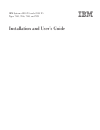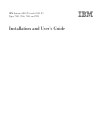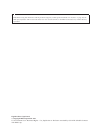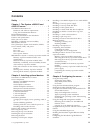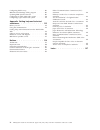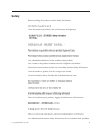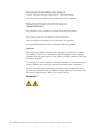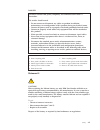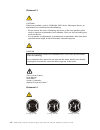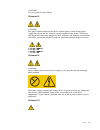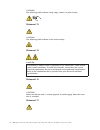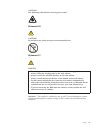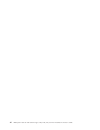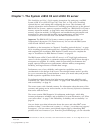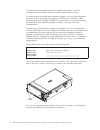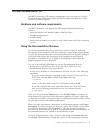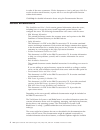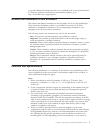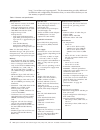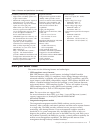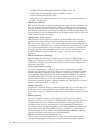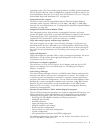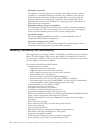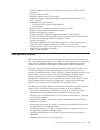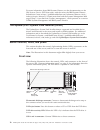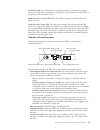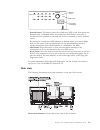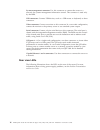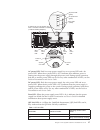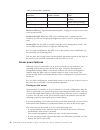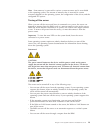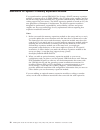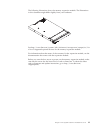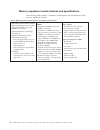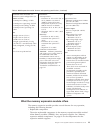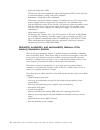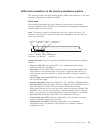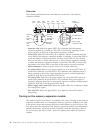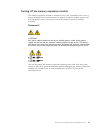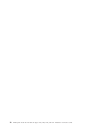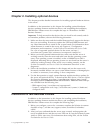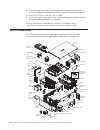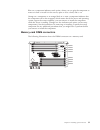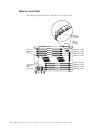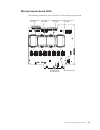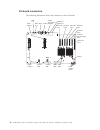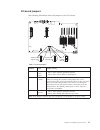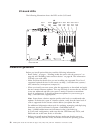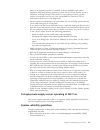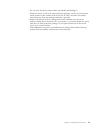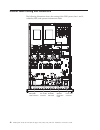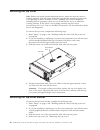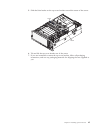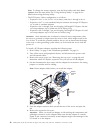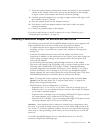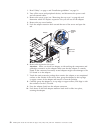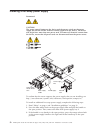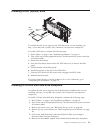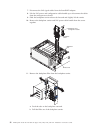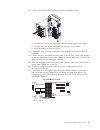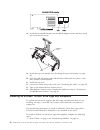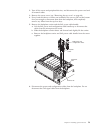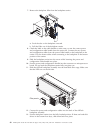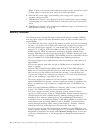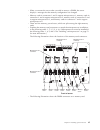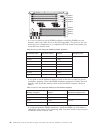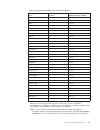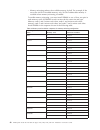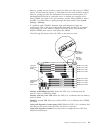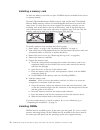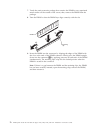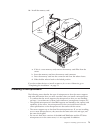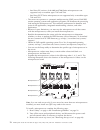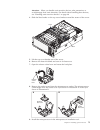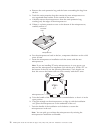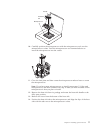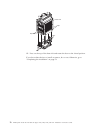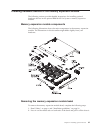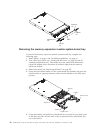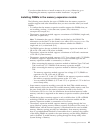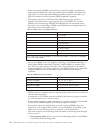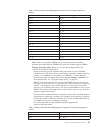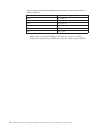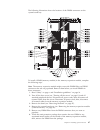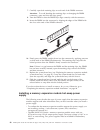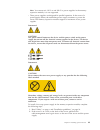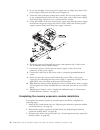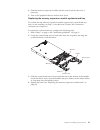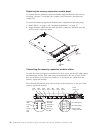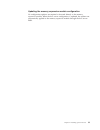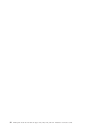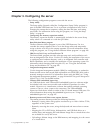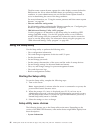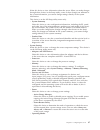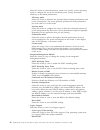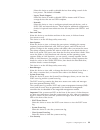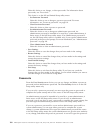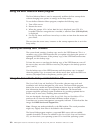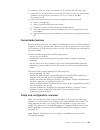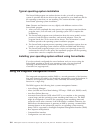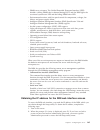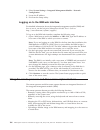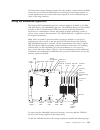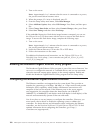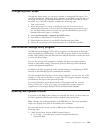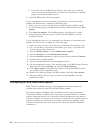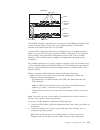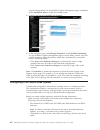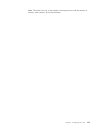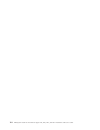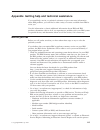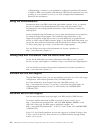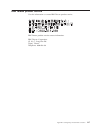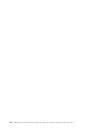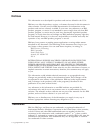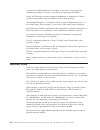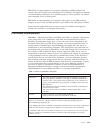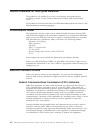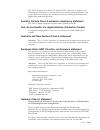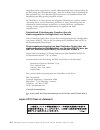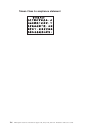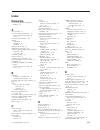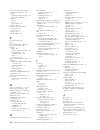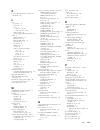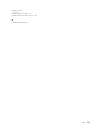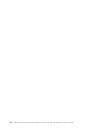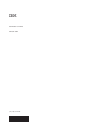- DL manuals
- IBM
- Server
- Redbooks x3850 X5
- Installation And User Manual
IBM Redbooks x3850 X5 Installation And User Manual - Contents
Contents
Safety
. . . . . . . . . . . . . . . v
Chapter 1. The System x3850 X5 and
x3950 X5 server . . . . . . . . . . . 1
The IBM Documentation CD .
.
.
.
.
.
.
.
. 3
Hardware and software requirements .
.
.
.
. 3
Using the Documentation Browser .
.
.
.
.
. 3
Related documentation .
.
.
.
.
.
.
.
.
.
. 4
Notices and statements in this document .
.
.
.
. 5
Features and specifications.
.
.
.
.
.
.
.
.
. 5
What your server offers.
.
.
.
.
.
.
.
.
.
. 7
Reliability, availability, and serviceability
.
.
.
. 10
IBM Systems Director .
.
.
.
.
.
.
.
.
.
. 11
The UpdateXpress System Pack Installer (UXSPI) .
. 12
Server controls, LEDs, and power .
.
.
.
.
.
. 12
Front view.
.
.
.
.
.
.
.
.
.
.
.
.
. 12
Rear view .
.
.
.
.
.
.
.
.
.
.
.
.
. 15
Rear view LEDs .
.
.
.
.
.
.
.
.
.
.
. 16
Server power features .
.
.
.
.
.
.
.
.
. 18
IBM MAX5 for System x memory expansion module 20
Memory expansion module features and
specifications .
.
.
.
.
.
.
.
.
.
.
.
. 22
What the memory expansion module offers
.
. 23
Reliability, availability, and serviceability features
of the memory expansion module .
.
.
.
.
. 24
LEDs and connectors on the memory expansion
module .
.
.
.
.
.
.
.
.
.
.
.
.
.
. 25
Turning on the memory expansion module .
.
. 26
Turning off the memory expansion module .
.
. 27
Chapter 2. Installing optional devices
29
Instructions for IBM Business Partners .
.
.
.
. 29
Server components .
.
.
.
.
.
.
.
.
.
.
. 30
Memory-card DIMM connectors
.
.
.
.
.
. 31
Memory-card LEDs.
.
.
.
.
.
.
.
.
.
. 32
SAS-backplane connectors
.
.
.
.
.
.
.
. 33
eXFlash backplane connectors .
.
.
.
.
.
. 33
Microprocessor-board connectors .
.
.
.
.
. 34
Microprocessor-board LEDs .
.
.
.
.
.
.
. 35
I/O-board connectors .
.
.
.
.
.
.
.
.
. 36
I/O-board jumpers .
.
.
.
.
.
.
.
.
.
. 37
I/O-board LEDs .
.
.
.
.
.
.
.
.
.
.
. 38
Installation guidelines .
.
.
.
.
.
.
.
.
.
. 38
A single-power-supply server operating at 208 V
ac
.
.
.
.
.
.
.
.
.
.
.
.
.
.
.
. 39
System reliability guidelines .
.
.
.
.
.
.
. 39
Working inside the server with the power on .
. 40
Handling static-sensitive devices .
.
.
.
.
. 40
Internal cable routing and connectors.
.
.
.
.
. 42
Removing the top cover .
.
.
.
.
.
.
.
.
. 44
Removing the top-cover bracket
.
.
.
.
.
.
. 44
Installing the top-cover bracket .
.
.
.
.
.
.
. 46
Removing the bezel
.
.
.
.
.
.
.
.
.
.
. 47
Installing a PCI Express adapter
.
.
.
.
.
.
. 47
Installing a ServeRAID adapter for use with eXFlash
drives .
.
.
.
.
.
.
.
.
.
.
.
.
.
.
. 49
Installing a hot-swap power supply .
.
.
.
.
. 52
Installing a hot-swap hard disk drive .
.
.
.
.
. 53
Installing a DVD (optical) drive
.
.
.
.
.
.
. 55
Installing a 2.5-inch hard disk drive backplane
.
. 55
Installing an eXFlash 1.8-inch drive cage and
backplane .
.
.
.
.
.
.
.
.
.
.
.
.
.
. 58
Installing a 1.8-inch solid state drive .
.
.
.
.
. 61
Installing a QPI wrap card .
.
.
.
.
.
.
.
. 62
Installing an internal removable flash drive.
.
.
. 63
Memory modules .
.
.
.
.
.
.
.
.
.
.
. 64
Installing a memory card .
.
.
.
.
.
.
.
. 70
Installing DIMMs .
.
.
.
.
.
.
.
.
.
. 70
Installing a microprocessor .
.
.
.
.
.
.
.
. 73
Completing the installation .
.
.
.
.
.
.
.
. 79
Connecting the cables .
.
.
.
.
.
.
.
.
. 79
Updating the server configuration .
.
.
.
.
. 80
Installing hardware devices in the memory
expansion module .
.
.
.
.
.
.
.
.
.
.
. 81
Memory expansion module components .
.
.
. 81
Removing the memory expansion module bezel
81
Removing the memory expansion module
system-board tray .
.
.
.
.
.
.
.
.
.
. 82
Installing DIMMs in the memory expansion
module .
.
.
.
.
.
.
.
.
.
.
.
.
.
. 83
Installing a memory expansion module hot-swap
power supply
.
.
.
.
.
.
.
.
.
.
.
. 88
Completing the memory expansion module
installation
.
.
.
.
.
.
.
.
.
.
.
.
. 90
Chapter 3. Configuring the server . . . 95
Using the Setup utility.
.
.
.
.
.
.
.
.
.
. 96
Starting the Setup utility .
.
.
.
.
.
.
.
. 96
Setup utility menu choices .
.
.
.
.
.
.
. 96
Passwords .
.
.
.
.
.
.
.
.
.
.
.
. 100
Using the Boot Selection Menu program .
.
.
. 102
Starting the backup UEFI firmware .
.
.
.
.
. 102
Using the ServerGuide Setup and Installation CD
102
ServerGuide features .
.
.
.
.
.
.
.
.
. 103
Setup and configuration overview
.
.
.
.
. 103
Typical operating-system installation
.
.
.
. 104
Installing your operating system without using
ServerGuide .
.
.
.
.
.
.
.
.
.
.
.
. 104
Using the integrated management module.
.
.
. 104
Obtaining the IP address for the IMM web
interface access .
.
.
.
.
.
.
.
.
.
.
. 105
Logging on to the IMM web interface .
.
.
. 106
Using the remote presence and blue-screen capture
features .
.
.
.
.
.
.
.
.
.
.
.
.
.
. 106
Using the embedded hypervisor .
.
.
.
.
.
. 107
Enabling the Broadcom Gigabit Ethernet Utility
program .
.
.
.
.
.
.
.
.
.
.
.
.
.
. 108
Configuring the Broadcom Gigabit Ethernet
controller .
.
.
.
.
.
.
.
.
.
.
.
.
.
. 108
© Copyright IBM Corp. 2011
iii
Summary of Redbooks x3850 X5
Page 1
Ibm system x3850 x5 and x3950 x5 types 7145, 7146, 7143, and 7191 installation and user's guide.
Page 3
Ibm system x3850 x5 and x3950 x5 types 7145, 7146, 7143, and 7191 installation and user's guide.
Page 4
Note: before using this information and the product it supports, read the general information in “notices” on page 119, the ibm safety information and environmental notices and user guide documents on the ibm documentation cd, and the warranty information. Eighth edition (april 2011) © copyright ibm...
Page 5: Contents
Contents safety . . . . . . . . . . . . . . . V chapter 1. The system x3850 x5 and x3950 x5 server . . . . . . . . . . . 1 the ibm documentation cd . . . . . . . . . 3 hardware and software requirements . . . . . 3 using the documentation browser . . . . . . 3 related documentation . . . . . . . . ....
Page 6
Configuring raid arrays . . . . . . . . . 109 ibm advanced settings utility program . . . . 109 updating ibm systems director . . . . . . . 109 configuring an exa multi-node system . . . . 110 configuring a qpi muliti-node system . . . . . 112 appendix. Getting help and technical assistance. . . . ....
Page 7: Safety
Safety before installing this product, read the safety information. Antes de instalar este produto, leia as informações de segurança. Læs sikkerhedsforskrifterne, før du installerer dette produkt. Lees voordat u dit product installeert eerst de veiligheidsvoorschriften. Ennen kuin asennat tämän tuot...
Page 8
Antes de instalar este produto, leia as informações sobre segurança. Antes de instalar este producto, lea la información de seguridad. Läs säkerhetsinformationen innan du installerar den här produkten. Important: each caution and danger statement in this document is labeled with a number. This numbe...
Page 9
Danger electrical current from power, telephone, and communication cables is hazardous. To avoid a shock hazard: v do not connect or disconnect any cables or perform installation, maintenance, or reconfiguration of this product during an electrical storm. V connect all power cords to a properly wire...
Page 10
Statement 3 caution: when laser products (such as cd-roms, dvd drives, fiber optic devices, or transmitters) are installed, note the following: v do not remove the covers. Removing the covers of the laser product could result in exposure to hazardous laser radiation. There are no serviceable parts i...
Page 11
Caution: use safe practices when lifting. Statement 5 caution: the power control button on the device and the power switch on the power supply do not turn off the electrical current supplied to the device. The device also might have more than one power cord. To remove all electrical current from the...
Page 12
Caution: the following label indicates sharp edges, corners, or joints nearby. Statement 12 caution: the following label indicates a hot surface nearby. Statement 13 danger overloading a branch circuit is potentially a fire hazard and a shock hazard under certain conditions. To avoid these hazards, ...
Page 13
Caution: the following label indicates moving parts nearby. Statement 26 caution: do not place any object on top of rack-mounted devices. Statement 37 danger when you populate a rack cabinet, adhere to the following guidelines: v always lower the leveling pads on the rack cabinet. V always install t...
Page 14
Xii ibm system x3850 x5 and x3950 x5 types 7145, 7146, 7143, and 7191: installation and user's guide.
Page 15
Chapter 1. The system x3850 x5 and x3950 x5 server this installation and user's guide contains instructions for setting up your ibm system x3850 x5 or x3950 x5 type 7145, 7146, 7143, or 7191 server, installing optional devices, and starting and configuring the server. This document also contains inf...
Page 16
To weekly e-mail notifications about new technical documents, search for information and downloads, and access various administrative services. If you participate in the ibm client reference program, you can share information about your use of technology, best practices, and innovative solutions; bu...
Page 17
The ibm documentation cd the ibm documentation cd contains documentation for your server in portable document format (pdf) and includes the ibm documentation browser to help you find information quickly. Hardware and software requirements the ibm documentation cd requires the following minimum hardw...
Page 18
In order of the most occurrences. Click a document to view it, and press ctrl+f to use the acrobat search function, or press alt+f to use the xpdf search function within the document. Click help for detailed information about using the documentation browser. Related documentation this installation a...
Page 19
To provide additional information that is not included in the server documentation. To check for updated documentation and technical updates, go to http://www.Ibm.Com/supportportal/. Notices and statements in this document the caution and danger statements in this document are also in the multilingu...
Page 20
Http://www.Ibm.Com/supportportal/. The documentation provides additional installation and configuration information that you must follow before you use the memory expansion module. Table 1. Features and specifications microprocessor: v intel xeon ex versions of the 6000 and 7000 series or e7 series ...
Page 21
Table 2. Features and specifications (continued) scalability and memory expansion: v eight-socket scalability option uses 4 qpi external cables v multi-node configurations require 4 microprocessors in each node v max5 memory expansion module option uses four qpi ports note: when you add an optional ...
Page 22
– intelligent platform management interface (ipmi) version 2.0 – simple network management protocol (snmp) version 3 – common information model (cim) – web browser (for more information, see “using the integrated management module” on page 104.) v ibm systems director ibm systems director is a platf...
Page 23
Operating system. The serverguide program detects installed optional hardware devices and provides the correct configuration programs and device drivers. For more information about the serverguide setup and installation cd, see “using the serverguide setup and installation cd” on page 102. V integra...
Page 24
V redundant connection the addition of an optional network interface card (nic) provides a failover capability to a redundant ethernet connection. If a problem occurs with the primary ethernet connection, all ethernet traffic that is associated with the primary connection is automatically switched t...
Page 25
V power managed and advanced configuration and power interface (acpi) compliant v power-on self-test (post) v predictive failure analysis (pfa) alerts v redundant ethernet capabilities (requires optional ethernet adapter) with failover support v redundant hot-swap capability – cooling fans with spee...
Page 26
For more information about ibm systems director, see the documentation on the ibm systems director dvd that comes with the server, the ibm systems director information center at http://publib.Boulder.Ibm.Com/infocenter/director/v6r1x/ index.Jsp?Topic=/director_6.1/fqm0_main.Html and the systems mana...
Page 27
Scalability led: this white led is lit when the server is connected to another server in a multi-node configuration. This led is lit and remains on after post on the primary and secondary server. Hard disk drive activity led: when this led is flashing, it indicates that the drive is in use. Hard dis...
Page 28
V locator button and locator led: use this led to visually locate the server among other servers. It is also used as the physical presence for trusted platform module (tpm). Press this button to turn on or turn off this led locally. You can use ibm systems director to light this led remotely. In a t...
Page 29
Dasd nmi pci ps sp cnfg mem cpu fan vrm over spec temp light path diagnostics brd log link raid remind nmi button reset button remind button check point code display v remind button: this button places the system-error led on the front panel into remind mode. In remind mode, the system-error led fla...
Page 30
System-management connector: use this connector to connect the server to a network for systems-management information control. This connector is used only by the imm. Usb connectors: connect usb devices, such as a usb mouse or keyboard, to these connectors. Video connector: connect a monitor to this...
Page 31
Ac dc ! Ac dc ! Ac power led (green) dc power led (green) error led (amber) ac dc ! Ac dc ! Qpi link 1 led qpi link 2 led qpi link 3 led qpi link 4 led power on led system error led locator led a thumbscrew is in this position only when a 2-node lock bracket is installed (2-node scalability kit opti...
Page 32
Table 3. Qpi link leds (continued) link leds number of nodes qpi wrap card or cable status off at failing port 1 wrap card installed, not working on 2 cables installed, working off at failing port 2 cables installed, not working power-on led: see “operator information panel” on page 13 for the vario...
Page 33
Note: some memory is reserved for various system resources and is unavailable to the operating system. The amount of memory that is reserved for system resources depends on the operating system, the configuration of the server, and the configured pci options. Turning off the server when you turn off...
Page 34
Ibm max5 for system x memory expansion module if you purchased an optional ibm max5 for system x (max5) memory expansion module, it supports up to 32 ddr3 dimms, two 675-watt power supplies, and five 40 mm hot-swap speed-controlled fans. It provides added memory and multi-node scaling support for ho...
Page 35
The following illustration shows the memory expansion module. The illustrations in this document might differ slightly from your hardware. See http://www.Ibm.Com/systems/info/x86servers/serverproven/compat/us/ for a list of supported optional devices for the memory expansion module. For information ...
Page 36
Memory expansion module features and specifications the following table contains a summary of the features and specifications of the memory expansion module. Table 4. Max5 expansion module features and operating specifications v intel 7500 or 7510 scalable memory buffer (depending on your model) wit...
Page 37
Table 4. Max5 expansion module features and operating specifications (continued) acoustical noise emissions: for maximum system configurations (32 dimms installed) v sound power (idling): 6.2 bels v sound power (operating): 6.2 bels v sound pressure (idling): 48 dba v sound pressure (operating): 48 ...
Page 38
V light path diagnostics leds the memory expansion module has light path diagnostics leds (front and rear) to indicate hardware, scaling, and power problems. V redundant cooling and power capabilities the memory expansion module supports a maximum of two 675-watt hot-swap power supplies and five sin...
Page 39
Leds and connectors on the memory expansion module this section describes the light-emitting diodes (leds) and connectors on the front and rear of the memory expansion module. Front view the following illustration shows the indicators on the front of the memory expansion module. All of the leds are ...
Page 40
Rear view the following illustration shows the indicators on the rear of the memory expansion module. Power-on led locate led system error led ac led (green) dc led (green) power supply fault (error) led qpi port 1 power connectors exa port 1 led link exa port 2 led link exa port 3 led link exa port...
Page 41
Turning off the memory expansion module the memory expansion module is turned off only if the connected server issues a power-off request and you disconnect the memory expansion module power cord from the power source. You cannot turn off the memory expansion module manually. Statement 5 caution: th...
Page 42
28 ibm system x3850 x5 and x3950 x5 types 7145, 7146, 7143, and 7191: installation and user's guide.
Page 43
Chapter 2. Installing optional devices this chapter provides detailed instructions for installing optional hardware devices in the server. In addition to the instructions in this chapter for installing optional hardware devices, updating firmware and device drivers, and completing the installation, ...
Page 44
3. Shut down and restart the server multiple times to ensure that the server is correctly configured and functions correctly with the newly installed devices. 4. Save the dsa log as a file and send it to ibm. 5. To ship the server, repackage it in the original undamaged packing materials and observe...
Page 45
Blue on a component indicates touch points, where you can grip the component to remove it from or install it in the server, open or close a latch, and so on. Orange on a component or an orange label on or near a component indicates that the component can be hot-swapped, which means that if the serve...
Page 46
Memory-card leds the following illustration shows the leds on a memory card. Dimm 1 error led dimm 2 error led dimm 3 error led dimm 4 error led dimm 5 error led dimm 6 error led dimm 7 error led dimm 8 error led memory card only error led light path diagnostics button light path diagnostics button ...
Page 47
Sas-backplane connectors the following illustration shows the hard disk drive connectors on the sas backplane. Sas signal connector sas signal connector sas power connector sas power connector cofiguration connector cofiguration connector front rear sas hard disk drive connectors backplane 2 (for hd...
Page 48
Microprocessor-board connectors the following illustration shows the connectors on the microprocessor board. Scalability link scalability link i/o board power i/o board pcie2 x8 connector for sas raid card fan 3 sas backplane power sas backplane data memory card 8 memory card 7 memory card 6 fan 2 f...
Page 49
Microprocessor-board leds the following illustration shows the leds on the microprocessor board. Microprocessor 4 error led microprocessor 3 error led microprocessor 2 error led microprocessor 1 error led h8 heartbeat led microprocessor board error led chapter 2. Installing optional devices 35.
Page 50
I/o-board connectors the following illustration shows the connectors on the i/o board. Pcie2 x8 slot 7 slot 6 pcie2 x8 slot 5 pcie2 x8 slot 4 pcie2 x8 slot 1 pcie2 x16 slot 3 pcie2 x8 slot 2 pcie2 x8 (x4 electrically) ethernet 1 ethernet 2 video serial usb 6 - 7 usb 4 - 5 internal usb internal usb s...
Page 51
I/o-board jumpers the following illustration shows the jumpers on the i/o board. Wake on lan bypass (j31) 1 2 3 password override (j29) 1 2 3 1 2 3 boot recovery (j22) table 5. I/o-board jumpers jumper number jumper name jumper setting j31 wake on lan bypass v pins 1 and 2: normal operation (default...
Page 52
I/o-board leds the following illustration shows the leds on the i/o board. Slot 7 error led i/o board error led slot 6 error led slot 5 error led slot 4 error led slot 3 error led slot 2 error led slot 1 error led power fault led installation guidelines before you install optional devices, read the ...
Page 53
Starts, if an operating system is installed, or that a 19990305 error code is displayed, indicating that an operating system was not found but the server is otherwise working correctly. If the server is not working correctly, see the problem determination and service guide on the ibm documentation c...
Page 54
V if the server has redundant power, each of the power-supply bays has a power supply installed in it. V there is adequate space around the server to allow the server cooling system to work properly. Leave approximately 50 mm (2.0 in.) of open space around the front and rear of the server. Do not pl...
Page 55
V do not leave the device where others can handle and damage it. V while the device is still in its static-protective package, touch it to an unpainted metal surface on the outside of the server for at least 2 seconds. This drains static electricity from the package and from your body. V remove the ...
Page 56
Internal cable routing and connectors the following illustration shows the routing of the dvd power, fans 1 and 2, scalability led, and operator information cables. Dvd power cable connector fan 1 cable connector scalability led cable fan 2 cable connector operator information cable 42 ibm system x3...
Page 57
The following illustration shows the routing of the usb and dvd signal cables. Dvd signal cable usb cable chapter 2. Installing optional devices 43.
Page 58
Removing the top cover note: before you install optional hardware devices, make sure that the server is working correctly. Start the server, and make sure that the operating system starts, if an operating system is installed, or that a 19990305 error code is displayed, indicating that an operating s...
Page 59
5. Slide the blue latches on the top-cover bracket toward the center of the server. Latch latch 6. Tilt and lift the top-cover bracket out of the server. 7. If you are instructed to return the top-cover bracket, follow all packaging instructions, and use any packaging materials for shipping that are...
Page 60
Installing the top-cover bracket latch latch to replace the top-cover bracket, complete the following steps: 1. Make sure that all internal cables are correctly routed. 2. Align the top-cover bracket on top of the server so that the metal tabs line up correctly on the chassis, and then rotate it int...
Page 61
Removing the bezel note: you do not have to remove the top cover before you remove the bezel. To remove the bezel, complete the following steps: 1. Read “safety” on page v and “working inside the server with the power on” on page 40. 2. Press on the bezel retention tabs on the sides of the bezel and...
Page 62
Note: to change the startup sequence, start the setup utility and select start options from the main menu. See “using the setup utility” on page 96 for details about using the setup utility. V the pci express 2.0 bus configuration is as follows: – expansion slot 1 is x16, slot 2 is x8 (x4 lanes), an...
Page 63
7. Touch the static-protective package that contains the adapter to any unpainted surface on the outside of the server; then, grasp the adapter by the top edge or upper corners of the adapter and remove it from the package. 8. Carefully grasp the adapter by its top edge or upper corners, and align i...
Page 64
1. Read “safety” on page v and “installation guidelines” on page 38. 2. Turn off the server and peripheral devices, and disconnect the power cords and all external cables. 3. Remove the server cover (see “removing the top cover” on page 44) and determine which pci express expansion slot you will use...
Page 65
11. Route the sas cables under the bottom of the i/o shuttle. Sas signal cables (2) 12. Connect one end of each sas signal cable that came with the exflash drive cage and backplane option to the backplane and the other end to the serveraid adapter. V connect one end of the first cable to port 0 on t...
Page 66
Installing a hot-swap power supply statement 5 caution: the power control button on the device and the power switch on the power supply do not turn off the electrical current supplied to the device. The device also might have more than one power cord. To remove all electrical current from the device...
Page 67
4. Slide the power supply into the bay and fully close the locking handle by sliding it down to the locked position. 5. Connect one end of the power cord for the new power supply into the ac connector on the back of the power supply, and connect the other end of the power cord into a properly ground...
Page 68
The following illustration shows how to install a hot-swap hard disk drive. Hard disk drive assembly filler panel drive handle (in open position) activity led status led to install a hot-swap hard disk drive, complete the following steps: 1. Read “safety” on page v and “installation guidelines” on p...
Page 69
Installing a dvd (optical) drive release button dvd bracket to confirm that the server supports the dvd drive that you are installing, see http://www.Ibm.Com/systems/info/x86servers/serverproven/compat/us/. To install a dvd drive, compete the following steps: 1. Read “safety” on page v and “installa...
Page 70
7. Disconnect the sas signal cables from the serveraid adapter. 8. Lift the sas power and configuration cable handle up to disconnect the cables from the microprocessor board. 9. Slide the backplane carrier release tab forward and slightly lift the carrier. 10. Remove the backplane carrier and sas p...
Page 71
12. Orient and install the new backplane into the backplane carrier. A. Position the notch in the backplane over the bottom right of the carrier. B. Position the holes in the backplane over the pins in the carrier. C. Push the backplane into the carrier. 13. Connect the new sas signal cable that cam...
Page 72
18. Install the serveraid adapter onto the raid adapter carrier, and then install the carrier into the server. Release latch tabs post 19. Install the top cover bracket (see “installing the top-cover bracket” on page 46). 20. Push the hard disk drives and hard disk drive fillers back into place so t...
Page 73
2. Turn off the server and peripheral devices, and disconnect the power cord and all external cables. 3. Remove the server cover (see “removing the top cover” on page 44). 4. If any hard disk drives or fillers are installed in the server, pull out the bottom four just enough to disconnect them from ...
Page 74
7. Remove the backplane filler from the backplane carrier. A. Push the tabs on the backplane outward. B. Pull the filler out of the backplane carrier. 8. Check the label on the cable handle to make sure you use the correct power and configuration cable handle from the option kit. Connect the new pow...
Page 75
14. Connect the two sas signal cables to the serveraid adapter (such as a serveraid b5015 ssd controller or a 6gb ssd hba). Connect the cable from the bottom backplane to port 0 and the cable from the new top backplane to port 1. 15. To install a serveraid adapter in one of the pci connectors, see “...
Page 76
Installing a qpi wrap card wrap card release latch in a one node server only, if your server has more than two microprocessors installed, you must install two qpi wrap cards in the server. To confirm that the server supports the qpi wrap card that you are installing, see http://www.Ibm.Com/systems/i...
Page 77
Installing an internal removable flash drive the server supports two internal removable flash drives that are installed in the usb connectors on the i/o board. You do not have to turn off the server to install an internal removable flash drive. Locking collar to confirm that the server supports the ...
Page 78
Note: to remove an internal removable flash memory drive, push down on the locking collar to unlock the drive before you remove the drive. 6. Reinstall the power supply (see installing a hot-swap power supply) and reconnect the power cable. 7. (ibm business partners only) restart the server. Confirm...
Page 79
V when you restart the server after you add or remove a dimm, the server displays a message that the memory configuration has changed. V memory cards in connectors 1 and 2 support microprocessor 1, memory cards in connectors 3 and 4 support microprocessor 2, memory cards in connectors 5 and 6 suppor...
Page 80
Dimm 1 dimm 2 dimm 3 dimm 4 dimm 5 dimm 6 dimm 7 dimm 8 v in a low-cost and low-power dimm installation, install the dimms on each memory card in the order shown in the following tables. The goal in a low-cost and low-power configuration is to completely fill each memory card before you install the ...
Page 81
Table 8. High-performance memory-card installation sequence dimm pair installation order memory-card connector number dimm connector numbers first 1 1 and 8 second 7 1 and 8 third 3 1 and 8 fourth 5 1 and 8 fifth 2 1 and 8 sixth 8 1 and 8 seventh 4 1 and 8 eighth 6 1 and 8 ninth 1 3 and 6 tenth 7 3 ...
Page 82
– memory mirroring reduces the available memory by half. For example, if the server has 64 gb of installed memory, only 32 gb of addressable memory is available when memory mirroring is enabled. To enable memory mirroring, you must install dimms in sets of four, one pair in each memory card. All dim...
Page 83
V memory sparing reserves memory capacity for failover in the event of a dimm failure, and the reserved capacity is subtracted from the total available memory. Memory sparing provides less redundancy than memory mirroring does. If a predetermined threshold of correctable errors is reached, the conte...
Page 84
Installing a memory card at least one memory card with one pair of dimms must be installed for the server to operate correctly. The intel 7500 scalable memory buffer memory card and the intel 7510 scalable memory buffer memory card are not interchangeable and cannot be used in the same server. To ve...
Page 85
Mirroring. The following instructions are for installing one pair of dimms. To install dimm pairs on more than one memory card, repeat steps 3 though 7 for each memory card. To confirm that the server supports the dimms that you are installing, see http://www.Ibm.Com/systems/info/x86servers/serverpr...
Page 86
7. Touch the static-protective package that contains the dimm to any unpainted metal surface on the outside of the server; then, remove the dimm from the package. 8. Turn the dimm so that the dimm keys align correctly with the slot. Dimm retaining clip 9. Insert the dimm into the connector by aligni...
Page 87
10. Install the memory card. Release lever memory card filler a. If this is a new memory card, remove the memory card filler from the server. B. Insert the memory card into the memory-card connector. C. Press the memory card into the connector and close the release levers. D. Slide the blue release ...
Page 88
– intel xeon ex versions of the 6000 and 7000 series microprocessors are supported only on machine types 7145 and 7146. – intel xeon ex e7 series microprocessors are supported only on machine types 7143 and 7191. V the server can operate as a symmetric multiprocessing (smp) server. With smp, certain...
Page 89
Attention: when you handle static-sensitive devices, take precautions to avoid damage from static electricity. For details about handling these devices, see “handling static-sensitive devices” on page 40. 4. Slide the blue latches on the top cover bracket toward the center of the server. Latch latch...
Page 90
A. Remove the static-protective bag, and the foam surrounding the bag, from the box. B. Touch the static-protective bag that contains the new microprocessor to any unpainted metal surface on the outside of the server. C. Carefully remove the microprocessor from the static-protective bag, touching on...
Page 91
Handle installation tool microprocessor 10. Carefully position the microprocessor with the microprocessor tool over the microprocessor socket. Twist the microprocessor tool counterclockwise to insert the microprocessor into the socket. 11. Close the load plate and then rotate the microprocessor-rele...
Page 92
Heat sink clips tabs tabs clips 15. Press on the top of the heat sink and rotate the lever to the closed position. If you have other devices to install or remove, do so now. Otherwise, go to “completing the installation” on page 79. 78 ibm system x3850 x5 and x3950 x5 types 7145, 7146, 7143, and 719...
Page 93
Completing the installation to complete the installation, complete the following steps: 1. If you removed the front bezel, slide the bezel onto the front of the server chassis. 2. If you removed the top-cover bracket, reinstall it. Slide the blue latches into the locked position. 3. Place the top co...
Page 94
Updating the server configuration when you start the server for the first time after you add or remove a device, you might receive a message that the configuration has changed. The setup utility starts automatically so that you can save the new configuration settings. For more information, see chapt...
Page 95
Installing hardware devices in the memory expansion module the following sections provide detailed instructions for installing optional hardware devices in the optional ibm max5 for system x memory expansion module. Memory expansion module components the following illustration shows the major compon...
Page 96
Bezel alignment tab alignment tab release tab release tab removing the memory expansion module system-board tray to remove the memory expansion module system-board tray, complete the following steps: 1. Read “safety” on page v and “installation guidelines” on page 38. 2. Turn off the host server (se...
Page 97
If you have other devices to install or remove, do so now. Otherwise, go to “completing the memory expansion module installation” on page 90. Installing dimms in the memory expansion module the following notes describe the types of dimms that the memory expansion module supports and other informatio...
Page 98
V when you populate dimms in the memory expansion module, populate the larger capacity dimms first; then the smaller capacity dimms. See table 12 on page 85 for non-mirroring mode dimm population sequence and table 13 on page 85 for memory-mirroring mode dimm population sequence. V the memory expans...
Page 99
Table 12. Non-mirroring mode dimm population sequence for the memory expansion module pairs of dimms dimm connector population sequence pair 1 28, 29 pair 2 9, 16 pair 3 1, 8 pair 4 20, 21 pair 5 26, 31 pair 6 11, 14 pair 7 3, 6 pair 8 18, 23 pair 9 27, 30 pair 10 10, 15 pair 11 2, 7 pair 12 19, 22 ...
Page 100
Table 13. Memory-mirroring mode dimm population sequence for the memory expansion module (continued) sets of 4 dimms dimm connector population sequence set 3 11, 14, 26, 31 set 4 3, 6, 18, 23 set 5 10, 15, 27, 30 set 6 2, 7, 19, 22 set 7 12, 13, 25, 32 set 8 4, 5, 17, 24 note: when you populate dimm...
Page 101
The following illustration shows the locations of the dimm connectors on the system-board tray. To install a dimm (memory module) in the memory expansion module, complete the following steps. Note: the memory expansion module might come with dimm fillers on dimm connectors that are not populated. Re...
Page 102
7. Carefully open both retaining clips on each end of the dimm connector. Attention: to avoid breaking the retaining clips or damaging the dimm connectors, open and close the clips gently. 8. Turn the dimm so that the dimm keys align correctly with the connector. 9. Insert the dimm into the connecto...
Page 103
Note: you cannot mix 110 v ac and 220 v ac power supplies in the memory expansion module; it is not supported. V these power supplies are designed for parallel operation. In the event of a power-supply failure, the redundant power supply continues to power the server. The memory expansion module sup...
Page 104
3. If you are installing a hot-swap power supply into an empty bay, remove the power-supply filler panel from the power-supply bay. 4. Touch the static-protective package that contains the hot-swap power supply to any unpainted metal surface on the server; then, remove the power supply from the pack...
Page 105
4. Slide the memory expansion module and the server back into the rack, if necessary. 5. Turn on the peripheral devices and the host server replacing the memory expansion module system-board tray to confirm that the memory expansion module supports the system-board tray that you are installing, see ...
Page 106
Replacing the memory expansion module bezel to confirm that the memory expansion module supports the bezel that you are installing, see http://www.Ibm.Com/systems/info/x86servers/serverproven/ compat/us/. To replace the memory expansion module bezel, complete the following steps: 1. Read “safety” on...
Page 107
Updating the memory expansion module configuration no configuration updates are required to be made directly to the memory expansion module. When the host server configuration is updated, the updates are automatically applied to the memory expansion module through the host server imm. Chapter 2. Ins...
Page 108
94 ibm system x3850 x5 and x3950 x5 types 7145, 7146, 7143, and 7191: installation and user's guide.
Page 109
Chapter 3. Configuring the server the following configuration programs come with the server: v setup utility the setup utility (formerly called the configuration/setup utility program) is part of the ibm uefi firmware. Use it to perform configuration tasks such as changing the startup-device sequenc...
Page 110
The blue-screen capture feature captures the video display contents before the imm restarts the server when the imm detects an operating-system hang condition. A system administrator can use the blue-screen capture feature to assist in determining the cause of the hang condition. For more informatio...
Page 111
Select this choice to view information about the server. When you make changes through other choices in the setup utility, some of those changes are reflected in the system information; you cannot change settings directly in the system information. This choice is on the full setup utility menu only....
Page 112
Select this choice to select the memory speed or to specify a preset operating mode to configure the server for maximum power savings, maximum efficiency, or maximum performance. - efficiency mode select this choice to maintain the optimal balance between performance and power consumption. The serve...
Page 113
Select this choice to enable or disable devices from taking control of the boot process. The default is disable. - legacy thunk support select this choice to enable or disable uefi to interact with pci mass storage devices that are not uefi compliant. - network select this choice to view or configur...
Page 114
Select this choice to set, change, or clear passwords. For information about passwords, see “passwords.” this choice is on the full and limited setup utility menu. – set power-on password select this choice to set or change a power-on password. For more information, see “power-on password” on page 1...
Page 115
Password has access to only the limited setup utility menu; the user can set, change, and delete the power-on password, if the system administrator has given the user that authority. Power-on password if a power-on password is set, when you turn on the server, you must type the power-on password to ...
Page 116
Using the boot selection menu program the boot selection menu is used to temporarily redefine the first startup device without changing boot options or settings in the setup utility. To use the boot selection menu program, complete the following steps: 1. Turn off the server. 2. Restart the server. ...
Page 117
To start the serverguide setup and installation cd, complete the following steps: 1. Insert the cd, and restart the server. If the cd does not start, see "serverguide problems" in the problem determination and service guide on the ibm documentation cd. 2. Follow the instructions on the screen to com...
Page 118
Typical operating-system installation the serverguide program can reduce the time it takes to install an operating system. It provides the device drivers that are required for your hardware and for the operating system that you are installing. This section describes a typical serverguide operating-s...
Page 119
V dimm error assistance. The unified extensible firmware interface (uefi) disables a failing dimm that is detected during post, and the imm lights the associated system-error led and the failing dimm error led. V environmental monitor with fan speed control for temperature, voltages, fan failure, an...
Page 120
3. Select system settings → integrated management module → network configuration . 4. Locate the ip address. 5. Exit from the setup utility. Logging on to the imm web interface for detailed information about the integrated management module (imm) and how to use it, see the integrated management modu...
Page 121
The blue-screen capture feature captures the video display contents before the imm restarts the server when the imm detects an operating-system hang condition. A system administrator can use the blue-screen capture to assist in determining the cause of the hang condition. Using the embedded hypervis...
Page 122
1. Turn on the server. Note: approximately 1 to 3 minutes after the server is connected to ac power, the power-control button becomes active. 2. When the prompt setup is displayed, press f1. 3. From the setup utility main menu, select boot manager. 4. Select add boot option; then, select usb storage...
Page 123
Configuring raid arrays through the setup utility, you can access utilities to configure raid arrays. The specific procedure for configuring arrays depends on the raid controller that you are using. For details, see the documentation for your raid controller. To access the utility for your raid cont...
Page 124
B. If a newer version of ibm systems director than what comes with the server is shown in the drop-down list, follow the instructions on the web page to download the latest version. 2. Install the ibm systems director program. If your management server is connected to the internet, to locate and ins...
Page 125
Rear view server memory expansion module server memory expansion module exa cables qpi cables qpi cables the scalable partition web interface is an extension of the imm web interface and is used to create, delete, control, and view scalable partitions. The scalable partition web interface firmware i...
Page 126
Operate independently. On the scalable complex management page, click force under standalone boot to enable the standby mode. 3. Connect and log in to the imm web interface. 4. In the navigation pane, click manage partition(s) under scalable partitioning. Use the scalable complex management page to ...
Page 127
Note: the nodes can vary in the number of microprocessors and the amount of memory each contains, above the minimum. Chapter 3. Configuring the server 113.
Page 128
114 ibm system x3850 x5 and x3950 x5 types 7145, 7146, 7143, and 7191: installation and user's guide.
Page 129
Appendix. Getting help and technical assistance if you need help, service, or technical assistance or just want more information about ibm products, you will find a wide variety of sources available from ibm to assist you. Use this information to obtain additional information about ibm and ibm produ...
Page 130
Of determining a solution to your problem by making the pertinent information available to ibm service quickly and efficiently. Ibm service technicians can start working on your solution as soon as you have completed and submitted an electronic service request. Using the documentation information ab...
Page 131
Ibm taiwan product service use this information to contact ibm taiwan product service. Ibm taiwan product service contact information: ibm taiwan corporation 3f, no 7, song ren rd. Taipei, taiwan telephone: 0800-016-888 appendix. Getting help and technical assistance 117.
Page 132
118 ibm system x3850 x5 and x3950 x5 types 7145, 7146, 7143, and 7191: installation and user's guide.
Page 133: Notices
Notices this information was developed for products and services offered in the u.S.A. Ibm may not offer the products, services, or features discussed in this document in other countries. Consult your local ibm representative for information on the products and services currently available in your a...
Page 134
A current list of ibm trademarks is available on the web at “copyright and trademark information” at http://www.Ibm.Com/legal/copytrade.Shtml . Adobe and postscript are either registered trademarks or trademarks of adobe systems incorporated in the united states and/or other countries. Cell broadban...
Page 135
Ibm makes no representation or warranties regarding non-ibm products and services that are serverproven ® , including but not limited to the implied warranties of merchantability and fitness for a particular purpose. These products are offered and warranted solely by third parties. Ibm makes no repr...
Page 136
German ordinance for work gloss statement the product is not suitable for use with visual display work place devices according to clause 2 of the german ordinance for work with visual display units. Das produkt ist nicht für den einsatz an bildschirmarbeitsplätzen im sinne § 2 der bildschirmarbeitsv...
Page 137
This device complies with part 15 of the fcc rules. Operation is subject to the following two conditions: (1) this device may not cause harmful interference, and (2) this device must accept any interference received, including interference that might cause undesired operation. Industry canada class ...
Page 138
Empfohlene kabel angeschlossen werden. Ibm übernimmt keine verantwortung für die einhaltung der schutzanforderungen, wenn das produkt ohne zustimmung der ibm verändert bzw. Wenn erweiterungskomponenten von fremdherstellern ohne empfehlung der ibm gesteckt/eingebaut werden. En 55022 klasse a geräte m...
Page 139
This is a class a product based on the standard of the voluntary control council for interference (vcci). If this equipment is used in a domestic environment, radio interference may occur, in which case the user may be required to take corrective actions. Japan electronics and information technology...
Page 140
Taiwan class a compliance statement 126 ibm system x3850 x5 and x3950 x5 types 7145, 7146, 7143, and 7191: installation and user's guide.
Page 141: Index
Index numerics 2.5-inch hard disk drive backplane, installing 55 a ac power led 16 ac power supply specifications 22 memory expansion module 22 server 5 accessible documentation 122 adapter capabilities 7 installation 47 installing 47 adding memory card 70 administrator password 101 advanced setting...
Page 142
European union emc directive conformance statement 123 exflash backplane cable connectors 33 drive cage, installing 58 expansion bays 5 slots 5 slots, adapter 47 expansion bays 6 expansion module, memory front view 25 rear view 26 expansion slots 6 external cabling 79 f fan cable routing 42 fans 7 f...
Page 143
K korea communications commission statement 125 l led ac power 16 dc power 16 error memory 32, 64 memory card 32, 64 memory-card 32 power-supply detected problems 16 leds 12 ethernet activity 13 ethernet icon 13 ethernet-link status 13 front of server 12 i/o board 38 information 13 locator 13 memory...
Page 144
Power-supply leds 16 leds and detected problems 16 product service, ibm taiwan 117 publications 4 q qpi link leds 16 ports 15 wrap card, installing 62 qpi multi-node 112 r raid arrays, configuring 109 ras features 10 rear leds on server 16 leds, memory expansion module 26 rear view memory expansion ...
Page 145
Weight (continued) server 5 weight of memory enclosure 23 working inside server with power on 40 x x-architecture technology 7 index 131.
Page 146
132 ibm system x3850 x5 and x3950 x5 types 7145, 7146, 7143, and 7191: installation and user's guide.
Page 148
Part number: 81y1248 printed in usa (1p) p/n: 81y1248.