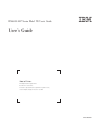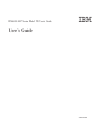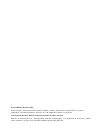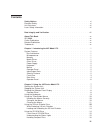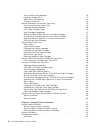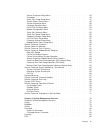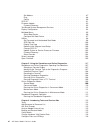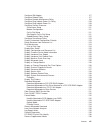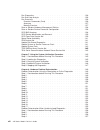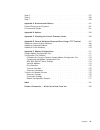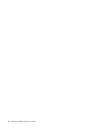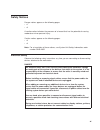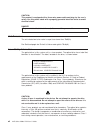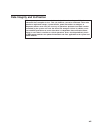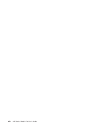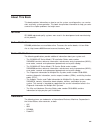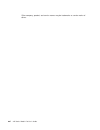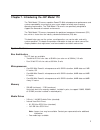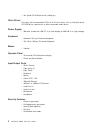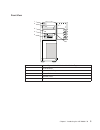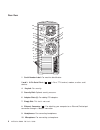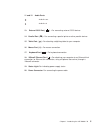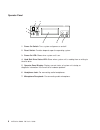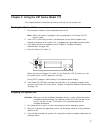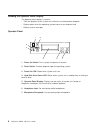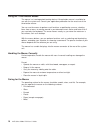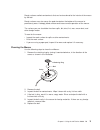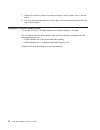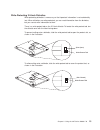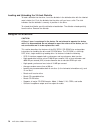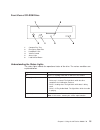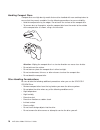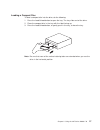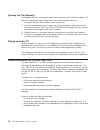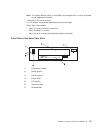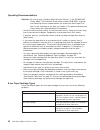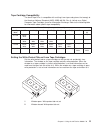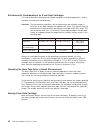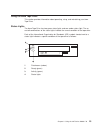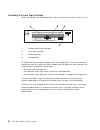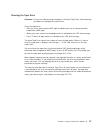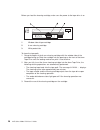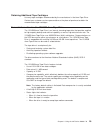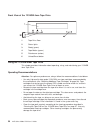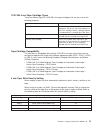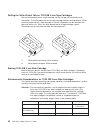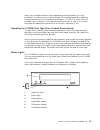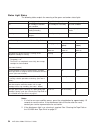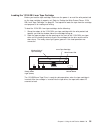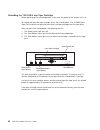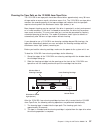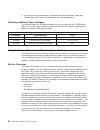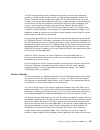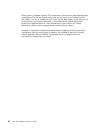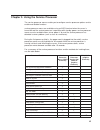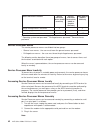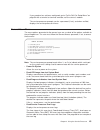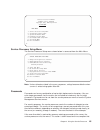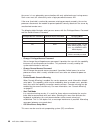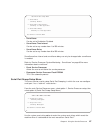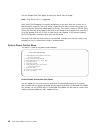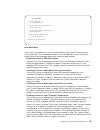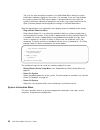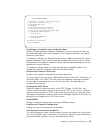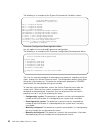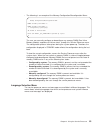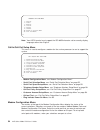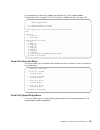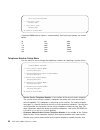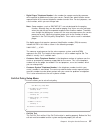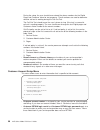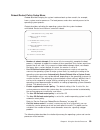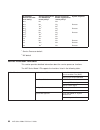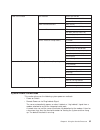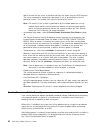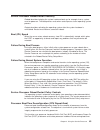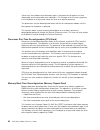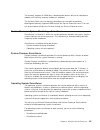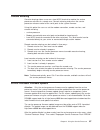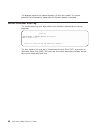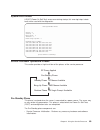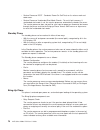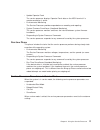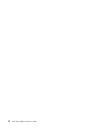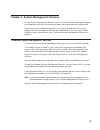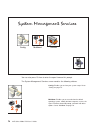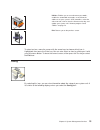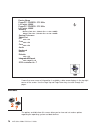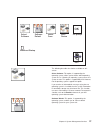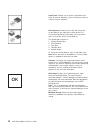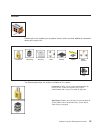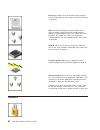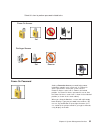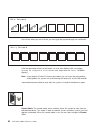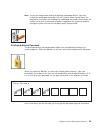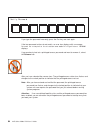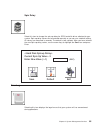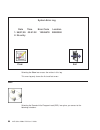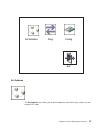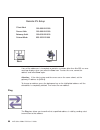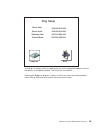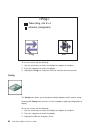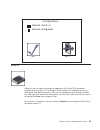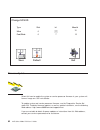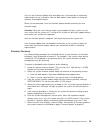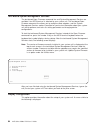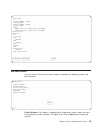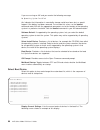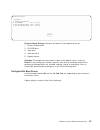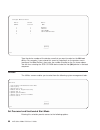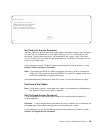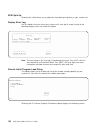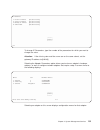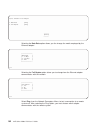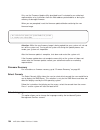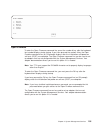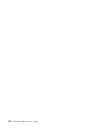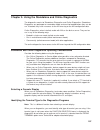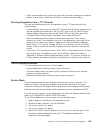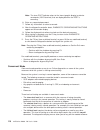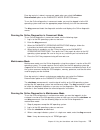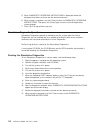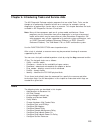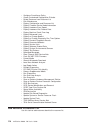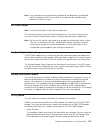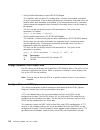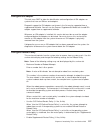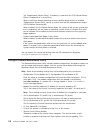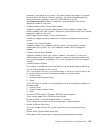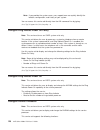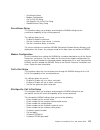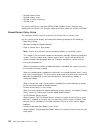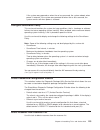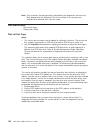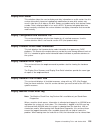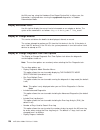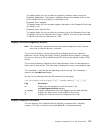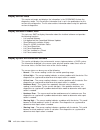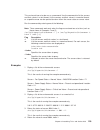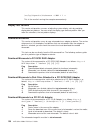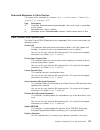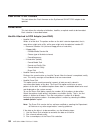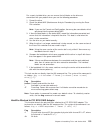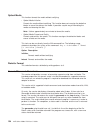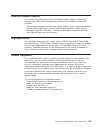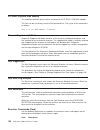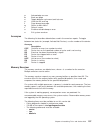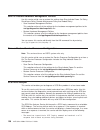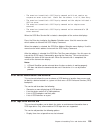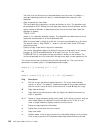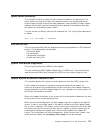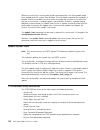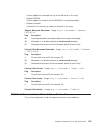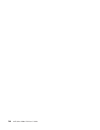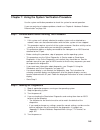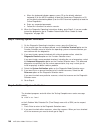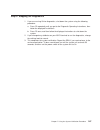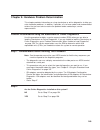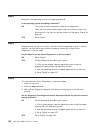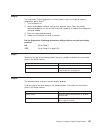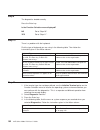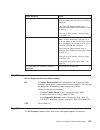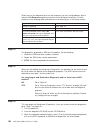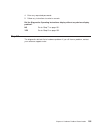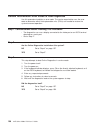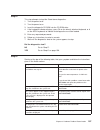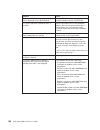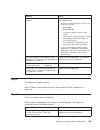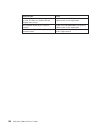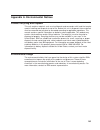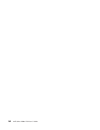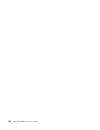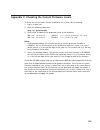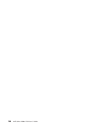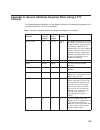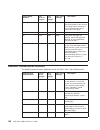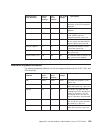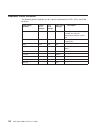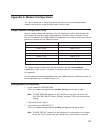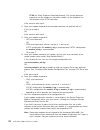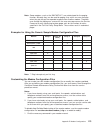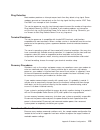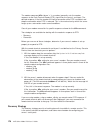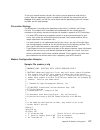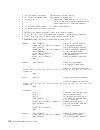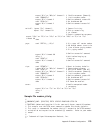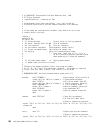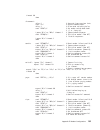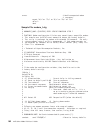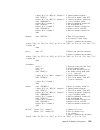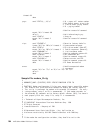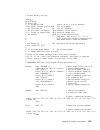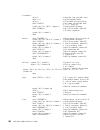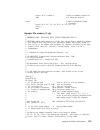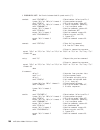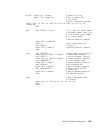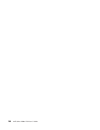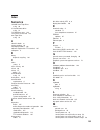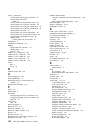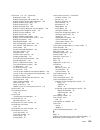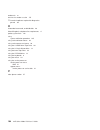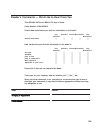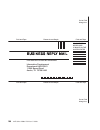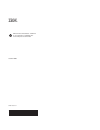- DL manuals
- IBM
- Server
- RS/6000 44P Series 270
- User Manual
IBM RS/6000 44P Series 270 User Manual - Contents
Contents
Safety Notices .
.
.
.
.
.
.
.
.
.
.
.
.
.
.
.
.
.
.
.
.
.
.
. xi
Electrical Safety .
.
.
.
.
.
.
.
.
.
.
.
.
.
.
.
.
.
.
.
.
.
.
. xi
Unit Emissions .
.
.
.
.
.
.
.
.
.
.
.
.
.
.
.
.
.
.
.
.
.
.
. xii
Laser Safety Information .
.
.
.
.
.
.
.
.
.
.
.
.
.
.
.
.
.
.
.
. xii
Data Integrity and Verification .
.
.
.
.
.
.
.
.
.
.
.
.
.
.
.
.
. xiii
About This Book .
.
.
.
.
.
.
.
.
.
.
.
.
.
.
.
.
.
.
.
.
.
. xv
ISO 9000 .
.
.
.
.
.
.
.
.
.
.
.
.
.
.
.
.
.
.
.
.
.
.
.
.
. xv
Online Publications
.
.
.
.
.
.
.
.
.
.
.
.
.
.
.
.
.
.
.
.
.
. xv
Related Publications .
.
.
.
.
.
.
.
.
.
.
.
.
.
.
.
.
.
.
.
.
. xv
Trademarks .
.
.
.
.
.
.
.
.
.
.
.
.
.
.
.
.
.
.
.
.
.
.
.
. xv
Chapter 1. Introducing the 44P Model 170
.
.
.
.
.
.
.
.
.
.
.
.
.
. 1
System Features
.
.
.
.
.
.
.
.
.
.
.
.
.
.
.
.
.
.
.
.
.
.
. 1
Bus Architecture .
.
.
.
.
.
.
.
.
.
.
.
.
.
.
.
.
.
.
.
.
.
. 1
Microprocessor .
.
.
.
.
.
.
.
.
.
.
.
.
.
.
.
.
.
.
.
.
.
. 1
Memory
.
.
.
.
.
.
.
.
.
.
.
.
.
.
.
.
.
.
.
.
.
.
.
.
. 1
Media Drives .
.
.
.
.
.
.
.
.
.
.
.
.
.
.
.
.
.
.
.
.
.
.
. 1
Other Drives .
.
.
.
.
.
.
.
.
.
.
.
.
.
.
.
.
.
.
.
.
.
.
. 2
Power Supply
.
.
.
.
.
.
.
.
.
.
.
.
.
.
.
.
.
.
.
.
.
.
. 2
Keyboard .
.
.
.
.
.
.
.
.
.
.
.
.
.
.
.
.
.
.
.
.
.
.
.
. 2
Mouse .
.
.
.
.
.
.
.
.
.
.
.
.
.
.
.
.
.
.
.
.
.
.
.
.
. 2
Operator Panel .
.
.
.
.
.
.
.
.
.
.
.
.
.
.
.
.
.
.
.
.
.
. 2
Input/Output Ports .
.
.
.
.
.
.
.
.
.
.
.
.
.
.
.
.
.
.
.
.
. 2
Security Features
.
.
.
.
.
.
.
.
.
.
.
.
.
.
.
.
.
.
.
.
.
. 2
Front View.
.
.
.
.
.
.
.
.
.
.
.
.
.
.
.
.
.
.
.
.
.
.
.
. 3
Rear View .
.
.
.
.
.
.
.
.
.
.
.
.
.
.
.
.
.
.
.
.
.
.
.
. 4
Operator Panel .
.
.
.
.
.
.
.
.
.
.
.
.
.
.
.
.
.
.
.
.
.
. 6
Chapter 2. Using the 44P Series Model 170 .
.
.
.
.
.
.
.
.
.
.
.
.
. 7
Starting the System Unit .
.
.
.
.
.
.
.
.
.
.
.
.
.
.
.
.
.
.
.
. 7
Stopping the System Unit.
.
.
.
.
.
.
.
.
.
.
.
.
.
.
.
.
.
.
.
. 7
Reading the Operator Panel Display .
.
.
.
.
.
.
.
.
.
.
.
.
.
.
.
. 8
Operator Panel .
.
.
.
.
.
.
.
.
.
.
.
.
.
.
.
.
.
.
.
.
.
. 8
Using the Keyboards .
.
.
.
.
.
.
.
.
.
.
.
.
.
.
.
.
.
.
.
.
. 9
Using the Three-Button Mouse
.
.
.
.
.
.
.
.
.
.
.
.
.
.
.
.
.
. 10
Handling the Mouse Correctly .
.
.
.
.
.
.
.
.
.
.
.
.
.
.
.
.
. 10
Caring for the Mouse .
.
.
.
.
.
.
.
.
.
.
.
.
.
.
.
.
.
.
.
. 10
Cleaning the Mouse .
.
.
.
.
.
.
.
.
.
.
.
.
.
.
.
.
.
.
.
. 11
Using the 3.5-Inch Diskette Drive .
.
.
.
.
.
.
.
.
.
.
.
.
.
.
.
.
. 12
12
Write-Protecting 3.5-Inch Diskettes .
.
.
.
.
.
.
.
.
.
.
.
.
.
.
. 13
Loading and Unloading the 3.5-Inch Diskette .
.
.
.
.
.
.
.
.
.
.
.
. 14
Using the CD-ROM Drive .
.
.
.
.
.
.
.
.
.
.
.
.
.
.
.
.
.
.
. 14
Front View of CD-ROM Drive .
.
.
.
.
.
.
.
.
.
.
.
.
.
.
.
.
. 15
Understanding the Status Lights .
.
.
.
.
.
.
.
.
.
.
.
.
.
.
.
. 15
Handling Compact Discs
.
.
.
.
.
.
.
.
.
.
.
.
.
.
.
.
.
.
. 16
iii
Summary of RS/6000 44P Series 270
Page 1
Rs/6000 44p series model 170 user’s guide user’s guide sa38-0559-01 print graphic between registration marks book trim size is 7 3/8 x 9 inches front cover is 10pt. Carolina stock or equivalent c1s (coated one side) use color graphic cvtestd.Ps on front cover - user book note to printer: ibm.
Page 3
Rs/6000 44p series model 170 user’s guide user’s guide sa38-0559-01 ibm.
Page 4
Second edition (october 2000) before using this information and the product it supports, read the information in “safety notices” on page xi, “appendix a. Environmental notices” on page 161, and “appendix b. Notices” on page 163. ©international business machines corporation 2000. All rights reserved...
Page 5: Contents
Contents safety notices . . . . . . . . . . . . . . . . . . . . . . . . Xi electrical safety . . . . . . . . . . . . . . . . . . . . . . . . Xi unit emissions . . . . . . . . . . . . . . . . . . . . . . . . Xii laser safety information . . . . . . . . . . . . . . . . . . . . . Xii data integrity and...
Page 6
Other handling considerations . . . . . . . . . . . . . . . . . 16 loading a compact disc . . . . . . . . . . . . . . . . . . . 17 opening the tray manually . . . . . . . . . . . . . . . . . . . 18 playing an audio cd . . . . . . . . . . . . . . . . . . . . . 18 general information for the 8mm tape ...
Page 7
Service processor setup menu . . . . . . . . . . . . . . . . . 45 passwords . . . . . . . . . . . . . . . . . . . . . . . . 45 serial port snoop setup menu . . . . . . . . . . . . . . . . . 47 system power control menu . . . . . . . . . . . . . . . . . . 48 system information menu . . . . . . . . . ...
Page 8
Set address . . . . . . . . . . . . . . . . . . . . . . . . 87 ping . . . . . . . . . . . . . . . . . . . . . . . . . . 88 config. . . . . . . . . . . . . . . . . . . . . . . . . . 90 scsi id . . . . . . . . . . . . . . . . . . . . . . . . . . 91 firmware update . . . . . . . . . . . . . . . . . . ....
Page 9
Configure isa adapter . . . . . . . . . . . . . . . . . . . . . 117 configure reboot policy . . . . . . . . . . . . . . . . . . . . 117 configure remote maintenance policy . . . . . . . . . . . . . . . 118 configure ring indicate power on policy. . . . . . . . . . . . . . . 120 configure ring indica...
Page 10
Run diagnostics . . . . . . . . . . . . . . . . . . . . . . . 136 run error log analysis . . . . . . . . . . . . . . . . . . . . 136 run exercisers . . . . . . . . . . . . . . . . . . . . . . . 136 exerciser commands (cmd) . . . . . . . . . . . . . . . . . . 136 acronyms . . . . . . . . . . . . . . ...
Page 11
Step 5 . . . . . . . . . . . . . . . . . . . . . . . . . . 157 step 6 . . . . . . . . . . . . . . . . . . . . . . . . . . 159 step 7 . . . . . . . . . . . . . . . . . . . . . . . . . . 159 appendix a. Environmental notices. . . . . . . . . . . . . . . . 161 product recycling and disposal . . . . . ....
Page 12
X 44p series model 170 user’s guide.
Page 13: Safety Notices
Safety notices danger notices appear on the following pages: v xi v xii a caution notice indicates the presence of a hazard that has the potential of causing moderate or minor personal injury. Caution notices appear on the following pages: v xii v xii note: for a translation of these notices, see sy...
Page 14
Caution: this product is equipped with a three–wire power cable and plug for the user’s safety. Use this power cable with a properly grounded electrical outlet to avoid electrical shock. Danger to prevent electrical shock hazard, disconnect the power cable unit emissions the unit-related emission va...
Page 15
Data integrity and verification ibm computer systems contain mechanisms designed to reduce the possibility of undetected data corruption or loss. This risk, however, cannot be eliminated. Users who experience unplanned outages, system failures, power fluctuations or outages, or component failures mu...
Page 16
Xiv 44p series model 170 user’s guide.
Page 17: About This Book
About this book this book provides information on how to use the system, use diagnostics, use service aids, and verify system operation. This book also provides information to help you solve some of the simpler problems that might occur. Iso 9000 iso 9000 registered quality systems were used in the ...
Page 18
Other company, product, and service names may be trademarks or service marks of others. Xvi 44p series model 170 user’s guide.
Page 19
Chapter 1. Introducing the 44p model 170 the 7044 model 170 servers combine powerpc 604e microprocessor performance and system expandability, ensuring that your server adapts to handle ever-changing operating requirements. The 7044 model 170 servers are specifically designed to support the demands o...
Page 20
V 32x speed cd-rom drive with sliding tray. Other drives drive bays can accommodate 5.25-inch or 3.5-inch drives such as hard disk drives, cd-rom drives, tape drives, or other removable media drives. Power supply v 390-watt, usable with 100-127 v ac (low voltage) or 200-240 v ac (high voltage). Keyb...
Page 21
Front view 1 system type and model number identification tag 2 cd-rom drive 3 optional media bay 4 diskette drive 5 operator panel 6 system serial number 1 2 3 4 5 6 chapter 1. Introducing the 44p model 170 3.
Page 22
Rear view 1 serial number label: for machine identification. 2 and 3 9-pin serial ports ( 1 2 ) : for a tty terminal, modem, or other serial devices. 4 keylock: for security. 5 security bolt: optional security measure. 6 adapter slots (6): for adding pci adapters. 7 empty slot: this slot is not used...
Page 23
11 and 12 audio ports: audio line out audio line in 13 external scsi port ( ) : for connecting external scsi devices. 14 parallel port ( ) : for connecting a parallel printer or other parallel devices. 15 tablet port ( ) : for attaching a digitizing tablet to your computer. 16 mouse port ( ) : for m...
Page 24
Operator panel 1 power on switch: turns system unit power on and off. 2 reset switch: function depends upon the operating system. 3 power-on led: glows when system unit is on. 4 hard disk drive status led: glows when system unit is reading from or writing to the disk drive. 5 operator panel display:...
Page 25
Chapter 2. Using the 44p series model 170 this chapter provides information on how to start and use the system unit. Starting the system unit 1. Set the power switches of the attached devices to on. Note: when the system is plugged in but not powered on, the power-on led flashes slowly. 2. If the le...
Page 26
Reading the operator panel display the operator panel display is used to: v track the progress of the system unit self-tests and configuration program v display codes when the operating system comes to an abnormal end v display system messages operator panel 1 power on switch: turns system unit powe...
Page 27
Using the keyboards there are several keyboards available for the system unit. The keyboards have various keys that enter data and control the cursor location. The keyboards can be engraved for the languages of different countries. The functions of each keyboard depend on the software used. The char...
Page 28
Using the three-button mouse the mouse is a hand-operated locating device. A three-button mouse is available for use with the system unit. Consult your application publication for the exact use of the three-button mouse. You can use the mouse to perform such functions as positioning a cursor, select...
Page 29
Rough surfaces collect contaminants that can be transferred to the interior of the mouse by the ball. Rough surfaces can also cause the pads located on the bottom of the mouse to prematurely wear. A deeply pitted surface could cause erratic operation of the mouse. The surface you use should be free ...
Page 30
7. Replace the retaining ring on the mouse and align it with the open slots in the ball cavity. 8. Turn the retaining ring clockwise until the open slots are covered and you hear the ring snap into place. Using the 3.5-inch diskette drive the system unit has a 1.44 mb diskette drive installed vertic...
Page 31
Write-protecting 3.5-inch diskettes write-protecting diskettes is necessary so that important information is not accidentally lost. When diskettes are write-protected, you can read information from the diskettes, but you cannot write information to them. There is a write-protect tab on the 3.5-inch ...
Page 32
Loading and unloading the 3.5-inch diskette to load a diskette into the drive, insert the diskette in the diskette drive with the labeled metal shutter first. Push the diskette into the drive until you hear a click. The click indicates that the diskette is securely in position in the drive. To unloa...
Page 33
Front view of cd-rom drive 1 compact disc tray 2 emergency eject hole 3 headphone jack 4 volume control 5 status light 6 load/unload button understanding the status lights the status lights indicate the operational status of the drive. The various conditions are explained below. If light is: conditi...
Page 34
Handling compact discs compact discs are high-density media that must be handled with care and kept clean to ensure that they remain readable. Use the following precautions to ensure reliability: v hold the compact disc by the edges. Do not touch the surface of the compact disc. V to remove dust or ...
Page 35
Loading a compact disc to load a compact disc into the drive, do the following: 1. Press the load/unload button to open the tray. The tray slides out of the drive. 2. Place the compact disc in the tray with the label facing up. 3. Press the load/unload button, or gently push in the tray, to close th...
Page 36
Opening the tray manually the compact disc tray automatically opens when you press the load/unload button. If it does not automatically open, follow these steps to force it open manually: 1. Shut down and turn off the power to your system unit. 2. Insert the straightened end of a paper clip into the...
Page 37
Note: the factory default setting is activated. Data compression is usually controlled by the application software. V a half-high 5.25-inch form-factor. V an lcd display that provides operating and error messages. V status lights that indicate: – when it is time to clean the tape drive – when the ta...
Page 38
Operating recommendations attention: be sure to read ″ handling static-sensitive devices ″ in the rs/6000 44p series model 170 installation guide, order number sa38-0561, installing and removing devices chapter before you remove the 8mm tape drive from its anti static bag or any time you handle it. ...
Page 39
Tape cartridge compatibility the 8mm tape drive is compatible with existing 8 mm tape subsystems that comply to the american national standard (ansi) x3b5–89-136, rev. 6, helical-scan digital computer tape cartridge, 8 mm for information exchange. Refer to the following table for information about s...
Page 40
Environmental considerations for 8 mm data cartridges this section describes operating and storage conditions including temperature, relative humidity, and maximum wet bulb data. Attention: the manufacturer specifies a set of temperature and humidity ranges in which the 8 mm data cartridge can opera...
Page 41
Using the 8mm tape drive this section provides information about operating, using, and maintaining your 8mm tape drive. Status lights the 8mm tape drive has two green status lights and one amber status light. The on and off combinations of the status lights indicate the current condition of the tape...
Page 42
Status disturbance (amber) ready (green) activity (green) the power-on self-test (post) is running or the system has issued a reset to the drive. On on on one of the following has occurred: v the power is off. V the post has completed successfully, but no tape cartridge has been inserted. See note 2...
Page 43
Loading the 8 mm tape cartridge before loading the tape cartridge, make sure the system unit power is on and that the write-protect tab on the tape cartridge is properly set. Refer to “setting the write-protect tab on 8 mm tape cartridges” on page 21. The tape drive loads the tape from the cartridge...
Page 44
Unloading the 8 mm tape cartridge before you perform the unload operation, make sure the power to the system unit is on. 1 window side of tape cartridge 2 8 mm tape cartridge 3 write-protect tab 4 unload button to unload and eject the tape cartridge, press the unload button. The service processor re...
Page 45
Cleaning the tape drive attention: do not use video-cleaning cartridges in the 8mm tape drive. Video-cleaning cartridges can damage the system drive. Clean the tape drive: v after you use a metal particle (mp) tape and before you use an advanced metal evaporative (ame) tape v when error rates exceed...
Page 46
Before you load the cleaning cartridge, make sure the power to the tape drive is on. 1 window side of tape cartridge 2 8 mm cleaning cartridge 3 write-protect tab to clean the tape path: 1. Grasp the edges of the 8 mm cleaning cartridge with the window side of the cartridge facing up. Slide the cart...
Page 47
Obtaining additional tape cartridges use only tape cartridges recommended by the manufacturer in the 8mm tape drive. Contact your customer service representative or the place of purchase to obtain the recommended tape cartridges. General information for the 12/24gb 4mm tape drive the 12/24gb 4mm tap...
Page 48
Front view of the 12/24gb 4mm tape drive 1 tape drive door 2 status lights 3 ready (green) 4 tape motion (green) 5 disturbance (amber) 6 unload/reset button using the 12/24gb 4mm tape drive this chapter provides information about operating, using, and maintaining your 12/24gb 4mm tape drive. Operati...
Page 49
12/24 gb 4 mm tape cartridge types there are different types of 12/24 gb 4 mm tape cartridges that you can use for the following purposes: type purpose test tape cartridge checks the operation of the drive or to run diagnostics. Do not use it to save programs or data. This cartridge, which is specia...
Page 50
Setting the write-protect tab on 12/24 gb 4 mm tape cartridges set the write-protect tab on a tape cartridge so that you do not accidentally lose information. The write-protect tab on the tape cartridge controls write-protection. When the write-protect tab on a tape cartridge is closed, information ...
Page 51
Always let a cartridge acclimate to the operating environment before you use it. Acclimation is necessary for any data cartridge that has been exposed to a different humidity environment or to a temperature change of 11°c (20°f) or more. Place the cartridge, with its container, in the operating envi...
Page 52
Status light states the following tables explain the meaning of the green and amber status lights. Status ready (green) tape motion (green) disturbance (amber) off no cartridge installed or error condition no cartridge or no activity no error condition steady cartridge installed or loading/unloading...
Page 53
Loading the 12/24 gb 4 mm tape cartridge before you load the tape cartridge, make sure the power is on and the write-protect tab on the tape cartridge is properly set. Refer to “setting the write-protect tab on 12/24 gb 4 mm tape cartridges” on page 32. The tape drive loads the tape from the cartrid...
Page 54
Unloading the 12/24 gb 4 mm tape cartridge before performing the unload operation, make sure the power to the system unit is on. To unload and eject the tape cartridge, press the unload button. The 12/24gb 4mm tape drive rewinds the tape and then ejects the tape cartridge from the tape drive. After ...
Page 55
Cleaning the tape path on the 12/24gb 4mm tape drive the 12/24 gb 4 mm tape path should be cleaned either approximately every 30 hours of tape motion or once a month, whichever occurs first. The 12/24 gb 4 mm tape drive monitors the recording quality of the tape cartridge and indicates that the tape...
Page 56
3. A successful cleaning operation is indicated when the disturbance status light (amber) goes off (if it was activated before the cleaning operation). Obtaining additional tape cartridges the following table lists the tape cartridges that you can order for the 12/24gb 4mm tape drive. Contact your c...
Page 57
The call home function can be initialized to call either a service center telephone number, a customer administration center, or a digital pager telephone number. The service processor can be configured to stop at the first successful call to any of the numbers listed, or can be configured to call e...
Page 58
When used in a scalable parallel (sp) environment, a client/server type implementation is configured. The service director client code runs on each of the scalable parallel (sp) nodes. The server component runs on the control workstation. In the event of any system failures, the relevant information...
Page 59
Chapter 3. Using the service processor the service processor menus enable you to configure service processor options and to enable and disable functions. Service processor menus are available using an ascii terminal when the server is turned off and the service processor is operating with standby po...
Page 60
Service processor functions service processor menus (ascii terminals) service processor service aids (ascii or graphics terminals) sms (ascii or graphics terminals) change privileged access password y 2 y 2 select language y 2 y 2 enable/disable unattended start mode y 2 y 2 1 operating system root ...
Page 61
If your modem has not been configured, go to “call-in/call-out setup menu” on page 54 with a terminal or terminal emulator, call the server’s modem. The service processor prompts you for a password (if set), and when verified, displays the service processor menus. General user menu the menu options ...
Page 62
V read system post errors select this item to review the results of the post (power-on self-test). Your server may be able to start in the presence of post errors if there are sufficient working system resources. If post errors occur during startup, this error log, when used with the diagnostics, he...
Page 63
Service processor firmware firmware level: sh991029 copyright 1997, ibm corporation system name main menu 1. Service processor setup menu 2. System power control menu 3. System information menu 4. Language selection menu 5. Call-in/call-out setup menu 6. Set system name 99. Exit from menus 1> servic...
Page 64
The server is in an adequately secure location with only authorized users having access. Such users must still successfully enter a login password to access aix. If the error threshold is reached by someone entering passwords remotely, the service processor disconnects the modem to prevent potential...
Page 65
Os surveillance setup menu 1. Surveillance: currently enabled 2. Surveillance time interval: currently 5 or not applicable 3. Surveillance delay: currently 10 or not applicable 98. Return to previous menu v surveillance can be set to enabled or disabled. V surveillance time interval can be set to an...
Page 66
Use the snoop serial port option to select the serial port to snoop. Note: only serial port 1 is supported. After serial port snooping is correctly configured, at any point after the system unit is booted to aix, whenever the reset string is typed on the main console, the system unit uses the servic...
Page 67
Boot mode menu 1. Boot to sms menu: currently disabled 2. Service mode boot from saved list: currently disabled 3. Service mode boot from default list: currently disabled 4. Boot to open firmware prompt: currently disabled 98. Return to previous menu 1> boot mode menu allows users to configure the s...
Page 68
The user can also override the choices in the boot mode menu while the system initialization indicators display on the screen. For example, if the user had enabled the system to enter the sms menus (option 1) but pressed the 8 key while the system initialization indicators displayed on the screen, t...
Page 69
System information menu 1. Read progress indicators from last system boot 2. Read service processor error logs 3. Read system post errors 4. Read nvram 5. Read service processor configuration 6. View system environmental conditions 7. Processor configuration/deconfiguration menu 10. Enable/disable c...
Page 70
The following is an example of the system environmental conditions screen: system environmental conditions (system power is currently off.) fan 0: a stopped fan detected fan 1: a stopped fan detected fan 2: a stopped fan detected fan 3: a stopped fan detected mem temperature is operating within norm...
Page 71
V the following is an example of the memory configuration/deconfiguration menu: memory configuration/deconfiguration menu dimms on memory card number 0: dimms on memory card number 1: 1. Configured by system (0x0) 98. Return to previous menu enter card number _and_ dimm number separated by a space 1...
Page 72
Language selection menu 1. English 2. France 3. Deutsch 4. Italian 5. Espanol 6. Svenska 98. Return to previous menu 99. Exit from menus 1> note: your ascii terminal must support the iso-8859 character set to correctly display languages other than english. Call-in/call-out setup menu this menu is us...
Page 73
For information on choosing a modem configuration file, see “sample modem configuration files” on page 171 and “transfer of a modem session” on page 175. Modem configuration menu port 1 modem configuration file name: port 2 modem configuration file name: to make changes, first select the port and th...
Page 74
Serial port speed setup menu 1. Serial port 1 speed: currently 9600 2. Serial port 2 speed: currently 9600 98. Return to previous menu a speed of 9600 baud or higher is recommended. Valid serial port speeds are shown below: 50 600 4800 75 1200 7200 110 2000 9600 134 2400 19200 150 2400 57600 300 360...
Page 75
V digital pager telephone number is the number for a pager carried by someone who responds to problem calls from your server. Contact your administration center representative for the correct telephone number to enter here. For test purposes, use a test number, which you can change later. Note: some...
Page 76
During the setup, the user should have entered the phone numbers for the digital pager and customer voice for test purposes. These numbers are used to determine whether call-out is working during the call-out test. The call-out test should cause the user’s phone to ring. If the test is successful, c...
Page 77
Reboot/restart policy setup menu reboot describes bringing the system hardware back up from scratch, for example, from a system reset or power-on. The boot process ends when control passes to the operating system process. Restart describes activating the operating system after the system hardware re...
Page 78
Os automatic reboot/restart after crash setting service processor to use os-defined restart policy? Service processor enable supplemental restart policy? System response none no no 1 none no yes restarts none yes 1 no 1 none yes 1 yes restarts false 2 no no 1 false 2 no yes restarts false 2 yes 1 no...
Page 79
Local user function user interface local async console text based menus with nls operator panel messages power and miscellaneous power on/off configurable reboot policy status and data access vpd error data (service processor) error data (system) environmental data service processor setup utilities ...
Page 80
Wait 5 minutes for the server to initialize and then call again using an ascii terminal. The server responds by requesting a password, if set, or presenting the service processor menus. The remote user now has control of the server. Note: for security, if the system is powered on by the remote power...
Page 81
Service processor reboot/restart recovery reboot describes bringing the system hardware back up; for example, from a system reset or power-on. The boot process ends when control passes to the operating system process. Restart describes activating the operating system after the system hardware is rei...
Page 82
It also uses the hardware error detection logic in the processor to capture run-time recoverable and irrecoverable error indications. The firmware uses the error signatures in the hardware to analyze and isolate the error to a specific processor. The processors that are deconfigured remain off-line ...
Page 83
The memory segment or dimm that is deconfigured remains off-line for subsequent reboots until the faulty memory hardware is replaced. The function allows users to manually deconfigure or re-enable a previously deconfigured memory segment/dimm through the service processor menu. The user can also ena...
Page 84
This is the maximum time (in minutes) the service processor should wait for a heartbeat from the operating system before timeout. V surveillance delay this is the length of time (in minutes) for the service processor to wait from when the operating system is started to when the first heartbeat is ex...
Page 85
Console mirroring console mirroring allows a user on a local ascii terminal to monitor the service processor activities of a remote user. Console mirroring ends when the service processor releases control of the serial ports to the system firmware. Using this option the user can set the modem connec...
Page 86
The program requests the update diskette(s) as they are needed. The service processor will automatically reboot after the firmware update is complete. Service processor error log the service processor error logs contain error conditions detected by the service processor. Error log 19991118165344 1. ...
Page 87
System post errors if post (power-on self-test) errors occur during startup, this error log helps isolate faults when used with the diagnostics. Read system post errors version : 0 severity : 0 disposition : 0 initiator : 0 event being reported : 0 extended error log data: 0xc2 0x00 0x84 0x09 0x00 0...
Page 88
V service processor post - conducts power-on self-tests on its various work and code areas. V service processor unattended start mode checks - to assist fault recovery. If unattended start mode is set, the service processor automatically reboots the server. The service processor does not wait for us...
Page 89
V update operator panel the service processor displays operator panel data on the ascii terminal if a remote connection is active. V environmental monitoring the service processor provides expanded error recording and reporting. V system firmware surveillance (heartbeat monitoring) the service proce...
Page 90
72 44p series model 170 user’s guide.
Page 91
Chapter 4. System management services use the system management services menus to view information about your computer and to perform such tasks as setting passwords and changing device configurations. If you have chosen a graphical display as your system console, you can use the graphical system ma...
Page 92
You can also press f8 here to enter the open firmware ok> prompt. The system management services screen contains the following choices. Config: enables you to view your system setup. Go to “config” on page 75. Multiboot: enables you to set and view the default operating system, modify the boot seque...
Page 93
Utilities: enables you to set and remove passwords, enable the unattended start mode, set and view the addresses of your system’s scsi controllers, select the active console, view or clear the firmware error log, and update your system unit’s firmware program. Go to “utilities” on page 79. Exit: ret...
Page 94
If more than one screen of information is available, a blue arrow displays in the top right corner of the screen. Use the page up and page down keys to scroll through the pages. Multiboot the options available from this screen allow you to view and set various options regarding the operating system ...
Page 95
The following describes the choices available on this screen. Select software: this option, if supported by the operating system, allows you to choose which operating system to use. Choosing an operating system causes the system to start. This option is supported by aix. However, not all operating s...
Page 96
Install from: enables you to select a media drive from which to install an operating system. Selection of a device is done using the spacebar. Boot sequence: enables you to view and change the custom boot list (the sequence in which devices are searched for operating system code). You may choose fro...
Page 97
Utilities selecting this icon enables you to perform various tasks and view additional information about your system unit. The following describes the choices available on this screen. Password: enables you to set password protection for turning on the system unit and for using system administration...
Page 98
Error log: enables you to view and clear the firmware error log information for your system unit. Go to “errorlog” on page 85. Ripl (remote initial program load): enables you to select a remote system from which to load programs through a network adapter when your system unit is first turned on. Thi...
Page 99
Select this icon to perform password-related tasks. Power-on password setting a power-on access password helps protect information stored in your system unit. If a power-on access password is set for your system unit, the power-on access status icon is shown in the locked position. If a power-on acc...
Page 100
Press enter when you are finished; you must type the password again for verification. If the two password entries do not match, an error icon displays with a message: password was attempted to be set and an error code power-on access: 20e00000 displays. Note: if you forget the power-on access passwo...
Page 101
Note: to use the remote mode feature for booting unattended devices, you must enable the unattended start mode. See the “system power control menu” on page 48 for instructions on enabling the unattended start mode, which allows the system unit to turn on whenever ac power is applied to the system (i...
Page 102
If you type the password incorrectly, press the esc key and start again. If the two password entries do not match, an error icon displays with a message: password was attempted to be set and an error code privileged access: 20e00001 displays. If you previously had set a privileged-access password an...
Page 103
Spin delay select this icon to change the spin-up delay for scsi hard disk drives attached to your system. Spin-up delay values can be entered manually or you can use a default setting. All values are measured in seconds. The default is two seconds. After you have entered the new spin-up delay value...
Page 104
Selecting the clear icon erases the entries in this log. This error log only shows the first and last errors. Ripl selecting the remote initial program load (ripl) icon gives you access to the following selections. Clear system error log exit 2. No entry 1. 96/01/29 00:51:32 12345678 00000000 date t...
Page 105
Set address the set address icon allows you to define addresses from which your system unit can receive ripl code. Set address exit ping config chapter 4. System management services 87.
Page 106
If any of the addresses is incomplete or contains a number other than 0 to 255, an error message displays when you select the save icon. To clear this error, correct the address and select save again. Attention: if the client system and the server are on the same subnet, set the gateway ip address t...
Page 107
To change an address, press the backspace key on the highlighted address until the old address is completely deleted. Then enter the new address. Selecting the ping icon displays a screen in which you select the communications (token-ring or ethernet) to be used to send test transmissions. Client ad...
Page 108
To use this screen, do the following: 1. Use the arrow keys or mouse to highlight an adapter to configure. 2. Press the spacebar to select the adapter. 3. Highlight the ping icon and press enter to send the test transmission. Config the config icon allows you to configure network adapters which requ...
Page 109
Scsi id select this icon to view and change the addresses (ids) of the scsi controllers attached to your system unit. To change a scsi controller id, highlight the entry by moving the up or down arrow keys, then use the spacebar to scroll through available ids. After you have entered the new address...
Page 110
Firmware update select this icon to update the system or service processor firmware in your system unit from an image on a 3.5 inch diskette. To update system and service processor firmware, use the diagnostics service aid under aix. To obtain firmware updates, as well as update instructions, see th...
Page 111
Only use the firmware update utility described here if instructed by an authorized representative, or by instructions from the web address listed above, or during the recovery of damaged firmware. When you are prompted, insert the firmware update diskette containing the new firmware image. Attention...
Page 112
Text-based system management services the text-based open firmware command line and system management services are available if an ascii terminal is attached to your system unit. The text-based open firmware command line allows you to configure some adapters, and the system management services makes...
Page 113
Multiboot menu use this screen to view and set various options regarding the operating system and boot sequence. Select software: if this option is supported by the operating system, shows the name of the operating system installed. This option may not be supported by all operating systems. Device n...
Page 114
If you are running on aix and you receive the following message: no operating system installed this indicates that information in nonvolatile storage could have been lost, as would happen if the battery had been removed. To re-create this value, run the bootlist command under aix with the appropriat...
Page 115
Restore default settings: restores the boot list to the default device of: 1. Primary diskette drive 2. Cd-rom drive 3. Tape drive 4. Hard disk drive 5. Network device. Attention: to change the custom boot list back to the default values, select the default. If you change your startup sequence, you ...
Page 116
Type the device number of the device name that you want to select as the nth boot device. For example, if you entered this menu by selecting 4 on the previous menu (configure 2nd boot device), then enter the number 3 based on the list shown above. You are thus selecting the scsi cd-rom device to be ...
Page 117
Set power-on access password setting a power-on access password helps protect information stored in your computer. You can use any combination of up to eight characters (a–z, a–z, and 0–9) for your password. The password you type is not displayed on the screen. Press enter when you are finished; you...
Page 118
Scsi spin up selecting this utility allows you to adjust the hard disk spin-up delay in your system unit. Display error log use this option to view or clear your system unit’s error log. A screen similar to the following displays when you select this option. Note: the time stamp in his error log is ...
Page 119
To change ip parameters, type the number of the parameters for which you want to change the value. Attention: if the client system and the server are on the same subnet, set the gateway ip address to [0.0.0.0]. Selecting the adapter parameters option allows you to view an adapter’s hardware address,...
Page 120
Selecting the data rate option allows you the change the media employed by the ethernet adapter: selecting the full duplex option allows you to change how the ethernet adapter communicates with the network: select ping, from the network parameters menu, to test a connection to a remote system unit. ...
Page 121
After choosing which adapter to use to ping the remote system, you must provide the addresses needed to communicate with the remote system. Change scsi id this option allow you to view and change the addresses of the scsi controllers attached to your system unit. Update system or service processor f...
Page 122
Only use the firmware update utility described here if instructed by an authorized representative or by instructions from the web address posted above, or during the recovery of damaged firmware. When you are prompted, insert the firmware update diskette containing the new firmware image. Attention:...
Page 123
Open firmware to enter the open firmware command line, press the number 8 key after the keyboard text symbol displays during startup. If you have pressed the number 8 key, the open firmware command line (an ok prompt) displays after the initialization and power-on self tests (post) are complete. The...
Page 124
106 44p series model 170 user’s guide.
Page 125
Chapter 5. Using the standalone and online diagnostics the diagnostics consist of standalone diagnostics and online diagnostics. Standalone diagnostics are packaged on removable media and must be booted before they can be run. If booted, they have no access to the aix error log or the aix configurat...
Page 126
Undefined terminal types if you specify an undefined terminal type from the define terminal option menu, the menu prompts you to enter a valid terminal type. The menu redisplays until either a valid type is entered or the user exits the define terminal option. Resetting the terminal if you enter a t...
Page 127
V under some conditions the system may stop, with instructions displayed on attached displays and terminals. Follow the instructions to select a console display. Running diagnostics from a tty terminal consider the following when you run diagnostics using a tty-type terminal as the console display: ...
Page 128
Note: the term post indicator refers to the icons (graphic display) or device mnemonics (ascii terminal) that are displayed while the post is executing. 6. Enter any requested password. 7. Follow any instructions to select a console. 8. After the diagnostic controller loads, diagnostic operating ins...
Page 129
Error-log analysis is done in concurrent mode when you select theproblem determination option on the diagnostic mode selection menu. To run the online diagnostics in concurrent mode, you must be logged in to the aix operating system and have the appropriate proper authority to issue the commands. Th...
Page 130
5. When diagnostic operating instructions is displayed, follow the displayed instructions to check out the desired resources. 6. When testing is complete, use the f3 key to return to diagnostic operating instructions. Then press the f3 key again to return to the aix operating system prompt. 7. Press...
Page 131
Chapter 6. Introducing tasks and service aids the aix diagnostic package contains programs that are called tasks. Tasks can be thought of as performing a specific function on a resource; for example, running diagnostics or performing a service aid on a resource. This chapter describes the tasks avai...
Page 132
V configure surveillance policy v create customized configuration diskette v delete resource from resource list v disk maintenance v display configuration and resource list v display firmware device node information v display hardware error report v display hardware vital product data v display mach...
Page 133
Note: only resources that were previously detected by the diagnostics and deleted from the diagnostic test list are listed. If no resources are available to be added, then none are listed. Aix shell prompt note: use this service aid in online service mode only. This service aid allows access to the ...
Page 134
V certify hardfile attached to a non-raid scsi adapter this selection reads all of the id and data fields. It checks for bad data and counts all errors encountered. If the unrecovered data errors exceed the threshold value, the hardfile needs to be formatted and certified. If the recovered data erro...
Page 135
Configure isa adapter this task uses smit to allow the identification and configuration of isa adapters on systems that have an isa bus and adapters. Diagnostic support for isa adapters not shown in the list may be supported from a supplemental diskette. You can use the process supplemental media ta...
Page 136
The ’supplemental restart policy’, if enabled, is used when the o/s defined restart policy is undefined, or is set to false. When surveillance detects operating system inactivity during restart, an enabled ’supplemental restart policy’ causes a system reset and the reboot process begins. V call-out ...
Page 137
Computer is referred to as the catcher. The catcher expects messages in a specific format to which the service processor conforms. For more information about the format and catcher computers, refer to the readme file in the aix /usr/samples/syscatch directory. Contact the service provider for the co...
Page 138
Note: if you provide the system name, your support team can quickly identify the location, configuration, and history of your system. You can access this service aid directly from the aix command line by typing: /usr/lpp/diagnostics/bin/uspchrp -m configure ring indicate power on policy note: this s...
Page 139
V surveillance setup v modem configuration v call in/call out setup v site-specific call in/call out setup v reboot/restart policy setup surveillance setup this selection allows you to display and change the nvram settings for the surveillance capability of the service processor. The settings allow ...
Page 140
V remote timeout value v remote latency value v number of retries while busy v system name the current settings are read from vram (video random access memory) and displayed on the screen. Any changes made to the data shown are written to nvram. Reboot/restart policy setup this selection controls ho...
Page 141
If the system was powered on when the ac loss occurred, the system reboots when power is restored. If the system was powered off when the ac loss occurred, the system remains off when power is restored. Configure surveillance policy this service aid monitors the system for hang conditions; that is, ...
Page 142
Note: only resources that were previously detected by the diagnostics and have not been deleted from the diagnostic test list are listed. If no resources are available to be deleted, then none are listed. Disk maintenance v disk to disk copy v display/alter sector disk to disk copy notes: 1. This se...
Page 143
Display/alter sector this selection allows the user to display and alter information on a disk sector. Use this service aid carefully, because inappropriate modification to some disk sectors may result in total loss of all data on the disk. Sectors are addressed by their decimal sector number. Data ...
Page 144
The aix error log, using the hardware error report service aid. In either case, the information is analyzed when running the sysplanar0 diagnostics in problem determination mode. Display microcode level use this task to display the current level of microcode on an adapter or device. The syntax of th...
Page 145
This option allows the user to enable the progress indicators when running the diagnostic applications. The progress indicators display at the bottom of the screen, which indicate that the test being run (the default is on). V diagnostic event logging this option allows the user to enable logging in...
Page 146
Display service hints this service aid reads and displays the information in the cereadme file from the diagnostics media. This file contains information that is not in the publications for this version of the diagnostics. The file also contains information about using this particular version of dia...
Page 147
This service aid can also be run as a command. Use the command to list the sensors and their values in a text format, list the sensors and their values in numerical format, or a specific sensor can be queried to return either the sensor status or sensor value. Run the command by entering one of the ...
Page 148
/usr/lpp/diagnostics/bin/uesensor -t 9004 -i 1 -v this is the result of running the example command only. Display test patterns this service aid provides a means of adjusting system display units by providing displayable test patterns. You can select the display type and test pattern. After you make...
Page 149
Download microcode to other devices the syntax of the command is as follows: diag -c -d device_name -t "download [-s diskette ] [-l previous] [-f]" flag description -f force flag. Required to download microcode if the current level is unavailable on the source. -l microcode level. Latest is default....
Page 150
Flash sk-net fddi firmware this task allows the flash firmware on the syskonnect sk-net fddi adapter to be updated. Format media this task allows the selection of diskettes, hardfiles, or optical media to be formatted. Each selection is described below. Hardfile attached to scsi adapter (non-raid) v...
Page 151
For a newly installed drive, you can ensure that all blocks on the drive are overwritten with your pattern when you use the following procedure: 1. Format the drive. 2. Check the defect map (maintenance analysis procedure) by running the erase disk selection. Note: if you use the format and certify ...
Page 152
Optical media this function formats the media without certifying. V optical media initialize formats the media without certifying. This function does not reassign the defective blocks or erase the data on the media. It provides a quick way of formatting the media and cleaning the disk. Note: it take...
Page 153
Local area network analyzer this selection is used to exercise the lan communications adapters (token-ring, ethernet, and (fddi) fiber distributed data interface). The following services are available: v connectivity testing between these two network stations. Data is transferred between the two sta...
Page 154
Pci raid physical disk identify this selection identifies physical disks connected to a pci scsi-2 f/w raid adapter. This task can be run directly from the aix command line. The syntax of the command is as follows: diag -c -d pci raid adapter -t identify process supplemental media diagnostic supplem...
Page 155
A acknowledge an error b back one page c toggle between cycle count and last error e view the aix error log f page forward one page q return to main menu r refresh screen s enable or disable beep on error x exit system exerciser acronyms the following list describes abbreviations used in the exercis...
Page 156
Save or restore hardware management policies use this service aid to save or restore the settings from ring indicate power on policy, surveillance policy, remote maintenance policy and reboot policy. V save hardware management policies this selection writes all of the settings for the hardware manag...
Page 157
V the exerciser transmitted a scsi inquiry command and did not receive any response or error status back. Check that the address is valid, then retry. V the exerciser transmitted a scsi inquiry command and the adapter indicated a scsi bus error. V the exerciser transmitted a scsi inquiry command and...
Page 158
The time since the drive was last cleaned displays on the screen. In addition, a message indicating whether the drive is recommended to be cleaned is also displayed. V copy a tape drive’s trace table. The trace table of the tape drive is written to diskettes or a file. The diskettes must be formatte...
Page 159
Spare sector availability this selection checks the number of spare sectors available on the optical disk. The spare sectors are used to reassign when defective sectors are encountered during normal usage or during a format and certify operation. Low availability of spare sectors indicates that the ...
Page 160
When the service aid is running from stand alone diagnostics, the flash-update image file is copied to the file system from diskette. The user needs to provide the image on a diskette since the user does not have access to remote file systems or any other files that are on the system. If enough spac...
Page 161
Used to update the microcode on any of the disk drives in the array. V update eeprom used to update the contents of the eeprom on a selected controller. V replace controller used when it is necessary to replace a controller in the array. Adapter microcode download: usage: diag -c -d devicename -t "d...
Page 162
144 44p series model 170 user’s guide.
Page 163
Chapter 7. Using the system verification procedure use the system verification procedure to check the system for correct operation. If you are analyzing a hardware problem, should use “chapter 8. Hardware problem determination” on page 149. Step 1. Considerations before running this procedure notes:...
Page 164
A. When the keyboard indicator appears, press f5 on the directly attached keyboard (5 on the ascii keyboard) to load the stand-alone diagnostics or f6 on the directly attached keyboard (6 on the ascii terminal keyboard) to load the online diagnostics. B. Enter any requested passwords. C. Follow the ...
Page 165
Step 5. Stopping the diagnostics 1. If you are running online diagnostics, shut down the system using the following procedure: a. Press f3 repeatedly until you get to the diagnostic operating instructions, then follow the displayed instructions. B. Press f3 once, and then follow the displayed instru...
Page 166
148 44p series model 170 user’s guide.
Page 167
Chapter 8. Hardware problem determination this chapter provides information on using stand-alone or online diagnostics to help you solve hardware problems. In addition, it provides a list of error codes and recommended actions that you can take to resolve the problem before contacting a service repr...
Page 168
Step 3 determine if the operating system is accepting commands. Is the operating system accepting commands? No the system must be turned off in order to run diagnostics. Verify with the system administration and users that the system may be turned off. If so, then turn off the system unit and go to ...
Page 169
Step 6 this step loads online diagnostics in service mode. If you are unable to load the diagnostics, go to “step 7”. 1. Turn the power on. 2. When the keyboard indicator (icon or text) appears, press f6 on the directly attached keyboard, or 6 on the ascii terminal keyboard, to indicate that diagnos...
Page 170
Step 9 the diagnostics loaded correctly. Press the enter key. Is the function selection menu displayed? No go to “step 10”. Yes go to “step 11”. Step 10 there is a problem with the keyboard. Find the type of keyboard you are using in the following table. Then follow the instructions given in the act...
Page 171
System response action the missing resource menu is displayed. Follow the displayed instructions until either the diagnostic mode selection menu or an srn is displayed. If the diagnostic mode selection menu is displayed, select problem determination and go to “step 12”. If you get an srn, record it,...
Page 172
Select and run the diagnostic tests on the resources you are having problems with or select the all resources option to check all of the configured resources. Find the response in the following table and follow the instructions given in the action column. Diagnostic response action an srn is display...
Page 173
4. Enter any requested passwords. 5. Follow any instructions to select a console. Did the diagnostics operating instructions display without any obvious display problem? No go to “step 7” on page 151. Yes go to “step 9” on page 152. Step 17 the diagnostics did not find a hardware problem. If you sti...
Page 174
Problem determination when unable to load diagnostics use this procedure to obtain an error code. The service organization uses the error code to determine which field replaceable units (frus) are needed to restore the system to correct operation. Step 1. Considerations before running this procedure...
Page 175
Step 4 this step attempts to load the stand-alone diagnostics. 1. Turn the power to off. 2. Turn the power to on. 3. Insert the diagnostic cd-rom into the cd-rom drive. 4. If the keyboard indicator displays, press f6 on the directly attached keyboard, or 6 on the ascii keyboard, to indicate that dia...
Page 176
Symptom action the diskette led is blinking rapidly, or e1ea or e1eb is displayed on the operator panel. The flash eprom data is corrupted. Run the recovery procedure for the flash eprom. The system stops with a prompt to enter a password. Enter the password. You are not allowed to continue until a ...
Page 177
Symptom action the system management services menu is displayed. The device or media you are attempting to boot from might be faulty. 1. Check the sms error log for any errors. To check the error log: v select tools v select error log v if an error is logged, check the time stamp. V if the error was...
Page 178
Keyboard type action 102-key keyboard. Identify by the type of enter key used. The enter key extends into two horizontal rows of keys. Record error code m0kbd002 and report the problem to the service organization. Kanji keyboard. Identify by the japanese characters. Record error code m0kbd003 and re...
Page 179
Appendix a. Environmental notices product recycling and disposal this unit contains materials such as circuit boards and connectors with lead that require special handling and disposal at end of life. Before this unit is disposed, these materials must be removed and recycled or discarded according t...
Page 180
162 44p series model 170 user’s guide.
Page 181: Appendix B. Notices
Appendix b. Notices this information was developed for products and services offered in the u.S.A. The manufacturer may not offer the products, services, or features discussed in this document in other countries. Consult the manufacturer’s representative for information on the products and services ...
Page 182
164 44p series model 170 user’s guide.
Page 184
166 44p series model 170 user’s guide.
Page 185: Terminal
Appendix d. General attributes required when using a tty terminal the following general attributes are the default settings for the diagnostic programs. Be sure your terminal is set to these attributes. Note: set these attributes before the diagnostic programs are loaded. General setup attributes 31...
Page 186
General setup attributes 3151 /11/31/41 settings 3151 /51/61 settings 3161 /3164 settings description line wrap on on on the cursor moves to the first character position of the next line in the page after it reaches the last character position of the current line in the page. Forcing insert off off ...
Page 187
Communication setup attributes 3151/11 /31/41) settings 3151 /51/61, settings 3161 /3164 settings description turnaround character cr cr cr selects the carriage return (cr) character as the line turnaround character. Interface eia-232 eia-232 eia-232 uses the eia-232 interface protocol. Line control...
Page 188
Additional printer attributes the following printer attributes are for a printer attached to the 3151, 3161, and 3164 terminals. Printer setup attributes 3151/11 /31/41 settings 3151 /51/61 settings 3161 /3164 settings description line speed 9600 9600 9600 uses 19200 or 9600 bps (bits per second) li...
Page 189
Appendix e. Modem configurations the service processor is designed to place little demand on the attached modem, thereby increasing the setup and connection success rates. Sample modem configuration files several sample modem configurations files are supplied that either work directly with your mode...
Page 190
Ptsn (for public telephone switched network). The service processor expects to use the modem on the public network, so the telephone line should attach to the ptsn connector. If no, continue with step 3. 3. Does your modem respond to the extended command set (prefixed with & )? If yes, go to step 5....
Page 191
Note: some modems, such as the ibm 7857-017, are not designed for the paging function. Although they can be used for paging, they return an error message when they do not get the expected response from another modem. Therefore, even though the paging was successful, the error message causes the serv...
Page 192
2. Copy the /usr/share/modems/modem_f.Cfg file to a new file with a different name (for example modem_fx.Cfg). 3. In the new file (modem_fx.Cfg), change the line send "ate0t\r" to send "atccce0t\r" where ccc is the added command as specified your modem manual, as follows: change the third line of ea...
Page 193
Ring detection most modems produce an interrupt request each time they detect a ring signal. Some modems generate an interrupt only on the first ring signal that they receive. At&t data port 2001 is an example of such a modem. The service processor uses the ring interrupt request to count the number...
Page 194
The modem command &dn (where ’n’ is a number) generally sets the modem response to the data terminal ready (dtr) signal from the server’s serial port. The desired response is that the modem will hold a connection while dtr is enabled, and drop the connection when dtr is released. This is the mechani...
Page 195
To set up a remote terminal session, dial into the service processor and start the system. After the operating system is loaded and initialized, the connection will be dropped. At this point, you call the server back and the operating system will answer and offer you the login prompt. Prevention str...
Page 196
# v0 use numeric responses s0=0 automatic answer inhibit # +++ escape to command mode s0=2 answer on second ring # h0 hang-up t = tone mode. When used as t\r, it is a # no op to maintain program synchronization # when modem may/will echo the commands. # # %n call-out phone number %p paging phone num...
Page 197
Expect "0\r" or "ok\r" timeout 2 # enable responses (numeric), send "atq0v0t\r" # limit response codes. Expect "0\r" timeout 2 # confirm commands successful. Send "ats0=2\r" # set autoanswer on expect "0\r" timeout 2 # confirm command successful. Done waitcall: ignore "2\r" timeout 1 # ignore firs...
Page 198
# (c) copyright international business machines corp. 1996 # all rights reserved # licensed materials - property of ibm # # us government users restricted rights - use, duplication or # disclosure restricted by gsa adp schedule contract with ibm corp. # # # if the modem has configuration switches, t...
Page 199
Timeout 60 done disconnect: delay 2 # separate from previous data. Send "+++" # assure command mode. Delay 2 # allow mode switching delay. Send "ath0t\r" # set modem switch-hook down # (i.E., hang up). Ignore "0\r" or "ok\r" timeout 2 # ignore modem response. Send "ate0q1\r" # initialize modem: echo...
Page 200
Error: # handle unexpected modem # responses. Expect "8\r" or "7\r" or "6\r" or "4\r" or "3\r" delay 2 done sample file modem_f.Cfg # # component_name: (espsetup) entry service processor setup f # # functions: modem configuration file for many recent hayes* compatible modems. # this example uses the...
Page 201
Ignore "0\r" or "ok\r" timeout 2 # ignore modem response. Send "ate0t\r" # initialize modem: echo off, expect "0\r" or "ok\r" timeout 2 # enable responses (numeric), send "atq0v0x0t\r" # limit response codes. Expect "0\r" timeout 2 # confirm commands successful. Send "ats0=0\r" # set autoanswer ...
Page 202
Timeout 60 done page: send "atdt%n,,,,%r;\r" # %n = pager call center number # add enough commas to wait for # time to enter paging number. # %r = paging number # confirm successful command. Expect "0\r" timeout 60 delay 2 # wait before hanging up. Send "ath0t\r" # hang up. Expect "0\r" timeout 2 # ...
Page 203
# factory default settings. Icdelay 1 defaultto 10 calldelay 120 # at attention code , inserts delay in dialing commands # &f0 reset. Restore profile 0 q0 turn on responses # e0 turn echo off q1 turn off responses # v0 use numeric responses s0=0 automatic answer inhibit # +++ escape to command mode ...
Page 204
Disconnect: delay 2 # separate from previous data. Send "+++" # assure command mode. Delay 2 # allow mode switching delay. Send "ath0t\r" # set modem switch-hook down # (i.E., hang up). Ignore "0\r" or "ok\r" timeout 2 # ignore modem response. Send "ate0q1\r" # initialize modem: echo off, # disable ...
Page 205
Expect "0\r" timeout 2 # confirm command successful. Done # ri power on enabled. Error: # handle unexpected modem # responses. Expect "8\r" or "7\r" or "6\r" or "4\r" or "3\r" delay 2 done sample file modem_f1.Cfg # # component_name: (espsetup) entry service processor setup f1 # # functions: modem c...
Page 206
# programming note: no blanks between double quote marks ("). Condout: send "at&f1q0t\r" # reset modem. Select profile 1 ignore "0\r" or "ok\r" timeout 2 # ignore modem response. Send "ate0t\r" # initialize modem: echo off, expect "0\r" or "ok\r" timeout 2 # enable responses (numeric), send "atq...
Page 207
Waitcall: ignore "2\r" timeout 1 # ignore first ring. Expect "2\r" timeout 10 # pick up second ring # or timeout. # expect a connection response. Expect "16\r" or "15\r" or "14\r" or "12\r" or "10\r" or "5\r" or "1\r" timeout 60 done page: send "atdt%n,,,,%r;\r" # %n = pager call center number # add...
Page 208
190 44p series model 170 user’s guide.
Page 209: Index
Index numerics 12/24gb 4mm tape drive using 30 3.5–inch diskette drive using 12 7135 raidiant array 142 7318 server service aid 143 8mm tape drive using 23 a about this book xv account number 58 alter/display bootlist 126 attributes required for tty terminal 167 audio ports 5 b battery disposal, rec...
Page 210
Menus (continued) service processor language selection 53 service processor menus sms 41 service processor reboot policy setup 59 service processor serial port selection 55 service processor serial port snoop setup 47 service processor serial port speed setup 55 service processor setup 45 service pr...
Page 211
Service aids 113, 114 (continued) display/alter sector 125 display configuration and resource list 125 display firmware device node information 125 display hardware error report 125 display hardware vpd 125 display microcode level 130 display or change diagnostic run-time options 126 display previou...
Page 212
Trademarks xv transfer of a modem session 175 tty terminal attributes required for diagnostics general 167 u unattended start mode, enable/disable 48 united kingdom’s telephone line requirements xi update system flash 142 using system verification procedure 145 using service director feature 38 usin...
Page 213
Reader’s comments — we’d like to hear from you title:rs/6000 44p series model 170 user’s guide order number: sa38-0559-01 overall how satisfied are you with the information in this book? Very satisfied satisfied neutral dissatisfied very dissatisfied overall satisfaction h h h h h how satisfied are ...
Page 214
Fold and tape fold and tape please do not staple please do not staple fold and tape fold and tape information development department h6ds-9561 11400 burnet road austin, tx 78758-3493 cut or fold along line cut or fold along line business reply mail no postage necessary if mailed in the united states...
Page 216
Ibmr printed in the united states of america on recycled paper containing 10% recovered post-consumer fiber. October 2000 sa38-0559-01.