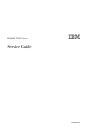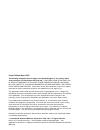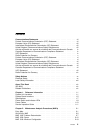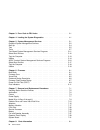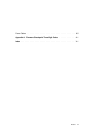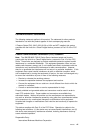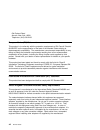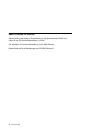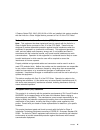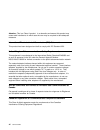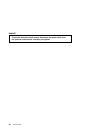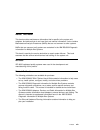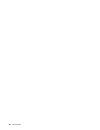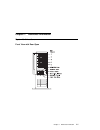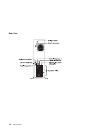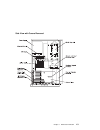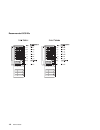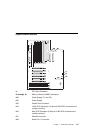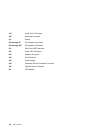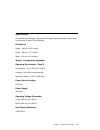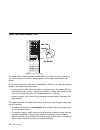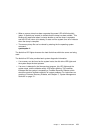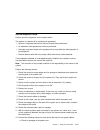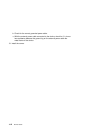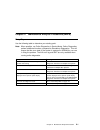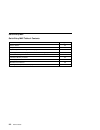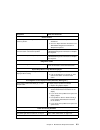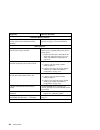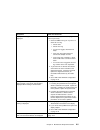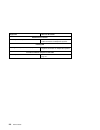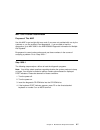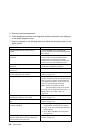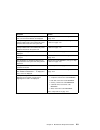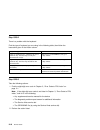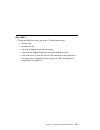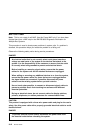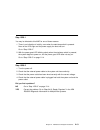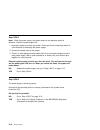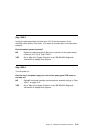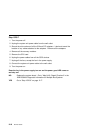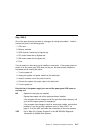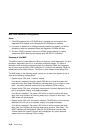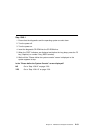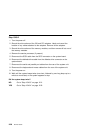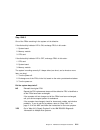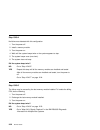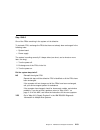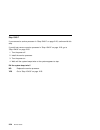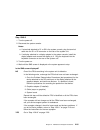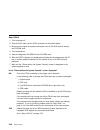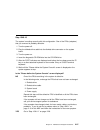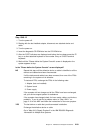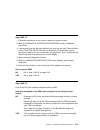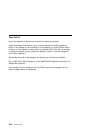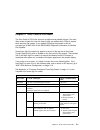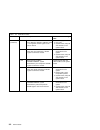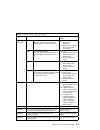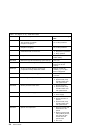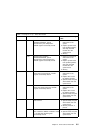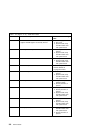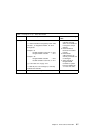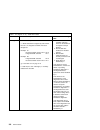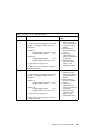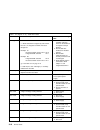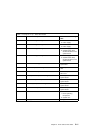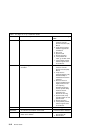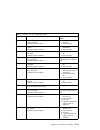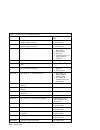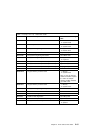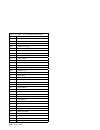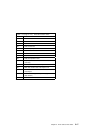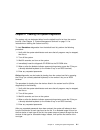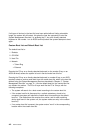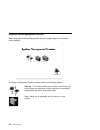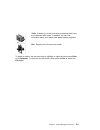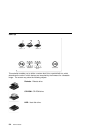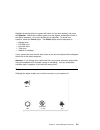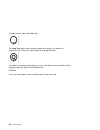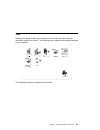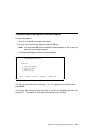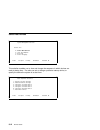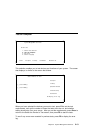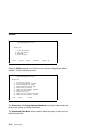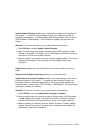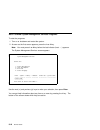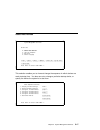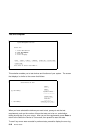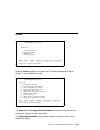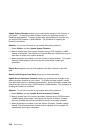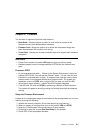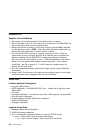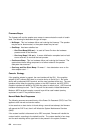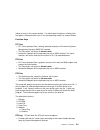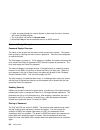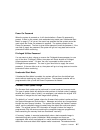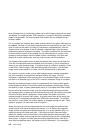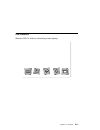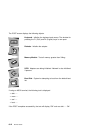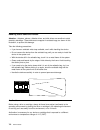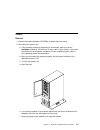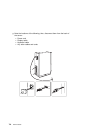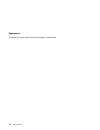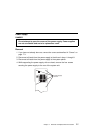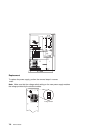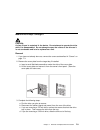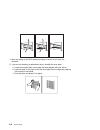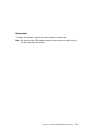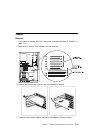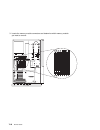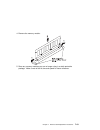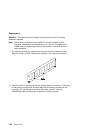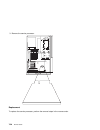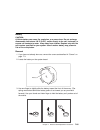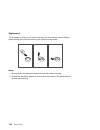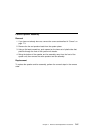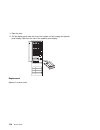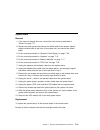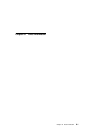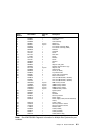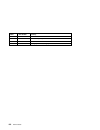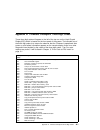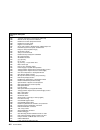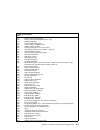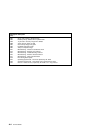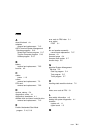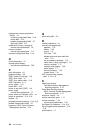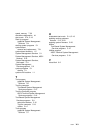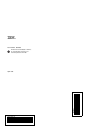- DL manuals
- IBM
- Server
- RS/6000 7024 E Series
- Service Manual
IBM RS/6000 7024 E Series Service Manual
Summary of RS/6000 7024 E Series
Page 1
Rs/6000 7024 e series ibm service guide sa38-0502-03.
Page 2
Fourth edition (april 1997) the following paragraph does not apply to the united kingdom or any country where such provisions are inconsistent with local law: this publication is provided “as is” without warranty of any kind, either express or implied, including, but not limited to, the implied warr...
Page 3
Contents communications statements . . . . . . . . . . . . . . . . . . . . . . . . . . . . . Vii federal communications commission (fcc) statement . . . . . . . . . . . . . . Vii european union (eu) statement . . . . . . . . . . . . . . . . . . . . . . . . . . . . Viii international electrotechnical...
Page 4
Chapter 3. Error code to fru index . . . . . . . . . . . . . . . . . . . . . . . . 3-1 chapter 4. Loading the system diagnostics . . . . . . . . . . . . . . . . . . . 4-1 chapter 5. System management services . . . . . . . . . . . . . . . . . . . . . 5-1 graphical system management services . . . . ...
Page 5
Power cables . . . . . . . . . . . . . . . . . . . . . . . . . . . . . . . . . . . . . . . 8-5 appendix a. Firmware checkpoint three-digit codes . . . . . . . . . . . . A-1 index . . . . . . . . . . . . . . . . . . . . . . . . . . . . . . . . . . . . . . . . . . . X-1 preface v.
Page 6
Vi service guide.
Page 7
Communications statements the following statement applies to this product. The statement for other products intended for use with this product appears in their accompanying manuals. If feature codes 2743, 3615, 6218, 8130 or 8134 are not installed, this system complies with the limits for a class b ...
Page 8
Old orchard road armonk, new york 10504 telephone: (919) 543-2193 european union (eu) statement this product is in conformity with the protection requirements of eu council directive 89/336/eec on the approximation of the laws of the member states relating to electromagnetic compatibility. The manuf...
Page 9
Avis de conformité aux normes du ministère des communications du canada cet appareil numérique de la classe b respecte toutes les exigences du réglement sur le matériel brouilleur du canada. Canadian department of communications compliance statement this class b digital apparatus meets the requireme...
Page 10
Radio protection for germany dieses gerät ist berechtigt in Übereinstimmung mit dem deutschen emvg vom 9.Nov.92 das eg–konformitätszeichen zu führen. Der aussteller der konformitätserklärung ist die ibm germany. Dieses gerät erfüllt die bedingungen der en 55022 klasse b. X service guide.
Page 11
If feature codes 2743, 3615, 6218, 8130 or 8134 are installed, this system complies with the limits for a class a digital device, pursuant to part 15 of the fcc rules. Federal communications commission (fcc) statement note: this equipment has been tested and found to comply with the limits for a cla...
Page 12
Attention: this is a class a product. In a domestic environment this product may cause radio interference in which case the user may be required to take adequate measures. International electrotechnical commission (iec) statement this product has been designed and built to comply with iec standard 9...
Page 13
Vcci statement the following is a summary of the vcci japanese statement in the box above. This equipment is in the class 1 category (information equipment to be used in commercial and/or industrial areas) and conforms to the standards set by the voluntary control council for interference by data pr...
Page 14
Radio protection for germany dieses gerät ist berechtigt in Übereinstimmung mit dem deutschen emvg vom 9.Nov.92 das eg–konformitätszeichen zu führen. Der aussteller der konformitätserklärung ist die ibm germany. Dieses gerät erfüllt die bedingungen der en 55022 klasse a. Für diese von geräten gilt f...
Page 15
Safety notices a danger notice indicates the presence of a hazard that has the potential of causing death or serious personal injury. A caution notice indicates the presence of a hazard that has the potential of causing moderate or minor personal injury. Electrical safety observe the following safet...
Page 16
Danger to prevent electrical shock hazard, disconnect the power cable from the electrical outlet before relocating the system. Xvi service guide.
Page 17
Laser safety information the optical drive in this system unit is a laser product. The optical drive has a label that identifies its classification. The label, located on the drive, is shown below. Class 1 laser product laser klasse 1 luokan 1 laserlaite appareil a laser de classe 1 iec 825:1984 cen...
Page 18
Xviii service guide.
Page 19
About this book this book provides maintenance information that is specific to the system unit, adapters, and devices that do not have their own service information. It also contains manintenance analysis procedures (maps) that are not common to other systems. Maps that are common to all systems are...
Page 20
Xx service guide.
Page 21
Chapter 1. Reference information system unit locations front view with door open chapter 1. Reference information 1-1.
Page 22
Rear view 1-2 service guide.
Page 23
Side view with covers removed chapter 1. Reference information 1-3.
Page 24
Recommended scsi ids 1-4 service guide.
Page 25
System board locations j1 cpu card connector j2 through j9 memory module (dimm) connectors j10 power supply (p1 and p2) j12 power supply j13 parallel port connector j14 16-bit scsi connector (16-bit and 8-bit scsi connectors are mutally exclusive) j15 8-bit scsi connector (8-bit and 16-bit scsi conn...
Page 26
J19 serial port 2 connector j20 keyboard connector j21 mouse j22 through 27 pci adapter connectors j28 through j30 isa adapter connectors j31 disk drive led connector j32 power led connector j33 speaker connector j34 fan connector j38 power supply j44 hardware service processor connector j45 operato...
Page 27
Specifications the mechanical packaging, cooling, power supply, and environmental requirements for the server is shown in the following: dimensions height - 648 mm (25.5 inches) depth - 450 mm (17.7 inches) width - 315 mm (12.4 inches) weight - configuration dependent operating environment - class b...
Page 28
Power switch and indicator leds the power switch and light-emitting diodes (leds) on the front of your server allow you control power to the server, observe system power status, and observe disk activity. These features also have other built-in capabilities to assist you in diagnosing system problem...
Page 29
When a memory dump has been requested the power led will blink quickly (about 10 flashes per second) to indicate that the dump has been started. This blinking will cease after about a minute whether or not the dump is complete, and the led will return to its steady, lit state until the system turns ...
Page 30
Power cables to avoid electrical shock, a power cable with a grounded attachment plug is provided. Use only properly grounded outlets. Power cables used in the united states and canada are listed by underwriter's laboratories (ul) and certified by the canadian standards association (csa). These powe...
Page 31
Service inspection guide perform a service inspection on the system when: the system is inspected for a maintenance agreement. Service is requested and service has not recently been performed. An alterations and attachments review is performed. Changes have been made to the equipment that may affect...
Page 32
B. Check for the correct grounded power cable. C. With the external power cable connected to the device, check for 0.1 ohm or less resistance between the ground lug on the external power cable the metal frame of the device. 13. Install the covers. 1-12 service guide.
Page 33
Chapter 2. Maintenance analysis procedures (maps) entry map use the following table to determine your starting point. Note: when possible, run online diagnostics in service mode. Online diagnostics perform additional functions, compared to standalone diagnostics. This will ensure that the error stat...
Page 34
Quick entry map quick entry map table of contents problem description page no. Service actions 2-3 8-digit error codes 2-3 system stops with an 8-digit number displayed 2-3 there appears to be a display problem (distortion, blurring,etc.) 2-3 power and cooling problems 2-3 intermittent memory proble...
Page 35
Symptoms what you should do service actions you have parts to exchange or a corrective action to perform. 1. Go to the removal and replacement procedures. 2. Go to the repair checkout procedure in the ibm rs/6000 diagnostic information for multiple bus systems. You need to verify that a part exchang...
Page 36
Symptoms what you should do intermittent memory problems "loop on memory test" is provided by sms. It can be used to test for intermittent memory problems. Refer to chapter 5, “system management services” on page 5-1 for more information. Other symptoms the system stops with the disk activity indica...
Page 37
Symptoms what you should do the system management services menu is displayed. The device or media you are attempting to boot from may be faulty. 1. Check the sms error log for any errors. To check the error log: choose tools choose error log if an error is logged, check the time stamp. If the error ...
Page 38
Symptoms what you should do miscellaneous problems you suspect a cable problem. See the ibm rs/6000 adapters, devices, and cable information for multiple bus systems. Flashing 888 flashing 888 in operator panel display go to the fast path map in the ibm rs/6000 diagnostic information for multiple bu...
Page 39
Map 1020: problem determination purpose of this map use this map to get a eight-digit error code if you were not provided with one by the customer or you are unable to load diagnostics. If you are able to load the diagnostics, go to map 0020 in the ibm rs/6000 diagnostic information for multiple bus...
Page 40
5. Enter any requested passwords. 6. Follow displayed instructions until diagnostic operating instructions are displayed or the system appears to stop. 7. Find your symptom in the following table; then follow the instructions given in the action column. Symptom action the disk activity indicator led...
Page 41
Symptom action only a short beep, disk activity indicator led is off, and no post indicators are displayed. Go to “map 1540: minimum configuration” on page 2-18. The system appears to be stopped and the disk activity indicator led is on continuously and a beep was not heard from the system unit. Rec...
Page 42
Step 1020-2 there is a problem with the keyboard. Find the type of keyboard you are using in the following table; then follow the instructions given in the action column. Step 1020-3 take the following actions: 1. Find the eight-digit error code in chapter 3, “error code to fru index” on page 3-1. N...
Page 43
Step 1020-4 1. Check the sms error log for any errors. To check the error log: choose tools choose error log if an error is logged, check the time stamp. If the error was logged during the current boot attempt, record it. Look up the error in the error-code-to fru index and do the listed action. If ...
Page 44
Map 1520: power note: this is not a start of call map. Use this power map only if you have been directed here from a map step in the ibm rs/6000 diagnostic information for multiple bus systems. This procedure is used to locate power problems in system units. If a problem is detected, this procedure ...
Page 45
Step 1520-1 you may be directed to this map for one of these reasons: 1. There is no indication of activity, even when the start/stop switch is pressed. None of the leds light and the power supply fan does not turn. Go to “step 1520-2.” 2. With the power good led blinking slowly when the start/stop ...
Page 46
Step 1520-3 note: either the power supply, the system board or the start/stop switch is defective. Check the power supply first. 1. Unplug the power cord from the system. Press and hold the start/stop switch for a few seconds (to discharge the power supply). 2. Connect the power cord to the system. ...
Page 47
Step 1520-5 unplug the start/stop switch connector from j37. Check the operation of the start/stop switch with an ohm meter. (the switch is normally open and closes when pressed.) does the switch operate correctly? No replace the start/stop switch (be sure to connect it to the system board connector...
Page 48
Step 1520-7 1. Turn the power off. 2. Unplug the system unit power cable from the wall outlet. 3. Record the slot numbers of all the isa and pci adapters. Label and record the location of any cables attached to the adapters. Remove all the adapters. 4. Remove all the memory modules. 5. Remove the cp...
Page 49
Step 1520-8 one of the parts that was removed or unplugged is causing the problem. Install or connect the parts in the following order. 1. Cpu card. 2. Memory modules. 3. Scsi devices, lowest bay to highest bay. 4. Pci cards, lowest slot to highest slot. 5. Isa cards, lowest slot to highest slot. 6....
Page 50
Map 1540: minimum configuration notes: 1. This map assumes that a cd-rom drive is installed and connected to the integrated scsi adapter, and a diagnostics cd-rom disc is available. 2. If a power-on password or privileged-access password is installed, you will be prompted to enter the password befor...
Page 51
Step 1540-1 1. Ensure that the diagnostics and the operating system are shut down. 2. Turn the power off. 3. Turn the power on. 4. Insert the diagnostic cd-rom into the cd-rom drive. 5. When the post indicators are displayed and before the long beep, press the f5 key (graphics) or number 5 key (asci...
Page 52
Step 1540-2 1. Turn the power off. 2. Record the slot numbers of the isa and pci adapters. Label and record the location of any cables attached to the adapters. Remove all the adapters. 3. Record the slot numbers of the memory modules, and then remove all but one of the memory modules. 4. Remove the...
Page 53
Step 1540-3 one of the frus remaining in the system unit is defective. If the disk activity indicator led is on, exchange fru's in this order: 1. System board 2. Memory module 3. Cpu card if the disk activity indicator led is off, exchange fru's in this order: 1. Cpu card 2. System board 3. Memory m...
Page 54
Step 1540-4 no failure was detected with this configuration. 1. Turn the power off. 2. Install a memory module. 3. Turn the power on. 4. Wait until the system beeps twice or the system appears to stop. 5. The system beeps once (one short). 6. The system does not beep. Did the system beep twice? No g...
Page 55
Step 1540-6 one of the frus remaining in the system unit is defective. To test each fru, exchange the frus that have not already been exchanged in the following order: system board power supply. The system is working correctly if it beeps twice (one short, and a minute or more later, one long). 1. T...
Page 56
Step 1540-7 if you removed a service processor in “step 1540-2” on page 2-20, continue with this step. If you did not remove a service processor in “step 1540-2” on page 2-20, go to “step 1540-8” on page 2-25. 1. Turn the power off. 2. Install the service processor. 3. Turn the power on. 4. Wait unt...
Page 57
Step 1540-8 1. Turn the power off. 2. Reconnect the system console. Notes: a. If a terminal attached to s1 or s2 is the system console, plug the terminal cable into the s1 or s2 connector on the rear of the system unit. B. If a display attached to a display adapter is the system console, install the...
Page 58
Step 1540-9 1. Turn the power off. 2. Plug the scsi cable into the scsi connector on the system board. 3. Disconnect the signal and power connectors from all the scsi devices except the cd-rom drive. 4. Turn the power on. 5. Insert the diagnostic cd-rom into the cd-rom drive. 6. After the post indic...
Page 59
Step 1540-10 the system is working correctly with this configuration. One of the frus (adapters) that you removed is probably defective. 1. Turn the power off. 2. Plug the diskette drive cable into the diskette drive connector on the system board. 3. Turn the power on. 4. Insert the diagnostic cd-ro...
Page 60
Step 1540-11 the system is working correctly with this configuration. One of the frus (adapters) that you removed is probably defective, 1. Turn the power off. 2. Install a fru (adapter) and connect any cables and devices that were attached to it. 3. Turn the power on. 4. Insert the diagnostic cd-ro...
Page 61
Step 1540-12 1. Turn the power off. 2. Starting with the last installed adapter, disconnect one attached device and cable. 3. Turn the power on. 4. Insert the diagnostic cd-rom disc into the cd-rom drive. 5. After the post indicators are displayed and before the long beep press the f5 key on a direc...
Page 62
Step 1540-13 1. Turn the power off. 2. Record the slot numbers of the isa and pci adapters. Label and record the location of any cables attached to the adapters. Remove all the adapters except the display adapter (if installed and the attached display will be the system console). 3. Disconnect any c...
Page 63
Step 1540-14 1. Follow the instructions on the screen to select the system console. 2. When the diagnostic operating instructions screen is displayed, press enter. 3. If the terminal type has not been defined, you must use the initial terminal option on the function selection menu to initialize the ...
Page 64
Step 1540-16 one of the adapters or devices you removed is causing the problem. Install the adapters and devices one at a time to determine the failing adapter or device. If the adapter you are installing is an isa adapter, go to the service aids to configure it. If the adapter or device you are ins...
Page 65
Chapter 3. Error code to fru index the error code to fru index lists error symptoms and possible causes. The most likely cause is listed first. Use this index to help you decide which frus to replace when servicing the system. If you replace frus and the problem is still not corrected, go to map 003...
Page 66
Table 3-2. Post error codes error code f code / description action / possible failing fru 00016000 (continued) f4a environmental condition 40111052/401110b2/40111062/401110c2, +-12v high/low. Epow register could not be cleared. 1. Power supply 2. Cpu card 3. System board; swap old vpd module to new ...
Page 67
Table 3-3 (page 1 of 13). Post error codes error code f code / description action / possible failing fru 00016000 (continued) f52 environmental condition 40210011/40210014, slow/locked fan. Epow register could not be cleared. 1. Room operating temperature 2. System fans 3. System board; swap old vpd...
Page 68
Table 3-3 (page 2 of 13). Post error codes error code f code / description action / possible failing fru 00017007 maximum number of tries was reached!! Time and date are logged! Computer is stopping. Turn machine off and back on, re-enter password 00017008 maximum number of tries was reached!! Compu...
Page 69
Table 3-3 (page 3 of 13). Post error codes error code f code / description action / possible failing fru 00070008 f4f environmental condition 40200031/40200041, system board/memory over temperature. Epow register successfully cleared. 1. Check for cool air flow obstructions to the system 2. Replace ...
Page 70
Table 3-3 (page 4 of 13). Post error codes error code f code / description action / possible failing fru 00070011 environmental condition 40111022/40111082, 5v high/low. Epow register successfully cleared. 1. Power supply 2. Cpu card 3. System board; swap old vpd module onto new system board 0007001...
Page 71
Table 3-3 (page 5 of 13). Post error codes error code f code / description action / possible failing fru 0037cyyi scsi controller interface error. C = scsi controller id assigned by search order pci slot 1, 2, integrated controller, pci slot 3 through last. Example: #1 1st scsi controller card in sl...
Page 72
Table 3-3 (page 6 of 13). Post error codes error code f code / description action / possible failing fru 0208cyyi scsi device/adapter error. C = scsi controller id assigned by search order pci slot 1, 2, integrated controller, pci slot 3 through last. Example: #1 1st scsi controller card in slot 2 =...
Page 73
Table 3-3 (page 7 of 13). Post error codes error code f code / description action / possible failing fru 0210cyyi scsi dasd error. C = scsi controller id assigned by search order pci slot 1, 2, integrated controller, pci slot 3 through last. Example: #1 1st scsi controller card in slot 2 = id 0 inte...
Page 74
Table 3-3 (page 8 of 13). Post error codes error code f code / description action / possible failing fru 0215cyyi scsi cdrom error. C = scsi controller id assigned by search order pci slot 1, 2, integrated controller, pci slot 3 through last. Example: #1 1st scsi controller card in slot 2 = id 0 int...
Page 75
Table 3-3 (page 9 of 13). Post error codes error code f code / description action / possible failing fru 40111092 a low 3.3 voltage reading detected. 1. Cpu card 2. Power supply 401110a2 a low 2.5 voltage reading detected. 1. Cpu card 2. Power supply 401110b2 a low + 12 voltage reading detected. 1. ...
Page 76
Table 3-3 (page 10 of 13). Post error codes error code f code / description action / possible failing fru 40a00000 system firmware ipl failure. 1. Surveillance mode control is from the service processor (sp) menus. 2. Verify that the system firmware supports sp surveillance. 3. Cpu card 4. System bo...
Page 77
Table 3-3 (page 11 of 13). Post error codes error code f code / description action / possible failing fru 80001300 the firmware update file is the same level as the system firmware. Firmware update cancelled. 1. Obtain new level of firmware 2. Retry operation 80001400 the firmware update file does n...
Page 78
Table 3-3 (page 12 of 13). Post error codes error code f code / description action / possible failing fru 80002400 the firmware module is not supported. Firmware update cancelled. Flash module on cpu card is malfunctioning. 80002500 the firmware module is not supported. Firmware update cancelled. Fl...
Page 79
Table 3-3 (page 13 of 13). Post error codes error code f code / description action / possible failing fru m0cpu000 the cpu post failed. 1. Cpu card 2. System board m0cpu001 checkstop occurred. 1. Cpu card 2. System board m0fd0000 the system hung during diskette post. 1. System board 2. Diskette driv...
Page 80
Table 3-4 (page 1 of 2). Post error status codes error status 08 invalid device number 11 no scsi card 13 command failed 28 reservation conflict 29 device not available 43 not enough memory 47 waiting for completion 49 sense needed 51 reset needed 55 not ready or no media 56 invalid (unsupported) co...
Page 81
Table 3-4 (page 2 of 2). Post error status codes error status 83 scsi fuse bad or ptc 84 scsi device command failed 85 - 86 scsi controller interface error 87 short record error 88 scsi bus parity error 89 scsi device no reset 90 time out error 91 scsi no audio 92 scsi incompatible media 93 tape req...
Page 82
3-18 service guide.
Page 83
Chapter 4. Loading the system diagnostics the system unit can be booted either from the default boot list or from the custom boot list. (see chapter 5, “system management services” on page 5-1 for instructions on defining the custom boot list.) to load standalone diagnostics from the default boot li...
Page 84
If all types of devices in the boot list have been polled without finding a bootable image, the system will will restart, this gives the user the opportunity to start the system management services ( by pressing the f1 key on a directly attached keyboard or the number 1 on an ascii terminal) before ...
Page 85
Chapter 5. System management services these programs make it possible for you to view information about your system, run memory tests, and set the storage device from which the server boots. If you have a graphical display connected to a display adapter in your system unit, then you can use the grap...
Page 86
Graphical system management services when the graphical system management services program begins, the following screen appears. The system management services screen contains the following objects. Start up: this function allows you to define a custom boot list, which defines the sequence in which ...
Page 87
Tools: enables you to set and remove passwords and to set the unattended start mode. In addition, you can view information about your system and update system programs. Exit: returns you to the previous screen. To select an object, use the arrow keys to highlight an object and then press enter or th...
Page 88
Start up ok cancel cd rom 1 dskt 1 hdd 1 default select this selection enables you to define a custom boot list or reset default list, which determines the order in which devices are searched by the firmware for a bootable image. The screen may show the following objects. Diskette: diskette drive. C...
Page 89
Highlight the device which the system will search for first when booting, and press the spacebar. Notice that numbers appear over the objects, indicating the order of the startup sequence. Up to four devices can be specified. To cancel your selection, select the cancel object. The default object set...
Page 90
To begin the test, select the test object. The loop test object, when selected, allows the memory to be tested in a continuous loop. The test can be stopped by pressing the s key. If a problem is detected during testing, an error code similar to the one below will be displayed under the object for t...
Page 91
Tools selecting this object enables you to perform various tasks and view additional information about your system. The following screen appears with objects presented for your selection. The following describes the objects on this screen. Chapter 5. System management services 5-7.
Page 92
Power-on password: setting a power-on password helps protect information stored in your system. When you select this object, a screen with 8 empty boxes appears. Type your password in these boxes. You can use any combination of up to eight characters (a–z, a–z, and 0–9) for your password. As you typ...
Page 93
Remote mode: the remote mode, when enabled, allows the system to start from the defined boot device. This mode is ideal for network servers and other systems that operate unattended. You must set a power-on password before you can enable the remote mode. When the remote mode is set, the object chang...
Page 94
Service processor: enables you to update service processor firmware. Service processor should be selected only when a change to the service processor firmware is needed. A service processor update diskette will be made available to you when such an update is needed. Service processor updates take se...
Page 95
Text-based system management services programs to start the programs: 1. Turn on or shutdown and restart the system. 2. As soon as the first screen appears, press the f4 key. Note: you must press f4 after the diskette indicator appears on the screen, but before the last indicator appears. The system...
Page 96
Select boot devices à ð system management services select one: 1. Select boot devices 2. Test the computer 3. Utilities 4. Select language enter esc=quit f1=help f3=reboot f9=start os á ñ this selection enables you to view and change the sequence in which devices are read at startup time. You also c...
Page 97
Test the computer à ð system management services select one: 1. Select boot devices 2. Test the computer 3. Utilities 4. Select language enter esc=quit f1=help f3=reboot f9=start os á ñ this selection enables you to test devices and functions of your system. The screen that displays, is similar to t...
Page 98
Utilities à ð system management services select one: 1. Select boot devices 2. Test the computer 3. Utilities 4. Select language enter esc=quit f1=help f3=reboot f9=start os á ñ selecting utilities enables you to select from the system management utilities window. It has the following choices. à ð s...
Page 99
Update system firmware enables you to make these changes to the firmware of your system. To receive the latest updates, contact your authorized reseller or marketing representative. Firmware updates take several minutes, and you need a dos formatted 1.44mb diskette. The procedure for updating the fi...
Page 100
Ascii terminal system management services programs to start the programs: 1. Turn on or shutdown and restart the system. 2. As soon as the first screen appears, press the 1 or 4 key. Note: you must press 1 or 4 key before the last indicator (boot .....) appears. The system management services screen...
Page 101
Select boot devices à ð system management services select one: 1. Select boot devices 2. Test the computer 3. Utilities 4. Select language enter - q=quit - h=help - r=reboot - s=start os - p=prev-item - ------- -------- -------- ---------- ------------ ------------- n=next-item - ------------- press...
Page 102
Test the computer à ð system management services select one: 1. Select boot devices 2. Test the computer 3. Utilities 4. Select language enter - q=quit - h=help - r=reboot - s=start os - p=prev-item - ------- -------- -------- ---------- ------------ ------------- n=next-item - ------------- press e...
Page 103
Utilities à ð system management services select one: 1. Select boot devices 2. Test the computer 3. Utilities 4. Select language enter - q=quit - h=help - s=start os - p=prev-item - n=next-item - ------- -------- -------- ------------ ------------- ------------- press enter to select item number 3. ...
Page 104
Update system firmware enables you to make these changes to the firmware of your system. To receive the latest updates, contact your authorized reseller or marketing representative. Firmware updates take approximately 30 seconds, and you need a dos formatted 1.44mb diskette. The procedure for updati...
Page 105
Chapter 6. Firmware the firmware is organized into three major sections: boot block: receives control at power on, and is able to perform a soft firmware recovery from diskette when necessary. Firmware core: brings the system up to where the compressed image has been decompressed into memory and run...
Page 106
Firmware core establish active ram area 1. Copy a part of the firmware code into the small amount of memory. 2. Run the firmware code now in the memory's c environment. The ram post will test and configure larger amount of good memory. 3. When larger amount of memory is not found, then the hard file...
Page 107
Execute the vga adapter post(s). If there is an error then issue one long beep and one short beep on the speaker, and continue. – pci graphics post and initialization. B. On vga display the "brand" logo, or post indicators on ascii terminal. C. Icons will start appearing on the vga. D. Keyboard icon...
Page 108
Firmware beeps the firmware will use the speaker as a means to communicate the result of certain tests. The following list describes the type of beeps. No beeps: this is a hardware failure not involving the firmware. "the speaker may be bad or disconnected, or the system board may be bad." one beep:...
Page 109
Makes an entry in the custom bootlist. If a default boot list device is missing from the system, firmware enters 'none' in the corresponding location of custom bootlist. Function keys pf1 key pf1, when operated from a directly attached keyboard, will invoke the system management services (sms) gui i...
Page 110
If after one pass through the custom bootlist no boot record is found, firmware will invoke the sms program. The "key-switch" will be set to service mode. Numerical 6 key will be the equivalent key on an ascii terminal. Password design description password design overview the owner of the system has...
Page 111
Power on password when the system is powered on, it will check whether a power-on password is present. If there is one present, and unattended start mode (see “unattended start mode” on page 6-7) is not set, the owner has specified that the system cannot be used unless the power-on password is suppl...
Page 112
Drive (diskette drive) is continuously polled until a valid firmware image can be found and loaded. The original system vpd information is merged in before the composite image is programmed. The recovery block flash sectors are not modified during a recovery update. For any update, the firmware flas...
Page 113
Image was programmed successfully, the routine checks if it still needs to update the recovery block portion. The firmware has now been successfully updated. The firmware flash update routine removes any "in process" messages, performs some general clean-up and then reboots the system. Once the syst...
Page 114
Video/graphics adapter post: the firmware does test the vga adapter but not the display. The system gives a speaker beep sequence when the vga adapter is found to be non-functional. The beep sequence is a one long beep followed by one short beep; the error is logged and the system continues. Scsi su...
Page 115
Post indicators when the post is finished, the following screen displays. Chapter 6. Firmware 6-11.
Page 116
The post screen displays the following objects. Keyboard: initialize the keyboard and mouse. The window for pressing the f1 (gui) and f4 (english) keys is now open. Diskette: initialize the adapter. Memory module: test all memory greater than 3 meg. Scsi: adapters are being initialized. Network is a...
Page 117
Chapter 7. Removal and replacement procedures before performing any of the removal or replacement procedures in this chapter, read the following notice. Danger an electrical outlet that is not correctly wired could place hazardous voltage on metal parts of the system or the devices that attach to th...
Page 118
Handling static–sensitive devices attention: adapters, planars, diskette drives, and disk drives are sensitive to static electricity discharge. These devices are wrapped in antistatic bags, as shown in this illustration, to prevent this damage. Take the following precautions: if you have an antistat...
Page 119
Covers removal 1. Remove all media (diskettes, cd-roms, or tapes) from the drives. 2. Shut down the system unit: a. If the operating system is responding to commands, enter the correct shutdown command. Failure to do so may result in loss of data. If you need information on the shutdown procedure fo...
Page 120
G. Note the locations of the following; then, disconnect them from the back of the server: power cord display cable keyboard cable any other cables and cords 7-4 service guide.
Page 121
H. Remove the cover: 1) loosen the six screws in the recessed holes on the back of the cover. Note: the screws stay in place; do not attempt to remove them. 2) grasp the sides of the cover, pull it back slightly, then tilt it back a few inches. 3) grasp the cover at the top front edge with one hand,...
Page 122
Replacement to replace the cover, perform the removal steps in reverse order. 7-6 service guide.
Page 123
Power supply danger do not attempt to open the covers of the power supply. Power supplies are not serviceable and are to be replaced as a unit. Removal 1. If you have not already done so, remove the covers as described in “covers” on page 7-3. 2. Disconnect all leads from the power supply to the dri...
Page 124
Replacement to replace the power supply, perform the removal steps in reverse order. Note: make sure that the voltage switch setting on the new power supply matches the voltage provided by the electrical outlets. 115 115 voltage switch 115 115 7-8 service guide.
Page 125
Media drive in bays 3 through 8 caution: a class 3 laser is contained in the device. Do not attempt to operate the drive while it is disassembled. Do not attempt to open the covers of the drive as it is not serviceable and is to be replaced as a unit. Removal 1. If you have not already done so, remo...
Page 126
4. Note the setting of the scsi address jumpers of the drive you have just removed. 5. If you are not installing a replacement drive, reinstall the cover plate: a. Locate the original blank cover plate that was shipped with your server. B. Insert the tabs on the right end of the cover plate into the...
Page 127
Replacement to replace a media drive, perform the removal steps in reverse order. Note: be sure to set the scsi address jumpers of the new drive to match those of the drive that was just removed. Chapter 7. Removal and replacement procedures 7-11.
Page 128
Diskette drive and lower hard disk drive 1. If you have not already done so, remove the covers as described in “covers” on page 7-3. 2. Remove the three screws that secure the airflow baffle to the system chassis, slide the airflow baffle to the front of the system unit, and remove the airflow baffl...
Page 129
4. Remove the four screws from the drive housing containing bays 1 and 2. Note: three screws are shown near the screwdriver in the following illustration. The fourth screw is located under the housing, on the left-hand side. 5. Gently pull the housing away from the bracket that holds its other side ...
Page 130
6. To remove a drive from bay 1 or 2, complete the following steps: a. Find the drive you plan to remove. B. Disconnect the cables (flat and power) from the rear of the drive. C. Remove the screws that hold the drive in the housing. D. Slide the drive out of the bay. 7. If you are replacing a disk d...
Page 131
Adapters removal 1. If you have not already done so, remove the covers as described in “covers” on page 7-3. 2. Note the slot number of the adapter you are removing. 3. Loosen and remove the screw on top of the adapter's bracket. 4. If there are any internal cables attached to the adapter, disconnec...
Page 132
5. Put one hand on top of the server for support, and with the other hand, carefully pull the adapter out of the slot. 6. If you are installing another adapter in this expansion slot, follow the instructions given under “replacement.” 7. If you are not installing another adapter in this expansion sl...
Page 133
Memory modules removal 1. If you have not already done so, remove the covers as described in “covers” on page 7-3. 2. Remove the three screws that secure the airflow baffle to the system chassis, slide the airflow baffle to the front of the system unit, and remove the airflow baffle. Chapter 7. Remo...
Page 134
3. Locate the memory module connectors and determine which memory module you want to remove. 7-18 service guide.
Page 135
4. Remove the memory module: 5. Store any memory modules you are no longer using in a static-protective package. Make a note of the kit size and speed for future reference. Chapter 7. Removal and replacement procedures 7-19.
Page 136
Replacement attention: this system does not support channel memory, such as memory expansion adapters. Note: new memory modules must be installed in the first available vacant connector, starting at a and progressing to h. The only exception is the 128mb memory module which cannot be installed in co...
Page 137
Attention: inserting the memory module diagonally may damage the memory module. 3. If you have no more removal and replacement procedures to perform, replace the airflow baffle: a. Insert the airflow baffle toward the front of the system unit. B. Slide the airflow baffle toward the rear of the syste...
Page 138
Cpu card removal 1. If you have not already done so, remove the covers as described in “covers” on page 7-3. Attention: make sure you have unplugged the power cord and the standby power (power led) is off before removing the cpu card. 2. Remove the two screws that secure the top and bottom cpu brack...
Page 139
Service processor removal 1. If you have not already done so, remove the covers as described in “covers” on page 7-3. 2. Remove the screw that secures the retainer to the service processor bracket. Attention: make sure you have unplugged the power cord and the standby power (power led) is off before...
Page 140
3. Remove the service processor. Replacement to replace the service processor, perform the removal steps in the reverse order. 7-24 service guide.
Page 141
Battery caution: a lithium battery can cause fire, explosion, or a severe burn. Do not recharge, disassemble, heat above 100°c (212°f), solder directly to the cell, incinerate, or expose cell contents to water. Keep away from children. Replace only with the part number specified for your system. Use...
Page 142
Replacement tilt the battery so that you can insert it into the front of the socket. As you slide the battery toward the front of the server, push it down into the socket. Notes: 1. Be sure to tell the customer that the time and date need to be reset. 2. Ensure that the battery polarity is correct; ...
Page 143
Fan and speaker assembly removal 1. If you have not already done so, remove the covers as described in “covers” on page 7-3. 2. Remove the fan and speaker leads from the system planar. 3. Using a flat-head screwdriver, push upward on the lower set of plastic tabs that protrude through the front of t...
Page 144
Operator panel display removal 1. If you have not already done so, remove the front covers as described in “covers” on page 7-3. 2. Remove the three screws that secure the airflow baffle to the system chassis, slide the airflow baffle to the front of the system unit, and remove the airflow baffle. 7...
Page 145
3. Remove the screws that secure the operator panel display assembly to the system chasis. Chapter 7. Removal and replacement procedures 7-29.
Page 146
4. Open the door. 5. Pull the display panel from the front of the system unit and unplug the operator panel display cable from the rear of the operator panel display. Replacement replace in reverse order. 7-30 service guide.
Page 147
System board removal 1. If you have not already done so, remove the front covers as described in “covers” on page 7-3. 2. Remove the three screws that secure the airflow baffle to the system chassis, slide the airflow baffle to the front of the system unit, and remove the airflow baffle. 3. Do the r...
Page 148
7-32 service guide.
Page 149
Chapter 8. Parts information chapter 8. Parts information 8-1.
Page 150
8-2 service guide.
Page 151
Note: see ibm rs/6000 diagnostic information for multiple bus systems for part numbers. Index number part number units per assy description 1 40h6597 1 chassis and cover 2 40h5434 1 lcd cable 3 40h2359 1 lcd assembly 4 06h2651 up to 5 media tray 5 06h2187 up to 5 media bezel 6 40h2344 1 front bezel ...
Page 152
Index number part number units per assy description 1 82g3278 1 keyboard, united states english 1391402 1 keyboard, french 1393395 1 keyboard, italian 1391403 1 keyboard, german/austrian 1391406 1 keyboard, united kingdom english 1391405 1 keyboard, spanish 79f0167 1 keyboard, japanese 64f7707 1 key...
Page 153
Power cables 1 2 3 4 5 6 7 8 9 10 11 index part number country 1 1838574 bahamas, barbados, bolivia, brazil, canada, costa rica, dominican republic, el salvador, ecuador, guatemala, guyana, haiti, honduras, jamaica, japan, netherlands antilles, panama, peru, philippines, taiwan, thailand, trinidad, ...
Page 154
Index part number country 8 14f0051 liechtenstein, switzerland 9 14f0069 chile, ethiopia, italy 10 14f0087 israel 11 6952291 paraguay, colombia, uruguay 8-6 service guide.
Page 155
Appendix a. Firmware checkpoint three-digit codes these three digit codes will appear to the left of the top row on the liquid crystal display(lcd) which is located on the front panel of the system. The intended use of the three digit codes is to assure the observer that the firmware is operational ...
Page 156
Checkpoint (hex) description f29 transfers information to the business audio chip f2b wait till sound chip has been initialized f2c initialize the current input/pointer device f2d initialize the current output f2e register a console driver f30 set up early memory allocation heap, initialize super i/...
Page 157
Checkpoint (hex) description f77 resync to sp (recovery image) f79 dumps contents of nvram data area to a file f7a nvram initialization f7b check nvram validity crc f7c loads contents of cmos from file f80 initialize system call table f82 register a manager for use by the system f88 halt. System loc...
Page 158
Checkpoint (hex) description fe6 set up early memory allocation heap fe8 initialize primary diskette drive in polled mode fea try to load in recovery image from diskette feb verify recovery image is valid fec get recovery image entry point fed invalidate instruction cache fee jump to composite image...
Page 159
Index a about this book xix adapters removal and replacement 7-15 ascii terminal system management services programs 5-16 select boot devices program 5-17 test the computer program 5-18 utilities program 5-19 b battery removal and replacement 7-25 boot list 4-2 c cables power 1-10 covers removal and...
Page 160
Maintenance analysis procedures (maps) 2-1 minimum configuration map 2-18 power map 2-12 problem determination map 2-7 quick entry map 2-2 media drive in bays 4 through 8 removal and replacement 7-9 memory modules removal and replacement 7-17 minimum configuration map 2-18 o online diagnostics 4-1 o...
Page 161
Speed, memory 7-20 standalone diagnostics 4-1 start mode 5-14, 5-19 start up program graphical system management services 5-4 starting system programs 5-1 system board removal and replacement 7-31 system board locations 1-5 system management services 5-1 system management services, ascii terminal 5-...
Page 162
Ibm part number: 93h4991 printed in the united states of america on recycled paper containing 10% recovered post-consumer fiber. April 1997 sa38-ð5ð2-ð3 93h4991.