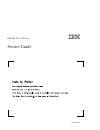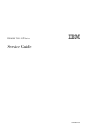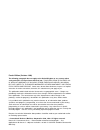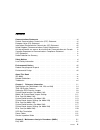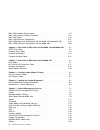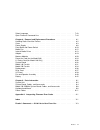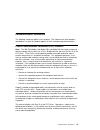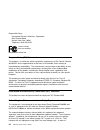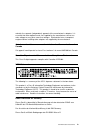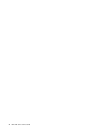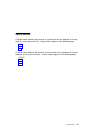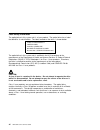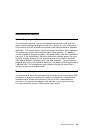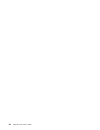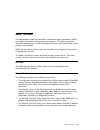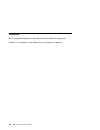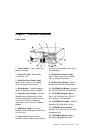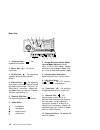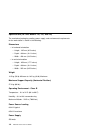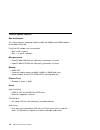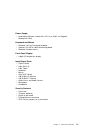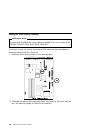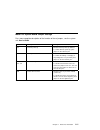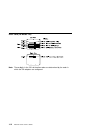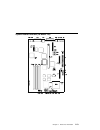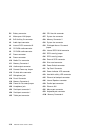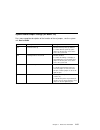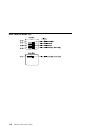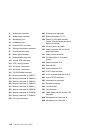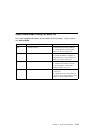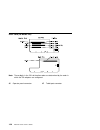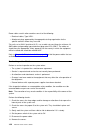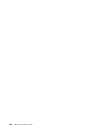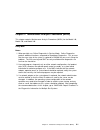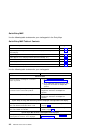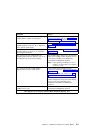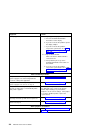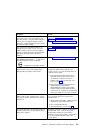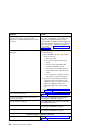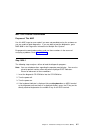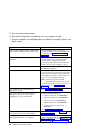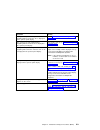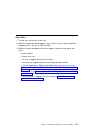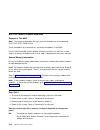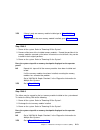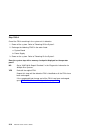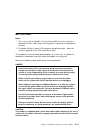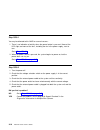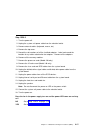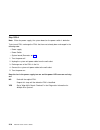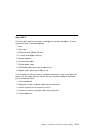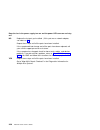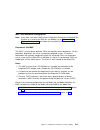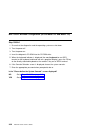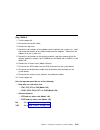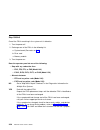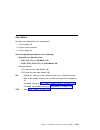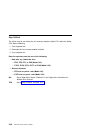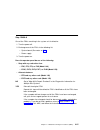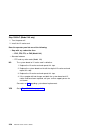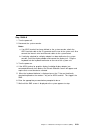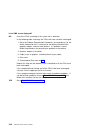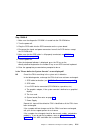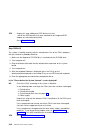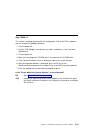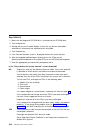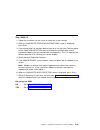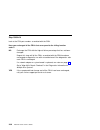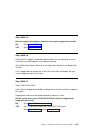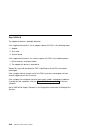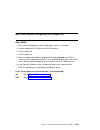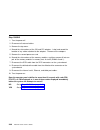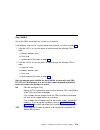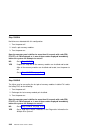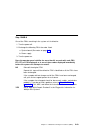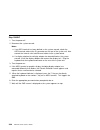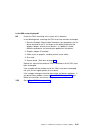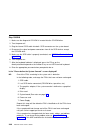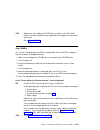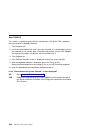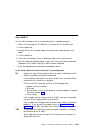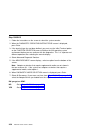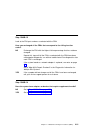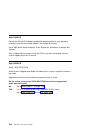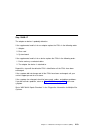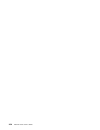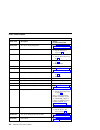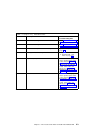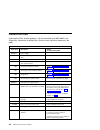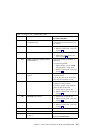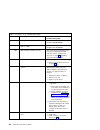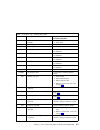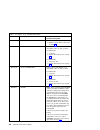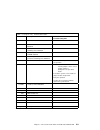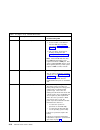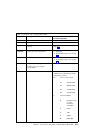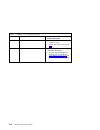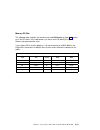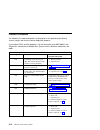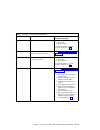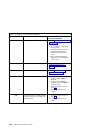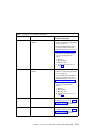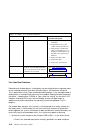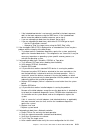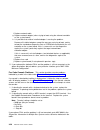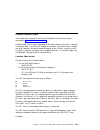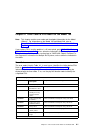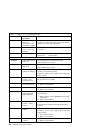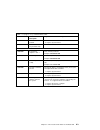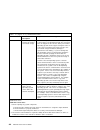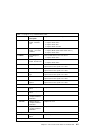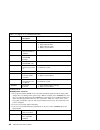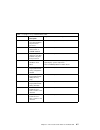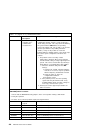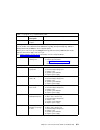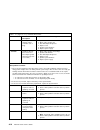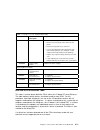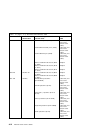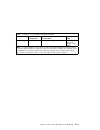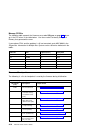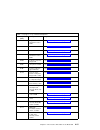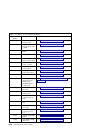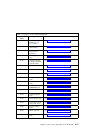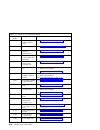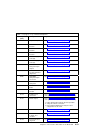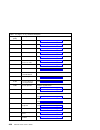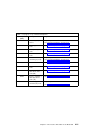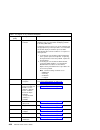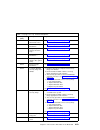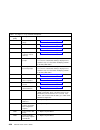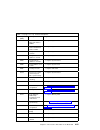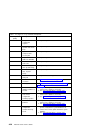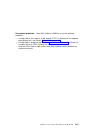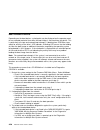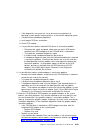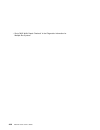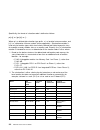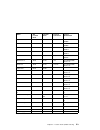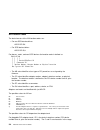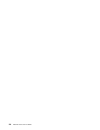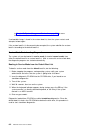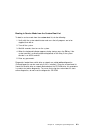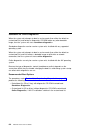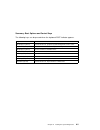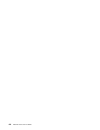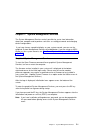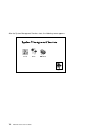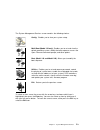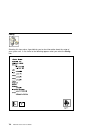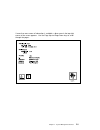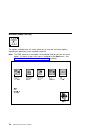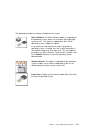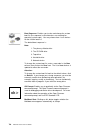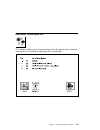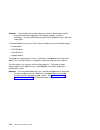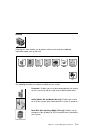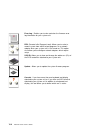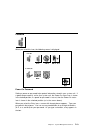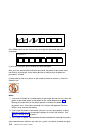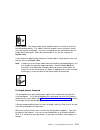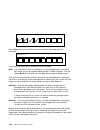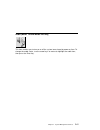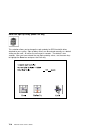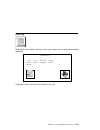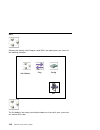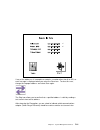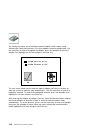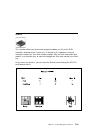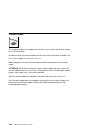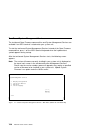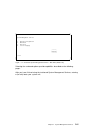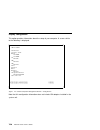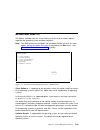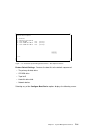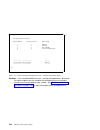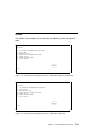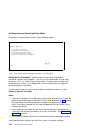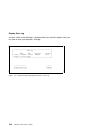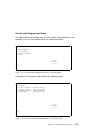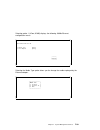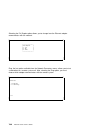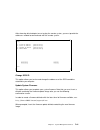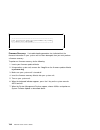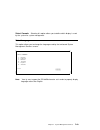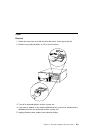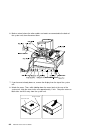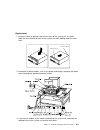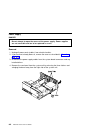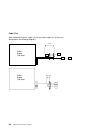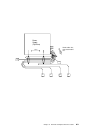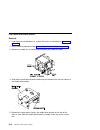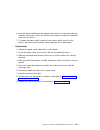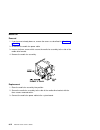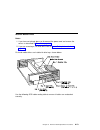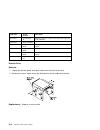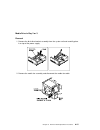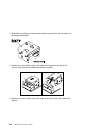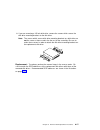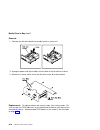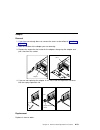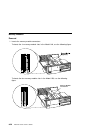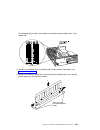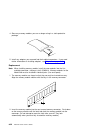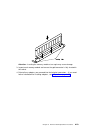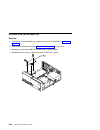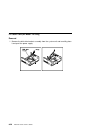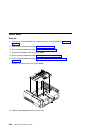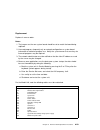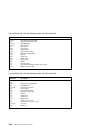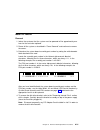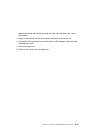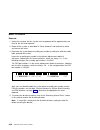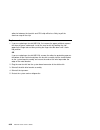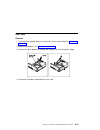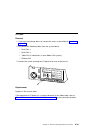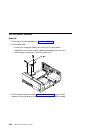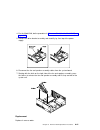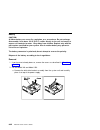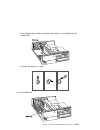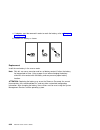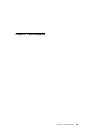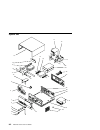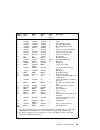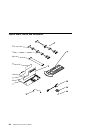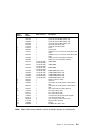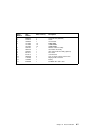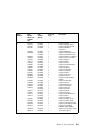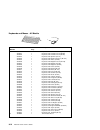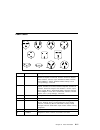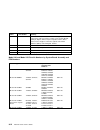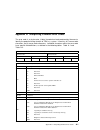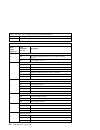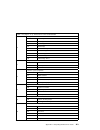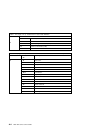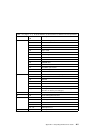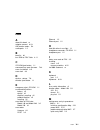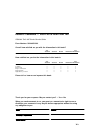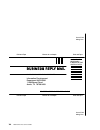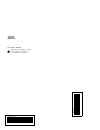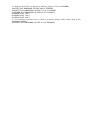- DL manuals
- IBM
- Server
- RS/6000 7043 43P Series
- Service Manual
IBM RS/6000 7043 43P Series Service Manual
Summary of RS/6000 7043 43P Series
Page 1
Rs/6000 7043 43p series ibm service guide sa38-0512-03.
Page 3
Rs/6000 7043 43p series ibm service guide sa38-0512-03.
Page 4
Fourth edition (october 1998) the following paragraph does not apply to the united kingdom or any country where such provisions are inconsistent with local law: this publication is provided “as is” without warranty of any kind, either express or implied, including, but not limited to, the implied wa...
Page 5
Contents communications statements . . . . . . . . . . . . . . . . . . . . . . . . . . . . . . Vii federal communications commission (fcc) statement . . . . . . . . . . . . . . . Vii european union (eu) statement . . . . . . . . . . . . . . . . . . . . . . . . . . . . Viii international electrotechn...
Page 6
Map 1020: problem determination . . . . . . . . . . . . . . . . . . . . . . . . . . . 2-7 map 1240: memory problem resolution . . . . . . . . . . . . . . . . . . . . . . . 2-12 map 1520: power . . . . . . . . . . . . . . . . . . . . . . . . . . . . . . . . . . . . 2-15 map 1540: minimum configuratio...
Page 7
Select language . . . . . . . . . . . . . . . . . . . . . . . . . . . . . . . . . . . . 7-43 open firmware command line . . . . . . . . . . . . . . . . . . . . . . . . . . . . 7-44 chapter 8. Removal and replacement procedures . . . . . . . . . . . . . . . 8-1 handling static–sensitive devices . . ....
Page 8
Vi 7043 43p series service guide.
Page 9
Communications statements the following statement applies to this product. The statement for other products intended for use with this product appears in their accompanying documentation. Federal communications commission (fcc) statement note: the ibm 7043 model 140, model 150, and model 240 have be...
Page 10
Responsible party: international business machines corporation new orchard road armonk, new york 10504 telephone: (919) 543-2193 tested to comply with fcc standards for home or office use european union (eu) statement this product is in conformity with the protection requirements of eu council direc...
Page 11
Maintain the separate (independent) approval of the manufacturer's adapters, it is essential that other optional cards, not supplied by the manufacturer, do not use main voltages or any other excessive voltages. Seek advice from a competent engineer before installing other adapters not supplied by t...
Page 12
X 7043 43p series service guide.
Page 13
Safety notices a danger notice indicates the presence of a hazard that has the potential of causing death or serious personal injury. Danger notices appear on the following pages: 2-15 8-1 8-6 a caution notice indicates the presence of a hazard that has the potential of causing moderate or minor per...
Page 14
Laser safety information the optical drive in this system unit is a laser product. The optical drive has a label that identifies its classification. The label, located on the drive, is shown below. Class 1 laser product laser klasse 1 luokan 1 laserlaite appareil a laser de classe 1 iec 825:1984 cen...
Page 15
Environmental notices product recycling and disposal this unit contains materials such as circuit boards and connectors with lead that require special handling and disposal at end of life. Before this unit is disposed of, these materials must be removed and recycled or discarded according to applica...
Page 16
Xiv 7043 43p series service guide.
Page 17
About this book this book provides reference information, maintenance analysis procedures (maps), error codes, and removal and replacement procedures. This book also provides information on diagnostics, system management services, and firmware flow. A parts catalog is also included. Maps that are co...
Page 18
Trademarks aix is a registered trademark of international business machines corporation. Powerpc is a trademark of international business machines corporation. Xvi 7043 43p series service guide.
Page 19
Chapter 1. Reference information front view 1 power switch: turns system unit power on and off. 2 power-on light: glows when system unit is on. 3 hard disk drive status light: glows when system unit is reading from or writing to the hard disk. 4 reset button: function depends upon the operating syst...
Page 20
Rear view 1 keyboard port: ( ): for keyboard connection. 2 mouse port ( ): for mouse connection. 3 parallel port ( ): for connecting a parallel printer or other parallel devices. 4 ethernet port ( ): for attaching your system unit to an ethernet/twisted pair connection through a 10 base t or 100/10 ...
Page 21
Front view without covers chapter 1. Reference information 1-3.
Page 22
Specifications (for 7043 models 140, 150, and 240) the mechanical packaging, cooling, power supply, and environmental requirements for the workstation is shown in the following: dimensions in horizontal orientation – height - 165 mm (6.5 inches) – depth - 460 mm (18.1 inches) – width - 420 mm (16.5 ...
Page 23
Operating voltage 100 to 125v ac; 50 to 60 hz 200 to 240v ac; 50 to 60 hz heat output (maximum) operating 796 btus per hour idling 597 btus per hour acoustics average sound-pressure levels: – at operator position: - 43 db operating - 38 db idle – at bystander position (1 meter) - 38 db operating - 3...
Page 24
7043-150 system features bus architecture this section contains information specific to both the 250mhz and 375mhz options for the model 7043-150. Five 32-bit pci adapter slots are available: slots 2 and 3, primary slots 1, 4, and 5, secondary microprocessor powerpc 604e 250 mhz with 1mb parity sync...
Page 25
Power supply autoranging 250 watt, usable with 115 v ac or 230 v ac (supports wakeup–on–lan) keyboard and mouse standard: 101 key enhanced keyboard optional: 101/102 or 106 enhanced keyboard standard: 3-button mouse front-panel display 4-digit led diagnostics display input/output ports 25-pin parall...
Page 26
Setting the scsi security jumpers before you begin: carefully read and follow the safety guidelines detailed in this same section of the rs/6000 7043 43p series user's guide, sa38-0511. To increase system unit security, the external scsi connector can be disabled by changing jumpers inside the syste...
Page 27
System board locations (for model 140) chapter 1. Reference information 1-9.
Page 28
B1 battery connector j2 auxiliary 5v connector j3 audio input connector j5 cd-rom audio connector j6 cd-rom audio connector j7 power connector j8 power connector j10 media fan connector j11 voltage regulator card connector j13 audio output connector j15 remote power-up jumper j16 diskette drive conn...
Page 29
Model 140 system board jumper settings for a more complete description of the function of these jumpers, see the system unit user's guide. Jumper description settings j15 remote power-up default: remote power-up disabled. To enable remote power-up, place jumper on two leftmost pins. J21 privileged-a...
Page 30
Riser card (for model 140) note: the xx digits in the isa slot location codes are determined by the order in which the isa adapters are configured. 1-12 7043 43p series service guide.
Page 31
System board locations (for model 150) chapter 1. Reference information 1-13.
Page 32
B1 battery connector j1 wakeup-on-lan jumper j2 5x5 auxiliary 5v connector j3 audio input connector j4 internal scsi connector #2 j5 cd-rom audio connector j6 cd-rom audio connector j7 power connector j8 power connector j10 media fan connector j11 memory connector 1 j13 audio output connector j15 re...
Page 33
System board jumper settings (for model 150) for a more complete description of the function of these jumpers, see the system unit user's guide. Jumper description settings j15 remote power-up default: remote power-up disabled. To enable remote power-up, place jumper on the two pins closest to the r...
Page 34
Riser card (for model 150) 1-16 7043 43p series service guide.
Page 35
System board locations (for model 240) chapter 1. Reference information 1-17.
Page 36
J1 audio input connector j2 audio output connector j3 microphone jack j4 headphone jack j5 external scsi connector j6 ethernet twisted pair connector j7 parallel port connector j8 mouse port connector j9 keyboard port connector j10 internal scsi connector j12 scsi security jumpers j13 serial port 2 ...
Page 37
System board jumper settings (for model 240) for a more complete description of the function of these jumpers, see the system unit user's guide. Jumper description settings j29 remote power-up default: remote power-up disabled. To enable remote power-up, place jumper on the two leftmost pins. J32 pr...
Page 38
Riser card (for model 240) note: the xx digits in the isa slot location codes are determined by the order in which the isa adapters are configured. J5 operator panel connector j7 tablet port connector 1-20 7043 43p series service guide.
Page 39
Scsi bus termination the model 140 and model 240 have a fast/wide scsi-2 bus which can support internal and external scsi devices. However, each controller on these scsi busses must have a unique scsi id, and the scsi busses must be properly terminated both internally and externally (if external dev...
Page 40
Power cables used in other countries consist of the following: electrical cables, type hd21. Attachment plugs approved by the appropriate testing organization for the specific countries where they are used. "for units set at 230 v (outside of u.S.): use a cable set consisting of a minimum 18 awg cab...
Page 41
7. Check for alterations or attachments. If there are any, check for obvious safety hazards such as broken wires, sharp edges, or broken insulation. 8. Check the internal cables for damage. 9. Check for dirt, water, and any other contamination within the system unit. 10. Check the voltage switch on ...
Page 42
1-24 7043 43p series service guide.
Page 43
Chapter 2. Maintenance analysis procedures (maps) this chapter contains maintenance analysis procedures (maps) for the model 140, model 150, and model 240. Entry map notes: 1. When possible, run online diagnostics in service mode. Online diagnostics perform additional functions, compared to standalo...
Page 44
Quick entry map use the following table to determine your starting point in the entry map. Quick entry map table of contents use the following table to determine your starting point. Problem description page no. Service actions 2-2 system stops or hangs with alternating numbers displayed in the oper...
Page 45
Symptom action the system stops and an 8-digit error code starting with the number "2" is displayed. Record the error code. If you are working on a model 140 or model 240, go to “firmware error codes” on page 3-4. If you are working on a model 150, go to “error codes” on page 4-1. The system stops a...
Page 46
Symptom action all display problems. 1. If using a graphics display: a. Go to the problem determination procedures for the display. B. If you do not locate the problem, replace the display adapter. C. If you do not locate the problem, suspect the systm board. Go to “map 1540: minimum configuration” ...
Page 47
Symptom action the system post indicators are displayed on the system console, the system pauses and then then restarts. The term "post indicators" refer to the icons (graphic display) or device mnemonics (ascii terminal) that appear during the poweron selftest (post). If you are working on a model ...
Page 48
Symptom action the sms configuration list or boot sequence selection menu shows more scsi devices attached to a controller/adapter than are actually attached. A device may be set to use the same scsi bus id as the control adapter. Note the id being used by the controller/adapter (this can be checked...
Page 49
Map 1020: problem determination purpose of this map use this map to get an error code if you were not provided one by the customer or you are unable to load diagnostics. If you are able to load the diagnostics, go to map 0020 in the diagnostics information for multiple bus systems. Be prepared to re...
Page 50
5. Enter any requested passwords. 6. Wait until the diagnostics are loaded or the system appears to stop. 7. Find your symptom in the following table; then follow the instructions given in the action column. Symptom action the disk led is blinking rapidly, or eiea, eieb, fea, or feb is displayed on ...
Page 51
Symptom action the system stops and a 4-digit number beginning with the characters "ff" is displayed in the operator panel display. Go to “map 1540: minimum configuration” on page 2-21. The system stops and a 4digit number beginning with the character "e" is displayed in the operator panel display. ...
Page 52
Step 1020-2 there is a problem with the keyboard. Find the type of keyboard you are using in the following table; then follow the instructions given in the action column. Step 1020-3 take the following actions: 1. If you are working on a model 140 or model 240, find the eight-digit error code in cha...
Page 53
Step 1020-4 1. Turn off, then turn on the system unit. 2. When the keyboard indicator appears, press the f1 key on a directly attached keyboard or the 1 key on an ascii terminal. 3. When the system management services appear, check the error log for any errors. Choose utilities choose error log if a...
Page 54
Map 1240: memory problem resolution purpose of this map note: the firmware checkpoint that sent you here could be one of the following: e122, e213, e214, e220 or e3xx. These checkpoints are referred to as "a memory checkpoint" in this map. Use this map to trouble shoot a problem during the memory te...
Page 55
Yes if there is only one memory module installed, go to “step 1240-3” on page 2-13. If there is more than one memory module installed, go to “step 1240-2.” step 1240-2 1. Power off the system. Refer to "powering off the system". 2. Remove all but one of the installed memory modules. Record the posit...
Page 56
Step 1240-4 one of the frus remaining in the system unit is defective. 1. Power off the system. Refer to "powering off the system". 2. Exchange the following frus in the order listed: a. System board b. Power supply 3. Power on the system. Refer to "powering on the system". Does the system stop with...
Page 57
Map 1520: power notes: 1. This is not a start of call map. Use this power map only if you have been directed here from a map step in the diagnostics information for multiple bus systems. 2. The model 150 has a power led located on the operator panel. When the system is powered on the led should be o...
Page 58
Step 1520-1 you may be directed to this map for several reasons: 1. There is no indication of activity when the power button is pressed. None of the leds light and none of the fans, including the fan in the power supply, start to turn. Go to “step 1520-2.” 2. When the power switch is pressed, the sy...
Page 59
Step 1520-3 1. Turn the power off. 2. Unplug the system unit power cable from the electrical outlet. 3. Remove external cables (keyboard, mouse, etc.) 4. Remove the top cover. 5. Record the slot numbers of all the installed adapters. Label and record the location of any cables attached to the adapte...
Page 60
Step 1520-4 note: either the power supply, the system board, or the power switch is defective. To test each fru, exchange the frus that have not already been exchanged in the following order. Power supply power switch system board (see notes on 2-1.) 1. Turn the power off. 2. Unplug the system unit ...
Page 61
Step 1520-5 one of the parts that was removed or unplugged is causing the problem. Install or connect the parts in the following order. 1. Fans 2. Riser card 3. Processor cards (model 240 only) 4. L2 cache card (model 140 only) 5. Memory modules 6. System board cables 7. Diskette power cable 8. Scsi...
Page 62
Does the fan in the power supply turn on and the power led come on and stay on? No replace the last part you installed. (if this part was a network adapter, see notes on 2-1.) repeat these steps until all the parts have been installed. If the symptom did not change and all the parts have been replac...
Page 63
Map 1540: minimum configuration note: if you were sent to this map from the diagnostics information for multiple bus systems as a result of an srn 101-xxx problem, go to “fxx code boot problems” on page 3-18 and follow the instructions there before using the map 1540 steps. Purpose of this map this ...
Page 64
Map 1540a: minimum configuration (for the model 140 and model 150) step 1540a-1 1. Ensure that the diagnostics and the operating system are shut down. 2. Turn the power off. 3. Turn the power on. 4. Insert the diagnostic cd-rom into the cd-rom drive. 5. When the keyboard indicator is displayed (the ...
Page 65
Step 1540a-2 1. Turn the power off. 2. Disconnect all external cables. 3. Remove the top cover. 4. Record the slot numbers of any adapter cards installed in the system unit. Label and record the location of any cables attached to the adapters. Remove all the adapters from the system unit. 5. Record ...
Page 66
Step 1540a-3 one of the frus remaining in the system unit is defective. 1. Turn the power off. 2. Exchange one of the frus in the following list. A. System board (see notes on 2-1.) b. Riser card c. Memory module 3. Turn the power on. Does the operator panel do one of the following: stop with any co...
Page 67
Step 1540a-4 no failure was detected with this configuration. 1. Turn the power off. 2. Install a memory module. 3. Turn the power on. Does the operator panel do one of the following: stop with any code other than – fdc, ff2, ff3, or f4d (model 140) – e1dc, e1f2, e1f3, e1f7, or e14d (model 150) alte...
Page 68
Step 1540a-5 the failure may be caused by the last memory module installed. To isolate the failing fru, do the following: 1. Turn the power off. 2. Exchange the last memory module installed. 3. Turn the power on. Does the operator panel do one of the following: stop with any code other than – fdc, f...
Page 69
Step 1540a-6 one of the frus remaining in the system unit is defective. 1. Turn the power off. 2. Exchange one of the frus in the following list. System board (see notes on 2-1.) power supply. 3. Turn the power on. Does the operator panel do one of the following: stop with any code other than – fdc,...
Page 70
Step 1540a-7 (model 140 only) 1. Turn the power off. 2. Install the l2 cache card. Does the operator panel do one of the following: stop with any code other than – fdc, ff2, ff3, or f4d (model 140) alternate between – ffd and any other code (model 140) no the system board or l2 cache card is defecti...
Page 71
Step 1540a-8 1. Turn the power off. 2. Reconnect the system console. Notes: a. If an ascii terminal has been defined as the system console, attach the ascii terminal cable to the s1 connector on the rear of the system unit. Also connect the internal serial and ethernet cables to the system board. B....
Page 72
Is the sms screen displayed? No one of the frus remaining in the system unit is defective. In the following order, exchange the frus that have not been exchanged: 1. Go to the problem determination procedures (test procedures) for the device attached to the s1 serial port or the display attached to ...
Page 73
Step 1540a-9 1. Make sure the diagnostic cd-rom is inserted into the cd-rom drive. 2. Turn the power off. 3. Plug the scsi cable into the scsi connector on the system board. 4. Disconnect the signal and power connectors from all the scsi devices except the cd-rom drive. 5. Make sure that the scsi ch...
Page 74
Yes repeat this step, adding one scsi device at a time, until all the scsi devices that were attached to the integrated scsi adapter are connected and tested. Go to “step 1540a-10.” step 1540a-10 the system is working correctly with this configuration. One of the frus (adapters) that you removed is ...
Page 75
Step 1540a-11 the system is working correctly with this configuration. One of the frus (adapters) that you removed is probably defective, 1. Turn the power off. 2. Install a fru (adapter) and connect any cables and devices, if any, that were attached to it. 3. Turn the power on. 4. Make sure the dia...
Page 76
Step 1540a-12 1. Make sure the diagnostic cd-rom disc is inserted into the cd-rom drive. 2. Turn the power off. 3. Starting with the last installed adapter, if there are any devices and cables attached to it, disconnect one attached device and cable. 4. Turn the power on. 5. If the console selection...
Page 77
Step 1540a-13 1. Follow the instructions on the screen to select the system console. 2. When the diagnostic operating instructions screen is displayed, press enter. 3. If the terminal type has not been defined, you must use the initial terminal option on the function selection menu to initialize the...
Page 78
Step 1540a-14 look at the fru part numbers associated with the srn. Have you exchanged all the frus that correspond to the failing function codes? No exchange the fru with the highest failure percentage that has not been changed. Repeat this step until all the frus associated with the srn have been ...
Page 79
Step 1540a-15 does the system have adapters or devices that require supplemental media? No go to “step 1540a-16.” yes go to “step 1540a-17.” step 1540a-16 consult the pci adapter configuration documentation for your operating system to verify that all installed adapters are configured correctly. Go ...
Page 80
Step 1540a-18 the adapter or device is probably defective. If the supplemental media is for an adapter replace the frus in the following order: 1. Adapter 2. Riser card 3. System board. If the supplemental media is for a device replace the frus in the following order: 1. Device and any associated ca...
Page 81
Map 1540b: minimum configuration (for the model 240) step 1540b-1 1. Ensure that the diagnostics and the operating system are shut down. 2. Insert the diagnostic cd-rom into the cd-rom drive. 3. Turn the power off. 4. Turn the power on. 5. When the keyboard indicator is displayed (the word keyboard ...
Page 82
Step 1540b-2 1. Turn the power off. 2. Disconnect all external cables. 3. Remove the top cover. 4. Record the slot numbers of the isa and pci adapters. Label and record the location of any cables attached to the adapters. Remove all the adapters. 5. Remove the second processor card. 6. Record the sl...
Page 83
Step 1540b-3 one of the frus remaining in the system unit is defective. If the following steps call for a system board to be replaced, see notes on page 2-1. 1. If the disk led is on, turn the power off and exchange the following frus in order: a. Memory modules (pair) b. Riser card c. System board ...
Page 84
Step 1540b-4 no failure was detected with this configuration. 1. Turn the power off. 2. Install a pair memory modules. 3. Turn the power on. Does the operator panel stabilize for more than 60 seconds with code fdc, ff2, ff3, or f4d displayed, or is one of these codes displayed immediately before the...
Page 85
Step 1540b-6 one of the frus remaining in the system unit is defective. 1. Turn the power off. 2. Exchange the following frus the order listed. A. System board (see notes on page 2-1) b. Power supply 3. Turn the power on. Does the operator panel stabilize for more than 60 seconds with code fdc, ff2,...
Page 86
Step 1540b-7 1. Turn the power off. 2. Reconnect the system console. Notes: a. If an ascii terminal has been defined as the system console, attach the ascii terminal cable to the s1 connector on the rear of the system unit. Also connect the internal serial and ethernet cables to the system board. B....
Page 87
Is the sms screen displayed? No one of the frus remaining in the system unit is defective. In the following order, exchange the frus that have not been exchanged: 1. Go to the problem determination procedures (test procedures) for the device attached to the s1 serial port or the display attached to ...
Page 88
Step 1540b-8 1. Make sure the diagnostic cd-rom is inserted into the cd-rom drive. 2. Turn the power off. 3. Plug the internal scsi cable into both scsi connectors on the system board. 4. Disconnect the signal and power connectors from all the scsi devices except the cd-rom drive. 5. Make sure the s...
Page 89
Yes repeat this step, adding one scsi device at a time, until all the scsi devices that were attached to the integrated scsi adapter are connected and tested. Go to “step 1540b-9.” step 1540b-9 the system is working correctly with this configuration. One of the frus (adapters) that you removed is pr...
Page 90
Step 1540b-10 the system is working correctly with this configuration. One of the frus (adapters) that you removed is probably defective. 1. Turn the power off. 2. Install the second processor card if one was removed. If a second processor was not removed, or has already been reinstalled and verifie...
Page 91
Step 1540b-11 the last fru installed or one of its attached devices is probably defective. 1. Make sure the diagnostic cd-rom disc is inserted into the cd-rom drive. 2. Turn the power off. 3. Starting with the last installed adapter, disconnect one attached device and cable. 4. Turn the power on. 5....
Page 92
Step 1540b-12 1. Follow the instructions on the screen to select the system console. 2. When the diagnostic operating instructions screen is displayed, press enter. 3. If the terminal type has not been defined, you must use the initial terminal option on the function selection menu to initialize the...
Page 93
Step 1540b-13 look at the fru part numbers associated with the srn. Have you exchanged all the frus that correspond to the failing function codes? No exchange the fru with the highest failure percentage that has not been changed. Repeat this step until all the frus associated with the srn have been ...
Page 94
Step 1540b-15 consult the isa and pci adapter configuration documentation for your operating system to verify that all installed adapters are configured correctly. Go to "map 0410: repair checkout" in the diagnostics information for multiple bus systems. If the symptom did not change and all the fru...
Page 95
Step 1540b-17 the adapter or device is probably defective. If the supplemental media is for an adapter replace the frus in the following order: 1. Adapter. 2. Riser card 3. System board if the supplemental media is for a device replace the frus in the following order: 1. Device and any associated ca...
Page 96
2-54 7043 43p series service guide.
Page 97
Chapter 3. Error code to fru index for the model 140 and model 240 note: for error code and checkpoint information for the model 150, see chapter 4, “error code to fru index for the model 150” on page 4-1. The error code to fru index lists error symptoms and possible causes. The most likely cause is...
Page 98
Post error codes table 3-1 (page 1 of 2). Post error codes error code description action/ possible failing fru m0con000 the system hung during post. Go to “map 1540: minimum configuration” on page 2-21. M0cpu000 the cpu post failed. 1. Cpu card (model 240) 2. System board (see notes on 3-1.) m0cpu00...
Page 99
Table 3-1 (page 2 of 2). Post error codes error code description action/ possible failing fru m0scsi00 unable to load diagnostics. Go to “map 1540: minimum configuration” on page 2-21. M0scsi01 unable to load diagnostics. Go to “map 1540: minimum configuration” on page 2-21. M0spk000 a continuous be...
Page 100
Firmware error codes if you replace frus and the problem is still not corrected, go to map 0030 in the diagnostics information for multiple bus systems unless otherwise indicated in the tables. Table 3-2 (page 1 of 9). Firmware error codes. Error code description action/ possible failing fru 20100xx...
Page 101
Table 3-2 (page 2 of 9). Firmware error codes. Error code description action/ possible failing fru 003 power on password must be set for unattended mode unattended mode requires the setting of the power on password before can be enabled. 004 battery drained or needs replacement 1. Replace battery. 2...
Page 102
Table 3-2 (page 3 of 9). Firmware error codes. Error code description action/ possible failing fru 004 sms: invalid ripl ip address enter valid ripl ip address. Example: 000.000.000.000 005 sms: invalid portion of ripl ip address (>255) enter valid ripl ip address. Example: 255.192.002.000 006 sms: ...
Page 103
Table 3-2 (page 4 of 9). Firmware error codes. Error code description action/ possible failing fru 002 test unit ready failed - sense data available 1. Media (removable media devices) 2. Scsi device 003 send diagnostic failed 1. Scsi device 004 send diagnostic failed - devofl cmd 1. Scsi device 21e0...
Page 104
Table 3-2 (page 5 of 9). Firmware error codes. Error code description action/ possible failing fru 00a flash write protected. 1. Turn off, turn on system unit, retry. 2. Replace system board. (see notes on page 3-1.) 25a0xxy0 cache: l2 controller failure refer to error code 2b2xxyrr for a descriptio...
Page 105
Table 3-2 (page 6 of 9). Firmware error codes. Error code description action/ possible failing fru xxx=000 initialization failed, device test failed 001 init-nvram invoked, all of nvram initialized 002 init-nvram invoked, ge area preserved, remaining areas initialized. 011 data corruption detected, ...
Page 106
Table 3-2 (page 7 of 9). Firmware error codes. Error code description action/ possible failing fru xxx=001 dimm fails memory test. For more information: 1. Use the location code obtained from the sms error log utility (described in “step 1020-4” on page 2-11) to identify which dimm is defective. 2. ...
Page 107
Table 3-2 (page 8 of 9). Firmware error codes. Error code description action/ possible failing fru xxx=001 rtc not updating rtc initialization required 002 bad time/date values set time/date 29000002 keyboard/mouse controller failed self-test replace system board. (see notes on page 3-1.) 29a00003 k...
Page 108
Table 3-2 (page 9 of 9). Firmware error codes. Error code description action/ possible failing fru rr = 22 bad processor/cpu 1. Processor (card) 2. System board (see notes on page 3-1.) 31 disabled due to asymetrical mp configuration (model 240) 1. Go to the system management services error log (des...
Page 109
Memory pd bits the following table expands the firmware error code 25cyyxxx on page 3-10, where yy is the pd values in the table below. Use these values to identify the type of memory that generated the error. If you replace frus and the problem is still not corrected, go to map 0030 in the diagnost...
Page 110
Firmware checkpoints the following fxx code checkpoints are displayed on the operator panel during system startup, and can be used for diagnostic purposes. If you replace frus and the problem is still not corrected, go to map 0030 in the diagnostics information for multiple bus systems unless otherw...
Page 111
Table 3-4 (page 2 of 5). Firmware checkpoints. Checkpoint description action/ possible failing fru f55 probing pci bridge secondary bus 1. Pci adapters 2. Riser card 3. System board. If a network adapter or system board is replaced, see 3-1. F5b transferring control to operating system (service mode...
Page 112
Table 3-4 (page 3 of 5). Firmware checkpoints. Checkpoint description action/ possible failing fru f75 bootp request refer to “fxx code boot problems” on page 3-18 for general considerations. 1. Turn off then on, and retry the boot operation. 2. Verify the network connection (network could be down)....
Page 113
Table 3-4 (page 4 of 5). Firmware checkpoints. Checkpoint description action/ possible failing fru fea firmware flash corrupted, load from diskette. Ensure that the diskette installed contains recovery image appropriate for this system unit. The system management services recovery procedure for the ...
Page 114
Fxx code boot problems depending on the boot device, a checkpoint may be displayed on the operator panel for an extended period of time while the boot image is retrieved from the device. This is particularly true for tape and network boot attempts. If the checkpoint/code is displayed for an extended...
Page 115
If the intended boot device is not correctly specified in the boot sequence, add it to the boot sequence using the sms menus. If the intended boot device cannot be added to the boot sequence, go to step 3. If you are attempting to boot from the network, go to step 2. If you are attempting to boot fr...
Page 116
F. Replace network cable g. Replace network adapter (unless trying to boot using the ethernet controller on the system board) h. It is possible that another installed adapter is causing the problem. Remove all installed adapters except the one you are trying to boot, and try to boot the standalone d...
Page 117
Firmware location codes these codes can be found in the system management services error log as described in “step 1020-4” on page 2-11. Location codes vary in length depending on the device being referenced. In general, if a location code is referring to an adapter or controller, the location code ...
Page 118
Note: the values used in the examples are representative of the format and relationships described above. 00-00 system board 00-00-00-01 memory simm/dimm in socket 1 01-a0 isa bus primary ide controller 01-c0 isa bus diskette controller 01-c0-00-01 2nd isa bus diskette drive 00-00 2nd isa bus serial...
Page 119
Chapter 4. Error code to fru index for the model 150 note: this chapter contains error code and checkpoint information for the model 150 only. For information on the model 140 and model 240, refer to chapter 3, “error code to fru index for the model 140 and model 240” on page 3-1. If you replace fru...
Page 120
Table 4-1 (page 2 of 11). Firmware error codes error code function / description repair action/possible failing fru 20d0000f selftest failed on device, no error/location code information available check the sms error log entry for this error code. The location code (if present) in the error log entr...
Page 121
Table 4-1 (page 3 of 11). Firmware error codes error code function / description repair action/possible failing fru 20e0000c eeprom read problem 1. Power off/on machine 2. Replace system planar 20e00017 cold boot needed for password entry power off/on machine informational 20ee0003 ip parameter requ...
Page 122
Table 4-1 (page 4 of 11). Firmware error codes error code function / description repair action/possible failing fru 20ee000a pointer to operating system not found in non-volatile storage values normally found in non-volatile storage that point to the location of an operating system were not found. T...
Page 123
Table 4-1 (page 5 of 11). Firmware error codes error code function / description repair action/possible failing fru 21a00001 test unit ready failed - hardware error refer to scsi device error notes above 1. Replace scsi device 2. Replace scsi cable 3. Replace scsi controller 21a00002 test unit ready...
Page 124
Table 4-1 (page 6 of 11). Firmware error codes error code function / description repair action/possible failing fru 25010000 no diskette in drive insert diskette containing firmware update file 25010001 diskette seek error 1. Retry function. 2. Replace diskette drive 3. Replace diskette cable 4. Rep...
Page 125
Table 4-1 (page 7 of 11). Firmware error codes error code function / description repair action/possible failing fru 25a80002 init-nvram invoked, some data partitions may have been preserved refer to nvram problem resolution above 25a80011 data corruption detected, all of nvram initialized refer to n...
Page 126
Table 4-1 (page 8 of 11). Firmware error codes error code function / description repair action/possible failing fru 25a80998 nvramrc script evaluation error - command line execution error execution of a command line within the nvram configuration variable “nvramrc” (script) resulted in a “throw” bei...
Page 127
Table 4-1 (page 9 of 11). Firmware error codes error code function / description repair action/possible failing fru 25aa0007 unable to lock eeprom refer to eeprom problem resolution above memory errors use the location code obtained from the sms error log utility (described in map step 1020-4) to id...
Page 128
Table 4-1 (page 10 of 11). Firmware error codes error code function / description repair action/possible failing fru 26020006 pci adapter firmware failed evaluation (has a bug) 1. Update card firmware 2. Move card to another slot 3. Run aix adapter diagnostics 4. Replace card 5. Update system firmwa...
Page 129
Table 4-1 (page 11 of 11). Firmware error codes error code function / description repair action/possible failing fru 28a00040 fan failure check on the following: ensure fans are properly connected to the i/o planar reseat all suspected fan(s) connectors look for obstructions that may prevent the fan...
Page 130
Table 4-2 (page 1 of 2). Bus srn to fru reference table srn bus identification possible failing device and aix location code associated fru 9cc-100 pci bus 00 internal scsi port 1 (10-60) i/o board. (see note at the bottom of this table.) internal/external scsi port 2 (30-58) i/o board. (see note at...
Page 131
Table 4-2 (page 2 of 2). Bus srn to fru reference table srn bus identification possible failing device and aix location code associated fru tablet port/device (01-ff) i/o board. (see note at the bottom of this table.) note: if a network adapter, or the i/o board is replaced, the network administrato...
Page 132
Memory pd bits the following table expands the firmware error code 25cyyrrr on page 4-9, where yy is the pd values in the table below. Use these values to identify the type of memory that generated the error. If you replace frus and the problem is still not corrected, go to map 0030 in the diagnosti...
Page 133
Table 4-3 (page 2 of 13). Firmware checkpoints checkpoint (hex) description repair action e109 copy crc verification code to ram see “unresolved problems” on page 4-27 e10a turn on cache see “unresolved problems” on page 4-27 e10b flush cache see “unresolved problems” on page 4-27 e10c jump to crc v...
Page 134
Table 4-3 (page 3 of 13). Firmware checkpoints checkpoint (hex) description repair action e119 initialize base memory, stack see “unresolved problems” on page 4-27 e11a copy uncompressed recovery block code to ram see “unresolved problems” on page 4-27 e11b jump to code in ram see “unresolved proble...
Page 135
Table 4-3 (page 4 of 13). Firmware checkpoints checkpoint (hex) description repair action e12b set mp operational parameters (eg. L.E.?, real?) see “unresolved problems” on page 4-27 e12c set mp cpu node characteristics see “unresolved problems” on page 4-27 e12d park secondary processors in parking...
Page 136
Table 4-3 (page 5 of 13). Firmware checkpoints checkpoint (hex) description repair action e14c create terminal-emulator node see “unresolved problems” on page 4-27 e14d load boot image see “boot problems/concerns” on page 4-28 e14e create client interface node/dictionary see “unresolved problems” on...
Page 137
Table 4-3 (page 6 of 13). Firmware checkpoints checkpoint (hex) description repair action e15f adapter vpd probe see “unresolved problems” on page 4-27 e160 cpu node vpd creation see “unresolved problems” on page 4-27 e161 root node vpd creation see “unresolved problems” on page 4-27 e162 sp node vp...
Page 138
Table 4-3 (page 7 of 13). Firmware checkpoints checkpoint (hex) description repair action e180 sp command setup see “unresolved problems” on page 4-27 e183 sp post see “unresolved problems” on page 4-27 e190 create isa node see “unresolved problems” on page 4-27 e193 initialize super i/o see “unreso...
Page 139
Table 4-3 (page 8 of 13). Firmware checkpoints checkpoint (hex) description repair action e1bd probe for (isa) mouse replace system planar see “unresolved problems” on page 4-27 e1be create op-panel node see “unresolved problems” on page 4-27 e1bf create pwr-mgmt node see “unresolved problems” on pa...
Page 140
Table 4-3 (page 9 of 13). Firmware checkpoints checkpoint (hex) description repair action e1dc dynamic console selection if a console is attached but nothing is displayed on it, follow the steps associated with “all display problems” in the entry map tables. If selection screen(s) can be seen on the...
Page 141
Table 4-3 (page 10 of 13). Firmware checkpoints checkpoint (hex) description repair action e1e4 initialize super i/o with default values see “unresolved problems” on page 4-27 e1e5 xcoff boot image initialization see “unresolved problems” on page 4-27 e1e6 set up early memory allocation heap see “un...
Page 142
Table 4-3 (page 11 of 13). Firmware checkpoints checkpoint (hex) description repair action e1ee jump to composite image see “unresolved problems” on page 4-27 e1ef erase flash see “unresolved problems” on page 4-27 e1f0 start o.B.E. See “unresolved problems” on page 4-27 e1f1 begin selftest sequence...
Page 143
Table 4-3 (page 12 of 13). Firmware checkpoints checkpoint (hex) description repair action e206 look for prism on pcg and switch to 50mhz 1. Replace system planar e207 setup data gather mode and 64/32-bit mode on pcg 1. Replace system planar e208 assign bus number on pcg 1. Replace system planar e20...
Page 144
Table 4-3 (page 13 of 13). Firmware checkpoints checkpoint (hex) description repair action e243 set up grackle configuration registers 1. Replace system planar e244 enable system speaker and send a beep 1. Replace system planar e246 system firmware corrupted, take recover path 1. Replace system plan...
Page 145
Unresolved problems: go to map 1540a or 1540b for any of the following conditions: a 4-digit code in the range of “e100” through “efff” is displayed on the operator panel display but is not listed in table 4-3 on page 4-14. A 4-digit code is displayed and is listed in table 4-3 on page 4-14, but the...
Page 146
Boot problems/concerns depending on the boot device, a checkpoint may be displayed on the operator panel for an extended period of time while the boot image is retrieved from the device. This is particularly true tape and network boot attempts. If booting from cdrom or tape, watch for activity on th...
Page 147
If the diagnostics are successful, it may be necessary to perform an operating system specific recovery process, or reinstall the operating system. If unable to load standalone diagnostics: a. Verify proper scsi bus termination. B. Check scsi cabling. C. It is possible that another attached scsi dev...
Page 148
Go to "map 0410: repair checkout" in the diagnostics information for multiple bus systems. 4-30 7043 43p series service guide.
Page 149
Chapter 5. Location codes (model 150 only) this system unit uses physical location codes in conjunction with aix location codes to provide mapping of the failing field replaceable units. The location codes are produced by the system unit's firmware and aix. Physical location codes physical location ...
Page 150
Specifically, the format of a location code is defined as follows: pn[.N][- or /]pn[.N][- or /]... Where p is a defined alpha location type prefix, n is a location instance number, and [.N] is a sub-location instance number (where applicable). Sub-location notation is used only for location types wh...
Page 151
Name aix location code location code physical connection logical identification keyboard port 01-k1-00 p1/k1 j59 base address 0x0060 mouse port 01-k1-01 p1/o1 j56 base address 0x0060 serial port 1 01-s1 p1/s1 j24 base address 0x03f8 serial port 2 01-s2 p1/s2 j23 base address 0x02f8 parallel port 01-...
Page 153
Of 0-9, and a-f (hex numbers). This allows the location code to uniquely identify multiple adapters on individual pci cards. For pluggable isa adapters, cd is equal to the order the isa cards defined/configured either by smit or the isa adapter configuration service aid. For integrated isa adapters,...
Page 154
5-6 7043 43p series service guide.
Page 155
Chapter 6. Loading the system diagnostics if no keys are pressed after the system unit power is turned on, the system unit searches a list of devices (the default boot list) for a bootable image. If a bootable image is found, then the system unit loads and starts the operating system. This is called...
Page 156
To chapter 7, “system management services” on page 7-1 for more information on custom boot lists. If no bootable image is found in the custom boot list, then the system restarts and attempts to boot again. If the custom boot list is discovered to be corrupted, the system rebuilds the custom boot lis...
Page 157
Booting in service mode from the custom boot list to boot in service mode from the custom boot list, do the following: 1. Verify with the system administrator and users that all programs are to be stopped, then do so. 2. Turn off the system. 3. Wait 30 seconds, then turn on the system. 4. When the k...
Page 158
Standalone vs. Online diagnostics when the system unit attempts to boot in service mode (from either the default or custom boot list) and locates a diagnostics cd-rom before any other bootable image, then the system unit starts standalone diagnostics. Standalone diagnostics can be used on system uni...
Page 159
Summary: boot options and control keys the following keys can be pressed when the keyboard post indicator appears. Key result f1 (display keyboard) normal mode boot, graphical system management services starts. 1 (ascii keyboard) normal mode boot, text-based system management services starts. F5 (di...
Page 160
6-6 7043 43p series service guide.
Page 161
Chapter 7. System management services the system management services make it possible for you to view information about your computer and to perform such tasks as setting passwords and changing device configurations. If you have chosen a graphical display as your system console, you can use the grap...
Page 162
After the system management services starts, the following screen appears. 7-2 7043 43p series service guide.
Page 163
The system management services screen contains the following choices. Config: enables you to view your system setup. Multi-boot (model 150 only): enables you to set and view the default operating system, modify the boot sequence, access the open firmware command prompt, and other options. Boot (mode...
Page 164
Config selecting this icon makes it possible for you to view information about the setup of your system unit. A list similar to the following appears when you select the config icon. 7-4 7043 43p series service guide.
Page 165
If more than one screen of information is available, a blue arrow in the top right corner of the screen appears. Use the page up and page down keys to scroll through the pages. Chapter 7. System management services 7-5.
Page 166
Multiboot (model 150 only) the options available from this screen allow you to view and set various options regarding the operating system and boot sequence. Note: the sms software on the model 140 and model 240 do not have this menu option. On these systems, this menu is replaced by the boot menu. ...
Page 167
The following describes the choices available on this screen. Select software: the select software option, if supported by the operating system, allows you to choose which operating system to use. This option is supported by aix. Not all operating systems support this option. If you receive an infor...
Page 168
Boot sequence: enables you to view and change the custom boot list (the sequence in which devices are searched for operating system code). You may choose from 1 to 5 devices for the custom boot list. The default boot sequence is: note: 1. The primary diskette drive. 2. The cd-rom drive. 3. Tape driv...
Page 169
Boot (model 140 and model 240) this selection enables you to view and change the custom boot list (the sequence in which devices are searched for operating system startup code). Chapter 7. System management services 7-9.
Page 170
Attention: if you change your startup sequence, you must be extremely careful when performing write operations (for example, copying, saving, or formatting). You can accidentally overwrite data or programs if you select the wrong drive. The default boot list consists of the first device found of eac...
Page 171
Utilities selecting this icon enables you to perform various tasks and view additional information about your system unit. The following describes the choices available on this screen. Password: enables you to set password protection for turning on the system unit and for using system administration...
Page 172
Error log: enables you to view and clear the firmware error log information for your system unit. Ripl (remote initial program load): allows you to select a remote system from which to load programs via a network adapter when your system unit is first turned on. This option also allows you to config...
Page 173
Password when you select this icon, the following screen is displayed. Power-on password setting a power-on password helps protect information stored in your system unit. If a power-on password is set for your system unit, the power-on status icon is shown in the locked position; if a power-on passw...
Page 174
Enter password press enter when you are finished; you must type the password again for verification. Verify password if you make a mistake, press the esc key and start again. After you have entered and verified the password, the power-on password status icon flashes and changes to the locked positio...
Page 175
Remote mode: the remote mode, when enabled, allows the system to start from the defined boot device. This mode is ideal for network servers and other system units that operate unattended. You must set a power-on password before you can enable the remote mode. When the remote mode is set, the icon ch...
Page 176
Enter password press enter when you are finished; you must type the password again for verification. Verify password if you make a mistake, press the esc key and start again. Note: if an error occurs when you attempt to set the privileged-access password, then make sure the password-enabling jumper ...
Page 177
Audio (model 140 and model 240 only) this icon enables you to turn on or off the system tones heard at power-on time. To change the audio status, use the arrow keys or mouse to highlight the audio icon, then press the enter key. Chapter 7. System management services 7-17.
Page 178
Hard disk spin up delay (model 150 only) this selection allows you to change the spin up delay for scsi hard disk drives attached to your system. Spin up delay values can be entered manually or a default setting can be used. All values are measured in seconds. The default is two seconds. After you h...
Page 179
Error log selecting this icon displays the log of errors your system unit has encountered during operations. Clear system error log exit 2. No entry 1. 00/04/13 00:51:32 25c38005 p1-m1.10 date time error code location selecting the clear icon erases the entries in this log. Chapter 7. System managem...
Page 180
Ripl selecting the remote initial program load (ripl) icon above gives you access to the following selections. Set address exit ping config the set address icon allows you to define addresses from which your system unit can receive ripl code. 7-20 7043 43p series service guide.
Page 181
If any of the addresses is incomplete or contains a number other than 0 to 255, an error message is displayed when you select the save icon. To clear this error, change the improper address and select save again. The ping icon allows you to confirm that a specified address is valid by sending a test...
Page 182
The config icon allows you to configure network adapters which require setup. Selecting the config icon presents a list of the adapters requiring configuration. Use the arrow keys or mouse to highlight an adapter, press the spacebar to select the adapter, then highlight the ok icon and press the ent...
Page 183
Scsi id this selection allows you to view and change the addresses (ids) of the scsi controllers attached to your system unit. To change an id, highlight the entry by moving the arrow keys, then enter another number. After you have entered the new address, use the arrow keys or mouse to highlight th...
Page 184
Firmware update this selection allows you to update the firmware in your system unit from an image on a 3.5 inch diskette. In order to create a firmware diskette with the latest level of firmware available, see: http://www.Rs6000.Ibm.Com/support/micro when prompted, insert the firmware update disket...
Page 185
Firmware recovery if a troubleshooting procedure has indicated that the firmware information in your system unit has been damaged, then you must perform a firmware recovery. To perform a firmware recovery, do the following: 1. Locate your firmware update diskette. 2. Using another system unit, renam...
Page 186
Text-based system management services the text-based open firmware command line and system management services are available if an ascii terminal is attached to your system unit. To start the text-based system management services instead of the open firmware command line, press 1 on the ascii termin...
Page 188
Display configuration this option provides information about the setup of your computer. A screen similar to the following is displayed. 1 2 powerpc 604 l2-cache, 0512k memory slota=8mb slotb=8mb lpt addr=3bc com addr=3f8 com addr=2f8 audio keyboard mouse diskette addr=3f0 integrated ethernet addr=8...
Page 189
Multiboot menu (model 150) the options available from this screen allow you to view and set various options regarding the operating system and boot sequence. Note: the sms software on the model 140 and model 240 do not have this menu option. On these systems, this menu is replaced by the boot menu. ...
Page 190
Select install device: produces a list of devices, for example the cd-rom, where the operating system is installed from. You select one of the devices and the system searches the device for an operating system to install and if supported by the operating system in that device, the name of the operat...
Page 195
Set privileged-access password: the privileged-access password protects against the unauthorized starting of the system programs. To set the privileged-access password, you must first change a jumper on your computer's system board. See “front view without covers” on page 1-3 to locate and change th...
Page 201
After choosing which adapter to use to ping the remote system, you must provide the addresses needed to communicate with the remote system. 1 2 ping 1. Client ip address [129.132.4.20] 2. Server ip address [129.132.4.10] 3. Gateway ip address [129.132.4.30] 4. Subnet mask [255.255.255.0] .---------....
Page 203
Select console: selecting this option allows you to define which display is used by the system for system management. Select language this option allows you to change the language used by the text-based system management services screens. 1 2 select language 1. English 2. Francais 3. Deutsch 4. Ital...
Page 204
Open firmware command line the text-based open firmware command line allows you to configure some adapters, and the system management services makes it possible for you to view information about your system unit and to perform such tasks as setting passwords and changing device configurations. To en...
Page 205
Chapter 8. Removal and replacement procedures before performing any of the removal or replacement procedures in this chapter, read the following notice. Danger an electrical outlet that is not correctly wired could place hazardous voltage on metal parts of the system or the devices that attach to th...
Page 206
Handling static–sensitive devices attention: adapters, planars, diskette drives, and disk drives are sensitive to static electricity discharge. These devices are wrapped in antistatic bags, as shown in this illustration, to prevent this damage. Take the following precautions: if you have an antistat...
Page 207
Cover removal 1. Unlock the cover lock and slide the drive bay cover all the way to the left. 2. Remove any media (diskettes, or cds) from the drives. 3. Turn off all attached devices and the system unit. 4. If you have a modem or fax machine attached to the system unit, disconnect the telephone lin...
Page 208
6. Make a note of where the other cables and cords are connected to the back of the system unit; then disconnect them. 7. If you have not already done so, remove the display from the top of the system unit. 8. Unlock the cover. Then, while holding down the cover latch at the rear of the system unit,...
Page 209
Replacement 1. Install the cover by placing it close to the front of the system unit, as shown. Slide the cover toward the front of the system unit while holding down the cover latch. Cover l ock cover l atch 2. Reconnect all device cables, such as the printer and display; then plug the power cords ...
Page 210
Power supply danger do not attempt to open the covers of the power supply. Power supplies are not servicable and are to be replaced as a unit. Removal 1. Unplug all power cords (cables) from electrical outlets. 2. If you have not already done so, remove the cover as described in “cover” on page 8-3....
Page 211
5. Remove the mounting screws from the rear of the power supply. 6. Remove the power supply from the system by moving it forward and then upward. Replacement replace in reverse order, noting the following power supply cable attachments. System board power cables diskette drive power cable disk drive...
Page 212
Cable ties after replacing the power supply, ensure you attach cable ties at the areas designated in the following diagrams: p4 p3 100mm p7 p5 power supply (top view) p6 25mm max. P8 power supply (top view) 8-8 7043 43p series service guide.
Page 213
40mm p12 bend cables first, then attach cable ties. P11 p1 p2 p10 j7 j7 j8 j2 p9 power supply (top view) chapter 8. Removal and replacement procedures 8-9.
Page 214
Front bezel and power switch removal 1. If you have not already done so, remove the covers as described in “cover” on page 8-3. 2. Do the removal procedure under “fan and speaker assembly” on page 8-40. 3. Remove the media fan assembly and disconnect the media fan cable. 4. Snap off the media drive ...
Page 215
6. All of the latches attaching the front bezel to the chassis are now accessible just inside the front of the system unit. Release these latches and pull the front bezel away from the chassis. 7. To remove the power switch, remove the two screws which secure it to the chassis, then disconnect the p...
Page 216
Media fan removal 1. If you have not already done so, remove the covers as described in “cover” on page 8-3. 2. Disconnect the media fan power cable. 3. Loosen the three screws which secure the media fan assembly to the side of the media drive bracket. 4. Remove the media fan assembly. Replacement 1...
Page 217
Internal media drives notes: 1. If you have not already done so, disconnect the power cord and remove the covers as described in “cover” on page 8-3. 2. If you are removing a cd-rom drive refer to “laser safety information” on page xii. Disk and media drives are installed in drive bays shown below. ...
Page 218
Diskette drive removal 1. Unplug the diskette power and signal cables from the back of the drive. 2. Remove the screws which secure the diskette drive to the media drive bracket. Replacement: replace in reverse order. Scsi cable system location cable notes connector 1 system board, j4 between connec...
Page 219
Media drive in bay 2 or 3 removal 1. Remove the disk drive bracket assembly from the system unit and carefully place it on top of the power supply. 2. Remove the media fan assembly and disconnect the media fan cable. Chapter 8. Removal and replacement procedures 8-15.
Page 220
3. Snap off the media drive bracket attachment pin located at the left rear corner of the media drive bracket. 4. Remove the screw which secures the media drive bracket to the side of the chassis, then remove the media drive bracket assembly. 5. Remove the screws which secure the media or disk drive...
Page 221
6. If you are removing a 3.5-inch disk drive, remove the screws which secure the disk drive mounting brackets to the disk drive. Note: the screws which secure disk drive mounting brackets to a disk drive are not the same as those used in the the rest of the assembly. Be sure to retain these screws i...
Page 222
Media drive in bay 4 or 5 removal 1. Remove the disk drive bracket assembly from the system unit. 2. Unplug the power and signal cables from the back of the disk drive or drives. 3. Remove the screws which secure the disk drive to the disk drive bracket. Replacement: to replace, perform the removal ...
Page 223
Adapter removal 1. If you have not already done so, remove the covers as described in “cover” on page 8-3. 2. Note the location of the adapter you are removing. 3. Remove the expansion-slot screw for the adapter; then grasp the adapter and pull it free from the socket. Adapter riser 4. If you are no...
Page 224
Memory modules removal 1. Locate the memory-module connectors. To locate the six memory-module slots in the model 140, use the following figure. To locate the four memory-module slots in the model 150, use the following figure. Memory-module connectors 1 2 3 4 8-20 7043 43p series service guide.
Page 225
The following figure shows the location of the eight memory-module slots in the model 240. 2. Remove any adapters that are blocking the memory-module connectors (see “adapter” on page 8-19) 3. Remove the memory module by first pushing out the locking tabs, then carefully pulling upward on the memory...
Page 226
4. Store any memory modules you are no longer using in a static-protective package. 5. Install any adapters you removed into their original connectors. If you need further information on installing adapters, see “adapter” on page 8-19 replacement note: when installing memory module, install the new ...
Page 227
Attention: inserting the memory module at an angle may cause damage. 3. Inspect each memory module and ensure the gold connector is fully inserted in the socket. 4. Reinstall any adapters you removed into their original connectors. (if you need further information for installing adapters, see “adapt...
Page 228
Processor card (for the model 240) removal 1. If you have not already done so, remove the covers as described in “cover” on page 8-3. 2. Do the removal procedure under “adapter” on page 8-19 as necessary. 3. Remove the screw that holds the air duct to the system board. 4. Spread the arms on the air ...
Page 229
5. Push down the latches on the processor card connector to release the processor card, and lift the card straight up and out of the system unit. Replacement replace in reverse order. Note: if more than one processor card is installed, both must be of the same speed and type. Notes: 1. Do not push o...
Page 230
L2 cache card (for model 140 only) removal 1. Remove the disk drive bracket assembly from the system unit and carefully place it on top of the power supply. 8-26 7043 43p series service guide.
Page 231
2. Locate the l2 cache connector on the system board. 3. Gently pull upward on the l2 cache card, remove it from the system unit, and store it in a safe place. Replacement replace in the reverse order. Chapter 8. Removal and replacement procedures 8-27.
Page 232
Systemboard removal 1. If you have not already done so, remove the covers as described in “cover” on page 8-3. 2. Do the removal procedure under “adapter” on page 8-19. 3. Do the removal procedure under “riser card” on page 8-37. 4. Disconnect all cables from the system board. 5. Do the removal proc...
Page 233
Replacement replace in reverse order. Notes: 1. The jumpers on the new system board should be set to match the board being replaced. 2. Licensed programs frequently rely on network configuration or system board information to authorize program use. Notify the system owner that new keys for licensed ...
Page 234
For the model 150, note the following cables must be reattached. For the model 240, note the following cables must be reattached. Location description j7, j8 system board power supply j16 diskette drive signal cable j5, j6 cd-rom audio j33, j4 internal scsi j27 system fan j30 system fan j40 power sw...
Page 235
Model 140 fansink removal 1. Inform the customer that the system must be powered off for approximately one hour for the fan to be replaced. 2. Power off the system as described in "cover removal" and continue to remove the covers. 3. Determine the system board assembly part number by noting the whit...
Page 236
5. Locate the cpu fansink on the planar under the disk drive and unplug it. Fansink location 6. Unclip the heatsink by pushing down and away on the finger tab. 7. Tilt the fansink toward the front of the system and slide the narrow buckle off the front socket tab. 8. Remove the defective fansink ass...
Page 237
Opposite the finger tab and then pushing the finger tab side down until it locks into position. 2. Plug the new fansink into the system board connector of the old fansink. 3. Reinstall the disk drive bracket assembly (and any pci adapter cards that were removed from slot 5). 4. Reinstall the top cov...
Page 238
Model 150 fansink removal 1. Inform the customer that the system must be powered off for approximately one hour for the fan to be replaced. 2. Power off the system as described in "cover removal" and continue to unlock and remove the cover. 3. Determine the system board assembly part number by notin...
Page 239
5. Locate and unplug the fan, and disconnect the fansink assembly power cable from the cpu fansink connector (j26). Note: there are two possible fansink connections for this system board: right-angle finger tabs, and wire springs. Fansink location 6. To remove a fansink with right angle finger tabs,...
Page 240
Adhesive between the heatsink and cpu chip will be less likely to pull the aluminum cap off the chip. Replacement 1. If you are replacing a fansink 09p1126, first remove the paper pulltab to expose the thermal grease underneath. Install the new fansink by hooking the side opposite the finger tab and...
Page 241
Riser card removal 1. If you have not already done so, remove the covers as described in “cover” on page 8-3. 2. Remove all adapters; see “adapter” on page 8-19. 3. Remove the drive bracket assembly and carefully lay it on the power supply. 4. Disconnect all cables attached to the riser card. Chapte...
Page 242
5. Pull the riser card straight up and out of the system unit. (the model 240 is shown in the following illustration.) replacement replace in reverse order. 8-38 7043 43p series service guide.
Page 243
I/o panel removal 1. If you have not already done so, remove the covers as described in “cover” on page 8-3. 2. Disconnect the following cables from the system board: serial port 1 serial port 2 tablet port (2 connectors in some model 140 systems) ethernet aui 3. Remove the screw securing the i/o pa...
Page 244
Fan and speaker assembly removal 1. Do the cover removal procedure in “cover” on page 8-3. 2. For the model 240: remove the screw that holds the air duct to the system board. Spread the arms on the air duct enough to disengage them from the mounting pins and remove it from the system unit. 3. Do the...
Page 245
4. For the model 240, do the procedure in “processor card (for the model 240)” on page 8-24. 5. Remove the drive bracket assembly and carefully lay it on top of the power supply. 6. Disconnect the fan and speaker assembly cables from the system board. 7. Starting with the latch on the right side of ...
Page 246
Battery caution: a lithium battery can cause fire, explosion, or a severe burn. Do not recharge, disassemble, heat above 100°c (212°f), solder directly to the cell, incinerate, or expose cell contents to water. Keep away from children. Replace only with the part number specified for your system. Use...
Page 247
B. The following figure shows the location of the battery in the model 140 and model 150. C. Remove the battery as shown. 3. For the model 240. Chapter 8. Removal and replacement procedures 8-43.
Page 248
A. If adapters must be removed in order to reach the battery, refer to “adapter” on page 8-19. B. Remove the battery as shown. Replacement install the new battery in the reverse order. Note: skin oils can cause corrosion and loss of battery contact if left on the battery for long periods of time. Us...
Page 249
Chapter 9. Parts information chapter 9. Parts information 9-1.
Page 250
Systemunit 8 9 7 5 3 6 10 14 12 15 13 11 12 21 23 28 26 25 24 27 29 30 16 17 18 20 19 1 2 4 22 9-2 7043 43p series service guide.
Page 251
Index number model 140 model 150 model 240 units per assy description 1 11h6764 11h6764 11h6764 1 power button 2 33g3907 33g3907 33g3907 14 screw 3 73h0438 73h0438 73h0438 1 power switch assembly 4 73h0437 73h0437 73h0437 1 power-on led and cable 73h0436 73h0436 73h0436 1 disk activity led and cable...
Page 252
System board, cables, and accessories 9-4 7043 43p series service guide.
Page 253
Note: model 240 memory modules must be installed in groups of matched pairs. Index number fru number units per assy description 1 93h7142 1 system board 166-mhz (model 140) 93h7143 1 system board 200-mhz (model 140) 93h6023 1 system board 233-mhz (model 140) 93h9334 1 system board 332-mhz (model 140...
Page 254
Model 150 250mhz system board, cables, and accessories 9-6 7043 43p series service guide.
Page 255
Index number fru number units per assy description 1 09p0168 1 system board (250 mhz) 2 27f4212 6 screw 3 39h8697 1 hex standoff 4 19l1808 1-4 64mb dimm 19l1809 1-4 128mb dimm 29l3302 1-4 256mb dimm 5 93h1821 1 diskette cable assembly 6 40h7572 1 scsi cable assembly 7 93h6151 1 ultra scsi cable asse...
Page 256
Keyboard and mouse 2 1 9-8 7043 43p series service guide.
Page 257
Index number fru number (model 140 & model 240) fru number (black) units per assy description 1 8131596 07l9451 1 keyboard, arabic 1391414 07l9453 1 keyboard, belgian dutch 1391526 07l9452 1 keyboard, belgian french 64f7707 07l9450 1 keyboard, brazilian portuguese 1399583 07l9454 1 keyboard, bulgari...
Page 258
Keyboards and mouse - all models 2 1 index number fru part number units per assy description 1 93h8120 1 keyboard, 101 united states english (id 103p) 93h8121 1 keyboard, 102 canada french (id 058) 93h8122 1 keyboard, 102 canada french (id 445) 93h8123 1 keyboard, 102 spanish (id 171) 93h8124 1 keyb...
Page 259
Power cables 1 2 3 4 5 6 7 8 9 10 11 index part number country 1 1838574 bahamas, barbados, bolivia, brazil, canada, costa rica, dominican republic, el salvador, ecuador, guatemala, guyana, haiti, honduras, jamaica, japan, netherlands antilles, panama, peru, philippines, taiwan, thailand, trinidad, ...
Page 260
Model 140 and model 150 fansink numbers by system board assembly and fru numbers index part number country 7 14f0033 bahrain, bermuda, brunei, channel islands, cyprus, ghana, hong kong, india, iraq, ireland, jordan, kenya, kuwait, malawi, malaysia, nigeria, oman, people's republic of china, qatar, s...
Page 261
Appendix a. Interpreting firmware error codes the error code is an 8-character (4-byte) hexadecimal code produced by firmware to identify the potential failing function or fru in a system. It consists of 5 source code characters and 3 reason code characters. Individual characters within the error co...
Page 262
Table a-2 (page 2 of 2). Service reference code field descriptions field description r2 - r3 device/fru unique failure reason codes. Table a-3 (page 1 of 3). Current pci 2.1 class code definition pci base class (lower nibble) s2 pci sub-class s3 -s4 description 0 devices that were built before the c...
Page 263
Table a-3 (page 2 of 3). Current pci 2.1 class code definition 6 bridge devices 00 host bridge 01 isa bridge 02 eisa bridge 03 mca bridge 04 pci-to-pci bridge 05 pcmcia bridge 06 nubus bridge 07 cardbus bridge 80 other bridge device 7 simple communication controllers 00 serial controllers 01 paralle...
Page 264
Table a-3 (page 3 of 3). Current pci 2.1 class code definition c serial bus controllers 00 firewire (ieee 1394) 01 access.Bus 02 serial storage architecture (ssa) 03 universal serial bus (usb) 04 fibre channel table a-4 (page 1 of 2). S2-s3-s4 definition for devices/frus not defined in the pci speci...
Page 265
Table a-4 (page 2 of 2). S2-s3-s4 definition for devices/frus not defined in the pci specification base class s2 sub-class s3 - s4 description 1 a0 scsi drivers (generic) b0 ide drives c0 raid drives d0 ssa drives e0 tapes scsi e1 tapes ide ed scsi changer ee other scsi device ef diskette drive f0 c...
Page 266
A-6 7043 43p series service guide.
Page 267
Index a about this book xv adapter removal 8-19 aix location codes 5-4 audio ports 1-2 b boot list 6-1 bus srn to fru table 4-11 c cd-rom eject button 1-1 command line, open firmware 7-44 cover installation 8-5 cover lock 8-3 d devices, startup 7-9 diskette eject button 1-1 e emergency eject, cd-rom...
Page 268
Media removal 8-3 memory pd bits 4-14 memory problem resolution map 2-12 microphone port 1-2 minimum configuration map 2-21 o open firmware command line 7-44 operator panel display 1-1 ordering publications xv, xvi p parallel port 1-2 part numbers publications xvi parts 9-10 keyboard 9-10 pd bits 4-...
Page 269
Reader's comments — we'd like to hear from you rs/6000 7043 43p series service guide form number: sa38-0512-03 overall how satisfied are you with the information in this book? How satisfied are you that the information in this book is: please tell us how we can improve this book: thank you for your ...
Page 270
Fold and tape fold and tape please do not staple please do not staple fold and tape fold and tape information development department h6ds-9561 11400 burnet road austin, tx 78758-3493 cut or fold along line cut or fold along line business reply mail no postage necessary if mailed in the united states...
Page 272
Ibm part number: 08l0664 printed in the united states of america on recycled paper containing 10% recovered post-consumer fiber. Sa38-0512-03 08l0664.
Page 273
+++ duplicate id caut3 was ignored on spot tag. (page 8-42 file: a4ae3rrr) '.Edf@id' was imbedded at line 100 of '.Edfspot' '.Edfspot' was imbedded at line 1128 of 'a4ae3rrr' 'a4ae3rrr' was imbedded at line 84 of 'a4ae3bas' starting pass 2 of 4. Starting pass 3 of 4. Starting pass 4 of 4. +++ cross ...