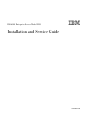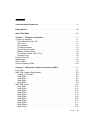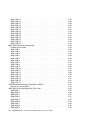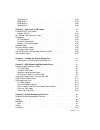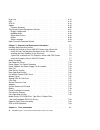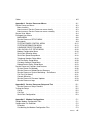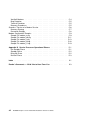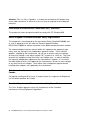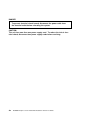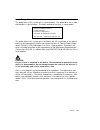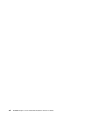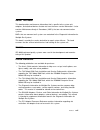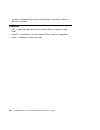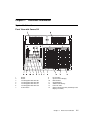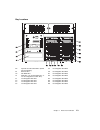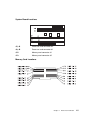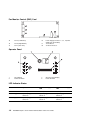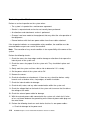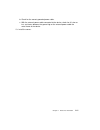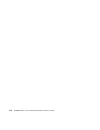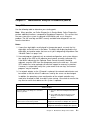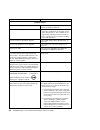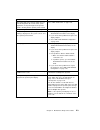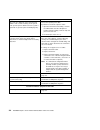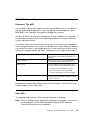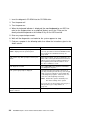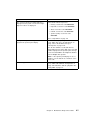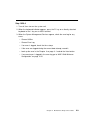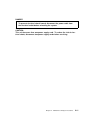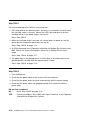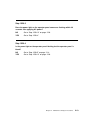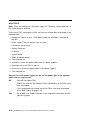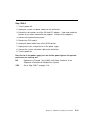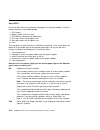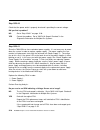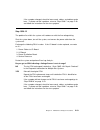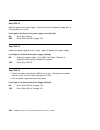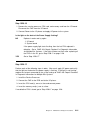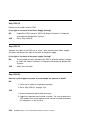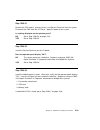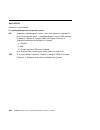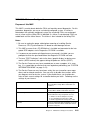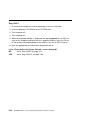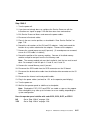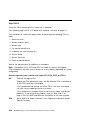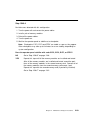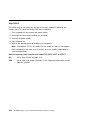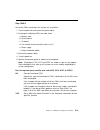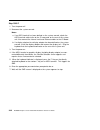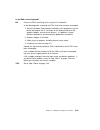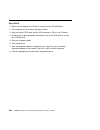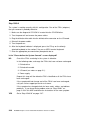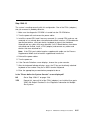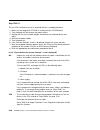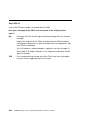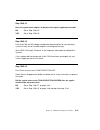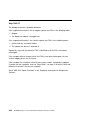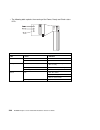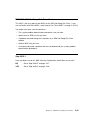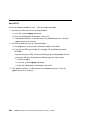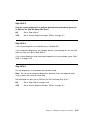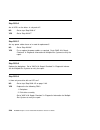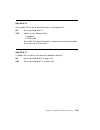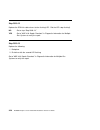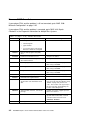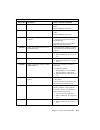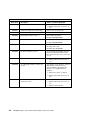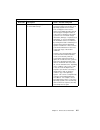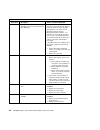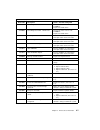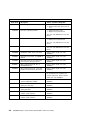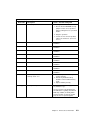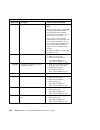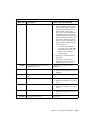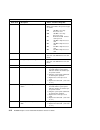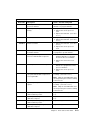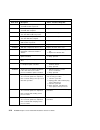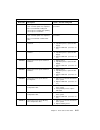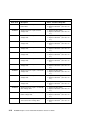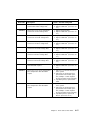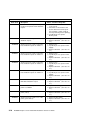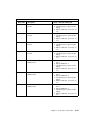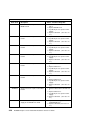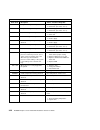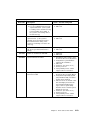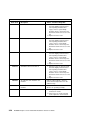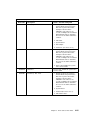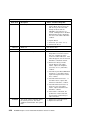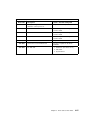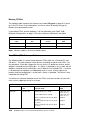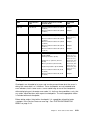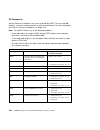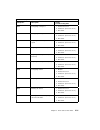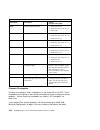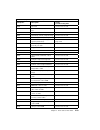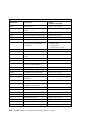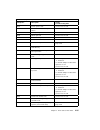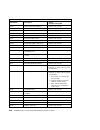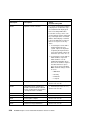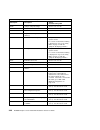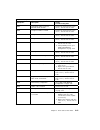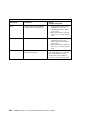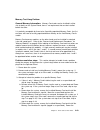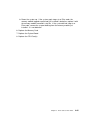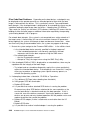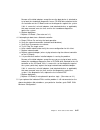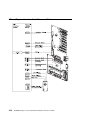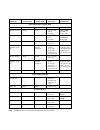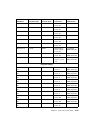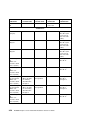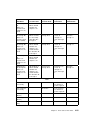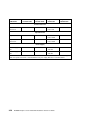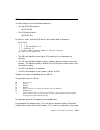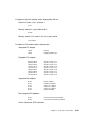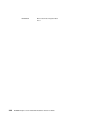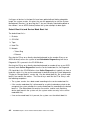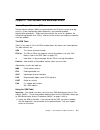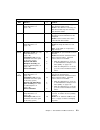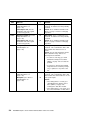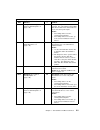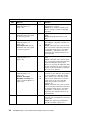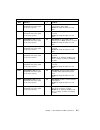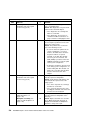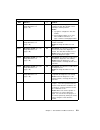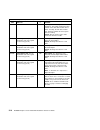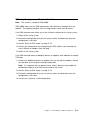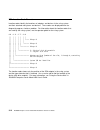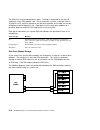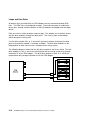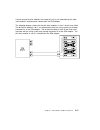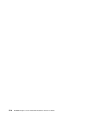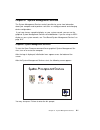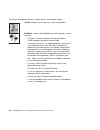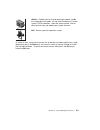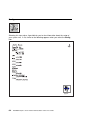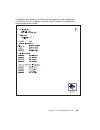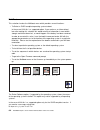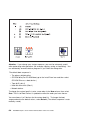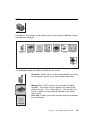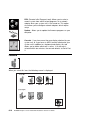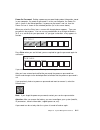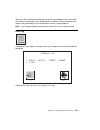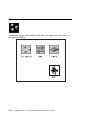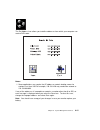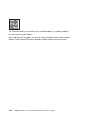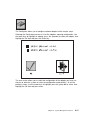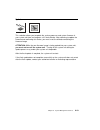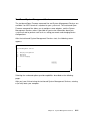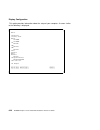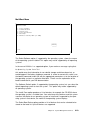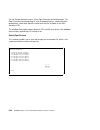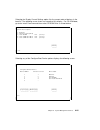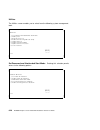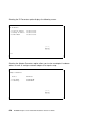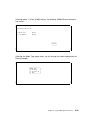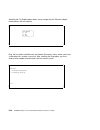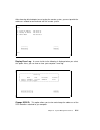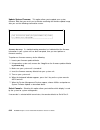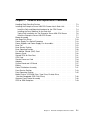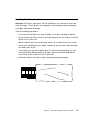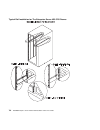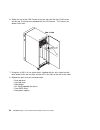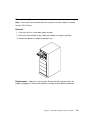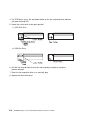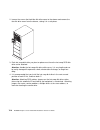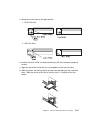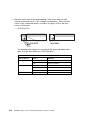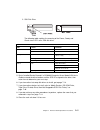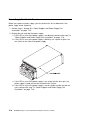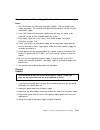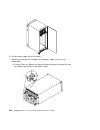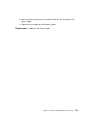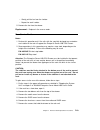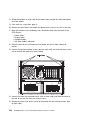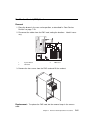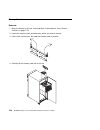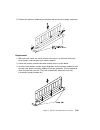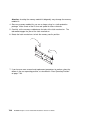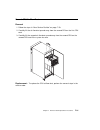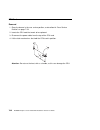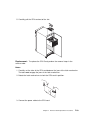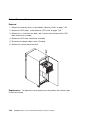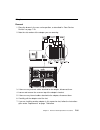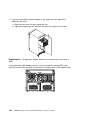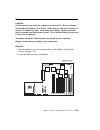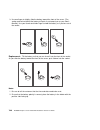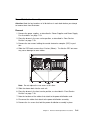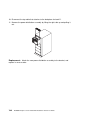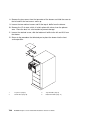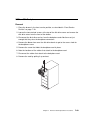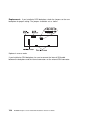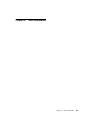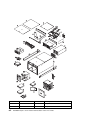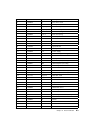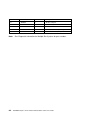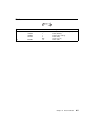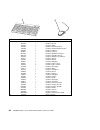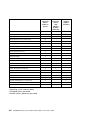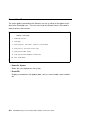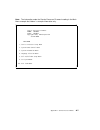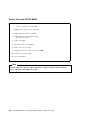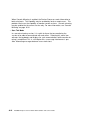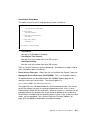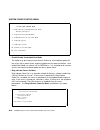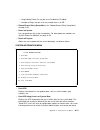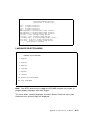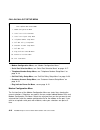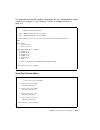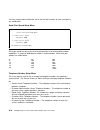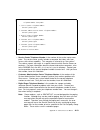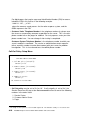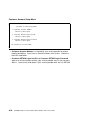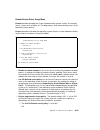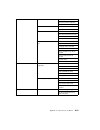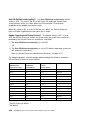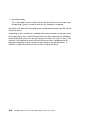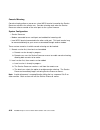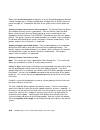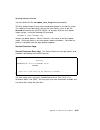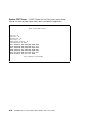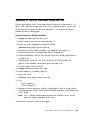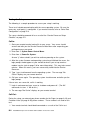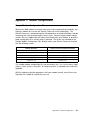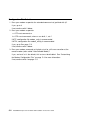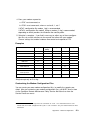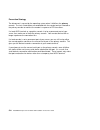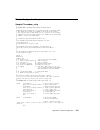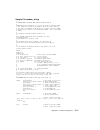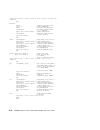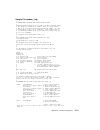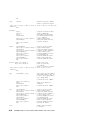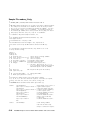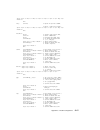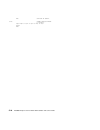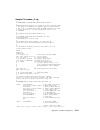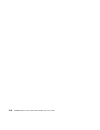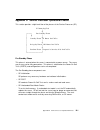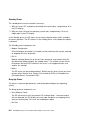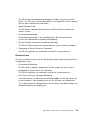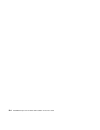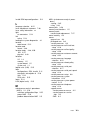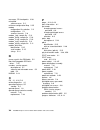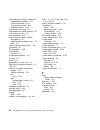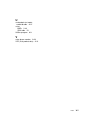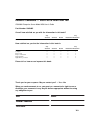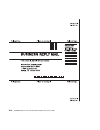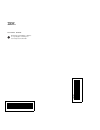- DL manuals
- IBM
- Server
- RS/6000 H50
- Installation And Service Manual
IBM RS/6000 H50 Installation And Service Manual
Summary of RS/6000 H50
Page 1
Rs/6000 enterprise server model h50 ibm installation and service guide sa38-0547-00
Page 2
First edition (february 1998) the following paragraph does not apply to the united kingdom or any country where such provisions are inconsistent with local law: this publication is provided “as is” without warranty of any kind, either express or implied, including, but not limited to, the implied wa...
Page 3
Contents communications statements . . . . . . . . . . . . . . . . . . . . . . . . . . . . . Ix safety notices . . . . . . . . . . . . . . . . . . . . . . . . . . . . . . . . . . . . . . Xiii about this book . . . . . . . . . . . . . . . . . . . . . . . . . . . . . . . . . . . . Xvii chapter 1. Refe...
Page 4
Step 1520-12 . . . . . . . . . . . . . . . . . . . . . . . . . . . . . . . . . . . . 2-19 step 1520-13 . . . . . . . . . . . . . . . . . . . . . . . . . . . . . . . . . . . . 2-20 step 1520-14 . . . . . . . . . . . . . . . . . . . . . . . . . . . . . . . . . . . . 2-20 step 1520-15 . . . . . . . . ....
Page 5
Step 2010-10 . . . . . . . . . . . . . . . . . . . . . . . . . . . . . . . . . . . . 2-49 step 2010-11 . . . . . . . . . . . . . . . . . . . . . . . . . . . . . . . . . . . . 2-49 step 2010-12 . . . . . . . . . . . . . . . . . . . . . . . . . . . . . . . . . . . . 2-50 step 2010-13 . . . . . . . . ....
Page 6
Error log . . . . . . . . . . . . . . . . . . . . . . . . . . . . . . . . . . . . . . . . 6-13 ripl . . . . . . . . . . . . . . . . . . . . . . . . . . . . . . . . . . . . . . . . . . . 6-14 scsi id . . . . . . . . . . . . . . . . . . . . . . . . . . . . . . . . . . . . . . . . . 6-18 update . . . ....
Page 7
Cables . . . . . . . . . . . . . . . . . . . . . . . . . . . . . . . . . . . . . . . . . . . 8-5 appendix a. Service processor menus . . . . . . . . . . . . . . . . . . . . . A-1 service processor menus . . . . . . . . . . . . . . . . . . . . . . . . . . . . . . . A-3 menu inactivity . . . . . . . ....
Page 8
Xon/xoff modems . . . . . . . . . . . . . . . . . . . . . . . . . . . . . . . . . . C-4 ring detection . . . . . . . . . . . . . . . . . . . . . . . . . . . . . . . . . . . . C-5 terminal emulators . . . . . . . . . . . . . . . . . . . . . . . . . . . . . . . . . C-5 recovery procedures . . . . . . ...
Page 9
Communications statements the following statement applies to this product. The statement for other products intended for use with this product appears in their accompanying documentation. Federal communications commission (fcc) statement note: this equipment has been tested and found to comply with ...
Page 10
Attention: this is a class a product. In a domestic environment this product may cause radio interference in which case the user may be required to take adequate measures. International electrotechnical commission (iec) statement this product has been designed and built to comply with iec standard 9...
Page 11
Vcci statement the following is a summary of the vcci japanese statement in the box above. This is a class a product based on the standard of the voluntary control council for interference by information technology equipment (vcci). If this equipment is used in a domestic environment, radio disturba...
Page 12
Radio protection for germany dieses gerät ist berechtigt in Übereinstimmung mit dem deutschen emvg vom 9.Nov.92 das eg–konformitätszeichen zu führen. Der aussteller der konformitätserklärung ist die ibm germany. Dieses gerät erfüllt die bedingungen der en 55022 klasse a. Für diese von geräten gilt f...
Page 13
Safety notices a danger notice indicates the presence of a hazard that has the potential of causing death or serious personal injury. A caution notice indicates the presence of a hazard that has the potential of causing moderate or minor personal injury. Electrical safety observe the following safet...
Page 14
Danger to prevent electrical shock hazard, disconnect the power cable from the electrical outlet before relocating the system. Caution: this unit has more than one power supply cord. To reduce the risk of elec- trical shock, disconnect two power supply cords before servicing. Xiv rs/6000 enterprise ...
Page 15
Laser safety information the optical drive in this system unit is a laser product. The optical drive has a label that identifies its classification. The label, located on the drive, is shown below. Class 1 laser product laser klasse 1 luokan 1 laserlaite appareil a laser de classe 1 iec 825:1984 cen...
Page 16
Xvi rs/6000 enterprise server model h50 installation and service guide.
Page 17
About this book this book provides maintenance information that is specific to the system unit, adapters, and attached devices that do not have their own service information. It also contains maintenance analysis procedures (maps) that are not common to other systems. Maps that are common to all sys...
Page 18
The site and hardware planning information contains information to help you plan your installation. Trademarks aix is a registered trademark of the international business machines corpo- ration. Powerpc is a trademark of the international business machines corporation. Velcro is a trademark of velcr...
Page 19
Chapter 1. Reference information system unit locations front view with covers off 1 blower 8 reset button 2 blower 9 operator panel display 3 hot-swappable disk drive d1 10 diskette drive 4 hot-swappable disk drive d6 11 cd–rom drive 5 hot-swappable disk drive c1 12 additional media bay 6 hot-swappa...
Page 20
Rear view 1 cpu fan 12 power control interface connector 2 parallel connector 13 mouse connector 3 serial connector(s2) 14 keyboard connector 4 serial connector(s1) 15 power control interface connector 5 external ssa connectors (optional) 16 power connector for first power supply 6 serial connector(...
Page 21
Bay locations b2 optional scsi boot disk drive (behind op panel display) c5 hot-swappable disk drive b1 diskette drive c6 hot-swappable disk drive a2 cd–rom drive d1 hot-swappable disk drive a1 media bay (can be cd–rom, tape, or non-hot-swappable hard disk drive) d2 hot-swappable disk drive c1 hot-s...
Page 22
I/o board locations j1, j2 64-bit pci connectors j3, j4, j5, j6, j7, j8p, j9p 32-bit pci connectors j8i, j9i isa connectors j10 service processor j11 external scsi connector j12 not used j13 diskette drive connector j15 not used j16 scsi security jumper j17 not used j18 ethernet connector (thick) j1...
Page 23
System board locations j5, j6 processor card connector #2 j8, j9 processor card connector #1 j12 memory card connector #1 j13 memory card connector #2 memory card locations chapter 1. Reference information 1-5.
Page 24
Fan monitor control (fmc) card operator panel led indicator status j2 fan 5 (left blower) j5 power supply and fans 1, 2, 3, 4 (power supply fan assemblies) j4 fan 6 (right blower) j1 to i/o board j3 fan 7 (cpu fan) j6 to pci connectors 1 reset button 3 operator panel display 2 power on botton 4 powe...
Page 25
System data flow 64 mb – 4 gb (16 & 64 mbit) 2 – 32 dimms 604e 6xx 4word 4word core memory controller 6xx–mx bus 64 addr/data/data 33 mhz 64 bit / (data transfer engine) pci bus a 33 mhz 32 bit / arbitration system i2c por config system specific gate array iplros mpic2a (parallel) serial (2) mouse k...
Page 26
Specifications the mechanical packaging, cooling, power supply, and environmental requirements for the server is shown in the following: dimensions height width depth 350 mm 443 mm 844 mm 13.8 in. 8 (eia units) 17.4 in. 33.2 in. Weight empty maximum configuration 71 kg 89 kg 157 lbs. 195 lbs. Electr...
Page 27
Power cables to avoid electrical shock, a power cable with a grounded attachment plug is pro- vided. Use only properly grounded outlets. Power cables used in the united states and canada are listed by underwriter's lab- oratories (ul) and certified by the canadian standards association (csa). These ...
Page 28
Service inspection guide perform a service inspection on the system when: the system is inspected for a maintenance agreement. Service is requested and service has not recently been performed. An alterations and attachments review is performed. Changes have been made to the equipment that may affect...
Page 29
B. Check for the correct grounded power cable. C. With the external power cable connected to the device, check for 0.1 ohm or less resistance between the ground lug on the external power cable the metal frame of the device. 13. Install the covers. Chapter 1. Reference information 1-11.
Page 30
1-12 rs/6000 enterprise server model h50 installation and service guide.
Page 31
Chapter 2. Maintenance analysis procedures (maps) entry map use the following table to determine your starting point. Note: when possible, run online diagnostics in service mode. Online diagnostics perform additional functions, compared to standalone diagnostics. This ensures that the error state of...
Page 32
Symptom action symptom analysis you have ok displayed the service processor (sp) is ready. The system is waiting for power on. You have stby displayed the service processor (sp) is ready. The system was shutdown by the operating system and is still powered on. This condition can be requested by a pr...
Page 33
Symptom action the power light on the operator panel does not start flashing within 30 seconds of a/c power application, or the power light on the operator panel is flashing but the operator panel is blank. Go to “map 1520: power” on page 2-10. The power light does not come on, or stay on. Go to “ma...
Page 34
Symptom action no codes are displayed on the operator panel within a few seconds of turning on the system. The operator panel is blank before the system is powered on (operator panel should display ok). Reseat the operator panel cable. If problem not resolved, replace in order: 1. Operator panel con...
Page 35
Map 1020: problem determination purpose of this map use this map to get an error code if you were not provided one by the customer or you are unable to load diagnostics. If you are able to load the diagnostics, go to map 0020 in the diagnostic information for multiple bus systems. The service proces...
Page 36
1. Insert the diagnostic cd-rom into the cd-rom drive. 2. Turn the power off. 3. Turn the power on. 4. When the keyboard indicator is displayed (the word keyboard on an ascii ter- minal or the keyboard icon on a graphical display), press the f5 key on the directly-attached keyboard or the number 5 k...
Page 37
Symptom action the system stopped and a post indicator is displayed on the system console and an eight- digit error code is not displayed. If the post indicator represents: memory, record error code m0mem002. Keyboard, record error code m0kbd000. Scsi, record error code m0con000. Network, record err...
Page 38
Step 1020-2 there is a problem with the keyboard. Find the type of keyboard you are using in the following table; then follow the instructions given in the action column. Step 1020-3 take the following actions: 1. Find the eight-digit error code in chapter 3 on page 3-1. Note: if the eight-digit err...
Page 39
Step 1020-4 1. Turn off, then turn on the system unit. 2. When the keyboard indicator appears, press the f1 key on a directly attached keyboard or the 1 key on an ascii terminal. 3. When the system management services appear, check the error log for any errors. Choose utilities choose error log if a...
Page 40
Map 1520: power notes: 1. This is not a start of call map. Use this power map only if you have been directed here from a map step in the diagnostic information for multiple bus systems. 2. Each power supply has a test switch. If you are instructed to replace a power supply, see “power supply test sw...
Page 41
Danger to prevent electrical shock hazard, disconnect the power cable from the electrical outlet before relocating the system. Caution: this unit has more than one power supply cord. To reduce the risk of elec- trical shock, disconnect two power supply cords before servicing. Chapter 2. Maintenance ...
Page 42
Step 1520-1 you may be directed to this map for several reasons: 1. Ok is displayed on the operator panel, but there is no indication of activity when the start/stop switch is pressed. None of the leds light and none of the fans, including the fan in the power supply, start to turn. Go to “step 1520...
Page 43
Step 1520-3 does the power light on the operator panel commence flashing within 30 seconds after applying ac power? No go to “step 1520-13” on page 2-20. Yes go to “step 1520-4.” step 1520-4 is the power light on the operator panel flashing but the operator panel is blank? No go to “step 1520-5” on ...
Page 44
Step 1520-5 note: either the cooling fans, the power supply, the i/o board, service processor, or the system board is defective. To test each fru, exchange the frus that have not already been exchanged in the following order. Cooling fans (one at a time). Each power supply fan assembly is considered...
Page 45
Step 1520-6 1. Turn the power off. 2. Unplug the system unit power cable from the wall outlet. 3. Record the slot numbers of all the isa and pci adapters. Label and record the location of any cables attached to the adapters. Remove all the adapters. 4. Remove all installed memory cards. 5. Remove th...
Page 46
Step 1520-7 one of the parts that was removed or unplugged is causing the problem. Install or connect the parts in the following order. 1. Cpu card(s). 2. Memory cards. (one at a time) 3. Scsi devices, lowest bay to highest bay. 4. Pci cards, lowest slot to highest slot. 5. Isa cards, lowest slot to...
Page 47
Step 1520-8 does the system contain two power supplies? No go to “step 1520-9.” yes go to “step 1520-11” on page 2-18. Step 1520-9 shut the system down, turn off the system, and remove the power cable from the system unit. Exchange the following frus in order. If the i/o board is to be replaced, see...
Page 48
Step 1520-10 check that the power outlet is properly wired and is providing the correct voltage. Did you find a problem? No go to “step 1540-1” on page 2-26. Yes correct the problem. Go to "map 410: repair checkout" in the diagnostic information for multiple bus systems. Step 1520-11 since the 7026-...
Page 49
If the symptom changed, check for loose cards, cables, and obvious prob- lems. If you do not find a problem, return to “step 1540-1” on page 2-26 and follow the instructions for the new symptom. Step 1520-12 the problem lies within the system unit hardware or with the line voltage/wiring. Shut the s...
Page 50
Step 1520-13 apply ac power to the power supply. Observe the back of the power supply while it is connected to the system. Is the light on the back of the power supply on or flashing? No go to “step 1520-14.” yes go to “step 1520-20” on page 2-22. Step 1520-14 remove the power supply from the system...
Page 51
Step 1520-16 1. Remove the service processor, cpu card, and memory card from the i/o board. Disconnect the fmc from the i/o board. 2. Connect power to the i/o planar and apply ac power to the system. Is the light on the back of the power supply flashing? No replace in order and try again: 1. I/o boa...
Page 52
Step 1520-18 remove all the cables from the pdb. Is the light on the back of the power supply flashing? No replace the pdb and go to "map 410: repair checkout" in diagnostic information for multiple bus systems. Yes go to “step 1520-19.” step 1520-19 reattach the cables to the pdb one at a time. Aft...
Page 53
Step 1520-21 remove the cpu card(s), memory card(s), and service processor from the system. Disconnect the fmc from the i/o planar. Apply ac power to the system. Is anything displayed on the operator panel? No go to “step 1520-24” on page 2-24. Yes go to “step 1520-22.” step 1520-22 install the serv...
Page 54
Step 1520-24 remove the system board. Is anything displayed on the operator panel? No replace the following parts in order. After each, observe if anything dis- plays on the operator panel. If something displays, the last fru replaced is defective. Replace it and go to "map 410: repair checkout" in ...
Page 55
Map 1540: minimum configuration purpose of this map this map is used to locate defective frus not found by normal diagnostics. For this procedure, diagnostics are run on a minimally-configured system. If a failure is detected on the minimally-configured system, the remaining frus are exchanged one a...
Page 56
Step 1540-1 1. Ensure that the diagnostics and the operating system are shut down. 2. Insert the diagnostic cd-rom into the cd-rom drive. 3. Turn the power off. 4. Turn the power on. 5. When the keyboard indicator is displayed (the word keyboard on an ascii ter- minal or the keyboard and hand icon o...
Page 57
Step 1540-2 1. Turn the power off. 2. If you have not already done so, configure the service processor with the instructions on step 6 on page 2-25 and then return here and continue. 3. Exit service processor menus and remove the power cables. 4. Disconnect all external cables. 5. Place in the rear ...
Page 58
Step 1540-3 one of the frus remaining in the system unit is defective. If the following steps call for a i/o board to be replaced, see notes on page 2-1. Turn the power off, remove the power cable, and exchange the following frus in order: 1. Processor cards 2. Memory modules (pair) 3. Memory card 4...
Page 59
Step 1540-4 no failure was detected with this configuration. 1. Turn the power off and remove the power cables. 2. Install a pair of memory modules. 3. Reinstall the power cables. 4. Turn the power on. 5. Wait for the operator panel to stabilize at a checkpoint. Note: checkpoints e1f2, e1f3 and stby...
Page 60
Step 1540-5 the failure may be caused by the last pair of memory modules installed or the memory card. To isolate the failing fru, do the following: 1. Turn the power off and remove the power cables. 2. Exchange the last memory module pair installed. 3. Reinstall the power cables. 4. Turn the power ...
Page 61
Step 1540-6 one of the frus remaining in the system unit is defective. 1. Turn the power off and remove the power cables. 2. Exchange the following frus the order listed. A. Memory card b. System board c. I/o board d. Fan monitor control card (see notes on 2-1) e. Power supply f. Power distribution ...
Page 62
Step 1540-7 1. Turn the power off. 2. Reconnect the system console. Notes: a. If an ascii terminal has been defined as the system console, attach the ascii terminal cable to the to the s1 connector on the rear of the system unit. Also connect the internal serial and ethernet cables to the i/o board....
Page 63
Is the sms screen displayed? No one of the frus remaining in the system unit is defective. In the following order, exchange the frus that have not been exchanged: 1. Go to the problem determination procedures (test procedures) for the device attached to the s1 serial port or the display attached to ...
Page 64
Step 1540-8 1. Make sure the diagnostic cd-rom is inserted into the cd-rom drive. 2. Turn the power off and remove the power cables. 3. Plug the internal scsi cable into the scsi connector (j25) on the i/o board. 4. Disconnect the signal and power connectors from all the scsi devices except the cd-r...
Page 65
Is the "please define the system console" screen displayed? No one of the frus remaining in the system unit is defective. In the following order, exchange the frus that have not been exchanged: 1. Scsi cable 2. Last scsi device connected (cd-rom drive, tape drive, etc.) 3. The graphics adapter, if t...
Page 66
Step 1540-9 the system is working correctly with this configuration. One of the frus (adapters) that you removed is probably defective. 1. Make sure the diagnostic cd-rom is inserted into the cd-rom drive. 2. Turn the power off and remove the power cables. 3. Plug the diskette drive cable into the d...
Page 67
Step 1540-10 the system is working correctly with this configuration. One of the frus (adapters) that you removed is probably defective, 1. Make sure the diagnostic cd-rom is inserted into the cd-rom drive. 2. Turn the power off and remove the power cables. 3. Install the second cpu card if one was ...
Page 68
Step 1540-11 the last fru installed or one of its attached devices is probably defective. 1. Make sure the diagnostic cd-rom is inserted into the cd-rom drive. 2. Turn the power off and remove the power cables. 3. Starting with the last installed adapter, disconnect one attached device and cable. 4....
Page 69
Step 1540-12 1. Follow the instructions on the screen to select the system console. 2. When the diagnostic operating instructions screen is displayed, press enter. 3. If the terminal type has not been defined, you must use the initial terminal option on the function selection menu to initialize the ...
Page 70
Step 1540-13 look at the fru part numbers associated with the srn. Have you exchanged all the frus that correspond to the failing function codes? No exchange the fru with the highest failure percentage that has not been changed. Repeat this step until all the frus associated with the srn have been e...
Page 71
Step 1540-14 does the system have adapters or devices that require supplemental media? No go to “step 1540-15.” yes go to “step 1540-16.” step 1540-15 consult the isa and pci adapter configuration documentation for your operating system to verify that all installed adapters are configured correctly....
Page 72
Step 1540-17 the adapter or device is probably defective. If the supplemental media is for an adapter replace the frus in the following order: 1. Adapter. 2. The board the adapter is plugged into. If the supplemental media is for a device replace the frus in the following order: 1. Device and any as...
Page 73
Ssa maintenance analysis procedures (maps) these maintenance analysis procedures (maps) describe how to analyze a contin- uous failure that has occurred in a system that contains two or more disk drive modules. Failing field-replaceable units (frus) of the system unit can be isolated with these maps...
Page 74
The following table explains the meaning of the power, ready and check status leds. Status leds led status definition power on power on off power off ready on both ssa connections good and drive is ready blinking only one ssa connection good flickering drive is executing a command check on disk driv...
Page 75
Map 2010: ssa hot-swap disk drive–start this map is the entry point to the maps for the ssa hot-swap disk drive. If you are not familiar with these maps, read “how to use these maps” on page 2-43 first. You might have been sent here because: the system problem determination procedures sent you here....
Page 76
Step 2010-2 one of the following conditions exist. Take the action described. 1. You have an hdisk that has no associated pdisk. A. Issue the system cfgmgr command. B. Retry the configuration verification service aid. C. If the problem remains, a software error has probably occurred. Call your suppo...
Page 77
Step 2010-3 have the system diagnostics or problem determination procedures given you an srn for the ssa hot-swap disk drive? No go to “step 2010-4.” yes go to “service request numbers (srns)” on page 5-1. Step 2010-4 if the system diagnostics are available, go to “step 2010-5.” if the stand-alone d...
Page 78
Step 2010-6 are all led's on the drives in a 6 pack off? No go to step “step 2010-9.” yes go to “step 2010-7.” step 2010-7 are any power cables loose or in need of replacement? No go to “step 2010-8.” yes fix or replace the power cables as required. Go to "map 410: repair checkout" in diagnostic inf...
Page 79
Step 2010-10 is the middle led on one or more disk drives on a backplane off? No go to step “step 2010-11.” yes replace the the following fru's: 1. Backplane 2. Epow cable go to "map 410: repair checkout" in diagnostic information for multiple bus systems to verify the repair. Step 2010-11 is middle...
Page 80
Step 2010-12 replace the ssa link cable closest to the flashing led. Did the led stop flashing? No go to step “step 2010-13.” yes go to "map 410: repair checkout" in diagnostic information for multiple bus systems to verify the repair. Step 2010-13 replace the following: 1. Backplane 2. Disk drive w...
Page 81
Chapter 3. Error code to fru index the error code to fru index lists error symptoms and possible causes. The most likely cause is listed first. Use this index to help you decide which frus to replace when servicing the system. If the codes in the following tables indicate a device which is present m...
Page 82
Firmware/post error codes if you replace frus and the problem is still not corrected, go to “map 1540: minimum configuration” on page 2-25 if you replace frus and the problem is corrected, go to "map 410: repair checkout" in the diagnostic information for multiple bus systems table 3-1 (page 1 of 26...
Page 83
Table 3-1 (page 2 of 26). Firmware error codes. Error code description action / possible failing fru 20e00000 power on password entry error. The password has been entered incor- rectly. Retry installing the password. 20e00001 privileged-access password entry error. The password has been entered inco...
Page 84
Table 3-1 (page 3 of 26). Firmware error codes. Error code description action / possible failing fru 20e0000c eeprom read problem. 1. Turn off, turn on system unit. 2. Replace i/o board. (see notes on 3-1.) 20e00017 cold boot needed for password entry. Turn off, turn on system unit. 20ee0xxx informa...
Page 85
Table 3-1 (page 4 of 26). Firmware error codes. Error code description action / possible failing fru 20ee000a pointer to the operating system found in non-volatile storage. Values normally found in non-volatile storage that point to the location of an operating system were not found. This can happen...
Page 86
Table 3-1 (page 5 of 26). Firmware error codes. Error code description action / possible failing fru 20ee000b the system was not able to find an operating system on the device list that was attempted. Modify the boot sequence (also known as boot list) to include devices that are known to contain a c...
Page 87
Table 3-1 (page 6 of 26). Firmware error codes. Error code description action / possible failing fru 21a00003 send diagnostic failed. Refer to the notes in error code 21a000xxx. Replace the scsi device. 21a00004 send diagnostic failed - devofl cmd. Refer to the notes in error code 21a000xxx. Replace...
Page 88
Table 3-1 (page 7 of 26). Firmware error codes. Error code description action / possible failing fru 2501000a flash write protected. 1. Turn off, turn on system unit, retry. 2. Replace i/o board. (see notes on 3-1.) 25a0xxx0 l2 cache controller problem. 1. Replace the cpu card. 2. Replace the system...
Page 89
Table 3-1 (page 8 of 26). Firmware error codes. Error code description action / possible failing fru 25aa0xxx eeprom problems eeprom problem resolution: 1. Ensure that the eeprom security jumper is in the correct position if doing a privileged-access password install. 2. Retry the operation. 3. If r...
Page 90
Table 3-1 (page 9 of 26). Firmware error codes. Error code description action / possible failing fru 25cyy001 memory module is not supported. Replace unsupported memory module. Note: memory module must be replaced with a supported type memory module. If an unsupported memory module is replaced the s...
Page 91
Table 3-1 (page 10 of 26). Firmware error codes. Error code description action / possible failing fru 28030xxx rtc errors 1. Errors reported against the real time clock (rtc) can be caused by low battery voltage and (more rarely) power outages that occur during normal system usage. These errors are ...
Page 92
Table 3-1 (page 11 of 26). Firmware error codes. Error code description action / possible failing fru 2b2xxx22 processor disabled. Cpu card. Where xxx indicates the processor type as follows: 000 166 mhz 1 or 2 way processor card 200 166 mhz 1 or 2 way processor card 211 down level vpd. Contact serv...
Page 93
Table 3-1 (page 12 of 26). Firmware error codes. Error code description action / possible failing fru 2ba00014 service processor reports bad service processor firmware. Use service processor firmware diskette to re-program firmware. 2ba00017 service processor reports bad or low battery. 1. Replace t...
Page 94
Table 3-1 (page 13 of 26). Firmware error codes. Error code description action / possible failing fru 2ba00064 service processor reports pci riser card vpd module not present. Replace the pci riser card. 2ba00065 service processor reports pci riser card vpd data corrupted. Replace the pci riser card...
Page 95
Table 3-1 (page 14 of 26). Firmware error codes. Error code description action / possible failing fru 2ba00203 service processor firmware update error occurred, update not completed. Error occurred while reading new service processor crc after updating service processor firmware. See error code 2ba0...
Page 96
Table 3-1 (page 15 of 26). Firmware error codes. Error code description action / possible failing fru 2ba00313 service processor reports generic power alert. 1. Replace power supply. 2. Replace i/o board. (see notes on 3-1.) 2ba00314 service processor reports 5v over voltage alert. 1. Replace power ...
Page 97
Table 3-1 (page 16 of 26). Firmware error codes. Error code description action / possible failing fru 2ba00327 service processor reports pci expan- sion card 5v under voltage alert. 1. Replace power supply. 2. Replace i/o board. (see notes on 3-1.) 2ba00328 service processor reports pci expan- sion ...
Page 98
Table 3-1 (page 17 of 26). Firmware error codes. Error code description action / possible failing fru 2ba00337 service processor reports memory crit- ical over temperature slow shutdown request. 1. Check for cool air flow obstructions to the system. 2. Check fans for obstructions that prevent them f...
Page 99
Table 3-1 (page 18 of 26). Firmware error codes. Error code description action / possible failing fru 2ba00360 service processor reports slow dasd fan #1. 1. Replace dasd fan 1. 2. If problem persists, replace power supply. 3. Replace i/o board. (see notes on 3-1.) 2ba00361 service processor reports...
Page 100
Table 3-1 (page 19 of 26). Firmware error codes. Error code description action / possible failing fru 2ba00367 service processor reports locked dasd fan #4. 1. Remove obstruction from dasd fan 4. 2. Replace dasd fan 4. 3. If problem persists, replace power supply. 4. Replace i/o board. (see notes on...
Page 101
Table 3-1 (page 20 of 26). Firmware error codes. Error code description action / possible failing fru 2ba00375 service processor reports power supply #2 and dasd fans failed. 1. Replace power supply #2 and failing dasd fans. 2. Replace i/o board (see notes on 3-1.) 2ba00376 service processor reports...
Page 102
Table 3-1 (page 21 of 26). Firmware error codes. Error code description action / possible failing fru 40111052 a high + 12 voltage reading detected. 1. Power supply. 2. I/o board. (see notes on 3-1.) 40111062 a high − 12 voltage reading detected. 1. Power supply. 2. I/o board. (see notes on 3-1.) 40...
Page 103
Table 3-1 (page 22 of 26). Firmware error codes. Error code description action / possible failing fru 40210014 1. A stopped fan detected. 2. Loss of a redundant fan and a sub- sequent locked fan. (if the system is running, refer to the aix error log to find out which fan is failing. If the system is...
Page 104
Table 3-1 (page 23 of 26). Firmware error codes. Error code description action / possible failing fru 40b00100 surveillance timeout on cpu 1. 1. Check for errors or unusual condi- tions that might prevent the cpu from reporting heartbeat mes- sages; such as system dump, machine check or checkstop er...
Page 105
Table 3-1 (page 24 of 26). Firmware error codes. Error code description action / possible failing fru 4b201000 checkstop. 1. Attempt to reboot the system in service mode, this preserves the aix error log. If the reboot fails, attempt to reboot from the cd-rom. If the reboot is suc- cessful, run diag...
Page 106
Table 3-1 (page 25 of 26). Firmware error codes. Error code description action / possible failing fru 4b2xxx02 checkstop - slot 2 fail 1. Attempt to reboot the system in service mode, this preserves the aix error log. If the reboot fails, attempt to reboot from the cd-rom. If the reboot is suc- cess...
Page 107
Table 3-1 (page 26 of 26). Firmware error codes. Error code description action / possible failing fru 4ba00001 the system support controller cannot detect the service processor. Replace the service processor. 4ba80013 nvram. Refer to map 1540 in the system unit's service guide. 4ba10001 ssc sram fai...
Page 108
Memory pd bits the following table expands the firmware error code 25cyyxxx on page 3-9, where yy is the pd values in the table below. Use these values to identify the type of memory that generated the error. If you replace frus and the problem is still not corrected, go to “map 1540: minimum config...
Page 109
Checkpoints checkpoints are intended to let users and service personal know what the server is doing, with some detail, as it initializes. These checkpoints are not intended to be error indicators, but in some cases a server could hang at one of the checkpoints without displaying an 8-character erro...
Page 110
Sp checkpoints service processor checkpoints are in the range e010 to e0ff. The message ok indicates successful service processor testing and initialization. Firmware checkpoints are listed in “firmware checkpoints” on page 3-32. Note: go to map 1540 for any of the following conditions: a four-digit...
Page 111
Table 3-4 (page 2 of 3). Sp checkpoints. Checkpoint description action/ possible failing fru e042 configuring serial port 1 1. Service processor. 2. I/o board. (see notes on 3-1.) 3. Cpu card. E043 configuring serial port 2 1. Service processor. 2. I/o board. (see notes on 3-1.) 3. Cpu card. E044 pr...
Page 112
Firmware checkpoints firmware uses progress codes (checkpoints) in the range of e1xx to efff. These checkpoints occur during system startup and maybe be useful in diagnosing certain problems. Service processor checkpoints are listed in “sp checkpoints” on page 3-30. If you replace frus and the probl...
Page 113
Table 3-5 (page 1 of 10). Firmware checkpoints. Checkpoint description action/ possible failing fru e100 reserved see the note on 3-30. E101 video enabled, extended memory test see the note on 3-30. E102 firmware restart see the note on 3-30. E103 set memory refresh (composite img) see the note on 3...
Page 114
Table 3-5 (page 2 of 10). Firmware checkpoints. Checkpoint description action/ possible failing fru e11c turn on cache see the note on 3-30. E11d copy recovery block data section to ram see the note on 3-30. E11e invalidate and flush cache, set toc see the note on 3-30. E11f branch to high level con...
Page 115
Table 3-5 (page 3 of 10). Firmware checkpoints. Checkpoint description action/ possible failing fru e138 create options node see the note on 3-30. E139 create aliases node and system aliases see the note on 3-30. E13a create packages node see the note on 3-30. E140 prep style load see the note on 3-...
Page 116
Table 3-5 (page 4 of 10). Firmware checkpoints. Checkpoint description action/ possible failing fru e15c probe primary 64 bit pci bus see the note on 3-30. E15d create host pci controller node see the note on 3-30. E15e create mpic node see the note on 3-30. E15f adapter vpd probe see the note on 3-...
Page 117
Table 3-5 (page 5 of 10). Firmware checkpoints. Checkpoint description action/ possible failing fru e196 probe isa bus. See the note on 3-30. E19b create service processor node. See the note on 3-30. E19c create tablet node. See the note on 3-30. E19d create nvram node. See the note on 3-30. E19e re...
Page 118
Table 3-5 (page 6 of 10). Firmware checkpoints. Checkpoint description action/ possible failing fru e1dc dynamic console selection. If a console is attached but nothing is displayed on it, follow the steps associated with "all display prob- lems" in the entry map tables. If selection screen(s) can b...
Page 119
Table 3-5 (page 7 of 10). Firmware checkpoints. Checkpoint description action/ possible failing fru e1e4 initialize super i/o with default values. See the note on 3-30. E1e5 xcoff boot image initialization. See the note on 3-30. E1e6 set up early memory allocation heap. See the note on 3-30. E1e7 pe...
Page 120
Table 3-5 (page 8 of 10). Firmware checkpoints. Checkpoint description action/ possible failing fru e1ee jump to composite image see the note on 3-30. E1ef erase flash see the note on 3-30. E1f0 start o.B.E. See the note on 3-30. E1f1 begin self-test sequence on boot device(s) see the note on 3-30. ...
Page 121
Table 3-5 (page 9 of 10). Firmware checkpoints. Checkpoint description action/ possible failing fru e207 setup data gather mode and 64/32-bit mode on pcg. Replace the i/o board (see notes on 3-1.) see the note on 3-30. E208 assign bus number on pcg. Replace the i/o board (see notes on 3-1.) see the ...
Page 122
Table 3-5 (page 10 of 10). Firmware checkpoints. Checkpoint description action/ possible failing fru e441 generate /options node nvram configuration variable properties. 1. Verify that the system and sp firmware levels are at the current release levels, update as necessary. 2. Replace the memory car...
Page 123
Memory test hang problem general memory information: memory card cards can be installed in either slot (or both) on the system board, there is no requirement that one be installed before the other. It is perfectly acceptable for there to be 2 partially populated memory cards, the first one does not ...
Page 124
System up. If the system stops at an e3xx code again, skip to step 4 on page 3-44. E. Remove the suspect bad tag, re-install the 2nd memory card and power the system up. If the system no longer stops at an e3xx code, re-seating the memory cards (again) has corrected the problem. If the system stops ...
Page 125
B. Power the system up. If the system again stops at an e3xx code, the memory module tagged suspect bad just installed is defective, replace it with the memory module removed in step 5a. If the system did not stop at an e3xx code, remove the suspect bad tag from the memory module just installed - it...
Page 126
E1xx code boot problems: depending on the boot device, a checkpoint may be displayed on the operator panel for an extended period of time while the boot image is retrieved from the device. This is particularly true for tape and network boot attempts. If the checkpoint/code is displayed for an extend...
Page 127
Remove all installed adapters except the one the boot device is attached to, try to boot the standalone diagnostics from a cd-rom drive attached to the scsi controller on the i/o board, and run the diagnostics against the system. If this is successful, re-install adapters (and attached devices as ap...
Page 128
Location codes this system unit uses physical location codes in conjunction with aix location codes to provide mapping of the failing field replaceable units. The location codes are produced by the system unit's firmware and aix. Physical location codes physical location codes provide a mapping of l...
Page 129
Specifically, the format of a location code is defined as follows: pn[.N][- or /]pn[.N][- or /]... Where p is a defined alpha location type prefix, n is a location instance number, and [.N] is a sub-location instance number (where applicable). Sub-location notation is used only for location types wh...
Page 130
Aix and physical location code reference table 3-50 rs/6000 enterprise server model h50 installation and service guide.
Page 131
Chapter 3. Error code to fru index 3-51.
Page 132
Fru name aix location code physical location code physical connection logical identification central electronics complex (cec) system board 00-00 p1 processor card 1 00-00 p1-c1 processor con- nectors j8 and j5 cpu id 0x00 and 0x01 (if 2-way card) processor card 2 00-00 p1-c2 processor con- nector j...
Page 133
Fru name aix location code physical location code physical connection logical identification keyboard port 01-k1-00 p2/k1 i/o board con- nector j23 0x0060 mouse port 01-k1-01 p2/o1 i/o board con- nector j27 0x0060 serial port 1 01-s1 p2/s1 i/o board con- nector j41 0x0318 serial port 2 01-s2 p2/s2 i...
Page 134
Fru name aix location code physical location code physical connection logical identification card in isa slot 9i 01-01 or 01-02 p2-i9 i/o board con- nector j91 scsi devices base cd-rom (bay a1) 10-60-00-6, 0 p2-z1-a6 primary scsi bus id 6 (refer to the note at the end of this table) media device in ...
Page 135
Fru name aix location code physical location code physical connection logical identification scsi backplane d when con- nected to pci adapter in slot p2-in ab-cd-00-15, 0 where ab-cd identifies the adapter's slot p2-in-z1-b2 bus id 15 dasd in bays d1 through d6 when con- nected to scsi port 2 (p2/z2...
Page 136
Fru name aix location code physical location code physical connection logical identification service processor service processor p2-x1 i/o board con- nector j10 operator panel operator panel l1 i/o board con- nector j22a operator panel connector p2/l1 i/o board con- nector j22a power supply power su...
Page 138
Of 0-9, and a-f (hex numbers). This allows the location code to uniquely identify multiple adapters on individual pci cards. For pluggable isa adapters, cd is equal to the order the isa cards defined/configured either by smit or the isa adapter configuration service aid. For integrated isa adapters,...
Page 139
Examples of physical location codes displayed by aix are: processor card in slot 1 of planar 1 memory module in system board slot 2 memory module 12 in card in slot 2 of system board examples of aix location codes displayed are: integrated pci adapter pluggable pci adapters integrated isa adapters n...
Page 140
10-60-00-4,0 device attached to integrated scsi port 1 3-60 rs/6000 enterprise server model h50 installation and service guide.
Page 141
Chapter 4. Loading the system diagnostics the system diagnostics can be booted either from the default boot list or from the service mode boot list. (the service mode boot list can be modified using the system diagnostics "display or change bootlist" service aid. The service mode boot list cannot be...
Page 142
If all types of devices in the boot list have been polled without finding a bootable image, the system restarts, this gives the user the opportunity to start the system management services ( by pressing the f1 key on a directly attached keyboard or the number 1 on an ascii terminal) before the syste...
Page 143
Chapter 5. Ssa software and microcode errors service request numbers (srns) service request numbers (srns) are generated for the sp by the system error-log analysis, system configuration code, diagnostics, and customer problem- determination procedures. Srns help you to identify the cause of a probl...
Page 144
2. Read carefully the “action” you must perform for the problem. Do not exchange frus unless you are instructed to do so. 3. Normally exchange only one fru at a time, starting from the top of the fru list for that srn. Always use instructions given in the page reference when exchanging frus. After e...
Page 145
Table 5-1 (page 1 of 8). Service request numbers srn fru list % problem 10101 disk drive module (see “hot swap disk drives” on page 7-10.) 100 description: disk drive motor stopped. The disk drive module is bad. Action: if this srn was received by one disk drive module only, then exchange that disk ...
Page 146
Table 5-1 (page 2 of 8). Service request numbers srn fru list % problem 2a003 disk drive module (see “hot swap disk drives” on page 7-10.) ssa adapter card (see the installation and service guide for the using system.) 50 50 description: async code 03 has been received. A software error has probably...
Page 147
Table 5-1 (page 3 of 8). Service request numbers srn fru list % problem 2a106 backplane assembly (see “scsi or ssa backplane” on page 7-49.) 100 description: async code 06 has been received. This code indicates that multiple disk drive modules have detected the loss of one of its their power inputs....
Page 148
Table 5-1 (page 4 of 8). Service request numbers srn fru list % problem 303ff disk drive module (see “hot swap disk drives” on page 7-10.) 100 description: a scsi status that is not valid has been received. Action: go to “software and microcode errors” on page 5-2 before exchanging any frus. 40000 s...
Page 149
Table 5-1 (page 5 of 8). Service request numbers srn fru list % problem 50000 ssa adapter card (see the installation and service guide for the using system.) 100 description: the ssa adapter failed to respond to the device driver. Action: exchange the fru for a new fru. 50001 ssa adapter card (see t...
Page 150
Table 5-1 (page 6 of 8). Service request numbers srn fru list % problem 50012 ssa adapter card (see the installation and service guide for the using system.) 100 description: the ssa adapter microcode is in a suspended state. Action: run diagnostics in system verifi- cation mode to the ssa adapter. ...
Page 151
Table 5-1 (page 7 of 8). Service request numbers srn fru list % problem d0000 disk drive module (see “hot swap disk drives” on page 7-10.) 100 description: the using system cannot configure the disk drive module. This is probably a software problem. Action: 1. Try again to configure the disk drive m...
Page 152
Table 5-1 (page 8 of 8). Service request numbers srn fru list % problem d0460 none – description: a format operation has been degraded. The format operation that was started on this disk drive module did not finish. Possibly, the disk drive module was switched off while the format opera- tion was ru...
Page 153
Ssa loop configurations that are not valid note: this section is related to srn 48000. Srn 48000 shows that the ssa loop contains more devices or adapters than are allowed. The following condition exist: the loop contains more than 48 devices. If the srn occurred when either you or the customer swit...
Page 154
Ssa location code format location codes identify the locations of adapters and devices in the using system and their attached subsystems and devices. These codes are displayed when the diagnostic programs isolate a problem. For information about the location codes that are used by the using system, ...
Page 155
Ssa loops and links the disk drive modules of the system unit are connected through two ssa links to an ssa adapter that is located in the using system. The disk drive modules, ssa links, and ssa adapter are configured in loops. Each loop provides a data path that starts at one connector of the ssa ...
Page 156
The ssa links must be configured as loops. The loop is connected to the internal connectors at the ssa adapter card. These connectors must be a valid pair (that is, a1 and a2, or b1 and b2); otherwise, the disk drive modules on the loop are not fully configured, and the diagnostics fail. Operations ...
Page 157
Pdisks, hdisks, and disk drive module identification the physical disk drives (pdisks) in an ssa subsystem can be configured as logical units (luns). A lun is also known as an hdisk, and can consist of one or more physical disk drives. An hdisk in an ssa subsystem might, therefore, consist of one pd...
Page 158
Loops and data paths all devices that are attached to an ssa adapter card are connected through ssa links. The ssa links are configured as loops. Data and commands to a particular device pass through all other devices on the link between the adapter and the target device. Data can travel in either d...
Page 159
If two or more disk drive modules are turned off, fail, or are removed from the loop, some modules might become isolated from the ssa adapter. The following diagram shows that the disk drive modules in slots 2 and 4 have failed. The disk drive module in slot 1 can communicate with the using system o...
Page 160
5-18 rs/6000 enterprise server model h50 installation and service guide.
Page 161
Chapter 6. System management services the system management services make it possible for you to view information about your computer and to perform such tasks as setting passwords and changing device configurations. If you have chosen a graphical display as your system console, you can use the grap...
Page 162
The system management services screen contains the following choices. Config: enables you to view your system configuration. Multiboot: invokes the mulitboot menu which provides several functions: to select a common hardware reference platform (chrp)compliant operating system to boot. In the case of...
Page 163
Utilities: enables you to set and remove passwords, enable the unattended start mode, set and view the addresses of your system's scsi controllers, select the active console, view or clear the error log, and update your system firmware. Exit: returns you to the previous screen. To select an icon, mo...
Page 164
Config selecting this icon makes it possible for you to view information about the setup of your system unit. A list similar to the following appears when you select the config icon. 6-4 rs/6000 enterprise server model h50 installation and service guide.
Page 165
Selecting the down arrow key or page down key displays the next configuration screen, which lists your computer's firmware version, the date of its development, and the firmware part number. Chapter 6. System management services 6-5.
Page 166
Multiboot: this selection invokes the mulitboot menu which provides several functions: to select a chrp compliant operating system to boot. In the case of aix this is a supported option, if you receive a an informational icon after making this selection this would mean that information in non-volati...
Page 167
This would mean that information in non-volatile storage could have been lost, as would happen if the battery had been removed. In order to recreate this value issue the bootlist command under aix with the appropriate parameters as to the location of the operating system in a particular hard disk. P...
Page 168
Attention: if you change your startup sequence, you must be extremely careful when performing write operations (for example, copying, saving, or formatting). You can accidentally overwrite data or programs if you select the wrong drive. The default boot sequence is: the primary diskette drive cd-rom...
Page 169
Utilities selecting this icon enables you to perform various tasks and view additional informa- tion about your computer. The following describes the choices available on this screen. Password: enables you to set password protection for turning on the computer and for using system administration too...
Page 170
Ripl (remote initial program load): allows you to select a remote system from which to load programs via a network adapter when your system unit is first turned on. This option also allows you to configure network adapters which require setup. Update: allows you to update the firmware programs on yo...
Page 171
Power-on password: setting a power-on password helps protect information stored in your computer. If a power-on password is set for your computer, the power on icon is shown in the locked position; if a power-on password is not set, then the power on icon is shown in the unlocked position (as in the...
Page 172
Remote mode: the remote mode, when enabled, allows the system to start from the defined boot device. This mode is ideal for network servers and other computers that operate unattended. You must set a power-on password before you can enable the remote mode. When the remote mode is set, the icon chang...
Page 173
After you have entered and verified the password, the privileged–access password icon flashes and changes to the locked position to indicate that your computer now requires the password you just entered before running system programs. Note: if you forget the power-on password, contact your service r...
Page 174
Ripl selecting the remote initial program load (ripl) icon above gives you access to the following selections. 6-14 rs/6000 enterprise server model h50 installation and service guide.
Page 175
The set address icon allows you to define addresses from which your computer can receive ripl code. Notes: 1. Some applications may require that ip addresses contain leading zeroes for numbers less than 100. For example, 129.132.4.20 may need to be entered as 123.132.004.020. If any of the addresses...
Page 176
The ping icon allows you to confirm that a specified address is valid by sending a test transmission to that address. After choosing the ping option, you may be asked to indicate which communications adapter (token ring or ethernet) should be used to send the test transmission. 6-16 rs/6000 enterpri...
Page 177
The config icon allows you to configure network adapters which require setup. Selecting the config icon presents a list of the adapters requiring configuration. Use the arrow keys to highlight an adapter, press the spacebar to select the adapter, then highlight the ok icon and press the enter key. T...
Page 178
Scsi id this selection allows you to view and change the addresses (ids) of the scsi con- trollers attached to your system unit. To change an id, use the arrow keys to high- light the entry, then use the spacebar to scroll through the available ids. After you have entered the new address, use the ar...
Page 179
Update this selection allows you to update the service processor and system firmware in your system unit from an image on a 3.5 inch diskette. After choosing to update the firmware and confirming this choice, you must insert the diskette containing the firmware image. Attention: while the new firmwa...
Page 180
Firmware recovery if a troubleshooting procedure has indicated that the firmware information in your system unit has been corrupted, then you must perform a firmware recovery. To perform a firmware recovery, do the following: 1. Locate your firmware update diskette. 2. Using another system unit, ren...
Page 181
Text-based system management services the text-based open firmware command line and system management services are available if an ascii terminal is attached to your system unit. The text-based open firmware command line allows you to configure some adapters, and the system management services makes...
Page 182
Display configuration this option provides information about the setup of your computer. A screen similar to the following is displayed. à ð device powerpc 6ð4 l2-cache, ð512k memory slota=8mb slotb=8mb lpt addr=3bc com addr=3f8 com addr=2f8 audio keyboard mouse diskette addr=3fð integrated ethernet...
Page 184
The ok prompt procvides access to the open firmware command prompt. The open firmware command prompt is used for debug purposes, and device driver development. Information about the commands that are available in the ieee standard 1275. The multiboot start option toggles between off and on and selec...
Page 185
Selecting the display current settings option lists the current order of devices in the boot list. The following screen shows an example of this display. For cd-rom boot, go to the install from icon and then select cd-rom drive as a boot device. à ð current boot sequence 1. Diskette 2. Ethernet (int...
Page 186
Utilities the utilities screen enables you to select from the following system management tools. à ð utilities 1. Set password and unattended start mode 2. Memory test 3. Display error log 4. Remote initial program load setup 5. Change scsi id 6. Update system firmware 7. Update service processor 8....
Page 187
Set power on password: setting a power-on password helps protect information stored in your computer. You can use any combination of up to eight characters (a–z, a–z, and 0–9) for your password. The password you type is not displayed on the screen. Press enter when you are finished; you are required...
Page 191
After choosing which adapter to use to ping the remote system, you must provide the addresses needed to communicate with the remote system. à ð ping 1. Client ip address 129.132.4.2ð 2. Server ip address 129.132.4.1ð 3. Gateway ip address 129.132.4.3ð 4. Subnet mask 255.255.255.ð .---------. .------...
Page 194
To enter the graphical system management services instead of the open firmware command line, you must press the f1 key after the keyboard icon appears during startup. To start the text-based system management services instead of the open firmware command line, press press 1 on the ascii terminal key...
Page 195
Chapter 7. Removal and replacement procedures handling static-sensitive devices . . . . . . . . . . . . . . . . . . . . . . . . . . . 7-3 installing the enterprise server h50 cpu drawer into a rack unit . . . . . . . . 7-4 install the rails and mounting hardware for the cpu drawer . . . . . . . . . ...
Page 196
Before performing any of the removal or replacement procedures in this chapter, read the following notices. Danger an electrical outlet that is not correctly wired could place hazardous voltage on metal parts of the system or the devices that attach to the system. It is the responsibility of the cus...
Page 197
Handling static-sensitive devices attention: disk drives, tape drives and cd-rom drives are sensitive to static elec- tricity discharge. These devices are wrapped in antistatic bags to prevent damage caused by electrostatic discharge. Take the following precautions: if you have an antistatic wrist s...
Page 198
Installing the enterprise server h50 cpu drawer into a rack unit install the rails and mounting hardware for the cpu drawer notes: 1. The enterprise server h50 cpu drawer has two service positions. One is with the drawer pulled out the front of the rack and the other is with the drawer pulled out th...
Page 199
3. From the rear of the rack, insert the two pins at the front of each rail into holes 20 and 22 from the top on each side of the rack. 4. Align the top nut clips at the rear of the rack with the top hole at the rear of each rail. Install each rail to the rack, using four m5x14 hex head screws that ...
Page 200
Typical rail installation for the enterprise server h50 cpu drawer 7-6 rs/6000 enterprise server model h50 installation and service guide.
Page 201
Install the enterprise server h50 cpu drawer caution: this unit weighs between 32 kg (70.5 pounds) and 55 kg (121.2 pounds). Three persons are required to safely move it. Using less than three persons to move it can result in injury. When fully configured: caution: this unit weighs more than 55 kg (...
Page 202
6. Attach the rear of the cpu drawer to the rack rails with the two (2) m4 screws and the two (2) m4 washers provided with the cpu drawer. This secures the drawer to the rack. 7. Using four (4) m5 x 14 hex head screws supplied with this unit, attach the disk drive drawer to the two nut clips and the...
Page 203
Blower assembly note: you do not have to power down the system to remove a blower assembly from the cpu drawer. Removal 1. If the rack unit has a front door, open the door. 2. Loosen the two retained screws holding the blower assembly in position. 3. Remove the blower assembly by pulling it out. Rep...
Page 204
Hot swap disk drives note: you do not have to power down the system to remove a hot-swappable assembly from the cpu drawer. Removal: this procedure describes how to remove hot swap disk drives from a hot swap bay while the cpu drawer is powered on. If you remove a hot swap disk drive when the cpu dr...
Page 205
2. Loosen the screws that hold the disk drive cover to the drawer and remove the the disk drive cover from the drawer, storing it in a safe place. Attention: physically removing a hot swap drive from the cpu drawer before it has been removed from the system configuration, may cause unrecoverable dat...
Page 206
4. For scsi drives, press the spin down button on the hot swap disk drive; observe the green flashing led. 5. Rotate the carrier latch to the open position. A. Scsi disk drive b. Ssa disk drive 6. Pull the hot swap disk drive out of the hot swap bay, keeping it straight to prevent damage. 7. Place t...
Page 207
Replacement: this procedure describes how to add an additional hot swap disk drive or install a new hot swap disk drive in a hot swap bay while the cpu drawer is powered on. Attention: do not open the drive; no user adjustments or serviceable parts are inside. Notes: 1. This procedure is the same fo...
Page 208
2. Loosen the screws that hold the disk drive cover to the drawer and remove the the disk drive cover from the drawer, storing it in a safe place. 3. Each hot swap disk drive you plan to replace must have the hot swap scsi disk drive carrier attached. Attention: handle the hot swap disk drive with c...
Page 209
A. Rotate the carrier latch to the open position. 1. Scsi disk drive 2. Ssa disk drive b. Position the drive carrier assembly horizontally, with the connector facing into the bay. C. Align the side of the carrier with the raised guides on the left of the bay. D. Slide the carrier into the bay gently...
Page 210
E. Move the carrier latch to the locked position. If the carrier does not lock, check that the drive carrier is fully seated in the backplane. When the drive carrier is fully seated and power is turned on, the green led on the drive carrier is illuminated. 1. Scsi disk drive the following table expl...
Page 211
2. Ssa disk drive the following table explains the meaning of the power, ready and check status leds on a ssa disk drive. Ssa status leds led status definition power on power on off power off ready on both ssa connections good and drive is ready blinking only one ssa connection good flickering drive...
Page 212
Power supply test switch procedure before you replace a power supply, you can perform this test to determine if the power supply needs replacing. 1. Perform steps 1 through 6 in “power supplies and power supply fan assemblies” on page 7-19. 2. Re-plug the line cord into the power supply. A. If the l...
Page 213
Power supplies and power supply fan assemblies notes: 1. The cpu drawer can hold up to two power supplies. You can replace each supply separately. The removal and replacement procedures are the same for each power supply. 2. If the cpu drawer has two power supplies and only only one needs to be remo...
Page 214
6. Pull the power supply out of the drawer. 7. Remove the external fan assembly from the power supply and save it for replacement. A. Using a finger nail, depress the tab on each plug and pull to remove the two fan cables from the front of the power supply. 7-20 rs/6000 enterprise server model h50 i...
Page 215
B. Loosen, but do not remove the screw that holds the fan assembly to the power supply. C. Slide the fan assembly off of the power supply. Replacement: replace in the reverse order. Chapter 7. Removal and replacement procedures 7-21.
Page 216
Rear fan removal 1. Open the rear door of the rack unit. 2. Reposition any cables that hinder access to the rear fan. 3. Using a finger nail, depress the tab on the fan plug and pull to remove the fan cable from the bulkhead fan connector. Notes: a. The rubber isolators should remain in the bulkhead...
Page 217
Gently pull the fan from the isolator. Repeat for each isolator. 5. Remove the fan from the drawer. Replacement: replace in the reverse order. Rear service position notes: 1. Perform this operation only if the rails with the specially designed rear extenders are installed in the rack to support the ...
Page 218
8. Grasp the handles on each side of the drawer front and pull the front bezel plate off of the drawer. 9. If the rack has a rear door, open it. 10. Remove the two screws that attach the drawer to the rear of the rails in the rack. 11. Note the locations of the following; then, disconnect them from ...
Page 219
16. Remove the screws from each end of the cross bar at the top rear of the cpu drawer 17. Remove the cross bar. 18. Return to the procedure that directed you to place the drawer into the rear service position. Note: the enterprise server h50 cpu drawer must be installed in the topmost position of t...
Page 220
Rear operating position to place the drawer into the operating position from the rear service position, follow these steps: 1. Replace in reverse sequence all covers, adapters, and cables that were removed from the rear of the drawer to place the cpu drawer into the rear service posi- tion. 2. Slide...
Page 221
Fan monitor control (fmc) card removal 1. Place the drawer in the rear service position, as described in “rear service position” on page 7-23. 2. Disconnect the cables from the fmc card, noting the locations. Label if neces- sary. 3. Remove the four screws from the fmc card and lift the card out. Re...
Page 222
Memory cards removal 1. Place the drawer in the rear service position, as described in “rear service position” on page 7-23. 2. Locate the memory cards and determine which you want to remove. 3. Lift the latch mechanisms that hold the memory card in position. 4. Carefully lift the memory card out of...
Page 223
5. Remove the memory module by pushing the tabs out on the memory connectors. Replacement 1. With one hand, touch any metal surface of the chassis to minimize static elec- trical charges, and then pick up a memory module. 2. Locate the memory module connector location on the system board. 3. Install...
Page 224
Attention: inserting the memory-module kit diagonally may damage the memory- module kit. 4. Store any memory-module kits you are no longer using in a static-protective package. Make a note of the kit size and speed for future reference. 5. Carefully set the memory card between the tabs of the latch ...
Page 225
Second cpu air flow duct removal 1. Follow the steps in “rear service position” on page 7-23. 2. Carefully lift the air flow duct up and away from the second cpu on the first cpu card. 3. Carefully lift the second air flow duct up and away from the second cpu on the second cpu card if the system has...
Page 226
Cpu card removal 1. Place the drawer in the rear service position, as described in “rear service position” on page 7-23. 2. Locate the cpu card that needs to be replaced. 3. Disconnect the power cable from the top of the cpu card. 4. Lift the latch mechanisms that hold the cpu card in position. Atte...
Page 227
5. Carefully pull the cpu card out of the slot. Replacement: to replace the cpu card, perform the removal steps in the reverse order. Notes: 1. Carefully set the tabs of the cpu card between the jaws of the latch mechanism. The tabs must engage the jaws of the latch mechanism. 2. Rotate the latch me...
Page 228
Service processor card removal 1. Remove the memory cards, as described in “memory cards” on page 7-28. 2. Remove the cpu cards, as described in “cpu card” on page 7-32. 3. Remove the 1 screw from the back, and 2 screws from the base of the cpu latch mechanism assembly. 4. Remove the cpu latch mecha...
Page 229
Adapters removal 1. Place the drawer in the rear service position, as described in “rear service position” on page 7-23. 2. Note the slot number of the adapter you are removing. 3. If there are any external cables attached to the adapter, disconnect them. 4. Loosen and remove the screw on top of the...
Page 230
8. If you are not installing another adapter in this expansion slot, replace the expansion-slot cover: a. Slide the cover over the open expansion slot. B. Tighten the expansion-slot screw on the top of the expansion-slot cover. Replacement: to replace an adapter, perform the removal steps in the rev...
Page 231
System board and i/o board note: before doing this procedure, review the safety notices at the start of this chapter. Attention: do not try to separate the system board from the i/o board until both boards are completely out of the drawer. Removal 1. Place the drawer in the rear service position, as...
Page 232
Attention: use extreme care when lifting the i/o and system boards. Do not allow them to bend at the connector. 13. Carefully slide the i/o and system boards toward the front of the system unit, tilt the right side of the i/o and system boards upward, and remove them. 14. Disconnect the system board...
Page 233
Battery caution: a lithium battery can cause fire, explosion, or severe burn. Do not recharge, disassemble, heat above 100°c (212°f), solder directly to the cell, incinerate, or expose cell contents to water. Keep away from children. Replace only with the part number specified for your system. Use o...
Page 234
3. Use one finger to slightly slide the battery toward the front of the server. (the spring mechanism behind the battery will push it out toward you as you slide it forward.) use your thumb and index finger to hold the battery as it pushes out of the socket. Replacement: tilt the battery so that you...
Page 235
Power distribution assembly attention: note the bay locations of all disk drives in each bank before you attempt to remove them from the drawer. Removal 1. Remove the power supplies, as described in “power supplies and power supply fan assemblies” on page 7-19. 2. Place the drawer in the rear servic...
Page 236
10. Disconnect the top cable that attaches to the backplane for bank d. 11. Remove the power distribution assembly by lifting the right side up and pulling it out. Replacement: attach the new power distribution assembly to the bracket, and replace in reverse order. 7-42 rs/6000 enterprise server mod...
Page 237
Front service position caution: the stabilizer must be firmly attached to the bottom front of the rack to prevent the rack from turning over when the drawers are pulled out of the rack. Do not pull out or install any drawer or feature if the stabilizer is not attached to the rack. Note: some operati...
Page 238
8. Remove the two screws from the top center of the drawer and slide the cover to the left and lift the front access cover up. 9. Loosen the two retained screws and lift the top air baffle from the drawer. 10. Remove the i/o air duct, which is held in place with velcro, from the plenum area. Place t...
Page 239
Front operating position to place the drawer into the operating position from the front service position, follow these steps: 1. Slide the drawer into the rack. If the drawer does not slide all the way in, go to the rear of the rack and realign the drawer, and then slide it in the rest of the way. 2...
Page 240
Media devices (cd-rom drive, tape drive, diskette drive, non-hot-swappable scsi disk drives) caution: do not open the drive; no user adjustments or serviceable parts are inside. Caution: a class 3 laser is contained in the device. Do not attempt to operate the drive while it is disassembled. Do not ...
Page 241
Replacement 1. If there is an interposer, remove it from the device. 2. Remove the metal plate from the device you just removed. 3. Attach the metal plate to the replacement device. 4. Attach the interposer that you removed earlier to the replacement device. 5. Connect the power and signal cables to...
Page 242
Operator panel control assembly attention: the system id is stored in the vpd, which is located on connector u2 of the operator control panel assembly. Contact the system administrator if you replace the operator control panel assembly. Removal 1. Follow the steps described in “media devices (cd-rom...
Page 243
Scsi or ssa backplane removal 1. Place the drawer in the front service position, as described in “front service position” on page 7-43. 2. Loosen the two retained screws at the top of the disk drive cover and remove the disk drive cover from the front of the drawer. 3. Disconnect the disk drive carr...
Page 244
Replacement: if you installed a scsi backplane, check the jumpers on the new backplane for proper setting. The jumpers should be set as shown. Replace in reverse order. If you installed an ssa backplane, be sure to connect the internal ssa cable between the backplane and the internal connectors on t...
Page 245
Chapter 8. Parts information chapter 8. Parts information 8-1.
Page 246
Index part number units per description 1 93h8808 1 top cover, front 2 93h8809 1 top cover, back 8-2 rs/6000 enterprise server model h50 installation and service guide.
Page 247
Index part number units per description 3 93h8548 1 inner cover, back 4 93h2641 1 or 2 memory card 93h4700 up to 8 pair 32mb memory module 93h4702 up to 8 pair 128mb memory module 5 93h9018 1 or 2 cpu card (1 way) 93h8945 1 or 2 cpu card (2 way) 6 93h4214 1 service processor 7 93h8570 2 fan, cpu 81f...
Page 248
Note: see diagnostic information for multiple bus systems for part numbers. Index part number units per description 31 94h0097 1 air duct, adapters 32 93h8832 1 air baffle, top 33 05l8819 1 air duct, second cpu 34 05l0044 1 central electronic complex cage 35 93h8686 1 fan monitor control (fmc) card ...
Page 249
Cables index part number units per description 1 06h6660 73h1894 39h9994 92f1294 up to 3 1 1 3 a/r cable (scsi adapter to backplane) cable (diskette) cable (power 2-drop) cable clamp screw (3.5 x 6) 2 6952300 1-2 power cable chapter 8. Parts information 8-5.
Page 250
Index part number units per description 1 82g3278 1 keyboard, united states english 1391402 1 keyboard, french 1393395 1 keyboard, italian 1391403 1 keyboard, german/austrian 1391406 1 keyboard, united kingdom english 1391405 1 keyboard, spanish 79f0167 1 keyboard, japanese 64f7707 1 keyboard, brazi...
Page 251
Appendix a. Service processor menus the service processor menus enable you to configure service processor options and to enamle and disable functions. Service processor menus are available using an ascii terminal when the server is powered off and the service processor is operating with standby powe...
Page 252
1 operating system root password 2 privileged access password 3 general access (power-on) password service processor functions service processor menus (ascii ter- minals) service processor service aids (ascii or graphics terminals) sms (ascii or graphics terminals) read vpd y 3 y 3 view system envir...
Page 253
Service processor menus the service processor menus are divided into two groups: general user menus - the user must know the general access password. Privileged user menus - the user must know the privileged access password. The following section describes these two groups of menus, how to access th...
Page 254
General user menus the menu options presented to the general user are a subset of the options avail- able to the privileged user. The user must know the general access password in order to access these menus. à ð general user menu 1. Power-on system 2. Read vpd 3. Read progress indicators from last ...
Page 255
Read progress indicators from last system boot displays the boot progress indicators (check points), up to a maximum of 100, from the system boot prior to the one in progress now. This historical informa- tion may be useful to help diagnose system faults. The progress indicators are displayed in two...
Page 256
Privileged user menus the following menus are available to privileged users only. The user must know the privileged access password in order to access these menus. Main menu at the top of the main menu is a listing containing: your service processor's current firmware version the firmware copyright ...
Page 257
Note: the information under the service processor firmware heading in the main menu example that follows is example information only. à ð service processor firmware eprom: 1997ð915 flash: 1997ð512 copyright 1997, ibm corporation system name main menu 1. Service processor setup menu 2. System power c...
Page 258
Service processor setup menu à ð service processor setup menu 1. Change privileged access password 2. Change general access password 3. Enable/disable console mirroring: currently disabled 4. Start talk mode 5. Os surveillance setup menu 6. Reset service processor 7. Reprogram service processor flas...
Page 259
Passwords passwords can be any combination of up to 8 alphanumeric characters. You can enter longer passwords, but the entries are truncated to include only the first 8 char- acters. Passwords can be set from the service processor menu or from the sms menus. For security purposes, the service proces...
Page 260
When console mirroring is enabled, the service processor sends information to both serial ports. This capability may be enabled by local or remote users. This provides local users the capability to monitor remote sessions. Console mirroring may be enabled for the current session only. For more infor...
Page 261
Surveillance setup menu this option may be used to setup operating system surveillance. à ð os surveillance setup menu 1. Surveillance: currently enabled 2. Surveillance time interval: currently 5 3. Surveillance delay: currently 1ð 98. Return to previous menu á ñ – surveillance may be set to enable...
Page 262
System power control menu à ð system power control menu 1. Enable/disable unattended start mode: currently disabled 2. Ring indicate power-on menu 3. Reboot/restart policy setup menu 4. Power-on system 5. Power-off system 98. Return to previous menu 99. Exit from menus á ñ enable/disable unattended ...
Page 263
– ring indicate power-on may be set to 'enabled' or 'disabled'. – number of rings may be set to any number from 1 to 255. Reboot/restart policy setup menu, see “reboot/restart policy setup menu” on page a-23. Power-on system lets you power-on the system immediately. For other power-on methods see “s...
Page 264
Read progress indicators from last system boot displays the boot progress indicators (check points), up to a maximum of 100, from the system boot prior to the one in progress now. This historical informa- tion may be useful to help diagnose system faults. The progress indicators are displayed in two...
Page 265
à ð system environmental conditions (system power is currently off.) fan ð: a stopped fan detected fan 1: a stopped fan detected fan 2: a stopped fan detected fan 3: a stopped fan detected mem temperature is operating within normal tolerances i/o temperature is operating within normal tolerances cpu...
Page 266
Call-in/call-out setup menu à ð call-in/call-out setup menu 1. Modem configuration menu 2. Serial port selection menu 3. Serial port speed setup menu 4. Telephone number setup menu 5. Call-out policy setup menu 6. Customer account setup menu 7. Call-out test 8. Ring indicate power-on menu 98. Return...
Page 267
For information on choosing a modem configuration file, see “sample modem config- uration files” on page c-1 and “seamless transfer of a modem session” on page c-6. à ð modem configuration menu port 1 modem configuration file name: port 2 modem configuration file name: to make changes, first select ...
Page 268
You may enable and/or disable the call-in and call-out functions of each serial port in any combination. Serial port speed setup menu à ð serial port speed setup menu 1. Serial port 1 speed: currently 96ðð 2. Serial port 2 speed: currently 96ðð 98. Return to previous menu á ñ serial port speed can b...
Page 269
à ð telephone number setup menu 1. Service center telephone number: currently unassigned 2. Customer administration center telephone number: currently unassigned 3. Digital pager telephone number: currently unassigned 4. Customer voice telephone number: currently unassigned 5. Customer system teleph...
Page 270
For digital pagers that require a personal identification number (pin) for access, include the pin in this field as in the following example: 1 8ðð 123 4567,,,,87654 where the commas create pauses 1 for the voice response system, and the 87654 represents the pin. Customer voice telephone number is t...
Page 271
If call out policy is set to 'all', the service processor will attempt a call out to all the following numbers in the order listed: 1. Service center 2. Customer admin center 3. Pager remote timeout and remote latency are functions of your service provider's catcher computer. You should take the def...
Page 272
Customer account setup menu à ð customer account setup menu 1. Customer account number: currently unassigned 2. Customer retain login userid: currently unassigned 3. Customer retain login password: currently unassigned 98. Return to previous menu á ñ customer account number is assigned by your servi...
Page 273
Reboot/restart policy setup menu reboot describes bringing the system hardware back up from scratch, for example, from a system reset or power on. The boot process ends when control passes to the operating system process. Restart describes activating the operating system after the system hardware re...
Page 274
2. The use os-defined restart policy is set to yes and the operating system has no automatic restart policy. Refer to “service processor reboot/restart recovery” on page a-27. Call-out before restart (enabled/disabled) if a restart is necessary due to a system fault, you can enable the service proce...
Page 275
Local user function user interface local async console text based menus with nls operator panel messages power and miscellaneous power on/off configurable reboot policy status and data access vpd error data (service processor) error data (system) environmental data service processor setup utili- tie...
Page 276
System power-on methods power-on switch - see 'starting the system unit' in rs/6000 enterprise server model h50 user's guide. Sp menu power-on request you can request a power-on via the service processor menus from either a local or remote terminal. If a remote terminal is to be used, the modem must...
Page 277
Follow-up to a failed boot attempt the service processor will initiate a power-on sequence upon detection of a failed boot attempt. Service processor reboot/restart recovery reboot describes bringing the system hardware back up from scratch, for example, from a system reset or power on. The boot pro...
Page 278
Use os-defined restart policy?: the use os-defined restart policy default setting is yes. This causes the sp to refer to the os automatic restart policy setting and take action, the same action the os would take if it could have responded to the problem causing the restart. When this setting is no, ...
Page 279
Service processor system monitoring - surveillance surveillance is a function in which the service processor monitors the system, and the system monitors the service processor. This monitoring is accomplished by peri- odic samplings called heartbeats. Surveillance is available during two phases: 1. ...
Page 280
3. Surveillance delay this is the length of time in minutes for the service processor to wait from when the operating system is started to when the first heartbeat is expected. Surveillance will take effect immediately after setting the parameters from the service processor menus. If operating syste...
Page 281
Call out (call-home) the service processor can call out (call-home) when it detects one of the following conditions: system firmware surveillance failure. Operating system surveillance failure (if supported by operating system). Critical environmental failures. Restarts to enable the call out featur...
Page 282
Console mirroring console mirroring allows a person on a local ascii terminal to monitor the service processor activities of a remote user. Console mirroring ends when the service processor releases control of the serial ports to the system firmware. System configuration: service processor modem con...
Page 283
Service processor firmware updates the service processor eprom may need to be updated for two different reasons: 1. The update (composite) portion of the eprom has become corrupted. 2. The service processor firmware upgrades, without any corruption present. The use of a flash eprom allows updates to...
Page 284
Refer to the downloaded update instructions, or to the system management services “config” on page 6-4 or “display configuration” on page 6-22 or service processor menus on page a-7, to determine the level of the system unit or service processor flash. Updating firmware from the service processor me...
Page 285
Updating firmware from aix you must delete the file /var/update_flash_image before proceeding. The flash update image file must have already been placed in the /var file system. This could have been done with a file transfer from another server or with the dosread command of the aix dos utilities, f...
Page 286
System post errors: if post (power-on self test) errors occur during start-up, this error log help isolate faults when used with the diagnostics. à ð read system post errors version : ð severity : ð disposition : ð initiator : ð event being reported : ð extended error log data: ðxc2 ðxðð ðx84 ðxð9 ð...
Page 287
Appendix b. Service processor setup and test for your convenience, here is an example service processor setup checklist. It is basic. Your setup may include more or less of the available features, so you may wish to adjust this checklist for your own application. This checklist will at least provide...
Page 288
Testing the setup the following is a sample procedure to assure your setup is working. These tests include communicating with the server operating system. Be sure the necessary serial port(s) is configured. If you need assistance, refer to “serial port configuration” on page b-3. The server should b...
Page 289
2. Call your server again. 3. At the service processor main menu, select call-in/call-out setup menu, then select call-out test. This causes a simulated error condition for the purposes of this test. 4. After a few moments, a message appears regarding an illegal entry. Press enter to clear the messa...
Page 290
B-4 rs/6000 enterprise server model h50 installation and service guide.
Page 291
Appendix c. Modem configurations sample modem configuration files with nearly 1000 modems to choose from, and various programming standards, con- figuring a modem for use with the service processor can be challenging. The service processor is designed to place little demand on an attached modem, the...
Page 292
Configuration file selection 1. Does your modem respond to the extended command set (prefixed with & )? If yes, go to 3 if not, continue with 2 below. 2. Does your modem respond to: a. Atz reset command, or b. Atzn reset commands, where n can be 0, 1, etc.? If atz, configuration file modem_z.Cfg is ...
Page 293
4. Does your modem respond to: a. At&f reset command, or b. At&fn reset commands, where n can be 0, 1, etc.? If at&f, configuration file modem_f.Cfg is recommended. If at&fn, configuration file modem_f0.Cfg or modem_f1.Cfg is recommended, depending on which provides the hardware flow control profile...
Page 294
Note: if you have already set up your serial ports, line speeds, authorizations and telephone numbers from the service processor menus, specify your customized modem configuration files from the service aid. If you have not already set up your serial ports, line speeds, authorizations and tele- phon...
Page 295
Ring detection most modems produce an interrupt request each time they detect a ring signal. Some modems generate an interrupt only on the first ring signal they receive. At&t dataport 2001 is an example of such a modem. The service processor uses the ring interrupt request to count the number of ri...
Page 296
If your modem communicates properly with remote users, it is probably in control. It may be wise to occasionally change some of the functional settings and then change them back, just for the sense of security that the modem is communicating, and to assure it has been initialized recently. Another s...
Page 297
With the remote terminal connected to serial port 1 and defined as the primary console device, there are two tests you can perform: 1. Will the modem drop the connection after the "system initialization complete" message appears at the remote terminal? If yes, this is the correct response. The modem...
Page 298
Prevention strategy the disconnect is caused by the operating system when it initializes the primary console. The tests listed above are conducted with the remote terminal selected as the primary console to manifest the modem's response to dtr transitions. If a local ascii terminal or a graphics con...
Page 299
Modem configuration samples sample file modem_z.Cfg # # component_name: (espsetup) entry service processor setup z # # functions: modem configuration file for many early hayes\ compatible modems. # this example uses the atz reset command to choose the factory defaults. # this setup will work for man...
Page 300
Retry: send "a/" # repeat the previous command. # expect a connection response. Expect "16\r" or "15\r" or "14\r" or "12\r" or "1ð\r" or "5\r" or "1\r" busy "7\r" timeout 6ð done disconnect: delay 2 # separate from previous data. Send "+++" # assure command mode. Delay 2 # allow mode switching delay...
Page 301
Sample file modem_z0.Cfg # # component_name: (espsetup) entry service processor setup zð # # functions: modem configuration file for some early hayes\ compatible modems. # this example uses the atzð reset command to choose the factory defaults. # this setup is recommended for modems that will respon...
Page 302
Expect "16\r" or "15\r" or "14\r" or "12\r" or "1ð\r" or "5\r" or "1\r" busy "7\r" timeout 6ð done disconnect: delay 2 # separate from previous data. Send "+++" # assure command mode. Delay 2 # allow mode switching delay. Send "athðt\r" # set modem switch-hook down # (i.E., hang up). Ignore "ð\r" or...
Page 303
Sample file modem_f.Cfg # # component_name: (espsetup) entry service processor setup f # # functions: modem configuration file for many recent hayes\ compatible modems. # this example uses the at&f reset command to choose the factory defaults. # this set up is preferred for modems with extended (&) ...
Page 304
Done retry: send "a/" # repeat the previous command. # expect a connection response. Expect "16\r" or "15\r" or "14\r" or "12\r" or "1ð\r" or "5\r" or "1\r" busy "7\r" timeout 6ð done disconnect: delay 2 # separate from previous data. Send "+++" # assure command mode. Delay 2 # allow mode switching ...
Page 305
Expect "8\r" or "7\r" or "6\r" or "4\r" or "3\r" delay 2 done appendix c. Modem configurations c-15.
Page 306
Sample file modem_f0.Cfg # # component_name: (espsetup) entry service processor setup fð # # functions: modem configuration file for many recent hayes\ compatible modems. # this example uses the at&fð reset command to choose the factory defaults. # this set up is preferred for modems with extended (...
Page 307
Expect "16\r" or "15\r" or "14\r" or "12\r" or "1ð\r" or "5\r" or "1\r" busy "7\r" timeout 6ð done retry: send "a/" # repeat the previous command. # expect a connection response. Expect "16\r" or "15\r" or "14\r" or "12\r" or "1ð\r" or "5\r" or "1\r" busy "7\r" timeout 6ð done disconnect: delay 2 # ...
Page 308
Done # ri power on enabled. Error: # handle unexpected modem # responses. Expect "8\r" or "7\r" or "6\r" or "4\r" or "3\r" delay 2 done c-18 rs/6000 enterprise server model h50 installation and service guide.
Page 309
Sample file modem_f1.Cfg # # component_name: (espsetup) entry service processor setup f1 # # functions: modem configuration file for many recent hayes\ compatible modems. # this example uses the at&f1 reset command to choose the factory defaults. # this set up is for modems with extended (&) command...
Page 310
Timeout 6ð done retry: send "a/" # repeat the previous command. # expect a connection response. Expect "16\r" or "15\r" or "14\r" or "12\r" or "1ð\r" or "5\r" or "1\r" busy "7\r" timeout 6ð done disconnect: delay 2 # separate from previous data. Send "+++" # assure command mode. Delay 2 # allow mode...
Page 311
Error: # handle unexpected modem # responses. Expect "8\r" or "7\r" or "6\r" or "4\r" or "3\r" delay 2 done appendix c. Modem configurations c-21.
Page 312
C-22 rs/6000 enterprise server model h50 installation and service guide.
Page 313
Appendix d. Service processor operational phases this section provides a high-level flow of the phases of the service processor (sp). Sp power applied │ 6 ┌─────┐ pre-standby phase │ 6 │ │ 6 │ standby phase sp menus available │ │ │ 6 │ bring-up phase sms menus available │ │ │ 6 │ runtime phase diagn...
Page 314
Standby phase the standby phase can be reached in two ways: 1. With the server off and power connected (the normal path), recognized by ok in the lcd display. 2. With the server on after an operating system fault, recognized by stby or an 8-digit code in the lcd display. In the standby phase, the sp...
Page 315
The sp can dial a pre-programmed telephone number in the event of an ipl failure. The sp issues an error report with the last reported ipl status indicated and any other available error information. Update operator panel the sp displays operator panel data on the ascii terminal if a remote con- nect...
Page 316
D-4 rs/6000 enterprise server model h50 installation and service guide.
Page 317: Numerics
Index numerics 4mm tape drive. 7-45 8mm tape drive. 7-45 a about this book xvii account number a-22 active ssa link 5-14 adapter ssa 5-13 adapters removal and replacement 7-35 aids, diagnostic srns (service request numbers) 5-1, 5-2 aix location codes 3-50, 3-57 b backplane removal 7-49 replacement ...
Page 318
Diag -a command 5-8 diagnostic aids srns (service request numbers) 5-1, 5-2 diagnostics, online 4-1 diagnostics, standalone 4-1 dial-out telephone numbers, setting a-18 disk formatting, incompatible with the system 2-46 disk drive removal 7-10 replacing 7-13 disk drive module identification 5-15 ser...
Page 319
Invalid ssa loop configurations 5-11 l language selection a-15 laser compliance statement 7-46 laser safety information xv light on connectors 5-14 link active 5-14 loading the system diagnostics 4-1 location code format 5-12 location code format 3-48 location codes 3-48, 3-50 aix 3-57 physical 3-48...
Page 320
Messages, sp checkpoints 3-30 microcode software errors 5-2 minimum configuration map 2-25 modem configuration file selection c-2 configurations c-1 seamless transfer c-6 modem_f.Cfg, sample file c-13 modem_f0.Cfg, sample file c-16 modem_f1.Cfg, sample file c-19 modem_z.Cfg, sample file c-9 modem_z0...
Page 321
R read system, post errors a-5, a-14 reboot recovery a-23, a-27 related publications xvii remote latency a-21 remote timeout a-21 removal and replacement adapters 7-35 battery 7-39 cpu card 7-32 fmc card 7-27 memory cards 7-27 service processor card 7-34 system board 7-37 removal and replacement pro...
Page 322
Service processor menus (continued) supported menu options a-2 system information a-13 system power control a-12 telephone number a-18 service processor setup b-1 service processor setup checklist b-1 service processor test b-1 service provider a-19 service request numbers (srns) description of 5-1 ...
Page 323
U unattended start mode, enable/disable a-12 using maps 2-43 srn table 5-1 utilities program 6-9 v voice phone number a-20 vpd (vital product data) a-13 index x-7.
Page 324
X-8 rs/6000 enterprise server model h50 installation and service guide.
Page 325
Reader's comments — we'd like to hear from you rs/6000 enterprise server model h50 user's guide part number: 93h9495 overall how satisfied are you with the information in this book? How satisfied are you that the information in this book is: please tell us how we can improve this book: thank you for...
Page 326
X-10 rs/6000 enterprise server model h50 installation and service guide.
Page 327
Ibm part number: 93h9495 printed in the united states of america on recycled paper containing 10% recovered post-consumer fiber. Sa38-ð547-ðð 93h9495.