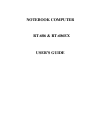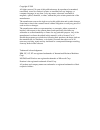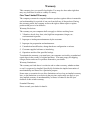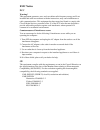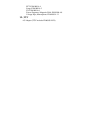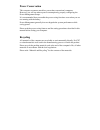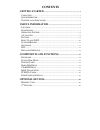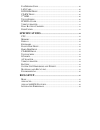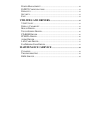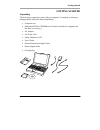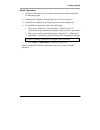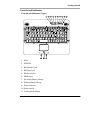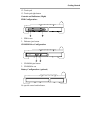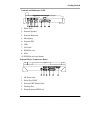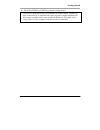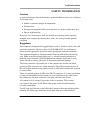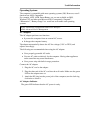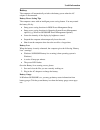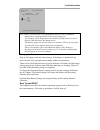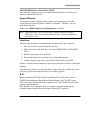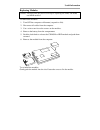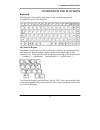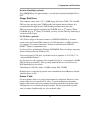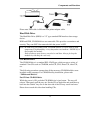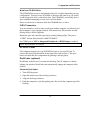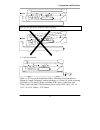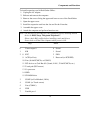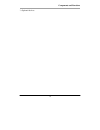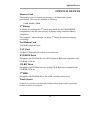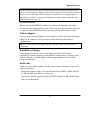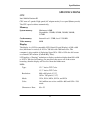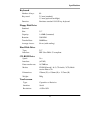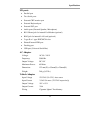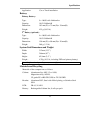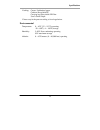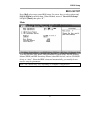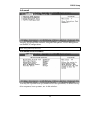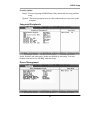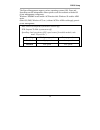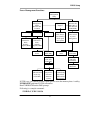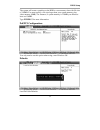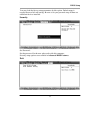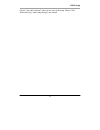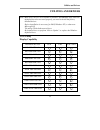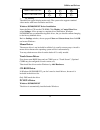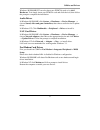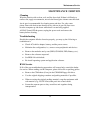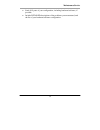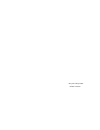- DL manuals
- IBM
- Laptop
- RT-686
- User Manual
IBM RT-686 User Manual
Summary of RT-686
Page 1
Notebook computer rt-686 & rt-686ex user’s guide.
Page 2
Copyright © 2001 all rights reserved. No part of this publication may be reproduced, transmitted, transcribed, stored in a retrieval system, or translated into any language, or computer language, in any form, or by any means, electronic, mechanical, magnetic, optical, chemical, or other, without the...
Page 3: Warranty
Warranty this warranty gives you specific legal rights. You may also have other right that may vary from state to state or country to country. One-year limited warranty the company warrants its computer hardware products against defects in materials and workmanship for a period of one year from deli...
Page 4: Emc Notice
Emc notice fcc warning! This equipment generates, uses, and can radiate radio frequency energy and if not installed and used in accordance with the instructions, may cause interference to radio communications. This equipment has been tested and found to comply with class b digital devices, pursuant ...
Page 5
Eft: en61000-4-4 surge: en61000-4-5 cs: en61000-4-6 power-frequency magnetic field: en61000-4-8 voltage dips, interruptions: en61000-4-11 ul, tÜv ac adapter (tÜv includes en60950 lvd).
Page 6: Power Conservation
Power conservation this computer consumes much less power than conventional computers. However, you still can reduce power consumption by properly configuring the power management setups. It is recommended that you enable the power saving functions even when you are not running with the battery. Pow...
Page 7: Contents
Contents getting started ............................................................................................. 1 u npacking ........................................................................................................................... 1 q uick o peration ...........................
Page 8: Specifications
F ax /m odem c ard ......................................................................................................... 20 lan c ard .......................................................................................................................... 20 dvd rom d rive ........................
Page 9: Utilities and Drivers
P ower m anagement .................................................................................................. 29 p n p/pci c onfigurations ........................................................................................ 32 d efaults ......................................................
Page 10: Getting Started
Getting started 1 getting started unpacking the following components come with your computer. If anything is missing or damaged please notify the dealer immediately. • computer unit • removable fdd or cd-rom (one of them is installed on computer and the other as accessory) • ac adapter • ac power co...
Page 11
Getting started 2 quick operation • turn loose the battery screw to remove the battery insulation sheet then fix the battery again. • attach the ac adapter to charge battery for at least 10 minutes. • turn on the computer by pressing the power switch momentarily. • turn off the computer by either of...
Page 12
Getting started 3 controls and indicators controls and indicators (upper) 1. Irda 2. Pcmcia 3. Kb number lock 4. Kb caps lock 5. Kb scroll lock 6. Hdd in use 7. Secondary battery charge 8. Primary battery charge 9. Power indicator 10. Power switch 11. Touch pad left button.
Page 13
Getting started 4 12. Touch pad 13. Touch pad right button controls and indicators (right) fdd configuration: 1. Fdd in use 2. Diskette eject button cd-rom drive configuration: 1. Cd-rom eject button 2. Cd-rom in use battery configuration: (optional) no special control and indicator..
Page 14
Getting started 5 controls and indicators (l eft) 1. Phone jack 2. External speaker 3. External keyboard 4. Microphone 5. External ps/2 6. Usb 7. Lan jack 8. Pcmcia slots 9. Irda 10. Pcmcia card eject button external device connectors (rear) 1. Dc power jack 2. Serial port com1 3. External crt monit...
Page 15
Getting started 6 6. Serial port com2 (or com3 by optional configuration) *: the port is a dual function port and default as printer output. System will detect which device is attached and switch to proper output automatically. Hot swap is possible under most conditions. However, if not able to hot ...
Page 16: Useful Information
Useful information 7 useful information location a clean and moisture-free environment is preferred. Make room for air circulation. Avoid areas with: • sudden or extreme changes in temperature. • extreme heat. • strong electromagnetic fields (near television set, motor rotation area, etc.). • dust o...
Page 17
Useful information 8 operating systems the computer is compatible with most operating systems (os). However, not all functions are 100% compatible. For example, acpi, apm, smart battery, etc. Are not available on dos, windows nt, and other non-microsoft os. Consequently “suspend”, “hibernation”, “ba...
Page 18
Useful information 9 battery the computer will automatically switch to the battery power when the ac adapter is disconnected. Battery power saving tips the computer comes with an intelligent power-saving feature. You may extend the battery life by: • setup power saving functions in bios power manage...
Page 19
Useful information 10 note: battery characteristic varies depending on factors such as ambient temperature, charging method, load current, aging, etc. For example, at low temperature the chemicals of the battery are more inactive, thus decreases the output power. The battery gauge can only be taken ...
Page 20
Useful information 11 the rom bios power on self test (post) each time the computer powers on, it automatically performs a self-test of its memory and hardware devices. Suspend/resume the system can enter suspend mode by either pressing the power switch or staying idle till suspend timeout. Windows ...
Page 21
Useful information 12 replacing modules caution! You must turn the power off before replacing the fdd, cd-rom, and hdd modules. To remove the modules: 1. Turn off the computer or hibernate (suspend to disk). 2. Disconnect all cables from the computer. 3. Use a coin to turn loose the screws on the mo...
Page 22: Components and Functions
Components and functions 13 components and functions keyboard the keyboard is functionally equivalent to a full size desktop keyboard. A sample key layout is shown below. The numeric keypad the numeric keypad functions like an electronic calculator. It is embedded in the main keyboard, with the nume...
Page 23
Components and functions 14 keyboard backlight (optional) press [fn] [f5] key for approximately 1 second turns keyboard backlight on or off. Floppy disk drive the computer comes with a 3.5" 1.44mb floppy disk drive (fdd). The 1.44mb fdd can also read and write 720kb double side double density disket...
Page 24
Components and functions 15 please note fdd cable is different from printer adapter cable. Hard disk drive the hard disk drive (hdd) is a 2.5” type standard ide interface data storage device. Hdd and fdd, cd-rom drives are removable. This provides convenience and security. They can only be removed w...
Page 25
Components and functions 16 read from cd-rom drive the cd-rom drive may be designated as drive d: or higher depending on your configuration. You may access it in dos or windows the same way you would for the floppy disk drive or hard disk drive. The cd-rom is a read-only device. Any command attempti...
Page 26
Components and functions 17 note: do not lift up the computer while engaging. 5. Lock the computer. There is 1 pci slot on the dockunder-office. Maximum card dimensions is 260mm (l: length, including l-bracket thickness) x 115mm (w: width, including gold fingers) x 24 mm (h: height, including pcb 1....
Page 27
Components and functions 18 to install expansion card in dockunder-office: 1. Unplug the ac adapter. 2. Release and remove the computer. 3. Remove the screws fixing the upper and lower covers of the dockunder. 1. Open the upper cover. 2. Install the expansion card into the slot and fix the l-bracket...
Page 28
Components and functions 19 *: optional devices..
Page 29: Optional Devices
Optional devices 20 optional devices memory card the memory card will expand your memory to facilitate better system performance. The cards are available as following: 32mb, 64mb, 128mb 2 nd battery a lithium ion rechargeable 2 nd battery may install into the cd-rom/fdd compartment. It has the same ...
Page 30
Optional devices 21 capacitive touch screen needs a ground loop between human body and screen panel’s ground terminal. Otherwise it would not activate when touched with one hand. It is generally ok if the ac adapter is attached or the computer/panel is mounted on a vehicle’s metal parts. Holding the...
Page 31: Specifications
Specifications 22 specifications cpu intel mobile pentium iii cpu runs at 2 speeds: high speed (ac adapter mode), low speed (battery mode) the cpu speed switches automatically. Memory system memory minimum: 64mb expandable: 128mb, 192mb, 256mb, 384mb, 512mb cache memory internal level-1 32kb, level-...
Page 32
Specifications 23 keyboard number of keys: 89 key travel: 2.5 mm (standard) 1.5 mm (optional backlight) function: emulates standard 101/102-key keyboard floppy disk drive standard: size: 3.5" capacity: 1.44mb (formatted) rotation: 300 rpm transfer rate: 500kb/sec average access: 94 ms (with settling...
Page 33
Specifications 24 i/o ports • parallel port • two serial ports • external crt monitor port • external keyboard port • external ps/2 port • audio ports (external speaker, microphone) • rj11 phone jack for internal fax/modem (optional) • rj45 jack for internal lan card (optional) • 2 type ii or 1 type...
Page 34
Specifications 25 application car or truck installation battery primary battery: type: 9 x 18650 cells lithium ion capacity: 10.8v 5400mah dimension: 103 mm(w) x 73 mm(d) x 38 mm(h) weight: 435 g (0.95 1b.) 2 nd battery (optional): type: 9 x 18650 cells lithium ion capacity: 10.8v 5400mah dimension:...
Page 35
Specifications 26 packing: carton: unbleached paper cushion: recyclable pe carrying bag: recyclable pe fiber user's guide: paper please recycle the parts according to local regulations. Environmental temperature: 0 ~ 45ºc (32 ~ 113ºf) operating -20 ~ 60ºc (-4 ~ 140ºf) storage humidity: 5~95% non-con...
Page 36: Bios Setup
Bios setup 27 bios setup press [del] at boot up to enter bios setup. Use arrow keys to select options and [pgup] [pgdn] to modify them. When finished, move to ”save & exit setup” and press [enter] then press “y”. Main you may set time, date, hdd, fdd parameters in main setup. Set ide primary master ...
Page 37
Bios setup 28 advanced includes advanced bios features, integrated peripherals, power management, and pnp/pci configurations. Pnp: plug and play devices. Advanced bios features you may set a quicker boot up (minimized self test procedure) or define boot up drive sequence, boot up status, etc. In thi...
Page 38
Bios setup 29 security option: “setup”: password prompt at bios setup. Only authorized user may perform setup. “system”: password prompt at boot up. Only authorized user may boot up the computer. Integrated peripherals serial, parallel, and other ports’ modes are defined by this setup. You may disab...
Page 39
Bios setup 30 the power management supports various operating systems (os). Doze and speedstep are os-independent. Other options work in accordance with the os power management components. Windows 2000/me would enable acpi mode while windows 95 enables apm mode. Other os (dos, windows nt, etc.) with...
Page 40
Bios setup 31 power management functions: if std is set, you should allocate a disk space to store the memory data. A utility zvhdd.Exe performs fat file allocation. Run zvhdd.Exe under dos prompt. Following is a sample command: zvhdd /c /file /m:136 power management (dos, windows nt, or others) use...
Page 41
Bios setup 32 the system will create a partition on the hdd to store memory data with file size of 136mb. You must specify a file size larger than your system memory plus video memory (8mb). For instance, if system memory is 128mb you should at least set 136mb. Type zvhdd /? For more information. Pn...
Page 42
Bios setup 33 you may load the factory setup parameters by this option. Default setup is usually the most fail-safe setting. Be sure to set your personal setup if there are additional devices installed. Security set password: set the password for the user who works with this computer. Security setup...
Page 43
Bios setup 34 choose “save & exit setup” when you are sure of the setup. Choose “exit without saving” when setup change is not needed..
Page 44: Utilities and Drivers
Utilities and drivers 35 utilities and drivers note: most device drivers are available in windows 98/2000/me. Only when the default driver does not work properly you need to install the factory bundled drivers. Driver installation is necessary for dos, windows nt, or other non- microsoft os. The uti...
Page 45
Utilities and drivers 36 1600x 1200x 256 color * * 1600x 1200x 64k color * * *: by panning. The table lists typical display modes only. The system also supports standard video modes with lower resolution and color. Windows 98/2000/me/nt driver installation: insert the driver cd into the cd-rom. Clic...
Page 46
Utilities and drivers 37 windows 98/2000/me/nt can also detect new pcmcia cards or by add hardware. You simply insert your pcmcia card and click the icon, then follow the prompt to complete the installation. Audio driver in windows 98/2000/me click system → hardware → device manager → choose sound, ...
Page 47: Maintenance / Service
Maintenance/service 38 maintenance / service cleaning wipe the exterior with a clean, soft, and lint-free cloth. If there is difficulty to remove dirt, apply non-ammonia, non-alcohol based glass cleaner onto the cloth. An air gun is recommended for cleaning water and dust. For salty water please cle...
Page 48
Maintenance/service 39 • send all parts of your configuration, including hardware/software, if possible. • include detailed descriptions of the problems you encountered, and the list of your hardware/software configuration..
Page 49
Recycled / recycleable printed in taiwan.