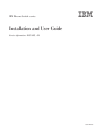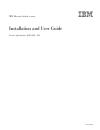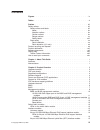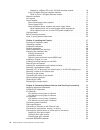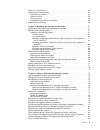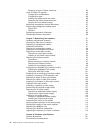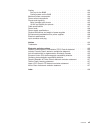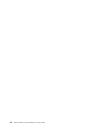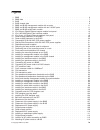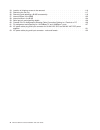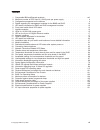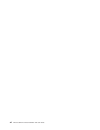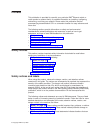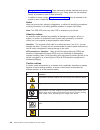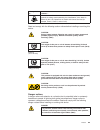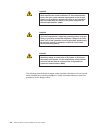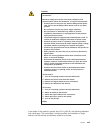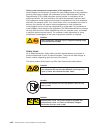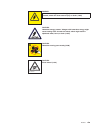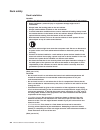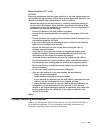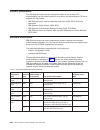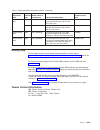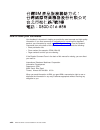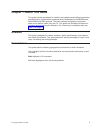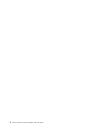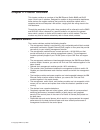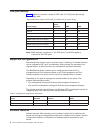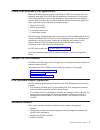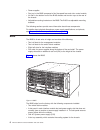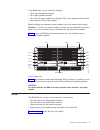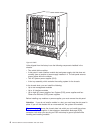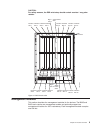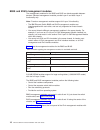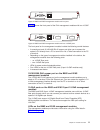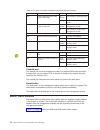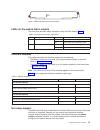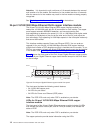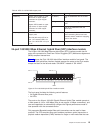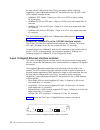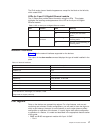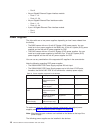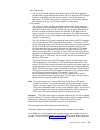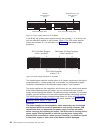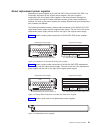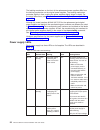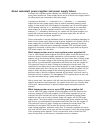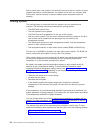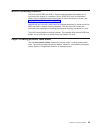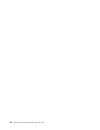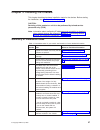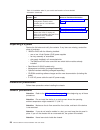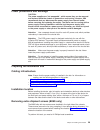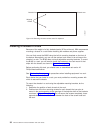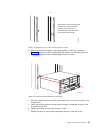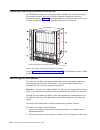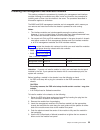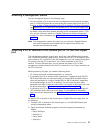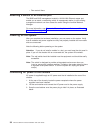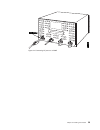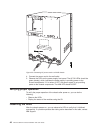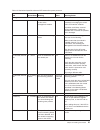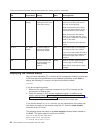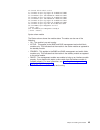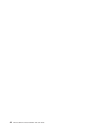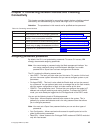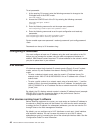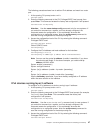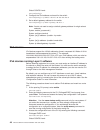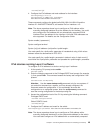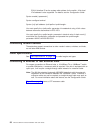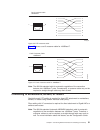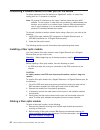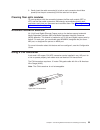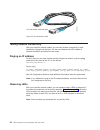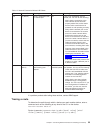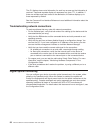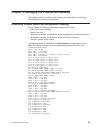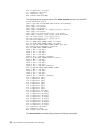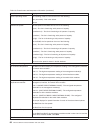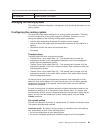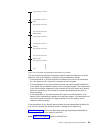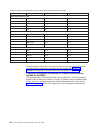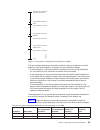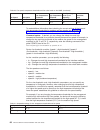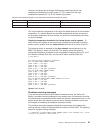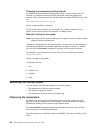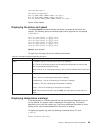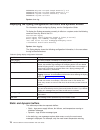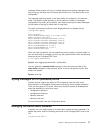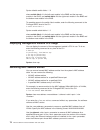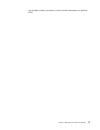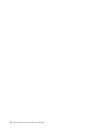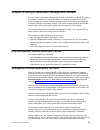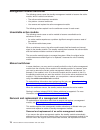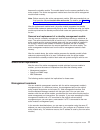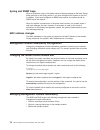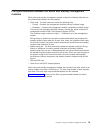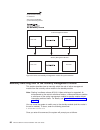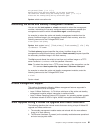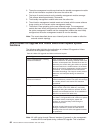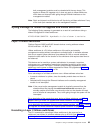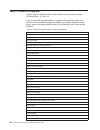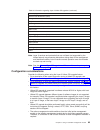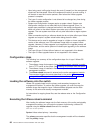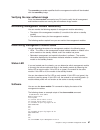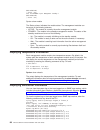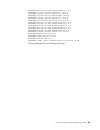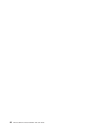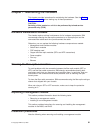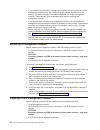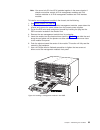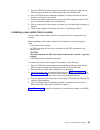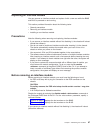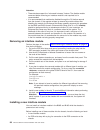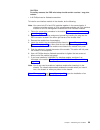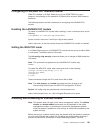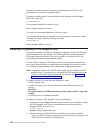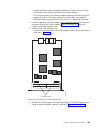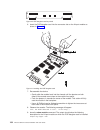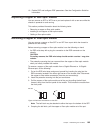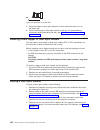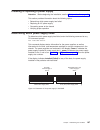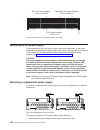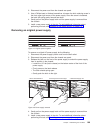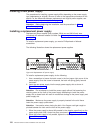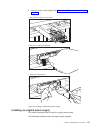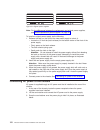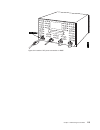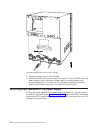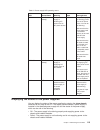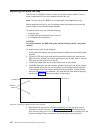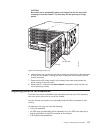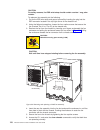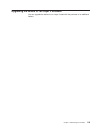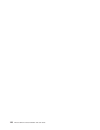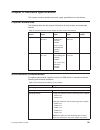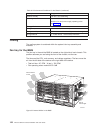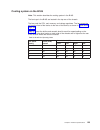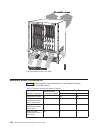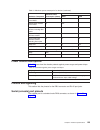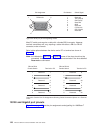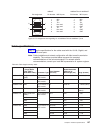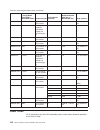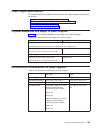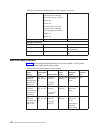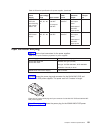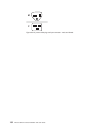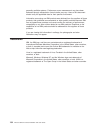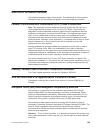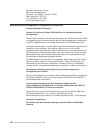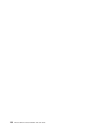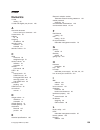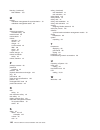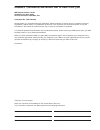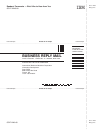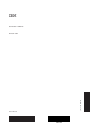- DL manuals
- IBM
- Network Router
- s-series
- Installation And User Manual
IBM s-series Installation And User Manual
Summary of s-series
Page 1
Ibm ethernet switch s-series installation and user guide service information: 4003-s08, -s16 gc27-2243-00
Page 2
Syntax: disable switch-fabric 1
Page 3
Ibm ethernet switch s-series installation and user guide service information: 4003-s08, -s16 gc27-2243-00
Page 4
The following paragraph does not apply to any country (or region) where such provisions are inconsistent with local law. International business machines corporation provides this publication ″as is″ without warranty of any kind, either express or implied, including, but not limited to, the implied w...
Page 5: Contents
Contents figures . . . . . . . . . . . . . . . . . . . . . . . . . . . . Ix tables . . . . . . . . . . . . . . . . . . . . . . . . . . . . Xi preface . . . . . . . . . . . . . . . . . . . . . . . . . . . Xiii safety notices . . . . . . . . . . . . . . . . . . . . . . . . . Xiii safety notices and la...
Page 6
Support for 100base-fx on the 100/1000 interface module . . . . . . 16 2-port 10-gigabit ethernet interface modules . . . . . . . . . . . . . 16 leds for 2-port 10-gigabit ethernet module . . . . . . . . . . . . 17 network interfaces . . . . . . . . . . . . . . . . . . . . . . . 17 port regions . . ...
Page 7
Using a cx4 transceiver . . . . . . . . . . . . . . . . . . . . . 53 testing network connectivity . . . . . . . . . . . . . . . . . . . . 54 pinging an ip address . . . . . . . . . . . . . . . . . . . . . 54 observing leds . . . . . . . . . . . . . . . . . . . . . . . 54 tracing a route . . . . . . ...
Page 8
Executing a layer 2 hitless switchover . . . . . . . . . . . . . . . 83 layer 2 hitless os upgrade . . . . . . . . . . . . . . . . . . . . 84 configuration considerations . . . . . . . . . . . . . . . . . . . 85 configuration steps . . . . . . . . . . . . . . . . . . . . . . 86 loading the software ...
Page 9
Cooling . . . . . . . . . . . . . . . . . . . . . . . . . . . 122 fan tray for the b08s . . . . . . . . . . . . . . . . . . . . . 122 cooling system on the b16s . . . . . . . . . . . . . . . . . . 123 maximum power consumption . . . . . . . . . . . . . . . . . . . 124 power source interruptions . . ...
Page 10
Viii ethernet switch s-series installation and user guide.
Page 11: Figures
Figures 1. B08s . . . . . . . . . . . . . . . . . . . . . . . . . . . . . . . . . . . 6 2. B08s slots . . . . . . . . . . . . . . . . . . . . . . . . . . . . . . . . . 7 3. B16s . . . . . . . . . . . . . . . . . . . . . . . . . . . . . . . . . . . 8 4. B16s chassis slots . . . . . . . . . . . . . . ...
Page 12
54. Location of shipping screws to be removed . . . . . . . . . . . . . . . . . . . . . 116 55. Removing the fan tray . . . . . . . . . . . . . . . . . . . . . . . . . . . . 117 56. Removing and replacing a b16s fan assembly. . . . . . . . . . . . . . . . . . . . 118 57. Internal airflow in the b08s...
Page 13: Tables
Tables 1. Comparable ibm and brocade products. . . . . . . . . . . . . . . . . . . . . . . Xxii 2. Maximum number of poe class 3 (15.4w) ports per power supply . . . . . . . . . . . . . 4 3. Configurations supported on the devices . . . . . . . . . . . . . . . . . . . . . . 4 4. Details regarding th...
Page 14
Xii ethernet switch s-series installation and user guide.
Page 15: Preface
Preface this publication is provided for use with your particular ibm ® ethernet switch or router product or product family. It provides information on installing, configuring, maintaining, and using your product. Please retain this publication and the accompanying documentation cd in a convenient l...
Page 16
V “danger notices” on page xv: these statements indicate situations that can be potentially lethal or extremely hazardous to you. Safety labels are also attached directly to products to warn of these situations. V in addition to these notices, “safety labels” on page xviii may be attached to the pro...
Page 17
If the symbol is... It means.... A hazardous condition due to the use of a laser in the product. Laser symbols are always accompanied by the classification of the laser as defined by the u.S. Department of health and human services (for example, class i, class ii, and so forth). Read and comply with...
Page 18
Danger overloading a branch circuit is potentially a fire hazard and a shock hazard under certain conditions. To avoid these hazards, ensure that your system electrical requirements do not exceed branch circuit protection requirements. Refer to the information that is provided with your device or th...
Page 19
Danger when working on or around the system, observe the following precautions: electrical voltage and current from power, telephone, and communication cables are hazardous. To avoid a shock hazard: v connect power to this unit only with the ibm provided power cord. Do not use the ibm provided power...
Page 20
Delivery and subsequent transportation of the equipment: the customer should prepare his environment to accept the new product based on the installation planning information provided, with assistance from an ibm installation planning representative (ipr) or ibm authorized service provider. In antici...
Page 21
Danger hazardous voltage present. Voltages present constitute a shock hazard, which can cause severe injury or death. (l004) caution: hazardous energy present. Voltages with hazardous energy might cause heating when shorted with metal, which might result in splattered metal, burns, or both. (l005) c...
Page 22
Rack safety rack installation danger observe the following precautions when working on or around your it rack system: v heavy equipment—personal injury or equipment damage might result if mishandled. V always lower the leveling pads on the rack cabinet. V always install stabilizer brackets on the ra...
Page 23
Rack relocation (19 ″ rack) caution: removing components from the upper positions in the rack cabinet improves rack stability during relocation. Follow these general guidelines whenever you relocate a populated rack cabinet within a room or building: v reduce the weight of the rack cabinet by removi...
Page 24
Product documents the following documents contain information related to this product. The documentation may be printed material or may be on the documentation cd that is shipped with the product. V ibm ethernet switch s-series installation and user guide, gc27-2243 (this document) v ibm systems saf...
Page 25
Table 1. Comparable ibm and brocade products. (continued) ibm product name ibm machine type ibm model (hvec model in parentheses) brief product description brocade product name ethernet switch b50c 4002 c5a, (4002ac5) 1u ethernet switch with forty-eight 10/100/1000 rj45 ports and two 10g xfp uplink ...
Page 26
How to send your comments your feedback is important in helping us provide the most accurate and high-quality information. If you have comments or suggestions for improving this document, send us your comments by e-mail to starpubs@us.Ibm.Com or use the readers’ comments form at the back of this pub...
Page 27
Chapter 1. About this guide this guide includes procedures for installing the hardware and configuring essential parameters such as permanent passwords and ip addresses for the ibm ethernet switch b08s and b16s products. The basic software configuration procedures show how to perform tasks using the...
Page 28
2 ethernet switch s-series installation and user guide.
Page 29
Chapter 2. Product overview this chapter contains an overview of the ibm ethernet switch b08s and b16s layer 2 and layer 3 switches. Designed for medium to large enterprise backbones, these devices are modular switches that provide the enterprise network with a complete end-to-end enterprise lan sol...
Page 30
Poe port density table 2 details the maximum number of poe class 3 (15.4w) ports allowed per power supply used. Table 2. Maximum number of poe class 3 (15.4w) ports per power supply power supply number of power supplies b08s b16s 1250 w 1 70 70 1250 w 2 140 140 1250 w 3 n/a 210 1250 w 4 n/a 280 2500...
Page 31
Power over ethernet (poe) applications b08s and b16s devices with power over ethernet (poe) are compliant with the standards described in the ieee 802.3af specification for delivering in-line power. The 802.3af specification defines the standard for delivering power over existing network cabling inf...
Page 32
V power supplies v fan tray in the b08s composed of six five-speed fans and a fan control module v air filter in the bottom front of the b16s chassis and two fan trays at the rear of the chassis v adjustable mounting brackets on the b08s the b16s has adjustable mounting brackets. The following secti...
Page 33
In the b08s slots, you can install the following: v up to two management modules v up to eight interface modules v up to four ac power supplies: two system (sys) power supplies and two power over ethernet (poe) power supplies before installing any modules or power supplies, you must remove the slot ...
Page 34
Units shipped from the factory have the following components installed in the chassis: v two switch fabric modules v a slot panel in each interface module slot and power supply slot that does not currently have a module or power supply installed in it. The slot panel ensures proper airflow within th...
Page 35
Caution: for safety reasons, the esd wrist strap should contain a series 1 meg ohm resistor. Management modules this section describes the management modules for the devices. The b08s and b16s each require one management module and optionally support two management modules for 100% redundancy. Each ...
Page 36
B08s and b16s management modules the management modules for the b08s and b16s are interchangeable between devices. Standard management modules provide layer 2 and base layer 3 functionality only. Note: premium management modules support full layer 3 functionality. V the ibm ethernet switch b08s and ...
Page 37
Figure 6 shows the front panel of the ipv4 management modules with two 10-gbe ports. The front panel on the management modules include the following control features: v a console port and 10/100/1000 rj-45 copper port allow you to access the system’s cli directly from a pc or terminal or via a telne...
Page 38
Table 5. Led status information for b08s and b16s management modules led description and position state meaning pwr round led located to the left of the console port on (green) the module is receiving power. Off the module is not receiving power. Active round led located to the left of the console p...
Page 39
Leds on the switch fabric module the front panel provides status information using the leds listed in table 6. Table 6. Front panel switch fabric led status led description and position state meaning pwr top-most led on (green) the module is receiving power. Off the module is not receiving power. Ac...
Page 40
Attention: it is important to wait a minimum of 10 seconds between the removal and insertion of a line module. Re-insertion of a line module less than 10 seconds after the removal of a line module may result in the line module not being properly recognized. See “replacing an interface module” on pag...
Page 41
Table 8. Leds for 10/100/1000 copper ports led position state meaning link/activity square led located on upper left corner of upper copper connector for upper copper connector square led located on upper right corner of upper copper connector for lower copper connector on (green) a link is establis...
Page 42
Be used with the lan physical layer (phy) and support optical monitoring capabilities. Types of brocade-branded sfp transceivers for the 100/1000 1 gbe (sfp) interface modules include: v 1000baset sfp copper, 1 gbps up to 100 m over cat5 or higher cabling, rj-45 connector v 1000base sx 850 nm sfp op...
Page 43
The ipv6 version has an identical appearance, except for the label on the left side, which reads 62xg. Leds for 2-port 10-gigabit ethernet module the 10 gbps ports provide status information using the leds . This chapter highlights the meanings and appearance of the led on the 2-port 10-gigabit ethe...
Page 44
– port 2 v 24-port gigabit ethernet copper interface module – ports 1 - 12 – ports 13 - 24 v 24-port gigabit ethernet fiber interface module – ports 1 - 12 – ports 13 - 24 v 2-port 10-gigabit ethernet fiber interface module – port 1 – port 2 power supplies the ships with one or two power supplies, d...
Page 45
V non-poe devices: – the 12-volt ac power supplies (also called system (sys) power supplies) provide power to one management module and up to eight non-poe interface modules. In the b08s, you can install a second 12-volt power supply for redundancy. The b16s comes with and requires two 12-volt power...
Page 46
In the b16s, the system power supplies occupy slot numbers 1 - 4 in the top row with the redundant supplies in slot numbers 3 and 4. The poe power supplies occupy slot numbers 5 - 8 in the bottom row. Figure 12 shows power supply placement. The installed power supplies provide power to all chassis c...
Page 47
About replacement power supplies replacement power supplies for the 90-240 vac sys and 90-240 vac poe, are functionally equivalent to the original power supplies, and can be used in combination with the original power supplies in the same chassis. Although the model numbers for both the newer and ol...
Page 48
The latching mechanism on the front of the replacement power supplies differ from the latching mechanism on the original power supplies. The latching mechanism protrudes slightly in front, making the power supplies slightly longer in depth. For the actual dimensions, see “physical dimensions and wei...
Page 49
About redundant power supplies and power supply failure a chassis with redundant power supplies can maintain full operation when one or more power supplies fail. Power supply failure can be a failure of the supply itself or the office power grid connected to the power supply. A chassis can be either...
Page 50
After a power loss, if the system is left with less than the minimum number of power supplies required for normal operation, the system will be left in an unknown state. At this point, manual recovery is required (restore power and power-cycle the chassis). Cooling system the cooling system is conta...
Page 51
Built-in mounting brackets the front of each b08s has built-in, fixed mounting brackets that enable you to front-mount the chassis in a standard 19-inch (eia310-d) rack. For instructions about using the adjustable mounting brackets to mount the device in a rack, see “installing a chassis in a rack” ...
Page 52
26 ethernet switch s-series installation and user guide.
Page 53
Chapter 3. Installing the chassis this chapter describes hardware installation tasks for the devices. Before starting the installation, see; “safety notices” on page xiii. Caution: servicing of this product or unit is to be performed by trained service personnel only. (c032) note: information about ...
Page 54
Table 13. Installation tasks for your switch and locations of more detailed information (continued) task number task where to find more information 8 attach a management station to the management module’s serial (console) port or a 10/100/1000 ethernet port. “attaching a management station” on page ...
Page 55
Power precautions and warnings caution: the power supplies are ″hot swappable″, which means they can be removed and replaced while the chassis is powered on and running. However, ibm recommends that you disconnect the power supply from the wall outlet before removing and replacing the supply. The de...
Page 56
Installing a chassis in a rack because of the weight of a fully loaded chassis (97 lbs minimum), ibm recommends mounting a chassis in a rack before installing the modules and power supplies. You can flush mount the b08s using the built-in mounting brackets on the front of the device. Alternatively, ...
Page 57
3. Mount the chassis that goes in the lowest position in the rack, as shown in figure 18. With two or more people lifting the chassis, slip the wide portion of each keyhole slot over the corresponding screw in the rack. 4. Slide the chassis down so that the screw heads are in the narrow portion of t...
Page 58
Installing mounting brackets on the b16s the b16s does not ship with mounting brackets installed. You will need to install the brackets yourself, using a #2 phillips or flathead screwdriver. Mount the brackets as shown in figure 19. Since the brackets are identical, you must flip one bracket 180 deg...
Page 59
Installing the management and interface modules this section provides the procedures for installing the management and interface modules. Although the modules may differ in size and function, the procedure for installing each of them into the chassis is the same. The procedure described in this sect...
Page 60
The following illustrations show placement of the management and interface modules in the devices. Figure 20 shows the installation of a management module in the b08s. Figure 21 on page 35 shows the installation of a management module in the b16s. Figure 20. Installing a management module in the b08...
Page 61
Figure 22 on page 36 shows the installation of an interface module in the b08s figure 21. Installing a management module in the b16s chassis chapter 3. Installing the chassis 35.
Page 62
Figure 23 shows the installation of an interface module in the b16s figure 22. Installing an interface module in the b08s figure 23. Installing an interface module in the b16s 36 ethernet switch s-series installation and user guide.
Page 63
Attaching a management station you can manage the device in the following ways: v you can connect a pc or terminal to the management module’s serial (console) port or 10/100/1000 ethernet port and access the system directly from the pc or terminal, or from a telnet connection to the pc or terminal. ...
Page 64
V flow control: none attaching a switch to an ethernet port the b08s and b16s management module’s 10/100/1000 ethernet copper port enable you to attach a networking switch. A management station in your existing management network can then access the switch using the ironview network manager. For mor...
Page 65
Figure 24. Connecting ac power to a b08s chapter 3. Installing the chassis 39.
Page 66
4. Connect the power cord to the wall outlet. 5. Observe the leds on the power supply front panel. The ac ok leds should be green (steady), which indicates the power supply is providing power to the chassis components. If it is amber or off, the power supply is not providing power to the chassis com...
Page 67
Table 15. Desired and possible abnormal led states after system power-on led desired state meaning abnormal state meaning/action management module active on the module is functioning as the active management module. Off neither of the management module(s) is managing the switch fabric and interface ...
Page 68
Table 15. Desired and possible abnormal led states after system power-on (continued) led desired state meaning abnormal state meaning/action ac power supplies ac ok on - green (steady) the power supply is receiving ac power from an ac power source. Off the power supply is not receiving power from an...
Page 69
F2: sx-fisf switch fabric active s1: sx-f424c 24-port gig copper ok 24 00e0.Beef.0000 s2: sx-f424c 24-port gig copper ok 24 00e0.Beef.0000 s3: sx-f42xgw 2-port 10g lan/wan ok 2 00e0.Beef.0030 s4: sx-f424c 24-port gig copper ok 24 00e0.Beef.0048 s5: sx-f42xgw 2-port 10g lan/wan ok 2 00e0.Beef.0060 s6...
Page 70
44 ethernet switch s-series installation and user guide.
Page 71: Connectivity
Chapter 4. Connecting network devices and checking connectivity this chapter provides the details for connecting network devices, checking network connectivity, and troubleshooting any issues that might occur in the process. Attention: the procedures in this manual are for qualified service personne...
Page 72
To set passwords: 1. At the opening cli prompt, enter the following command to change to the privileged level of the exec mode: fastiron> enable 2. Access the config level of the cli by entering the following command: fastiron# configure terminal (config)# 3. Enter the following command to set the s...
Page 73
The following procedure shows how to add an ipv4 address and mask to a router port. 1. At the opening cli prompt, enter enable. Fastiron> enable 2. Enter the following command at the cli privileged exec level prompt, then press enter. This command erases the factory test configuration if still prese...
Page 74
Global config level: fastiron(config)# 4. Configure the ipv4 address and mask for the switch. Fastiron(config)# ip address 192.22.3.44 255.255.255.0 5. Set a default gateway address for the switch. Fastiron(config)# ip default-gateway 192.22.3.1 note: you do not need to assign a default gateway addr...
Page 75
Fastiron(config)# 4. Configure the ipv6 address and mask address for the interface: fastiron(config)# int e 1/5 fastiron(config-if-e1000-1/5)# ipv6 address 2001:200:12d:1300:240:d0ff:fe48:4672:/64 these commands configure the global prefix 2001:200:12d:1300::/64 and the interface id ::240:d0ff:fe48:...
Page 76
Eui-64 interface id as the system-wide address for the switch. A link-local ipv6 address is also supported. For details, see the configuration guide. Syntax: enable [] syntax: configure terminal syntax: [no] ipv6 address / you must specify the parameter in hexadecimal using 16-bit values between col...
Page 77
Figure 27 shows a cat-5 crossover cable for 1000base-t. Note: the 802.3ab standard calls for automatic negotiation of the connection between two 1000base-t ports. Consequently, a crossover cable may not be required; a straight-through cable may work as well. Connecting to workstations, servers, or r...
Page 78
Connecting a network device to a fiber port on the device for direct attachment from the device to a gigabit nic, switch, or router, fiber cabling with an lc connector is required. Note: all physical ip interfaces on the layer 3 devices share the same mac address. For this reason, if more than one c...
Page 79
3. Gently insert the cable connector(s) (a tab on each connector should face upward) into the port connector(s) until the tabs lock into place. Cleaning fiber optic modules to avoid problems with the connection between the fiber optic module (sfp or xfp) and the fiber cable connectors, ibm strongly ...
Page 80
Testing network connectivity after you install the network cables, you can test network connectivity to other devices by pinging those devices. You also can observe the leds related to network connection and perform trace routes. Pinging an ip address to verify that you can reach another device thro...
Page 81
Table 17. Network connection-related led states led desired state meaning abnormal state meaning/action link on (green) a link is established with the remote port. Off a link is not established with the remote port. You can do the following: v verify that the connection to the other network device h...
Page 82
The cli displays trace route information for each hop as soon as the information is received. Traceroute requests display all responses to a given ttl. In addition, if there are multiple equal-cost routes to the destination, the device displays up to three responses by default. See the command line ...
Page 83
Chapter 5. Managing the chassis and modules this chapter contains information about refining the configuration of, monitoring, and managing the hardware components. Displaying chassis status and temperature readings you can display the following information related to the chassis: v status of the po...
Page 84
Slot 10 temperature: 41.5 deg-c sf 1 temperature: 49.5 deg-c sf 2 temperature: empty boot prom mac: 00e0.Beef.0000 the following shows example output of the show chassis command on the b16s. Sx b16s router#show chassis chassis type: anr- sx b16s-prem (anr: acoustic noise-reduced) power supply 1 not ...
Page 85
Table 18. Chassis status and temperature information this field... Displays... Chassis type this field displays the chassis type. For example: v b08s v b16s v -prem indicates that the device is a premium device (supports full layer 2 switching and full layer 3 multiprotocol routing). Power power sup...
Page 86
Table 18. Chassis status and temperature information (continued) this field... Displays... Speed the operating mode of a fan can be one of the following: auto (automatic) - this is the default manual the fan speed for the b08s can be one of the following: 1 (low) - the fan is functioning at 25 perce...
Page 87
Table 18. Chassis status and temperature information (continued) this field... Displays... Boot prom mac the mac address of the chassis. Managing the cooling system this section provides configuration, management, and monitoring information for the cooling system. Configuring the cooling system the ...
Page 88
The device has default temperature threshold ranges for fan speeds, as shown in table 19 on page 64. If desired, you can change these settings. The software regularly polls the chassis to obtain the temperature of each thermal plane, then uses this information to decide whether or not to switch the ...
Page 89
The low and high temperature thresholds enable the device to determine at which speed the fans should operate. In general, the fans operate as follows: v if the temperature of all thermal planes is between the low and high thresholds for a fan speed, the fan continues to operate at that fan speed. V...
Page 90
Table 19. Temperature thresholds for each thermal plane and fan speed in the b16s fan speed description low temperature threshold high temperature threshold mgmt cards thermal plane 5 high 52° c 80° c 4 medium-high 48° c 55° c 3 medium 44° c 52° c 2 medium-low 35° c 48° c 1 low n/a 40° c line cards ...
Page 91
The low and high temperature thresholds enable the device to determine at which speed the fans should operate. In general, the fans operate as follows: v if the temperature of all thermal planes is between the low and high thresholds for a fan speed, the fan continues to operate at that fan speed. V...
Page 92
Table 20. Fan speed, temperature thresholds and fan noise levels on the b08s (continued) fan speed description low temperature threshold high temperature threshold fan operating level (% of capacity) fan noise level 2 medium-low 48° c 58° c 37 63 db 1 low n/a 57° c 25 56 db to read additional inform...
Page 93
However, the device will not accept the following values because the low temperature threshold for the high speed (73° c) is higher than the high temperature threshold (72° c) for the medium-high speed. Table 22. Unacceptable settings for low temperature thresholds and high fan speed fan speed low t...
Page 94
Changing the temperature polling interval by default, the device reads the temperature sensor on each module every 60 seconds. To change the interval at which the system reads the temperature sensors, enter a command such as the following at the global config level of the cli: fastiron(config)# chas...
Page 95
Fastiron# show chassis ... Fan controlled temperature: rule 1/3 (mgmt cards thermal plane): 55.5 deg-c... Rule 2/3 (line cards thermal plane): 59.6 deg-c... Rule 3/3 (switch fabric cards thermal plane): 78.7 deg-c... Syntax: show chassis displaying fan status and speed the show chassis command displ...
Page 96
0d00h06m25s:n:system: fan speed changed automatically to 2 0d00h05m14s:n:system: fan speed changed automatically to 1 0d00h00m15s:i:system: interface ethernet 8/1, state up 0d00h00m14s:i:system: cold start syntax: show log displaying the syslog configuration and static and dynamic buffers for inform...
Page 97
Message will be present in the log. If multiple temperature warning messages were sent to the log, the latest one will replace the previous one. The static buffer is not configurable. The message types that appear in the static buffer do not appear in the dynamic buffer. The dynamic buffer contains ...
Page 99
Use the vlan parameter to remove all mac addresses for a specified vlan. Chapter 5. Managing the chassis and modules 73.
Page 100
74 ethernet switch s-series installation and user guide.
Page 101
Chapter 6. Using a redundant management module you can install a redundant management module in the b08s and b16s. By default, the system considers the module installed in the lower-numbered slot to be the active management module, and the module installed in the higher-numbered slot to be the redun...
Page 102
Management module switchover the following events cause the standby management module to become the active module, which is called a switchover: v the active module becomes unavailable v you perform a manual switchover v you remove and replace the active management module the following sections expl...
Page 103
Becomes the standby module. The module boots from the source specified for the active module. The active management module boots from the active management module’s flash memory. Note: before removing the active management module, ibm recommends that you first issue the command switch-over-active-ro...
Page 104
Syslog and snmp traps when a switchover occurs, the system sends a syslog message to the local syslog buffer and also to the syslog server, if you have configured the system to use one. In addition, if you have configured an snmp trap receiver, the system sends an snmp trap to the receiver. When the...
Page 105
File synchronization between the active and standby management modules each active and standby management module contains the following files that can be synchronized between the two modules: v flash code - the flash code can include the following files: – primary - contains the management module’s ...
Page 106
Manually switching over to the standby management module this section describes how to manually switch the role of active management module from the currently active module to the standby module. Note: starting in software release 05.0.00, hitless switchover is supported. An enhancement to the manua...
Page 107
Are you sure? (enter 'y' or 'n'): y running config data has been changed. Do you want to continue the switch-over without saving the running config? (enter 'y' or 'n'): n please save the running config and try switch-over again syntax: switch-over-active role rebooting the active and standby managem...
Page 108
3. The active management module synchronizes the standby management module with all the information required to take over the active role. 4. The layer 2 control protocols on the standby management module converge. This process takes approximately 70 seconds. 5. The standby management module takes o...
Page 109
Both management modules must be reloaded with the new image. This applies to hitless os upgrade only. It does not apply to hitless switchover, which does not interrupt traffic going through ethernet interfaces on the management modules. Note: static and dynamic multi-slot trunks will flap during a h...
Page 110
Layer 2 hitless os upgrade platform support: b08s and b16s chassis devices running software release 05.0.00 and later - l2, bl3, l3 layer 2 hitless os upgrade enables an upgrade of the operating system on a switch that has redundant management modules, to software release 05.0.00 or higher, without ...
Page 111
Table 26. Information regarding layer 2 hitless os upgrades (continued) rate shaping remote fault notification (rfn) root guard single instance lacp spanning tree static mac and multi-port static mac static trunks subnet vlans super aggregated vlans (sav) system-max parameters topology groups traffi...
Page 112
V upon being reset, traffic going through the ports (if present) on the management module will be interrupted. Once the management module is up and running, it will be able to send and receive packets, even before the hitless upgrade process is complete. V the layer 3 router configuration is not all...
Page 113
The secondary parameter specifies that the management module will be reloaded with the secondary image. Verifying the new software image enter the show version command at any cli level to verify that all management and interface modules are running the new software image version. Monitoring manageme...
Page 114
00e0.5200.0100 { status : ok } s10: sx-fi2xgmr4 2-port management standby 2 00e0.5200.0100 { status : ok } syntax: show module the status column indicates the module status. The management modules can have one of the following statuses: v active - the module is currently the active management module...
Page 115
0d14h43m23s:n:system: fan speed changed automatically to 3 0d14h43m20s:i:system: interface ethernet 5/2, state up 0d14h43m19s:i:system: interface ethernet 3/2, state up 0d14h43m19s:i:system: interface ethernet mgmt1, state up 0d14h43m19s:i:system: interface ethernet 6/13, state up 0d14h43m18s:i:syst...
Page 116
90 ethernet switch s-series installation and user guide.
Page 117
Chapter 7. Maintaining the hardware this chapter provides instructions for maintaining the hardware. See the “safety notices” on page xiii before starting any of these procedures. Caution: servicing of this product or unit is to be performed by trained service personnel only. (c032) hardware mainten...
Page 118
V if your chassis has redundant management modules, you can remove one of the management modules from the chassis while the chassis is powered on and running. This does not apply to the b08s and b16s with single management modules. These devices must be powered down before removing the management mo...
Page 119
Note: you cannot mix ipv4 and ipv6 modules together in the same chassis. A chassis must either contain all ipv4 management modules and ipv4 interface modules or all ipv6 management modules and ipv6 interface modules. To install a new management module in the chassis, do the following: 1. See “safety...
Page 120
Replacing a switch fabric module this section provides information about the following tasks: v removing a switch fabric module v installing a new switch fabric module removing a switch fabric module you can remove a switch fabric module from the chassis while it is powered on and running. Before re...
Page 121
1. Put on the esd wrist strap and ground yourself by inserting the plug into the esd connector located in the lower right corner of the chassis front. 2. Use a #2 phillips-head or flathead screwdriver to loosen and remove the two screws on the ends of the module. 3. Pull the card ejectors towards yo...
Page 122
Figure 36 shows the installation of a switch fabric module in the b16s figure 35. Installing a switch fabric module in the b08s figure 36. Installing a switch fabric module in the b16s 96 ethernet switch s-series installation and user guide.
Page 123
Replacing an interface module you can remove an interface module and replace it with a new one while the b08s and b16s is powered on and running. This section provides information about the following tasks: v general precautions v removing an interface module v installing a new interface module prec...
Page 124
Attention: v these devices support the ″enhanced hot swap″ feature. The disable module command before removing an interface module is not required, but is recommended. V it is recommended that modules be disabled through the cli before removal from the chassis. If the operator wishes to remove the m...
Page 125
Caution: for safety reasons, the esd wrist strap should contain a series 1 meg ohm resistor. V a #2 phillips-head or flathead screwdriver. To install a new interface module in the chassis, do the following: note: you cannot mix ipv4 and ipv6 modules together in the same chassis. A chassis must eithe...
Page 126
Figure 37. Installing an interface module in the b08s figure 38. Installing an interface module in the b16s 100 ethernet switch s-series installation and user guide.
Page 127
Configuring a lan/wan phy interface module wan phy enables a 10 gbps ethernet port to use sonet/sdh for layer 1 transport, thus allowing for the extension of ethernet links across a wan transport backbone. The following sections contain instructions for configuring the lan/wan phy module. Enabling t...
Page 128
Interruption can be caused by the chassis re-initializing other modules in the chassis when you remove an enabled module. To disable a module, enter a command such as the following at the privileged exec level of the cli: # disable module 3 this command disables the module in slot 3. Syntax: disable...
Page 129
V use the #2 phillips-head or flathead screwdriver to loosen and remove the two screws on the left and right ends of the 24-port module. V pull the card ejectors on the 24-port module toward you and away from the module front panel. This action unseats the module from the backplane. V slide the modu...
Page 130
6. Insert the poe daughter card into the connector slot on the 24-port module as shown in figure 41. 7. Re-assemble the device: v gently slide the module back into the chassis until the ejectors on both sides of the module move close to the module front panel. V push the ejectors in towards the cent...
Page 131
10. Enable poe and configure poe parameters. See the configuration guide for information. Replacing a copper or fiber optic module you can remove an sfp or xfp from a port and replace it with a new one while the chassis is powered on and running. This section provides information about the following...
Page 132
5. Store the copper or fiber optic module in a safe, static-free place or in an anti-static bag. 6. Install a new copper or fiber optic module in the port. To read additional information about performing this task, see “installing a new copper or fiber optic module.” installing a new copper or fiber...
Page 133
Installing or replacing a power supply attention: before beginning the installation, see the “safety notices” on page xiii. This section provides information about the following topics: v determining which power supply has failed v replacing an ac power supply v connecting power to the chassis v ver...
Page 134
Removing an ac power supply the procedures for removing an ac power supply differ depending on the power supply type (replacement or original). Be sure to refer to the appropriate procedures in this section. For the differences between replacement and original power supplies, see “about replacement ...
Page 135
2. Disconnect the power cord from the chassis rear panel. 3. Use a phillips-head or flathead screwdriver to loosen the latch retaining screw in the front upper right corner of the power supply. Once the screw is loosened, the latch will spring gently forward and down. 4. Gently pull on the power sup...
Page 136
Installing a new power supply the procedures for installing a power supply differ depending on the power supply type (replacement or original). Be sure to refer to the appropriate procedures in this section. For the differences between replacement and original power supplies, see “about replacement ...
Page 137
3. Connect power to the chassis. See “connecting ac power to the chassis” on page 112. Installing an original power supply this section describes how to install an original power supply. The following illustration shows the original power supplies. 1. Slide the power supply into the chassis 2. Push ...
Page 138
Note: for the differences between the replacement and original power supplies, see “about replacement power supplies” on page 21 to install an original power supply, do the following: 1. Release the latch on the front of the new power supply to unlock it: v locate the 1/2 inch tab (latch release) on...
Page 139
Figure 52. Location of ac power connection on b08s chapter 7. Maintaining the hardware 113.
Page 140
4. Connect the power cord to the wall outlet. 5. Observe the leds on the power supply front panel. The ac ok leds should be green (steady), which indicates the power supply is providing power to the chassis components. If it is amber or off, the power supply is not providing power to the chassis com...
Page 141
Table 27. Power supply led operating status led desired state desired state meaning abnormal state abnormal state meaning/action ac ok on - green (steady) the power supply is receiving ac power from an ac power source off the power supply is not receiving power from an ac power source. You can do th...
Page 142
Replacing the b08s fan tray the fan tray in the b08s contains six fans and one fan control module. If any of these components fail, you must replace the entire fan tray. Note: the fan tray on the b08s is a non-redundant, hot-swappable fan tray. Before replacing the fan tray, you must power down the ...
Page 143
Caution: be careful not to accidentally insert your fingers into the fan tray while removing it from the chassis. The fans may still be spinning at a high speed. 6. Insert the new fan tray into the fan slot and push on the latch until the face plate is flush with the chassis. Pushing the latch in se...
Page 144
Caution: for safety reasons, the esd wrist strap should contain a series 1 meg ohm resistor. To replace a fan assembly, do the following: 1. Put on the esd wrist strap and ground yourself by inserting the plug into the esd connector located in the top right corner of the chassis front. 2. Using the ...
Page 145
Upgrading the device to run layer 3 software you can upgrade the device to run layer 3 code with the purchase of an additional feature. Chapter 7. Maintaining the hardware 119.
Page 146
120 ethernet switch s-series installation and user guide.
Page 147
Chapter 8. Hardware specifications this chapter contains chassis and power supply specifications for the devices. Physical dimensions the following table lists the physical dimensions of each chassis and associated devices. Table 28. Physical dimensions and weight for each chassis and devices device...
Page 148
Table 29. Environmental conditions for the chassis (continued) description range relative humidity 5 to 95%, non-condensing operating noise based on iso 7779 based on fan and power supply operating noise. See“cooling.” storage environment storage temperature -10° to 158° f (-25° to 70° c) storage hu...
Page 149
Cooling system on the b16s note: this section describes the cooling system in the b16s. The fan trays in the b16s are located in the top rear of the chassis. The fans cool the cpu, main memory, and voltage regulators. The fans move the air from the front of the device to the rear of the device, as s...
Page 150
Maximum power consumption table 31 lists the maximum power consumption for the modules and other components in the ibm chassis. Table 31. Maximum power consumption for devices hardware component maximum power consumption (watts) b08s b16s management module 150 n/a n/a b08s and b16s management module...
Page 151
Table 31. Maximum power consumption for devices (continued) hardware component maximum power consumption (watts) b08s b16s switch fabric module in the b08s 45 2 n/a switch fabric module in the b16s 90 n/a 2 2-port 10-gbe interface module, including fiber optics 90 8 16 24-port gbe copper interface m...
Page 152
Most pc serial ports require a cable with a female db-9 connector. However, terminal connections will vary, requiring a cable with either a db-9 or db-25 connector, male or female. Serial cable options between the device and a pc or terminal are shown in figure 60. Note: as indicated in figure 59 an...
Page 153
Cable specifications table 33 lists the specifications for the cables used with the 10/100, gigabit, and 10-gigabit ethernet ports. Note: cable installation and network configuration will affect overall transmission capability. The numbers provided below represent the accepted recommendations of the...
Page 154
Table 33. Cable length summary table (continued) cable type: (smf = single mode fiber, mmf = multi-mode fiber) connector type core diameter (microns) modal bandwidth (mhz*km) or wavelength (nm) range (meters) 1000base-sx 2 mmf lc connector for sfp module 62.5 500 up to 2000 (2 km) 1000base-t copper ...
Page 155
Power supply specifications this section contains the following information for the power supplies that ship with the chassis. V “physical dimensions and weight of power supplies” v “configuring a lan/wan phy interface module” on page 101) v “electrical specifications” on page 130 v “input connector...
Page 156
Table 35. Environmental considerations for power supplies (continued) operating noise 50 db maximum for power supplies with the following manufacturing part numbers: 32014- xxx 32016- xxx 65 db maximum for power supplies with the following manufacturing part numbers: 32005- xxx 32007- xxx 50 db maxi...
Page 157
Table 36. Electrical specifications for power supplies (continued) power supply input voltage range input current inrush current maximum output maximum btus per hour 90-240 vac poe with manufacturing part number 32007- xxx 100 - 240 vac, 50 - 60 hz 13.9 amps at 100 vac 6.9 amps at 200 vac 30 amps pe...
Page 158
M f figure 63. Ac power cable plug and input connector - male and female 132 ethernet switch s-series installation and user guide.
Page 159: Notices
Notices this information was developed for products and services offered in the u.S.A. Ibm may not offer the products, services, or features discussed in this document in other countries. Consult your local ibm representative for information on the products and services currently available in your a...
Page 160
Generally available systems. Furthermore, some measurement may have been estimated through extrapolation. Actual results may vary. Users of this document should verify the applicable data for their specific environment. Information concerning non-ibm products was obtained from the suppliers of those...
Page 161
Electronic emission notices the following statements apply to this product. The statements for other products intended for use with this product will appear in their accompanying manuals. Federal communications commission (fcc) class a statement note: this equipment has been tested and found to comp...
Page 162
European community contact: ibm technical regulations pascalstr. 100, stuttgart, germany 70569 tele: 0049 (0)711 785 1176 fax: 0049 (0)711 785 1283 e-mail: tjahn@de.Ibm.Com germany electromagnetic compatibility directive deutschsprachiger eu hinweis: hinweis für geräte der klasse a eu-richtlinie zur...
Page 163
People’s republic of china class a electronic emission statement taiwan class a warning statement japan vcci class a ite electronic emission statement korea class a electronic emission statement electronic emission notices 137.
Page 164
138 ethernet switch s-series installation and user guide.
Page 165: Index
Index numerics 10/100 cabling 50 10/100 and gigabit port pinouts 126 a about this document how to send your comments xxiv access levels 45 address ip 46 assigning ip address 46 attention notice definition xiv example xiv attention notices xiv c cable crossover 50 straight-through 51 caution notices ...
Page 166
Licensing (continued) web address 133 m module redundant management:file synchronization 79 redundant management:status 87 n network connections troubleshooting 56 network mask 46 nomenclature 1 notices attention xiv caution xiv danger xv environmental xxi ibm 133 safety xiii types xiii notices ,dan...
Page 167
Readers’ comments–we would like to hear from you ibm ethernet switch s-series installation and user guide service information: 4003-s08, -s16 publication no. Gc27-2243-00 we appreciate your comments about this publication. Please comment on specific errors or omissions, accuracy, organization, subje...
Page 168: Business Reply Mail
Readers’ comments — we’d like to hear from you gc27-2243-00 gc27-2243-00 cut or fold along line cut or fold along line fold and tape please do not staple fold and tape fold and tape please do not staple fold and tape no postage necessary if mailed in the united states business reply mail first-class...
Page 170
Part number: 45w3125 printed in usa gc27-2243-00 (1p) p/n: 45w3125 80214- 001.