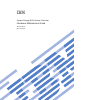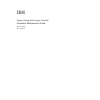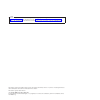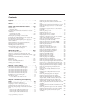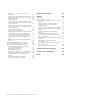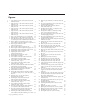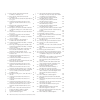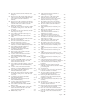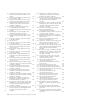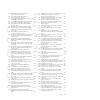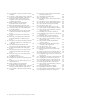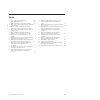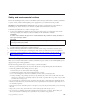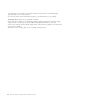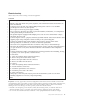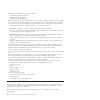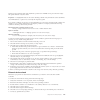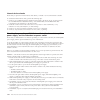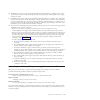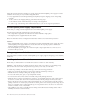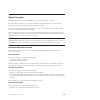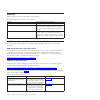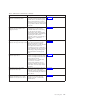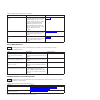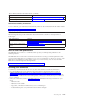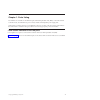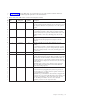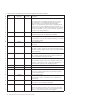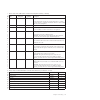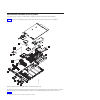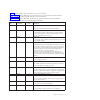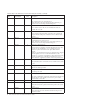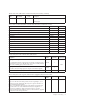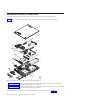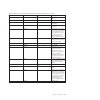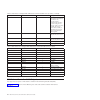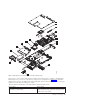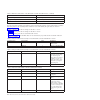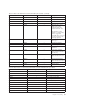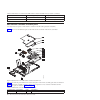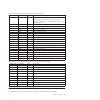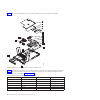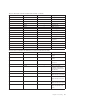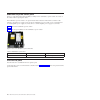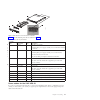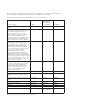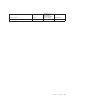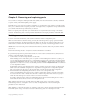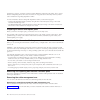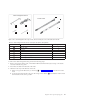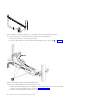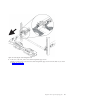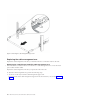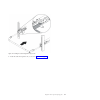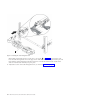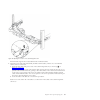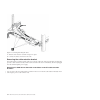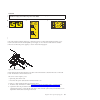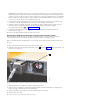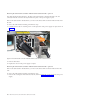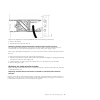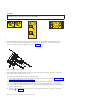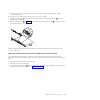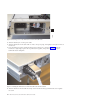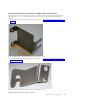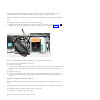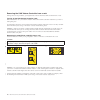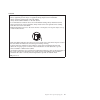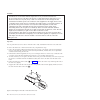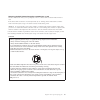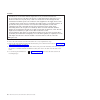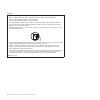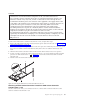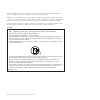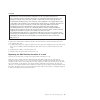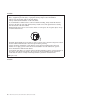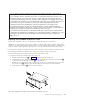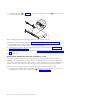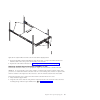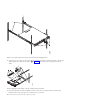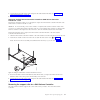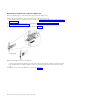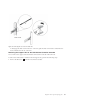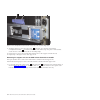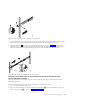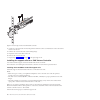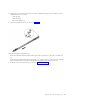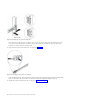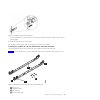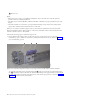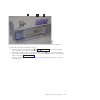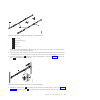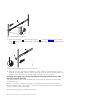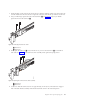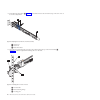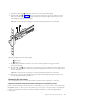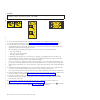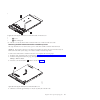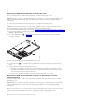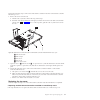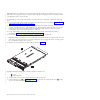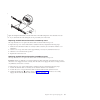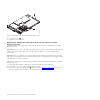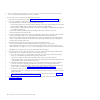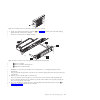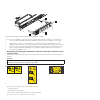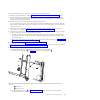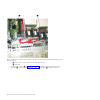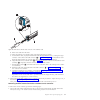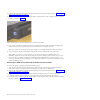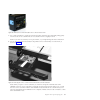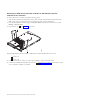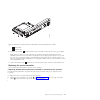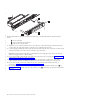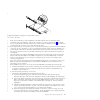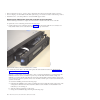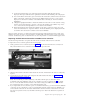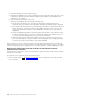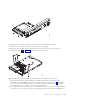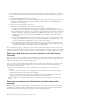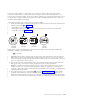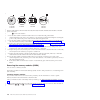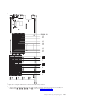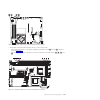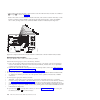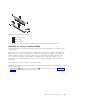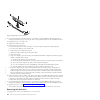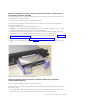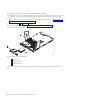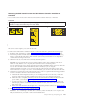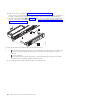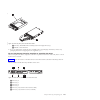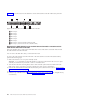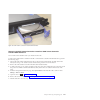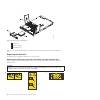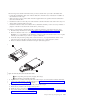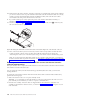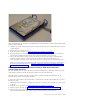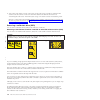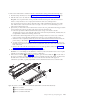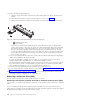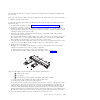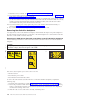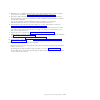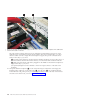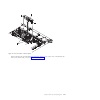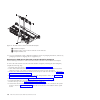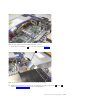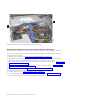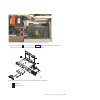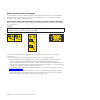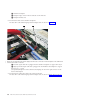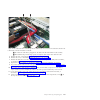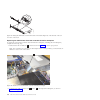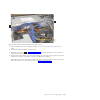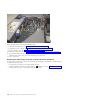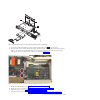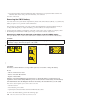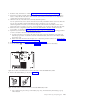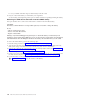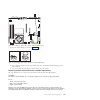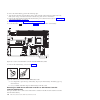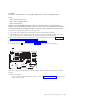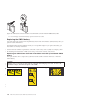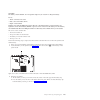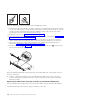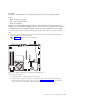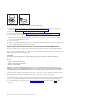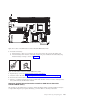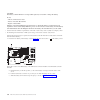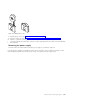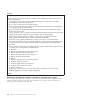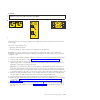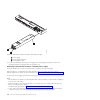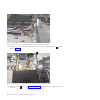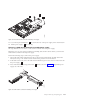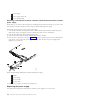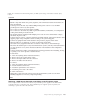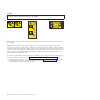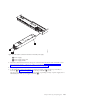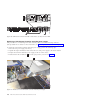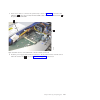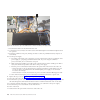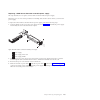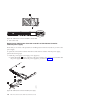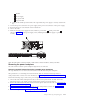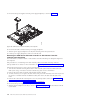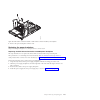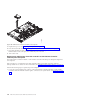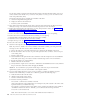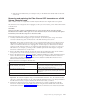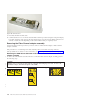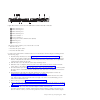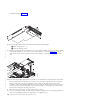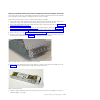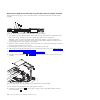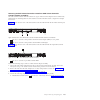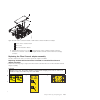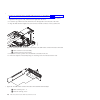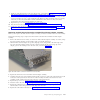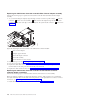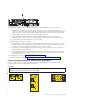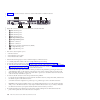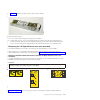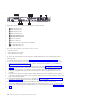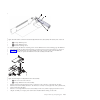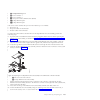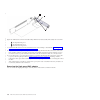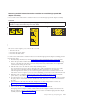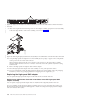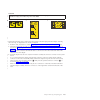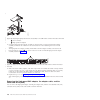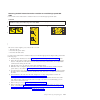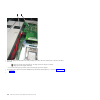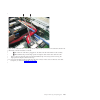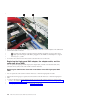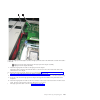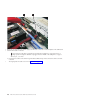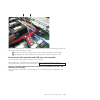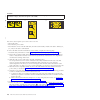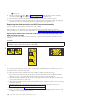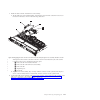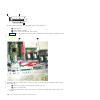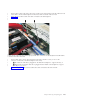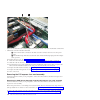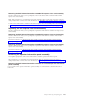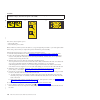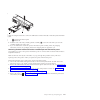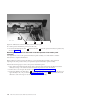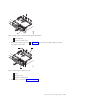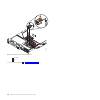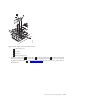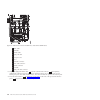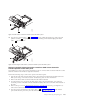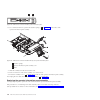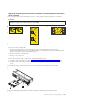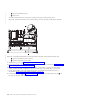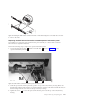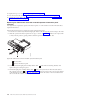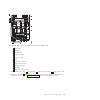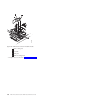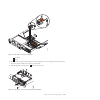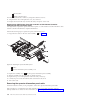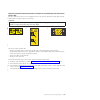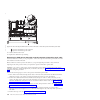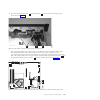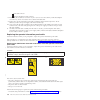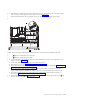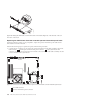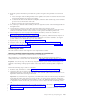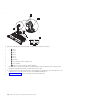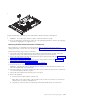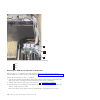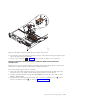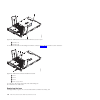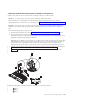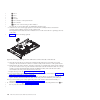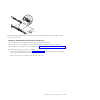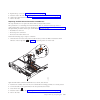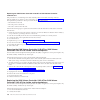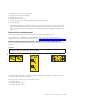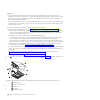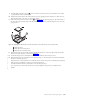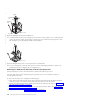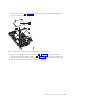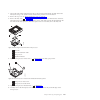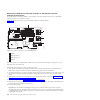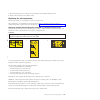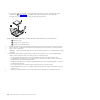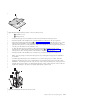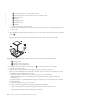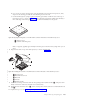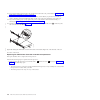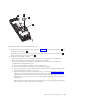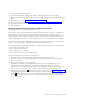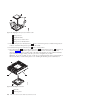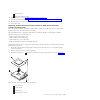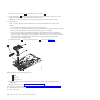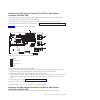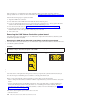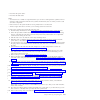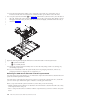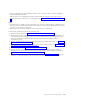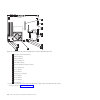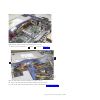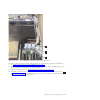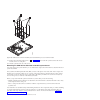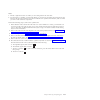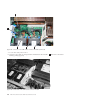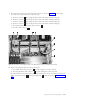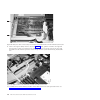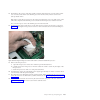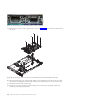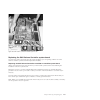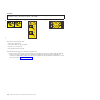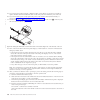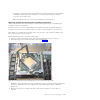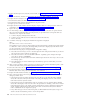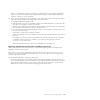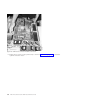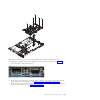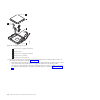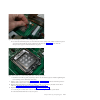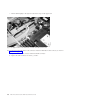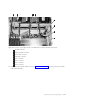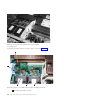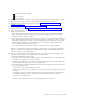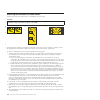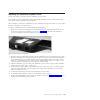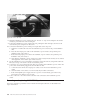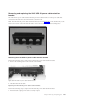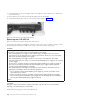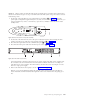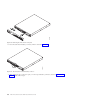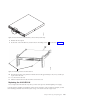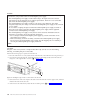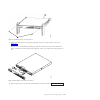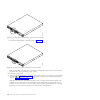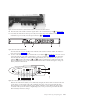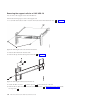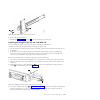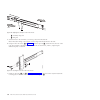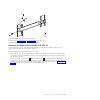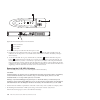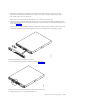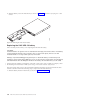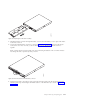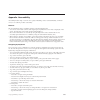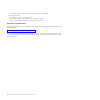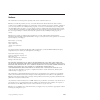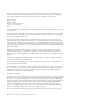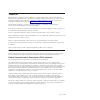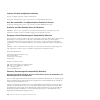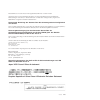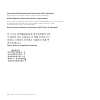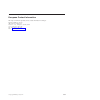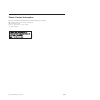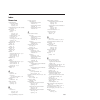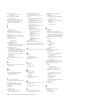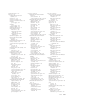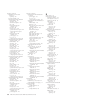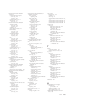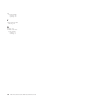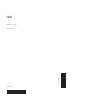- DL manuals
- IBM
- Storage
- SAN Volume Controller 2145-8A4
- Hardware Maintenance Manual
IBM SAN Volume Controller 2145-8A4 Hardware Maintenance Manual
Summary of SAN Volume Controller 2145-8A4
Page 1
System storage san volume controller hardware maintenance guide version 6.2.0 gc27-2283-00
Page 3
System storage san volume controller hardware maintenance guide version 6.2.0 gc27-2283-00
Page 4
Note before using this information and the product it supports, read the general information in “notices” on page 325, the information in the “safety and environmental notices” on page xiii, as well as the information in the ibm environmental notices and user guide on the documentation cd. This edit...
Page 5
Contents figures . . . . . . . . . . . . . . . V tables . . . . . . . . . . . . . . . Xi safety and environmental notices . . . Xiii general safety . . . . . . . . . . . . . Xiii electrical safety . . . . . . . . . . . . Xv inspecting the san volume controller for unsafe conditions . . . . . . . . ....
Page 6
Replacing the operator-information panel assembly . . . . . . . . . . . . . . 224 removing the operator-information panel cable 232 replacing the operator-information panel cable 236 removing the fans . . . . . . . . . . 239 replacing the fans . . . . . . . . . . . 244 removing the san volume contro...
Page 7
Figures 1. Parts diagram for the san volume controller 2145-cg8 model . . . . . . . . . . . 2 2. Exploded view of the san volume controller 2145-cf8 node . . . . . . . . . . . . 6 3. Exploded view of the san volume controller 2145-8a4 node . . . . . . . . . . . 10 4. Exploded view of the san volume ...
Page 8
65. Removing the san volume controller 2145-cg8 or 2145-cf8 cover . . . . . . . 79 66. Removing the san volume controller 2145-8a4 cover . . . . . . . . . . . 79 67. The san volume controller 2145-8g4 with fan door open . . . . . . . . . . . . . 80 68. San volume controller 2145-8f2 or san volume co...
Page 9
122. The san volume controller 2145-cf8 disk backplane . . . . . . . . . . . . . 135 123. Boot-disk sas cable and the high-speed sas cable connected to the disk backplane in the san volume controller 2145-cg8 or 2145-cf8 . . . . . . . . . . . . . 136 124. Boot-disk sas cable routed through the blue ...
Page 10
178. San volume controller 2145-8f2 or san volume controller 2145-8f4 pci slot 1 card retainer . . . . . . . . . . . . . 184 179. San volume controller 2145-8f2 riser card and low profile adapter . . . . . . . . 184 180. San volume controller 2145-8f2 or san volume controller 2145-8f4 slot 2 adapter...
Page 11
225. San volume controller 2145-8a4 operator-information panel . . . . . . . 227 226. San volume controller 2145-8g4 operator-information panel . . . . . . . 228 227. San volume controller 2145-8g4 video, usb, and the cd/dvd cables . . . . . . . . 229 228. San volume controller 2145-8g4 air baffle 2...
Page 12
282. Left air baffle on the san volume controller 2145-8g4 . . . . . . . . . . . . . 282 283. Connectors on the right front side of the san volume controller 2145-8g4 system board . . 283 284. Disk power cable connector and power backplane on the san volume controller 2145-8g4 system board . . . . ....
Page 13
Tables 1. San volume controller library . . . . . Xxiv 2. Other ibm publications . . . . . . . . Xxvi 3. Ibm documentation and related websites xxvi 4. Frus in the san volume controller 2145-cg8 parts assembly . . . . . . . . . . . . 3 5. Frus to which san volume controller 2145-cg8 service procedur...
Page 14
Xii ibm san volume controller hardware maintenance guide.
Page 15
Safety and environmental notices review the multilingual safety notices for the ibm ® systems storage san volume controller, redundant ac-power switch, and the uninterruptible power supply before you install and use the product. Suitability for telecommunication environment: this product is not inte...
Page 16
V insert the ends of your necktie or scarf inside clothing or fasten it with a nonconducting clip, approximately 8 cm (3 in.) from the end. V do not wear jewelry, chains, metal-frame eyeglasses, or metal fasteners for your clothing. Remember: metal objects are good electrical conductors. V wear safe...
Page 17
Electrical safety observe these rules when working on electrical equipment. Danger when working on or around the system, observe the following precautions: electrical voltage and current from power, telephone, and communication cables are hazardous. To avoid a shock hazard: v connect power to this u...
Page 18
V disconnect all power before the following activities: – performing a mechanical inspection – working near power supplies – removing or installing main units v before you start to work on the unit, unplug the power cord. If you cannot unplug it, ask the customer to power off the wall box that suppl...
Page 19
Each device has required safety items installed to protect users and ibm service personnel from injury. This guide addresses only those items. Important: good judgment must also be used to identify potential safety hazards due to the attachment of non-ibm features or options not covered by this insp...
Page 20
Internal device checks ensure that you perform an internal device check before you install or service san volume controller. To conduct the internal device check, perform the following steps: 1. Check for any non-ibm changes that might have been made to the device. If any are present, obtain the “no...
Page 21
10. If redundant ac power is not used, test the grounding continuity between a conductive area on the san volume controller frame and the ground pin on the plug of the uninterruptible power-supply input-power cable. 11. If redundant ac power is used, test the grounding continuity between a conductiv...
Page 22
Using the following inspection checklist as a guide, inspect the uninterruptible power supply for unsafe conditions. If necessary, see any suitable safety publications. 1. If any equipment has been damaged during the shipment, keep the shipping cartons and packing materials. 2. To file a claim for t...
Page 23
Environmental notices and statements you must become familiar with the environmental notices and statements. The following topics describe the environmental notices and statements that are applicable to this product. Product recycling and disposal ensure that you are aware of the materials that must...
Page 24
Xxii ibm san volume controller hardware maintenance guide.
Page 25
About this guide this guide describes how to service the ibm system storage ® san volume controller. The chapter that follows shows you the parts assembly for each san volume controller model, the redundant ac-power switch, and the uninterruptible power supply. You are also provided with step-by-ste...
Page 26
Emphasis different typefaces are used in this guide to show emphasis. The following typefaces are used to show emphasis: boldface text in boldface represents menu items. Bold monospace text in bold monospace represents command names. Italics text in italics is used to emphasize a word. In command sy...
Page 27
Table 1. San volume controller library (continued) title description order number ibm system storage san volume controller troubleshooting guide this guide describes the features of each san volume controller model, explains how to use the front panel, and provides maintenance analysis procedures to...
Page 28
Table 1. San volume controller library (continued) title description order number ibm environmental notices and user guide this multilingual guide describes environmental policies to which ibm products adhere, as well as how to properly recycle and dispose of ibm products and the batteries within ib...
Page 29
Table 3. Ibm documentation and related websites (continued) website address ibm publications center www.Ibm.Com/e-business/linkweb/publications/servlet/pbi.Wss ibm redbooks ® publications www.Redbooks.Ibm.Com/ related accessibility information to view a pdf file, you need adobe acrobat reader, which...
Page 30
Xxviii ibm san volume controller hardware maintenance guide.
Page 31
Chapter 1. Parts listing part numbers are available for the different parts and field-replaceable units (frus) of the san volume controller nodes, the redundant ac-power switch, and the uninterruptible power-supply unit. San volume controller supports several different node types. A label on the fro...
Page 32
The following tables identify part numbers and provide brief descriptions of the san volume controller 2145-cg8 parts. Use the assembly index number to locate and identify the parts that are shown in figure 1. V table 4 on page 3 calls out the frus that are referred to in service procedures. 10 9 sv...
Page 33
V table 5 on page 5 lists the frus that are not referred to by any san volume controller 2145-cg8 service procedure, but that might be replaced in some circumstances. Table 4. Frus in the san volume controller 2145-cg8 parts assembly assembly index fru part quantity description - 1 43v7066 0-1 empty...
Page 34
Table 4. Frus in the san volume controller 2145-cg8 parts assembly (continued) assembly index fru part quantity description - 31p1345 0-4 longwave sfp the small form-factor pluggable (sfp) transceiver provides an auto-negotiating 2, 4, or 8 gbps10 kilometer (km) longwave optical connection on the 4-...
Page 35
Table 4. Frus in the san volume controller 2145-cg8 parts assembly (continued) assembly index fru part quantity description - 59y3920 1 disk power cable power cable for the 2.5 inch sas system disk. This is a y cable; one end connects to system board and the other two ends connect to the two drive b...
Page 36
San volume controller 2145-cf8 parts you might have to replace a san volume controller 2145-cf8 field-replaceable unit (fru). Figure 2 shows how the different parts of the san volume controller 2145-cf8 are assembled. The following tables identify part numbers and provide brief descriptions of the s...
Page 37
V table 6 calls out the frus that are referred to in service procedures. V table 7 on page 9 lists the frus that are not referred to by any san volume controller 2145-cf8 service procedure, but that might be replaced in some circumstances. V table 8 on page 9 lists the frus that are related to the o...
Page 38
Table 6. Frus in the san volume controller 2145-cf8 parts assembly (continued) assembly index part number units description -12 43v7072 1 system board the system board is also called the planar . Note: this part is the system board only. When replaced, you must also have alcohol wipes and thermal gr...
Page 39
Table 6. Frus in the san volume controller 2145-cf8 parts assembly (continued) assembly index part number units description - 59p4739 - alcohol wipe cleaning wipe table 7. Frus to which san volume controller 2145-cf8 service procedures do not refer description part number quantity top cover 43v6933 ...
Page 40
San volume controller 2145-8a4 parts you might need to replace a san volume controller 2145-8a4 field replaceable unit (fru). Figure 3 shows how the different parts of the san volume controller 2145-8a4 are assembled. V table 10 on page 11 provides the part numbers and a brief description for parts ...
Page 41
Table 10. Frus that are exchanged within san volume controller 2145-8a4 service procedures assembly index part number units description -2 41y2854 4 memory, 2 gb pc2-5300 ecc -3 43w5112 1 riser card, pci express -4 31p0937 1 4-port fibre channel host bus adapter - 23r2770 4 fibre channel sfp transce...
Page 42
Table 10. Frus that are exchanged within san volume controller 2145-8a4 service procedures (continued) assembly index part number units description - 31p1177 1 power cable assembly (san volume controller to the 2145 ups-1u). The san volume controller 2145-8a4 does not work with previous versions of ...
Page 43
There are two versions of the san volume controller 2145-8g4 node: rev 1 and rev 2. The differences between these two versions are in the memory and processor configuration. See table 12 to determine which version you have. In addition, the vital product data (vpd) for the node indicates the correct...
Page 44
Table 12. Distinctive characteristics of the san volume controller 2145-8g4 versions (continued) rev 1 version rev 2 version has two microprocessors has one microprocessor has eight memory modules has four memory modules has a serial number in the format mm -f xxxx has a serial number in the format ...
Page 45
Table 15. Frus in the san volume controller 2145-8g4 parts assembly (continued) assembly index part number units description -8 and -15 26k8083 6 fan assembly - 33f8354 1 battery, 3.0v -9 43w0625 1 operator-information panel -10 31p0908 1 service controller -11 41y8247 1 hard disk drive, 3.5 in, sim...
Page 46
Table 16. Frus that are not referenced by san volume controller 2145-8g4 service procedures (continued) part number quantity description 39y9507 1 media bezel assembly 32r2823 1 3.5 in. Sata cartridge assembly san volume controller 2145-8f4 parts you might need to replace a san volume controller 214...
Page 47
Table 17. San volume controller 2145-8f4 frame assembly (continued) assembly index part number units description - 31p0769 1 80gb sata hdd this disk drive, when ordered as a replacement, will be a supported compatible drive of at least the same capacity as the one being replaced. -1 23k4219 1 top co...
Page 48
Figure 6 shows how the different parts for the san volume controller 2145-8f2 are assembled. Table 19 provides the part numbers and a brief description of the frame assembly parts that are labeled in figure 6. The frame assembly comprises all of the parts except the service controller and fibre chan...
Page 49
Table 19. San volume controller 2145-8f2 frame assembly (continued) assembly index part number units description -7 13m8293 2 microprocessor, 3.0 ghz -8 90p5282 1 heat sink retention module - 90p5284 1 chassis - 23k4209 1 cage assembly -9 32r1730 1 system board -10 24r2698 2 vrm, 1u/75a -11 24r2640 ...
Page 50
Redundant ac-power switch parts there is a single field-replaceable unit (fru) assembly for the redundant ac power feature. It consists of the switch and two input-power cables. The redundant ac-power switch is an optional feature that makes the san volume controller nodes resilient to the failure o...
Page 51
Table 22 lists the different parts that are labeled in figure 8. Table 22. 2145 ups-1u part numbers assembly index part number units description 31p1392 1 2145 ups-1u assembly uninterruptible power supply assembly for use with either 2145-cg8 or 2145-cf8 31p0875 1 2145 ups-1u assembly uninterruptibl...
Page 52
The 2145 ups-1u is supplied with an iec 320-c13 to c14 jumper to connect it to a rack pdu. You can also use this cable to connect the 2145 ups-1u to the redundant ac-power switch. The following table lists the power cable options for your country or region. Country or region length connection type (...
Page 53
Country or region length connection type (attached plug designed for 200 - 240 v ac input) part number thailand 2.8 m (9 ft) nema 6-15p 39m5095 chapter 1. Parts listing 23.
Page 54
24 ibm san volume controller hardware maintenance guide.
Page 55
Chapter 2. Removing and replacing parts you can remove and replace field-replaceable units (frus) from the san volume controller, redundant ac-power switch, and uninterruptible power supply. Each fru has its own removal procedure. Sometimes you can find that a step within a procedure might refer you...
Page 56
Information to retain to avoid data corruption when adding the node back to the cluster, how to ensure that the multipathing device driver does not rediscover any paths that are manually removed, and for other considerations regarding dependent volumes. For more information about working with depend...
Page 57
Table 23. Cable-management arm and associated parts descriptions and quantities reference description quantity 1 slide rail (left) 1 2 slide rail (right) 1 3 m6 screws 4 4 large cable tie 1 5 cable ties 5 6 cable-management support arm 1 7 cable-management arm assembly 1 to remove the cable-manageme...
Page 58
4. Disconnect the power cords and other cables from the cable-management arm. A. Remove the cable ties or hook-and-loop fasteners. B. Free the cables and power cords from the cable-management arm, as shown by 1 in figure 11. 5. Remove the cable-management arm from the support arm. A. Remove the cabl...
Page 59
6. At the rear of the rack, remove the cable-management-support arm. Pull the pin and remove each end of the cable-management-support arm from the slide rail, as shown by figure 13 on page 30. Figure 12. Removing the cable-management arm chapter 2. Removing and replacing parts 29.
Page 60
Replacing the cable-management arm replace the cable-management arm after you install the 2145-cg8 or 2145-cf8 node into the rack. Replacing the 2145-cg8 and 2145-cf8 cable-management arm the san volume controller 2145-cg8 or 2145-cf8 use a cable-management arm to route and secure power cables and o...
Page 61
2. Install the cable management arm, as shown in figure 15 on page 32. Figure 14. Installing the cable-management-support arm chapter 2. Removing and replacing parts 31.
Page 62
Note: make sure that the junctions on the arm, as shown by 1 in figure 15, are facing the node. Place the cable management arm on the support arm. Pull out both cable-management-arm pins and then slide the cable-management-arm tabs into the slots on both the inside and the outside of the slide rail....
Page 63
Ensure that the support rail is located between the 2 nailhead features. 4. Attach the power-and-serial-cable bundle, the fibre channel cables, and the one or two ethernet cables to the rear of the node. A. Route the data cables and power cords on the cable-management arm, as shown by 1 in figure 17...
Page 64
5. Slide the node into the rack until it snaps into place. 6. Connect all cables to the back of the node. Removing the cable-retention bracket the san volume controller models 2145-cg8, 2145-cf8, 2145-8a4, 2145-8g4, 2145-8f4, and 2145-8f2 provide a cable-retention bracket, which ensures that the nod...
Page 65
Danger multiple power cords. The product might be equipped with multiple power cords. To remove all hazardous voltages, disconnect all power cords. (l003) svc00322 1 2 or 1 2 svc00735 or 1 3 4 2 svc00734 the san volume controller 2145-cg8 or 2145-cf8 uses two toolless cable-retention brackets, one t...
Page 66
Important: if you decide to hot swap a power supply, and that is why you are removing the cable retention bracket, use map 5350 to make all of the necessary checks that ensure that the partner node in the i/o group can take over all i/o group operations, if necessary, and that there are no dependent...
Page 67
Removing the san volume controller 2145-8g4 cable retention bracket the san volume controller 2145-8g4 uses one of two different cable-retention brackets. Depending on which bracket you have, use the appropriate instructions to remove and replace the cable-retention bracket. V if your cable-retentio...
Page 68
Removing the san volume controller 2145-8g4 cable retention bracket - option a: the cable-retention bracket attaches to the back of the san volume controller 2145-8g4 node. It is connected with the screws that already hold the rear plate of the power supply in place. Remove the cable-retention brack...
Page 69
2. Remove the bracket. 3. Replace the bolt in the node side rail. Removing the san volume controller 2145-8f4 cable retention bracket the cable-retention bracket attaches to the back of the san volume controller 2145-8f4 node. It is connected with one screw that already holds the rear plate of the p...
Page 70
Danger multiple power cords. The product might be equipped with multiple power cords. To remove all hazardous voltages, disconnect all power cords. (l003) svc00322 1 2 or 1 2 svc00735 or 1 3 4 2 svc00734 the san volume controller 2145-cg8 or 2145-cf8 uses two toolless cable-retention brackets, one t...
Page 71
5. Align the power cord with the power connector on the power supply and the bracket with the power-supply handle. 6. Push the power cord into the power connector on the power supply. 7. Carefully push the bracket against the power-supply handle to force the spring clip ( 1 ) over the leading edge o...
Page 72
3. Slide the bracket jaw over the power cable. 4. Slide the bracket down the cable until it is next to the power plug and slightly to the right of where it needs to be. 5. Place the bottom lip of the retention bracket in the node chassis as shown in figure 27. Turn the bracket at a slight angle, squ...
Page 73
Replacing the san volume controller 2145-8g4 cable retention bracket the san volume controller 2145-8g4 uses one of two different cable-retention brackets. Depending on which bracket you have, use the appropriate instructions to remove and replace the cable-retention bracket. V if your cable-retenti...
Page 74
The cable-retention bracket attaches to the back of the san volume controller 2145-8g4 node. It is connected with the screws that already hold the rear plate of the power supply in place. Replace the san volume controller 2145-8g4 cable retention bracket after you replace the node in the rack. To at...
Page 75
2. At the back of the cabinet, remove the securing bolt from the node side rail next to the power supply, as shown in figure 31. 3. Slide the cable-retention bracket over the cable and position it over the side rail. Secure it in place using the original bolt. Replacing the san volume controller 214...
Page 76
Removing the san volume controller from a rack during some service procedures, you might need to remove the san volume controller from a rack. Turning off the san volume controller node when instructed to do so, shut down and turn off the san volume controller node before you remove and replace part...
Page 77
Danger observe the following precautions when working on or around your it rack system: v heavy equipment–personal injury or equipment damage might result if mishandled. V always lower the leveling pads on the rack cabinet. V always install stabilizer brackets on the rack cabinet. V to avoid hazardo...
Page 78
Danger v do not install a unit in a rack where the internal rack ambient temperatures will exceed the manufacturer's recommended ambient temperature for all your rack-mounted devices. V do not install a unit in a rack where the air flow is compromised. Ensure that air flow is not blocked or reduced ...
Page 79
Removing the san volume controller 2145-8a4 from a rack use these instructions when you are prompted to remove a san volume controller 2145-8a4 from a rack. If the san volume controller is not already turned off, see "turning off the san volume controller node" in the ibm system storage san volume c...
Page 80
Danger v do not install a unit in a rack where the internal rack ambient temperatures will exceed the manufacturer's recommended ambient temperature for all your rack-mounted devices. V do not install a unit in a rack where the air flow is compromised. Ensure that air flow is not blocked or reduced ...
Page 81
4. Pull the san volume controller 2145-8a4 node completely out of the slides. Removing the san volume controller 2145-8g4 from a rack use these instructions when you are prompted to remove a san volume controller 2145-8g4 from a rack. If the san volume controller is not already turned off, see "turn...
Page 82
Danger observe the following precautions when working on or around your it rack system: v heavy equipment–personal injury or equipment damage might result if mishandled. V always lower the leveling pads on the rack cabinet. V always install stabilizer brackets on the rack cabinet. V to avoid hazardo...
Page 83
Danger v do not install a unit in a rack where the internal rack ambient temperatures will exceed the manufacturer's recommended ambient temperature for all your rack-mounted devices. V do not install a unit in a rack where the air flow is compromised. Ensure that air flow is not blocked or reduced ...
Page 84
If the san volume controller is not already turned off, see "turning off the san volume controller node" in the ibm system storage san volume controller troubleshooting guide . Attention: do not touch the power control switches on adjacent san volume controller nodes when you remove or install san v...
Page 85
Danger v do not install a unit in a rack where the internal rack ambient temperatures will exceed the manufacturer's recommended ambient temperature for all your rack-mounted devices. V do not install a unit in a rack where the air flow is compromised. Ensure that air flow is not blocked or reduced ...
Page 86
Danger observe the following precautions when working on or around your it rack system: v heavy equipment–personal injury or equipment damage might result if mishandled. V always lower the leveling pads on the rack cabinet. V always install stabilizer brackets on the rack cabinet. V to avoid hazardo...
Page 87
V do not install a unit in a rack where the internal rack ambient temperatures will exceed the manufacturer's recommended ambient temperature for all your rack-mounted devices. V do not install a unit in a rack where the air flow is compromised. Ensure that air flow is not blocked or reduced on any ...
Page 88
2. Lift the locking levers ( 1 in figure 37) on the slide rails and push the server 2 all the way into the rack until it clicks into place. 3. Replace the cable-management arm. See “replacing the cable-management arm” on page 30. 4. Reconnect the fibre channel and ethernet cables. Ensure that you re...
Page 89
2. Reconnect the fibre channel and ethernet cables. Ensure that you replace the fibre channel and ethernet cables in the same ports from which they were removed. 3. Replace the cable-retention bracket. See “replacing the cable-retention bracket” on page 39. Replacing the san volume controller 2145-8...
Page 90
3. Align the two rear wheels on the node with the opening in the slides and then push the node into the slides until the rear slide release latches ( 2 in figure 40) click into place, locking the node in the slides. 4. Reconnect the fibre channel and ethernet cables. Ensure that you replace the fibr...
Page 91
5. Connect the power cable to the node and replace the cable-retention bracket. See “replacing the cable-retention bracket” on page 39. 6. Turn on the node. Replacing the san volume controller 2145-8f4 or san volume controller 2145-8f2 in a rack follow these instructions when you are prompted to rep...
Page 92
Removing the 2145-cg8 or 2145-cf8 support rails this topic describes how to remove the 2145-cg8 or 2145-cf8 support rails. Perform the following steps to remove the 2145-cg8 or 2145-cf8 support rails: 1. Remove the 2145-cg8 or 2145-cf8 node, as described in “removing the 2145-cg8 or 2145-cf8 from a ...
Page 93
To disengage the slide rails from the rear of the rack, pull the slide rail forward to unlatch the rear hooks and take the rails out of the rack. Removing the support rails for the san volume controller 2145-8a4 you can remove the support rails that hold the san volume controller 2145-8a4 node. To r...
Page 94
2. Starting from the rear, press the release tab 3 backwards, away from the rail. Push the rail-adjustment bracket 2 toward the center of the rack until it snaps into place. Lift the tab that secures the rear of the slide rail to the rear mounting flange. 3. Repeat step 2 to remove the front bracket...
Page 95
2. Loosen and remove the captive screw from the front of the right rail and then remove the latch strike. Remove the captive screw and latch strike from the front of the left rail in the same way. 3. Push the rail pins 1 out of the front rack mounting flange, as shown in figure 46, to shorten the ri...
Page 96
3. Gently move the latch lock inward and push the latch-lock carrier toward the back of the rack until it latches onto the rail. 4. Pull the rail out from the front rack-mounting flange. 5. Repeat the action at the back of the rail. 6. Remove the rail from the rack. 7. Repeat steps 2 on page 65 thro...
Page 97
1. Verify that you have all the items that you need for installing the support rails and that you have identified the front of each rail. Slide rail (left) slide rail (right) m6 screws (quantity 4) 2. Open the rear-slide-rail hooks, as shown in figure 48. Note: the maximum distance between the front...
Page 98
From the front of the rack, line up the two pins on the rear of the slide rail in the selected u on the rear of the rack. Push the rails so that the pins go into the holes and slide the rails into the rack to lock the rear of the slide rails into the rack. 4. Prepare the front end of the slide rails...
Page 99
Press the blue button to release the bracket. Push the front latch in all the way. Make sure the latch is fully engaged. 6. Install the other rail in the same manner. The installation of the support rails for the 2145-cg8 or 2145-cf8 is complete. Installing the support rails for the san volume contr...
Page 100
5 front of rail notes: v with some types of racks, you might find it helpful to remove the rack doors and side panels to provide easier access during installation. V the slide rails are marked (right / front and left / front) for proper placement on the rack flanges. V the front and back of each rai...
Page 101
2. Position the rail at the correct height in the rack. A. Start from the front and align the pins ( 1 in figure 55 on page 72) on the front rail-locking carrier with the holes on the rack mounting flange 2 . B. Release the rail-locking latch by pushing the smaller blue tab 3 away from the rail. The...
Page 102
3. Insert one of the m6 screws into the front and rear locking latches and tighten. 4. Repeat the instructions in steps 1 on page 70 through 3 with the right support rail. Installing the support rails for the san volume controller 2145-8g4 you must install the support rails that hold the san volume ...
Page 103
1 rear of rail 2 rack mounting rails 3 m6 screws 4 latches 5 front of rail note: you might find it helpful, with some types of racks, to remove the rack doors and side panels to provide easier access during installation. 2. Check the labels on the support rails. Each rail has a label that indicates ...
Page 104
5. Attach one latch strike 1 to the front of the right rail 2 , as shown in figure 59, using the captive screw 3 . Turn the screw only finger tight. Attach the other latch strike to the front of the left rail in the same way. 6. Attach the slide rail to the left rear mounting flange with a single sc...
Page 105
1. Check the labels on the support rails. Each rail has a label that indicates which is the front end of the rail and whether the rail is for the left or right side of the rack. Perform this procedure for both rails. 2. Put your index finger against the side of the latch-lever, 1 in figure 60, and p...
Page 106
5. Push the back rail bracket 1 (figure 62) toward the front of the rail until it stops. The rail is now at its shortest adjustment. 1 latch-lever 2 latch-lock 3 back rail bracket 6. Place the front end of the left rail in the rack cabinet. Align the top of the front bracket 1 (figure 63) with the r...
Page 107
7. Align the locating pins 3 with the holes that are in the rack-mounting flange. 8. Push the latch lock 2 (figure 64) away from the rail to release the carrier. The latch-lock carrier slides toward the front of the rack and the locating pins project through the holes that are in the front flange an...
Page 108
Danger multiple power cords. The product might be equipped with multiple power cords. To remove all hazardous voltages, disconnect all power cords. (l003) svc00322 1 2 or 1 2 svc00735 or 1 3 4 2 svc00734 to remove the san volume controller 2145-cg8 or 2145-cf8 cover, complete the following steps: 1....
Page 109
1 cover 2 blue locking tab 8. Lift the cover off the san volume controller 2145-cg8 or 2145-cf8 and set it aside. Removing the san volume controller 2145-8a4 top cover this topic describes how to remove the top cover of the san volume controller 2145-8a4 node. Attention: never remove the top cover w...
Page 110
Removing the san volume controller 2145-8g4 top cover this topic describes how to remove the san volume controller 2145-8g4 top cover. Important: before you turn on the node, replace the cover for proper cooling and airflow. Operating the node for extended periods of time (more than 30 minutes) with...
Page 111
Perform the following steps to remove the san volume controller 2145-8f4 or san volume controller 2145-8f2 top cover: 1. Remove the server from the rack: a. Pull the node out, about a third of the way, until it stops. B. Slide both side release latches (left and right) toward the front of the node. ...
Page 112
Important: before you slide the cover forward, make sure that all the tabs on both the front, rear, and side of the cover engage the chassis correctly. If all the tabs do not engage the chassis correctly, it will be very difficult to remove the cover later. To replace the top cover on the san volume...
Page 113
8. If you turned off the node during the service procedure, turn on the node. Replacing the san volume controller 2145-8a4 top cover this topic describes how to replace the san volume controller 2145-8a4 top cover. To replace the top cover on the san volume controller 2145-8a4, complete the followin...
Page 114
4. Close the fan door 2 . 5. Replace the node in the rack. Replacing the san volume controller 2145-8f4 or san volume controller 2145-8f2 top cover this topic describes how to replace the san volume controller 2145-8f4 or san volume controller 2145-8f2 top cover. Important: before you turn on the no...
Page 115
1 fan door a 2 fan door b 3 cover release latch 4. Close the fan doors. 5. Replace the node in the rack. Removing the service controller you can remove the service controller from the san volume controller. Removing the 2145-cg8 or 2145-cf8 service controller danger multiple power cords. The product...
Page 116
V if you are replacing a hot-swap drive, you do not have to turn off the node, and you can leave the service-controller cable attached to the service controller. To remove the service controller, perform the following steps: 1. Read the safety information to which “preparing to remove and replace pa...
Page 117
7. Gently press both release buttons, shown by 2 in figure 74, and release the catch while pulling gently forward on the service controller. The service controller moves slightly forward. 1 service controller 2 service-controller release buttons 3 usb service-controller cable attention: if you meet ...
Page 118
10. If you are intending to replace the service controller fru, label the one that you are removing to avoid a possible worldwide node name (wwnn) conflict if the service controller is ever reused. Note: when you replace a service controller, it is normal to change the worldwide node name (wwnn) of ...
Page 119
Perform the following steps to remove or replace the service controller cable. 1. Read the safety information to which “preparing to remove and replace parts” on page 26 refers. 2. Follow the procedure in map 5350 in the ibm system storage san volume controller troubleshooting guide to verify that t...
Page 120
1 usb connector on the disk controller and usb riser card 2 usb cable c. Grasp the blue lockbar ( 2 in figure 78 on page 91) and slide it toward the usb riser-card assembly ( 3 ) to the unlock position and remove the usb cable ( 1 ) from the connector. Figure 77. Usb service-controller cable connect...
Page 121
D. Remove the cable from the node. To replace the usb service-controller cable, perform the following procedure: a. To reinstall the cable, carefully thread the usb cable through disk-drive bay 5, routing the larger connector of the cable to the usb connector ( 1 in figure 77 on page 90) on the usb ...
Page 122
2. Remove the cable-retention bracket and disconnect the power cable from the node. See “removing the cable-retention bracket” on page 34. 3. Locate the recessed service controller release button on the left side of the controller, which is marked in blue, as shown in figure 79. 4. Use a small screw...
Page 123
5. Use a small screwdriver to gently press the release button and release the catch while pulling gently forward on the service controller. The service controller will move slightly forward. Note: if you meet any resistance, do not press harder, or you might damage the release mechanism. 6. You can ...
Page 124
Removing the san volume controller 2145-8f4 or san volume controller 2145-8f2 service controller to remove the service controller, perform the following steps: 1. Turn off the node while ensuring that its data is mirrored and synchronized. See map 5350 in the ibm system storage san volume controller...
Page 125
1 release latch 2 retention clip 6. Press the release latch 1 and then pull the service controller forward and out of the cage assembly. Note: when you replace a service controller, it is normal to change the worldwide node name (wwnn) of the new service controller to match the one that is being rep...
Page 126
1 service controller 2 service-controller release buttons 3 usb service-controller cable 2. Align the service controller with the service controller bay on the san volume controller 2145-cg8 or 2145-cf8 node, and gently begin to push the service controller into the node. 3. Continue gently pushing t...
Page 127
8. Turn on the node. Note: the worldwide port names (wwpns) of the fibre channel ports are derived from the worldwide node name (wwnn) of the service controller. If you do not perform step 9, you might have to rezone the fibre channel switches if the switch zoning uses wwpn. You must restart the hos...
Page 128
Wait one minute. If cluster: cluster_name is displayed, the node has rejoined the cluster. If cluster: does not display, see "map 5000" in the ibm system storage san volume controller troubleshooting guide to determine how to solve this problem or contact the ibm support center. Replacing the san vo...
Page 129
1) on the front-panel display, press and release the down button until the node panel is displayed. Then press and release the right button until the node wwnn: panel is displayed. 2) press and hold the down button, press and release the select button, and then release the down button. The display s...
Page 130
To restore the wwnn, perform the following steps: a. Determine the wwnn for the node by examining the vital product data (vpd) of the node or the zoning that is defined in the san switch. Record the last five numbers of the wwnn for the node that you are working on. B. Start the node by performing a...
Page 131
2. Push the service controller into the cage until the retention clip engages. 3. Relocate the cage assembly and close the blue levers to secure the cage assembly to the frame. 4. Close the fan door ( 1 in figure 89) and replace the node in the rack. Note: the worldwide port names (wwpns) of the fib...
Page 132
Cannot add the node back into the cluster until the fibre channel switches in the san are re-zoned. Also, the host systems cannot access the fibre channel ports on that node until the host systems are rebooted. To restore the wwnn, perform the following steps: a. Determine the wwnn for the node by e...
Page 133
The power-cable assembly is composed of a power cable (two power cables in the san volume controller model 2145-cg8 or model 2145-cf8) and a signal cable that are bound together. You can remove the power-cable assembly if you have problems with the power supply and suspect that a power or signal cab...
Page 134
1 power-control button 4. For the san volume controller model 2145-cg8 or model 2145-cf8, pull back the cable-management arm, remove any cable ties or hook-and-loop fasteners that might be securing the power cords, and free the power cords from the cable-management arm. 5. For the san volume control...
Page 135
V san volume controller 2145-cf8: the san volume controller 2145-cf8 node uses six modules in dimm slots 2 , 3 , 5 , 6 , 7 , and 8 , as shown in figure 93 on page 106. 17 16 15 14 13 12 11 10 8 7 5 4 2 1 dimm 18 9 6 3 figure 92. Locating the san volume controller 2145-cg8 memory modules chapter 2. R...
Page 136
V san volume controller 2145-8a4: these modules are numbered 1 through 4 , as shown in figure 94 on page 107. 1 1 2 3 4 5 6 7 8 9 10 11 12 13 14 15 16 2 3 5 6 7 8 svc_nn1em002 figure 93. Locating the san volume controller 2145-cf8 memory modules 106 ibm san volume controller hardware maintenance gui...
Page 137
V san volume controller 2145-8g4: there are two versions of this node. – the original version (rev 1) uses eight 1 gb memory modules in slots 1 through 8 , which are shown in figure 95. – the second version of this node (rev 2) uses four 2 gb memory modules in slots 1 , 3 , 5 , and 7 . Figure 94. Lo...
Page 138
V san volume controller 2145-8f4 or san volume controller 2145-8f2: these modules are numbered 1 through 8 , as shown in figure 96. Note: if more than one san volume controller 2145-8g4, san volume controller 2145-8f4, or san volume controller 2145-8f2 dimm is indicated by the light path diagnostics...
Page 139
1 side connector latch 2 memory clips 3 memory module 7. If you have other tasks to complete inside the san volume controller, do those tasks now. Replacing the memory modules (dimm) the memory modules are electrostatic-discharge (esd) sensitive. Take precautions to avoid damage from static electric...
Page 140
2. For the san volume controller 2145-cg8 or 2145-cf8, grasp the dimm air baffle and replace it, making sure that the pin goes into the pin hole on the system board to the left of dimm connector 8. 3. Replace the top cover on the node. 4. Replace the node in the rack. 5. Restore all power to the nod...
Page 141
Removing the sata disk drive for the san volume controller 2145-8a4 and the san volume controller 2145-8g4 this topic describes how to remove the sata disk drive for the san volume controller 2145-8a4 and the san volume controller 2145-8g4. You can remove the disk drive after you shut down the node....
Page 142
2. Remove the san volume controller 2145-8f4 cable retention bracket. 3. To make sure that you can replace all cables in the same ports from which they were removed, record the position of all fibre channel and ethernet cables; then remove all cables from the back of the node. 4. Remove the node fro...
Page 143
Removing the sas boot drive from the san volume controller 2145-cg8 or 2145-cf8 you can remove the sas boot drive from the san volume controller 2145-cg8 or 2145-cf8. Danger multiple power cords. The product might be equipped with multiple power cords. To remove all hazardous voltages, disconnect al...
Page 144
6. Remove the service controller. See “removing the service controller” on page 85. You do not have to disconnect the service controller cable. You can suspend the service controller by its cable or rest the service controller on another surface while removing and replacing the drive. 7. Slide the o...
Page 145
1 drive bay blank emc filler assembly (used in all empty drive bays) 2 handle of sas disk drive 9. If you are instructed to return the drive assembly, follow all packaging instructions, and use any packaging materials for shipping that are supplied to you. Ids for san volume controller 2145-cg8 or 2...
Page 146
Figure 104 shows the location of the disk drives for the san volume controller 2145-cg8 by drive id. 0 drive bay 0 1 drive bay 1 2 drive bay 2 3 drive bay 3 4 drive bay 4 5 drive bay 5 6 drive bay 6 (reserved for the node boot disk) 7 drive bay 7 (reserved for service controller cable) removing the ...
Page 147
Removing the san volume controller 2145-8f4 or san volume controller 2145-8f2 sata disk drive you can remove the disk drive after you shut down the node. To remove the san volume controller 2145-8f4 or san volume controller 2145-8f2 disk drive, perform the following steps: 1. Turn off the node while...
Page 148
1 fan door a 2 service controller 3 sata disk drive you can now replace the san volume controller 2145-8f4 or san volume controller 2145-8f2 disk drive. Replacing the disk drive you might have to replace the disk drive for a service action. Replacing the san volume controller 2145-cg8 or 2145-cf8 sa...
Page 149
The following notes describe information that you must consider when you install a hard-disk drive. V locate the documentation that comes with the disk drive and follow those instructions in addition to the instructions in this topic. V make sure that you have all the cables and other equipment that...
Page 150
10. Make sure that all cables, adapters, and other components are installed and seated correctly and that you have not left loose tools or parts inside the node. Make sure that all internal cables are correctly routed. If you disconnected the fibre channel and ethernet cables, make sure that each ca...
Page 151
3. Pull the loops of the rails toward each other and slide the drive into the node until the drive connects to the backplane. 4. Release the loops of the drive tray. 5. Install the service controller. See “replacing the service controller” on page 95. 6. Reconnect the power cords and the fibre chann...
Page 152
5. Turn on the node. When you turn on the node, use the node rescue procedure to install the san volume controller software on the new disk. Then add the node back into the cluster. See "performing the node rescue" in the ibm system storage san volume controller troubleshooting guide . Note: if you ...
Page 153
To remove the san volume controller 2145-cf8 solid-state drive (ssd), perform the following steps: 1. Read the safety information to which “preparing to remove and replace parts” on page 26 refers. 2. Slide the node out on its slide rails to the fully extended position. Fast path: you can perform th...
Page 154
6. Remove the drive from the drive bay: a. Slide the orange release latch at the left end of the handle gently to the left to unlock the drive handle. B. Rotate the drive handle to the open (unlocked) position, as shown in figure 111. C. Gently slide out the drive assembly along the guide rails unti...
Page 155
This procedure describes how to replace a solid-state drive (ssd) that was installed and configured, but then removed. Each of the san volume controller 2145-cg8 or 2145-cf8 nodes support from one to four 2.5-inch ssds in addition to the required boot drive. To replace the solid-state drive (ssd) fr...
Page 156
7. Install the service controller. See “replacing the service controller” on page 95. 8. If you removed the node from the rack, replace the node in the rack, as described in “replacing the san volume controller in a rack” on page 55. 9. Make sure that all cables, adapters, and other components are i...
Page 157
4. When the node is completely turned off, remove the cable-retention brackets and disconnect the power cables, as described in “removing the cable-retention bracket” on page 34. 5. Optional: to make sure that you can replace all cables in the same ports from which they were removed, label the port ...
Page 158
The san volume controller 2145-cg8 has two backplanes. Each backplane supports four of the eight drive bays. One backplane supports the boot disk in drive bay 6 and drive bays 4, 5, and 7, which are either reserved or empty. The other backplane supports the optional solid-state drives (ssds) in driv...
Page 159
In the 2145-cf8 node, push the backplane backwards until it is clear of the slots on the bracket and remove it from the node, as shown in figure 115 on page 130. 2 1 2 3 figure 114. The 2145-cg8 boot-disk backplane chapter 2. Removing and replacing parts 129.
Page 160
1 disk-drive backplane 2 backplane edges on the 2145-cg8 and tabs on the 2145-cf8 3 backplane-bracket slots 13. If you are instructed to return a disk-drive backplane, follow all packaging instructions, and use any packaging materials for shipping that are supplied to you. Removing the san volume co...
Page 161
9. Rotate (lift) the air deflector 1 out of the way, as shown in figure 117. 10. Slightly lift the backplane out of the node. Disconnect power cable connectors p2 1 and p3 2 , shown in figure 118 on page 132, and remove the backplane. Figure 116. San volume controller 2145-8a4 sata cable connectors ...
Page 162
Removing the san volume controller 2145-8g4 disk-drive backplane use the following information to remove the san volume controller 2145-8g4 disk-drive backplane. To remove the san volume controller 2145-8g4 disk-drive backplane, including the sata backplane, complete the following steps: 1. Read the...
Page 163
9. Press the locking tab 1 , which is shown in figure 120, and lift the backplane out of the node slightly. Disconnect the power cable and remove the backplane. 1 locking tab 2 mounting channel figure 119. The san volume controller 2145-8g4 disk-drive backplane connectors 1 svc00306 2 2 figure 120. ...
Page 164
Replacing the disk-drive backplane you might have to replace the disk-drive backplane, which includes the simple-swap sas backplane in the san volume controller 2145-cf8 or the hot-swap sata backplane for a san volume controller 2145-8a4 or san volume controller 2145-8g4. Replacing the san volume co...
Page 165
. 2 1 2 3 figure 121. The 2145-cg8 boot-disk backplane 1 2 3 2 figure 122. The san volume controller 2145-cf8 disk backplane chapter 2. Removing and replacing parts 135.
Page 166
1 disk-drive backplane 2 backplane edges on the 2145-cg8 and tabs on the 2145-cf8 3 backplane-bracket slots 3. Reconnect the cables to the disk-drive backplane. The boot-drive cable and the high-speed sas-adapter cable are shown in figure 123. 1 boot-disk signal cable that is plugged into the disk-d...
Page 167
1 boot-disk sas cable that is plugged into the disk-controller-and-usb-riser-card assembly 2 blue bulkhead clip with the high-speed sas-adapter cable and the boot-disk sas cable 5. Reinstall the fans, as described in “replacing the fans” on page 244. 6. Reinstall the cover, as described in “replacin...
Page 168
13. Turn on the node. Replacing the san volume controller 2145-8a4 disk-drive backplane to replace the san volume controller 2145-8a4 disk-drive backplane, including the sata backplane, complete the following steps. 1. Make sure that the air deflector 1 , which is shown in figure 126, is in the open...
Page 169
3. Slide the backplane into the card guides, making sure not to trap or pinch any nearby wires or cables. 4. Press firmly until the backplane is fully seated. 5. Rotate the air deflector ( 1 in figure 126 on page 138) into place, making sure not to pinch any cables beneath it, and press it down firm...
Page 170
7. Install the hard disk drive. See “replacing the disk drive” on page 118. 8. Install the service controller. See “replacing the service controller” on page 95. 9. Replace the top cover. See “replacing the top cover” on page 81. 10. Place the node in the rack. See “replacing the san volume controll...
Page 171
3. Press firmly until the backplane is fully seated and the locking tab 1 snaps into place. 4. Reconnect the power cable to the power supply backplane card. Then reconnect the two blue signal cables to the system board. The left cable goes to the front system board connector and the right cable goes...
Page 172
9. Reconnect the fibre channel and ethernet cables. Ensure that you replace the fibre channel and ethernet cables in the same ports from which they were removed. 10. Turn on the node. Removing the cmos battery you must remove the system board complementary metal-oxide semiconductor (cmos), or system...
Page 173
1. Read the safety information to which “preparing to remove and replace parts” on page 26 refers. 2. Follow the procedure in map 5350 in the ibm system storage san volume controller troubleshooting guide to verify that the node data is mirrored and synchronized, and that there are no dependent volu...
Page 174
B. Use your thumb and index finger to lift the battery from the socket. 9. Recycle or discard the battery as instructed by local regulations. See the warning at the beginning of this topic for further instructions regarding handling the battery. Removing the san volume controller 2145-8a4 cmos batte...
Page 175
7. Remove the cmos battery, as shown in figure 134: a. Use a fingernail to press the top of the battery clip away from the battery. The battery pops up when released. B. Use your thumb and index finger to lift the battery from the socket. Removing the san volume controller 2145-8g4 cmos battery this...
Page 176
To remove the cmos battery, perform the following steps: 1. Turn off the node while ensuring that its data is mirrored and synchronized. See map 5350 in the ibm system storage san volume controller troubleshooting guide for more information. 2. Remove the cable-retention bracket and disconnect the p...
Page 177
Caution: the battery contains lithium. To avoid possible explosion, do not burn or charge the battery. Do not: v throw or immerse into water v heat to more than 100°c (212°f) v repair or disassemble exchange only with the ibm-approved part. Recycle or discard the battery as instructed by local regul...
Page 178
B. Use one finger to slide the battery up and out from its socket. Replacing the cmos battery you must replace the system board complementary metal-oxide semiconductor (cmos) battery after you perform routine maintenance. The lithium battery must be handled correctly to avoid possible danger. If you...
Page 179
Caution: the battery contains lithium. To avoid possible explosion, do not burn or charge the battery. Do not: v throw or immerse into water v heat to more than 100°c (212°f) v repair or disassemble exchange only with the ibm-approved part. Recycle or discard the battery as instructed by local regul...
Page 180
4. Make sure that all cables, adapters, and other components are installed and seated correctly and that you have not left loose tools or parts inside the node. Make sure that all internal cables are correctly routed. If you disconnected the fibre channel and ethernet cables, make sure that each cab...
Page 181
Caution: the battery contains lithium. To avoid possible explosion, do not burn or charge the battery. Do not: v throw or immerse into water v heat to more than 100°c (212°f) v repair or disassemble exchange only with the ibm-approved part. Recycle or discard the battery as instructed by local regul...
Page 182
4. Replace the riser-card assembly and ensure that it is fully seated in the connectors on the system board. See “replacing the pci express riser-card assembly” on page 215. 5. Replace the top cover. See “replacing the top cover” on page 81. 6. Place the node in the rack. See “replacing the san volu...
Page 183
3. Insert the new battery: a. Tilt the battery so that you can insert it into the socket on the side opposite the battery clip. B. Press the battery down into the socket until it clicks into place. Make sure that the battery clip holds the battery securely, as shown in figure 145. 4. Replace the top...
Page 184
Caution: the battery contains lithium. To avoid possible explosion, do not burn or charge the battery. Do not: v throw or immerse into water v heat to more than 100°c (212°f) v repair or disassemble exchange only with the ibm-approved part. Recycle or discard the battery as instructed by local regul...
Page 185
2. Replace the top cover. See “replacing the top cover” on page 81. 3. Place the node in the rack. See “replacing the san volume controller in a rack” on page 55. 4. If there is a problem restarting the node, see map 5900 in the ibm system storage san volume controller troubleshooting guide ; then c...
Page 186
Danger when working on or around the system, observe the following precautions: electrical voltage and current from power, telephone, and communication cables are hazardous. To avoid a shock hazard: v connect power to this unit only with the ibm provided power cord. Do not use the ibm provided power...
Page 187
Danger multiple power cords. The product might be equipped with multiple power cords. To remove all hazardous voltages, disconnect all power cords. (l003) svc00322 1 2 or 1 2 svc00735 or 1 3 4 2 svc00734 ensure that you are aware of the procedures for handling static-sensitive devices before you rem...
Page 188
1 power supply 2 power-supply release tab 3 power-supply handle 7. If you are instructed to return the power supply, follow all packaging instructions, and use any packaging materials for shipping that are supplied to you. Removing a san volume controller 2145-8a4 power supply this topic describes h...
Page 189
3. Remove the cable-retention bracket and disconnect the power cable from the node. See “removing the cable-retention bracket” on page 34. 4. Remove the node from the rack and place it on a flat, static-protective surface. See “removing the san volume controller from a rack” on page 46. 5. Remove th...
Page 190
9. Disengage the power cable, which terminates in connector p5, from the retention-clip 1 , which is shown in figure 151. 10. Remove the screw 3 , shown in figure 152 on page 161, that holds the power supply to the rear of the chassis. Svc00483 figure 150. Power p5 connector on the san volume contro...
Page 191
11. Loosen the captive thumbscrew 1 that secures the rear of the power supply to the chassis bottom. 12. Lift the power supply 2 out of the bay. Removing a san volume controller 2145-8g4 power supply this topic describes how to remove a san volume controller 2145-8g4 power supply. Ensure that you ar...
Page 192
1 power supply 2 power supply release tab 3 power supply handle removing a san volume controller 2145-8f2 or san volume controller 2145-8f4 power supply ensure that you are aware of the procedures for handling static-sensitive devices before you remove the san volume controller 2145-8f2 or san volum...
Page 193
Note: for a translation of the following notice, see ibm system storage san volume controller safety notices . Danger when working on or around the system, observe the following precautions: electrical voltage and current from power, telephone, and communication cables are hazardous. To avoid a shoc...
Page 194
Danger multiple power cords. The product might be equipped with multiple power cords. To remove all hazardous voltages, disconnect all power cords. (l003) svc00322 1 2 or 1 2 svc00735 or 1 3 4 2 svc00734 ensure that you are aware of the procedures for handling static-sensitive devices before you rep...
Page 195
1 power supply 2 power-supply release tab 3 power-supply handle 3. Attach the cable-retention bracket to the power cord from the 2145 ups-1u and connect the cord to the power-cord connector on the power supply, as described in “replacing the san volume controller 2145-cg8 or 2145-cf8 cable-retention...
Page 196
Replacing a san volume controller 2145-8a4 power supply take precautions to avoid damage from static electricity. Wear an anti-static wrist strap and use a static-protected mat or surface. For more information, see “handling static-sensitive devices” on page xx. To replace the san volume controller ...
Page 197
5. There are two cables to connect to the system board, as shown in figure 158. Connect the cable labeled p1 1 to the position marked 24 pin power conn. Connect the cable labeled p6 2 to the position marked power. 6. Route the power-supply cable with the p5 connector to the cd/dvd interface card and...
Page 198
7. Reconnect the cable to the cd/dvd interface card. 8. Connect the power connectors p2 and p3 to the sata disk backplane and slide the backplane back into position. 9. Rotate the air deflector into place, making sure that no cables are pinched beneath it, and press it down firmly. 10. Test the powe...
Page 199
Replacing a san volume controller 2145-8g4 power supply this topic describes how to replace a san volume controller 2145-8g4 power supply. Ensure that you are aware of the procedures for handling static-sensitive devices before you remove the power supply. To replace the san volume controller 2145-8...
Page 200
5. Turn on the node. Replacing the san volume controller 2145-8f4 or san volume controller 2145-8f2 power supply ensure that you are aware of the procedures for handling static-sensitive devices before you remove the power supply. To replace the san volume controller 2145-8f4 or san volume controlle...
Page 201
1 handle 2 power supply 3 dc power led 4 ac power led b. Gently lift the handle up until it clicks. This signals that the power supply is securely seated in the bay. 2. Connect the power cord for the new power supply to the power-cord connector on the power supply. 3. Reconnect the power cord and tu...
Page 202
5. Disconnect the power supplies from the power-supply backplane, as shown in figure 164. 6. Disconnect the cable connected to the power-supply backplane. 7. Slide the power-supply backplane to the left, disconnecting it from the system board. 8. Lift the power-supply backplane to remove it from the...
Page 203
8. Remove the power backplane from the node. Replacing the power backplane the power backplane might have to be replaced for a service action. Replacing the san volume controller 2145-8g4 power backplane this topic describes how to replace the san volume controller 2145-8g4 power backplane. Take pre...
Page 204
5. Replace the top cover. See “replacing the top cover” on page 81. 6. Place the node in the rack. See “replacing the san volume controller in a rack” on page 55. 7. Reconnect the fibre channel and ethernet cables. Ensure that you replace the fibre channel and ethernet cables in the same ports from ...
Page 205
2. Connect the power supply to the power backplane. 3. Replace the top cover. See “replacing the top cover” on page 81. 4. Place the node in the rack. See “replacing the san volume controller in a rack” on page 55. 5. Reconnect the fibre channel and ethernet cables. Ensure that you replace the fibre...
Page 206
For the san volume controller 2145-8f2 and san volume controller 2145-8f4 models only: if you cannot read the serial number or if you want to verify that it is correct, you can also find it on the node vital product data (vpd). Perform the following steps to find the serial number in the vpd: a. Sta...
Page 207
E. Write the serial number that you noted previously on the blank serial number label on the front of the node. Removing and replacing the fibre channel sfp transceiver on a san volume controller node when a failure occurs on a single fibre channel link, the sfp transceiver might need to be replaced...
Page 208
5. Reconnect the fibre channel cable. 6. Confirm that the error is now fixed. Check the fibre channel port status using the front-panel display. If possible, check the status given by the san monitoring tools of the customer. Either mark the error as fixed or restart the node depending on the failur...
Page 209
1 fibre channel port 1 2 fibre channel port 2 3 fibre channel port 3 4 fibre channel port 4 5 power connector 1 6 power connector 2 7 serial port for ups communications (rs232) 8 ethernet port 2 9 ethernet port 1 this service action requires you to remove the cover and: v turn the node off. V discon...
Page 210
Assembly attached in figure 170. 1 fibre channel ports 1 - 4 2 back-rail retaining screws 10. After removing the back-rail retaining screws for the adapter assembly, grasp the riser-card assembly at either end and pull up out of the slot 1 riser-card connector, as shown in figure 171. Once the riser...
Page 211
Removing the san volume controller 2145-8a4 fibre channel adapter assembly you need to remove the riser-card assembly from the san volume controller 2145-8a4 node and then remove the fibre channel adapter assembly from the riser-card assembly. Perform the following steps to remove a fibre channel ad...
Page 212
Removing the san volume controller 2145-8g4 fibre channel adapter assembly perform the following steps to remove the san volume controller 2145-8g4 fibre channel adapter assembly: 1. Turn off the node while ensuring that its data is mirrored and synchronized. See map 5350 in the ibm system storage s...
Page 213
Removing the san volume controller 2145-8f4 or san volume controller 2145-8f2 adapter assemblies the san volume controller 2145-8f2 contains two types of fibre channel adapters that are functionally identical but not interchangeable. The san volume controller 2145-8f4 contains a single 4-port adapte...
Page 214
1 slot 1 card retainer b. Hold the blue adapter support away from the card and pull it away from the edge connector on the riser card assembly, as shown in figure 179. 1 riser card 2 low-profile adapter 3 low-profile adapter support 5. Perform the following steps to remove the pci card from pci slot...
Page 215
1 access hole to retention latch 2 riser card 3 riser-card retention latches b. Unlatch the pci slot 2 riser card 2 and pull it clear of the system-board edge connector. C. Lift the riser card clear of the frame and pull the fibre channel card from the riser-card edge connector. Replacing the fibre ...
Page 216
1. Remove all small form-factor pluggable (sfp) transceivers, as described in “removing and replacing the fibre channel sfp transceiver on a san volume controller node” on page 177. 2. Grasp each end of the riser card, tilt the adapter card so that the side with the pci riser card is higher than the...
Page 217
7. Install all of the sfp transceivers into the adapter card, as described in “removing and replacing the fibre channel sfp transceiver on a san volume controller node” on page 177. 8. Make sure that all cables, adapters, and other components are installed and seated correctly and that you have not ...
Page 218
Replacing the san volume controller 2145-8g4 fibre channel adapter assembly perform the following steps to replace the san volume controller 2145-8g4 fibre channel adapter assembly: 1. As you start inserting the adapter, align the edge connector on the low-profile adapter 1 with the connector 3 on t...
Page 219
A. Slide the i/o connector portion of the adapter through the slot 1 opening and align the edge connector on the low-profile adapter with the connector on the riser card. Press the edge connector firmly into the riser-card connector. Make sure that the adapter snaps into the riser card securely and ...
Page 220
Figure 186 shows the connectors on the rear of the san volume controller 2145-cg8: 1 fibre channel port 1 2 fibre channel port 2 3 fibre channel port 3 4 fibre channel port 4 5 10 gbps ethernet port 1 6 10 gbps ethernet port 2 7 power connector 1 8 power connector 2 9 serial port for ups communicati...
Page 221
Figure 187 illustrates an sfp transceiver and its release handle. 7. Power on the node by using the front panel power button. 8. Confirm that the error is now fixed. Check the san port status using the front-panel display. If possible, check the status given by the ethernet monitoring tools of the c...
Page 222
1 fibre channel port 1 2 fibre channel port 2 3 fibre channel port 3 4 fibre channel port 4 5 10 gbps ethernet port 1 6 10 gbps ethernet port 2 7 power connector 1 8 power connector 2 9 serial port for ups communications (rs232) 10 1 gbps ethernet port 2 11 1 gbps ethernet port 1 this service action...
Page 223
1 10 gbps ethernet port 1 2 10 gbps ethernet port 2 3 back-rail retaining screws 5. After removing the back-rail retaining screws for the ethernet riser-card assembly, grasp the ethernet riser-card assembly at either end and pull up out of the pci slot 2 riser-card connector, as shown in figure 190....
Page 224
6. If you are not replacing the 10 gbps ethernet riser-card assembly, be sure to install one of these other two cards that must be used in the pci slot 2 connector. If you do not have a riser card, you can disassemble the 10 gbps ethernet riser-card assembly to use the riser card from the assembly. ...
Page 225
6 10 gbps ethernet port 2 7 power connector 1 8 power connector 2 9 serial port for ups communications (rs232) 10 1 gbps ethernet port 2 11 1 gbps ethernet port 1 this service action assumes that you have removed the top cover and that: v the node is off. V the power cables are disconnected. V the d...
Page 226
1 10 gbps ethernet port 1 2 10 gbps ethernet port 2 3 back-rail retaining screws 7. Install both sfp transceivers into the ethernet riser-card assembly, as described in “removing and replacing an ethernet sfp transceiver” on page 189. 8. If you did not do so as part of the procedure for replacing th...
Page 227
Removing the san volume controller 2145-cg8 or 2145-cf8 high-speed sas adapter assembly you can remove the san volume controller 2145-cg8 or 2145-cf8 high-speed sas adapter assembly. Danger multiple power cords. The product might be equipped with multiple power cords. To remove all hazardous voltage...
Page 228
9. After removing the back-rail retaining screws for the adapter assembly, grasp the riser-card assembly at the rear edge and lift to remove the assembly, as shown in figure 195. 10. Grasp the high-speed sas adapter riser-card assembly by its top edge or upper corners and pull the card up out of the...
Page 229
Danger multiple power cords. The product might be equipped with multiple power cords. To remove all hazardous voltages, disconnect all power cords. (l003) svc00322 1 2 or 1 2 svc00735 or 1 3 4 2 svc00734 perform the following steps to replace the san volume controller high-speed sas adapter assembly...
Page 230
1 slot 2 connector 2 high-speed sas adapter 4. Grasp the high-speed sas adapter assembly to steady it while you align and attach the adapter assembly to the back rail with the two m3 screws that were removed during the removal of the adapter. The high-speed sas adapter assembly and the fibre channel...
Page 231
Removing the san volume controller 2145-cg8 or 2145-cf8 high-speed sas cable you can remove the san volume controller 2145-cg8 or 2145-cf8 high-speed sas cable. Danger multiple power cords. The product might be equipped with multiple power cords. To remove all hazardous voltages, disconnect all powe...
Page 232
1 high-speed sas cable plugged into the high-speed sas adapter assembly 2 high-speed sas adapter assembly 9. Disconnect the high-speed sas cable from the high-speed sas adapter. 10. Remove the cable from the blue bulkhead clip behind the disk backplane, as shown in figure 199 on page 203. 1 2 figure...
Page 233
1 boot-disk sas cable that is plugged into the disk-controller-and-usb-riser-card assembly 2 blue bulkhead clip with the high-speed sas-adapter cable and the boot-disk sas cable remove the boot-disk sas cable from the blue bulkhead clip if necessary, before removing the high-speed sas adapter cable ...
Page 234
1 boot-disk sas cable that is plugged into the disk-drive backplane to support drive bay 4 2 high-speed sas-adapter cable that is plugged into the middle of the backplane to support drive bays 0, 1, 2, and 3 12. Remove the cable from the san volume controller 2145-cg8 or 2145-cf8. Replacing the high...
Page 235
1 high-speed sas cable plugged into the high-speed sas adapter assembly 2 high-speed sas adapter assembly 2. Attach the high-speed sas cable to the high-speed sas adapter. Attach the cable so that the end with the label is to the front of the node and the end without the label attaches to the adapte...
Page 236
1 boot-disk sas cable that is plugged into the disk-drive backplane to support drive bay 4 2 high-speed sas-adapter cable that is plugged into the middle of the backplane to support drive bays 0, 1, 2, and 3 7. Reroute the boot-disk sas cable through the blue bulkhead clip and reconnect the cable to...
Page 237
1 boot-disk sas cable that is plugged into the disk-controller-and-usb-riser-card assembly 2 blue bulkhead clip with the high-speed sas-adapter cable and the boot-disk sas cable removing the disk-controller and usb riser-card assembly you can remove the disk-controller and usb riser-card assembly. T...
Page 238
Danger multiple power cords. The product might be equipped with multiple power cords. To remove all hazardous voltages, disconnect all power cords. (l003) svc00322 1 2 or 1 2 svc00735 or 1 3 4 2 svc00734 this service action requires you to remove the cover and: v turn off the node. V disconnect the ...
Page 239
1 usb connector 2 disk-controller connector 3 usb riser-card assembly (shown without the disk controller) 8. Remove the sas cable that runs to the boot-drive-bay connector on the left side of the back of the disk backplane, when viewed from the rear, from the connector on the disk-controller and usb...
Page 240
5 plastic tab 11. Pull up on the disk controller ( 3 in figure 205 on page 209) until the disk-controller and usb riser-card assembly ( 2 ) disengages from the connector on the system board. 12. Place the disk-controller and usb riser-card assembly on a flat, static-protective surface. 13. If you ar...
Page 241
7. Install the disk-controller and usb riser-card assembly. A. Tilt the usb riser-card assembly slightly and insert the end of the disk controller in the slot on the retention bracket as shown in the following illustration. Although the san volume controller 2145-cf8 is shown in the illustration, th...
Page 242
1 usb connector 2 disk-controller connector 3 disk-controller and usb riser-card assembly figure 208 shows the usb service-controller cable connected to the disk-controller and usb riser-card assembly. 1 usb service-controller cable attached to the usb riser card 2 service controller cable 9. Connec...
Page 243
The boot-drive cable is the cable to drive bays 4 and 5 in the san volume controller 2145-cf8 node or the cable to the boot-disk backplane in the san volume controller 2145-cg8 node. Figure 209 shows the boot-disk sas cable connected to the disk backplane. The boot-disk cable is shown disconnected f...
Page 244
1 disk-controller cable connected to the disk-controller connector that is closer to the power supplies 2 blue bulkhead clip with the boot-disk sas cable and the underlying high-speed sas adapter cable, if present 10. Replace the top cover. See “replacing the top cover” on page 81. 11. Place the nod...
Page 245
Removing the san volume controller 2145-8g4 pci express riser card assembly use these instructions when you are prompted to remove the san volume controller 2145-8g4 pci express riser card assembly. Note: take precautions to avoid damage from static electricity. Wear an anti-static wrist strap and u...
Page 246
Danger multiple power cords. The product might be equipped with multiple power cords. To remove all hazardous voltages, disconnect all power cords. (l003) svc00322 1 2 or 1 2 svc00735 or 1 3 4 2 svc00734 this service action requires you to: v turn off the node. V disconnect the power cables. Make ca...
Page 247
1 operator-information panel 2 release tab 8. From the front of the node, carefully pull the assembly ( 1 ) out of the node while you move the assembly slightly from side to side. 9. If you are instructed to return the operator-information panel assembly, follow all packaging instructions, and use a...
Page 248
6. Lift the operator-information panel out of the node. 7. Disconnect the light-panel cable 1 and the usb cable 2 from the operator-information panel board, shown in figure 212. Removing the san volume controller 2145-8g4 operator-information panel assembly you might have to remove the operator-info...
Page 249
1 release button 2 dummy cd/dvd drive 4. Remove the cd interposer card ( 2 in figure 214) by unscrewing it, lifting it slightly and then removing the cable from it. 1 screw 2 interposer card 3 dummy cd/dvd drive 5. Remove fan 3, as shown in figure 215 on page 220. Figure 213. San volume controller 2...
Page 250
1 air baffle 2 fan 3 6. Remove the air baffle ( 2 in figure 216 on page 221). Airflo w airflo w airflo w airflo w airflo w svc00277 airflo w ai rf lo w 1 2 figure 215. San volume controller 2145-8g4 fan 3 220 ibm san volume controller hardware maintenance guide.
Page 251
1 cable routing slot 2 air baffle 3 baffle pins 4 baffle mounting holes 7. Unplug the video cable 8 , the usb cable 7 and the cd/dvd cable 9 from the system board. There is no need to completely remove these cables. Unplugging them makes it easier to maneuver the light path ribbon cable 4 . In figur...
Page 252
1 video cable 2 usb cable 3 cd-rw cable 4 light path cable 5 interposer card 6 fan 3 7 usb cable connector 8 video cable connector 9 cd-rw connector 10 air baffle 11 light path cable connector 8. Unplug the light path ribbon cable 4 from the system board connector 11 and completely unthread the cabl...
Page 253
10. Press the two release buttons ( 2 in figure 219) that are visible through the top of the node and pull the assembly 3 completely out of the node. Carefully pull the attached light path ribbon cable 1 out of the server. Removing the san volume controller 2145-8f4 or san volume controller 2145-8f2...
Page 254
6. Use a small screwdriver to push in the retention springs ( 1 in figure 221) on the sides of the operator-information panel assembly. 1 retention springs 2 operator-information panel assembly cover 3 cables 7. Slide the assembly forward and out of the node. 8. Push out on the two sides of the asse...
Page 255
Replacing the san volume controller 2145-cg8 or 2145-cf8 operator-information panel assembly you can replace the operator-information panel on a san volume controller 2145-cg8 or 2145-cf8. Danger multiple power cords. The product might be equipped with multiple power cords. To remove all hazardous v...
Page 256
1 operator-information panel 2 release tab the following illustration shows the cable routing for the operator-information panel: note: the operation information panel cable should go in above the video/usb cable in the node. 1 operator-information panel connector 2 operator-information panel cable ...
Page 257
9. Turn on the node. Replacing the san volume controller 2145-8a4 operator-information panel you might have to replace the operator-information panel assembly on a san volume controller 2145-8a4 due to required maintenance. Perform the following steps to replace the operator-information panel: 1. Co...
Page 258
4. Replace the top cover. See “replacing the top cover” on page 81. 5. Place the node in the rack. See “replacing the san volume controller in a rack” on page 55. 6. Connect the power cable to the node and replace the cable-retention bracket. See “replacing the cable-retention bracket” on page 39. 7...
Page 259
1 video cable 2 usb cable 3 cd-rw cable 4 light path cable 5 interposer card 6 fan 3 7 usb cable connector 8 video cable connector 9 cd-rw connector 10 air baffle 11 light path cable connector 5. Reconnect the video cable 8 , the usb cable 7 and the cd/dvd cable 9 to the system board. 6. Replace the...
Page 260
1 cable routing slot 2 air baffle 3 baffle pins 4 baffle mounting holes 7. Replace fan 3 as shown in figure 229 on page 231. 1 2 3 4 svc00250 figure 228. San volume controller 2145-8g4 air baffle 230 ibm san volume controller hardware maintenance guide.
Page 261
1 air baffle 2 fan 3 8. Reconnect the cd cable to the interposer card, locating the pins on the right hand side; then, mount the card to the node with the screw that you removed. 9. Slide the dummy cd/dvd drive 2 back into its enclosure. Airflo w airflo w airflo w airflo w airflo w svc00277 airflo w...
Page 262
1 release button 2 dummy cd/dvd drive 10. Ensure that the fan door still closes; realign the cable if it does not. 11. Reopen the fan door and replace the cover; close all doors. 12. Replace the node in the rack, reconnect all cables, and power on the node. Replacing the san volume controller 2145-8...
Page 263
Removing the san volume controller 2145-cg8 or 2145-cf8 operator-information panel cable use these instructions when you are prompted to remove the operator-information panel cable from the san volume controller 2145-cg8 or 2145-cf8. Danger multiple power cords. The product might be equipped with mu...
Page 264
1 operator-information panel connector 2 operator-information panel cable 4. Lift the cable from the node. 5. Replace the cable before proceeding. Removing the san volume controller 2145-8a4 operator-information panel cable use these instructions when you are prompted to remove the operator-informat...
Page 265
6. Disconnect the light-panel cable 1 and the usb cable 2 from the operator-information panel board shown in figure 233. 7. The operator-information panel cable consists of two thick cables and a number of thinner cables that are bundled together and routed through the chassis. It provides connectiv...
Page 266
1 front usb connector 2 operator-information panel connector 8. Rotate (lift) the air deflector out of the way. It is easier to access the cable if you lift the backplane out of the way. You do not need to remove either sata disk cable. 9. Remove the operator-information panel cable assembly from th...
Page 267
2. Thread the new cable from the operator-information panel to the connector above the video/usb cable connector on the right side of the node, as shown in figure 235. The following illustration shows the cable routing for the operator-information panel cable. 1 operator-information panel connector ...
Page 268
10. Turn on the node. Replacing the san volume controller 2145-8a4 operator-information panel cable use these instructions when you are prompted to replace the operator-information panel cable for the san volume controller 2145-8a4. Perform the following steps to replace the operator-information pan...
Page 269
2. Route the operator-information panel cable into position along the same path that it was removed from: a. Pass to the right of the mounting bracket for the rightmost fan (when viewed from the front of the node and ignoring the fan on the power supply). B. Go between the fans and the disk drive ba...
Page 270
1 fan 1 2 fan 2 3 fan 3 4 fan 4 5 fan 5 6 fan 6 7 fan tabs 8 fan connector on the system board 9 fan connector 10 side view of fan showing air-flow indicator the node has six fan positions that are numbered right to left. The led near the connector of the failing fan assembly is lit, unless you remo...
Page 271
Attention: to ensure proper operation, replace a failed fan within 30 seconds. 5. If you are instructed to return the fan, follow all of the packaging instructions, and use any packaging materials for shipping that are supplied to you. Removing the san volume controller 2145-8a4 fans take precaution...
Page 272
1 fan 3 2 fan 2 3 fan 1 removing the san volume controller 2145-8g4 fans take precautions to avoid damage from static electricity. Wear an anti-static wrist strap and use a static-protected mat or surface. For more information, see “handling static-sensitive devices” on page xx. Perform the followin...
Page 273
4. Disconnect the cable of the failing fan from the connector on the system board by pressing the release latch on the plug at the end of the cable. 5. Pull up on the orange tab ( 2 in figure 241) of the failing fan to lift the fan out of the node. Removing the san volume controller 2145-8f4 or san ...
Page 274
1 fan door a 2 fan door b 4. Disconnect the cable of the failing fan from the connector. Figure 243 shows the location of the fans. 1 fan 1 2 fan 2 3 fan 3 4 fans 4, 5, 6, and 7 5. Pull up on the orange tab on the side of the failing fan. 6. Lift the fan out of the node. Replacing the fans you might...
Page 275
Replacing the san volume controller 2145-cg8 or 2145-cf8 fans replace any of the six fans in a san volume controller 2145-cg8 or 2145-cf8 node. Attention: to ensure proper operation, replace a failed fan within 30 seconds. Take precautions to avoid damage from static electricity. Wear an anti-static...
Page 276
4 fan 4 5 fan 5 6 fan 6 7 fan tabs 8 fan connector on the system board 9 fan connector 10 side view of fan showing air-flow indicator the node has six fan positions that are numbered from right to left. 4. Orient the new fan over the appropriate fan slot in the fan-assembly bracket so that the fan c...
Page 277
12. Turn on the node. Replacing the san volume controller 2145-8a4 fans this topic describes how to replace the san volume controller 2145-8a4 fans. Take precautions to avoid damage from static electricity. Wear an anti-static wrist strap and use a static-protected mat or surface. For more informati...
Page 278
2. Install the replacement fan in the bracket: a. Make sure that the fan cable sits in the channel 1 , as shown in figure 248, on the side of the fan. B. Route the fan cable into its slot in the fan bracket top and then insert the fan into the bracket. C. Make sure that each of the soft blue tabs on...
Page 279
4. Replace the top cover. See “replacing the top cover” on page 81. 5. Place the node in the rack. See “replacing the san volume controller in a rack” on page 55. 6. Replace the cable-retention bracket. See “replacing the cable-retention bracket” on page 39. 7. Turn on the node. Replacing the san vo...
Page 280
Replacing the san volume controller 2145-8f4 or san volume controller 2145-8f2 fans take precautions to avoid damage from static electricity. Wear an anti-static wrist strap and use a static-protected mat or surface. For more information, see “handling static-sensitive devices” on page xx. The repla...
Page 281
3. Replace the screws that you had set aside. 4. Plug the fans into the fan backplane. 5. Replace the top cover. 6. Replace the node in the rack. 7. Connect all power cords and external cables into the back of the node. 8. Turn on the node. Tip: when reinstalling the fan brackets on the front right ...
Page 282
Attention: v do not permit the thermal grease on the microprocessor and heat sink to come in contact with anything. Contact with any surface can compromise the thermal grease and the microprocessor socket. V use great care when handling microprocessors. Dropping the microprocessor during installatio...
Page 283
9. Push the heat-sink release lever ( 2 ) down and away from the processor, then lift the lever until it is perpendicular to the system board. 10. Lift the heat sink from the side nearest the lever, in its upright position and remove. After removal, place the heat sink on its side on a clean, flat s...
Page 284
15. Carefully lift the microprocessor straight up and out of the socket, and place it on a static-protective surface. Be careful to touch only the edges of the microprocessor. Remove the microprocessor from the installation tool by twisting the handle counterclockwise. 16. If you are instructed to r...
Page 285
5. Remove the air baffle ( 1 in figure 254). Grasp the air baffle by the leftmost and rightmost rear corners and lift it up out of the node. 6. Open the heat-exchanger-assembly release latch ( 2 in figure 254) to the fully open position. 7. Lift the side of the heat-exchanger assembly ( 3 in figure ...
Page 286
9. Open the microprocessor bracket frame. Note: handle the microprocessor carefully. Dropping the microprocessor during removal can damage the contacts. Also, contaminants on the microprocessor contacts, such as oil from your skin, can cause connection failures between the contacts and the socket. 1...
Page 287
1. Turn off the node while ensuring that its data is mirrored and synchronized. See map 5350 in the ibm system storage san volume controller troubleshooting guide for more information. 2. Remove the top cover. See “removing the top cover” on page 77. 3. Remove the heat sink ( 1 in figure 256). Loose...
Page 288
Removing the san volume controller 2145-8f4 or san volume controller 2145-8f2 microprocessor the san volume controller 2145-8f4 or san volume controller 2145-8f2 must always be fitted with both microprocessors to function correctly. Figure 258 shows the microprocessors and voltage regulator modules ...
Page 289
7. Rotate the microprocessor socket lever arm upward to its maximum vertical position. 8. Remove the microprocessor from the socket. Replacing the microprocessor use this topic when you are required to replace a microprocessor. Take precautions to avoid damage from static electricity. Wear an anti-s...
Page 290
1. To open the socket in preparation for inserting the microprocessor, press down and out on the release lever ( 2 in figure 259 as you did to remove the microprocessor, and lift up the microprocessor-release lever until it stops in the fully open position. 1 microprocessor 2 microprocessor-release ...
Page 291
1 protective cover 2 microprocessor v locate the microprocessor installation tool that comes with the new microprocessor. V twist the handle of the installation tool counterclockwise so that it is in the open position. V align the triangular alignment mark ( 4 in figure 262 on page 262) on the micro...
Page 292
1 downward motion to seat the microprocessor 2 twisting motion to insert the microprocessor into the socket 3 microprocessor 4 screws 5 alignment holes 6 installation tool 7 handle v close the microprocessor bracket frame. V carefully close the microprocessor release lever to the closed position to ...
Page 293
D. Use a clean area of the cleaning pad to wipe the thermal grease from the microprocessor; then, dispose of the cleaning pad after all of the thermal grease is removed. E. Use the thermal-grease syringe to place 9 uniformly spaced dots of 0.02 ml each on the top of the microprocessor, as shown in f...
Page 294
12. If you removed the node from the rack, replace the node in the rack, as described in “replacing the san volume controller in a rack” on page 55. 13. If you removed any fibre channel or ethernet cables, use the labels you placed on each cable to replace all fibre channel and ethernet cables in th...
Page 295
2. Align the microprocessor with the socket as shown in figure 266. (note the alignment mark 2 and the position of the notches 3 .) then, carefully place the microprocessor on the socket, close the microprocessor bracket frame 1 , and close the microprocessor release latch 4 . 3. Install the heat-ex...
Page 296
4. Make sure that the heat-exchanger assembly release latch is fully opened. 5. With the heat-exchanger assembly at an angle, carefully align the heat-exchanger assembly with the microprocessor and the heat exchanger retention module (socket) on the system board. Make sure that the alignment pins 1 ...
Page 297
6. Gently press the assembly into place. 7. Close the heat-exchanger-assembly release latch, catching it under the hook on the socket. 8. Replace the air baffle. Align the air baffle and then press the air baffle into position until it clicks into place. 9. Replace the top cover. See “replacing the ...
Page 298
1 microprocessor 2 alignment marks 3 microprocessor release lever 4 microprocessor bracket frame 5. Place the microprocessor bracket frame 4 down over the microprocessor and the microprocessor socket to secure the microprocessor position in the socket. 6. Rotate the microprocessor release lever 3 in...
Page 299
3 microprocessor 4 heat sink installation label 8. Replace the top cover. See “replacing the top cover” on page 81. 9. Place the node in the rack. See “replacing the san volume controller in a rack” on page 55. 10. Reconnect the power cable and any other cables that were removed. 11. Turn on the nod...
Page 300
4. Center the microprocessor 1 over the microprocessor socket 4 . 5. Align the triangle 2 on the corner of the microprocessor with the triangle on the corner of the socket and carefully press the microprocessor into the socket. Attention: do not use excessive force when pressing the microprocessor i...
Page 301
Removing the san volume controller 2145-8f4 or san volume controller 2145-8f2 vrm you might remove the voltage regulator module (vrm) to perform maintenance on the san volume controller 2145-8f2 or san volume controller 2145-8f4. Take precautions to avoid damage from static electricity. Wear an anti...
Page 302
Take precautions to avoid damage from static electricity. Wear an anti-static wrist strap and use a static-protected mat or surface. For more information, see “handling static-sensitive devices” on page xx. Perform the following steps to replace the vrm: 1. Align the vrm in the connector. 2. Press b...
Page 303
V disconnect the power cables. V disconnect the data cables. Notes: v you must remove a number of components before you can remove and replace the system board. You will reuse all the components with the new system board. Therefore, take care when you remove and store these components. V each connec...
Page 304
17. Press the fan bracket release latches (one is to the left of fan 6 and one is to the right of fan 1) inward toward the fans and rotate the fan assembly brackets up toward the front of the node. 18. Grasp the system board handle ( 1 in figure 274) and slide the system board away from the back of ...
Page 305
V follow all standard safety and handling instructions. The components that you will be handling are electrostatic-discharge sensitive. Take precautions to avoid damage from static electricity. Wear an anti-static wrist strap and use a static-protected mat or surface. For more information, see “hand...
Page 306
1 pci express riser card connector 2 sata 2 connector 3 sata 0 connector 4 power connector p1 5 front usb connector 6 operator-information panel connector 7 power connector p6 8 fan 5 connector 9 fan 4 connector 10 microprocessor connector 11 fan 3 connector 12 fan 2 connector 13 fan 1 connector 14 ...
Page 307
9. Remove power connectors p1 1 and p6 2 , as shown in figure 277. 10. Remove the cables from the front usb and the front panel sockets. 11. Remove the cable from the ide connector, which is identified in figure 278 on page 278. Figure 276. San volume controller 2145-8a4 sata cable connectors 1 2 sv...
Page 308
12. Remove the five fan connectors along the front edge of the system board. Figure 279 on page 279 shows three of the fan connectors. Figure 278. The ide connector on the san volume controller 2145-8a4 system board 278 ibm san volume controller hardware maintenance guide.
Page 309
13. Remove the four memory modules and place them on a static-protective surface for reinstallation. See “removing the memory modules (dimm)” on page 104. 14. Remove the heat-sink air baffle and the heat sink. Clean the thermal grease from the microprocessor before you remove it. You can also clean ...
Page 310
17. Remove the remaining eight screws ( 2 in figure 280) that secure the system board to the chassis. Put the screws in a safe place. 18. Lift the system board out of the server. Removing the san volume controller 2145-8g4 system board you must remove the system board if you are instructed to replac...
Page 311
Notes: 1. All left or right observations are when you are looking at the front of the unit. 2. You must remove a number of components before you can remove and replace the system board. You will reuse all the components that are removed with the new system board. Therefore, take care when you remove...
Page 312
7. To ease other tasks, remove fan 2. 8. Notice how the cables are arranged within and beside the left air baffle 5 . Then remove the left air baffle by pulling up gently. Svc00377 3 4 2 1 5 figure 281. Connectors on the san volume controller 2145-8g4 system board svc00379 figure 282. Left air baffl...
Page 313
9. Disconnect the connectors from the system board, which are shown in figure 283. From the right front side of the system board, remove the following: a. The fan 3 connector 5 by pressing the release latch in the center and then pulling up. B. The fan 4 connector 6 by pressing the release latch in ...
Page 314
11. Remove the right air baffle, which is shown in figure 285. First, pull the air baffle to the right and then push the connector towards the back of the unit to release it from the support rail. Next, pull the baffle forward and then upward to release the clip from the system board. Finally, lift ...
Page 315
13. Depending on the version of the san volume controller 2145-8g4 node, you must remove either one or two heat sinks. Remove the thermal grease from the heat sink, and set it aside on the static-protected surface. Tip: fully loosen both screws from one side of the heat sink before you loosen either...
Page 316
19. Remove the six screws on the system board, as shown in figure 288, that secure the system board to the chassis. 20. Lift up the front edge of the system board slightly so that it disengages from the locator pin. Slide the system board slightly toward the front of the node so that the i/o ports a...
Page 317
Replacing the san volume controller system board you will reuse all the components from the system board that you are replacing with the new san volume controller system board field-replaceable unit (fru). Replacing the san volume controller 2145-cg8 or 2145-cf8 system board all the components that ...
Page 318
Danger multiple power cords. The product might be equipped with multiple power cords. To remove all hazardous voltages, disconnect all power cords. (l003) svc00322 1 2 or 1 2 svc00735 or 1 3 4 2 svc00734 this service action assumes that: v the node is turned off. V the power cables are disconnected....
Page 319
1 system-board handle 2 fan-assembly bracket 2. Grasp the fan assembly brackets and rotate them down toward the chassis. 3. Replace all of the cables that were removed previously. 4. Reinstall the hot-swap fans, as described in “replacing the san volume controller 2145-cg8 or 2145-cf8 fans” on page ...
Page 320
15. If you removed any fibre channel or ethernet cables, use the labels you placed on each cable to replace all fibre channel and ethernet cables in the same ports from which they were removed. 16. If you removed the power cords, replace the power cords and the cable-retention brackets, as described...
Page 321
For example, to write the machine serial number to the system board when the serial number is “13-fedcb” and the node name is “zyxw3,” you would issue the following command: writesernum –sernum 13fedcb zyxw3 note: the node will restart as soon as the serial number has been written to it. Replacing t...
Page 322
4. Replace the microprocessor, heat sink, and air baffle. See “replacing the microprocessor” on page 259. 5. Replace the memory modules. See “replacing the memory modules (dimm)” on page 109. 6. Replace the fan connectors. See “replacing the fans” on page 244. 7. Reconnect the cable to the ide conne...
Page 323
Note: it is essential that you perform all the stages of the next step to ensure that the replacement system is set to the serial number of the original machine. Failure to do this might invalidate the customer's warranty or service agreement. 19. After you make sure that the node is operating as pa...
Page 324
2. Replace the six screws on the system board, as shown in figure 294 on page 295, to secure the system board to the chassis. Svc00382 figure 293. San volume controller 2145-8g4 system board 294 ibm san volume controller hardware maintenance guide.
Page 325
3. Replace the four stand-off screws from beside the i/o ports at the rear of the server. Figure 295 shows the location of the stand-off screws. 4. Replace the power backplane by pushing it right to connect it to the system board and pushing the power supply back in to connect to it. See “replacing ...
Page 326
1 microprocessor orientation indicator 2 microprocessor 3 microprocessor orientation indicator 4 microprocessor connector 5 microprocessor release lever 6. Install a heat sink. If this is an original version of the san volume controller 2145-8g4 node, you will install the other heat sink in step 7 o...
Page 327
B. For each dot of thermal grease, use two divisions on the syringe scale, which is 0.02 ml of grease. You will use about half the syringe contents for the nine dots. Figure 298 shows how the microprocessor appears with the nine dots of grease. C. Install the heat sink by gently squeezing it down on...
Page 328
C. Pull the baffle slightly to the right to locate the two clips in the support rail. 10. Reconnect the light path ribbon cable connector and the cd-rw ribbon cable connector, as shown in figure 300 on page 299. A. Replace the video cable connector and the usb cable connector. B. Replace the cable c...
Page 329
1 cd-rw connector 2 light path cable connector 3 video cable connector 4 usb cable connector 5 fan 3 connector 6 fan 4 connector 7 fan 5 connector 8 fan 6 connector 11. Replace the left air baffle, which is shown in figure 301 on page 300. You must position the cd-rw cable within the baffle. Svc0037...
Page 330
12. Replace fan 2. 13. Replace the cable connectors for fans 2 and 1, as shown in figure 302. 1 right disk signal cable connector svc00379 figure 301. Left air baffle on the san volume controller 2145-8g4 svc00377 3 4 2 1 5 figure 302. Connectors on the san volume controller 2145-8g4 system board 30...
Page 331
2 left disk signal cable connector 3 fan 1 connector 4 fan 2 connector 14. Replace the left disk drive cable in the front socket and the right disk drive cable in the rear socket. 15. Replace the riser card that you removed from adapter slot 2. Push it into its connector. 16. Replace the fibre chann...
Page 332
Removing the redundant ac-power switch use this topic when you need to remove a redundant ac-power switch. Danger multiple power cords. The product might be equipped with multiple power cords. To remove all hazardous voltages, disconnect all power cords. (l003) svc00322 1 2 or 1 2 svc00735 or 1 3 4 ...
Page 333
Replacing the redundant ac-power switch use this topic when you need to replace a redundant ac-power switch. The redundant ac-power switch fru assembly includes the redundant ac-power switch and the input power cables. They should all be replaced together. These instructions assume that a redundant ...
Page 334
8. Install the redundant ac-power switch in the rack. The four “c” clips for mounting the unit should already be positioned in the rack mounting bar. 9. Position the redundant ac-power switch in the rack, pushing the cables through to the front of the rack. Mount in place using the four m6 screws. 1...
Page 335
Removing and replacing the 2145 ups-1u power cable-retention bracket the 2145 ups-1u power cable-retention bracket prevents accidental removal of the power cable that connects the 2145 ups-1u to the san volume controller node. Note: the 2145 ups-1u power cable-retention bracket (shown in figure 305)...
Page 336
2. Place the bracket over the power supply inlets on the right rear of the 2145 ups-1u, so that the two screw holes line up. 3. Ensure that the power cable runs through the rightmost slot in the bracket. 4. Secure the bracket in place with one screw on each side, as shown in figure 307. Removing the...
Page 337
Attention: check to make sure that the san volume controller that is powered by this 2145 ups-1u is shut down and turned off, prior to step 1. See map 5350 in the ibm system storage san volume controller troubleshooting guide . 1. At the front of the 2145 ups-1u, press and hold the on/off button ( 1...
Page 338
6. Disconnect the internal battery connector, which is circled in figure 311. 7. After pulling the two connectors apart, cover the exposed battery connector (shown in figure 312 on page 309) with adhesive tape. Svc00009 figure 310. Removing the 2145 ups-1u front panel svc00061 figure 311. The 2145 u...
Page 339
8. Reinstall the front panel. 9. At the front of the 2145 ups-1u, unscrew the two mounting screws 1 , as shown in figure 313. 10. From the back of the rack, push the 2145 ups-1u forward approximately 5 cm (2 in) to enable you to pull it from the rack. 11. Go to the front of the rack. 12. Pull the 21...
Page 340
Danger uninterruptible power supply units contain specific hazardous materials. Observe the following precautions if your product contains an uninterruptible power supply: v the uninterruptible power supply contains lethal voltages. All repairs and service must be performed only by an authorized ser...
Page 341
5. Remove the 2145 ups-1u front panel by pulling it towards you and to the left, as shown in figure 316. Note: if you are having difficulty pulling the right side of the panel free from the 2145 ups-1u, insert a flat-blade screwdriver between the right side of the cover and the frame and gently pry ...
Page 342
7. Connect the internal battery connector (circled in figure 318). Note: a small amount of arcing may occur when connecting the batteries. This is normal and does not damage the unit or present any safety concerns. 8. Reinstall the front panel. 9. At the back of the 2145 ups-1u, connect the san volu...
Page 343
10. Reconnect the san volume controller signal cable to the communication port ( 2 in figure 320). 11. Reconnect the 2145 ups-1u main power cable, from either the power distribution unit or from the redundant ac-power switch, into the input connector ( 1 in figure 320). The 2145 ups-1u is now in sta...
Page 344
Removing the support rails for a 2145 ups-1u you can remove the support rails for the 2145 ups-1u. Perform the following steps to remove the support rails: 1. Loosen and remove the two m6 × 10 screws from each side of the 2145 ups-1u. See 1 in figure 322. 2. Remove the 2145 ups-1u from the rack. 3. ...
Page 345
6. Remove the rail from the rack. 7. Repeat steps 3 on page 314 through 6 to remove the other rail from the rack. Installing the support rails for the 2145 ups-1u you must install the support rails in the rack before installing the 2145 ups-1u. Complete the following prerequisites before installing ...
Page 346
1 assembly wing nuts 2 wing nut 5. Select the holes in the rail where you want to position the 2145 ups-1u. Note: the bottom flange of the support rail must align with the eia mark on the rack. 6. Using two m6 × 10 screws ( 1 in figure 327) and two clip nuts 2 , attach the rail to the rear of the ra...
Page 347
8. Repeat steps 6 on page 316 and 7 on page 316 for the other rail. 9. Tighten the assembly wing nuts on both rail assemblies. Removing the power cable from the 2145 ups-1u you can remove the power cable from the 2145 ups-1u if you are having problems with the power supply and suspect that the power...
Page 348
1 power-on indicator 2 on/off button 3 power cable 3. Disconnect the power cable from the main power source 3 . 4. Replace the power cable and make sure it is seated. The 2145 ups-1u enters standby mode. All indicators are off and power is not available to the san volume controller. The battery rech...
Page 349
1. Ensure the san volume controller that is connected to the 2145 ups-1u is turned off. Use the instructions in map 5350 in the ibm system storage san volume controller troubleshooting guide to turn off the node if it is not already off. Note: there is no need to turn off the 2145 ups-1u or remove i...
Page 350
5. Slide the battery out of the 2145 ups-1u, as shown in figure 332, and remove it, laying it on a flat surface. Replacing the 2145 ups-1u battery follow all safety notices when you are replacing the 2145 ups-1u battery. Caution: lead-acid batteries can present a risk of electrical burn from high, s...
Page 351
2. Thread the battery connector through the battery cover. Position the battery cover in place and slide it to the left to secure it. 3. Connect the internal battery connector, as shown in figure 335 on page 322. Each end of the keyed connector has two wires: one red (+) and one black (−). Join the ...
Page 352
5. Ensure that the 2145 ups-1u is turned on. Press and hold the 2145 ups-1u test button for three seconds to start the self-test. If any of the alarm, battery, or overload indicators are on or the buzzer is sounding, go to map 5150 in the ibm system storage san volume controller troubleshooting guid...
Page 353
Appendix. Accessibility accessibility features help a user who has a physical disability, such as restricted mobility or limited vision, to use software products successfully. Features this list includes the major accessibility features in the management gui: v you can use screen-reader software and...
Page 354
– press tab to navigate to the red x icon and press enter to reset the filter. V for information areas: – press tab to navigate to information areas. – press tab to navigate to the fields that are available for editing. – type your edit and press enter to issue the change command. Accessing the publ...
Page 355
Notices this information was developed for products and services offered in the u.S.A. Ibm may not offer the products, services, or features discussed in this document in other countries. Consult your local ibm representative for information on the products and services currently available in your a...
Page 356
Licensees of this program who wish to have information about it for the purpose of enabling: (i) the exchange of information between independently created programs and other programs (including this one) and (ii) the mutual use of the information which has been exchanged, should contact: ibm corpora...
Page 357
Trademarks ibm, the ibm logo, and ibm.Com are trademarks or registered trademarks of international business machines corp., registered in many jurisdictions worldwide. Other product and service names might be trademarks of ibm or other companies. A current list of ibm trademarks is available on the ...
Page 358
Industry canada compliance statement this class a digital apparatus complies with ices-003. Cet appareil numérique de la classe a est conform à la norme nmb-003 du canada. Avis de conformité à la réglementation d'industrie canada cet appareil numérique de la classe a est conforme à la norme nmb-003 ...
Page 359
En 55022 klasse a geräte müssen mit folgendem warnhinweis versehen werden: "warnung: dieses ist eine einrichtung der klasse a. Diese einrichtung kann im wohnbereich funk-störungen verursachen; in diesem fall kann vom betreiber verlangt werden, angemessene mabnahmen zu ergreifen und dafür aufzukommen...
Page 360
International electrotechnical commission (iec) statement this product has been designed and built to comply with (iec) standard 950. United kingdom telecommunications requirements this apparatus is manufactured to the international safety standard en60950 and as such is approved in the u.K. Under a...
Page 361
European contact information this topic contains the product service contact information for europe. European community contact: ibm technical regulations pascalstr. 100, stuttgart, germany 70569 tele: 0049 (0)711 785 1176 fax: 0049 (0)711 785 1283 email: mailto:tjahn@de.Ibm.Com © copyright ibm corp...
Page 362
332 ibm san volume controller hardware maintenance guide.
Page 363
Taiwan contact information this topic contains the product service contact information for taiwan. Ibm taiwan product service contact information: ibm taiwan corporation 3f, no 7, song ren rd., taipei taiwan tel: 0800-016-888 f2c00790 © copyright ibm corp. 2003, 2011 333.
Page 364
334 ibm san volume controller hardware maintenance guide.
Page 365
Index numerics 10 gbps ethernet riser-card assembly removing 191 replacing 194 10 gbps ethernet riser-card assembly removing 191 2145 ups-1u assembly 20 battery removing 318 replacing 320 bracket, retention 305 power cables 22 removing 306 removing power cable 317 replacing 309 support rails 314, 31...
Page 366
Ethernet (continued) sfp transceiver (continued) replacing 189 ethernet riser-card assembly replacing 194 european contact information 331 european union (eu), emc directive conformance statement 328 external device safety check xvii f fans removing 239 replacing 245 fcc (federal communications comm...
Page 367
Related information xxiv removing 177 10 gbps ethernet riser-card assembly 191 2145 ups-1u 306 2145 ups-1u battery 318 2145 ups-1uretention bracket 305 2145-8f2 power supply 162 2145-8f4 power supply 162 adapter assembly 178 cable-management arm 26 cable-retention bracket 2145 ups-1u 305 san volume ...
Page 368
Replacing (continued) redundant ac-power switch (continued) replacing 303 riser-card assembly 210 san volume controller 2145-8a4 cmos battery 150 disk drive 120 disk-drive backplane 138 fans 247 fibre channel adapter assembly 187 heat sink 264 microprocessor 264 operator-information panel 227 operat...
Page 369
San volume controller 2145-8f4 (continued) operator-information panel removing 223 replacing 232 replacing in the rack 61 support rails 74 removing 65 san volume controller 2145-8g4 adapter assembly removing 182 replacing 188 assembly 12 cable retention bracket 43 cmos battery removing 145 replacing...
Page 370
Usb riser-card assembly removing 207 replacing 210 v voltage regulator module removing 271 w web sites xxvii worldwide node names service controller restoring 95 rewriting 95 340 ibm san volume controller hardware maintenance guide.
Page 372
Part number: 31p1584 printed in usa gc27-2283-00 (1p) p/n: 31p1584.