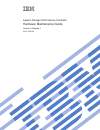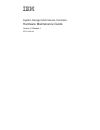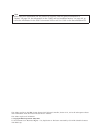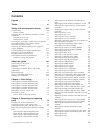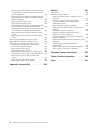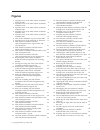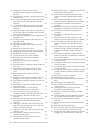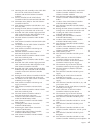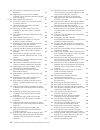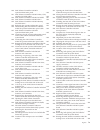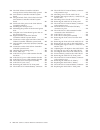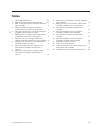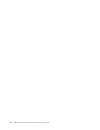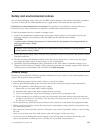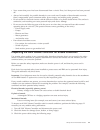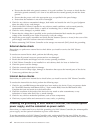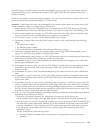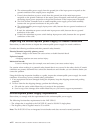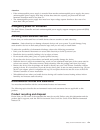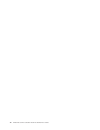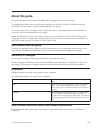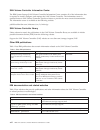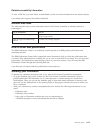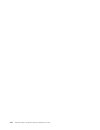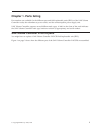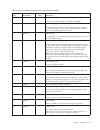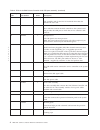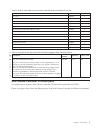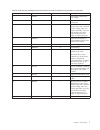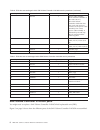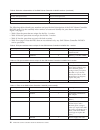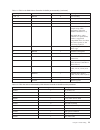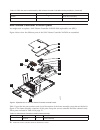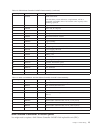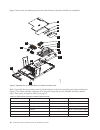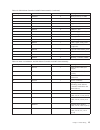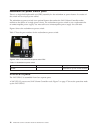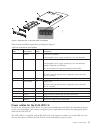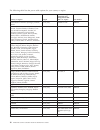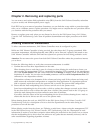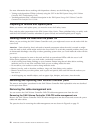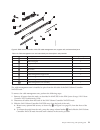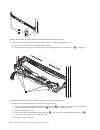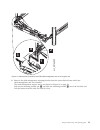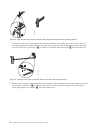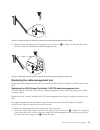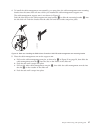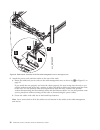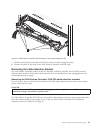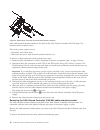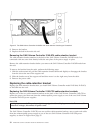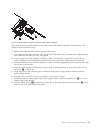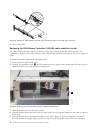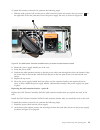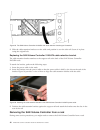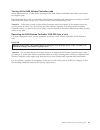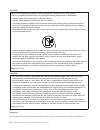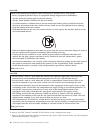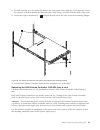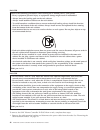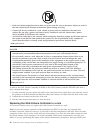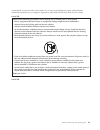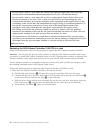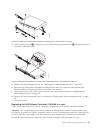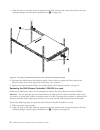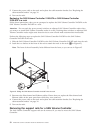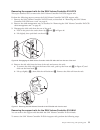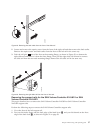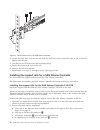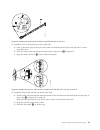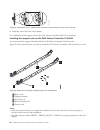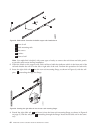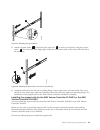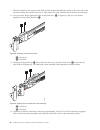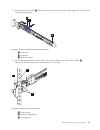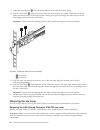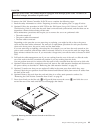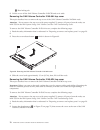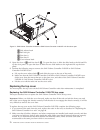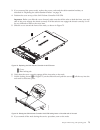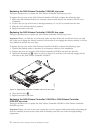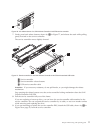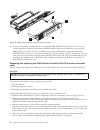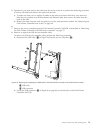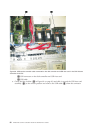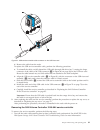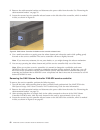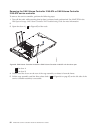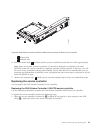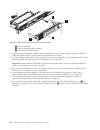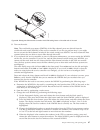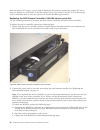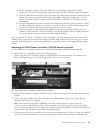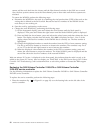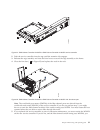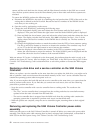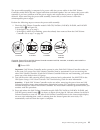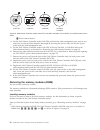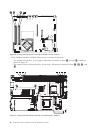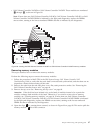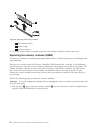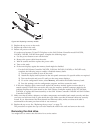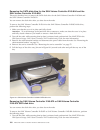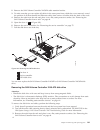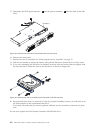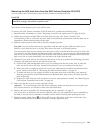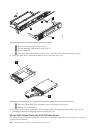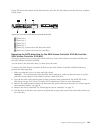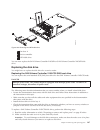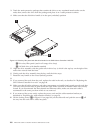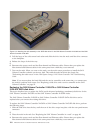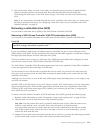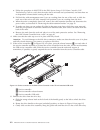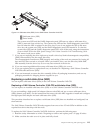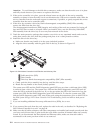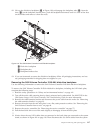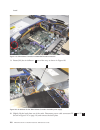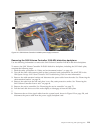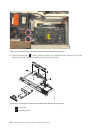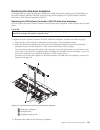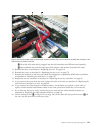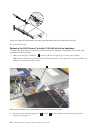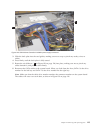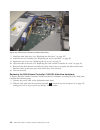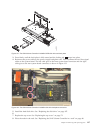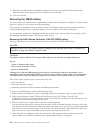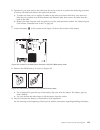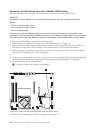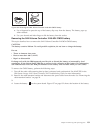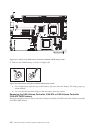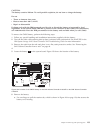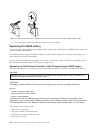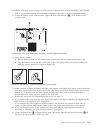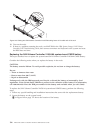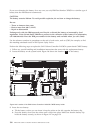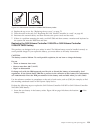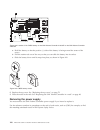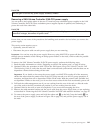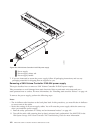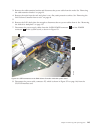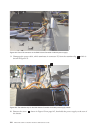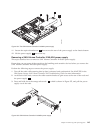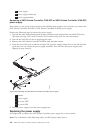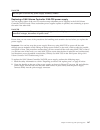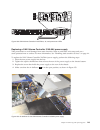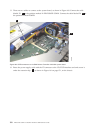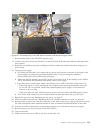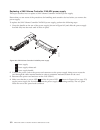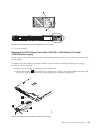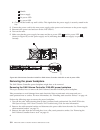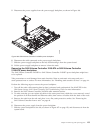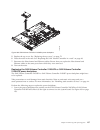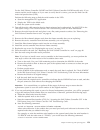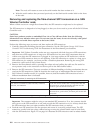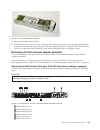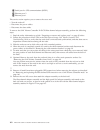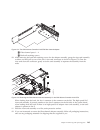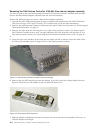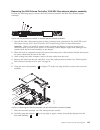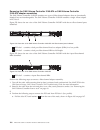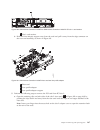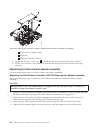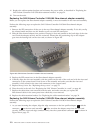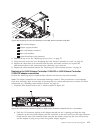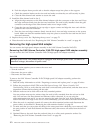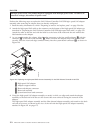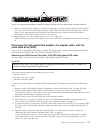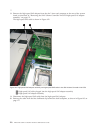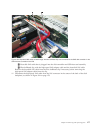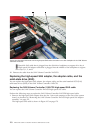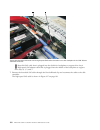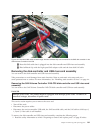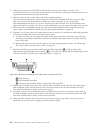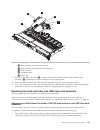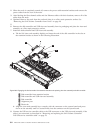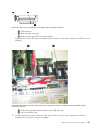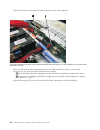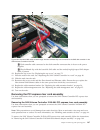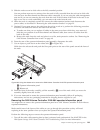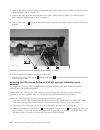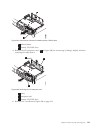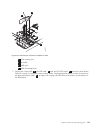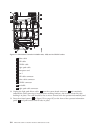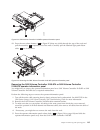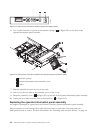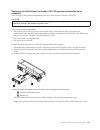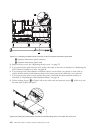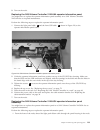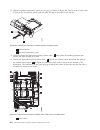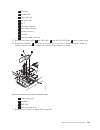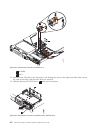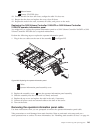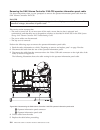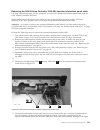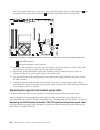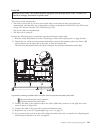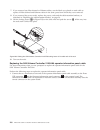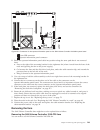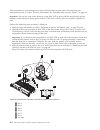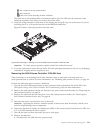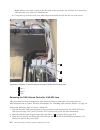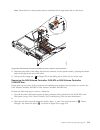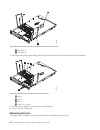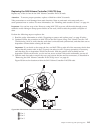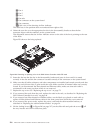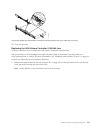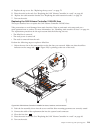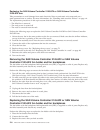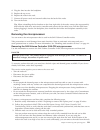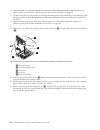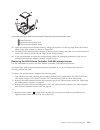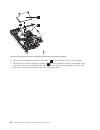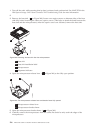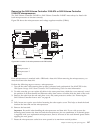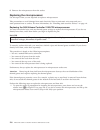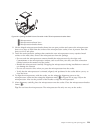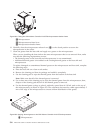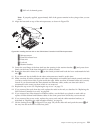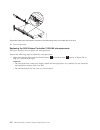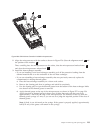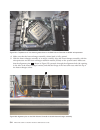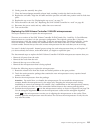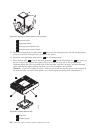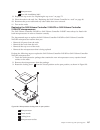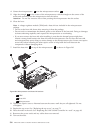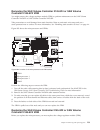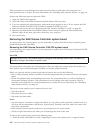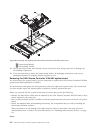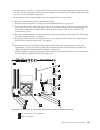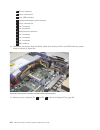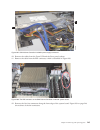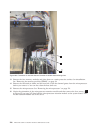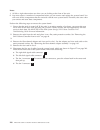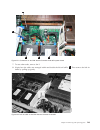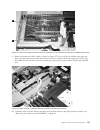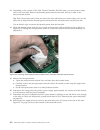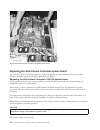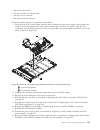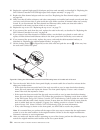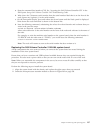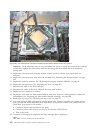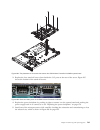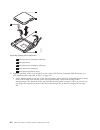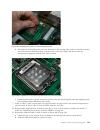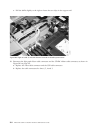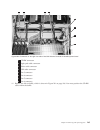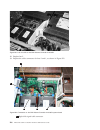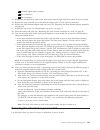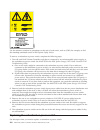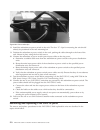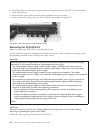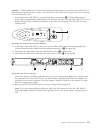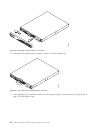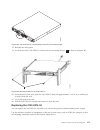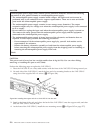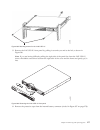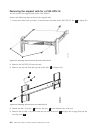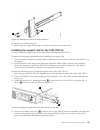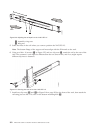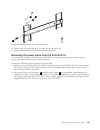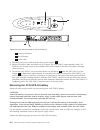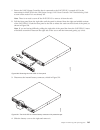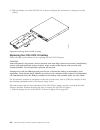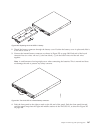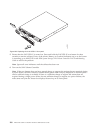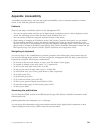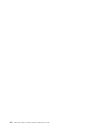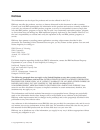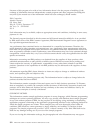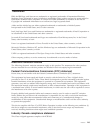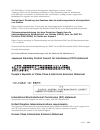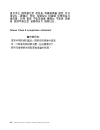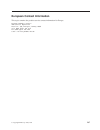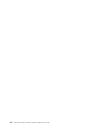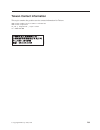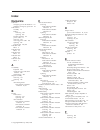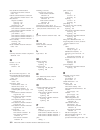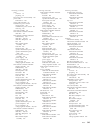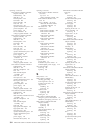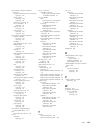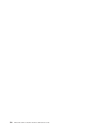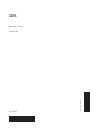- DL manuals
- IBM
- Storage
- SAN Volume Controller
- Hardware Maintenance Manual
IBM SAN Volume Controller Hardware Maintenance Manual
Summary of SAN Volume Controller
Page 1
System storage san volume controller hardware maintenance guide version 6 release 1 gc27-2226-03.
Page 3
System storage san volume controller hardware maintenance guide version 6 release 1 gc27-2226-03.
Page 4
Note before using this information and the product it supports, read the general information in “notices” on page 291, the information in the “safety and environmental notices” on page xiii, as well as the information in the ibm environmental notices and user guide on the documentation cd. This edit...
Page 5: Contents
Contents figures . . . . . . . . . . . . . . . V tables . . . . . . . . . . . . . . . Xi safety and environmental notices . . . Xiii general safety . . . . . . . . . . . . . Xiii electrical safety . . . . . . . . . . . . Xiv inspecting the san volume controller for unsafe conditions . . . . . . . . ...
Page 6
Removing the san volume controller 2145-8f2 or san volume controller 2145-8f4 fan holder and fan backplanes . . . . . . . . . . 220 replacing the san volume controller 2145-8f2 or san volume controller 2145-8f4 fan holder and fan backplanes . . . . . . . . . . 220 removing the microprocessor . . . ....
Page 7: Figures
Figures 1. Exploded view of the san volume controller 2145-cf8 node . . . . . . . . . . . . 2 2. Exploded view of the san volume controller 2145-8a4 node . . . . . . . . . . . . 6 3. Exploded view of the san volume controller 2145-8g4 node . . . . . . . . . . . . 9 4. Exploded view of the san volume...
Page 8
54. Installing the front of a san volume controller 2145-cf8 slide rail in the front of the rack . . . . . . . . . . . . . . 60 55. San volume controller 2145-8a4 support-rails installation kit. . . . . . . . . . . . 60 56. A closed rail-locking carrier at the front of the support rail for the san v...
Page 9
112. Attaching the rails assembly to the sata disk drive for the san volume controller 2145-8a4 and the san volume controller 2145-8g4 . . . . . . . . . . . . . 110 113. Service controller for the san volume controller 2145-cf8 with attached usb cable . 112 114. Solid-state drive (ssd) for the san v...
Page 10
168. San volume controller 2145-8g4 power backplane . . . . . . . . . . . . . 157 169. Replacing the san volume controller 2145-8f4 or san volume controller 2145-8f2 power backplane . . . . . . . . . . 158 170. Fibre-channel sfp transceiver . . . . . . 161 171. Connectors on the rear of the san volu...
Page 11
220. San volume controller 2145-8g4 operator-information panel . . . . . . . 200 221. San volume controller 2145-8g4 video, usb, and the cd/dvd cables . . . . . . . . 200 222. San volume controller 2145-8g4 air baffle 201 223. San volume controller 2145-8g4 fan 3 202 224. San volume controller 2145-...
Page 12
282. The san volume controller 2145-8a4 microprocessor bracket frame fully opened . 258 283. San volume controller 2145-8g4 system board . . . . . . . . . . . . . . 260 284. The placement of the screws that secure the san volume controller 2145-8g4 system board . . . . . . . . . . . . . . 261 285. S...
Page 13: Tables
Tables 1. Other ibm publications . . . . . . . . Xxii 2. Ibm documentation and related websites xxii 3. Frus in the san volume controller 2145-cf8 parts assembly . . . . . . . . . . . . 3 4. Frus to which san volume controller 2145-cf8 service procedures do not refer . . . 5 5. Fru parts for the lon...
Page 14
Xii ibm san volume controller hardware maintenance guide.
Page 15
Safety and environmental notices review the multilingual safety notices for the ibm ® system storage ® san volume controller, redundant ac-power switch, and the uninterruptible power supply before you install and use the product. Suitability for telecommunication environment: this product is not int...
Page 16
V insert the ends of your necktie or scarf inside clothing or fasten it with a nonconducting clip, approximately 8 cm (3 in.) from the end. V do not wear jewelry, chains, metal-frame eyeglasses, or metal fasteners for your clothing. Remember: metal objects are good electrical conductors. V wear safe...
Page 17
V never assume that power has been disconnected from a circuit. First, check that power has been powered off. V always look carefully for possible hazards in your work area. Examples of these hazards are moist floors, nongrounded power extension cables, power surges, and missing safety grounds. V do...
Page 18
A. Ensure that the third-wire ground connector is in good condition. Use a meter to check that the third-wire ground continuity is 0.1 ohm or less between the external ground pin and the frame ground. B. Ensure that the power cord is the appropriate type, as specified in the parts listings. C. Ensur...
Page 19
The san volume controller model type, the uninterruptible power-supply type, and whether you are using redundant ac power. Determine the location of the signal cables that are attached to the san volume controller. When you are asked to test the grounding continuity, use your local procedures to per...
Page 20
B. The uninterruptible power supply from the ground pin of the input power receptacle to the ground conductor of the output power receptacle c. If used, the redundant ac-power switch from the ground pin of the main input power receptacle to the ground conductor of the output power receptacle, and fr...
Page 21
Attention: v if the uninterruptible power supply is cascaded from another uninterruptible power supply, the source uninterruptible power supply must have at least three times the capacity per phase and the total harmonic distortion must be less than 5%. V the uninterruptible power supply also must h...
Page 22
Xx ibm san volume controller hardware maintenance guide.
Page 23: About This Guide
About this guide this guide describes how to service the ibm system storage san volume controller. The chapter that follows shows you the parts assembly for each san volume controller model, the redundant ac-power switch, and the uninterruptible power supply. You are also provided with step-by-step ...
Page 24
San volume controller information center the ibm system storage san volume controller information center contains all of the information that is required to install, configure, and manage the san volume controller. The information center is updated between san volume controller product releases to p...
Page 25
Related accessibility information to view a pdf file, you need adobe acrobat reader, which can be downloaded from the adobe website: www.Adobe.Com/support/downloads/main.Html related web sites the following web sites provide information about san volume controller or related products or technologies...
Page 26
Xxiv ibm san volume controller hardware maintenance guide.
Page 27: Chapter 1. Parts Listing
Chapter 1. Parts listing part numbers are available for the different parts and field-replaceable units (frus) of the san volume controller nodes, the redundant ac-power switch, and the uninterruptible power-supply unit. San volume controller supports several different node types. A label on the fro...
Page 28
The following tables identify part numbers and provide brief descriptions of the san volume controller 2145-cf8 parts. Use the assembly index number to locate and identify the parts that are shown in figure 1. V table 3 on page 3 calls out the frus that are referred to in service procedures. V table...
Page 29
Table 3. Frus in the san volume controller 2145-cf8 parts assembly assembly index part number units description -1 44t1493 6 memory module 4 gb memory module, ddr3-1333 2rx4 lp rdimm -2 31p1340 1 optional: high speed sas adapter an assembly that includes a high speed sas adapter card that provides c...
Page 30
Table 3. Frus in the san volume controller 2145-cf8 parts assembly (continued) assembly index part number units description -13 44e8690 1 disk controller sas controller card for the sas 2.5 inch disk drive that also includes the riser card. -14 44e8690 1 disk controller / usb riser card riser card t...
Page 31
Table 4. Frus to which san volume controller 2145-cf8 service procedures do not refer description part number quantity top cover 43v6933 1 front panel moulding that surrounds the operator information panel 49y4818 1 air baffle kit (microprocessor and memory) 43v6931 1 heat sink 49y4820 1 base chassi...
Page 32
V table 6 provides the part numbers and a brief description for parts that are exchanged within san volume controller 2145-8a4 service procedures. V table 7 on page 8 provides the part numbers and a brief description for parts that are not exchanged within san volume controller 2145-8a4 service proc...
Page 33
Table 6. Frus that are exchanged within san volume controller 2145-8a4 service procedures (continued) assembly index part number units description -4 31p0937 1 4-port fibre-channel host bus adapter - 23r2770 4 fibre-channel sfp transceiver -5 43w5103 1 system board (you need 1 alcohol wipe and 1 the...
Page 34
Table 6. Frus that are exchanged within san volume controller 2145-8a4 service procedures (continued) assembly index part number units description - 31p1177 1 power cable assembly (san volume controller to the 2145 ups-1u). The san volume controller 2145-8a4 does not work with previous versions of t...
Page 35
There are two versions of the san volume controller 2145-8g4 node: rev 1 and rev 2. The differences between these two versions are in the memory and processor configuration. See table 8 to determine which version you have. In addition, the vital product data (vpd) for the node indicates the correct ...
Page 36
Table 8. Distinctive characteristics of the san volume controller 2145-8g4 versions (continued) rev 1 version rev 2 version has two microprocessors has one microprocessor has eight memory modules has four memory modules has a serial number in the format mm -f xxxx has a serial number in the format m...
Page 37
Table 11. Frus in the san volume controller 2145-8g4 parts assembly (continued) assembly index part number units description -8 and -15 26k8083 6 fan assembly - 33f8354 1 battery, 3.0v -9 43w0625 1 operator-information panel -10 31p0908 1 service controller -11 41y8247 1 hard disk drive, 3.5 in, sim...
Page 38
Table 12. Frus that are not referenced by san volume controller 2145-8g4 service procedures (continued) part number quantity description 39y9507 1 media bezel assembly 32r2823 1 3.5 in. Sata cartridge assembly san volume controller 2145-8f4 parts you might need to replace a san volume controller 214...
Page 39
Table 13. San volume controller 2145-8f4 frame assembly (continued) assembly index part number units description - 31p0769 1 80gb sata hdd this disk drive, when ordered as a replacement, will be a supported compatible drive of at least the same capacity as the one being replaced. -1 23k4219 1 top co...
Page 40
Figure 5 shows how the different parts for the san volume controller 2145-8f2 are assembled. Table 15 provides the part numbers and a brief description of the frame assembly parts that are labeled in figure 5. The frame assembly comprises all of the parts except the service controller and fibre-chan...
Page 41
Table 15. San volume controller 2145-8f2 frame assembly (continued) assembly index part number units description -7 13m8293 2 microprocessor, 3.0 ghz -8 90p5282 1 heat sink retention module - 90p5284 1 chassis - 23k4209 1 cage assembly -9 32r1730 1 system board -10 24r2698 2 vrm, 1u/75a -11 24r2640 ...
Page 42
Redundant ac-power switch parts there is a single field-replaceable unit (fru) assembly for the redundant ac power feature. It consists of the switch and two input-power cables. The redundant ac-power switch is an optional feature that makes the san volume controller nodes resilient to the failure o...
Page 43
Table 18 lists the different parts that are labeled in figure 7. Table 18. 2145 ups-1u part numbers assembly index part number units description 31p1318 1 2145 ups-1u assembly uninterruptible power supply assembly for use with 2145-cf8 31p0875 1 2145 ups-1u assembly uninterruptible power supply asse...
Page 44
The following table lists the power cable options for your country or region. Country or region length connection type (attached plug designed for 200 - 240 v ac input) part number united states of america (chicago), canada, mexico 1.8 m (6 ft) nema l6-15p 39m5115 bahamas, barbados, bermuda, bolivia...
Page 45
Chapter 2. Removing and replacing parts you can remove and replace field-replaceable units (frus) from the san volume controller, redundant ac-power switch, and uninterruptible power supply. Each fru has its own removal procedure. Sometimes you can find that a step within a procedure might refer you...
Page 46
For more information about working with dependent volumes, see the following topics: v "listing node-dependent vdisks (volumes) using the cli" in the ibm system storage san volume controller 2145 troubleshooting guide v "lsnodedependentvdisks" command description in the ibm system storage san volume...
Page 47
Table 19. Cable-management arm and associated parts descriptions and quantities reference description quantity 1 slide rail (left) 1 2 slide rail (right) 1 3 large cable tie 1 4 cable ties 5 5 m6 screws 4 6 10-32 screws 2 7 cable-management support arm 1 8 cable-management arm mounting bracket 1 9 c...
Page 48
4. Disconnect the power cords and other cables from the cable-management arm. A. Remove the cable ties or hook-and-loop fasteners. B. Free the cables and power cords from the cable-management arm, as shown by 1 in figure 10. 5. Remove the cable-management arm from the support arm. A. Pull out the ca...
Page 49
6. Remove the cable-management mounting bracket from the same slide rail onto which the cable-management arm was installed. The cable-management support arm is not shown in figure 12 on page 24. Pull out the mounting bracket pin 1 and slide the mounting bracket 2 out of the left slide rail. Pull the...
Page 50
7. To free the swing end of the support arm from the backside of the slide rail, push the blue latch on the cable-support-arm stop bracket on the right rail to open the cable-management arm, pivoting the arm on the left rail, as shown by 1 in figure 13, and then slide the bracket 2 from the slide ra...
Page 51
9. Disconnect the attached end of the support arm, as shown by 1 in figure 15, from the same slide rail from which you detached the cable-management arm. Replacing the cable-management arm replace the cable-management arm after you install the san volume controller 2145-cf8 node into the rack. Repla...
Page 52
2. Install the l-shaped cable-management stop bracket, as shown by 1 in figure 17 on the unattached end of the support arm. Turn the bracket 2 to secure it to the support arm. 3. To attach the other side of the support arm to the backside of the slide rail, push the blue latch on the cable-support-a...
Page 53
4. To install the cable-management arm assembly, you must place the cable-management arm mounting bracket into the same slide rail onto which you installed the cable-management support arm. The cable-management support arm is not shown in figure 19. Push the blue latch on the cable-support-arm stop ...
Page 54
6. Attach the power cords and data cables to the rear of the node. A. Route the cables and power cords on the cable-management arm, as shown by 1 in figure 21 on page 29. If you attach the arm properly and route the cables properly, the arm swings into the rack as you pull the node forward in the ra...
Page 55
7. Slide the san volume controller 2145-cf8 into the rack until it snaps into place. 8. Connect all cables to the back of the san volume controller 2145-cf8 node. Removing the cable-retention bracket the san volume controller models 2145-cf8, 2145-8a4, 2145-8g4, 2145-8f4, and 2145-8f2 provide a cabl...
Page 56
Each cable-retention bracket attaches to the back of the san volume controller 2145-cf8 node. The brackets connect without screws. This service action requires you to: v optionally, turn off the node. V disconnect the power cable that the retention bracket is on. To remove a cable-retention bracket,...
Page 57
1. With the node turned off, unscrew the retaining screw 1 , shown in figure 23, half a turn, but do not fully loosen or remove it. 2. Slide the bracket to the right just enough to disengage the screw. 3. Squeeze the top and bottom of the bracket together slightly and turn the bracket at a slight an...
Page 58
V if your cable-retention bracket looks like the bracket in figure 25, go to “removing the san volume controller 2145-8g4 cable retention bracket - option b” on page 33. Removing the san volume controller 2145-8g4 cable retention bracket - option a: the cable-retention bracket attaches to the back o...
Page 59
To remove the cable-retention bracket, perform these steps: 1. Carefully remove the two retaining screws on the right side of the power supply rear plate shown in figure 26. 2. Remove the bracket. 3. Replace the screws in the power supply rear plate. Removing the san volume controller 2145-8g4 cable...
Page 60
2. Remove the bracket. 3. Replace the bolt in the node side rail. Removing the san volume controller 2145-8f4 cable retention bracket the cable-retention bracket attaches to the back of the san volume controller 2145-8f4 node. It is connected with one screw that already holds the rear plate of the p...
Page 61
Each cable-retention bracket attaches to the back of the san volume controller 2145-cf8 node. The brackets connect without screws. To replace each cable-retention bracket, perform these steps: 1. If you removed the node from the rack, replace the node in the rack, as described in “replacing the san ...
Page 62
9. Turn on the node. Replacing the san volume controller 2145-8a4 cable retention bracket the cable-retention bracket attaches to the back of the san volume controller 2145-8a4 node. It is connected to the back of the node with the screw that already holds the rear plate of the power supply in place...
Page 63
Place behind the chassis back plate. 6. Slide the bracket to the left until the side lip of the retention bracket goes behind the screw. Tighten the screw. Replacing the san volume controller 2145-8g4 cable retention bracket the san volume controller 2145-8g4 uses one of two different cable-retentio...
Page 64
V if your cable-retention bracket looks like the following, go to “replacing the cable-retention bracket - option b” on page 39. Replacing the cable-retention bracket - option a: the cable-retention bracket attaches to the back of the san volume controller 2145-8g4 node. It is connected with the scr...
Page 65
To attach the bracket to the rack rail, perform the following steps: 1. With the node powered off and the power cable removed, loosen and remove the two screws 1 on the right side of the rear plate that covers the power supply fan unit, as shown in figure 34. 2. Rotate the power supply handle out of...
Page 66
3. Slide the cable-retention bracket over the cable and position it over the side rail. Secure it in place using the original bolt. Replacing the san volume controller 2145-8f4 cable retention bracket the cable-retention bracket attaches to the support rail at the back of the san volume controller 2...
Page 67
Turning off the san volume controller node when instructed to do so, shut down and turn off the san volume controller node before you remove and replace parts. For information about how to turn off the san volume controller and retain access to its data, see map 5350 in the ibm system storage san vo...
Page 68
Danger observe the following precautions when working on or around your it rack system: v heavy equipment–personal injury or equipment damage might result if mishandled. V always lower the leveling pads on the rack cabinet. V always install stabilizer brackets on the rack cabinet. V to avoid hazardo...
Page 69
To remove the san volume controller 2145-cf8 from the rack, complete these steps: 1. Follow the procedure in map 5350 in the ibm system storage san volume controller 2145 troubleshooting guide to verify that the node data is mirrored and synchronized, and that there are no dependent volumes before t...
Page 70
Danger observe the following precautions when working on or around your it rack system: v heavy equipment–personal injury or equipment damage might result if mishandled. V always lower the leveling pads on the rack cabinet. V always install stabilizer brackets on the rack cabinet. V to avoid hazardo...
Page 71
2. To make sure that you can replace all cables in the same ports from which they were removed, record the position of all fibre-channel and ethernet cables; then remove all cables from the back of the node. 3. Loosen the captive thumbscrews ( 1 in figure 38) that secure the node to the front mounti...
Page 72
Danger observe the following precautions when working on or around your it rack system: v heavy equipment–personal injury or equipment damage might result if mishandled. V always lower the leveling pads on the rack cabinet. V always install stabilizer brackets on the rack cabinet. V to avoid hazardo...
Page 73
2. To make sure that you can replace all cables in the same ports from which they were removed, record the position of all fibre-channel and ethernet cables; then remove all cables from the back of the node. 3. Slide the san volume controller 2145-8g4 node forward until it latches in the service pos...
Page 74
V each rack cabinet might have more than one power cord. Be sure to disconnect all power cords in the rack cabinet when directed to disconnect power during servicing. V connect all devices installed in a rack cabinet to power devices installed in the same rack cabinet. Do not plug a power cord from ...
Page 75
Automatically restore the node to the cluster. If you are not performing the repair under directed maintenance procedures, you might be required to delete and add the node back into the cluster. Danger observe the following precautions when working on or around your it rack system: v heavy equipment...
Page 76
V do not install a unit in a rack where the internal rack ambient temperatures will exceed the manufacturer's recommended ambient temperature for all your rack-mounted devices. V do not install a unit in a rack where the air flow is compromised. Ensure that air flow is not blocked or reduced on any ...
Page 77
2. Lift the locking levers ( 1 in figure 41) on the slide rails and push the server 2 all the way into the rack until it clicks into place. 3. Replace the cable-management arm. See “replacing the cable-management arm” on page 25. 4. Reconnect the fibre-channel and ethernet cables. Ensure that you re...
Page 78
1. Align the node on the slide rails and push the node fully into the rack. Secure the node to the front mounting flanges with the captive thumbscrews ( 1 in figure 42). 2. Reconnect the fibre-channel and ethernet cables. Ensure that you replace the fibre-channel and ethernet cables in the same port...
Page 79
3. Align the two rear wheels on the node with the opening in the slides and then push the node into the slides until the rear slide release latches ( 2 in figure 44) click into place, locking the node in the slides. 4. Reconnect the fibre-channel and ethernet cables. Ensure that you replace the fibr...
Page 80
5. Connect the power cable to the node and replace the cable-retention bracket. See “replacing the cable-retention bracket” on page 34. 6. Turn on the node. Replacing the san volume controller 2145-8f4 or san volume controller 2145-8f2 in a rack follow these instructions when you are prompted to rep...
Page 81
Removing the support rails for the san volume controller 2145-cf8 this topic describes how to remove the san volume controller 2145-cf8 support rails. Perform the following steps to remove the san volume controller 2145-cf8 support rails: 1. Remove the san volume controller 2145-cf8 node, as describ...
Page 82
1. Remove the m6 screw 1 from the front and rear brackets. 2. Starting from the rear, press the release tab 3 backwards, away from the rail. Push the rail-adjustment bracket 2 toward the center of the rack until it snaps into place. Lift the tab that secures the rear of the slide rail to the rear mo...
Page 83
2. Loosen and remove the captive screw from the front of the right rail and then remove the latch strike. Remove the captive screw and latch strike from the front of the left rail in the same way. 3. Push the rail pins 1 out of the front rack mounting flange, as shown in figure 50, to shorten the ri...
Page 84
3. Gently move the latch lock inward and push the latch-lock carrier toward the back of the rack until it latches onto the rail. 4. Pull the rail out from the front rack-mounting flange. 5. Repeat the action at the back of the rail. 6. Remove the rail from the rack. 7. Repeat steps 2 on page 57 thro...
Page 85
3. Install the rear of the rail into the rear of the rack. A. Line up the three pins on the rear of the slide rail with the three holes in the selected u on the rear of the rack. B. Push the rails so that the pins go into the holes, as shown by 1 in figure 53. C. Drop the slide rail down 2 until it ...
Page 86
5. Install the other rail in the same manner. The installation of the support rails for the san volume controller 2145-cf8 is complete. Installing the support rails for the san volume controller 2145-8a4 you must install the support rails that hold the san volume controller 2145-8a4 node. Figure 55 ...
Page 87
V the front and back of each rail has a spring-loaded rail-locking carrier, which can be locked in the open position and then released when the rail is in the rack. When you are ready to install the support rails, use the customer's hardware-location chart and the electronic industries alliance (eia...
Page 88
2. Position the rail at the correct height in the rack. A. Start from the front and align the pins ( 1 in figure 58 on page 63) on the front rail-locking carrier with the holes on the rack mounting flange 2 . B. Release the rail-locking latch by pushing the smaller blue tab 3 away from the rail. The...
Page 89
3. Insert one of the m6 screws into the front and rear locking latches and tighten. 4. Repeat the instructions in steps 1 on page 61 through 3 with the right support rail. Installing the support rails for the san volume controller 2145-8g4 you must install the support rails that hold the san volume ...
Page 90
1 rear of rail 2 rack mounting rails 3 m6 screws 4 latches 5 front of rail note: you might find it helpful, with some types of racks, to remove the rack doors and side panels to provide easier access during installation. 2. Check the labels on the support rails. Each rail has a label that indicates ...
Page 91
5. Attach one latch strike 1 to the front of the right rail 2 , as shown in figure 62, using the captive screw 3 . Turn the screw only finger tight. Attach the other latch strike to the front of the left rail in the same way. 6. Attach the slide rail to the left rear mounting flange with a single sc...
Page 92
1. Check the labels on the support rails. Each rail has a label that indicates which is the front end of the rail and whether the rail is for the left or right side of the rack. Perform this procedure for both rails. 2. Put your index finger against the side of the latch-lever, 1 in figure 63, and p...
Page 93
5. Push the back rail bracket 1 (figure 65) toward the front of the rail until it stops. The rail is now at its shortest adjustment. 1 latch-lever 2 latch-lock 3 back rail bracket 6. Place the front end of the left rail in the rack cabinet. Align the top of the front bracket 1 (figure 66) with the r...
Page 94
7. Align the locating pins 3 with the holes that are in the rack-mounting flange. 8. Push the latch lock 2 (figure 67) away from the rail to release the carrier. The latch-lock carrier slides toward the front of the rack and the locating pins project through the holes that are in the front flange an...
Page 95
Danger multiple power cords. The product might be equipped with multiple power cords. To remove all hazardous voltages, disconnect all power cords. To remove the san volume controller 2145-cf8 cover, complete the following steps: 1. Read the safety information to which “preparing to remove and repla...
Page 96
2 blue locking tab 8. Lift the cover off the san volume controller 2145-cf8 and set it aside. Removing the san volume controller 2145-8a4 top cover this topic describes how to remove the top cover of the san volume controller 2145-8a4 node. Attention: never remove the top cover with power applied. T...
Page 97
4. Open the fan door 2 . To open the fan door, slide the two latches to the right, and raise the door panel. 5. Remove the san volume controller 2145-8g4 cover: a. Slide the cover slightly toward the rear of the san volume controller 2145-8g4 until it comes free. Make sure that the cover tabs all sl...
Page 98
1 side release latch 2 rail lock pin 3 fan door a 4 fan door b 5 cover release latch 2. Open fan door a 3 and fan door b 4 . To open fan door a, slide the slide latch to the left and lift up the door panel. To open fan door b, slide the two slide latches to the right and lift up the door panel. 3. P...
Page 99
3. If you removed the power cords, replace the power cords and the cable-retention brackets, as described in “replacing the cable-retention bracket” on page 34. 4. Position the cover on top of the san volume controller 2145-cf8. Important: before you slide the cover forward, make sure that all the t...
Page 100
Replacing the san volume controller 2145-8a4 top cover this topic describes how to replace the san volume controller 2145-8a4 top cover. To replace the top cover on the san volume controller 2145-8a4, complete the following steps: 1. Make sure that all internal cables are correctly routed so that th...
Page 101
Important: before you slide the cover forward, make sure that all the tabs on both the front, rear, and side of the cover engage the chassis correctly. If all the tabs do not engage the chassis correctly, it will be very difficult to remove the cover later. Perform the following steps to replace the...
Page 102
To remove the service controller, perform the following steps: 1. Read the safety information to which “preparing to remove and replace parts” on page 20 refers. 2. If you are intending to replace the service controller field-replaceable unit (fru), use one of the following methods to read and recor...
Page 103
7. Gently press both release buttons, shown by 2 in figure 77, and release the catch while pulling gently forward on the service controller. The service controller moves slightly forward. 1 service controller 2 service-controller release buttons 3 usb service-controller cable attention: if you meet ...
Page 104
10. If you are intending to replace the service controller fru, label the one that you are removing to avoid a possible worldwide node name (wwnn) conflict if the service controller is ever reused. Note: when you replace a service controller, it is normal to change the worldwide node name (wwnn) of ...
Page 105
5. Optional: if you must remove the node from the rack to work on it, perform the following procedure to remove all cables and remove the node from the rack: a. To make sure that you can replace all cables in the same ports from which they were removed, label the port position of each fibre-channel ...
Page 106
1 usb connector on the disk controller and usb riser card 2 usb cable c. Grasp the blue lockbar ( 2 in figure 81 on page 81) and slide it toward the usb riser-card assembly ( 3 ) to the unlock position and remove the usb cable ( 1 ) from the connector. Figure 80. Usb service-controller cable connect...
Page 107
D. Remove the cable from the node. To replace the usb service-controller cable, perform the following procedure: a. To reinstall the cable, carefully thread the usb cable through disk-drive bay 5, routing the larger connector of the cable to the usb connector ( 1 in figure 80 on page 80) on the usb ...
Page 108
2. Remove the cable-retention bracket and disconnect the power cable from the node. See “removing the cable-retention bracket” on page 29. 3. Locate the recessed service controller release button on the left side of the controller, which is marked in blue, as shown in figure 82. 4. Use a small screw...
Page 109
5. Use a small screwdriver to gently press the release button and release the catch while pulling gently forward on the service controller. The service controller will move slightly forward. Note: if you meet any resistance, do not press harder, or you might damage the release mechanism. 6. You can ...
Page 110
Removing the san volume controller 2145-8f4 or san volume controller 2145-8f2 service controller to remove the service controller, perform the following steps: 1. Turn off the node while ensuring that its data is mirrored and synchronized. See map 5350 in the ibm system storage san volume controller...
Page 111
1 release latch 2 retention clip 6. Press the release latch 1 and then pull the service controller forward and out of the cage assembly. Note: when you replace a service controller, it is normal to change the worldwide node name (wwnn) of the new service controller to match the one that is being rep...
Page 112
1 service controller 2 service-controller release buttons 3 usb service-controller cable 2. Align the service controller with the service controller bay on the san volume controller 2145-cf8 node, and gently begin to push the service controller into the node. 3. Continue gently pushing the service c...
Page 113
8. Turn on the node. Note: the worldwide port names (wwpns) of the fibre-channel ports are derived from the worldwide node name (wwnn) of the service controller. If you do not perform step 9, you might have to rezone the fibre-channel switches if the switch zoning uses wwpn. You must restart the hos...
Page 114
Wait one minute. If cluster: cluster_name is displayed, the node has rejoined the cluster. If cluster: does not display, see "map 5000" in the ibm system storage san volume controller 2145 troubleshooting guide to determine how to solve this problem or contact the ibm support center. Replacing the s...
Page 115
1) on the front-panel display, press and release the down button until the node panel is displayed. Then press and release the right button until the node wwnn: panel is displayed. 2) press and hold the down button, press and release the select button, and then release the down button. The display s...
Page 116
Cannot add the node back into the cluster until the fibre-channel switches in the san are re-zoned. Also, the host systems cannot access the fibre-channel ports on that node until the host systems are rebooted. To restore the wwnn, perform the following steps: a. Determine the wwnn for the node by e...
Page 117
2. Push the service controller into the cage until the retention clip engages. 3. Relocate the cage assembly and close the blue levers to secure the cage assembly to the frame. 4. Close the fan door ( 1 in figure 92) and replace the node in the rack. Note: the worldwide port names (wwpns) of the fib...
Page 118
Cannot add the node back into the cluster until the fibre-channel switches in the san are re-zoned. Also, the host systems cannot access the fibre-channel ports on that node until the host systems are rebooted. To restore the wwnn, perform the following steps: a. Determine the wwnn for the node by e...
Page 119
The power-cable assembly is composed of a power cable (two power cables in the san volume controller model 2145-cf8) and a signal cable that are bound together. You can remove the power-cable assembly if you have problems with the power supply and suspect that a power or signal cable is defective. W...
Page 120
1 power-control button 4. For the san volume controller model 2145-cf8, pull back the cable-management arm, remove any cable ties or hook-and-loop fasteners that might be securing the power cords, and free the power cords from the cable-management arm. 5. For the san volume controller model 2145-cf8...
Page 121
V san volume controller 2145-8a4: these modules are numbered 1 through 4 , as shown in figure 96 on page 96. 1 1 2 3 4 5 6 7 8 9 10 11 12 13 14 15 16 2 3 5 6 7 8 svc_nn1em002 figure 95. Locating the san volume controller 2145-cf8 memory modules chapter 2. Removing and replacing parts 95.
Page 122
V san volume controller 2145-8g4: there are two versions of this node. – the original version (rev 1) uses eight 1 gb memory modules in slots 1 through 8 , which are shown in figure 97. – the second version of this node (rev 2) uses four 2 gb memory modules in slots 1 , 3 , 5 , and 7 . Figure 96. Lo...
Page 123
V san volume controller 2145-8f4 or san volume controller 2145-8f2: these modules are numbered 1 through 8 , as shown in figure 98. Note: if more than one san volume controller 2145-8g4, san volume controller 2145-8f4, or san volume controller 2145-8f2 dimm is indicated by the light path diagnostics...
Page 124
1 side connector latch 2 memory clips 3 memory module 5. If you have other tasks to complete inside the san volume controller, do those tasks now. Replacing the memory modules (dimm) the memory modules are electrostatic-discharge (esd) sensitive. Take precautions to avoid damage from static electric...
Page 125
2. Replace the top cover on the node. 3. Replace the node in the rack. 4. Restore all power to the node. If a node error between 511 and 515 displays on the san volume controller model 2145-cf8, 2145-8g4, 2145-8f4, 2145-8f2 front panel, complete the following steps: a. Use the power button to turn o...
Page 126
Removing the sata disk drive for the san volume controller 2145-8a4 and the san volume controller 2145-8g4 this topic describes how to remove the sata disk drive for the san volume controller 2145-8a4 and the san volume controller 2145-8g4. You can remove the disk drive after you shut down the node....
Page 127
2. Remove the san volume controller 2145-8f4 cable retention bracket. 3. To make sure that you can replace all cables in the same ports from which they were removed, record the position of all fibre-channel and ethernet cables; then remove all cables from the back of the node. 4. Remove the node fro...
Page 128
5. Disconnect the scsi signal connector 1 and the power connector 2 from the back of the disk drive. 6. Remove the front panel. 7. Remove the service controller. See “removing the service controller” on page 75. 8. Pull the two handles to release the latches, and pull the disk drive forward and out ...
Page 129
Removing the sas boot drive from the san volume controller 2145-cf8 you can remove the sas boot drive from the san volume controller 2145-cf8. Danger multiple power cords. The product might be equipped with multiple power cords. To remove all hazardous voltages, disconnect all power cords. This serv...
Page 130
1 boot-drive release latch (in drive bay 4) 2 service-controller usb cable (in drive bay 5) 3 service controller 4 drive bay filler panel (shown in drive bay 1, but also in all other unused drive bays) 8. Grasp the open drive handle and slide the drive out of the drive bay. 1 drive bay blank emc fil...
Page 131
Figure 107 shows the location of the disk drives by drive id. The id numbers and the drive-bay numbers are the same. 0 drive bay 0 1 drive bay 1 2 drive bay 2 3 drive bay 3 4 drive bay 4 (reserved for the node boot disk) 5 drive bay 5 (reserved for service controller) removing the sata disk drive fo...
Page 132
Removing the san volume controller 2145-8f4 or san volume controller 2145-8f2 sata disk drive you can remove the disk drive after you shut down the node. To remove the san volume controller 2145-8f4 or san volume controller 2145-8f2 disk drive, perform the following steps: 1. Turn off the node while...
Page 133
1 fan door a 2 service controller 3 sata disk drive you can now replace the san volume controller 2145-8f4 or san volume controller 2145-8f2 disk drive. Replacing the disk drive you might have to replace the disk drive for a service action. Replacing the san volume controller 2145-cf8 sas boot drive...
Page 134
3. Touch the static-protective package that contains the drive to any unpainted metal surface on the node; then, remove the drive from the package and place it on a static-protective surface. 4. Make sure that the disk-drive handle is in the open (unlocked) position. 1 drive bay filler panel (used i...
Page 135
13. Turn on the node. When you turn on the node, use the node rescue procedure to install the san volume controller software on the new disk. Then add the node back into the cluster. See "performing the node rescue" in the ibm system storage san volume controller 2145 troubleshooting guide . Note: i...
Page 136
3. Pull the loops of the rails toward each other and slide the drive into the node until the drive connects to the backplate. 4. Release the loops of the drive tray. 5. 6. Reconnect the power cords and the fibre-channel and ethernet cables. Ensure that you replace the fibre-channel and ethernet cabl...
Page 137
5. Turn on the node. When you turn on the node, use the node rescue procedure to install the san volume controller software on the new disk. Then add the node back into the cluster. See "performing the node rescue" in the ibm system storage san volume controller 2145 troubleshooting guide . Note: if...
Page 138
A. Follow the procedure in map 5350 in the ibm system storage san volume controller 2145 troubleshooting guide to verify that the node data is mirrored and synchronized, and that there are no dependent volumes before turning off the node. B. Pull back the cable-management arm if you are working from...
Page 139
1 solid-state drive (ssd) 2 drive handle the system error led and the dasd diagnostics panel led turn on when a solid-state drive (ssd) is removed from a drive bay. The system error led and the dasd diagnostics panel led turn off when the ssd is replaced in the drive bay. If you do not replace the s...
Page 140
Attention: to avoid damage to the disk-drive connectors, make sure that the node cover is in place and fully closed whenever you remove or replace a disk drive. 3. If the service controller is in place, press the release button on the side of the service controller assembly to release it from the no...
Page 141
11. If you removed the power cords, replace the power cords and the cable-retention brackets, as described in “replacing the cable-retention bracket” on page 34. 12. Lift the locking levers ( 1 in figure 116) on the slide rails and push the server 2 all the way into the rack until it clicks into pla...
Page 142
You can leave the fibre-channel and ethernet cables connected, if you are using the cable-management arm and if you are not removing the node from the rack. 6. Optional: remove the node from the rack and place it on a flat, static-protective surface. See “removing the san volume controller from a ra...
Page 143
12. Lift up the disk-drive backplane ( 1 in figure 118) to disengage the backplane tabs ( 2 ) from the slots ( 3 ) on the backplane bracket; then, push the backplane backwards until it is clear of the slots on the bracket and remove it from the node. 1 disk-drive backplane 2 backplane tabs 3 backpla...
Page 144
Board. 9. Rotate (lift) the air deflector 1 out of the way, as shown in figure 120. 10. Slightly lift the back plate out of the node. Disconnect power cable connectors p2 1 and p3 2 , shown in figure 121 on page 119, and remove the back plate. Figure 119. San volume controller 2145-8a4 sata cable co...
Page 145
Removing the san volume controller 2145-8g4 disk-drive backplane use the following information to remove the san volume controller 2145-8g4 disk-drive backplane. To remove the san volume controller 2145-8g4 disk-drive backplane, including the sata back plate, complete the following steps: 1. Read th...
Page 146
9. Press the locking tab 1 , which is shown in figure 123, and lift the back plate out of the node slightly. Disconnect the power cable and remove the back plate. 1 locking tab 2 mounting channel figure 122. The san volume controller 2145-8g4 disk-drive backplane connectors 1 svc00306 2 2 figure 123...
Page 147
Replacing the disk-drive backplane you might have to replace the disk-drive backplane, which includes the simple-swap sas backplane in the san volume controller 2145-cf8 or the hot-swap sata backplane for a san volume controller 2145-8a4 or san volume controller 2145-8g4. Replacing the san volume co...
Page 148
The boot-drive cable and the high-speed sas-adapter cable are shown in figure 125. 1 boot-disk sas cable that is plugged into the disk-drive backplane to support drive bay 4 2 high-speed sas-adapter cable that is plugged into the middle of the backplane to support drive bays 0, 1, 2, and 3 4. Reconn...
Page 149
1 boot-disk sas cable that is plugged into the disk-controller-and-usb-riser-card assembly 2 blue bulkhead clip with the high-speed sas-adapter cable and the boot-disk sas cable 5. Reinstall the fans, as described in “replacing the fans” on page 214. 6. Reinstall the cover, as described in “replacin...
Page 150
13. Turn on the node. Replacing the san volume controller 2145-8a4 disk-drive backplane to replace the san volume controller 2145-8a4 disk-drive backplane, including the sata back plate, complete the following steps. 1. Make sure that the air deflector 1 , which is shown in figure 128, is in the ope...
Page 151
3. Slide the back plate into the card guides, making sure not to trap or pinch any nearby wires or cables. 4. Press firmly until the back plate is fully seated. 5. Rotate the air deflector ( 1 in figure 128 on page 124) into place, making sure not to pinch any cables beneath it, and press it down fi...
Page 152
7. Install the hard disk drive. See “replacing the disk drive” on page 107. 8. Install the service controller. See “replacing the service controller” on page 85. 9. Replace the top cover. See “replacing the top cover” on page 72. 10. Place the node in the rack. See “replacing the san volume controll...
Page 153
3. Press firmly until the back plate is fully seated and the locking tab 1 snaps into place. 4. Reconnect the power cable to the power supply backplane card. Then reconnect the two blue signal cables to the system board. The left cable goes to the front system board connector and the right cable goe...
Page 154
9. Reconnect the fibre-channel and ethernet cables. Ensure that you replace the fibre-channel and ethernet cables in the same ports from which they were removed. 10. Turn on the node. Removing the cmos battery you must remove the system board complementary metal-oxide semiconductor (cmos), or system...
Page 155
5. Optional: if you must remove the node from the rack to work on it, perform the following procedure to remove all cables and remove the node from the rack: a. To make sure that you can replace all cables in the same ports from which they were removed, label the port position of each fibre-channel ...
Page 156
Removing the san volume controller 2145-8a4 cmos battery this topic describes how to remove the san volume controller 2145-8a4 cmos battery. Caution: the battery contains lithium. To avoid possible explosion, do not burn or charge the battery. Do not: v throw or immerse into water v heat to more tha...
Page 157
A. Use a fingernail to press the top of the battery clip away from the battery. The battery pops up when released. B. Use your thumb and index finger to lift the battery from the socket. Removing the san volume controller 2145-8g4 cmos battery this topic describes how to remove the san volume contro...
Page 158
5. Remove the cmos battery, as shown in figure 138: a. Use a fingernail to press the top of the battery clip away from the battery. The battery pops up when released. B. Use your thumb and index finger to lift the battery from the socket. Removing the san volume controller 2145-8f4 or san volume con...
Page 159
Caution: the battery contains lithium. To avoid possible explosion, do not burn or charge the battery. Do not: v throw or immerse into water v heat to more than 100°c (212°f) v repair or disassemble exchange only with the ibm-approved part. Recycle or discard the battery as instructed by local regul...
Page 160
B. Use one finger to slide the battery up and out from its socket. Replacing the cmos battery you must replace the system board complementary metal-oxide semiconductor (cmos) battery after you perform routine maintenance. The lithium battery must be handled correctly to avoid possible danger. If you...
Page 161
Perform the following steps to replace the san volume controller 2145-cf8 system-board cmos battery: 1. Follow any special handling and installation instructions that come with the replacement battery. 2. Locate the battery on the system board. Figure 141 shows the location ( 1 ) of the battery on t...
Page 162
10. Turn on the node. 11. If there is a problem restarting the node, see map 5900 in the ibm system storage san volume controller 2145 troubleshooting guide ; then connect a monitor and keyboard to the system and reset the bios date and time. Replacing the san volume controller 2145-8a4 system-board...
Page 163
3. Insert the new battery: a. Orient the battery so that the positive side faces up. B. Tilt the battery so that you can insert it into the socket on the side opposite the battery clip. C. Press the battery down into the socket, as shown in figure 145, until it clicks into place. Make sure that the ...
Page 164
If you are exchanging the battery for a new one, use only ibm part number 33f8354 or a similar type of battery that the manufacturer recommends. Caution: the battery contains lithium. To avoid possible explosion, do not burn or charge the battery. Do not: v throw or immerse into water v heat to more...
Page 165
4. Replace the top cover. See “replacing the top cover” on page 72. 5. Place the node in the rack. See “replacing the san volume controller in a rack” on page 48. 6. Reconnect the external cables, and then reconnect the power cords and the node. 7. If there is a problem restarting the node, see map ...
Page 166
A. Hold the battery so that the positive (+) side of the battery is facing toward the center of the server. B. Pull the retainer tab out of the way so that you can slide the battery into its socket. C. Slide the battery down until it snaps into place, as shown in figure 149. 2. Replace the top cover...
Page 167
Danger do not open or service any power supply assembly. (d005a) removing a san volume controller 2145-cf8 power supply you can remove and replace either of the two 675-watt hot-swap redundant power supplies in the san volume controller 2145-cf8. These redundant power supplies operate in parallel, o...
Page 168
1 power supply 2 power-supply release tab 3 power-supply handle 7. If you are instructed to return the power supply, follow all packaging instructions, and use any packaging materials for shipping that are supplied to you. Removing a san volume controller 2145-8a4 power supply this topic describes h...
Page 169
3. Remove the cable-retention bracket and disconnect the power cable from the node. See “removing the cable-retention bracket” on page 29. 4. Remove the node from the rack and place it on a flat, static-protective surface. See “removing the san volume controller from a rack” on page 40. 5. 6. Remove...
Page 170
9. Disengage the power cable, which terminates in connector p5, from the retention-clip 1 , which is shown in figure 153. 10. Remove the screw 3 , shown in figure 154 on page 145, that holds the power supply to the rear of the chassis. Svc00483 figure 152. Power p5 connector on the san volume contro...
Page 171
11. Loosen the captive thumbscrew 1 that secures the rear of the power supply to the chassis bottom. 12. Lift the power supply 2 out of the bay. Removing a san volume controller 2145-8g4 power supply this topic describes how to remove a san volume controller 2145-8g4 power supply. Ensure that you ar...
Page 172
1 power supply 2 power supply release tab 3 power supply handle removing a san volume controller 2145-8f2 or san volume controller 2145-8f4 power supply ensure that you are aware of the procedures for handling static-sensitive devices before you remove the san volume controller 2145-8f2 or san volum...
Page 173
Danger do not open or service any power supply assembly. (d005a) replacing a san volume controller 2145-cf8 power supply you can replace either of the two 675-watt hot-swap redundant power supplies in the san volume controller 2145-cf8 node. These redundant power supplies operate in parallel, one co...
Page 174
1 power supply 2 power-supply release tab 3 power-supply handle 3. Attach the cable-retention bracket to the power cord from the 2145 ups-1u and connect the cord to the power-cord connector on the power supply, as described in “replacing the san volume controller 2145-cf8 cable-retention brackets” o...
Page 175
Replacing a san volume controller 2145-8a4 power supply take precautions to avoid damage from static electricity. Wear an anti-static wrist strap and use a static-protected mat or surface. For more information, see “handling static-sensitive devices” on page xix. To replace the san volume controller...
Page 176
5. There are two cables to connect to the system board, as shown in figure 160. Connect the cable labeled p1 1 to the position marked 24 pin power conn. Connect the cable labeled p6 2 to the position marked power. 6. Route the power-supply cable with the p5 connector to the cd/dvd interface card and...
Page 177
7. Reconnect the cable to the cd/dvd interface card. 8. Connect the power connectors p2 and p3 to the sata disk back plate and slide the back plate back into position. 9. Rotate the air deflector into place, making sure that no cables are pinched beneath it, and press it down firmly. 10. Test the po...
Page 178
Replacing a san volume controller 2145-8g4 power supply this topic describes how to replace a san volume controller 2145-8g4 power supply. Ensure that you are aware of the procedures for handling static-sensitive devices before you remove the power supply. To replace the san volume controller 2145-8...
Page 179
5. Turn on the node. Replacing the san volume controller 2145-8f4 or san volume controller 2145-8f2 power supply ensure that you are aware of the procedures for handling static-sensitive devices before you remove the power supply. To replace the san volume controller 2145-8f4 or san volume controlle...
Page 180
1 handle 2 power supply 3 dc power led 4 ac power led b. Gently lift the handle up until it clicks. This signals that the power supply is securely seated in the bay. 2. Connect the power cord for the new power supply to the power-cord connector on the power supply. 3. Reconnect the power cord and tu...
Page 181
5. Disconnect the power supplies from the power-supply backplane, as shown in figure 166. 6. Disconnect the cable connected to the power-supply backplane. 7. Slide the power-supply backplane to the left, disconnecting it from the system board. 8. Lift the power-supply backplane to remove it from the...
Page 182
8. Remove the power backplane from the node. Replacing the power backplane the power backplane might have to be replaced for a service action. Replacing the san volume controller 2145-8g4 power backplane this topic describes how to replace the san volume controller 2145-8g4 power backplane. Take pre...
Page 183
5. Replace the top cover. See “replacing the top cover” on page 72. 6. Place the node in the rack. See “replacing the san volume controller in a rack” on page 48. 7. Reconnect the fibre-channel and ethernet cables. Ensure that you replace the fibre-channel and ethernet cables in the same ports from ...
Page 184
2. Connect the power supply to the power backplane. 3. Replace the top cover. See “replacing the top cover” on page 72. 4. Place the node in the rack. See “replacing the san volume controller in a rack” on page 48. 5. Reconnect the fibre-channel and ethernet cables. Ensure that you replace the fibre...
Page 185
For the san volume controller 2145-8f2 and san volume controller 2145-8f4 models only: if you cannot read the serial number or if you want to verify that it is correct, you can also find it on the node vital product data (vpd). Perform the following steps to find the serial number in the vpd: a. Sta...
Page 186
Note: the node will restart as soon as the serial number has been written to it. E. Write the serial number that you noted previously on the blank serial number label on the front of the node. Removing and replacing the fibre-channel sfp transceiver on a san volume controller node when a failure occ...
Page 187
5. Reconnect the fibre-channel cable. 6. Confirm that the error is now fixed. Check the fibre-channel port status using the front-panel display. If possible, check the status given by the san monitoring tools of the customer. Either mark the error as fixed or restart the node depending on the failur...
Page 188
7 serial port for ups communications (rs232) 8 ethernet port 2 9 ethernet port 1 this service action requires you to remove the cover and: v turn the node off. V disconnect the power cables. V disconnect the data cables. To remove the san volume controller 2145-cf8 fibre-channel adapter assembly, pe...
Page 189
1 fibre-channel ports 1 - 4 2 back-rail retaining screws 10. After removing the back-rail retaining screws for the adapter assembly, grasp the riser-card assembly at either end and pull up out of the slot 1 riser-card connector, as shown in figure 173. Once the riser card clears the connector, gentl...
Page 190
Removing the san volume controller 2145-8a4 fibre-channel adapter assembly you need to remove the riser-card assembly from the san volume controller 2145-8a4 node and then remove the fibre-channel adapter assembly from the riser-card assembly. Perform the following steps to remove a fibre-channel ad...
Page 191
Removing the san volume controller 2145-8g4 fibre-channel adapter assembly perform the following steps to remove the san volume controller 2145-8g4 fibre-channel adapter assembly: 1. Turn off the node while ensuring that its data is mirrored and synchronized. See map 5350 in the ibm system storage s...
Page 192
Removing the san volume controller 2145-8f4 or san volume controller 2145-8f2 adapter assemblies the san volume controller 2145-8f2 contains two types of fibre-channel adapters that are functionally identical but not interchangeable. The san volume controller 2145-8f4 contains a single 4-port adapte...
Page 193
1 slot 1 card retainer b. Hold the blue adapter support away from the card and pull it away from the edge connector on the riser card assembly, as shown in figure 181. 1 riser card 2 low-profile adapter 3 low-profile adapter support 5. Perform the following steps to remove the pci card from pci slot...
Page 194
1 access hole to retention latch 2 riser card 3 riser-card retention latches b. Unlatch the pci slot 2 riser card 2 and pull it clear of the system-board edge connector. C. Lift the riser card clear of the frame and pull the fibre-channel card from the riser-card edge connector. Replacing the fibre-...
Page 195
1 fibre-channel riser-card assembly 2 system-board-riser-card connector 5. Press down on the top of the riser card until the card settles in the slot. 6. Anchor the adapter card assembly using two fastening screws from the back of the node. 1 fibre-channel ports 1 - 4 2 back-rail retaining screws 7....
Page 196
11. Replace the cable-retention brackets and reconnect the power cables, as described in “replacing the san volume controller 2145-cf8 cable-retention brackets” on page 34. 12. Turn on the node. Replacing the san volume controller 2145-8a4 fibre-channel adapter assembly before you can replace the fi...
Page 197
1 fibre-channel adapter 2 adapter support bracket 3 riser-card-adapter connector 4 riser-card assembly 5 system-board-riser-card connector 2. Replace the top cover. See “replacing the top cover” on page 72. 3. Place the node in the rack. See “replacing the san volume controller in a rack” on page 48...
Page 198
B. Push the adapter down past the tab so that the adapter snaps into place on the support. C. Check the retention latches on the riser card and make sure that they are still securely in place. D. Close the fibre-channel card retainer to secure the card. 2. Install the fibre-channel card in slot 2. A...
Page 199
8. Remove the two m3 screws that attach the adapter assembly to the back rail. The high-speed sas adapter assembly and the fibre-channel adapter assembly each attach to the back rail with two screws, as shown in the partial view of the rail with the high-speed sas adapter assembly attached in figure...
Page 200
Danger multiple power cords. The product might be equipped with multiple power cords. To remove all hazardous voltages, disconnect all power cords. Perform the following steps to replace the san volume controller 2145-cf8 high- speed sas adapter assembly, after removing an adapter that was already c...
Page 201
5. Make sure that all cables, adapters, and other components are installed and seated correctly and that you have not left loose tools or parts inside the node. Make sure that all internal cables are correctly routed. If you disconnected the fibre-channel and ethernet cables, make sure that each cab...
Page 202
7. 8. Remove the high-speed sas adapter from the slot 2 riser-card connector at the rear of the system board, as described in “removing the san volume controller 2145-cf8 high-speed sas adapter assembly” on page 172. The high-speed sas cable is shown in figure 192. 1 high-speed sas cable plugged int...
Page 203
1 boot-disk sas cable that is plugged into the disk-controller-and-usb-riser-card assembly 2 blue bulkhead clip with the high-speed sas-adapter cable and the boot-disk sas cable remove the boot-disk sas cable from the blue bulkhead clip if necessary, before removing the high-speed sas adapter cable ...
Page 204
1 boot-disk sas cable that is plugged into the disk-drive backplane to support drive bay 4 2 high-speed sas-adapter cable that is plugged into the middle of the backplane to support drive bays 0, 1, 2, and 3 12. Remove the cable from the san volume controller 2145-cf8. Replacing the high-speed sas a...
Page 205
1 high-speed sas cable plugged into the high-speed sas adapter assembly 2 high-speed sas adapter assembly 2. Attach the high-speed sas cable to the high-speed sas adapter. Attach the cable so that the end with the label is to the front of the node and the end without the label attaches to the adapte...
Page 206
1 boot-disk sas cable that is plugged into the disk-drive backplane to support drive bay 4 2 high-speed sas-adapter cable that is plugged into the middle of the backplane to support drive bays 0, 1, 2, and 3 7. Reroute the boot-disk sas cable through the blue bulkhead clip and reconnect the cable to...
Page 207
1 boot-disk sas cable that is plugged into the disk-controller-and-usb-riser-card assembly 2 blue bulkhead clip with the high-speed sas-adapter cable and the boot-disk sas cable removing the disk-controller and usb riser-card assembly you can remove the disk-controller and usb riser-card assembly. T...
Page 208
2. Follow the procedure in map 5350 in the ibm system storage san volume controller 2145 troubleshooting guide to verify that the node data is mirrored and synchronized, and that there are no dependent volumes before turning off the node. 3. Slide the node out on its slide rails to the fully extende...
Page 209
1 disk-controller front-retention bracket 2 disk-controller and usb riser-card assembly 3 disk controller 4 alignment post 5 plastic tab 11. Pull up on the disk controller ( 3 in figure 199) until the disk-controller and usb riser-card assembly ( 2 ) disengages from the connector on the system board...
Page 210
2. When the node is completely turned off, remove the power cable-retention brackets and remove the power cables from the rear of the node. 3. After labeling the fibre-channel cables and the ethernet cables with their locations, remove all of the cables from the node. 4. Optional: remove the node fr...
Page 211
1 usb connector 2 disk-controller connector 3 disk-controller and usb riser-card assembly figure 202 shows the usb service-controller cable connected to the disk-controller and usb riser-card assembly. 1 usb service-controller cable attached to the usb riser card 2 service controller cable 9. Connec...
Page 212
Figure 203 shows the boot-disk sas cable connected to the disk backplane. The boot-disk cable is shown disconnected from the disk controller so that you can see the connectors on the back of the disk backplane more clearly. 1 boot-disk sas cable that is plugged into the disk-drive backplane to suppo...
Page 213
1 disk-controller cable connected to the disk-controller connector that is closer to the power supplies 2 blue bulkhead clip with the boot-disk sas cable and the underlying high-speed sas adapter cable, if present 10. Replace the top cover. See “replacing the top cover” on page 72. 11. Place the nod...
Page 214
Removing the san volume controller 2145-8g4 pci express riser card assembly use these instructions when you are prompted to remove the san volume controller 2145-8g4 pci express riser card assembly. Note: to remove the san volume controller 2145-8g4 pci express riser card assembly, follow the instru...
Page 215
3. Slide the node out on its slide rails to the fully extended position. You can perform most service actions when the node is fully extended from the rack on its slide rails. You can leave the fibre-channel and ethernet cables connected, if you are using the cable-management arm and if you are not ...
Page 216
2. Remove the cable-retention bracket and disconnect the power cable from the node. See “removing the cable-retention bracket” on page 29. 3. Remove the node from the rack and place it on a flat, static-protective surface. See “removing the san volume controller from a rack” on page 40. 4. 5. Remove...
Page 217
1 release button 2 dummy cd/dvd drive 4. Remove the cd interposer card ( 2 in figure 208) by unscrewing it, lifting it slightly and then removing the cable from it. 1 screw 2 interposer card 3 dummy cd/dvd drive 5. Remove fan 3, as shown in figure 209 on page 192. Figure 207. San volume controller 2...
Page 218
1 air baffle 2 fan 3 6. Remove the air baffle ( 2 in figure 210 on page 193). Airflo w airflo w airflo w airflo w airflo w svc00277 airflo w ai rf lo w 1 2 figure 209. San volume controller 2145-8g4 fan 3 192 ibm san volume controller hardware maintenance guide.
Page 219
1 cable routing slot 2 air baffle 3 baffle pins 4 baffle mounting holes 7. Unplug the video cable 8 , the usb cable 7 and the cd/dvd cable 9 from the system board. There is no need to completely remove these cables. Unplugging them makes it easier to maneuver the light path ribbon cable 4 . In figur...
Page 220
1 video cable 2 usb cable 3 cd-rw cable 4 light path cable 5 interposer card 6 fan 3 7 usb cable connector 8 video cable connector 9 cd-rw connector 10 air baffle 11 light path cable connector 8. Unplug the light path ribbon cable 4 from the system board connector 11 and completely unthread the cabl...
Page 221
10. Press the two release buttons ( 2 in figure 213) that are visible through the top of the node and pull the assembly 3 completely out of the node. Carefully pull the attached light path ribbon cable 1 out of the server. Removing the san volume controller 2145-8f4 or san volume controller 2145-8f2...
Page 222
6. Use a small screwdriver to push in the retention springs ( 1 in figure 215) on the sides of the operator-information panel assembly. 1 retention springs 2 operator-information panel assembly cover 3 cables 7. Slide the assembly forward and out of the node. 8. Push out on the two sides of the asse...
Page 223
Replacing the san volume controller 2145-cf8 operator-information panel assembly you can replace the operator-information panel on a san volume controller 2145-cf8. Danger multiple power cords. The product might be equipped with multiple power cords. To remove all hazardous voltages, disconnect all ...
Page 224
1 operator-information panel connector 2 operator-information panel cable 4. Replace the top cover. See “replacing the top cover” on page 72. 5. If you removed the node from the rack, replace the node in the rack, as described in “replacing the san volume controller in a rack” on page 48. 6. If you ...
Page 225
9. Turn on the node. Replacing the san volume controller 2145-8a4 operator-information panel you might have to replace the operator-information panel assembly on a san volume controller 2145-8a4 due to required maintenance. Perform the following steps to replace the operator-information panel: 1. Co...
Page 226
2. Slide the operator-information panel into its cage, as shown in figure 220, until it locks in place with a click (in the in position); gently pull the cable through at the back as you do this. 1 release button 2 operator-information panel 3. Carefully thread the light path assembly ribbon cable 4...
Page 227
2 usb cable 3 cd-rw cable 4 light path cable 5 interposer card 6 fan 3 7 usb cable connector 8 video cable connector 9 cd-rw connector 10 air baffle 11 light path cable connector 5. Reconnect the video cable 8 , the usb cable 7 and the cd/dvd cable 9 to the system board. 6. Replace the air baffle 2 ...
Page 228
1 air baffle 2 fan 3 8. Reconnect the cd cable to the interposer card, locating the pins on the right hand side; then, mount the card to the node with the screw that you removed. 9. Slide the dummy cd/dvd drive 2 back into its enclosure. Airflo w airflo w airflo w airflo w airflo w svc00277 airflo w...
Page 229
1 release button 2 dummy cd/dvd drive 10. Ensure that the fan door still closes; realign the cable if it does not. 11. Reopen the fan door and replace the cover; close all doors. 12. Replace the node in the rack, reconnect all cables, and power on the node. Replacing the san volume controller 2145-8...
Page 230
Removing the san volume controller 2145-cf8 operator-information panel cable use these instructions when you are prompted to remove the operator-information panel cable from the san volume controller 2145-cf8. Danger multiple power cords. The product might be equipped with multiple power cords. To r...
Page 231
Removing the san volume controller 2145-8a4 operator-information panel cable use these instructions when you are prompted to remove the operator-information panel cable from the san volume controller 2145-8a4. Make careful note of the layout of the cables as you go through this procedure as they wil...
Page 232
Side of the system board (next to the power supply) and disconnect the front usb connector 1 and the operator-information panel connector 2 from the system board shown in figure 228. 1 front usb connector 2 operator-information panel connector 8. Rotate (lift) the air deflector out of the way. It is...
Page 233
Danger multiple power cords. The product might be equipped with multiple power cords. To remove all hazardous voltages, disconnect all power cords. This service action assumes that: v the node is turned off. If you must turn off the node, ensure that its data is mirrored and synchronized, and that t...
Page 234
7. If you removed any fibre-channel or ethernet cables, use the labels you placed on each cable to replace all fibre-channel and ethernet cables in the same ports from which they were removed. 8. If you removed the power cords, replace the power cords and the cable-retention brackets, as described i...
Page 235
1 front usb connector 2 operator-information panel connector 2. Route the operator-information panel cable into position along the same path that it was removed from: a. Pass to the right of the mounting bracket for the rightmost fan (when viewed from the front of the node and ignoring the fan on th...
Page 236
Take precautions to avoid damage from static electricity. Wear an anti-static wrist strap and use a static-protected mat or surface. For more information, see “handling static-sensitive devices” on page xix. Important: you can hot swap a fan. However, using map 5350 to power off the node through pro...
Page 237
8 fan connector on the system board 9 fan connector 10 side view of fan showing air-flow indicator the node has six fan positions that are numbered right to left. The led near the connector of the failing fan assembly is lit, unless you remove the power cable. 4. Grasp the orange fan tabs on both en...
Page 238
Note: make a note of the routing of the fan cable to the connector. You will have to route the fan cable the same way when you install the fan. B. Grasp the top of the fan with your index finger and thumb and lift the fan out of the server. 1 fan 3 2 fan 2 3 fan 1 removing the san volume controller ...
Page 239
Note: the node has six fan positions that are numbered left to right under the two fan doors. 4. Disconnect the cable of the failing fan from the connector on the system board by pressing the release latch on the plug at the end of the cable. 5. Pull up on the orange tab ( 2 in figure 235) of the fa...
Page 240
1 fan door a 2 fan door b 4. Disconnect the cable of the failing fan from the connector. Figure 237 shows the location of the fans. 1 fan 1 2 fan 2 3 fan 3 4 fans 4, 5, 6, and 7 5. Pull up on the orange tab on the side of the failing fan. 6. Lift the fan out of the node. Replacing the fans you might...
Page 241
Replacing the san volume controller 2145-cf8 fans replace any of the six fans in the san volume controller 2145-cf8 node. Attention: to ensure proper operation, replace a failed fan within 30 seconds. Take precautions to avoid damage from static electricity. Wear an anti-static wrist strap and use a...
Page 242
4 fan 4 5 fan 5 6 fan 6 7 fan tabs 8 fan connector on the system board 9 fan connector 10 side view of fan showing air-flow indicator the node has six fan positions that are numbered from right to left. 4. Orient the new fan over the appropriate fan slot in the fan-assembly bracket so that the fan c...
Page 243
12. Turn on the node. Replacing the san volume controller 2145-8a4 fans this topic describes how to replace the san volume controller 2145-8a4 fans. Take precautions to avoid damage from static electricity. Wear an anti-static wrist strap and use a static-protected mat or surface. For more informati...
Page 244
2. Install the replacement fan in the bracket: a. Make sure that the fan cable sits in the channel 1 , as shown in figure 242, on the side of the fan. B. Route the fan cable into its slot in the fan bracket top and then insert the fan into the bracket. C. Make sure that each of the soft blue tabs on...
Page 245
4. Replace the top cover. See “replacing the top cover” on page 72. 5. Place the node in the rack. See “replacing the san volume controller in a rack” on page 48. 6. Replace the cable-retention bracket. See “replacing the cable-retention bracket” on page 34. 7. Turn on the node. Replacing the san vo...
Page 246
Replacing the san volume controller 2145-8f4 or san volume controller 2145-8f2 fans take precautions to avoid damage from static electricity. Wear an anti-static wrist strap and use a static-protected mat or surface. For more information, see “handling static-sensitive devices” on page xix. The repl...
Page 247
4. Plug the fans into the fan backplane. 5. Replace the top cover. 6. Replace the node in the rack. 7. Connect all power cords and external cables into the back of the node. 8. Turn on the node. Tip: when reinstalling the fan brackets on the front right side of the node, remove the cage assembly tha...
Page 248
4. When the node is completely turned off, remove the cable-retention brackets and disconnect the power cables, as described in “removing the cable-retention bracket” on page 29. 5. To make sure that you can replace all cables in the same ports from which they were removed, label the port position o...
Page 249
1 microprocessor 2 microprocessor-release lever 3 microprocessor-bracket frame 12. Open the microprocessor-bracket frame by lifting the tab that is on the top edge. Keep the bracket frame in the open position, as shown in figure 245. 13. Carefully lift the microprocessor straight up and out of the s...
Page 250
6. Open the heat-exchanger-assembly release latch ( 2 in figure 246) to the fully open position. 7. Lift the side of the heat-exchanger assembly ( 3 in figure 246) that is closer to the middle of the node, slide it toward the middle of the node slightly, and lift the entire assembly out of the node....
Page 251
9. Open the microprocessor bracket frame. Note: handle the microprocessor carefully. Dropping the microprocessor during removal can damage the contacts. Also, contaminants on the microprocessor contacts, such as oil from your skin, can cause connection failures between the contacts and the socket. 1...
Page 252
1. Turn off the node while ensuring that its data is mirrored and synchronized. See map 5350 in the ibm system storage san volume controller 2145 troubleshooting guide for more information. 2. 3. Remove the heat sink ( 1 in figure 248). Loosen two captive screws on alternate sides of the heat sink f...
Page 253
Removing the san volume controller 2145-8f4 or san volume controller 2145-8f2 microprocessor the san volume controller 2145-8f4 or san volume controller 2145-8f2 must always be fitted with both microprocessors to function correctly. Figure 250 shows the microprocessors and voltage regulator modules ...
Page 254
8. Remove the microprocessor from the socket. Replacing the microprocessor use this topic when you are required to replace a microprocessor. Take precautions to avoid damage from static electricity. Wear an anti-static wrist strap and use a static-protected mat or surface. For more information, see ...
Page 255
1 microprocessor 2 microprocessor-release lever 3 microprocessor-bracket frame 2. Lift the hinged microprocessor-bracket frame into an open position and remove the microprocessor dust cover, tape, or label from the surface of the microprocessor socket, if one is present. Store the dust cover in a sa...
Page 256
1 microprocessor 2 microprocessor-release lever 3 microprocessor-bracket frame 6. Carefully close the microprocessor-release lever ( 2 ) to the closed position to secure the microprocessor in the socket. 7. Clean the grease from the heat sink and apply new grease on the microprocessor. When you are ...
Page 257
2 0.02 ml of thermal grease note: if properly applied, approximately half of the grease remains in the syringe when you are done. 8. Align the heat sink on top of the microprocessor, as shown in figure 254. 1 microprocessor 2 heat-sink release lever 3 heat sink 4 lock tab 5 retainer bracket 9. Lower...
Page 258
18. Turn on the node. Replacing the san volume controller 2145-8a4 microprocessor this topic describes how to replace the microprocessor. Perform the following steps to replace the microprocessor: 1. Make sure that the microprocessor bracket frame 1 and release latch 4 , shown in figure 256 on page ...
Page 259
2. Align the microprocessor with the socket as shown in figure 256. (note the alignment mark 2 and the position of the notches 3 .) then, carefully place the microprocessor on the socket, close the microprocessor bracket frame 1 , and close the microprocessor release latch 4 . 3. Install the heat-ex...
Page 260
4. Make sure that the heat-exchanger assembly release latch is fully opened. 5. With the heat-exchanger assembly at an angle, carefully align the heat-exchanger assembly with the microprocessor and the heat exchanger retention module (socket) on the system board. Make sure that the alignment pins 1 ...
Page 261
6. Gently press the assembly into place. 7. Close the heat-exchanger-assembly release latch, catching it under the hook on the socket. 8. Replace the air baffle. Align the air baffle and then press the air baffle into position until it clicks into place. 9. Replace the top cover. See “replacing the ...
Page 262
1 microprocessor 2 alignment marks 3 microprocessor release lever 4 microprocessor bracket frame 5. Place the microprocessor bracket frame 4 down over the microprocessor and the microprocessor socket to secure the microprocessor position in the socket. 6. Rotate the microprocessor release lever 3 in...
Page 263
3 microprocessor 4 heat sink installation label 8. Replace the top cover. See “replacing the top cover” on page 72. 9. Place the node in the rack. See “replacing the san volume controller in a rack” on page 48. 10. Reconnect the power cable and any other cables that were removed. 11. Turn on the nod...
Page 264
4. Center the microprocessor 1 over the microprocessor socket 4 . 5. Align the triangle 2 on the corner of the microprocessor with the triangle on the corner of the socket and carefully press the microprocessor into the socket. Attention: do not use excessive force when pressing the microprocessor i...
Page 265
Removing the san volume controller 2145-8f4 or san volume controller 2145-8f2 vrm you might remove the voltage regulator module (vrm) to perform maintenance on the san volume controller 2145-8f2 or san volume controller 2145-8f4. Take precautions to avoid damage from static electricity. Wear an anti...
Page 266
Take precautions to avoid damage from static electricity. Wear an anti-static wrist strap and use a static-protected mat or surface. For more information, see “handling static-sensitive devices” on page xix. Perform the following steps to replace the vrm: 1. Align the vrm in the connector. 2. Press ...
Page 267
2. Follow the procedure in map 5350 in the ibm system storage san volume controller 2145 troubleshooting guide to verify that the node data is mirrored and synchronized, and that there are no dependent volumes before turning off the node. 3. Slide the node out on its slide rails to the fully extende...
Page 268
1 system-board handle 2 fan-assembly bracket 18. Lift up the system board and carefully remove it from the node, being careful not to damage any surrounding components. 19. If you are instructed to return the system board, follow all packaging instructions, and use any packaging materials for shippi...
Page 269
V you must remove a number of components before you can remove and replace the system board. You will reuse all the components that are removed with the new system board. Therefore, take care when you remove and store these components. V each connector on the system board has its use printed next to...
Page 270
3 sata 0 connector 4 power connector p1 5 front usb connector 6 operator-information panel connector 7 power connector p6 8 fan 5 connector 9 fan 4 connector 10 microprocessor connector 11 fan 3 connector 12 fan 2 connector 13 fan 1 connector 14 ide connector 8. Disconnect and remove both sata disk ...
Page 271
10. Remove the cables from the front usb and the front panel sockets. 11. Remove the cable from the ide connector, which is identified in figure 268. 12. Remove the five fan connectors along the front edge of the system board. Figure 269 on page 246 shows three of the fan connectors. 1 2 svc00482 fi...
Page 272
13. Remove the four memory modules and place them on a static-protective surface for reinstallation. See “removing the memory modules (dimm)” on page 94. 14. Remove the heat-sink air baffle and the heat sink. Clean the thermal grease from the microprocessor before you remove it. You can also clean t...
Page 273
17. Remove the remaining eight screws ( 2 in figure 270) that secure the system board to the chassis. Put the screws in a safe place. 18. Lift the system board out of the server. Removing the san volume controller 2145-8g4 system board you must remove the system board if you are instructed to replac...
Page 274
Notes: 1. All left or right observations are when you are looking at the front of the unit. 2. You must remove a number of components before you can remove and replace the system board. You will reuse all the components that are removed with the new system board. Therefore, take care when you remove...
Page 275
7. To ease other tasks, remove fan 2. 8. Notice how the cables are arranged within and beside the left air baffle 5 . Then remove the left air baffle by pulling up gently. Svc00377 3 4 2 1 5 figure 271. Connectors on the san volume controller 2145-8g4 system board svc00379 figure 272. Left air baffl...
Page 276
9. Disconnect the connectors from the system board, which are shown in figure 273. From the right front side of the system board, remove the following: a. The fan 3 connector 5 by pressing the release latch in the center and then pulling up. B. The fan 4 connector 6 by pressing the release latch in ...
Page 277
11. Remove the right air baffle, which is shown in figure 275. First, pull the air baffle to the right and then push the connector towards the back of the unit to release it from the support rail. Next, pull the baffle forward and then upward to release the clip from the system board. Finally, lift ...
Page 278
13. Depending on the version of the san volume controller 2145-8g4 node, you must remove either one or two heat sinks. Remove the thermal grease from the heat sink, and set it aside on the static-protected surface. Tip: fully loosen both screws from one side of the heat sink before you loosen either...
Page 279
19. Remove the six screws on the system board, as shown in figure 278, that secure the system board to the chassis. 20. Lift up the front edge of the system board slightly so that it disengages from the locator pin. Slide the system board slightly toward the front of the node so that the i/o ports a...
Page 280
Replacing the san volume controller system board you will reuse all the components from the system board that you are replacing with the new san volume controller system board field-replaceable unit (fru). Replacing the san volume controller 2145-cf8 system board all the components that were removed...
Page 281
V the node is turned off. V the power cables are disconnected. V the top cover is removed. V the system board is removed. Perform the following steps to install the system board: 1. Place the side of the system board assembly that is farther from the power supply units beneath the catches. Lower the...
Page 282
10. Replace the optional high-speed sas-adapter and riser-card assembly, as described in “replacing the san volume controller 2145-cf8 high-speed sas adapter assembly” on page 173. 11. Replace the fibre-channel adapter and riser card. See “replacing the fibre-channel adapter assembly” on page 168. 1...
Page 283
A. Start the command-line interface (cli). See "accessing the san volume controller cli" in the ibm system storage san volume controller 2145 troubleshooting guide . B. Write down the 7-character serial number from the serial number label that is on the front of the node. Ignore any hyphens (-) in t...
Page 284
Attention: in the following step, do not overtighten the screws or touch the system board with the screwdriver. Tighten the screws only until they are snug, and then tighten them an additional quarter turn. 3. Replace the microprocessor retention module. Gently secure it with the four screws that yo...
Page 285
This prediction is not correct. It is displayed because the san volume controller front panel attaches as a disk drive. After a short pause, the setup utility main menu is displayed, but the menu exits if you do not perform an action within 30 seconds. Perform the following steps to change the bios ...
Page 286
Note: the node will restart as soon as the serial number has been written to it. Replacing the san volume controller 2145-8g4 system board all the components that were removed when you removed the system board are reused during the installation of the new system board. There are two versions of the ...
Page 287
3. Replace the four stand-off screws from beside the i/o ports at the rear of the server. Figure 285 shows the location of the stand-off screws. 4. Replace the power backplane by pushing it right to connect it to the system board and pushing the power supply back in to connect to it. See “replacing ...
Page 288
1 microprocessor orientation indicator 2 microprocessor 3 microprocessor orientation indicator 4 microprocessor connector 5 microprocessor release lever 6. Install a heat sink. If this is an original version of the san volume controller 2145-8g4 node, you will install the other heat sink in step 7 o...
Page 289
B. For each dot of thermal grease, use two divisions on the syringe scale, which is 0.02 ml of grease. You will use about half the syringe contents for the nine dots. Figure 288 shows how the microprocessor appears with the nine dots of grease. C. Install the heat sink by gently squeezing it down on...
Page 290
C. Pull the baffle slightly to the right to locate the two clips in the support rail. 10. Reconnect the light path ribbon cable connector and the cd-rw ribbon cable connector, as shown in figure 290 on page 265. A. Replace the video cable connector and the usb cable connector. B. Replace the cable c...
Page 291
1 cd-rw connector 2 light path cable connector 3 video cable connector 4 usb cable connector 5 fan 3 connector 6 fan 4 connector 7 fan 5 connector 8 fan 6 connector 11. Replace the left air baffle, which is shown in figure 291 on page 266. You must position the cd-rw cable within the baffle. Svc0037...
Page 292
12. Replace fan 2. 13. Replace the cable connectors for fans 2 and 1, as shown in figure 292. 1 right disk signal cable connector svc00379 figure 291. Left air baffle on the san volume controller 2145-8g4 svc00377 3 4 2 1 5 figure 292. Connectors on the san volume controller 2145-8g4 system board 26...
Page 293
2 left disk signal cable connector 3 fan 1 connector 4 fan 2 connector 14. Replace the left disk drive cable in the front socket and the right disk drive cable in the rear socket. 15. Replace the riser card that you removed from adapter slot 2. Push it into its connector. 16. Replace the fibre-chann...
Page 294
Use the reference numbers in parentheses at the end of each notice, such as (c003) for example, to find the matching translated notice in ibm systems safety notices . To remove a redundant ac-power switch, complete the following steps: 1. Turn off each san volume controller node that is connected by...
Page 295
The redundant ac-power switch fru assembly includes the redundant ac-power switch and the input power cables. They should all be replaced together. These instructions assume that a redundant ac-power switch has been removed and the one or two nodes that were connected to it are powered off. To repla...
Page 296
8. Install the redundant ac-power switch in the rack. The four “c” clips for mounting the unit should already be positioned in the rack mounting bar. 9. Position the redundant ac-power switch in the rack, pushing the cables through to the front of the rack. Mount in place using the four m6 screws. 1...
Page 297
Removing and replacing the 2145 ups-1u power cable-retention bracket the 2145 ups-1u power cable-retention bracket prevents accidental removal of the power cable that connects the 2145 ups-1u to the san volume controller node. Note: the 2145 ups-1u power cable-retention bracket (shown in figure 295)...
Page 298
2. Place the bracket over the power supply inlets on the right rear of the 2145 ups-1u, so that the two screw holes line up. 3. Ensure that the power cable runs through the rightmost slot in the bracket. 4. Secure the bracket in place with one screw on each side, as shown in figure 297. Removing the...
Page 299
Attention: check to make sure that the san volume controller that is powered by this 2145 ups-1u is shut down and turned off, prior to step 1. See map 5350 in the ibm system storage san volume controller 2145 troubleshooting guide . 1. At the front of the 2145 ups-1u, press and hold the on/off butto...
Page 300
6. Disconnect the internal battery connector, which is circled in figure 301. 7. After pulling the two connectors apart, cover the exposed battery connector (shown in figure 302 on page 275) with adhesive tape. Svc00009 figure 300. Removing the 2145 ups-1u front panel svc00061 figure 301. The 2145 u...
Page 301
8. Reinstall the front panel. 9. At the front of the 2145 ups-1u, unscrew the two mounting screws 1 , as shown in figure 303. 10. From the back of the rack, push the 2145 ups-1u forward approximately 5 cm (2 in) to enable you to pull it from the rack. 11. Go to the front of the rack. 12. Pull the 21...
Page 302
Danger uninterruptible power supply units contain specific hazardous materials. Observe the following precautions if your product contains an uninterruptible power supply: v the uninterruptible power supply contains lethal voltages. All repairs and service must be performed only by an authorized ser...
Page 303
5. Remove the 2145 ups-1u front panel by pulling it towards you and to the left, as shown in figure 306. Note: if you are having difficulty pulling the right side of the panel free from the 2145 ups-1u, insert a flat-blade screwdriver between the right side of the cover and the frame and gently pry ...
Page 304
7. Connect the internal battery connector (circled in figure 308). Note: a small amount of arcing may occur when connecting the batteries. This is normal and does not damage the unit or present any safety concerns. 8. Reinstall the front panel. 9. At the back of the 2145 ups-1u, connect the san volu...
Page 305
10. Reconnect the san volume controller signal cable to the communication port ( 2 in figure 310). 11. Reconnect the 2145 ups-1u main power cable, from either the power distribution unit or from the redundant ac-power switch, into the input connector ( 1 in figure 310). The 2145 ups-1u is now in sta...
Page 306
Removing the support rails for a 2145 ups-1u you can remove the support rails for the 2145 ups-1u. Perform the following steps to remove the support rails: 1. Loosen and remove the two m6 × 10 screws from each side of the 2145 ups-1u. See 1 in figure 312. 2. Remove the 2145 ups-1u from the rack. 3. ...
Page 307
6. Remove the rail from the rack. 7. Repeat steps 3 on page 280 through 6 to remove the other rail from the rack. Installing the support rails for the 2145 ups-1u you must install the support rails in the rack before installing the 2145 ups-1u. Complete the following prerequisites before installing ...
Page 308
1 assembly wing nuts 2 wing nut 5. Select the holes in the rail where you want to position the 2145 ups-1u. Note: the bottom flange of the support rail must align with the eia mark on the rack. 6. Using two m6 × 10 screws ( 1 in figure 317) and two clip nuts 2 , attach the rail to the rear of the ra...
Page 309
8. Repeat steps 6 on page 282 and 7 on page 282 for the other rail. 9. Tighten the assembly wing nuts on both rail assemblies. Removing the power cable from the 2145 ups-1u you can remove the power cable from the 2145 ups-1u if you are having problems with the power supply and suspect that the power...
Page 310
1 power-on indicator 2 on/off button 3 power cable 3. Disconnect the power cable from the main power source 3 . 4. Replace the power cable and make sure it is seated. The 2145 ups-1u enters standby mode. All indicators are off and power is not available to the san volume controller. The battery rech...
Page 311
1. Ensure the san volume controller that is connected to the 2145 ups-1u is turned off. Use the instructions in map 5350 in the ibm system storage san volume controller 2145 troubleshooting guide to turn off the node if it is not already off. Note: there is no need to turn off the 2145 ups-1u or rem...
Page 312
5. Slide the battery out of the 2145 ups-1u, as shown in figure 322, and remove it, laying it on a flat surface. Replacing the 2145 ups-1u battery follow all safety notices when you are replacing the 2145 ups-1u battery. Caution: lead-acid batteries can present a risk of electrical burn from high, s...
Page 313
2. Thread the battery connector through the battery cover. Position the battery cover in place and slide it to the left to secure it. 3. Connect the internal battery connector, as shown in figure 325 on page 288. Each end of the keyed connector has two wires: one red (+) and one black (−). Join the ...
Page 314
5. Ensure that the 2145 ups-1u is turned on. Press and hold the 2145 ups-1u test button for three seconds to start the self-test. If any of the alarm, battery, or overload indicators are on or the buzzer is sounding, go to map 5150 in the ibm system storage san volume controller 2145 troubleshooting...
Page 315: Appendix. Accessibility
Appendix. Accessibility accessibility features help a user who has a physical disability, such as restricted mobility or limited vision, to use software products successfully. Features these are the major accessibility features in the management gui: v you can use screen-reader software and a digita...
Page 316
290 ibm san volume controller hardware maintenance guide.
Page 317: Notices
Notices this information was developed for products and services offered in the u.S.A. Ibm may not offer the products, services, or features discussed in this document in other countries. Consult your local ibm representative for information on the products and services currently available in your a...
Page 318
Licensees of this program who wish to have information about it for the purpose of enabling: (i) the exchange of information between independently created programs and other programs (including this one) and (ii) the mutual use of the information which has been exchanged, should contact: ibm corpora...
Page 319
Trademarks ibm, the ibm logo, and ibm.Com are trademarks or registered trademarks of international business machines corp., registered in many jurisdictions worldwide. Other product and service names might be trademarks of ibm or other companies. A current list of ibm trademarks is available on the ...
Page 320
Avis de conformité à la réglementation d'industrie canada cet appareil numérique de la classe a est conforme à la norme nmb-003 du canada. New zealand compliance statement ensure that you are familiar with the new zealand compliance statement. This is a class a product. In a domestic environment thi...
Page 321
En 55022 klasse a geräte müssen mit folgendem warnhinweis versehen werden: “warnung: dieses ist eine einrichtung der klasse a. Diese einrichtung kann im wohnbereich funk-störungen verursachen; in diesem fall kann vom betreiber verlangt werden, angemessene maßnahmen zu ergreifen und dafür aufzukommen...
Page 322
Taiwan class a compliance statement 296 ibm san volume controller hardware maintenance guide.
Page 323
European contact information this topic contains the product service contact information for europe. European community contact: ibm technical regulations pascalstr. 100, stuttgart, germany 70569 tele: 0049 (0)711 785 1176 fax: 0049 (0)711 785 1283 e-mail: mailto:tjahn@de.Ibm.Com © copyright ibm cor...
Page 324
298 ibm san volume controller hardware maintenance guide.
Page 325: Taiwan Contact Information
Taiwan contact information this topic contains the product service contact information for taiwan. Ibm taiwan product service contact information: ibm taiwan corporation 3f, no 7, song ren rd., taipei taiwan tel: 0800-016-888 f2c00790 © copyright ibm corp. 2003, 2010 299.
Page 326
300 ibm san volume controller hardware maintenance guide.
Page 327: Index
Index numerics 2145 ups emergency power-off shutdown xix shutdown, emergency power-off xix 2145 ups-1u assembly 16 battery removing 284 replacing 286 bracket, retention 271 power cables 17 removing 272 removing power cable 283 replacing 275 support rails 280, 281 2145-8a4 node frus 5 2145-8f2 node f...
Page 328
Fcc (federal communications commission) electronic emission notice 293 federal communications commission (fcc) electronic emission notice 293 fibre-channel adapter assemblies removing 161 replacing 168 sfp transceiver 160 field replaceable units san volume controller 2145-8f2 14 san volume controlle...
Page 329
Removing (continued) parts overview 19 preparing 20 pci express riser card assembly 187 power cable 2145 ups-1u 283 power-cable assembly 93 redundant ac-power switch microprocessor 267 redundant ac-power switch 267 removing 267 riser-card assembly 181 san volume controller 2145-4f2 disk drive 101 sa...
Page 330
Replacing (continued) san volume controller 2145-8f2 adapter assembly 171 cmos battery 139 disk drive 110 fan backplanes 220 fan holder 220 frame assembly 158 heat sink 237 microprocessor 237 operator-information panel 203 power backplane 157 power supply 153 service controller 90 voltage regulator ...
Page 331
San volume controller 2145-8g4 (continued) operator-information panel (continued) replacing 199 power supply removing 145 replacing 152 replacing in the rack 52 service controller 89 removing 82 support rails 63 removing 56 system board removing 247 replacing 260 san volume controller 2145-cf8 adapt...
Page 332
306 ibm san volume controller hardware maintenance guide.
Page 334
Part number: 31p1173 printed in usa gc27-2226-03 (1p) p/n: 31p1173.