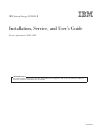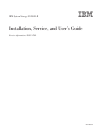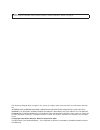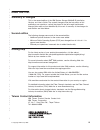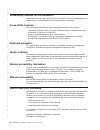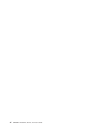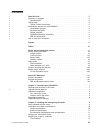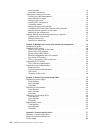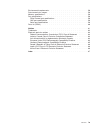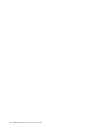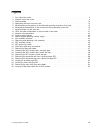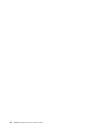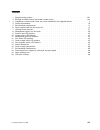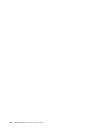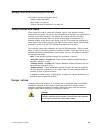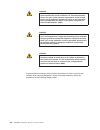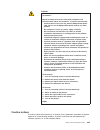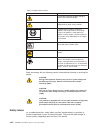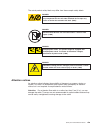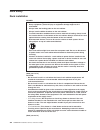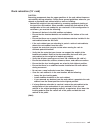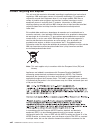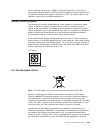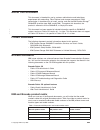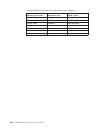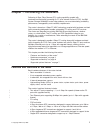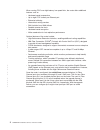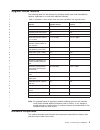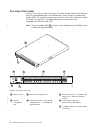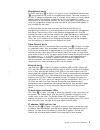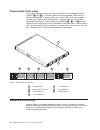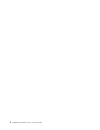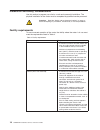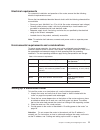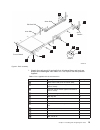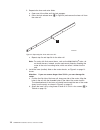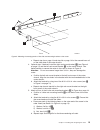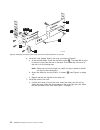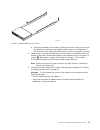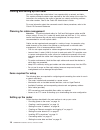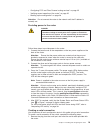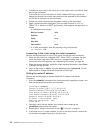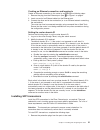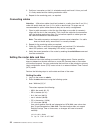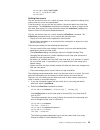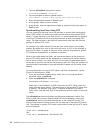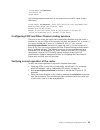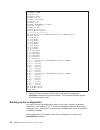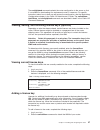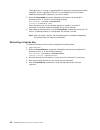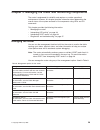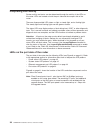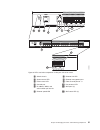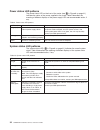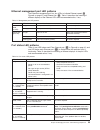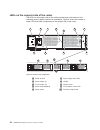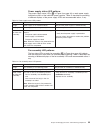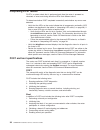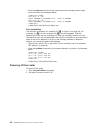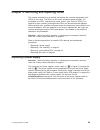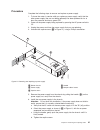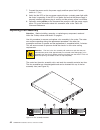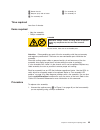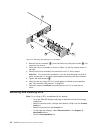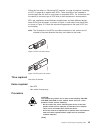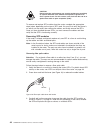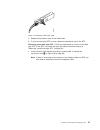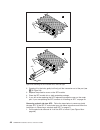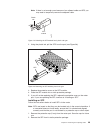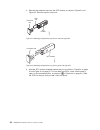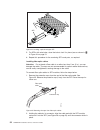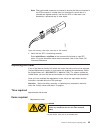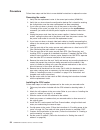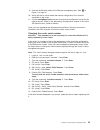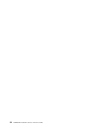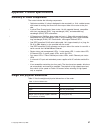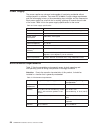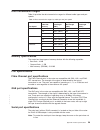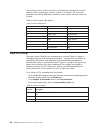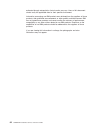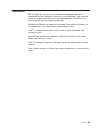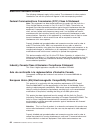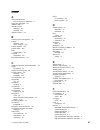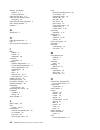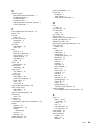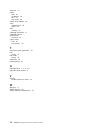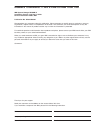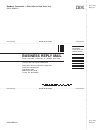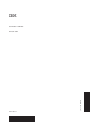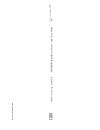- DL manuals
- IBM
- Storage
- SAN04B-R - System Storage Router
- Installation, Service And User Manual
IBM SAN04B-R - System Storage Router Installation, Service And User Manual
IBM
System
Storage
SAN04B-R
Installation,
Service,
and
User’s
Guide
Service
information:
2005
/
R04
GA32-0583-01
Read
Before
Using
This
product
contains
software
that
is
licensed
under
written
license
agreements.
Your
use
of
such
software
is
subject
to
the
license
agreements
under
which
they
are
provided.
Summary of SAN04B-R - System Storage Router
Page 1
Ibm system storage san04b-r installation, service, and user’s guide service information: 2005 / r04 ga32-0583-01 read before using this product contains software that is licensed under written license agreements. Your use of such software is subject to the license agreements under which they are pro...
Page 3
Ibm system storage san04b-r installation, service, and user’s guide service information: 2005 / r04 ga32-0583-01.
Page 4
Note: before using this information and the product it supports, read the information in “notices” on page 61. The following paragraph does not apply to any country (or region) where such provisions are inconsistent with local law. International business machines corporation provides this publicatio...
Page 5: Read
Read this first summary of changes this is the second edition of the ibm system storage san04b-r installation, service, and user's guide. The content changes since the last edition of this publication are noted by a vertical line placed in the left margin beside each change. Minor edits are not iden...
Page 6
Accessibility features for the san04b-r accessibility features help users who have a disability, such as restricted mobility or limited vision, to use information technology products successfully. Accessibility features the following list includes the major accessibility features in this product: v ...
Page 8
Vi san04b-r installation, service, and user’s guide.
Page 9: Contents
Contents read this first . . . . . . . . . . . . . . . . . . . . . . . . . Iii summary of changes . . . . . . . . . . . . . . . . . . . . . . . Iii second edition . . . . . . . . . . . . . . . . . . . . . . . . Iii getting help . . . . . . . . . . . . . . . . . . . . . . . . . . Iii taiwan contact i...
Page 10
Items required . . . . . . . . . . . . . . . . . . . . . . . . 12 installation instructions . . . . . . . . . . . . . . . . . . . . . 12 cabling and setting up the router . . . . . . . . . . . . . . . . . . 18 planning for cable management . . . . . . . . . . . . . . . . . 18 items required for setu...
Page 11
Environmental requirements . . . . . . . . . . . . . . . . . . . . 58 data transmission ranges . . . . . . . . . . . . . . . . . . . . . 59 memory specifications . . . . . . . . . . . . . . . . . . . . . . 59 port specifications . . . . . . . . . . . . . . . . . . . . . . . . 59 fibre channel port s...
Page 12
X san04b-r installation, service, and user’s guide.
Page 13: Figures
Figures 1. Port side of the router . . . . . . . . . . . . . . . . . . . . . . . . . . . . . 4 2. Nonport side of the router . . . . . . . . . . . . . . . . . . . . . . . . . . . . 6 3. Rack assembly . . . . . . . . . . . . . . . . . . . . . . . . . . . . . . . 13 4. Separating the inner and outer r...
Page 14
Xii san04b-r installation, service, and user’s guide.
Page 15: Tables
Tables 1. Sample caution notices . . . . . . . . . . . . . . . . . . . . . . . . . . . . Xviii 2. Brocade and ibm product and model number matrix . . . . . . . . . . . . . . . . . Xxv 3. Capabilities of base model router and router capabilities with upgrade license . . . . . . . . . 3 4. Facility re...
Page 16
Xiv san04b-r installation, service, and user’s guide.
Page 17: Safety
Safety and environmental notices this section contains information about: v “safety notices and labels” v “rack safety” on page xx v “product recycling and disposal” on page xxii safety notices and labels when using this product, observe the danger, caution, and attention notices contained in this g...
Page 18
Danger overloading a branch circuit is potentially a fire hazard and a shock hazard under certain conditions. To avoid these hazards, ensure that your system electrical requirements do not exceed branch circuit protection requirements. Refer to the information that is provided with your device or th...
Page 19
Danger when working on or around the system, observe the following precautions: electrical voltage and current from power, telephone, and communication cables are hazardous. To avoid a shock hazard: v connect power to this unit only with the ibm provided power cord. Do not use the ibm provided power...
Page 20
Table 1. Sample caution notices if the symbol is... It means... A hazardous electrical condition with less severity than electrical danger. A generally hazardous condition not represented by other safety symbols. 18-32 kg (39.7-70.5 lbs) svc00167 18-32 kg (39.7-70.5 lbs) a specification of product w...
Page 21
The actual product safety labels may differ from these sample safety labels: danger hazardous voltage, current, or energy levels are present inside any component that has this label attached. Do not open any cover or barrier that contains this label. (l001) danger rack-mounted devices are not to be ...
Page 22
Rack safety rack installation danger observe the following precautions when working on or around your it rack system: v heavy equipment—personal injury or equipment damage might result if mishandled. V always lower the leveling pads on the rack cabinet. V always install stabilizer brackets on the ra...
Page 23
Rack relocation (19 ″ rack) caution: removing components from the upper positions in the rack cabinet improves rack stability during relocation. Follow these general guidelines whenever you relocate a populated rack cabinet within a room or building: v reduce the weight of the rack cabinet by removi...
Page 24
Product recycling and disposal this unit must be recycled or discarded according to applicable local and national regulations. Ibm encourages owners of information technology (it) equipment to responsibly recycle their equipment when it is no longer needed. Ibm offers a variety of product return pro...
Page 25
Return, recycling and recovery of weee. Customer participation is important to minimize any potential effects of eee on the environment and human health due to the potential presence of hazardous substances in eee. For proper collection and treatment, contact your local ibm representative. Battery r...
Page 26
Batteries pour indiquer que la batterie ne doit pas être mise au rebut mais plutôt récupérée en fin de cycle de vie selon cette norme. In accordance with the european directive 2006/66/ec, batteries and accumulators are labeled to indicate that they are to be collected separately and recycled at end...
Page 27: About
About this document this document is intended for use by systems administrators and technicians experienced with networking, fibre channel, and storage area network (san) technologies. It describes how to install, service, and use the ibm system storage ™ san04b-r (machine type 2005, model r04). Thr...
Page 28
Table 2. Brocade and ibm product and model number matrix (continued) brocade product name ibm product name ibm machine type and model number brocade 5100 san40b-4 2498 models b40 and 40e brocade 300 san24b-4 2498 models b24 and 24e brocade 7500e san04b–r 2005 model r04 brocade 5000 san32b-3 2005 mod...
Page 29: Chapter
Chapter 1. Introducing the san04b-r delivering 4 gbps fibre channel (fc) routing capability coupled with hardware-assisted traffic forwarding for fc over internet protocol (fcip), the ibm system storage san04b-r router helps address your most demanding availability, performance, manageability, and s...
Page 30
When running fcip over high-latency, low-speed links, the router offers additional features such as: v hardware-based compression v up to eight fcip tunnels per ethernet port v extensive buffering v hierarchical routing services v san isolation from wan failures v scalable remote site fan-in v hardw...
Page 31
Upgrade license features the following table lists the features for the base model router and the additional features supported on a router with additional licenses. Table 3. Capabilities of base model router and router capabilities with upgrade license feature base model router, without upgrade lic...
Page 32
Port side of the router figure 1 shows the port side of the router. This side includes sixteen fibre channel ports, two management ports, two ethernet ports, and a number of light-emitting diodes (leds) for monitoring system and port status. See “leds on the port side of the router” on page 30 for a...
Page 33
Management ports an rj-45 serial port ( 2 in figure 1 on page 4) and a 10/100 baset ethernet port ( 3) are included on the router for management purposes. The serial connector is for initial ip address configuration and for recovery of the router to its factory default settings should flash memory c...
Page 34
Nonport side of the router the nonport side of the router (see figure 2) includes two hot-pluggable power supplies ( 3 and 7). The power supplies are dual redundant, and each has a power cord receptacle, a power switch, and a status led. Each power supply is secured with a captive screw and each has...
Page 35
Supported optional features the following optional features are available with the purchase of a specific license key: v high-performance extension activation–activates 14 additional fc ports, increases the throughput of the two ip ports up to 1 gbps v ficon with cup activation–designed to provide i...
Page 36
8 san04b-r installation, service, and user’s guide.
Page 37: Chapter
Chapter 2. Installing and configuring the router you can install the router in either of two ways: v as a stand-alone unit on a flat surface v in an electronic industries association (eia) cabinet using a slide-rail rack mount kit, which is provided with the router. Attention: due to the acoustic ch...
Page 38
Installation and safety considerations use this section to prepare your site for a safe and successful installation. The physical installation of the router must be completed by qualified service personnel. Attention: read the “safety and environmental notices” on page xv before attempting any insta...
Page 39
Electrical requirements for successful installation and operation of the router, ensure that the following electrical requirements are met. Ensure that two dedicated electrical branch circuits with the following characteristics are available: v primary ac input 100-240 v ac, 47 to 63 hz (the router ...
Page 40
Installing the router in a cabinet attention: refer to “rack safety” on page xx for danger and caution notices related to rack and cabinet installations. You can install the rack mount kit in only one way in a cabinet, with the port side of the router able to slide out of the exhaust-air side of the...
Page 41
1. Unpack the rack-mount kit and verify that all ordered items and parts are present and undamaged. See table 6 for a list of parts and the quantities supplied. Table 6. Parts supplied with the rack-mount kit item description quantity 1 rack mount slide (inner and outer slide) 2 2 right rack mount b...
Page 42
2. Separate the inner and outer slides. A. Open one of the slides until the lock engages. B. Press the lock release lever ( 1 in figure 4) and remove the inner rail from the outer rail. C. Repeat step 2a and step 2b for the other rail. Note: for racks with flush-mount doors, such as the 9306 netfini...
Page 43
C. Repeat step 3a on page 14 and step 3b on page 14 for the second inner rail on the other side of the router chassis. 4. Optional step: if desired, install the right rack mount bracket 2 (see figure 3 on page 13) and the left rack mount bracket 3 on the router chassis. Use these brackets to secure ...
Page 44
6. Install the outer (larger) slides in the rack, as shown in figure 6. A. At the desired height, install the five m5 nut clips 5. Put three m5 nut clips in the front of the rack and two in the back. The middle clip in the front of the rack is for the locking ears. Note: some rack mount kits might u...
Page 45
B. Check the alignment of the slides by sliding the router in and out of the rack. Any difficulty moving the router indicates lateral stress or misalignment. If this situation occurs, adjust the slide positions until the movement is smooth. 8. Optional step: if the right and left rack mount brackets...
Page 46
Cabling and setting up the router you must configure the router before it can operate within a network and fabric. This section provides the basic steps required for the initial setup of the router. For instructions on configuring the router to operate in a network containing switches from other ven...
Page 47
V “configuring fcip and fibre channel routing services” on page 25 v “verifying correct operation of the router” on page 25 v “backing up the configuration” on page 26 attention: do not connect the router to the network until the ip address is correctly set. Providing power to the router danger an e...
Page 48
2. Connect the serial cable to the serial port on the switch and to an rs-232 serial port on the workstation. If the serial port on the workstation is rj-45 instead of rs-232, remove the adapter on the end of the serial cable and insert the exposed rj-45 connector into the rj-45 serial port on the w...
Page 49
Creating an ethernet connection and logging in create an ethernet connection to the router by completing the following steps: 1. Remove the plug from the ethernet port (see 3 in figure 1 on page 4 2. Insert one end of an ethernet cable into the ethernet port. 3. Connect the other end to the workstat...
Page 50
2. Position a transceiver so that it is oriented correctly and insert it into a port until it is firmly seated and the latching mechanism clicks. 3. Repeat for the remaining ports, as required. Connecting cables attention: a 50-micron cable should not be bent to a radius less than 5 cm (2 in.) under...
Page 51
Switch:admin> date "0927123007" thu sep 27 12:30:00 utc 2007 switch:admin> setting time zones you can set the time zone for a switch by name. You can specify the setting using country and city or time zone parameters. If the time zone is not set with the new options, the switch retains the offset ti...
Page 52
1. Type the tstimezone command as follows: switch:admin> tstimezone --interactive 2. You are prompted to select a general location. Please identify a location so that time zone rules can be set correctly. 3. Enter the appropriate number or ctrl-d to quit. 4. At the prompt, select a country location....
Page 53
Switch:admin> tsclockserver 132.163.135.131 switch:admin> the following example shows how to set up more than one ntp server using a dns name: switch:admin> tsclockserver "10.32.170.1;10.32.170.2;ntp.Localdomain.Net" updating clock server configuration...Done. Updated with the ntp servers changes to...
Page 54
Switch:admin> switchshow switchname: sw7500 switchtype: 46.2 switchstate: online switchmode: native switchrole: subordinate switchdomain: 49 switchid: fffc31 switchwwn: 10:00:00:05:1e:37:0d:a5 zoning: on (cfg_em) switchbeacon: off fc router bb fabric id: 1 area port media speed state ===============...
Page 55
The configupload command uploads the router configuration to the server so that it is available for downloading to a replacement router, if necessary. For specific instructions about how to back up and restore the configuration, see the maintaining configurations chapter in the fabric os administrat...
Page 56
The license key is a string of approximately 16 uppercase and lowercase letters and digits. Case is significant. The key is an encrypted form of the system wwn and the products licensed to run on this system. 3. Enter the licenseadd command, followed by the license key enclosed in quotation marks, a...
Page 57: Chapter
Chapter 3. Managing the router and monitoring components the router is engineered for reliability and requires no routine operational maintenance. However, this chapter provides information about determining the overall status of the system and each of its components using leds and cli commands. Thi...
Page 58
Interpreting led activity system activity and status can be determined through the activity of the leds on the router. Leds are located on both the port side and the nonport side of the router. There are three possible led states: no light, a steady light, and a flashing light. The steady lights and...
Page 59
1 switch chassis 7 ethernet link led 2 system status led 8 ethernet management port 3 power status led 9 fibre channel ports 0 - 3 4 console port 10 port 0 status led 5 ip address, wwn, and serial number pull out tab 11 gbe ports (2) 6 ethernet speed led 12 gbe status led (2) ioioi ! Ge1 ge0 15 14 1...
Page 60
Power status led patterns the power status led on the front of the router (see 3 in figure 8 on page 31) indicates the status of the power supplied to the router. Table 9 describes the meaning of different displays of the power supply led and recommended action, if any. Table 9. Power status led pat...
Page 61
Ethernet management port led patterns the ethernet management port has two leds to indicate ethernet speed ( 6 figure 8 on page 31) and ethernet link ( 7). Table 11 describes the meaning of different displays of the ethernet leds and recommended action, if any. Table 11. Management port led patterns...
Page 62
Leds on the nonport side of the router the leds on the nonport side of the router provide status information for the individual power supplies and the fan assemblies. Figure 9 shows the location of these leds and other components on the nonport side of the router. 1 switch chassis 6 power supply sta...
Page 63
Power supply status led patterns the power supply status leds ( 6 in figure 9 on page 34) on each power supply indicate the status of the individual power supplies. Table 13 describes the meaning of different displays of the power supply leds and recommended action, if any. Table 13. Power supply st...
Page 64
Interpreting post results post is a system check that is performed each time the router is powered on, rebooted, or reset, and during which the leds flash different colors. To determine whether post completed successfully and whether any errors were detected: v verify that the leds on the router ind...
Page 65
Diagnostics and troubleshooting the router is designed for high availability and low failure. It does not require any regular physical maintenance. Diagnostic tests in addition to post, fabric os includes diagnostic tests to help you troubleshoot the hardware and firmware. This includes tests of int...
Page 66
V enter the psshow command at the command prompt to display power supply status as shown in the example below: sw7500:admin> psshow power supply #1 is ok v10529, tq2h0000118 ,60-0300031-01,x2, ,sp640 ,2x,tq2h0000 power supply #2 is ok v10529, tq2h0000121 ,60-0300031-01,x2, ,sp640 ,2x,tq2h0000 sw7500...
Page 67: Chapter
Chapter 4. Removing and replacing crus this chapter describes how to remove and replace the customer replaceable units (crus) in the router. The crus for this router include the power supplies, fan assemblies, the sfps, and the entire router chassis (see “parts list (crus)” on page 60 for part numbe...
Page 68
1 router chassis 3 power supply #2 2 back (nonport side) of router 4 power supply #1 time required less than 2 minutes items required v new power supply v phillips screwdriver danger hazardous voltage, current, or energy levels are present inside any component that has this label attached. (l001) do...
Page 69
Procedure complete the following steps to remove and replace a power supply. 1. To leave the router in service while you replace a power supply, verify that the other power supply (the one not being replaced) has been powered on for at least four seconds and has a green led. 2. Power off the power s...
Page 71
1 router chassis 5 fan assembly #2 2 nonport (rear) side of router 6 fan assembly #1 3 fan assembly #3 time required less than 2 minutes. Items required v new fan assembly v phillips screwdriver danger hazardous voltage, current, or energy levels are present inside any component that has this label ...
Page 72
2. Remove the fan assembly ( 2) from the chassis by pulling the handle ( 4) out, away from the chassis. 3. Orient the new fan assembly as shown in figure 13, with the captive screw on the right. 4. Gently push the fan assembly into the chassis until it is firmly seated. Attention: do not force the i...
Page 73
Follow the instructions in “removing sfp modules” on page 46 and then “installing an sfp” on page 49 to replace faulty sfps. These instructions are intended to provide steps that will work for most types of compatible sfps. For instructions that are specific to the exact type of sfp, refer to the ma...
Page 74
Caution: data processing environments can contain equipment transmitting on system links with laser modules that operate at greater than class 1 power levels. For this reason, never look into the end of an optical fiber cable or open receptacle. (c027) to remove and replace sfp modules from the rout...
Page 75
4. Replace the protective caps on the cable ends. 5. If you are leaving the sfp in place, replace the protective cap on the sfp. Removing a wire bale type sfp: follow the steps below to remove a wire bale type sfp. (if the sfp is a plastic tab type, skip these instructions and go to “removing a plas...
Page 76
2. Grasping it by the bale, gently but firmly pull the transceiver out of the port (see 2 in figure 18). 3. Replace the protective cover on the sfp module. 4. Place the sfp module into a static-protective package. 5. If you will not be replacing the sfp, replace the protective cover on the router po...
Page 77
Note: if there is not enough room because of an adjacent cable and sfp, you may need to temporarily remove the adjacent cable. 2. Using the plastic tab, pull the sfp from the port (see figure 20). 3. Replace the protective cover on the sfp module. 4. Place the sfp module into a static-protective pac...
Page 78
3. Remove the protective cap from the sfp module, as shown in figure 21 and figure 22. Save the cap for future use. 4. Hold the sfp correctly oriented towards the port as shown in figure 23 on page 51 and figure 24 on page 52. For wire bale type sfps, make sure the bale is open, in the unlocked posi...
Page 79
Oioi ! Bale ioioi ! Close bale 1 2 sf pw0004 sfp figure 23. Installing a wire bale type sfp chapter 4. Removing and replacing crus 51.
Page 80
5. For sfps with wire bales, close the bale to lock it in place (see as shown in 2 in figure 23 on page 51. 6. Repeat this procedure for the remaining sfps and ports, as required. Installing fiber optic cables: attention: do not bend a fibre cable to a radius less than 5 cm (2 in.); you can damage t...
Page 81
Note: fiber optic cable connectors are keyed to ensure that they are inserted in the sfps correctly. If a cable does not install easily, ensure that it is oriented and aligned correctly, and that the sfp or cable end is not blocked by a protective cap or other object. 3. Verify that the sfp is funct...
Page 82
Procedure follow these steps and the links to more detailed instructions to replace the router. Removing the router 1. Verify that the replacement router is the correct part number (45w0154). 2. Verify that you know where the configuration backup file is stored for restoring the configuration once t...
Page 83
9. Connect the ethernet cable to the ethernet management port. (see 3 in figure 1 on page 4.) 10. Verify that the ftp server where the backup configuration file is stored is accessible to the router. 11. Use the configdownload command to restore the configuration saved for the original chassis. (ref...
Page 84
56 san04b-r installation, service, and user’s guide.
Page 85: Appendix.
Appendix. Product specifications summary of router components the router includes the following components: v cabinet-mountable 1u chassis designed to be mounted in a 19-in. Cabinet space, with forced-air cooling that flows from the nonport side of the router to the port side v 2 active fibre channe...
Page 86
Power supply the power supplies are universal and capable of functioning worldwide without voltage jumpers or switches. They meet iec 61000-4-5 surge voltage requirements and are autoranging in terms of accommodating input voltages and line frequencies. Each power supply has a built-in fan for cooli...
Page 87
Data transmission ranges table 18 provides the data transmission ranges for different cable types and port speeds. Table 18. Data transmission ranges by cable type and port speed port speed cable size (microns) short wavelength (swl) long wavelength (lwl) extended long wavelength (elwl) 1 gbit/sec 5...
Page 88
The serial port can be used to connect to a workstation to configure the router ip address before connecting the router to a fabric or ip network. The serial port’s parameters are fixed at 9600 baud, 8 data bits, and no parity, with flow control set to none. Table 19 lists the serial cable pinouts. ...
Page 89: Notices
Notices this information was developed for products and services offered in the u. S. A. Ibm may not offer the products, services, or features discussed in this document in other countries. Consult your local ibm representative for information on the products and services currently available in your...
Page 90
Estimated through extrapolation. Actual results may vary. Users of this document should verify the applicable data for their specific environment. Information concerning non-ibm products was obtained from the suppliers of those products, their published announcements or other publicly available sour...
Page 91
Trademarks ibm, the ibm logo, and ibm.Com are trademarks or registered trademarks of international business machines corporation in the united states, other countries, or both. A complete and current list of other ibm trademarks is available on the web at http://www.Ibm.Com/legal/copytrade.Shtml bro...
Page 92
Electronic emission notices the following statements apply to this product. The statements for other products intended for use with this product will appear in their accompanying manuals. Federal communications commission (fcc) class a statement note: this equipment has been tested and found to comp...
Page 93
Available from ibm authorized dealers. Ibm cannot accept responsibility for any interference caused by using other than recommended cables and connectors. European community contact: ibm technical regulations pascalstr. 100, stuttgart, germany 70569 tele: 0049 (0)711 785 1176 fax: 0049 (0)711 785 12...
Page 94
People’s republic of china class a electronic emission statement japan vcci class a ite electronic emission statement korea class a electronic emission statement 66 san04b-r installation, service, and user’s guide.
Page 95: Index
Index a about this document how to send your comments iv about this document xxv address, ibm iv attention notice definition xix example xix attention notices xix b backing up the configuration 26 battery disposal xxiii return program xxiii battery disposal xxiii battery return xxiii boot specificat...
Page 96
Features (continued) optional 2, 7 trunking activation 7 fibre channel ports 4, 5 fibre channel routing services configuring 25 fibre channel routing services 5 form, reader comment iv functions 1 g getting help iii h hardware components 3 help iii how to send your comments iv i ibm address iv notic...
Page 97
O optional features advanced performance monitor 7 ficon accelerator 7 ficon activation 7 ficon with cup 7 high-performance extension activation 7 trunking activation 7 p parts supplied with rack-mount kit 13 patents 61 port side leds 30 port side of the router components 4 illustration 4 port statu...
Page 98
Serial port 4 setting date 22 ip address 20 time 22 time zones 23 setting the ip address 20 setup required items 18 router 18 sfps installing 21 supported connectivity 6 supported features 7 synchronizing local time 24 system status led 32 led patterns 32 t terminal emulator applications 19 time set...
Page 99: Readers’
Readers’ comments — we’d like to hear from you ibm system storage san04b-r installation, service, and user’s guide service information: 2005 / r04 publication no. Ga32-0583-01 we appreciate your comments about this publication. Please comment on specific errors or omissions, accuracy, organization, ...
Page 100: Business
Readers’ comments — we’d like to hear from you ga32-0583-01 ga32-0583-01 cut or fold along line cut or fold along line fold and tape please do not staple fold and tape fold and tape please do not staple fold and tape no postage necessary if mailed in the united states business reply mail first-class...
Page 102
Part number: 45w1697 printed in usa ga32-0583-01 (1p) p/n: 45w1697.
Page 103
Spine information: ib m sy st em st or ag e s an04b-r san04b -r in sta ll at io n , se rvi ce , an d u se r’s gu id e se rvi ce inf or m ati on : 20 05 / r04.