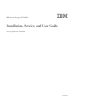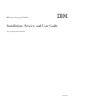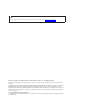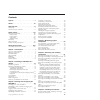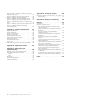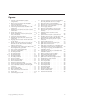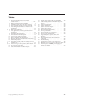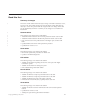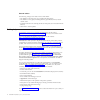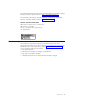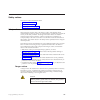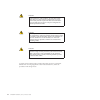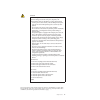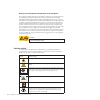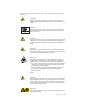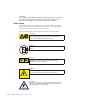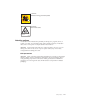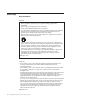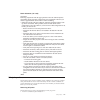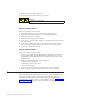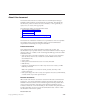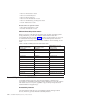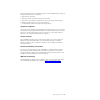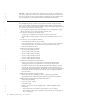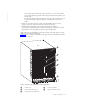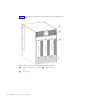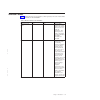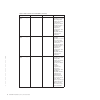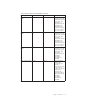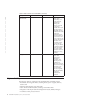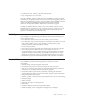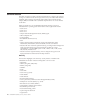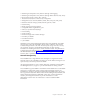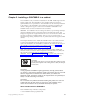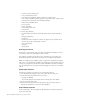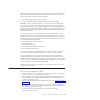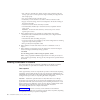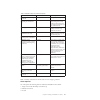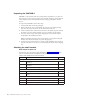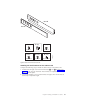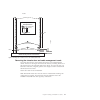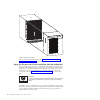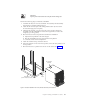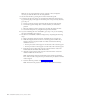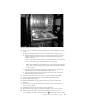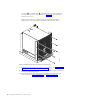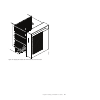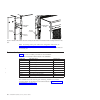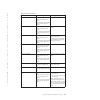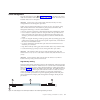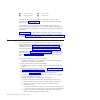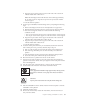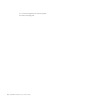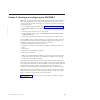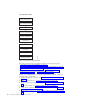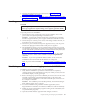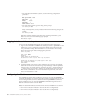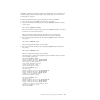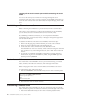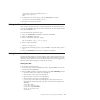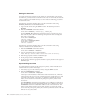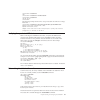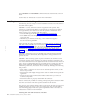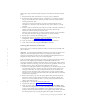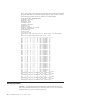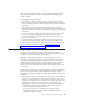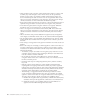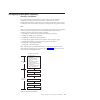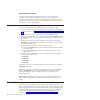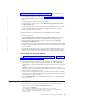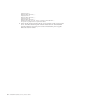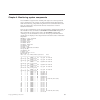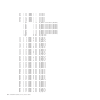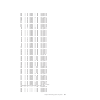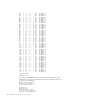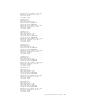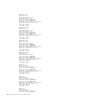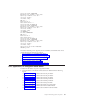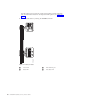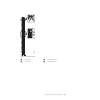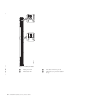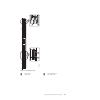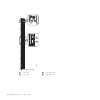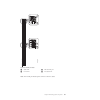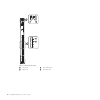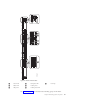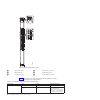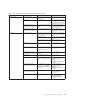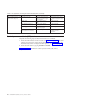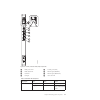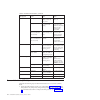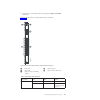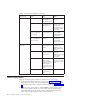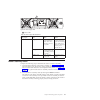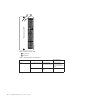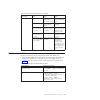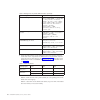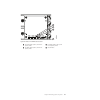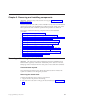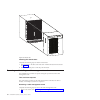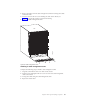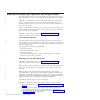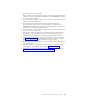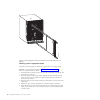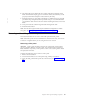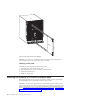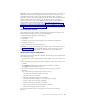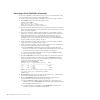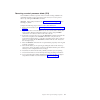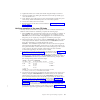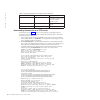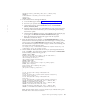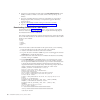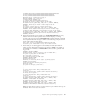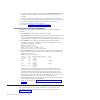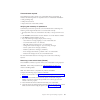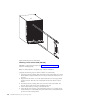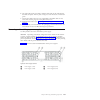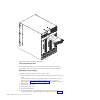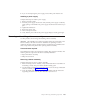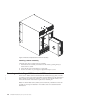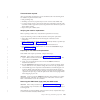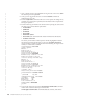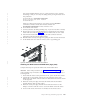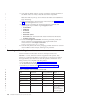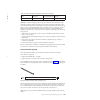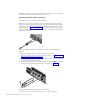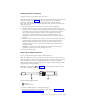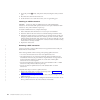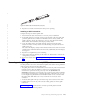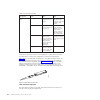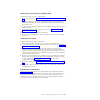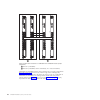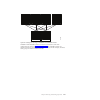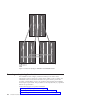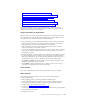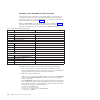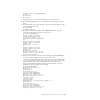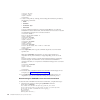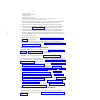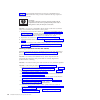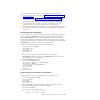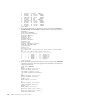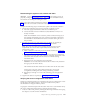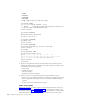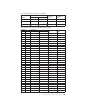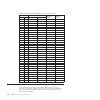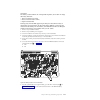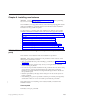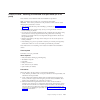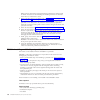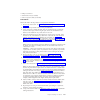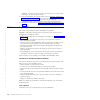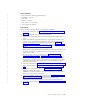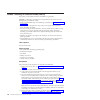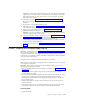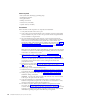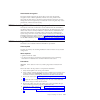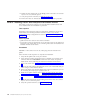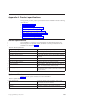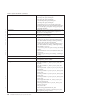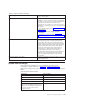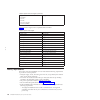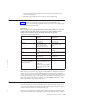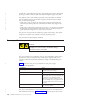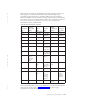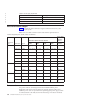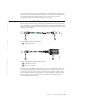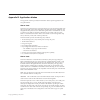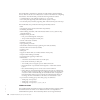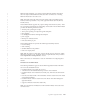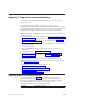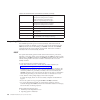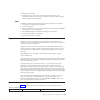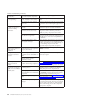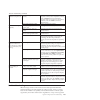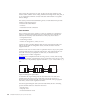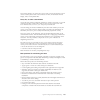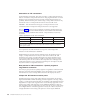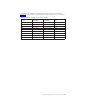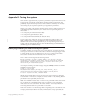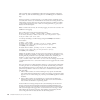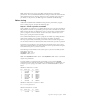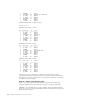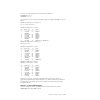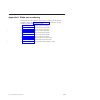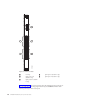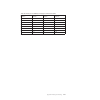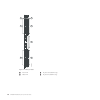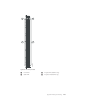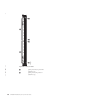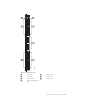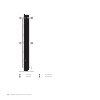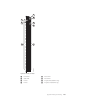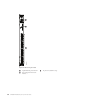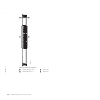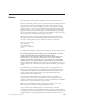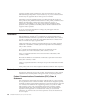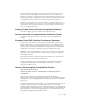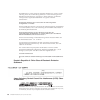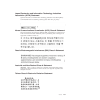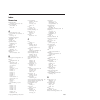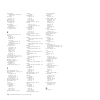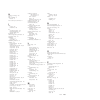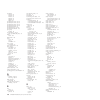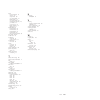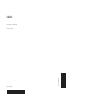- DL manuals
- IBM
- Storage
- SAN768B-2
- User Manual
IBM SAN768B-2 User Manual
Summary of SAN768B-2
Page 1
Ibm system storage san768b-2 installation, service, and user guide service information: 2499-816 ga32-0893-06.
Page 3
Ibm system storage san768b-2 installation, service, and user guide service information: 2499-816 ga32-0893-06.
Page 4
Note: before using this information and the product it supports, read the information in “notices” on page 187. Portions copyright © 2011-2014 brocade communications systems, inc. All rights reserved. The following paragraph does not apply to any country (or region) where such provisions are inconsi...
Page 5
Contents figures . . . . . . . . . . . . . . . V tables . . . . . . . . . . . . . . . Vii read this first . . . . . . . . . . . . Ix getting help . . . . . . . . . . . . . . X how to send your comments . . . . . . . . Xi safety notices . . . . . . . . . . . Xiii safety notices and labels . . . . . ....
Page 6
Fc3633, fc3649 - installing an enhanced 8-gb port blade (32 or 48 ports). . . . . . . . . . . 135 fc3864 - installing an 8-gb 64-port port blade . . 136 fc3880 - installing an fcoe10-24 blade . . . . 138 fc3890 - installing an extension blade (fx8-24) 140 fc3895 - installing an encryption blade (fs8...
Page 7
Figures 1. Port side of the san768b-2 (sample configuration) . . . . . . . . . . . . 3 2. Blower (non-port) side of the san768b-2 (sample configuration ) . . . . . . . . . 4 3. Parts in the 14u rack mount kit . . . . . . 19 4. Left and right shelf brackets installed on the cabinet rails . . . . . . ...
Page 8
Vi san768b-2 installation, service, and user guide.
Page 9
Tables 1. Brocade and ibm product and model number matrix . . . . . . . . . . . Xxiv 2. Blades available for the san768b-2 . . . . . 5 3. Installation tasks, time, and items required 17 4. Items supplied with the 14u rack mount kit 18 5. Port and application blades available on the san768b-2. . . . ...
Page 10
Viii san768b-2 installation, service, and user guide.
Page 11
Read this first summary of changes this is the seventh edition of the ibm system storage san768b-2 installation, service, and user guide . The content changes since the last edition of this publication are noted by a vertical line placed in the left margin beside each change. Minor edits are not ide...
Page 12
Second edition the following changes were made in the second edition: v the addition of 16-gbps long wave length (lwl) sfp feature v the addition of encryption, including the encryption blade (fs8-18)--feature code fc 3895 v updated instructions on ordering the lift tool load plate (now included wit...
Page 13
For detailed information about the fibre channel standards, see the fibre channel industry association (fcia) website at: http://www.Fibrechannel.Org/. For information about storage industry standards, see the storage networking industry association (snia) website at: http://www.Snia.Org/. Taiwan co...
Page 14
Xii san768b-2 installation, service, and user guide.
Page 15
Safety notices this section contains information about: v “safety notices and labels” v “rack safety” on page xx v “safety inspections” on page xxi safety notices and labels when using this product, observe the danger, caution, and attention notices contained in this guide. The notices are accompani...
Page 16
Danger overloading a branch circuit is potentially a fire hazard and a shock hazard under certain conditions. To avoid these hazards, ensure that your system electrical requirements do not exceed branch circuit protection requirements. Refer to the information that is provided with your device or th...
Page 17
Danger when working on or around the system, observe the precautions: electrical voltage and current from power, telephone, and communication cables are hazardous. To avoid a shock hazard: v connect power to this unit only with the ibm provided power cord. Do not use the ibm provided power cord for ...
Page 18
Delivery and subsequent transportation of the equipment the customer should prepare his environment to accept the new product based on the installation planning information provided, with assistance from an ibm installation planning representative (ipr) or ibm authorized service provider. In anticip...
Page 19
Read and comply with the following caution notices before installing or servicing this device. Caution: energy hazard present. Shorting may result in system outage and possible physical injury. Remove all metallic jewelry before servicing. (c001) svc00169 55 kg ( 121.2 lbs) >55kg (121.2 lb) caution:...
Page 20
Caution: for ca residents only: ibm recommends installing this product in a room size of 62 cubic meters (2190 cubic feet) or larger at 0.4 ach ventilation rate to reduce the concentrations of any chemicals emitted by the product. Safety labels as an added precaution, safety labels are often install...
Page 21
Caution: hazardous moving parts nearby (l008) p/n 18p5850-b sj000752 caution: pinch hazard. (l012) attention notices an attention notice indicates the possibility of damage to a program, device, or system, or to data. An exclamation point symbol might accompany an attention notice, but is not requir...
Page 22
Rack safety rack installation danger observe the precautions when working on or around your it rack system: v heavy equipment—personal injury or equipment damage might result if mishandled. V always lower the leveling pads on the rack cabinet. V always install stabilizer brackets on the rack cabinet...
Page 23
Rack relocation (19" rack) caution: removing components from the upper positions in the rack cabinet improves rack stability during relocation. Follow these general guidelines whenever you relocate a populated rack cabinet within a room or building: v reduce the weight of the rack cabinet by removin...
Page 24
2. Set the power switch to the off position. 3. Disconnect the power cables from the power source. Danger multiple power cords. (l003) external machine checks perform these external machine checks: 1. Verify that all external covers are present and are not damaged. 2. Ensure that all latches and hin...
Page 25
About this document this document describes how to install and service the ibm system storage ® san768b-2 fabric backbone product (machine type 2499-816). Throughout this document, the product is referred to as the san768b-2 , or more generically as system , device , or chassis , where appropriate. ...
Page 26
V fabric os administrator's guide v fabric os command reference v fabric os message reference v fabric os fcip administrator's guide v fabric os troubleshooting and diagnostics guide v ficon administrator's guide brocade fabric os optional features v fabric watch administrator's guide v web tools ad...
Page 27
The list includes the major accessibility features in the san768b-2 either directly or through external devices or interfaces: v keyboard-only operation v interfaces that are commonly used by screen readers v keys that are discernible by touch but do not activate just by touching them v industry-sta...
Page 28
Xxvi san768b-2 installation, service, and user guide.
Page 29
Chapter 1. Introduction this chapter introduces the features and components of the ibm system storage san768b-2 fabric backbone. Throughout the remainder of this document, the product will be referred to as the san768b-2 , or more generically as system , device , or chassis , where appropriate. This...
Page 30
Attention: this product may not be certified in your country for connection by any means whatsoever to interfaces of public telecommunications networks nor to be used in a public services network. Further certification may be required by law prior to making any such connection. Please contact ibm fo...
Page 31
- the 16-gbps sfp+ transceivers support speeds of 2, 4, 8, 10, and 16 gbps - the 16-gbps qsfps supported on fc16-64 port blade auto-negotiate at 4, 8, and 16 gbps - the 16-gbps qsfps based inter-chassis link (icl) on the core blades run at 64 gbps (four fixed 16-gbps clustered in a single quad conne...
Page 32
Figure 2 shows a sample configuration of the non-port side of the san768b-2 with 4 power supplies. 1 wwn bezel (wwn cards are behind bezel) 3 blower assembly 2 power supply b768ig014 figure 2. Blower (non-port) side of the san768b-2 (sample configuration ) 4 san768b-2 installation, service, and user...
Page 33
San768b-2 blades table 2 summarizes the port, application, control processor, and core switch blades that are available for the san768b-2. Table 2. Blades available for the san768b-2 description feature code name function control processor blade n/a cp8 the cp8 blade contains the control plane for t...
Page 34
Table 2. Blades available for the san768b-2 (continued) description feature code name function 32-port 16-gbps port blade fc3632 fc16-32 a 32-port port blade supporting 2, 4, 8, 10, and 16-gbps fibre channel port speeds. The blade also supports port-based in-flight encryption / decryption and compre...
Page 35
Table 2. Blades available for the san768b-2 (continued) description feature code name function 32-port 8-gbps port blade fc3633 fc8-32e a 32-port port blade supporting 2, 4, and 8 gbps fibre channel port speeds. This port blade is compatible with the san384b-2 and san768b-2. This blade requires fabr...
Page 36
Table 2. Blades available for the san768b-2 (continued) description feature code name function fibre channel over ethernet blade fc3880 fcoe10-24 the fcoe10-24 blade enables fcoe functionality over existing ethernet infrastructure utilizing cee protocols. It has 24 10-gbe ports available. This fcoe ...
Page 37
V nondisruptive "hot" software code loads and activation v easy configuration, save, and restore the high-availability software architecture of the san768b-2 provides a common framework for all applications that reside on the system, allowing global and local status to be maintained through any comp...
Page 38
Software features the fabric os allows any fibre channel-compliant device to attach to the switches as long as it conforms to the device login, name service, and related fibre channel standards. Each operating environment requires that a fibre channel host bus adapter (hba) be available with a stand...
Page 39
V monitoring of attempted security breaches (through audit logging) v monitoring of attempted security breaches (through fabric watch security class) v fibre channel security policies: dcc and scc v trusted switch (fcs) for central security management v management access controls (snmpv3, telnet, ft...
Page 40
12 san768b-2 installation, service, and user guide.
Page 41
Chapter 2. Installing a san768b-2 in a cabinet the san768b-2 is only available for installation in the ibm totalstorage 2109 san switch cabinet c36. This san768b-2 is to be installed and serviced only by qualified ibm service representatives. The san768b-2 can be ordered pre-installed in the cabinet...
Page 42
– control processor blades (cp8) – core switch blades (cr16-8) – port blades and application blades specified on customer order – sfp+, msfp, and qsfp optical transceivers as specified on the customer order – blade slot filler panels (for slots not filled by blades) – wwn cards and wwn bezel – power...
Page 43
Note: for the ssr branch and territory, the united states cannot order the lift tool or 24–inch load plate through the parts order system. Ups logistics are used to ship and return the lift tool and 24–inch load plate. Use the following part number when you order: v lift tool: pn 09p2481 (order incl...
Page 44
V 200 – 240 vac, 50–60 hz (two branch circuits) when configured with 192 16-gbps ports (four circuits required for high availability if configured with 384 16-gbps ports) v two or four cables for 200 - 240 vac service v protected by a circuit breaker in accordance with local electrical codes v suppl...
Page 45
Table 3. Installation tasks, time, and items required installation task time estimate items required unpacking and assembling the lift tool 15 minutes no special tools required. Site preparation and unpacking the san768b-2 30 minutes #2 phillips screwdriver (for cable management comb) pallet jack (i...
Page 46
Unpacking the san768b-2 attention: if the product needs to be transported a long distance, or if there are uneven floors to cross, keep the product in its original packaging, and relocate the entire shipment close to the installation location, using a pallet jack to lift and move it. To unpack the s...
Page 47
Installing the shelf brackets on the cabinet rails complete the following steps to install the shelf brackets on the cabinet rails: 1. Find the left and right rack mount shelf brackets ( a and b in figure 4 on page 20) in the 14u rack mount kit. These brackets are adjustable to allow for different c...
Page 48
3. Position the shelf brackets ( a and b ) with the adjustable ends at the intake aisle side of the cabinet (see figure 4) and attach them to the cabinet rails. V for rails with round holes: use eight screws with lock washers ( e ) for each bracket, four at each end. Tighten the screws to a torque o...
Page 49
Heads. Removing the chassis door and cable management comb the chassis door must be removed before the chassis can be installed into the cabinet. The door is not hinged. It is held to the chassis by mounting hardware on the door that snaps onto eight ball studs on the chassis. To remove the door, gr...
Page 50
Remove the cable management comb (see “removing and installing a cable management comb” on page 82), and set the parts aside for later reinstallation. Using the lift tool, the 24–inch load plate, and the bridge tool steps 1 through 9 describe how to use the lift tool (pn 09p2481) and the 24–inch loa...
Page 51
P/n 18p5850-b sj000752 caution: a pinch point exists between the load plate and the bridge tool. Perform the following steps to install the san768b-2: 1. Assemble the lift tool if it is not assembled. The assembly and disassembly instructions are included with the lift tool. 2. Attach the 24-inch lo...
Page 52
Note: if you are passing through a narrow passage or door, it might be necessary to rotate the drawer on the load platform. 8. Set the wheel brake by pressing down on the wheel brake pedal. 9. Locate the anti-tips bars. If they are not attached, attach them to the lift tool by performing steps a thr...
Page 53
12. For the upper san768b-2, install the bridge tool by completing the following steps: a. Remove the bridge tool from the box and adjust the two supports 45°. B. Hold the bridge tool between the two vertical supports near eia unit 20, and move the two supports another 45°. Make sure that the follow...
Page 54
Clip nuts ( d ) or retainer nuts ( f ) installed on the rails earlier. Tighten the screws to a torque of 37 cm-kg (32 in-lb). See figure 9 for the approximate location of the screws. Note: do not use the top or bottom holes of the san768b-2 mounting brackets because the screw heads will interfere wi...
Page 55
B768ig032 figure 10. Aligning the chassis door with the ball studs on the chassis chapter 2. Installing a san768b-2 in a cabinet 27.
Page 56
Note: for turning on the power and for the configuration instructions, see chapter 3, “starting and configuring the san768b-2,” on page 35. Attention: do not connect the san768b-2 to the network until the ip addresses are correctly set. Port numbering table 5 has a list of available port blades for ...
Page 57
Table 6. Blade port numbering blade port numbering trunking port groups fc8-32e port blade v 0 through 15 from bottom to top on the left set of ports v 16 through 31 from bottom to top on the right set of ports 0-7, 8-15, 16-23, 24-31 fc8-48e port blade v 0 through 23 from bottom to top on the left ...
Page 58
Table 6. Blade port numbering (continued) blade port numbering trunking port groups fs8-18 blade v the 16 physical fibre channel ports on this blade are numbered 0 through 15 from bottom to top. V the two 10/100/1000 baset ports are numbered from the bottom as ge0 and ge1. 0-7 and 8-15 fx8-24 blade ...
Page 59
Cable management the cable management comb ( 5 in figure 1 on page 3) is attached to the chassis under the chassis door and allows for simple cable management. The comb can be installed without service disruption. Attention: do not use tie wraps with optical cables because they are easily overtighte...
Page 60
1 mini-sfp connector 3 1.6 mm cable 2 duplex clip (black) 4 sfp connector note that the duplex clip on the msfp end of the cable is black for easier recognition. See table 28 on page 152 for a listing of the qualified msfp optical cables for the fc8-64 port blade. If isl trunking is in use, group th...
Page 61
E. Align the one-pin section of the support on the front of the vertical rail with the middle hole in eia unit 1. Note: tilt the bridge tool towards the back of the cabinet approximately 45° to make it easier to align the two-pin and one-pin sections with the vertical support. F. Lock the shelf into...
Page 62
17. Lower the load platform to its lowest position. 18. Remove the bridge tool. 34 san768b-2 installation, service, and user guide.
Page 63
Chapter 3. Starting and configuring the san768b-2 attention: refer to the latest fabric os release notes for information regarding fabric os compatibility. This is particularly important for fabrics with 1-gbps switches using earlier fabric os versions. To access the appropriate release notes, compl...
Page 64
The initial physical hardware installation continues with the following steps: v “providing power to the san768b-2” on page 37 v “establishing a serial connection and logging on to the san768b-2” on page 37 v “configuring the ip addresses” on page 38 v installing optical transceivers and cables (see...
Page 65
7. Configure the optional fs8-18 encryption blade. See “configuring for encryption (optional)” on page 49 8. Back up the configuration. See “verifying correct operation and backing up the configuration” on page 50. Providing power to the san768b-2 danger use the supplied power cords. Ensure the faci...
Page 66
V for most microsoft windows systems, use the following configuration parameters. Bits per second: 9600 data bits: 8 parity: none stop bits: 1 flow control: none v for most unix systems, type the string at the prompt: term /dev/ttyb -9600 if ttyb is already taken, use ttya instead and enter the foll...
Page 67
Attention: resetting an ip address while the san768b-2 has active ip traffic such as fabric manager, fabric watch, snmp, or other applications can cause traffic to be interrupted or stopped. Complete the following steps to set the ip addresses for the san768b-2. 1. Log in to the active cp as admin u...
Page 68
Logging off the serial console port and disconnecting the serial cable you can use the serial port to monitor error messages through the serial connection. If the serial port is no longer required, use the logout command to log out of the serial console, remove the serial cable, and replace the plug...
Page 69
Switch:admin> chassisname "san768b-2_chassis_1" committing configuration... Done. 2. To display the new chassis name, enter the chassisname command. Switch:admin> chassisname san768b-2_chassis_1 3. Record the new name for reference. Setting the domain id each switch in the fabric must have a unique ...
Page 70
Setting the time zone you must perform the procedure on all chassis for which the time zone must be set. However, you only need to set the time zone once on each switch, because the value is written to nonvolatile memory. Use one of the two following procedures to set the time zone. The following pr...
Page 71
Switch:admin> tsclockserver locl switch:admin> tsclockserver "132.163.135.131" switch:admin> tsclockserver 132.163.135.131 switch:admin> the following example shows how to set up more than one ntp server using a dns name: switch:admin> tsclockserver "10.32.170.1;10.32.170.2;ntp.Localdomain.Net" upda...
Page 72
The licenseshow and licenseidshow commands must be entered on the active cp blade. See the fabric os administrator's guide for more information. Installing transceivers and attaching cables the following two sets of steps cover the installation of transceivers and cables for most sfps and for qsfps....
Page 73
Follow these steps to add the optical transceivers and cables to the fibre channel ports. 1. Ensure that both cable and transceiver are clean prior to installation. 2. Position one of the optical transceivers so that the key is oriented correctly to the port. Insert the transceiver into the port unt...
Page 74
Below) is no_sigdet . This is different from the state of no_synch that is reported for regular sfps that are unconnected. Qsfp 7 (ports 3/28-3/31, index 748-751) in the following example shows the results for a connected qsfp. Switch:fid128:admin> switchshow -qsfp switchname: switch name switchtype...
Page 75
Note: contact your ibm representative for options regarding different cable and patch panel configurations to simplify cable management with higher density fc8-64 port blades. Cable management recommendations: v leave at least 1 m (3.28 ft) of slack for each port cable. This provides room to remove ...
Page 76
V cable planning for the encryption switch and its backup and for a primary and secondary key vault manager is critical. These devices can be separated by distance as long as they can maintain constant communication contact. One device must back up the other to ensure access to encrypted data. Refer...
Page 77
Configuring for encryption (optional) summary of procedure the optional fs8-18 encryption blade requires configuration to enable the configuration functions. This section provides a brief overview of those configuration steps. Refer to the fabric os encryption administrator’s guide (tklm key managem...
Page 78
Avoid double encryption encryption and decryption at the storage device level does not affect the encryption switch or blade capabilities, and does not cause problems with decrypting the data. However, double encryption adds the unnecessary need to manage two sets of encryption keys, increases the r...
Page 79
“downloading firmware from a usb device” on page 96. More information can also be found in the fabric os administrator's guide . V go to the ibm support portal web page http://www.Ibm.Com/supportportal. V in the product finder field, enter 2499 (product machine type) or the product name. V in the di...
Page 80
Stopping blade 1 shutting down the blade.... Stopping blade 4 shutting down the blade.... Stopping blade 10 shutting down the blade.... Broadcast message from root (pts/1) tue aug 23 14:23:06 2011... The system is going down for system halt now !! 2. Power off the chassis by flipping the ac power sw...
Page 81
Chapter 4. Monitoring system components the san768b-2 is engineered for reliability and requires no routine operational steps or maintenance. This chapter provides information about determining the status of the following components using leds and cli commands. Refer to the fabric os administrator’s...
Page 82
136 1 24 788800 -- -- offline ve 137 1 25 788900 -- -- offline ve 138 1 26 788a00 -- -- offline ve 139 1 27 788b00 -- -- offline ve 140 1 28 788c00 -- -- offline ve 141 1 29 788d00 -- -- offline ve 142 1 30 788e00 -- -- offline ve 143 1 31 788f00 -- -- offline ve 1 ge0 -- 1g no_module fcip disabled ...
Page 83
804 3 52 782480 -- n8 no_module fc 805 3 53 782580 -- n8 no_module fc 806 3 54 782680 -- n8 no_module fc 807 3 55 782780 id n8 no_light fc 808 3 56 782880 -- n8 no_module fc 809 3 57 782980 -- n8 no_module fc 810 3 58 782a80 -- n8 no_module fc 811 3 59 782b80 -- n8 no_module fc 812 3 60 782c80 -- n8...
Page 84
389 5 5 ------ -- 16g no_module fc 390 5 6 ------ -- 16g no_module fc 391 5 7 ------ -- 16g no_module fc 392 5 8 ------ -- 16g no_module fc 393 5 9 ------ -- 16g no_module fc 394 5 10 ------ -- 16g no_module fc 395 5 11 ------ -- 16g no_module fc 396 5 12 ------ id 16g no_sigdet fc 397 5 13 ------ i...
Page 85
Manufacture: day: 12 month: 7 year: 2011 update: day: 27 month: 9 year: 2011 time alive: 45 days time awake: 0 days sw blade slot: 3 header version: 2 power consume factor: -130 factory part num: 60-0000071-07 factory serial num: bah0344e01g manufacture: day: 2 month: 11 year: 2010 update: day: 7 mo...
Page 86
Sw blade slot: 11 header version: 2 power consume factor: -160 power usage (watts): -115 factory part num: 60-1002144-02 factory serial num: bqb0345f00t manufacture: day: 11 month: 11 year: 2010 update: day: 28 month: 3 year: 2011 time alive: 30 days time awake: 0 days sw blade slot: 12 header versi...
Page 87
Factory serial num: agb0652e0h8 manufacture: day: 29 month: 12 year: 2010 update: day: 28 month: 3 year: 2011 time alive: 319 days time awake: 0 days wwn unit: 1 header version: 2 power consume factor: -1 factory part num: 60-1000491-05 factory serial num: afx0602f001 manufacture: day: 29 month: 12 ...
Page 88
The led patterns may temporarily change during post and other diagnostic tests. For information about how to interpret the led patterns, see table 7 on page 68. 2. Check the blade status by entering the slotshow command. 1 power led 3 fibre channel port 2 status led 4 port status led 2 1 3 4 b768ig0...
Page 89
1 power led 3 fibre channel port 2 status led 4 port status led 2 1 3 4 b768ig065 figure 16. Fc16-48 port blade chapter 4. Monitoring system components 61.
Page 91
1 power led 3 fibre channel port 2 status led 4 port status led 2 1 3 4 b768ig074 figure 18. Fc8-32e port blade chapter 4. Monitoring system components 63.
Page 92
1 power led 3 fibre channel port 2 status led 4 port status led 2 1 3 4 b768ig075 figure 19. Fc18-48e port blade 64 san768b-2 installation, service, and user guide.
Page 93
1 status led 3 fibre channel port 2 power led 4 port status led note: the fc8-64 port blade requires narrower om-3 lc cables. 3 4 1 2 b768ig046 figure 20. Fc8-64 port blade chapter 4. Monitoring system components 65.
Page 94
1 power led 3 fibre channel port 2 status led 4 port status led 3 4 b768ig060 1 2 figure 21. Fs8-18 encryption blade 66 san768b-2 installation, service, and user guide.
Page 95
1 power led 4 gbe port 6 led 7 port map 2 status led 5 10 gbe port 0 3 gbe port 6 6 10 gbe port 0 led see table 6 on page 29 for information about trunking groups on this blade. 4 3 5 6 7 2 1 b768ig047 figure 22. Fx8-24 extension blade chapter 4. Monitoring system components 67.
Page 96
1 blade power led 4 10-gbe fcoe port 9 led 2 blade status led 5 10-gbe fcoe port 19 3 10-gbe fcoe port 9 6 10-gbe fcoe port 19 led table 7 describes the port and application blade led patterns and the recommended actions for those patterns. Table 7. Port, application, and encryption blade led descri...
Page 97
Table 7. Port, application, and encryption blade led descriptions (continued) led purpose color status recommended action blade status led no light (led is off) blade is either healthy or does not have power. Verify that the power led is on. Steady amber blade is faulty. Ensure blade is firmly seate...
Page 98
Table 7. Port, application, and encryption blade led descriptions (continued) led purpose color status recommended action gbe port status (fx8-24) - both 1 gbe and 10 gbe ports no light (led is off) port has no incoming power, or there is no light or signal carrier detected. Verify that the power le...
Page 99
1 blade power led 5 console port (10101) 2 blade status led 6 ethernet port (mgmt ip) 3 usb led 7 ethernet port (service ip) 4 usb port 8 active cp led table 8. Cp8 blade led descriptions led purpose color status recommended action power steady green cp blade is on. No action required. No light (led...
Page 100
Table 8. Cp8 blade led descriptions (continued) led purpose color status recommended action status no light (led is off) cp blade is either healthy or does not have power. Verify that the power led is on. Steady amber cp blade is faulty or the switch is still booting. Ensure blade is firmly seated a...
Page 101
2. Check the core switch blade status by entering the slotshow and hashow commands. Figure 25 identifies the core switch blade and its components 1 power led 4 qsfp connectors 2 status led 5 qsfp connector status leds 3 qsfp port map and trunking diagram table 9. Cr16-8 blade led descriptions led pu...
Page 102
Table 9. Cr16-8 blade led descriptions (continued) led purpose color status recommended action status no light (led is off) cr16-8 blade is either healthy or does not have power. Verify that the power led is on. Steady amber cr16-8 blade is faulty or the system is still booting. Ensure that the blad...
Page 103
1 power led table 10. Power supply led descriptions led purpose color status recommended action power no light (led is off) power supply does not have incoming power and is not providing power to the system. Ensure power supply is firmly seated, the system has incoming power, both power cables are c...
Page 104
1 power led 2 fault led table 11. Blower assembly led descriptions led purpose color status recommended action power no light (led is off) blower assembly does not have power. Ensure that the blower assembly is firmly seated and has power. Steady green blower assembly has power. No action required. ...
Page 105
Table 11. Blower assembly led descriptions (continued) led purpose color status recommended action fault no light (led is off) blower assembly is either healthy or does not have power. Ensure that the blower assembly has power. Steady amber blower assembly has a failure (full or partial). Replace th...
Page 107
1 cp blade status (above) and power (below) leds 3 port blade status (above) and power (below) leds 2 cr blade status (above) and power (below) leds 4 slot numbers 2 3 4 1 b768ig004 figure 28. Leds on the wwn card and bezel chapter 4. Monitoring system components 79.
Page 108
80 san768b-2 installation, service, and user guide.
Page 109
Chapter 5. Removing and installing components attention: read the safety notices before servicing (see “safety notices and labels” on page xiii). The field replaceable units (frus) in the san768b-2 can be removed and installed without special tools. The san768b-2 can continue operating during many o...
Page 110
Installing the chassis door complete the following steps to install a chassis door. 1. Align the holes in the back side of the door with the ball studs on the chassis. See figure 29. 2. Push the door into place. It will snap onto the studs. Removing and installing a cable management comb the san768b...
Page 111
2. Remove the cables from the cable management comb and rearrange the cables around the comb. 3. Unscrew and save the four screws holding the comb to the chassis (see figure 30). Support the comb to prevent it from falling. 4. Remove the cable management comb. Installing a cable management comb comp...
Page 112
Removing and installing port, application, and encryption blades this section describes how to remove and install port, application, and encryption blades. It does not cover the core (cr) blades or the control processor (cp) blades. Attention: a blade should be removed only when being replaced with ...
Page 113
3. Establish a telnet or console session. Before installing a blade, establish a telnet or console connection to determine a failure and verify operation after installation. Use the switchshow command to view the status of blades. 4. Check for adequate cable slack. Ensure there is plenty of cable sl...
Page 114
Installing a port or application blade complete the following steps to install a port, application, or encryption blade. Attention: follow esd precautions (see “esd precautions” on page xix) for removal or replacement of any blade. 1. Orient the blade so that the ports are at the front of the chassi...
Page 115
6. The status led on the blade will show amber until post completes for the blade. It should then display green. If it remains amber, the board may not be properly seated in the backplane or the board may be faulty. 7. Install the transceivers and cables in the blade. For msfp transceivers (fc8-64 p...
Page 116
Attention: do not leave a slot empty. This will adversely affect cooling of the chassis. Either replace with a new filler panel or a blade. Installing a filler panel complete the following steps to install a filler panel. 1. Orient the filler panel in front of the slot. 2. Slide the filler panel int...
Page 117
Attention: if the new cp blade does not have the same firmware as the active cp blade, the new blade must be upgraded to the same firmware version. You can determine the firmware version on the replacement blade and do a firmware upgrade if necessary after inserting the blade in the chassis, but you...
Page 118
Recording critical san768b-2 information back up the san768b-2 configuration before you replace a cp blade. Refer to the fabric os administrator’s guide for backup information. 1. Connect to the chassis and log in as admin , using a serial console connection. 2. Enter hashow to determine which cp bl...
Page 119
Removing a control processor blade (cp8) the san768b-2 continues to operate while a cp blade is being installed if the redundant cp blade is active and a failover does not occur. You can prevent failover by entering the hadisable command. Attention: follow esd precautions (see “esd precautions” on p...
Page 120
Installing a control processor blade (cp8) attention: read all of the instructions for replacing the cp blade before beginning the procedure. Use the same version of fabric os on both cp blades. Using different versions is not supported and may cause malfunctioning. If the replacement cp blade has a...
Page 121
3. Tighten the thumb screw inside each handle using the phillips screwdriver. 4. Turn the cp blade on by sliding the on/off switch in the top handle up, to cover the thumb screw. 5. Verify that the power led is green. If not, ensure that the cp blade has power and is firmly seated and that the eject...
Page 122
Table 14. Supported upgrade paths for multiple versions of fabric os current fabric os version target fos version upgrade procedure 7.0.0x 7.3.0x direct upgrade is not supported. Upgrade to 7.1.0x or to 7.2.0x and then upgrade to 7.3.0x 7.1.0.X 7.3.0x use firmwaredownload -s to upgrade 7.2.0.X 7.3.0...
Page 124
6. Log back in to the standby cp blade and run firmwareddownloadstatus on the standby cp blade to validate a successful commit. This may take up to 10 minutes. 7. If you are upgrading through several levels of the fabric os, repeat step 2 through step 6 as often as necessary to complete the upgrade....
Page 125
Fsl8548-brcdecc-module ############################################ eccrepd ################################################## hss-diag ################################################## manufacturing key is pushed to active ee 0 removing unneeded files, please wait ... Finished removing unneeded fi...
Page 126
8. Log back in to the standby cp blade and enter firmwaredownloadstatus on the standby cp blade to validate a successful commit. This may take up to 10 minutes. 9. If you are upgrading through several levels of the fabric os, repeat steps 5 - 8 as often as necessary to complete the upgrade. Otherwis...
Page 127
Time and items required the installation procedure for the core switch blade takes approximately 30 minutes. The following items are required for the core switch blade installation: v esd grounding strap v phillips #2 screwdriver v replacement core switch blade (cr16-8). Verifying the necessity of r...
Page 128
Installing a core switch blade (cr16-8) attention: follow esd precautions (see “esd precautions” on page xix) whenever handling blades. Note: the cr16-8 blade is compatible only with the san768b-2. Complete the following steps to install a cr16-8 core switch blade. 1. Open the ejectors by rotating t...
Page 129
6. The status led on the new blade is initially amber and will be until post for the blade completes. This may take as long as several minutes. It will then turn green. 7. Connect the cables to the new core switch blade. If the qsfp cables are not used, make sure the plugs are in the qsfp transceive...
Page 130
Time and items required the installation procedure for each power supply takes less than 5 minutes. A power supply unit or filler panel is required for the power supply installation. Removing a power supply complete the following steps to remove a power supply. 1. If the san768b-2 will not be operat...
Page 131
6. If you are not replacing the power supply, insert a filler panel into the slot. Installing a power supply complete these steps to install a power supply. 1. Remove any filler panels. 2. Insert the power supply into the slot. Verify that the power supply is seated by gently pulling on the handle. ...
Page 132
Installing a blower assembly complete these steps to install a blower assembly. 1. Orient the blower assembly and slide it into the chassis, pushing firmly to ensure that it is seated. 2. Verify that the power led displays a green light. 3. Use the screwdriver or your fingers to tighten the captive ...
Page 133
Time and items required allow approximately 20 minutes to replace the wwn cards. The following items are needed to replace the wwn cards: v esd grounding strap v #2 phillips screwdriver (required only for some versions of the wwn card) v if a serial console session is used: serial cable and a workst...
Page 134
1. Open a telnet session to the san768b-2 and log in to the active cp as admin . The default password is password . 2. Verify you are logged into the active cp. Run the hashow command to determine the active cp. 3. Run the supportsave command on the active cp to capture all settings. If any problems...
Page 135
They remain disabled after the power is cycled. This allows you to check all the settings so that you can verify the settings before placing the chassis back into production. Switch:fid128:root> switchcfgpersistentdisable switch’s persistent state set to ’disabled’ switch:fid128:root> if there are o...
Page 136
6. Verify that the wwn cards are correctly connected by checking the leds on the wwn cards to see if they reflect the status of the components. Note: the leds may take up to two minutes after wwn card installation to begin functioning. 7. Install the wwn bezel. Orient the bezel on the chassis (see f...
Page 137
Table 15. Transceiver types and speeds by blade model (continued) blade transceiver auto negotiate/fixed speeds supported (xgbps) cr16-8 qsfp fixed 16 attention: with increasing speeds of optical connections, the cleanliness of the connections assumes greater importance in ensuring maximum performan...
Page 138
Attention: msfp optical transceivers should not be inserted into ports intended for sfp+ transceivers. They will be faulted on power-up. Removing an sfp+ optical transceiver complete these steps to remove an sfp+ transceiver. Note: the 16-gbps sfp+ transceivers have an attached pull tab like the msf...
Page 139
Installing an sfp+ transceiver complete these steps to install an sfp+ transceiver. Note: the 16-gbps sfp+ transceivers have an attached pull tab like the msfps. See the msfp transceiver in figure 42 for the basic appearance of the 16-gbps transceiver. Connect the cable to the 16-gbps sfp+ first, an...
Page 140
2. Grasp the pull tab 1 firmly and pull the unit (including the cable) out of the port. 3. Disconnect the cable from the transceiver. 4. Set the transceiver on a static-free surface, such as a grounding pad. Installing an msfp transceiver attention: do not use cables for msfp transceivers with stand...
Page 141
4. Repeat for each cable and transceiver that you are replacing. Installing a qsfp transceiver complete the steps to install a qsfp cable. 1. Ensure that both cable and transceiver are clean prior to installation. 2. If the qsfp transceiver is being replaced, grasp the bail of the new qsfp and push ...
Page 142
Table 16. Icl connector port leds led purpose color status recommended action qsfp connector status no light (led is off) no qsfp module, all four qsfp ports are disabled no action is required if the qsfp is not present; or verify that the qsfp is fully inserted. Steady amber qsfp module is in, all ...
Page 143
Removing an inter-chassis link (qsfp) cable complete these steps to remove a qsfp cable. 1. Remove the chassis door (“removing and installing the chassis door” on page 81). 2. If you are replacing an icl cable, note the cable routing, paying attention to which cable end plug into which socket. Repla...
Page 144
1 chassis 1 (san768b-2) 2 chassis 2 (san384b-2; shown schematically in a vertical orientation) san384b-2 and san768b-2 chassis can be connected in a core/edge configuration. Figure 46 on page 117 shows two core and four edge chassis. Although only san768b-2 chassis are shown in the figure, the chass...
Page 145
San384b-2 and san768b-2 chassis can also be connected in a full mesh configuration as shown in figure 47 on page 118. The san768b-2 chassis are shown in the figure, but either chassis can be connected. In this example, the three trunk groups are shown in different shades. 384b089 figure 46. Core/edg...
Page 146
Removing and replacing the chassis the san768b-2 chassis is highly reliable and unlikely to fail. Follow these instructions to remove and replace a chassis in the unlikely event of a failure. The san768b-2 must be removed from the fabric and powered off to perform this procedure. Contact ibm if you ...
Page 147
V “removing components from the chassis” on page 123 v “removing and replacing the chassis in the cabinet” on page 123 v “installing components into the new chassis” on page 124 v “downloading the configuration” on page 125 v “verifying the correct operation of the system” on page 125 v “reconnectin...
Page 148
Recording critical san768b-2 and san information all commands must be entered from a cli session (telnet or serial) to the active cp blade unless otherwise indicated. For detailed information about fabric os commands, see the fabric os command reference . Use a checklist to ensure that all required ...
Page 149
File name [config.Txt]: config-switch0.Txt password: upload complete switch:admin> alternatively, you can save the configuration file to the usb device. 3. Record the san768b-2 values on a workstation, following steps 4 through 9 below. 4. Record the wwn value: enter wwn , then copy the command outp...
Page 150
Time alive: 207 days time awake: 3 days switch:admin> 7. Create a san profile by entering and recording the information provided by the following commands: v nsshow v nsallshow v switchshow -qsfp v fabricshow copy the command output into a text file named sanbefor.Txt . After the san768b-2 is restor...
Page 151
Stopping blade 2 shutting down the blade.... Stopping blade 8 shutting down the blade.... Broadcast message from root (pts/1) mon jul 18 14:23:06 2011... The system is going down for system halt now !! 2. Power off the chassis by flipping all ac power switches to the off position " o " (the leds ins...
Page 152
On page 32 for more detailed instructions on removing a san768b-2 from a cabinet. The instructions below only provide an outline of the steps required to complete this process. Svc00168 32-55 kg (70.5-121.2 lbs) caution: the weight of this part or unit is at least 47 kg (104 lb) with all components ...
Page 153
8. Connect the power cords to the power supplies and the power outlets. 9. Install the chassis door as described in “removing and installing the chassis door” on page 81. 10. Power on the chassis “providing power to the san768b-2” on page 37. The system performs a power-on self-test (post). The post...
Page 154
2 sw blade 77 fc8-64 enabled 3 sw blade 97 fc16-32 enabled 4 sw blade 97 fc16-32 enabled 5 core blade 99 cr16-8 enabled 6 cp blade 50 cp8 enabled 7 cp blade 50 cp8 enabled 8 core blade 99 cr16-8 enabled 9 sw blade 96 fc16-48 enabled 10 sw blade 77 fc8-64 enabled 11 sw blade 96 fc16-48 enabled 12 sw ...
Page 155
Reconnecting the system to the network and fabric attention: refer to “managing cables” on page 46 for information on how to physically manage the arrangement of the cables within the san768b-2 chassis, and cautions on handling and routing the cables. Refer to the cable routing information recorded ...
Page 156
V nsshow v nsallshow v switchshow v fabricshow v lscfg --show (if using the virtual fabric feature) switch:admin> nsshow type pid cos portname nodename ttl(sec) n 020f00; 3;10:00:00:01:73:00:29:46;10:00:00:01:73:00:29:46; na fabric port name: 20:0f:00:60:69:90:03:f0 switch:admin> nsallshow { 020f00 ...
Page 157
Table 18. Sample cable routing table for san768b-2 slot/port cable labels connected device slot/port of device switch end device end slot 1 port 0 north 24 - 1/0 east 26 - 0 sanb32 east 26 0 slot 5 serial north 24 - 5 / serial work 5 - 2 workstation 5 com 2 slot 8 port 15 north 24 - 8/15 raid 16 - 4...
Page 158
Table 19. Cable routing table for san768b-2 (64 ports shown) (continued) slot/port cable labels connected device slot/port of device slot port switch end device end 31 32 33 34 35 36 37 38 39 40 41 42 43 44 45 46 47 48 49 50 51 52 53 54 55 56 57 58 59 60 61 62 63 removing the batteries local regulat...
Page 159
Caution: the battery contains lithium. To avoid possible explosion, do not burn or charge the battery. Do not: v throw or immerse into water v heat to more than 100°c (212°f) v repair or disassemble exchange only with the ibm approved part. Recycle or discard the battery as instructed by local regul...
Page 160
8. Recycle the batteries as appropriate. See the environmental notices and user guide that is shipped with the product for more information on battery recycling and disposal. 1 b32e4016 figure 49. Encryption blade battery location 132 san768b-2 installation, service, and user guide.
Page 161
Chapter 6. Installing new features attention: refer to “safety notices and labels” on page xiii before performing any service or installation procedures. The san768b-2 can be upgraded with any of the following hot-pluggable features while the san768b-2 is operational. Refer to the individual feature...
Page 162
Items required v esd (electrostatic discharge) grounding strap v workstation computer v port blade v phillips screwdriver v sfp+ transceivers (as needed) or qsfp transceivers (included with fc3664) v optical cables (as needed) v fc3664 (64-port blade) requires fos 7.3 or later procedures follow the ...
Page 163
Fc3633, fc3649 - installing an enhanced 8-gb port blade (32 or 48 ports) these features can be installed while the san768b-2 is operational. Note: a minimum level of fos 7.0.1 is required for these blades. Attention: follow these precautions for all procedures in this section to avoid damaging the p...
Page 164
Note: firmware downloads require that ethernet connections be made to both cp blades. Procedures for downloading and installing firmware are described in the fabric os administrator's guide . 4. Remove the filler panel or port blade. Refer to “removing a port or application blade” on page 84 or “rem...
Page 165
V phillips screwdriver v msfp transceivers (as needed) v om-3 lc optical cables (as needed) procedures follow the links in the steps below to complete this installation: 1. Remove the chassis door. See “removing and installing the chassis door” on page 81. 2. Verify that the port blade is the correc...
Page 166
Attention: do not route cables in front of the exhaust vent, which is located at the top on the port side of the chassis. 11. Verify the installation (see the appropriate section of chapter 4, “monitoring system components,” on page 53). For information about how to check the status of hardware comp...
Page 167
Items required v esd (electrostatic discharge) grounding strap v workstation computer v port blade v phillips screwdriver v sfp+ transceivers (as needed) v optical cables (as needed) procedures follow the links in the steps below to complete this installation: 1. Remove the chassis door. See “removi...
Page 168
Fc3890 - installing an extension blade (fx8-24) this feature can be installed while the san768b-2 is operational. Attention: follow these precautions for all procedures in this section to avoid damaging the port blades or chassis: v wear a grounded esd strap when handling a port blade (see “esd prec...
Page 169
Attention: a filler panel should be removed only when being replaced with a port blade or new filler panel. Any slot that is not occupied by a port blade should be occupied by a filler panel to ensure correct cooling of the chassis and protection from dust. 6. Install the port blade (“installing a p...
Page 170
Items required v esd (electrostatic discharge) grounding strap v workstation computer v encryption blade v phillips screwdriver v transceivers (as needed) v optical cables (as needed) procedures follow the links in the steps below to complete this installation. 1. Verify that the blade is the correc...
Page 171
Avoid double encryption encryption and decryption at the storage device level does not affect the encryption switch or blade capabilities, and does not cause problems with decrypting the data. However, double encryption adds the unnecessary need to manage two sets of encryption keys, increases the r...
Page 172
8. Enable the inter-chassis links. See the iclcfg section in the fabric os command reference for cli command options. 9. Verify the operation of the icl (see table 16 on page 114). 10. Refer to the fabric os administrator's guide for the configuration procedure. Fc7873 - installing a qsfp and enterp...
Page 173
Appendix a. Product specifications this appendix provides product specifications for the san768b-2 for the following characteristics: v “general specifications” v “system architecture” v “system size and weight” on page 147 v “facility requirements” on page 148 v “environmental requirements” on page...
Page 174
Table 21. System architecture (continued) performance 2.125 gbps line speed, full duplex. 4.25 gbps line speed, full duplex. 8.50 gbps line speed, full duplex. 10.51875 gbps line speed, full duplex. 16.0 gbps line speed, full duplex. Autosensing of 2, 4, 8, and 16 gbps port speeds depending on sfps ...
Page 175
Table 21. System architecture (continued) data traffic types fabric switches supporting unicast, multicast (255 groups), and broadcast media types attention: use only transceivers that are supported for this product. Only transceivers purchased from ibm are supported. The use of transceivers that ar...
Page 176
Table 22. System sizes and weights (continued) empty chassis: v no blades v no cps v no crs v no power supplies v no fan assemblies 37.3 kg (82.2 lb) table 23 lists the weights of the compatible blades and frus table 23. System fru weights fru weight cp blade (cp8) 3.0 kg (6.6 lb) cr blade (cr16-8) ...
Page 177
– the rack is balanced and mechanically secured to provide stability in the event of an earthquake. – additional equipment does not exceed the rack's weight limits. Environmental requirements table 24 lists the environmental operating ranges for the san768b-2. The requirements for non-operating cond...
Page 178
(fc8-64 only), and qsfps (fc16-64 only). The strength of the signal is determined by the type of sfp+, msfp, or qsfp. The msfps and qsfps support only swl. The qsfp transceiver part numbers supported on the core blades are different from the qsfp transceiver part numbers supported on the fc16-64 por...
Page 179
Blades that can be used in the san768b-2 chassis along with the power draw for the cooling fans. All numbers for the blades assume that the blade is fully populated with optical transceivers, including qsfps for the core blades and fc16-64 port blades. You can calculate your power requirements by co...
Page 180
Table 27. Power supply requirements demand power supplies @ 220 vac (nominal) up to 1000w 2 1000w-2000w 2 greater than 2000w 4 data transmission ranges table 28 provides the data transmission ranges for different transceivers, cable types, and port speeds. Note: there is no lwl or elwl version of th...
Page 181
C36 installation and service guide for information on connecting the cabinet to the facility power source. If the stand-alone feature is ordered for the san768b-2, then you must also order the country-specific power cords. Contact your ibm representative for more information on these power cords. Ca...
Page 182
154 san768b-2 installation, service, and user guide.
Page 183
Appendix b. Application blades this appendix contains specification information about optional application and encryption blades. Fs8-18 blade the fs8-18 encryption blade is a high performance 16 port auto-sensing blade with data cryptographic (encryption/decryption) and data compression capabilitie...
Page 184
The fx8-24 blade is intended as a platform for fcip and fibre channel routing services. Refer to the fabric os administrator’s guide for information on configuring these features. The fx8-24 blade provides the following hardware features: v 12 autosensing fc ports with link speeds of 1, 2, 4 or 8 gb...
Page 185
Ethernet (cee) standards, a low latency, lossless ethernet standard. The feature does not require dedicated ethernet lines, but rather can make use of existing ethernet infrastructure to reduce costs. Note: this blade cannot be used in the same chassis with an fc8-48e, fc8-64, fc16-48, fc16-64 port ...
Page 186
158 san768b-2 installation, service, and user guide.
Page 187
Appendix c. Diagnostics and troubleshooting for information about troubleshooting the entire fabric, refer to the fabric os administrator's guide . The san768b-2 includes a number of diagnostic tools to assist with troubleshooting, including leds on the hardware, commands that display current status...
Page 188
Table 29. Environmental status and maintenance commands (continued) sensorshow v temperature readings for the port blades v temperature readings for the cp blades v status and rpm of all operational fans v status of all operational power supplies tempshow v temperature readings for the port blades v...
Page 189
3. Hardware is initialized. 4. Diagnostic tests are run on several functions, including circuitry, port functionality, ability to send and receive frames, all aspects of memory, parity, statistics counters, and serialization. Boot in addition to post, boot includes the following steps after post is ...
Page 190
Table 30. Troubleshooting (continued) entire chassis powers off automatically. Power supplies are inadequate to support the installed components. Add an additional power supply. Several or all components are not operating. One or more power cables may not be connected to a live source. Ensure that a...
Page 191
Table 30. Troubleshooting (continued) none of the leds on an individual component are on. Component might not be seated correctly. Ensure that the san768b-2 has power and component is firmly seated. If problem continues, run the sensorshow command to determine component status. If component is a cp ...
Page 192
Unless 4 gbps fc transceivers are used. As the 8 and 16 gbps channel is more sensitive to the condition of the existing multimode and single mode cable plant, it is very important to minimize connector reflections and maintain an acceptable link loss budget. This section provides link troubleshootin...
Page 193
The port that displays any of the above errors is the cause of the link issue, which can be caused by dust or dirt in the connectors or fiber, an insufficient link loss budget, and/or incompatible sfps. Dust, dirt, or other contaminants one of the most common optical link problems is caused by dust,...
Page 194
Attenuation on lwl connections in the datacenter environment, there may be 8-gbps or 4-gbps lwl transceivers that are connected to 2-gbps lwl transceivers using single-mode fiber over short distances. Such connections need to be optically engineered because there is a possibility that the transmit p...
Page 195
Attenuation. The common 2-gbps sfp rx maximum power levels are listed in table 32 and can be used as a quick method to relieve concerns of over saturation. Table 32. Maximum receive power of 2-gbps lwl sfps vendor part number description max receive power (db) avago afct-57m5atpz 2-gbps 10 km sfp -3...
Page 196
168 san768b-2 installation, service, and user guide.
Page 197
Appendix d. Tuning the system some sensitive applications may experience performance impact if the bit-error-rate is high enough even though it still adheres to fibre channel specifications. The probability of performance impact due to this condition is extremely low. In these cases tuning may be re...
Page 198
3649 or fc3633) then you should not continue the tuning guidelines outlined in this section. Try other troubleshooting options or call ibm support for additional help. If the error found is a c2-1010 message or a c3-1010 message originating from a core blade, then check to see whether the bit errors...
Page 199
Note: some crc errors may be acceptable without impact to application performance. The recommended threshold for tuning is if there are about 100 crc with good eof errors per 24 hours. If the error rate is extreme such as 50 errors per minute or 100 per hour, call ibm support for additional troubles...
Page 200
2 unknown vacant 3 core blade 99 inserted, not powered on 4 cp blade 50 enabled 5 cp blade 50 enabled 6 core blade 99 enabled 7 unknown vacant 8 sw blade 96 enabled san384b-2:fid128:admin> slotpoweron -d626 3 powering on slot 3 san384b-2:fid128:admin> slotshow slot blade type id status -------------...
Page 201
To power cycle the port blade, use the following command: slotpoweroff slotpoweron an example of power cycling a port blade in slot 8 in an ibm san384b-2 is shown below. San384b-2:fid128:admin> slotpoweroff 8 slot 8 is being powered off san384b-2:fid128:admin> slotshow slot blade type id status ----...
Page 202
174 san768b-2 installation, service, and user guide.
Page 203
Appendix e. Blade port numbering the illustrations in this appendix show the port numbering for the different san768b-2 blades. See “port numbering” on page 28 for details on the port numbering patterns for the different blades. V figure 53 on page 176 shows a cr16-8 core blade v figure 54 on page 1...
Page 204
1 port map 4 qsfp ports 0-3 (bottom to top) 2 qsfp ports 12-15 (bottom to top) 5 qsfp ports 4-7 (bottom to top) 3 qsfp ports 8-11 (bottom to top) table 33 on page 177 shows the mappings from the numbered ports on the face of the core blade to the port mappings as shown by the slotshow command. Each ...
Page 205
Table 33. External port to slotshow port mapping for cr16-8 core blades external port number slotshow port numbers external port number slotshow port numbers 0 0-3 8 32-35 1 4-7 9 36-39 2 8-11 10 40-43 3 12-15 11 44-47 4 16-19 12 48-51 5 20-23 13 52-55 6 24-27 14 56-59 7 28-31 15 60-63 appendix e. B...
Page 206
1 power led 3 fc ports 16-31 (bottom to top) 2 status led 4 fc ports 0-15 (bottom to top) 2 1 5 3 4 6 7 b768ig071 figure 54. Fc16-32 port blade 178 san768b-2 installation, service, and user guide.
Page 207
1 power led 3 fc ports 24-47 (bottom to top) 2 status led 4 fc ports 0-23 (bottom to top) 2 3 1 4 b768ig072 figure 55. Fc16-48 port blade appendix e. Blade port numbering 179.
Page 209
1 power led 5 fc ports 16-23 2 status led 6 fc ports 0-7 3 fc ports 24-31 7 fc ports 8-15 4 port and trunking group map 2 1 5 3 4 6 7 b768ig077 figure 57. Fc8-32e port blade appendix e. Blade port numbering 181.
Page 210
1 power led 3 fc ports 24-47 2 status led 4 fc ports 0-23 2 3 1 4 b768ig078 figure 58. Fc8-48e port blade 182 san768b-2 installation, service, and user guide.
Page 211
1 power led 5 port 61 led 2 status led 6 port 29 led 3 port 63 7 fc ports 32-63 (bottom to top) 4 port 30 8 fc ports 0-31 (bottom to top) 8 7 3 2 1 5 6 4 b768ig057 figure 59. Fc8-64 port blade appendix e. Blade port numbering 183.
Page 212
1 gigabit ethernet ports ge0-ge1 3 fc ports 0-15 (bottom to top) 2 key management smart card interface b768ig061 3 2 1 figure 60. Fs8-18 encryption blade 184 san768b-2 installation, service, and user guide.
Page 213
1 status led 5 fc ports 0-5 (numbered bottom to top) 2 power led 6 fc ports 6-11 (numbered bottom to top) 3 1 gbe ports 0-3 (numbered bottom to top) 7 1 gbe ports 4-9 (numbered bottom to top) 4 10 gbe ports 0-1 (numbered bottom to top) 3 4 5 6 7 1 2 b768ig034 figure 61. Fx8-24 extension blade append...
Page 215
Notices this information was developed for products and services offered in the usa. Ibm may not offer the products, services, or features discussed in this document in other countries. Consult your local ibm representative for information on the products and services currently available in your are...
Page 216
Generally available systems. Furthermore, some measurement may have been estimated through extrapolation. Actual results may vary. Users of this document should verify the applicable data for their specific environment. Information concerning non-ibm products was obtained from the suppliers of those...
Page 217
Properly shielded and grounded cables and connectors must be used in order to meet fcc emission limits. Ibm is not responsible for any radio or television interference caused by using other than recommended cables and connectors or by unauthorized changes or modifications to this equipment. Unauthor...
Page 218
En 55022 klasse a geräte müssen mit folgendem warnhinweis versehen werden: "warnung: dieses ist eine einrichtung der klasse a. Diese einrichtung kann im wohnbereich funk-störungen verursachen; in diesem fall kann vom betreiber verlangt werden, angemessene maßnahmen zu ergreifen und dafür aufzukommen...
Page 219
Japan electronics and information technology industries association (jeita) statement japanese electronics and information technology industries association (jeita) confirmed harmonics guideline (products greater than 20 a per phase). Korea communications commission (kcc) class a statement please no...
Page 220
192 san768b-2 installation, service, and user guide.
Page 221
Index numerics 2-gbps lwl sfp maximum power levels 166 24–inch load plate part number 14 using 22 a about this document xxiii how to send your comments xi ac power removing xxi accessibility features for san768b-2 xxiv application blade 155 application blades fcoe10-24 84 fx8-24 84 attaching fibre c...
Page 222
Disconnecting san768b-2 from network and fabric 122 documents product xxiii domain id 41 door, chassis 81 double encryption avoiding 50 downloading configuration 125 firmware 51 dust contamination minimizing 165 e electronic emission notices 188 encryption blade 155 configuring 49 double 50 encrypti...
Page 223
H hardware, verifying 125 help x high availability 8 features 8 how to send your comments xi i ibm notices 187 trademarks 188 icl core/edge topology 116 full mesh topology 117 parallel cabling 115 id, domain 41 initial configuration parameters 38 inspections, safety xxi installation planning 13 prep...
Page 224
Port blades fc16-32 84 fc16-48 84 fc16-64 84 fc8-32e 84 fc8-48e 84 fc8-64 84 port blades, fc16-32 84, 133 port blades, fc16-48 84, 133 port blades, fc16-64 84, 133 port blades, fc8-32e 84, 135 port blades, fc8-48e 84 port blades, fc8-64 84, 136 port blades, fcoe10-24 138 port groups trunking 44 port...
Page 225
Status blower assembly 75 chassis 159 components 159 core switch blade 72 cr16-8 blade 72 encryption blades 68 inter-chassis link (icl) 113 port blades 68 power supply 74 qsfp connector 72 wwn card 77 statusfcoe10-24 fc16-32 blade 68 fc16-48 blade 68 fc16-64 blade 68 fc8-64 blade 68 fs8-18 encryptio...
Page 226
198 san768b-2 installation, service, and user guide.
Page 228
Part number: 00ma746 printed in usa ga32-0893-06 (1p) p/n: 00ma746.