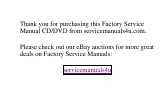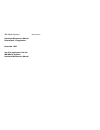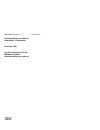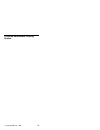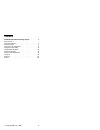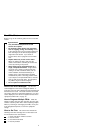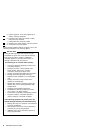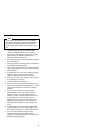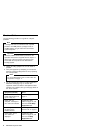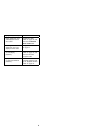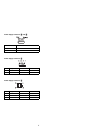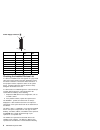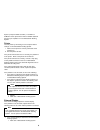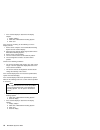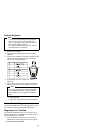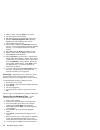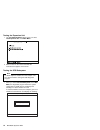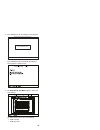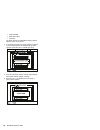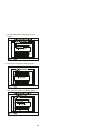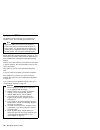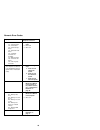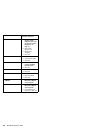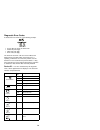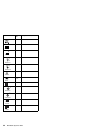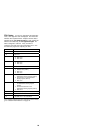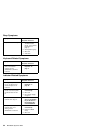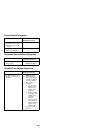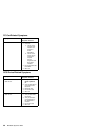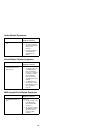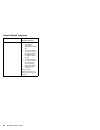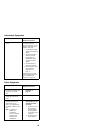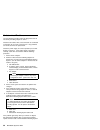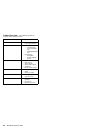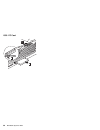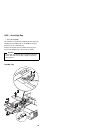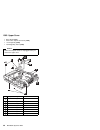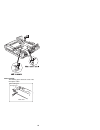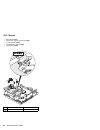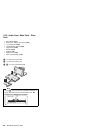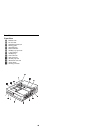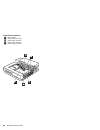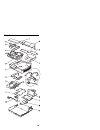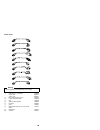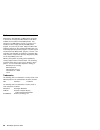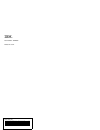- DL manuals
- IBM
- Laptop Accessories
- SelectaDock II
- Hardware Maintenance Manual
IBM SelectaDock II Hardware Maintenance Manual
Summary of SelectaDock II
Page 1
Thank you for purchasing this factory service manual cd/dvd from servicemanuals4u.Com. Please check out our ebay auctions for more great deals on factory service manuals: servicemanuals4u.
Page 2
S84h-4552-00 ibm mobile systems hardware maintenance manual selectadock ii supplement november 1996 use this supplement with the ibm mobile systems hardware maintenance manual.
Page 4
S84h-4552-00 ibm mobile systems hardware maintenance manual selectadock ii supplement november 1996 use this supplement with the ibm mobile systems hardware maintenance manual ibm.
Page 5
Note before using this information and the product it supports, be sure to read the general information under “notices” on page 56. First edition (november 1996) the following paragraph does not apply to the united kingdom or any country where such provisions are inconsistent with local law: interna...
Page 6
Thinkpad selectadock docking system copyright ibm corp. 1996 iii.
Page 7
Iv ibm mobile systems hmm.
Page 8
Contents thinkpad selectadock docking system . . . . . Iii read this first . . . . . . . . . . . . . . . . . . 1 general preparation . . . . . . . . . . . . . . . . 3 checkout guide . . . . . . . . . . . . . . . . . 4 how to run the diagnostics . . . . . . . . . . . . 11 symptom-to-fru index . . . ....
Page 9
Vi ibm mobile systems hmm.
Page 10
Read this first before you go to the checkout guide, be sure to read this section. Important notes only certified trained personnel should service the computer. Be extremely careful during write operations such as copying, saving, or formatting. Drives in the computer that you are servicing might ha...
Page 11
5. Failure symptoms, error codes appearing on display, and beep symptoms 6. Procedure index and page number in which failing fru was detected 7. Failing fru name and fru number 8. Machine type, model number, and serial number 9. Customer's name and address before checking problems with the computer,...
Page 12
General preparation note in this manual, base model means the selectadock base model i, selectadock means the selectadock ii, and selectadock docking system means the base model and selectadock when docked together as one unit. 1. The selectadock supports the thinkpad 760e, 760ed, and 760eld. When a...
Page 13
Checkout guide use the following procedure as a guide for computer problems. Note the diagnostic tests are intended to test only ibm products. Non-ibm products, prototype cards, or modified options can give false errors and invalid system responses. Important when the problem determination procedure...
Page 14
Symptoms (verified) go to post detected an error and displayed numeric error codes. “symptom-to-fru index” on page 18, and then use the numeric error codes table. The diagnostic test detected an error and displayed a fru code. “diagnostic error codes” on page 21. Other symptoms (such as lcd display ...
Page 15
Power supply if the power-on indicator is not on but the power supply fan is not turning, check the power cord for continuity and correct installation. If the power cord is not the problem, either the power supply is defective, or another component is defective causing the power supply to cut off. T...
Page 16
Power supply connector .1/ and .4/ power supply connector .2/ power supply connector .3/ pin v dc red cord + 5 v yellow cord + 12 v pin signal v dc min. V dc max. 1, 2 cvcc + 19 v + 21 v 3, 4 gnd – – pin signal v dc min. V dc max. 1 − 12 v − 11.4 v − 13.2 v 2, 3 gnd – – 4 − 5 v − 4.53 v − 5.5 v 7.
Page 17
Power supply connector .5/ 1 19 20 2 pin signal v dc min. V dc max. 2, 3 gnd — — 4 sub 12 + 11.4 + 12.6 5 gnd — — 6, 7 + 12 volts + 11.4 + 12.6 8 gnd — — 9—11 + 3.3 + 3.0 + 3.6 12—14 gnd — — 15—17 + 5 + 4.75 + 5.25 18—20 gnd — — checking the installed devices list if a device is installed but the ic...
Page 18
System (except the scsi hard disk). The fdd-2 or pcmcia-2 icons represent the fdd or pcmcia attached through a port replicator or in the selectadock docking system. Printer test the printer by connecting it to the computer before testing it on the selectadock docking system. 1. Make sure the printer...
Page 19
If the external display is attached to the display adapter: 1. Display adapter 2. Main card of selectadock docking system 3. Riser card if the screen is not rolling, do the following to run the display self-test: 1. Power-off the computer on the selectadock docking system and the external display. 2...
Page 20
External keyboard notes if a mouse or other pointing device is attached, remove it and see if the error symptom goes away. If the symptom goes away, the mouse or other pointing device is defective. The computer keyboard does not work when an external keyboard is connected. 1. Power-off the computer....
Page 21
3. Select a device and press enter to run the test. 4. The test progress screen appears. 5. Ok appears when the test ends without any errors. 6. Start the advanced diagnostic test by pressing ctrl + a on the basic diagnostic menu screen. 7. Select tool to install the tools. 8. Select a device and pr...
Page 22
Pc test card led: the green led on the pc test card lights when the pcmcia test is running. If the led does not light, check that the card is installed correctly by reseating the card. If it still does not light after reseating, try using another slot for the test. If the led still does not light an...
Page 23
Testing the expansion unit 1. The test selection menu appears when you select test expansion unit on the main menu. 2. Select an item on the screen and follow the instructions that appear on the screen. Testing the scsi subsystem note if a scsi adapter is installed in an pci adapter card slot, remov...
Page 24
2. If the initialization fails, the following screen appears: scsi subsystem diagnostics utility v2.1 enter f3=exit scsi initialization failed if the initialization ends successfully, the following screen appears. Select an item. 3. The scsi devices test menu appears. Select one of the devices. The ...
Page 25
Scsi cd-rom scsi optical drive no device the scsi controller of selectadock docking system appears as id7 on the screen. 4. If a scsi device exists and a test medium is required to test the scsi device, the following pop-up menu appears (shows the case of a scsi tape drive). 5. Insert the requested ...
Page 26
7. The test begins and the following pop-up menu appears: 8. If the test is successful, the following appears: if the test is unsuccessful, the following appears: 17.
Page 27
Symptom-to-fru index the symptom-to-fru index lists error symptoms and possible causes. The most likely cause is listed first. Note replace the frus one at a time in the sequence shown in the frus of the selectadock sequence of action column. If a replaced part did not resolve the problem, put the o...
Page 28
Numeric error codes symptom or error frus of the selectadock sequence of actions 10x, 11x 101: interrupt failure. 102: timer failure. 103: timer interrupt failure. 104: protected mode failure. 105: last 8042 command not accepted. 107: nmi test failure. 108: timer bus test failure. 109: low meg-chip ...
Page 29
Symptom or error frus of the selectadock sequence of actions 6xx 1. Before changing any devices, run the diagnostic test. (see the “how to run the diagnostics” on page 11.) 2. Fdd external attachment kit 3. Diskette drive assembly 4. Riser card 11xx, 12xx 1. Serial devices 2. Communication cable 3. ...
Page 30
Diagnostic error codes a detected error is shown as in the following example: a large x to the left of the device icon device id (three digit) fru code (four digit) error code (two digit) the device id and error code are used to indicate the detail portion of the fru which caused the error. If repla...
Page 31
Icon device id suspected device 068 external hard disk drive fdd-1 1 006 diskette drive fdd-2 2 066 external diskette drive pcmcia-1 1 080 pcmcia pcmcia-2 2 088 external pcmcia parallel 009 parallel serial 011, 012 serial dsp 113 dsp 1 cdrom-1 215 cd-rom 2 cdrom-2 216 external cd-rom infrared 103 ir...
Page 32
Fru codes: if an error is detected by the diagnostic tests, a four-digit fru code is displayed. The fru code indicates two suspected frus. Replace the fru that is indicated by the two leftmost digits first; then replace the fru that is indicated by the two rightmost digits. No fru is assigned to cod...
Page 33
Beep symptoms symptom or error frus of the selectadock sequence of actions beep sounds continuously. 1. Verify that the thinkpad model is correct. (see “general preparation” on page 3.) 2. Security feature group 3. Main card 4. Audio card keyboard-related symptoms symptom or error frus of the select...
Page 34
Power-related symptoms symptom or error frus of the selectadock sequence of actions although the computer is powered off, the fan of the selectadock power supply is running. 1. Power supply unit the power of selectadock cannot be powered off. 1. Power supply unit peripheral-device-related symptoms s...
Page 35
Pc-card-related symptoms symptom or error frus of the selectadock sequence of actions pc card does not work. 1. Reseat the pc card. 2. Check that: a. The pc card is functional when installed in the computer or another selectadock. B. The pc card is correctly set up, including the computer resource a...
Page 36
Audio-related symptoms symptom or error frus of the selectadock sequence of actions audio equipment does not work. Verify that: 1. The audio equipment works when connected directly to the computer. 2. The audio equipment is designed to be supported by this product. Sound blaster-related symptoms sym...
Page 37
Adapter-related symptoms symptom or error frus of the selectadock sequence of actions the adapter does not work. Verify that: 1. The adapter is designed for the docking station adapter slot. 2. The system resources are assigned correctly by its utility program, if the adapter card is a non-pnp isa a...
Page 38
Intermittent symptoms symptom or error frus of the selectadock sequence of actions an intermittent problem occurs. The problem can be difficult to analyze because it occurs intermittently. If your docking station has such a problem, verify that: 1. The computer is firmly attached to the docking stat...
Page 39
Undetermined problems use the following procedure when the diagnostic tests do not identify the failing adapter or device. Check that all cables, wires, and connectors are connected so that they do not cause a short circuit. If any problems are found, reconnect or replace them. Check the power suppl...
Page 40
Feature description game switch: this switch controls the midi/joystick port. The sound blaster cannot be used when the midi/joystick is enabled because of data conflict. Set the game switch to the off position to disable the midi/joystick port. Set the game switch to the on position to enable the m...
Page 41
Product overview: the following provides an overview of the system features: feature description pci or isa slot two full size pci slots or one isa shared slot bays 1-inch-high bay – thinkpad option using the ultrabay tray – cd-rom/fdd/hdd drive half-height bay – all available storage scsi/ide devic...
Page 42
Removal and replacement this section contains information on removals and replacements, as well as locations. The arrows in the removals and replacements show the direction of movement to remove a field replaceable unit (fru), or to turn a screw to release the fru. The arrows are marked in numeric o...
Page 43
1010 base model make sure that the security key is set to the unlock position .1/ and release the latch .2/ ; then undock the base model. 2 3 1 34 ibm mobile systems hmm.
Page 44
1020 option card cover / option card 1 if an option card is installed, remove it. 2 3 35.
Page 45
1030 pc card 36 ibm mobile systems hmm.
Page 46
1040 1-inch-high bay base model (1010) the customer can install the thinkpad option by using the ultrabay tray and hdd, fdd, or cd-rom by using the device tray in the 1-inch-high bay. Remove the devices that are installed in the bay; then remove the ultrabay tray or device tray as follows: attention...
Page 47
Device tray 1 2 3 4 5 38 ibm mobile systems hmm.
Page 48
1050 half-height bay frame base model (1010) 1 2 3 39.
Page 49
1060 upper cover base model (1010) rear panel / option card cover (1020) 1-inch-high bay (1040) half-height bay frame (1050) caution make sure all power cords are unplugged before you remove the upper cover. Step length (quantity) memo .1/ m 2.6 x 5 mm (2) .2/ m 2.6 x 5 mm (1) flat head .3/ m 2.6 x ...
Page 50
When replacing: the following figure shows the route of the microphone cable: the cable goes through here inside view 41.
Page 51
1070 bracket base model (1010) rear panel / option card cover (1020) 1-inch-high bay (1040) half-height bay frame (1050) upper cover (1060) step length (quantity) memo .1/ m 2.6 x 5 mm (4) 42 ibm mobile systems hmm.
Page 52
1080 speaker assembly base model (1010) rear panel / option card cover (1020) 1-inch-high bay (1040) half-height bay frame (1050) upper cover (1060) bracket (1070) 1 3 2 step length (quantity) memo .1/ m 2.6 x 7 mm (4) self-tap 43.
Page 53
1090 power supply base model (1010) rear panel / option card cover (1020) 1-inch-high bay (1040) half-height bay frame (1050) upper cover (1060) bracket (1070) step length (quantity) memo .1/ m 2.6 x 5 mm (4) 44 ibm mobile systems hmm.
Page 54
1100 cables base model (1010) rear panel / option card cover (1020) 1-inch-high bay (1040) half-height bay frame (1050) upper cover (1060) this step is a preparation for removing the main card assembly. Remove the ide cables .1/ , the scsi cable .2/ , and the audio cable .3/ ; then disconnect the sp...
Page 55
1110 shield cover base model (1010) rear panel / option card cover (1020) 1-inch-high bay (1040) half-height bay frame (1050) upper cover (1060) bracket (1070) step length (quantity) memo .1/ m 2.6 x 7 mm (3) .2/ m 2.6 x 6 mm (5) .3/ m 1.5 x 6 mm (1) 46 ibm mobile systems hmm.
Page 56
1120 main card assembly base model (1010) rear panel / option card cover (1020) 1-inch-high bay (1040) half-height bay frame (1050) upper cover (1060) bracket (1070) cables (1100) shield cover (1100) step length (quantity) memo .1/ m 2.6 x 5 mm (1) .2/ m 2.6 x 3 mm (1) .4/ m 2.6 x 5 mm (3) self-tap ...
Page 57
1130 audio card / main card / riser card base model (1010) rear panel / option card cover (1020) 1-inch-high bay (1040) half-height bay frame (1050) upper cover (1060) bracket (1070) cables (1100) shield cover (1100) main card assembly (1120) .1/ : to remove the audio card .2/ : to remove the riser ...
Page 58
Locations front view .1/ multiuser lock .2/ pc card lock .3/ selectadock base lock .4/ docking guide .5/ half-height bay .6/ status indicators .7/ ultrabay tray eject hole .8/ 1-inch-high bay .9/ ultrabay tray .1ð/ fdd connector .11/ hdd connector .12/ ultrabay tray lock .13/ microsaver lock hole .1...
Page 59
Front view (continue) .16/ ide connector .17/ internal scsi connector .18/ audio device connector .19/ audio device connector .2ð/ power supply connector 50 ibm mobile systems hmm.
Page 60
Side view .1/ volume knob .2/ headphone jack .3/ line-out jack .4/ speaker-in jack .5/ midi/joystick port .6/ pcmcia slots .7/ scsi connector 51.
Page 61
Rear view .1/ power jack .2/ pci connector .3/ isa connector 52 ibm mobile systems hmm.
Page 62
Parts list 53.
Page 63
1 connector cover 73h7450 2 rear cover 39h7441 3 bezel (see upper cover group) 4 half-height bay frame 82h6729 5 cable group 73h7453 6 riser card 39h7442 7 main card assembly 39h7443 8 audio card 39h7444 9 base cover 39h7439 10 speaker assembly 39h7446 11 shield cover (see main card assembly) 12 pow...
Page 64
Power cords 1 2 3 4 5 6 7 8 9 1 0 warning use the power cord certified for your country. 1 colombia, u.S., venezuela 13f9959 japan, 2-pin 6454377 japan, 3-pin 65f0031 2 hong kong, singapore, u.K. 14f0033 3 france, germany, spain 13f9979 4 italy 14f0069 5 australia, new zealand 13f9940 6 denmark 13f9...
Page 65
Notices references in this publication to ibm products, programs, or services do not imply that ibm intends to make these available in all countries in which ibm operates. Any reference to an ibm product, program, or service is not intended to state or imply that only that ibm product, program, or s...
Page 67
Ibm part number: 84h4552 printed in u.S.A. S84h-4552-ðð.