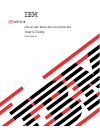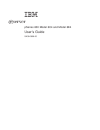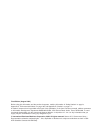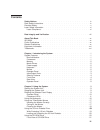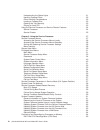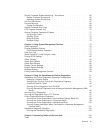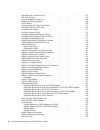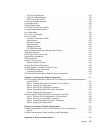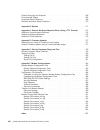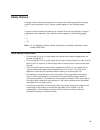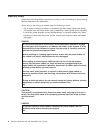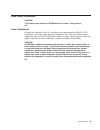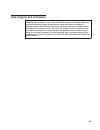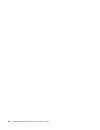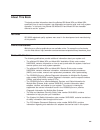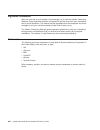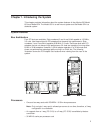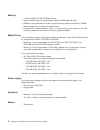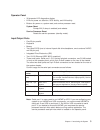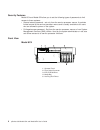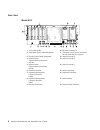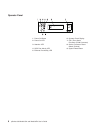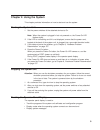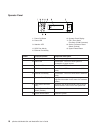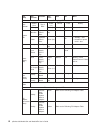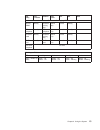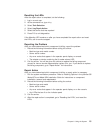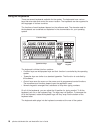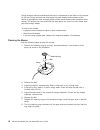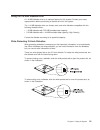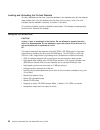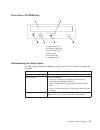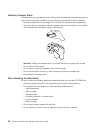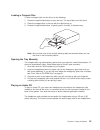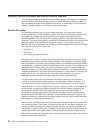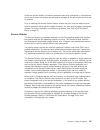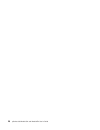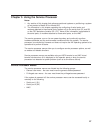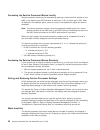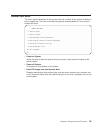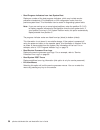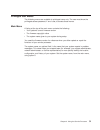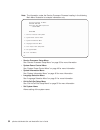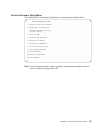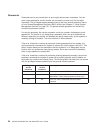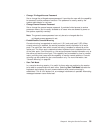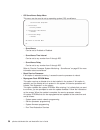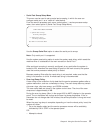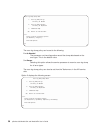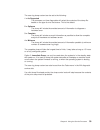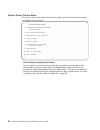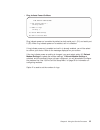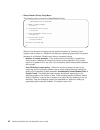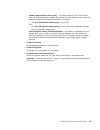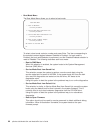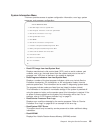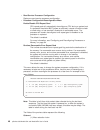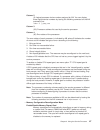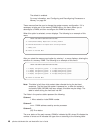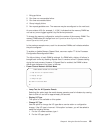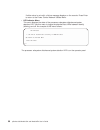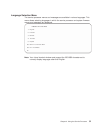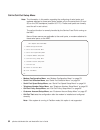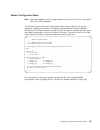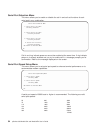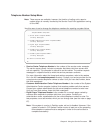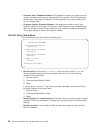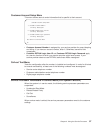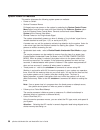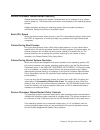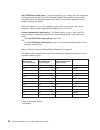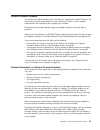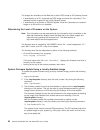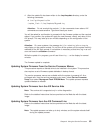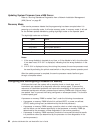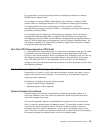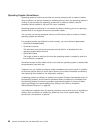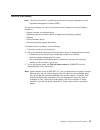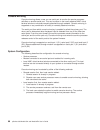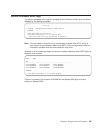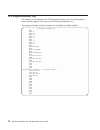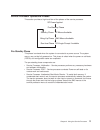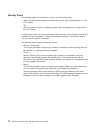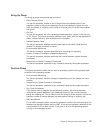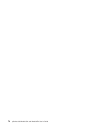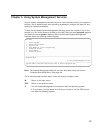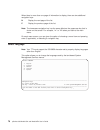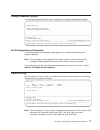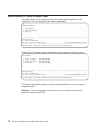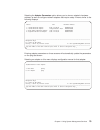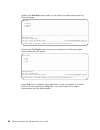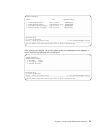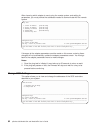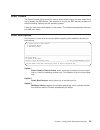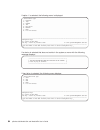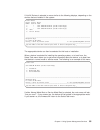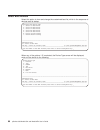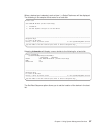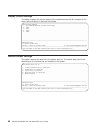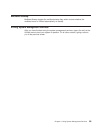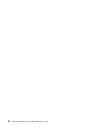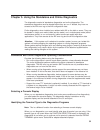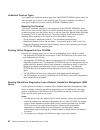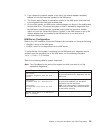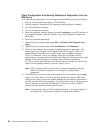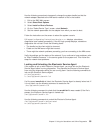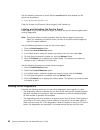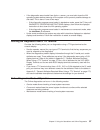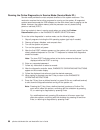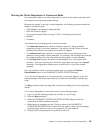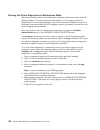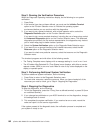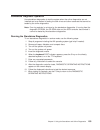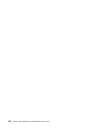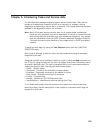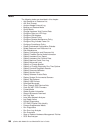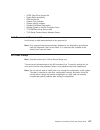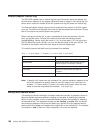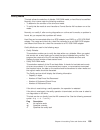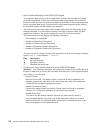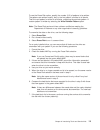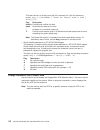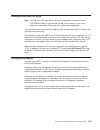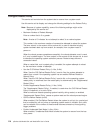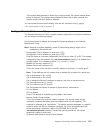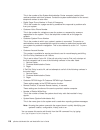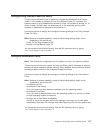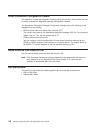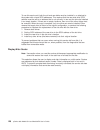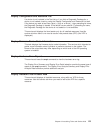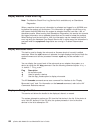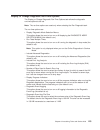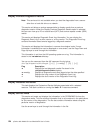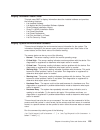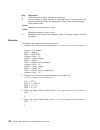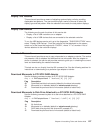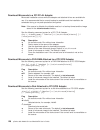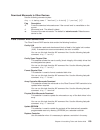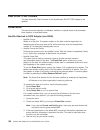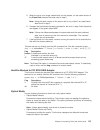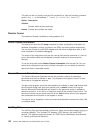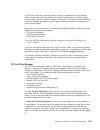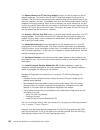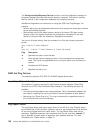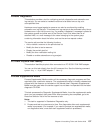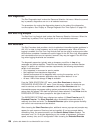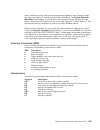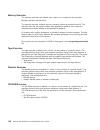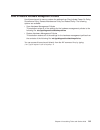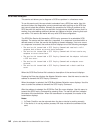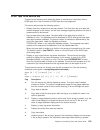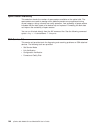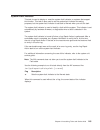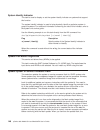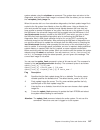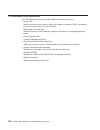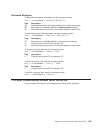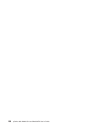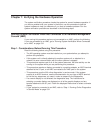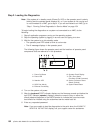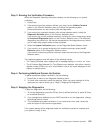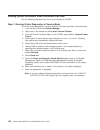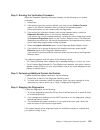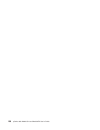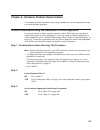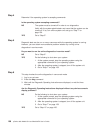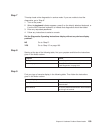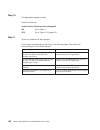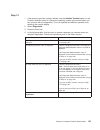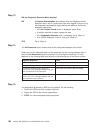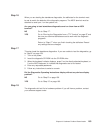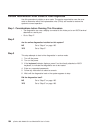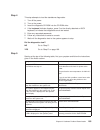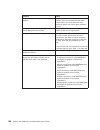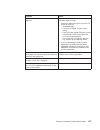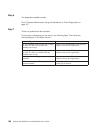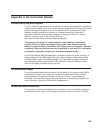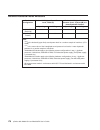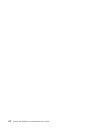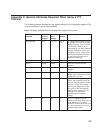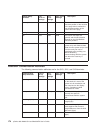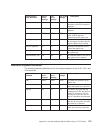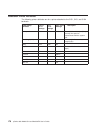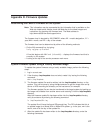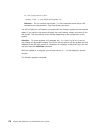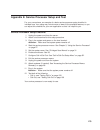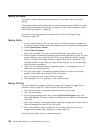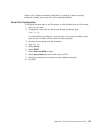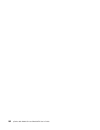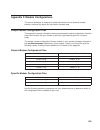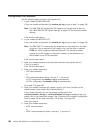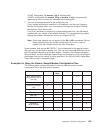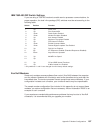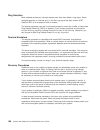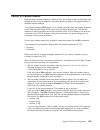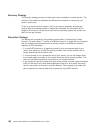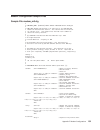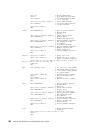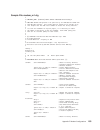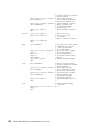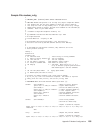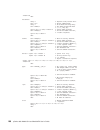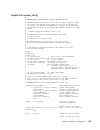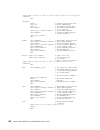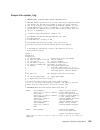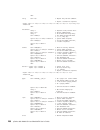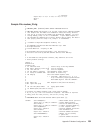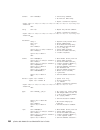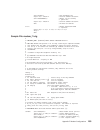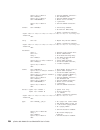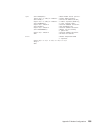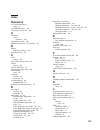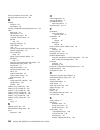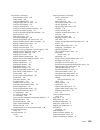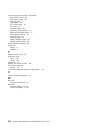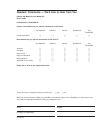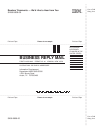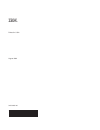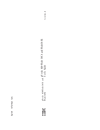- DL manuals
- IBM
- Server
- @Server pSeries 630 6E4
- User Manual
IBM @Server pSeries 630 6E4 User Manual - Contents
Contents
Safety Notices .
.
.
.
.
.
.
.
.
.
.
.
.
.
.
.
.
.
.
.
.
.
.
. ix
Rack Safety Instructions .
.
.
.
.
.
.
.
.
.
.
.
.
.
.
.
.
.
.
.
. ix
Electrical Safety .
.
.
.
.
.
.
.
.
.
.
.
.
.
.
.
.
.
.
.
.
.
.
. x
Laser Safety Information .
.
.
.
.
.
.
.
.
.
.
.
.
.
.
.
.
.
.
.
. xi
Laser Compliance .
.
.
.
.
.
.
.
.
.
.
.
.
.
.
.
.
.
.
.
.
. xi
Data Integrity and Verification .
.
.
.
.
.
.
.
.
.
.
.
.
.
.
.
.
. xiii
About This Book .
.
.
.
.
.
.
.
.
.
.
.
.
.
.
.
.
.
.
.
.
.
. xv
ISO 9000 .
.
.
.
.
.
.
.
.
.
.
.
.
.
.
.
.
.
.
.
.
.
.
.
.
. xv
Online Publications
.
.
.
.
.
.
.
.
.
.
.
.
.
.
.
.
.
.
.
.
.
. xv
Related Publications .
.
.
.
.
.
.
.
.
.
.
.
.
.
.
.
.
.
.
.
.
. xv
Ergonomic Information .
.
.
.
.
.
.
.
.
.
.
.
.
.
.
.
.
.
.
.
. xvi
Trademarks .
.
.
.
.
.
.
.
.
.
.
.
.
.
.
.
.
.
.
.
.
.
.
.
. xvi
Chapter 1. Introducing the System .
.
.
.
.
.
.
.
.
.
.
.
.
.
.
.
. 1
System Features
.
.
.
.
.
.
.
.
.
.
.
.
.
.
.
.
.
.
.
.
.
.
. 1
Bus Architecture .
.
.
.
.
.
.
.
.
.
.
.
.
.
.
.
.
.
.
.
.
.
. 1
Processors
.
.
.
.
.
.
.
.
.
.
.
.
.
.
.
.
.
.
.
.
.
.
.
. 1
Memory
.
.
.
.
.
.
.
.
.
.
.
.
.
.
.
.
.
.
.
.
.
.
.
.
. 2
Media Drives .
.
.
.
.
.
.
.
.
.
.
.
.
.
.
.
.
.
.
.
.
.
.
. 2
Power supply .
.
.
.
.
.
.
.
.
.
.
.
.
.
.
.
.
.
.
.
.
.
.
. 2
Keyboard .
.
.
.
.
.
.
.
.
.
.
.
.
.
.
.
.
.
.
.
.
.
.
.
. 2
Mouse .
.
.
.
.
.
.
.
.
.
.
.
.
.
.
.
.
.
.
.
.
.
.
.
.
. 2
Operator Panel .
.
.
.
.
.
.
.
.
.
.
.
.
.
.
.
.
.
.
.
.
.
. 3
Input/Output Ports .
.
.
.
.
.
.
.
.
.
.
.
.
.
.
.
.
.
.
.
.
. 3
Security Features
.
.
.
.
.
.
.
.
.
.
.
.
.
.
.
.
.
.
.
.
.
. 4
Front View.
.
.
.
.
.
.
.
.
.
.
.
.
.
.
.
.
.
.
.
.
.
.
.
. 4
Rear View .
.
.
.
.
.
.
.
.
.
.
.
.
.
.
.
.
.
.
.
.
.
.
.
. 6
Operator Panel .
.
.
.
.
.
.
.
.
.
.
.
.
.
.
.
.
.
.
.
.
.
. 8
Chapter 2. Using the System .
.
.
.
.
.
.
.
.
.
.
.
.
.
.
.
.
.
. 9
Starting the System Unit .
.
.
.
.
.
.
.
.
.
.
.
.
.
.
.
.
.
.
.
. 9
Stopping the System Unit.
.
.
.
.
.
.
.
.
.
.
.
.
.
.
.
.
.
.
.
. 9
Reading the Operator Panel Display .
.
.
.
.
.
.
.
.
.
.
.
.
.
.
.
. 9
Operator Panel .
.
.
.
.
.
.
.
.
.
.
.
.
.
.
.
.
.
.
.
.
.
. 10
Component LEDs .
.
.
.
.
.
.
.
.
.
.
.
.
.
.
.
.
.
.
.
.
. 11
Using the Keyboards .
.
.
.
.
.
.
.
.
.
.
.
.
.
.
.
.
.
.
.
.
. 16
Using the Three-Button Mouse
.
.
.
.
.
.
.
.
.
.
.
.
.
.
.
.
.
. 17
Handling the Mouse Correctly .
.
.
.
.
.
.
.
.
.
.
.
.
.
.
.
.
. 17
Caring for the Mouse .
.
.
.
.
.
.
.
.
.
.
.
.
.
.
.
.
.
.
.
. 17
Cleaning the Mouse .
.
.
.
.
.
.
.
.
.
.
.
.
.
.
.
.
.
.
.
. 18
Using the 3.5-Inch Diskette Drive .
.
.
.
.
.
.
.
.
.
.
.
.
.
.
.
.
. 19
19
Write-Protecting 3.5-Inch Diskettes .
.
.
.
.
.
.
.
.
.
.
.
.
.
.
. 19
Loading and Unloading the 3.5-Inch Diskette .
.
.
.
.
.
.
.
.
.
.
.
. 20
Using the CD-ROM Drive .
.
.
.
.
.
.
.
.
.
.
.
.
.
.
.
.
.
.
. 20
Front View of CD-ROM Drive .
.
.
.
.
.
.
.
.
.
.
.
.
.
.
.
.
. 21
iii
Summary of @Server pSeries 630 6E4
Page 1
Pseries 630 model 6c4 and model 6e4 user’s guide sa38-0606-00 e rserver ibm.
Page 3
Pseries 630 model 6c4 and model 6e4 user’s guide sa38-0606-00 erserver ibm.
Page 4
First edition (august 2002) before using this information and the product it supports, read the information in “safety notices” on page ix, appendix a, “environmental notices” on page 169, and appendix b, “notices” on page 171. A reader’s comment form is provided at the back of this publication. If ...
Page 5: Contents
Contents safety notices . . . . . . . . . . . . . . . . . . . . . . . . Ix rack safety instructions . . . . . . . . . . . . . . . . . . . . . Ix electrical safety . . . . . . . . . . . . . . . . . . . . . . . . X laser safety information . . . . . . . . . . . . . . . . . . . . . Xi laser compliance ...
Page 6
Understanding the status lights . . . . . . . . . . . . . . . . . 21 handling compact discs . . . . . . . . . . . . . . . . . . . 22 other handling considerations . . . . . . . . . . . . . . . . . 22 loading a compact disc . . . . . . . . . . . . . . . . . . . 23 opening the tray manually . . . . . ...
Page 7
Service processor system monitoring - surveillance . . . . . . . . . . . 65 system firmware surveillance. . . . . . . . . . . . . . . . . . 65 operating system surveillance . . . . . . . . . . . . . . . . . 66 call-out (call-home) . . . . . . . . . . . . . . . . . . . . . . 67 console mirroring . . ...
Page 8
Add resource to resource list . . . . . . . . . . . . . . . . . . 107 aix shell prompt . . . . . . . . . . . . . . . . . . . . . . 107 analyze adapter internal log. . . . . . . . . . . . . . . . . . . 108 backup and restore media . . . . . . . . . . . . . . . . . . . 108 certify media . . . . . . . ...
Page 9
Pci hot plug manager . . . . . . . . . . . . . . . . . . . . 133 scsi hot swap manager . . . . . . . . . . . . . . . . . . . 135 raid hot plug devices . . . . . . . . . . . . . . . . . . . 136 local area network analyzer . . . . . . . . . . . . . . . . . . . 136 log repair action . . . . . . . . . ....
Page 10
Product recycling and disposal . . . . . . . . . . . . . . . . . . 169 environmental design . . . . . . . . . . . . . . . . . . . . . 169 acoustical noise emissions . . . . . . . . . . . . . . . . . . . 169 declared acoustical noise emissions . . . . . . . . . . . . . . . . 170 appendix b. Notices ....
Page 11: Safety Notices
Safety notices a danger notice indicates the presence of a hazard that has the potential of causing death or serious personal injury. Danger notices appear on the following pages: v x a caution notice indicates the presence of a hazard that has the potential of causing moderate or minor personal inj...
Page 12
Electrical safety observe the following safety instructions any time you are connecting or disconnecting devices attached to the workstation. When using or servicing your system keep the following in mind: v the ac power interface connector is considered the main power disconnect device. V this syst...
Page 13
Laser safety information caution: this product may contain a cd-rom which is a class 1 laser product. C29 laser compliance all lasers are certified in the u.S. To conform to the requirements of dhhs 21 cfr subchapter j for class 1 laser products. Outside the u.S., they are certified to be in complia...
Page 14
Xii pseries 630 model 6c4 and model 6e4 user’s guide.
Page 15
Data integrity and verification ibm computer systems contain mechanisms designed to reduce the possibility of undetected data corruption or loss. This risk, however, cannot be eliminated. Users who experience unplanned outages, system failures, power fluctuations or outages, or component failures mu...
Page 16
Xiv pseries 630 model 6c4 and model 6e4 user’s guide.
Page 17: About This Book
About this book this book provides information about the pseries 630 model 6c4 and model 6e4, specifically how to use the system, use diagnostics and service aids, and verify system operation. In this book, the pseries 630 model 6c4 and model 6e4 are hereafter referred to as the ″ system. ″ iso 9000...
Page 18
Ergonomic information after you have set up your system, we encourage you to visit the healthy computing web site. Good ergonomic practice is important to get the most from your workstation and to avoid discomfort. This means that the equipment and the workplace should be arranged to suit your indiv...
Page 19
Chapter 1. Introducing the system this chapter provides information about the system features of the pseries 630 model 6c4 and model 6e4. The model 6c4 is a rack mount system and the model 6e4 is a deskside system. System features bus architecture four pci slots are available. Slots numbered 3 and 4...
Page 20
Memory v 1 gb to 32 gb ecc ddr sdram memory v memory dimms plug into the processor cards (8 dimm slots per card). V dimms must be populated in quads (a single memory feature contains four dimms). V memory quads may be different memory sizes. V a system with a single processor card (1- or 2-way) may ...
Page 21
Operator panel v 32-character led diagnostics display v leds for power on, attention, scsi activity, and lan activity v buttons for power on, system reset, and service processor reset system reset dumps aix (if dump is enabled) and reboots. Service processor reset resets the service processor (stand...
Page 22
Security features model 6c4 and model 6e4 allow you to set the following types of passwords to limit access to these systems: v general-access password - set only from the service processor menus. It provides limited access to the service processor menus and is usually available to all users who are...
Page 23
Model 6e4 1 operator panel 2 front serial connector 3 ide cd-rom drive 4 media bay 5 hot-plug disk drives chapter 1. Introducing the system 5.
Page 24
Rear view model 6c4 1 4 pci slots 64-bit 10 ethernet connector 2 2 redundant power cable receptacle 11 connector cover (these connectors are not used with your system.) 3 primary power cable receptacle 12 serial connector 2 4 system power control network connector spcn2 13 serial connector 3 5 syste...
Page 25
Model 6e4 1 4 pci slots 64-bit 10 ethernet connector 2 2 redundant power cable receptacle 11 connector cover (these connectors are not used with your system.) 3 primary power cable receptacle 12 serial connector 2 4 system power control network connector spcn2 13 serial connector 3 5 system power co...
Page 26
Operator panel 1 power-on button 6 operator panel display 2 power-on led 7 (fs1) front serial connector (rj48 connector) 3 attention led 8 service processor reset switch (pinhole) 4 scsi port activity led 9 system reset button 5 ethernet port activity led 8 pseries 630 model 6c4 and model 6e4 user’s...
Page 27
Chapter 2. Using the system this chapter provides information on how to start and use the system. Starting the system unit 1. Set the power switches of the attached devices to on. Note: when the system is plugged in but not powered on, the power-on led flashes slowly. 2. If the led is not flashing a...
Page 28
Operator panel 1 power-on button 6 operator panel display 2 power led 7 (fs1) front serial connector (rj48 connector) 3 attention led 8 service processor reset switch (pinhole) 4 scsi port activity 9 system reset button 5 ethernet port activity number component name component description 1 power-on ...
Page 29
Component leds individual leds are located on or near the failing components. The leds are located either on the component itself or on the carrier of the component (for example, memory card, fan, memory module, cpu). Leds are either green or amber. Green leds indicate one of two things: v electrica...
Page 30
Unit (fru) led function location led color off on blink power and packaging leds rack indicator drawer sum top of rack amber (1x) normal fault identify ac input green (1x) no input ac good n/a system unit attention operator panel + rear amber (2x) normal fault identify power operator panel + rear gr...
Page 31
Unit (fru) led function location led color off on blink power and packaging leds memory dimms identify processor housing (top) amber (8x) normal identify cec backplane identify cec backplane amber (1x) normal identify processor board identify processor housing (top) amber (1x) normal identify pci ri...
Page 32
Component led function location led color off on blink port led indicators rio port identify cec backplane amber (2x) normal n/a identify scsi port activity operator panel green (1x) no activity activity ethernet port ethernet 1, ethernet 2 mode chassis rear green (2x) 10 mbit mode 100 mbit mode act...
Page 33
Resetting the leds after the repair action is completed, do the following: 1. Log in as root user. 2. At the command line, type diag . 3. Select task selection. 4. Select log repair action. 5. Select the device that was repaired. 6. Press f10 to exit diagnostics. If the attention led remains on afte...
Page 34
Using the keyboards there are several keyboards available for the system. The keyboards have various keys that enter data and control the cursor location. The keyboards can be engraved for the languages of various countries. The functions of each keyboard depend on the software used. The character s...
Page 35
Using the three-button mouse the mouse is a hand-operated locating device. A three-button mouse is available for use with the system. Consult your application publication for the exact use of the three-button mouse. You can use the mouse to perform such functions as positioning a cursor, selecting i...
Page 36
Rough surfaces collect contaminants that can be transferred to the interior of the mouse by the ball. Rough surfaces can also cause the pads located on the bottom of the mouse to prematurely wear. A deeply pitted surface could cause erratic operation of the mouse. The surface you use should be free ...
Page 37
Using the 3.5-inch diskette drive a 1.44 mb diskette drive is an optional feature for this system. Contact your sales representative before purchasing a diskette drive for this system. The 1.44 mb diskette drive can format, read, and write diskettes compatible with the following diskette drives: v 1...
Page 38
Loading and unloading the 3.5-inch diskette to load a diskette into the drive, insert the diskette in the diskette drive with the labeled metal shutter first. Push the diskette into the drive until you hear a click. The click indicates that the diskette is securely in position in the drive. To unloa...
Page 39
Front view of cd-rom drive 1 compact disc tray 2 emergency eject hole 3 load/unload button 4 status light 5 volume control 6 headphone jack understanding the status lights the status lights indicate the operational status of the drive. The various conditions are as follows: if light is: condition is...
Page 40
Handling compact discs compact discs are high-density media that must be handled with care and kept clean to ensure that they remain readable. Use the following precautions to ensure reliability: v hold the compact disc by the edges. Do not touch the surface of the compact disc. V to remove dust or ...
Page 41
Loading a compact disc to load a compact disc into the drive, do the following: 1. Press the load/unload button to open the tray. The tray slides out of the drive. 2. Place the compact disc in the tray with the label facing up. 3. Press the load/unload button, or gently push in the tray, to close th...
Page 42
Using the service processor and service director features the service processor and service director features protect users against unnecessary system downtime by keeping support personnel (both internal and external) aware of any unexpected changes in the system environment. In combination, the two...
Page 43
Unlike the service director, the service processor cannot be configured in a client/server environment where one system can be used to manage all dial-out functionally for a set of systems. Prior to installing the service director feature, ensure that you have the latest levels of service processor ...
Page 44
26 pseries 630 model 6c4 and model 6e4 user’s guide.
Page 45
Chapter 3. Using the service processor notes: 1. Any section of this chapter that reference partioned systems or partitioning a system do not pertain to model 6c4 or model 6e4. 2. The information in this chapter regarding the configuring of serial ports, and modems attached to those serial ports, ap...
Page 46
Accessing the service processor menus locally service processor menus can be accessed by opening a virtual terminal window on the hmc, or by attaching an ascii terminal to serial port 1 (s1) or serial port 2 (s2). After ok displays in the operator panel, press any key on the keyboard to signal the s...
Page 47
General user menu the menu options presented to the general user are a subset of the options available to the privileged user. The user must know the general-access password, if one is set, to access this menu. General user menu 1. Power-on system 2. Power-off system 3. Read vpd image from last syst...
Page 48
V read progress indicators from last system boot displays a number of the boot progress indicators, which may include service processor checkpoints, ipl checkpoints, or aix configuration codes, from the previous system boot. This information can be useful in diagnosing system faults. Note: if you ar...
Page 49
Privileged user menus the following menus are available to privileged users only. The user must know the privileged-access password, if one is set, to access these menus. Main menu a listing at the top of the main menu contains the following: v your system’s current firmware version v the firmware c...
Page 50
Note: the information under the service processor firmware heading in the following main menu illustration is example information only. Service processor firmware version: rh011007 copyright 2001 ibm corporation system name main menu 1. Service processor setup menu 2. System power control menu 3. Sy...
Page 51
Service processor setup menu the following service processor setup menu is accessed from the main menu: service processor setup menu 1. Change privileged access password 2. Change general access password 3. Enable/disable console mirroring: currently enabled 4. Start talk mode 5. Os surveillance set...
Page 52
Passwords passwords can be any combination of up to eight alphanumeric characters. You can enter longer passwords, but the entries are truncated to include only the first eight characters. The privileged-access password can be set from service processor menus or from system management services (sms)...
Page 53
V change privileged-access password set or change the privileged-access password. It provides the user with the capability to access all service processor functions. This password is usually used by the system administrator or root user. V change general-access password set or change the general-acc...
Page 54
V os surveillance setup menu this menu can be used to set up operating system (os) surveillance. Os surveillance setup menu 1. Surveillance: currently enabled 2. Surveillance time interval: 2 minutes 3. Surveillance delay: 2 minutes 98. Return to previous menu 0> – surveillance can be set to enabled...
Page 55
V serial port snoop setup menu this menu can be used to set up serial port snooping, in which the user can configure serial port 1 as a ″ catch-all ″ reset device. From the service processor main menu, select option 1, service processor setup menu, then select option 8 (serial port snoop setup menu)...
Page 56
Scan log dump setup menu 1. Scan log dump policy: currently as needed 2. Scan log dump content: currently as requested 3. Immediate dump 98. Return to previous menu 0> 1 select from the following options: (as needed=2, always=3) enter new option: 0> the scan log dump policy can be set to the followi...
Page 57
The scan log dump content can be set to the following: 1 = as requested the processor run-time diagnostics will select the contents of the dump file based on the type of error that occurs. This is the default. 2 = optimum the dump will include the smallest amount of information to diagnose a hardwar...
Page 58
System power control menu this menu is used to set power control options. Other menus that control boot options are available from this menu. System power control menu 1. Enable/disable unattended start mode: currently enabled 2. Ring indicate power-on menu 3. Reboot/restart policy setup menu 4. Pow...
Page 59
V ring indicate power-on menu ring indicate power-on menu 1. Ring indicate power-on : currently enabled 2. Number of rings: currently 3 30. Refresh modem settings 98. Return to previous menu ring indicate power-on is enabled by default on both serial port 1 (s1) and serial port 2 (s2). When ring ind...
Page 60
V reboot/restart policy setup menu the following menu controls the reboot/restart policy: reboot/restart policy setup menu 1. Number of reboot attempts: currently 1 2. Use os-defined restart policy? Currently no 3. Enable supplemental restart policy? Currently yes 4. Call-out before restart: current...
Page 61
– enable supplemental restart policy - the default setting is yes. When set to yes, the service processor restarts the system when the system loses control as detected by service processor surveillance, and either: the use os-defined restart policy is set to no. Or the use os-defined restart policy ...
Page 62
V boot mode menu the boot mode menu allows you to select a boot mode. Boot mode menu 1. Boot to sms menu: currently disabled 2. Service mode boot from saved list: currently disabled 3. Service mode boot from default list: currently disabled 4. Boot to open firmware prompt: currently disabled 98. Ret...
Page 63
System information menu this menu provides access to system configuration information, error logs, system resources, and processor configuration. System information menu 1. Read vpd image from last system boot 2. Read progress indicators from last system boot 3. Read service processor error logs 4. ...
Page 64
V read service processor configuration displays current service processor configuration. V processor configuration/deconfiguration menu enable/disable cpu repeat gard cpu repeat gard will automatically deconfigure a cpu during a system boot if a processor has failed bist (power-on self-test), caused...
Page 66
The default is enabled. For more information, see “configuring and deconfiguring processors or memory” on page 64. These menus allow the user to change the system memory configuration. If it is necessary to take one of the memory dimms offline, this menu allows you to deconfigure a dimm, and then re...
Page 67
1. Bring-up failure 2. Run-time non-recoverable failure 3. Run-time recoverable failure 4. Group integrity failure 5. Non-repeat-gardable error. The resource may be reconfigured on the next boot. An error status of 00 (for example, 3.16(00) ) indicates that the memory dimm has not had any errors log...
Page 68
If either value is not valid, a failure message displays on the console. Press enter to return to the power control network utilities menu. V led indicator menu this menu displays the state of the processor subsystem disturbance/system attention led. Use this menu to toggle the attention/fault leds ...
Page 69
Language selection menu the service processor menus and messages are available in various languages. This menu allows selecting languages in which the service processor and system firmware menus and messages are displayed. Language selection menu 1. English 2. Francais 3. Deutsch 4. Italiano 5. Espa...
Page 70
Call-in/call-out setup menu note: the information in this section regarding the configuring of serial ports, and modems attached to those serial ports, applies only to the serial ports (s1 and s2) on the cec backplane (location u0.1-p1). These serial ports are normally used for call-in and call-out....
Page 71
Modem configuration menu note: this option applies only to a modem attached to serial port 1 (s1) or serial port 2 (s2) on the cec backplane. The first two lines of the modem configuration menu contain status of the current selections. Selections are made in the sections labeled modem ports and mode...
Page 72
Serial port selection menu this menu allows you to enable or disable the call-in and call-out functions of each serial port in any combination. Serial port selection menu 1. Serial port 1 call-out: currently disabled 2. Serial port 2 call-out: currently disabled 3. Serial port 1 call-in: currently d...
Page 73
Telephone number setup menu note: these menus are available, however, the function of calling out to report a system failure is normally handled by the service focal point application running on the hmc. Use this menu to set or change the telephone numbers for reporting a system failure. Telephone n...
Page 74
V customer voice telephone number is the telephone number of a phone near the system or answered by someone responsible for the system. This is the telephone number left on the pager for callback. For test purposes, use a test number, which you can change later. V customer system telephone number is...
Page 75
Customer account setup menu this menu allows users to enter information that is specific to their account. Customer account setup menu 1. Customer account number: currently unassigned 2. Customer retain login userid: currently unassigned 3. Customer retain login password: currently unassigned 98. Re...
Page 76
System power-on methods this section discusses the following system power-on methods: v power-on switch v service processor menus privileged users can power on the system by selecting the system control power menu option from the main menu and then selecting the power-on system option from the syste...
Page 77
Service processor reboot/restart recovery reboot describes bringing the system hardware back up; for example, from a system reset or power-on. The boot process ends when control passes to the operating system process. Restart describes activating the operating system after the system hardware is rei...
Page 78
Use os-defined restart policy - the default setting is no. If set to yes, this causes the service processor to refer to the os automatic restart policy setting and take action (the same action the operating system would take if it could have responded to the problem causing the restart). When this s...
Page 79
System firmware updates this section provides information and instructions for updating the system firmware. You may need to perform these steps if you are installing an option or if your support representative has instructed you to update your firmware. Downloading the firmware update image and upd...
Page 80
The images are available on the web site in either dos format or aix (backup) format: v if downloading to a pc, download the dos image and follow the instructions. The diskettes that are created will be in aix (backup) format. V if downloading to a pseries or rs/6000 system, follow the instructions ...
Page 81
4. After the update file has been written to the /tmp/fwupdate directory, enter the following commands: cd /usr/lpp/diagnostics/bin ./update_flash -f /tmp/fwupdate/rryymmdd.Img attention: do not overlook the periods (.) in the commands shown above. Aix commands are case-sensitive. Type them exactly ...
Page 82
Updating system firmware from a nim server refer to “running standalone diagnostics from a network installation management (nim) server” on page 92. Recovery mode if the service processor detects that its programming has been corrupted when it is powering up to standby mode, it will enter recovery m...
Page 83
During boot time, the service processor does not configure processors or memory dimms that are marked “bad.” if a processor or memory dimm is deconfigured, the processor or memory dimm remains offline for subsequent reboots until it is replaced or repeat gard is disabled. The repeat gard function al...
Page 84
Operating system surveillance operating system surveillance provides the service processor with a means to detect hang conditions, as well as hardware or software failures, while the operating system is running. It also provides the operating system with a means to detect a service processor failure...
Page 85
Call-out (call-home) note: the call-out function is handled by the service focal point application on the hardware management console (hmc). The service processor can call out (call-home) when it detects one of the following conditions: v system firmware surveillance failure v operating system surve...
Page 86
Console mirroring console mirroring allows a user on one serial port to monitor the service processor activities on another serial port. This can be done on the locally attached hmc virtual terminal window or windows remotely attached through modems. Console mirroring is supported on any combination...
Page 87
Service processor error logs the service processor error logs, an example of which follows, contain error conditions detected by the service processor. Error log 1. 11/30/99 19:41:56 service processor firmware failure b1004999 enter error number for more details. Press return to continue, or ’x’ to ...
Page 88
Lcd progress indicator log the following is an example of the lcd progress indicator log. It shows the types of entries that can appear in the log, and is for example purposes only. The progress indicator codes are listed from top (latest) to bottom (oldest). Lcd progress indicator log b0ff 0539..17...
Page 89
Service processor operational phases this section provides a high-level flow of the phases of the service processor. Sp power applied pre-standby phase standby phase sp menus available bring-up phase sms menus available run-time phase aix login prompt available pre-standby phase this phase is entere...
Page 90
Standby phase the standby phase can be reached in either of the following ways: v with the system off and power connected (the normal path), recognized by ok in the lcd display. Or v with the system on after an operating system fault, recognized by an 8-digit code in the lcd display. In the standby ...
Page 91
Bring-up phase the bring-up phase components are as follows: v retry request check the service processor checks to see if the previous boot attempt failed. If the specified number of failures are detected, the service processor displays an error code and places an outgoing call to notify an external...
Page 92
74 pseries 630 model 6c4 and model 6e4 user’s guide.
Page 93
Chapter 4. Using system management services use the system management services menus to view information about your system or partition, and to perform tasks such as setting a password, changing the boot list, and setting the network parameters. To start the text-based system management services, pr...
Page 94
When there is more than one page of information to display, there are two additional navigation keys: n display the next page of the list. P display the previous page of the list. Note: the lowercase navigation key has the same effect as the uppercase key that is shown on the screen. For example, ″ ...
Page 95
Change password options the change password options menu enables you to select from password utilities. Password utilities 1 set privileged-access password 2 remove privileged-access password -------------------------------------------------------------------------------------------------- navigatio...
Page 96
Setup remote ipl (initial program load) this option allows you to enable and set up the remote startup capability of your system unit. You must first specify the network parameters. Network parameters 1. Ip parameters 2. Adapter parameters 3. Ping test -----------------------------------------------...
Page 97
Selecting the adapter parameters option allows you to view an adapter’s hardware address, as well as configure network adapters that require setup. A menu similar to the following displays. Device slot hardware address 1. 10/100 ethernet adapter 4:u0.1-p1-i4/e1 000629aca72d 2. 10/100 ethernet adapte...
Page 98
Selecting the data rate option allows you the change the media employed by the ethernet adapter: data rate 1. 10 mbps 2. 100 mbps 3. Auto -------------------------------------------------------------------------------------------------- navigation keys: m = return to main menu esc key = return to pr...
Page 99
Adapter parameters device slot hardware address 1. 10/100 ethernet adapter 4:u0.1-p1-i4/e1 000629aca72d 2. 10/100 ethernet adapter integrated:u0.1-p1/e1 0020357a0530 3. High speed token-ring adapter 1:u0.1-p1-i1/t1 000629be04e1 4. Gigabit ethernet pci adapter 3:u0.1-p1-i3/e1 0004ac7c9ec7 -----------...
Page 100
After choosing which adapter to use to ping the remote system, and setting its parameters, you must provide the addresses needed to communicate with the remote system. Ping test 1. Client ip address [129.132.4.20] 2. Server ip address [129.132.4.10] 3. Gateway ip address [129.132.4.30] 4. Subnet mas...
Page 101
Select console the select console utility allows the user to select which console the user would like to use to display the sms menus. This selection is only for the sms menus and does not affect the display used by the aix operating system. Follow the instructions that display on the screen. The fi...
Page 102
If option 1 is selected, the following menu is displayed: select device type 1. Diskette 2. Tape 3. Cd/dvd 4. Ide 5. Hard drive 6. Network 7. None 8. List all devices -------------------------------------------------------------------------------------------------- navigation keys: m = return to mai...
Page 103
If list all devices is selected, a menu similar to the following displays, depending on the devices that are installed in the system: select device device current device number position name 1. 1 scsi 18200 mb harddisk (loc=u0.1-p2/z1-a8,0) 2. - scsi 18200 mb harddisk (loc=u0.1-p2/z1-a9,0) 3. - scsi...
Page 104
Select boot devices select this option to view and change the customized boot list, which is the sequence of devices read at startup. Configure boot device order 1. Select 1st boot device 2. Select 2nd boot device 3. Select 3rd boot device 4. Select 4th boot device 5. Select 5th boot device 6. Displ...
Page 105
When a device type is selected, such as item 1, a select task menu will be displayed. The following is an example of that menu for a hard disk. Select task scsi 18200 mb harddisk (loc=u0.1-p2/z1-a8,0) 1. Information 2. Set boot sequence: configure as 1st boot device ---------------------------------...
Page 106
Display current settings this option displays the current setting of the customized boot list. An example of this menu, with one device in the boot list, follows. Current boot sequence 1. Scsi 18200 mb harddisk (loc=u0.1-p1/z1-a8,0) 2. None 3. None 4. None 5. None -----------------------------------...
Page 107
Multiboot startup multiboot startup toggles the multiboot startup flag, which controls whether the multiboot menu is invoked automatically on startup. Exiting system management services after you have finished using the system management services, type x (for exit) at the utilities menu to boot your...
Page 108
90 pseries 630 model 6c4 and model 6e4 user’s guide.
Page 109
Chapter 5. Using the standalone and online diagnostics the diagnostics consist of standalone diagnostics and online diagnostics. The standalone diagnostics must be booted before they are run. If booted, they have no access to the aix error log or the aix configuration data. Online diagnostics, when ...
Page 110
Undefined terminal types if you specify an undefined terminal type from the define terminal option menu, the menu prompts you to enter a valid terminal type. The menu redisplays until either a valid type is entered or the user exits the define terminal option. Resetting the terminal if you enter a t...
Page 111
3. If you replace the network adapter in the client, the network adapter hardware address for the client must be updated on the nim server. 4. The control state (cstate) for standalone clients on the nim server should be kept in the diagnostic boot has been enabled state. 5. On the client system, th...
Page 112
Client configuration and booting standalone diagnostics from the nim server to run standalone diagnostics on a client system from the nim server, do the following: 1. Remove all removable media (tape or cd-rom disc). 2. Stop all programs, including the aix operating system (get help if needed). 3. T...
Page 113
Use the following procedure to temporarily change the system bootlist so that the network adapter attached to the nim server network is first in the bootlist: 1. Exit to the sms main screen. 2. Select select boot options. 3. Select install or boot a devices. 4. On the ″ select device type ″ screen, ...
Page 114
Use the following command to check that the servdir.Lck file was deleted (the file should not be present): ls /usr/lpp/servdir/servdir.Lck if the file is listed, the electronic service agent is still locked out. Locking and unlocking the service agent if the system is set up with a service agent, yo...
Page 115
V if the diagnostics were loaded from disk or a server, you must shut down the aix operating system before powering off the system unit to prevent possible damage to disk data. This is done in one of two ways: – if the diagnostic programs were loaded in standalone mode, press the f3 key until diagno...
Page 116
Running the online diagnostics in service mode (service mode ipl) service mode provides the most complete checkout of the system resources. This mode also requires that no other programs be running on the system. All supported system resources except the scsi adapter and the disk drives used for pag...
Page 117
Running the online diagnostics in concurrent mode use concurrent mode to run online diagnostics on some of the system resources while the system is running normal system activity. Because the system is running in normal operation, the following resources cannot be tested in concurrent mode: v scsi a...
Page 118
Running the online diagnostics in maintenance mode maintenance mode runs the online diagnostics using the customer’s version of the aix operating system. This mode requires that all activity on the operating system be stopped so the online diagnostics have most of the resources available to check. A...
Page 119
Running system verification when connected to a hardware management console (hmc) if you are connected to an hmc, do one of the following diagnostic procedures to run system verification. Step 1. Running online diagnostics in service mode to run the online diagnostics in service mode from the boot h...
Page 120
Step 2. Running the verification procedure when the diagnostic operating instructions display, do the following to run system verification: 1. Press enter. 2. If the terminal type has not been defined, you must use the initialize terminal option on the function selection menu to initialize the opera...
Page 121
Standalone diagnostic operation use standalone diagnostics to test the system when the online diagnostics are not installed and as a method of testing the disk drives and other resources that cannot be tested by the online diagnostics. Note: error log analysis is not done by the standalone diagnosti...
Page 122
104 pseries 630 model 6c4 and model 6e4 user’s guide.
Page 123
Chapter 6. Introducing tasks and service aids the aix diagnostic package contains programs that are called tasks. Tasks can be thought of as performing a specific function on a resource; for example, running diagnostics or performing a service aid on a resource. This chapter describes the tasks avai...
Page 124
Tasks the following tasks are described in this chapter: v add resource to resource list v aix shell prompt v analyze adapter internal log v backup and restore media v certify media v change hardware vital product data v configure dials and lpf keys v configure isa adapters v configure reboot policy...
Page 125
V scsd tape drive service aid v spare sector availability v ssa service aid v system fault indicator v system identify indicator v update disk-based diagnostics v update system or service processor flash v 7135 raidiant array service aids v 7318 serial communication network server add resource to re...
Page 126
Analyze adapter internal log the pci raid adapter has an internal log that logs information about the adapter and the disk drives attached to the adapter. Whenever data is logged in the internal log, the device driver copies the entries to the aix system error log and clears the internal log. The an...
Page 127
Certify media this task allows the selection of diskette, dvd-ram media, or hard files to be certified. Normally, this is done under the following conditions: v to determine the condition of the drive and media v to verify that the media is error-free after a format service aid has been run on the m...
Page 128
V certify hardfile attached to a non-raid scsi adapter this selection reads all of the id and data fields. It checks for bad data and counts all errors encountered. If there are unrecovered data errors that do not exceed the threshold value, the hard file must be formatted and certified. If the unre...
Page 129
To use the erase disk option, specify the number (0-3) of patterns to be written. The patterns are written serially; that is, the first pattern is written to all blocks. Then the next pattern is written to all blocks, overlaying the previous pattern. A random pattern is written by selecting the writ...
Page 131
Configure dials and lpf keys note: the dials and lpf keys service aid is not supported in standalone mode (cd-rom and nim) on systems with 32 mb or less memory. If you have problems in standalone mode, use the hardfile-based diagnostics. This service aid provides a tool for configuring and removing ...
Page 132
Configure reboot policy this service aid controls how the system tries to recover from a system crash. Use this service aid to display and change the following settings for the reboot policy. Note: because of system capability, some of the following settings might not be displayed by this service ai...
Page 133
If the system was powered-on when the ac loss occurred, the system reboots when power is restored. If the system was powered-off when the ac loss occurred, the system remains off when power is restored. You can access this service aid directly from the aix command line, by typing: /usr/lpp/diagnosti...
Page 134
This is the number of the system administration center computer (catcher) that receives problem calls from systems. Contact the system administrator for the correct telephone number to enter here. V digital pager phone number in event of emergency this is the number for a pager carried by someone wh...
Page 135
Configure ring indicate power-on policy this service aid allows the user to power-on a system by telephone from a remote location. If the system is powered off, and ring indicate power on is enabled, the system powers on at a predetermined number of rings. If the system is already on, no action is t...
Page 136
Create customized configuration diskette this selection invokes the diagnostic package utility service aid, which allows the user to create a standalone diagnostic package configuration diskette. The standalone diagnostic package configuration diskette allows the following to be changed from the con...
Page 137
Disk to disk copy this selection allows you to recover data from an old drive when replacing it with a new drive. The service aid recovers all logical volume manager (lvm) software reassigned blocks. To prevent corrupted data from being copied to the new drive, the service aid stops if an unrecovera...
Page 138
To use this service aid, both the old and new disks must be installed in or attached to the system with unique scsi addresses. This requires that the new disk drive scsi address must be set to an address that is not currently in use and the drive be installed in an empty location. If there are no em...
Page 139
Display configuration and resource list if a device is not included in the test list or if you think a diagnostic package for a device is not loaded, check by using the display configuration and resource list task. If the device you want to test has a plus (+) sign or a minus (-) sign preceding its ...
Page 140
Display machine check error log note: the machine check error log service aid is available only on standalone diagnostics. When a machine check occurs, information is collected and logged in an nvram error log before the system unit shuts down. This information is logged in the aix error log and cle...
Page 141
Display or change diagnostic run-time options the display or change diagnostic run-time options task allows the diagnostic run-time options to be set. Note: the run-time options are used only when selecting the run diagnostic task. The run-time options are: v display diagnostic mode selection menus ...
Page 142
Display previous diagnostic results note: this service aid is not available when you load the diagnostics from a source other than a hard disk drive or a network. This service aid allows a service representative to display results from a previous diagnostic session. When the display previous diagnos...
Page 143
Display software product data this task uses smit to display information about the installed software and provides the following functions: v list installed software v list applied but not committed software updates v show software installation history v show fix (apar) installation status v list fi...
Page 144
Flag description -l list the sensors and their values in a text format. -a list the sensors and their values in a numerical format. For each sensor, the following numerical values are displayed as: token index status measured value location code -t token specifies the sensor token to query. -i index...
Page 145
Display test patterns this service aid provides a means of adjusting system display units by providing displayable test patterns. The user works through a series of menus to select the display type and test pattern. After the selections are made, the test pattern displays. Display usb devices the fo...
Page 146
Download microcode to a pci fc-al adapter microcode installation occurs while the adapter and attached drives are available for use. It is recommended that a current backup be available and the installation be scheduled during a non-peak production time period. Note: if the source is diskette, the d...
Page 147
Download microcode to other devices see the following command syntax: diag -c -d device_name -t "download [-s diskette] [-l previous] [-f]" flag description -f force the download microcode even if the current level is unavailable on the source. -l microcode level. The default is latest. -s source of...
Page 148
Flash sk-net fddi firmware this task allows the flash firmware on the syskonnect sk-net fddi adapter to be updated. Format media this task allows the selection of diskettes, hardfiles, or optical media to be formatted. Each selection is described below. Hardfile attached to scsi adapter (non-raid) v...
Page 149
5. When the drive is no longer needed and is to be erased, run the same version of the erase disk selection that was used in step 2. Note: using the same version of the service aid is only critical if any bad blocks were found in step 3. 6. Compare the bad blocks that were recorded for the drive in ...
Page 151
The hot-plug task has a restriction when running in standalone or online service mode; new devices cannot be added to the system unless there is already a device with the same fru part number installed in the system. This restriction exists because the device software package for the new device cann...
Page 152
The replace/remove a pci hot plug adapter function is used to prepare a slot for adapter exchange. The function lists all the pci slots that support hot plug and are occupied. The list includes the slot’s physical location code and the device name of the resource installed in the slot. The adapter m...
Page 153
More detailed information concerning pci hot-plug manager can be found in the aix system management guide: operating system and devices. Scsi hot swap manager this task was known as ″ scsi device identification and removal ″ or ″ identify and remove resources ″ in previous releases. This task allows...
Page 154
The configure added/replaced devices function runs the configuration manager on the parent adapters that had child devices added or removed. This function ensures that the devices in the configuration database are configured correctly. Standalone diagnostics has restrictions on using the scsi hot pl...
Page 155
Periodic diagnostics this selection provides a tool for configuring periodic diagnostics and automatic error log analysis. You can select a hardware resource to be tested once a day, at a user-specified time. Hardware errors logged against a resource can also be monitored by enabling automatic error...
Page 156
Run diagnostics the run diagnostics task invokes the resource selection list menu. When the commit key is pressed, diagnostics are run on all selected resources. The procedures for running the diagnostics depend on the state of the diagnostics run-time options. See “display or change diagnostic run-...
Page 157
Option, additional menus, pop-ups and prompts may appear for each resource. Read any text and carefully fill out any prompts before committing. The system exerciser main menu then displays. From this menu, the exercisers can be activated through option 1 where they will continuously run until halted...
Page 158
Memory exerciser the memory exercisers are labeled mem x, where x is a number for the exerciser. Multiple exercisers can be active. The memory exerciser requests as many memory buffers as possible from aix. The exerciser then fills the memory buffers with specified bit patterns, then reads and compa...
Page 159
Save or restore hardware management policies use this service aid to save or restore the settings from ring indicate power-on policy, surveillance policy, remote maintenance policy and reboot policy. The following options are available: v save hardware management policies this selection writes all o...
Page 160
Scsi bus analyzer this service aid allows you to diagnose a scsi bus problem in a freelance mode. To use this service aid, the user should understand how a scsi bus works. Use this service aid when the diagnostics cannot communicate with anything on the scsi bus and cannot isolate the problem. Norma...
Page 161
Scsd tape drive service aid this service aid allows you to obtain the status or maintenance information from a scsd tape drive. Not all models of scsd tape drive are supported. The service aid provides the following options: v display time since a tape drive was last cleaned. The time since the driv...
Page 162
Spare sector availability this selection checks the number of spare sectors available on the optical disk. The spare sectors are used to reassign when defective sectors are encountered during normal usage or during a format and certify operation. Low availability of spare sectors indicates that the ...
Page 163
System fault indicator this task is used to display or reset the system fault indicator on systems that support this function. This task is also used to set the system fault indicator for testing purposes, but the system fault indicator is set back to normal when you exit this task. The system fault...
Page 164
System identify indicator this task is used to display or set the system identify indicator on systems that support this function. The system identify indicator is used to help physically identify a particular system in group of systems. For additional information concerning the use of this indicato...
Page 165
System reboots using the shutdown -u command. The system does not return to the diagnostics, and the current flash image is not saved. After the reboot, you can remove the /var/update_flash_image file. When this service aid is run from standalone diagnostics, the flash update image file is copied to...
Page 166
7135 raidiant array service aid the 7135 raidiant array service aids contain the following functions: v certify lun reads and checks each block of data in the logical unit number (lun). If excessive errors are encountered, the user is notified. V certify spare physical disk allows the user to certif...
Page 167
Command examples to download the adapter microcode, use this command syntax: diag -c -d devicename -t "download [-b][-d][-p]" flag description -b download boot block microcode (default to functional microcode) -d microcode is on diskette (default to /etc/microcode directory) -p download the previous...
Page 168
150 pseries 630 model 6c4 and model 6e4 user’s guide.
Page 169
Chapter 7. Verifying the hardware operation the system verification procedure checks the system for correct hardware operation. If you have a problem with your system in the future, use this procedure to test the system hardware to help you determine if you have a hardware problem. Run the system ve...
Page 170
Step 2. Loading the diagnostics note: if the system is in standby mode (power-on led on the operator panel is slowly blinking and the operator panel displays ok ), or if your system is not running and is not connected to a hmc, go to step 4. If you are connected to an hmc, go to “step 1. Running onl...
Page 171
Step 3. Running the verification procedure when the diagnostic operating instructions display, do the following to run system verification: 1. Press enter. 2. If the terminal type has not been defined, you must use the initialize terminal option on the function selection menu to initialize the opera...
Page 172
Running system verification when connected to an hmc run the following procedure only if you are connected to an hmc. Step 1. Running online diagnostics in service mode to run the online diagnostics in service mode from the boot hard disk, do the following: 1. From the hmc, select the partition mana...
Page 173
Step 2. Running the verification procedure when the diagnostic operating instructions display, do the following to run system verification: 1. Press enter. 2. If the terminal type has not been defined, you must use the initialize terminal option on the function selection menu to initialize the opera...
Page 174
156 pseries 630 model 6c4 and model 6e4 user’s guide.
Page 175
Chapter 8. Hardware problem determination this chapter provides information about using standalone or online diagnostics to help you solve hardware problems. Problem determination using the standalone or online diagnostics use this procedure to obtain a service request number (srn) when you are able...
Page 176
Step 4 determine if the operating system is accepting commands. Is the operating system accepting commands? No the system must be turned off in order to run diagnostics. Verify with the system administrator and users that the system can be turned off. If so, turn off the system unit and go to “step ...
Page 177
Step 7 this step loads online diagnostics in service mode. If you are unable to load the diagnostics, go to “step 8”. 1. Turn on the power. 2. When the keyboard indicator appears, press 6 on the directly attached keyboard, or 6 on the ascii terminal keyboard, to indicate that diagnostics should be l...
Page 178
Step 10 the diagnostics loaded correctly. Press the enter key. Is the function selection menu displayed? No go to “step 11”. Yes go to “step 12” on page 161. Step 11 there is a problem with the keyboard. Find the type of keyboard you are using in the following table. Then follow the instructions giv...
Page 179
Step 12 1. If the terminal type has not been defined, use the initialize terminal option on the function selection menu to initialize the operating system environment before you can continue with the diagnostics. This is a separate and different operation from selecting the console display. 2. Selec...
Page 180
Step 13 did the diagnostic selection menu display? No if problem determination was selected from the diagnostic mode selection menu, and if a recent error has been logged in the error log, the diagnostics automatically begin testing the resource. Follow the displayed instructions. V if the no troubl...
Page 181
Step 16 when you are loading the standalone diagnostics, the attributes for the terminal must be set to match the defaults of the diagnostic programs. The ascii terminal must be attached to serial port 1 on the system unit. Are you going to load standalone diagnostics and run them from a ascii termi...
Page 182
Problem determination when unable to load diagnostics use this procedure to obtain an error code. The service organization uses the error code to determine which field replaceable units (frus) are needed to restore the system to correct operation. Step 1. Considerations before running this procedure...
Page 183
Step 4 this step attempts to load the standalone diagnostics. 1. Turn off the power. 2. Turn on the power. 3. Insert the diagnostic cd-rom into the cd-rom drive. 4. If the keyboard indicator displays, press 5 on the directly attached or ascii keyboard, to indicate that diagnostics are to be loaded. ...
Page 184
Symptom action the system stops with a prompt to enter a password. Enter the password. You are not allowed to continue until a correct password has been entered. When you have entered a valid password, wait for one of the other conditions to occur. The system stops with an eight-digit error code(s) ...
Page 185
Symptom action the system management services menu is displayed. The device or media that you are attempting to boot from might be faulty. 1. Check the sms error log for any errors. To check the error log: v view error log v if an error is logged, check the time stamp. V if the error was logged duri...
Page 186
Step 6 the diagnostics loaded correctly. Go to “problem determination using the standalone or online diagnostics” on page 157. Step 7 there is a problem with the keyboard. Find the type of keyboard you are using in the following table. Then follow the instructions given in the action column. Keyboar...
Page 187
Appendix a. Environmental notices product recycling and disposal this unit contains materials such as circuit boards, cables, electromagnetic compatibility gaskets and connectors which may contain lead and copper/beryllium alloys that require special handling and disposal at end of life. Before this...
Page 188
Declared acoustical noise emissions product configuration declared a-weighted sound power level, lwad (b) declared a-weighted sound pressure level, (db) at 1 meter bystander position operating idling operating idling 7028-6e4 (deskside) 6.0 5.9 42 41 7028-6c4 (rack drawer) 6.1 6.0 44 43 notes: 1. Lw...
Page 189: Appendix B. Notices
Appendix b. Notices this information was developed for products and services offered in the u.S.A. The manufacturer may not offer the products, services, or features discussed in this document in other countries. Consult the manufacturer’s representative for information on the products and services ...
Page 190
172 pseries 630 model 6c4 and model 6e4 user’s guide.
Page 191: Terminal
Appendix c. General attributes required when using a tty terminal the following general attributes are the default settings for the diagnostic programs. Be sure your terminal is set to these attributes. Note: set these attributes before the diagnostic programs are loaded. General setup attributes 31...
Page 192
General setup attributes 3151 /11/31/41 settings 3151 /51/61 settings 3161 /3164 settings description line wrap on on on the cursor moves to the first character position of the next line in the page after it reaches the last character position of the current line in the page. Forcing insert off off ...
Page 193
Communication setup attributes 3151/11 /31/41) settings 3151 /51/61, settings 3161 /3164 settings description turnaround character cr cr cr selects the carriage return (cr) character as the line turnaround character. Interface eia-232 eia-232 eia-232 uses the eia-232 interface protocol. Line control...
Page 194
Additional printer attributes the following printer attributes are for a printer attached to the 3151, 3161, and 3164 terminals. Printer setup attributes 3151/11 /31/41 settings 3151 /51/61 settings 3161 /3164 settings description line speed 9600 9600 9600 uses 19200 or 9600 bps (bits per second) li...
Page 195
Appendix d. Firmware updates determining the level of firmware on the system note: this information may be superseded by the information that is available on the web site listed below. Always check the web site for the latest images and instructions for checking the firmware level. The web address i...
Page 196
Cd /usr/lpp/diagnostics/bin ./update_flash -f /tmp/fwupdate/rryymmdd.Img attention: do not overlook the periods (.) in the commands shown above. Aix commands are case-sensitive. Type them exactly as shown. You will be asked for confirmation to proceed with the firmware update and the required reboot...
Page 197
Appendix e. Service processor setup and test for your convenience, an example of a basic service processor setup checklist is included here. Your setup may include more or fewer of the available features, so you can adjust this checklist for your own application so that it is helpful to you. Service...
Page 198
Testing the setup this section contains sample testing procedures to help ensure that your setup is working. These tests include communicating with the server operating system. Before you start, ensure that the necessary serial port(s) is configured. If you need assistance, refer to “serial port con...
Page 199
Return to the “telephone number setup menu” on page 55 to enter the actual telephone numbers your server will use for reporting problems. Serial port configuration to configure the serial port on an aix system, run the following from an aix console: 1. Log in as root user. 2. To determine if you hav...
Page 200
182 pseries 630 model 6c4 and model 6e4 user’s guide.
Page 201
Appendix f. Modem configurations the service processor is designed to place little demand on an attached modem, thereby increasing the setup and connection success rates. Sample modem configuration files this appendix contains information about several sample modem configuration files that either wo...
Page 202
Configuration file selection use the following steps to select a configuration file: 1. Is your modem an ibm 7852-400? If yes, use modem configuration file modem_m0.Cfg and go to step 7 on page 185. Note: the ibm 7852-400 modem has dip switches on the right side of the unit. See “ibm 7852-400 dip sw...
Page 203
If at&f, configuration file modem_f.Cfg is recommended. If at&f n, configuration file modem_f0.Cfg or modem_f1.Cfg is recommended, depending on which provides the hardware flow control profile. 7. You have completed selection of the configuration file. If your modem configuration selection is not av...
Page 204
Customizing the modem configuration files you can create your own modem configuration files or modify the samples provided. After you customize your modem configuration files, you must access them through the configure remote maintenance policy service aid rather than from the service processor menu...
Page 205
Ibm 7852-400 dip switch settings if you are using a 7852-400 modem to enable service processor communications, for proper operation, the dual inline package (dip) switches must be set according to the following table: switch position function 1 up force dtr 2 up flow control &e4 3 down result codes ...
Page 206
Ring detection most modems produce an interrupt request each time they detect a ring signal. Some modems generate an interrupt only on the first ring signal that they receive. At&t dataport 2001 is an example of such a modem. The service processor uses the ring interrupt request to count the number ...
Page 207
Transfer of a modem session because many modem command variations exist, the sample modem configuration files located at the end of this appendix have been written to capture the largest number of workable modem settings. The modem command &dn (where n is a number) generally sets the modem response ...
Page 208
Recovery strategy the recovery strategy consists of making two calls to establish a remote session. This solution is the easiest to implement and allows more freedom for configuring your server’s serial ports. To set up a remote terminal session, dial into the service processor and start the system....
Page 209
Modem configuration sample files sample file modem_m0.Cfg # # component_name: (espsetup) entry service processor setup: modem_m0 # # functions: modem configuration file specifically for ibm 7852-400 # modem with auto-reliable feature. This feature must be turned off # for catcher calls. This example...
Page 210
Send "+++" # assure command mode. Delay 2 # allow mode switching delay. Send "ath0t\r" # set modem switch-hook down # (i.E., hang up). Ignore "0\r" or "ok\r" timeout 2 # ignore modem response. Send "ate0q1\r" # initialize modem: echo off, # disable responses. Ignore "0\r" timeout 1 done condin: send...
Page 211
Sample file modem_m1.Cfg # # component_name: (espsetup) entry service processor setup modem_m1 # # functions: modem configuration file specifically for ibm 7857-017 modem with # auto-reliable feature. This feature must be turned off for catcher calls. # this example uses the at&f reset command to ch...
Page 212
# *e0=data compression disabled # e0=echo disabled ignore "0\r" or "ok\r" timeout 2 # ignore modem response. Send "at#f0*q2\r" # trellis modulation disabled # retrain with adaptive rate expect "0\r" or "ok\r" timeout 2 # confirm commands successful send "atv0x0s0=2\r" # numeric response code # a...
Page 213
Sample file modem_z.Cfg # # component_name: (espsetup) entry service processor setup z # # functions: modem configuration file for many early hayes* compatible modems. # this example uses the atz reset command to choose the factory defaults. # this setup will work for many modems, but it is required...
Page 214
Timeout 60 done disconnect: delay 2 # separate from previous data. Send "+++" # assure command mode. Delay 2 # allow mode switching delay. Send "ath0t\r" # set modem switch-hook down # (i.E., hang up). Ignore "0\r" or "ok\r" timeout 2 # ignore modem response. Send "ate0q1\r" # initialize modem: echo...
Page 215
Sample file modem_z0.Cfg # # component_name: (espsetup) entry service processor setup z0 # # functions: modem configuration file for some early hayes* compatible modems. # this example uses the atz0 reset command to choose the factory defaults. # this setup is recommended for modems that will respon...
Page 216
Expect "16\r" or "15\r" or "14\r" or "12\r" or "10\r" or "5\r" or "1\r" busy "7\r" timeout 60 done disconnect: delay 2 # separate from previous data. Send "+++" # assure command mode. Delay 2 # allow mode switching delay. Send "ath0t\r" # set modem switch-hook down # (i.E., hang up). Ignore "0\r" or...
Page 217
Sample file modem_f.Cfg # # component_name: (espsetup) entry service processor setup f # # functions: modem configuration file for many recent hayes* compatible modems. # this example uses the at&f reset command to choose the factory defaults. # this set up is preferred for modems with extended (&) ...
Page 218
Done retry: send "a/" # repeat the previous command. # expect a connection response. Expect "16\r" or "15\r" or "14\r" or "12\r" or "10\r" or "5\r" or "1\r" busy "7\r" timeout 60 done disconnect: delay 2 # separate from previous data. Send "+++" # assure command mode. Delay 2 # allow mode switching ...
Page 219
# responses. Expect "8\r" or "7\r" or "6\r" or "4\r" or "3\r" delay 2 done sample file modem_f0.Cfg # # component_name: (espsetup) entry service processor setup f0 # # functions: modem configuration file for many recent hayes* compatible modems. # this example uses the at&f0 reset command to choose ...
Page 220
Connect: send "atdt%n\r" # tone dialing command. # %n from call home setup. # expect a connection response. Expect "16\r" or "15\r" or "14\r" or "12\r" or "10\r" or "5\r" or "1\r" busy "7\r" timeout 60 done retry: send "a/" # repeat the previous command. # expect a connection response. Expect "16\r"...
Page 221
Send "ats0=0\r" # set autoanswer off expect "0\r" timeout 2 # confirm command successful. Send "at&c1&d2&r1\r" # detect carrier and dtr, # ignore rts. Expect "0\r" timeout 2 # confirm command successful. Done # ri power on enabled. Error: # handle unexpected modem # responses. Expect "8\r" or "7\r" ...
Page 222
Expect "0\r" timeout 2 # confirm commands successful. Send "ats0=0\r" # set autoanswer off expect "0\r" timeout 2 # confirm command successful. Send "at&c1&d2&r1\r" # detect carrier and dtr, # ignore rts. Expect "0\r" timeout 2 # confirm command successful. Done connect: send "atdt%n\r" # tone diali...
Page 223
Ripo: send "at&f1q0t\r" # reset modem. Select profile 1 ignore "0\r" or "ok\r" timeout 2 # ignore modem response. Send "ate0t\r" # initialize modem: echo off, expect "0\r" or "ok\r" timeout 2 # enable responses (numeric), send "atq0v0x0t\r" # limit response codes. Expect "0\r" timeout 2 # confir...
Page 224
206 pseries 630 model 6c4 and model 6e4 user’s guide.
Page 225: Index
Index numerics 3.5–inch diskette drive using 19 7135 raidiant array 148 7318 server service aid 149 a acoustical noise emissions 169 alter/display bootlist 122 attributes required for tty terminal 173 b battery disposal, recycling 169 boot mode menu 44 c call-in testing 180 call-in/call-out setup me...
Page 226
Local area network service aid 136 log repair action service aid 136 m memory configure 64 deconfigure 64 memory configuration/deconfiguration menu 48 menu boot mode 44 call-in/call-out 52 call-out policy setup 56 customer account setup 57 general user 29 language selection 51 led indicator 50 main ...
Page 227
Service aids (continued) backup/restore media 108 certify media 109 change hardware vpd 112 configure dials and lpf keys 113 configure isa adapter 113 configure reboot policy 114 configure remote maintenance policy 115 configure surveillance policy 117 create customized configuration diskette 118 de...
Page 228
System management services (continued) boot devices, select 86 boot options, select 83 error log, view 77 exiting sms 89 ipl, remote setup 78 ipl, setup 78 multiboot startup 89 password, change options 77 password, privileged-access 77 scsi settings, change 82 select console 83 select language 76 se...
Page 229
Readers’ comments — we’d like to hear from you pseries 630 model 6c4 and model 6e4 user’s guide publication no. Sa38-0606-00 overall, how satisfied are you with the information in this book? Very satisfied satisfied neutral dissatisfied very dissatisfied overall satisfaction h h h h h how satisfied ...
Page 230: Business Reply Mail
Readers’ comments — we’d like to hear from you sa38-0606-00 sa38-0606-00 ibmr cut or fold along line cut or fold along line fold and tape please do not staple fold and tape fold and tape please do not staple fold and tape no postage necessary if mailed in the united states business reply mail first-...
Page 232
Ibmr printed in u.S.A. August 2002 sa38-0606-00
Page 233
Spine information: ibm ps er ie s 63 0 m od el 6c4 an d m od el 6e4 ps er ie s6 30 m od el 6c4 an d m od el 6e4 us er’s gu id e sa38-06 06-00