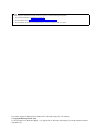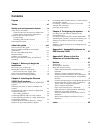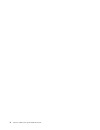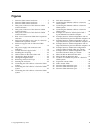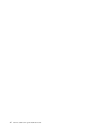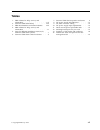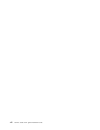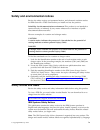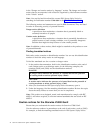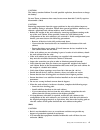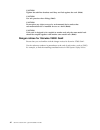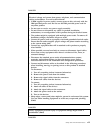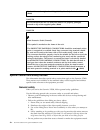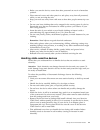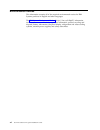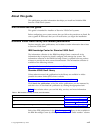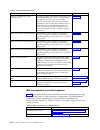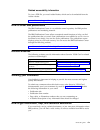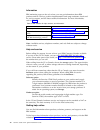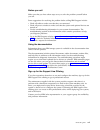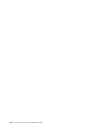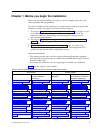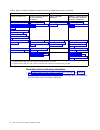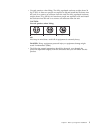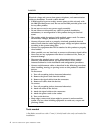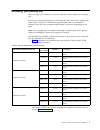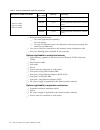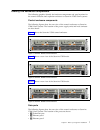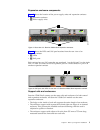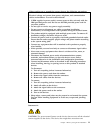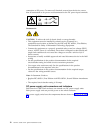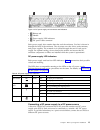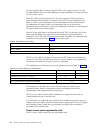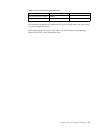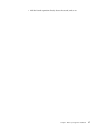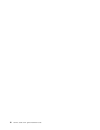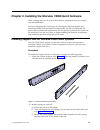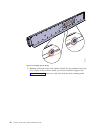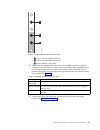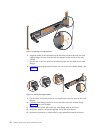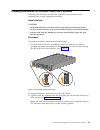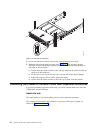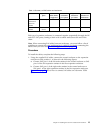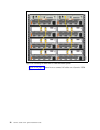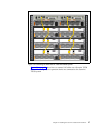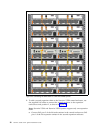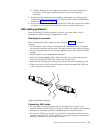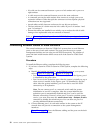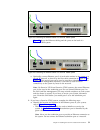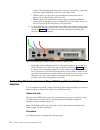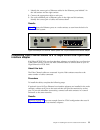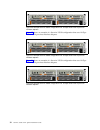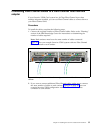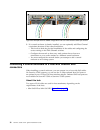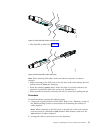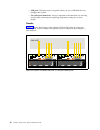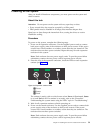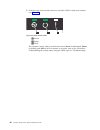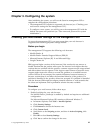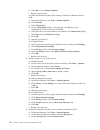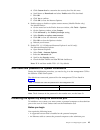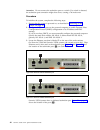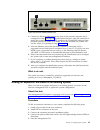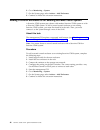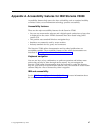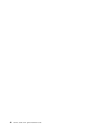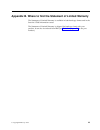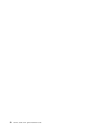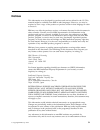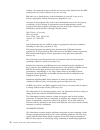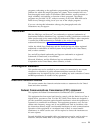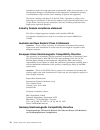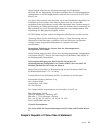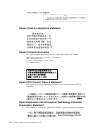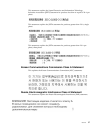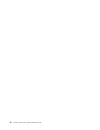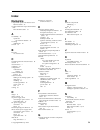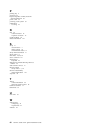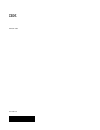Ibm storwize v5000 gen2 quick installation guide gc27-8581-00 ibm.
Note before using this information and the product it supports, read the following information: v the general information in “notices” on page 51 v the information in the “safety and environmental notices” on page ix v the information in the ibm environmental notices and user guide (provided on a dv...
Contents figures . . . . . . . . . . . . . . . V tables . . . . . . . . . . . . . . . Vii safety and environmental notices . . . Ix safety notices and labels . . . . . . . . . . Ix caution notices for the storwize v5000 gen2 . . X danger notices for storwize v5000 gen2 . . . Xii special caution and ...
Iv storwize v5000 gen2: quick installation guide.
Figures 1. Storwize v5010 control enclosure. . . . . . 7 2. Storwize v5020 control enclosure. . . . . . 7 3. Storwize v5030 control enclosure. . . . . . 7 4. Data ports on the rear of the storwize v5010 control enclosure . . . . . . . . . . . 8 5. Data ports on the rear of the storwize v5020 control...
Vi storwize v5000 gen2: quick installation guide.
Tables 1. Ibm websites for help, services, and information . . . . . . . . . . . . Xvii 2. Storwize v5000 gen2 library . . . . . . Xviii 3. Ibm documentation and related websites xviii 4. Ibm websites for help, services, and information . . . . . . . . . . . . Xx 5. Steps for different installation ...
Viii storwize v5000 gen2: quick installation guide.
Safety and environmental notices review the safety notices, environmental notices, and electronic emission notices for ibm ® storwize ® v5000 gen2 before you install and use the product. Suitability for telecommunication environment: this product is not intended to connect directly or indirectly by ...
In the “danger and caution notices by language” section. The danger and caution notices that are accompanied with a label are organized by label reference number in the “labels” section. Note: you can find and download the current ibm system safety notices by searching for publication number g229-90...
Caution: the battery contains lithium. To avoid possible explosion, do not burn or charge the battery. Do not: throw or immerse into water, heat to more than 100°c (212°f), repair or disassemble. (c003) caution: removing components from the upper positions in the rack cabinet improves rack stability...
Caution: tighten the stabilizer brackets until they are flush against the rack. (r006) caution: use safe practices when lifting. (r007) caution: do not place any object on top of a rack-mounted device unless that rack-mounted device is intended for use as a shelf. (r008) caution: if the rack is desi...
Danger when working on or around the system, observe the following precautions: electrical voltage and current from power, telephone, and communication cables are hazardous. To avoid a shock hazard: v if ibm supplied a power cord(s), connect power to this unit only with the ibm provided power cord. ...
Racks with a total weight of > 227 kg (500 lb.), use only professional movers! (r003) danger do not transport the rack via fork truck unless it is properly packaged, secured on top of the supplied pallet. (r004) danger main protective earth (ground): this symbol is marked on the frame of the rack. T...
V before you start the device, ensure that other personnel are not in a hazardous position. V place removed covers and other parts in a safe place, away from all personnel, while you are servicing the unit. V keep your tool case away from walk areas so that other people cannot trip over it. V do not...
Environmental notices this information contains all of the required environmental notices for ibm systems products in english and other languages. The ibm systems environmental notices (http://ibm.Co/1fbgwfi) information includes statements on limitations, product information, product recycling and ...
About this guide this publication provides information that helps you install and initialize ibm storwize v5000 gen2 systems. Who should use this guide this guide is intended for installers of storwize v5000 gen2 systems. Before configuring your system, ensure that you follow the procedures as liste...
Table 2. Storwize v5000 gen2 library title description order number ibm storwize v5000 gen2 quick installation guide the guide provides instructions for unpacking your order and installing your system. The first chapter describes how to verify your order, identify hardware components, and meet envir...
Related accessibility information to view a pdf file, you need adobe reader, which can be downloaded from the adobe website: www.Adobe.Com/support/downloads/main.Html how to order ibm publications the ibm publications center is a worldwide central repository for ibm product publications and marketin...
Information ibm maintains pages on the web where you can get information about ibm products and fee services, product implementation and usage assistance, break and fix service support, and the latest technical information. For more information, refer to table 4. Table 4. Ibm websites for help, serv...
Before you call make sure that you have taken steps to try to solve the problem yourself before you call. Some suggestions for resolving the problem before calling ibm support include: v check all cables to make sure that they are connected. V check all power switches to make sure that the system an...
Xxii storwize v5000 gen2: quick installation guide.
Chapter 1. Before you begin the installation before you can begin installing your system, you must unpack and verify your order and make other preparations. The quick installation guide contains a set of instructions to help you unpack and install your system. The guide is divided into three chapter...
Table 5. Steps for different installation scenarios for storwize v5000 gen2 systems (continued) new system existing system control enclosure only control enclosure and one or more expansion enclosures adding expansion enclosures adding a control enclosure and expansion enclosures (storwize v5030 onl...
V use safe practices when lifting. The fully populated enclosure weighs about 26 kg (57 lbs). At least two people are required to lift and install the enclosure into the rack or to remove an enclosure from the rack.The fully populated enclosure weighs about 37 kg (82 lbs). At least three people are ...
Danger when working on or around the system, observe the following precautions: electrical voltage and current from power, telephone, and communication cables are hazardous. To avoid a shock hazard: – if ibm supplied a power cord(s), connect power to this unit only with the ibm provided power cord. ...
Reviewing your packing slip after you open your shipment, you must verify the contents against the packing slip. In each box, locate the packing slip. Verify that the items listed in the packing slip match what is in the box, and that any optional items that you ordered are included in the list. You...
Table 7. Storwize v5000 gen2 expansion enclosures ibm storwize v5000 gen2 model machine type / model warranty description v storwize v5010 v storwize v5020 v storwize v5030 2077-12f 1 year 12-slot expansion enclosure for 3.5-inch drives 2077-24f 1 year 24-slot expansion enclosure for 3.5-inch drives...
Identify the hardware components the following graphics identify the hardware components and port locations for the control enclosure and expansion enclosure on storwize v5000 gen2 systems. Control enclosure components the following figures show the rear view of the control enclosures on storwize v5...
V ▌2/t▐ ethernet port 2/technician port v ▌3▐ sas ports figure 4 shows the storwize v5010 control enclosure. Figure 5 shows the data ports on the back of the storwize v5020 node. Figure 6 shows the data ports on the back of a storwize v5030 node. Tb500026 1 3 2/t figure 4. Data ports on the rear of ...
Expansion enclosure components figure 7 shows the location of the power supply units and expansion canisters. V ▌1▐ expansion canisters v ▌2▐ power supply units figure 8 shows the leds and sas port locations from the rear view of an expansion canister. V ▌1▐ leds v ▌2▐ sas ports each canister has tw...
Direct current power supply units when feature code ahpb is used, a direct current (dc) power supply can be installed in a storwize v5000 gen2 enclosure. This section describes the additional information you need to know when using the dc power models. Danger hazardous voltage, current, or energy le...
When working on or around the system, observe the following precautions: electrical voltage and current from power, telephone, and communication cables are hazardous. To avoid a shock hazard: v if ibm supplied a power cord(s), connect power to this unit only with the ibm provided power cord. Do not ...
Connection to dc power. To remove all electrical current from the device, ensure that all connections to dc power are disconnected at the dc power input terminals. Off statement 34: caution: to reduce the risk of electric shock or energy hazards: v this equipment must be installed by trained service...
V ▌1▐ release tab v ▌2▐ handle v ▌3▐ power supply led indicators v ▌4▐ dc power cable connector each power supply also contains fans that cool the enclosure. Cool air is drawn in through the front of the enclosure. The air passes over the drives, node canisters, and power supplies. The warmed air is...
Use the supplied cables to connect the dc psus to the power sources. Use only the ibm supplied dc power cable (ibm part number 00ar087) to connect the unit to a dc power source. Each psu cable must be protected by a 20a circuit breaker. These instructions assume that the circuit breaker is separate ...
Table 11. Direct current power replaceable units description fru part number customer replaced direct current power supply 00ar231 y direct current power cable 00ar087 y the procedure to remove and replace the dc power supply unit is the same as the ac power supply procedure. When replacing the dc p...
Verify environmental requirements the environmental and electrical requirements for the physical site must be met to ensure that your system works reliably. Before installing a storwize v5000 gen2 system, you must verify that adequate space in a suitable rack is available. You must also ensure that ...
V add the fourth expansion directly above the second, and so on. Chapter 1. Before you begin the installation 17.
18 storwize v5000 gen2: quick installation guide.
Chapter 2. Installing the storwize v5000 gen2 hardware after verifying that you have all of the hardware components that you require, you can install them. You have completed the initial steps of verifying the shipping contents and becoming familiar with the hardware components. You have verified th...
3. Working at the front of the rack cabinet, identify the two standard rack units (2u) of space in the rack into which you want to install the support rails. Figure 13 on page 21 shows two rack units with the front mounting holes identified. Fab10050 figure 12. Installing the rail spring 20 storwize...
V ▌1▐ upper rail-mounting bracket pin v ▌2▐ lower rail-mounting bracket pin v ▌3▐ rack mounting screw hole 4. Ensure that the appropriate bracket pins are installed in the front and rear bracket of each rail. Each rail comes with four medium pins preinstalled (two in the front bracket and two in the...
6. Align the holes in the rail bracket with the holes on the front and rear rack cabinet flanges. Ensure that the rails are aligned on the inside of the rack cabinet. 7. On the rear of the rail, press the two bracket pins into the holes in the rack flanges. 8. Close the rear hinge bracket to secure ...
Installing enclosures for storwize v5000 gen2 systems following your enclosure location plan, install the control enclosure (and optionally, one or more expansion enclosures). About this task caution: v to lift and install the enclosure into the rack requires at least two people. V to lift a control...
4. Secure the enclosure with a screw in the rack mounting screw hole. 5. Reinstall the left and right end caps. (see figure 17.) the left end cap has indicator windows that align with the status leds (light-emitting diodes) on the edge of the enclosure. A. Ensure that the serial number of the end ca...
Table 13. Summary of sas chains and enclosures system expansion ports number of sas chains supported control enclosures per system expansion enclosures per chain maximum number of enclosures storwize v5010 and storwize v5020 port 1 only 1 1 10 11 storwize v5030 port 1 and port 2 2 1 10 21 each set o...
Figure 19 on page 27 shows how to connect sas cables on a storwize v5020 system. Tb500007 figure 18. Connecting the sas cables to a storwize v5010 system 26 storwize v5000 gen2: quick installation guide.
Figure 20 on page 28 shows how to connect sas cables on a storwize v5030 system. In this figure, two expansion chains are connected to the storwize v5030 system. Tb500008 figure 19. Connecting the sas cables to a storwize v5020 system chapter 2. Installing the storwize v5000 gen2 hardware 27.
2. To add a second expansion chain to the storwize v5030 control enclosure, use the supplied sas cables to connect the control enclosure to the expansion enclosure at rack position 2, as shown in figure 20. Note: storwize v5010 and storwize v5020 systems support only one expansion chain. A. Connect ...
B. Connect sas port 2 of the right node canister in the control enclosure to sas port 1 of the right expansion canister in the second expansion enclosure. 3. If more expansion enclosures are installed, connect each one to the previous expansion enclosure in a chain; use two mini sas hd to mini sas h...
V no cable can be connected between a port on a left canister and a port on a right canister. V a cable must not be connected between ports in the same enclosure. V a connected port on the node canister must connect to a single port on an expansion canister. Cables that split the connector out into ...
Figure 23 shows the ethernet cabling and the ports on the back of a storwize v5020 system. C. Optionally, connect ethernet port 2 of each node canister in the system to a second ip network, as shown by the blue cable connection in figure 22 and figure 23. This second port can be used to provide a re...
Switch. The technician port must only be directly connected to a personal computer when initializing a system or servicing a node. V ethernet port 1 can be used to provide ethernet connections. In the figure, port 1 is identified by the blue cable. V ethernet port 2 can optionally be used to provide...
1. Identify the correct pair of ethernet cables for the ethernet ports labeled 3 in the left canister and the right canister. 2. Connect the appropriate cable to each port. 3. For each additional pair of ethernet ports in the right and left canisters, identify the correct pair of cables and connect ...
Figure 27 shows an example of a storwize v5020 configuration that uses 10 gbps iscsi-fcoe 4-port host interface adapters. Figure 28 shows an example of a storwize v5030 configuration that uses 10 gbps iscsi-fcoe 4-port host interface adapters. Tb500023 figure 26. Example storwize v5010 configuration...
Connecting fibre channel cables to a fibre channel host interface adapter if your storwize v5000 gen2 system has 16 gbps fibre channel 4-port host interface adapters installed, you can use fibre channel cables to connect them to your fibre channel san. Procedure to install the cables, complete the f...
3. If a control enclosure is already installed, you can optionally add fibre channel connections between all the control enclosures. V this involves both the physical installation of the cables and configuring the correct zoning on the fibre channel switches. V configure the network so that every no...
V mini sas hd to mini sas (figure 32) note: when inserting sas cables, make sure that the connector is oriented correctly. V when connecting to the sas ports on the left side of the node canister, the blue pull tab must be below the connector. V insert the connector gently until it clicks into place...
V usb ports. Usb port access is required when you use a usb flash drive to configure the system. V the enclosures themselves. Access is required to the hardware for servicing and for safely removing and replacing components using two or more people. Results figure 33 shows the location of the onboar...
Powering on the system after you install all hardware components, you must power on the system and check its status. About this task attention: do not power on the system with any open bays or slots. V every unused drive bay must be occupied by a filler panel. V filler panels must be installed in al...
5. From the rear of the control enclosure, check the leds on each node canister (see figure 35). ▌1▐ power ▌2▐ status ▌3▐ fault the canister is ready with no critical errors when power is illuminated, status is flashing, and fault is off. If a canister is not ready, refer to the “procedure: understa...
Chapter 3. Configuring the system after initializing the system, you will use the storwize management gui to complete the configuration procedures. V the management gui requires a supported web browser (see “checking your web browser settings for the management gui”). V to configure a new system, yo...
H. Click ok to close internet options. I. Refresh your browser. For microsoft internet explorer (ie) running on microsoft windows server 2008: a. In internet explorer, click tools > internet options. B. Click security. C. Click trusted sites. D. On the trusted sites dialog, verify that the web addre...
D. Click custom level to customize the security level for this zone. E. Scroll down to downloads and select enable under file download. F. Click ok. G. Click yes to confirm. H. Click ok to close the internet options. 4. Enable scripts to disable or replace context menus. (mozilla firefox only). For ...
Attention: do not connect the technician port to a switch. If a switch is detected, the technician port connection might shut down, causing a 746 node error. Procedure to initialize the system, complete the following steps. 1. Ensure that the system is powered on, as described in “powering on the sy...
4. Connect an ethernet cable between the port of the personal computer that is configured in step 2 on page 44 and the technician port. After the connection is made, the system will automatically configure the ip and dns settings for the personal computer if dhcp is available. If it is not available...
6. Go to monitoring > system. 7. On the system page, select actions > add enclosures. 8. Continue to follow the on-screen instructions. Adding a control enclosure to an existing storwize v5030 system a storwize v5030 system may cluster with another storwize v5030 system or with a storwize v5000 syst...
Appendix a. Accessibility features for ibm storwize v5000 accessibility features help users who have a disability, such as restricted mobility or limited vision, to use information technology products successfully. Accessibility features these are the major accessibility features for the storwize v5...
48 storwize v5000 gen2: quick installation guide.
Appendix b. Where to find the statement of limited warranty the statement of limited warranty is available in both hardcopy format and in the storwize v5000 information center. The statement of limited warranty is shipped (in hardcopy form) with your product. It can also be ordered from ibm (see tab...
50 storwize v5000 gen2: quick installation guide.
Notices this information was developed for products and services offered in the us. This material might be available from ibm in other languages. However, you may be required to own a copy of the product or product version in that language in order to access it. Ibm may not offer the products, servi...
Websites. The materials at those websites are not part of the materials for this ibm product and use of those websites is at your own risk. Ibm may use or distribute any of the information you provide in any way it believes appropriate without incurring any obligation to you. Licensees of this progr...
Programs conforming to the application programming interface for the operating platform for which the sample programs are written. These examples have not been thoroughly tested under all conditions. Ibm, therefore, cannot guarantee or imply reliability, serviceability, or function of these programs...
Interference caused by using other than recommended cables and connectors, or by unauthorized changes or modifications to this equipment. Unauthorized changes or modifications could void the user's authority to operate the equipment. This device complies with part 15 of the fcc rules. Operation is s...
Dieses produkt entspricht den schutzanforderungen der eu-richtlinie 2004/108/eg zur angleichung der rechtsvorschriften über die elektromagnetische verträglichkeit in den eu-mitgliedsstaaten und hält die grenzwerte der en 55022 klasse a ein. Um dieses sicherzustellen, sind die geräte wie in den handb...
Taiwan class a compliance statement taiwan contact information this topic contains the product service contact information for taiwan. Ibm taiwan product service contact information: ibm taiwan corporation 3f, no 7, song ren rd., taipei taiwan tel: 0800-016-888 japan vcci council class a statement t...
This statement explains the japan electronics and information technology industries association (jeita) statement for products less than or equal to 20 a per phase. This statement explains the jeita statement for products greater than 20 a, single phase. This statement explains the jeita statement f...
58 storwize v5000 gen2: quick installation guide.
Index numerics 1 gbps iscsi 4-port host interface card ethernet cables 32 10 gbps iscsi-fcoe 4-port host interface card fibre channel cables 33 a accessibility 47 repeat rate up and down buttons 47 accessing publications 47 air flow 39 b browsers see web browsers c canadian electronic emission notic...
P packing slip 5 password 43 people's republic of china, electronic emission statement 55 power cords 39 powering on the system 39 publications accessing 47 r rails 23 control enclosure 19 expansion enclosure 19 reader feedback xix related information xvii s safety ix caution notices x danger notice...
Ibm® printed in usa gc27-8581-00