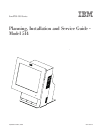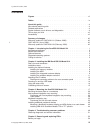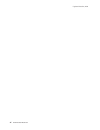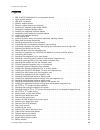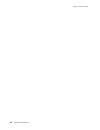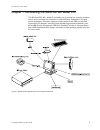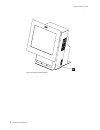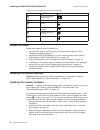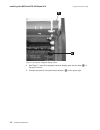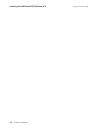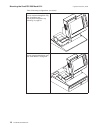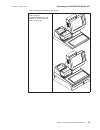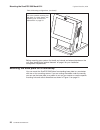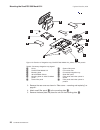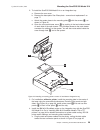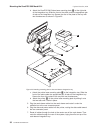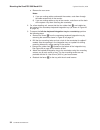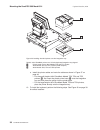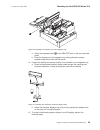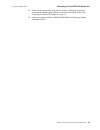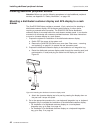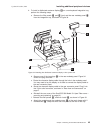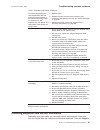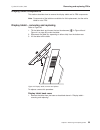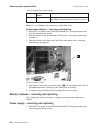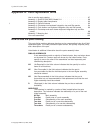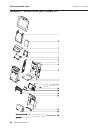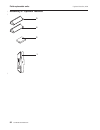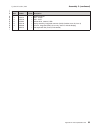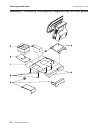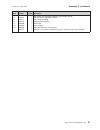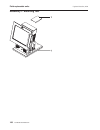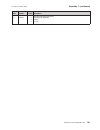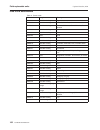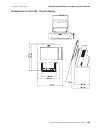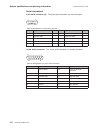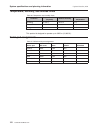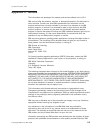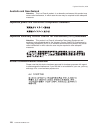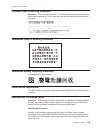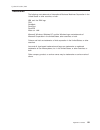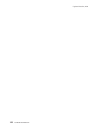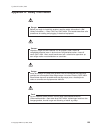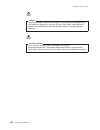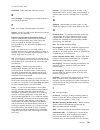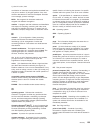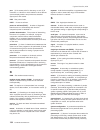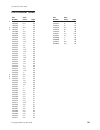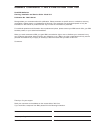- DL manuals
- IBM
- Touch terminals
- SurePOS 514
- Planning, Installation And Service Manual
IBM SurePOS 514 Planning, Installation And Service Manual - Summary
Summary
of
changes
Web-only
update
for
GA27-4361-01
(October,
2008)
Part
assembly
update.
GA27-4361-01
(June,
2006)
This
update
removes
parts
listings
that
have
been
moved
to
the
IBM
Point
of
Sale
Options
and
I/O
Devices
Service
Guide,
GC30-9737
Changed
or
new
information
is
indicated
by
a
revision
character
(|)
in
the
left
margin.
Web-only
update
for
GA27-4361-00
(February,
2006)
This
web-only
update
changes
some
of
the
part
numbers
and
descriptions
for
existing
products
that
are
manufactured
using
updated
methods
or
materials
required
in
certain
jurisdictions,
such
as
the
European
Union.
It
also
adds
information
about
dimensions
for
the
antenna
enclosure,
default
serial
port
assignments,
and
other
miscellaneous
changes.
Updated
October,
2008
©
Copyright
IBM
Corp.
2005,
2008
xiii
|
|
|
|
|
|
Summary of SurePOS 514
Page 1
Surepos 500 series planning, installation and service guide - model 514 ga27-4361-01 updated october, 2008.
Page 3
Surepos 500 series planning, installation and service guide - model 514 ga27-4361-01 updated october, 2008.
Page 4
Note before using this information and the product it supports, be sure to read the appendix d, “safety information,” and the general information under appendix c, “notices.” second edition (june 2006) this edition applies to the ibm surepos 500 model 514 and to all subsequent releases and modificat...
Page 5: Contents
Contents figures . . . . . . . . . . . . . . . . . . . . . . . . . . . Vii tables . . . . . . . . . . . . . . . . . . . . . . . . . . . . Ix about this guide . . . . . . . . . . . . . . . . . . . . . . . . Xi who should read this guide . . . . . . . . . . . . . . . . . . . . Xi related publications ...
Page 6
Handling static-sensitive devices . . . . . . . . . . . . . . . . . 54 display tablet components . . . . . . . . . . . . . . . . . . . . . 55 display tablet – removing and replacing . . . . . . . . . . . . . . . 55 control card - removal and replacement . . . . . . . . . . . . . . 57 control card em...
Page 7
Appendix c. Notices . . . . . . . . . . . . . . . . . . . . . . 113 intel software license agreement (final, single user) . . . . . . . . . . . 115 important - read before copying, installing or using . . . . . . . . . . 115 electronic emission notices . . . . . . . . . . . . . . . . . . . . 116 fed...
Page 8
Updated october, 2008 vi surepos 500 model 514.
Page 9: Figures
Figures 1. Ibm surepos 500 model 514 and supported devices . . . . . . . . . . . . . . . . . . 1 2. Serial number location . . . . . . . . . . . . . . . . . . . . . . . . . . . . . 4 3. Ibm 4851 connectors . . . . . . . . . . . . . . . . . . . . . . . . . . . . . . 5 4. Memory module location . . . ...
Page 10
54. Power supply remove/replace . . . . . . . . . . . . . . . . . . . . . . . . . . 69 55. Placement of the screwdriver to remove the power supply . . . . . . . . . . . . . . . 69 56. Removing the top cover . . . . . . . . . . . . . . . . . . . . . . . . . . . . 70 57. Releasing the top cover . . . ...
Page 11: Tables
Tables 1. Architecture summary . . . . . . . . . . . . . . . . . . . . . . . . . . . . . 2 2. Model 514 models . . . . . . . . . . . . . . . . . . . . . . . . . . . . . . . 2 3. Ibm model 514 hardware options . . . . . . . . . . . . . . . . . . . . . . . . . 3 4. Rear view connectors and icons . . ....
Page 12
Updated october, 2008 x surepos 500 model 514.
Page 13: About
About this guide this guide provides information on installing and servicing the ibm surepos 500 model 514 and is organized as follows: v chapter 1, “introducing the surepos 500 model 514,” on page 1 provides an overview of the model 514. V chapter 2, “installing the ibm surepos 500 model 514,” on p...
Page 14
Tell us what you think your feedback is important in helping to provide the most accurate and high-quality information. Please take a few moments to tell us what you think about this book. The only way for us to know if you are satisfied with our books, or how we might improve their quality is throu...
Page 15: Summary
Summary of changes web-only update for ga27-4361-01 (october, 2008) part assembly update. Ga27-4361-01 (june, 2006) this update removes parts listings that have been moved to the ibm point of sale options and i/o devices service guide, gc30-9737 changed or new information is indicated by a revision ...
Page 16
Updated october, 2008 xiv surepos 500 model 514.
Page 17: Chapter
Chapter 1. Introducing the surepos 500 model 514 the ibm surepos 4851, model 514 enables you to provide fast, accurate customer service and to manage your restaurant or store efficiently. Designed for the food service specialties, the system supports a wide variety of both ibm and non-ibm input/outp...
Page 18
Architectural attributes table 1 summarizes the architectural attributes of the ibm model 514: table 1. Architecture summary attribute description via c3 processor 1.2ghz, via c3, x86 architecture graphics integrated s3 graphics with up to 64 mb of uma video memory display dual bulb, 12.1 inch tft (...
Page 19
Optional features table 3. Ibm model 514 hardware options option description memory v 256 mb ddr memory module v 512 mb ddr memory module disk drive optional usb floppy disk drive (external) cd rom optional usb (external) msr v iso 3-track v jucc display v integrated 2x20 v distributed 2x20 v distri...
Page 20
Figure 2. Serial number location updated october, 2008 4 surepos 500 model 514.
Page 21: Chapter
Chapter 2. Installing the ibm surepos 500 model 514 rear view and connectors . . . . . . . . . . . . . . . . . . . . . 5 installation steps . . . . . . . . . . . . . . . . . . . . . . . . . 6 installing the optional features . . . . . . . . . . . . . . . . . . . . 6 installing the memory modules . ....
Page 22
Table 4. Rear view connectors and icons (continued) reference device connector icon e ethernet local area network (lan) f cash drawers 3a, 3b g mouse h ibm ps/2 ® compatible keyboard i powered serial port (5v/12v) j usb installation steps follow these steps to install the model 514: 1. Install inter...
Page 23
4. Touching only the top corners of the module, align the connector tabs and press the module down firmly. The white tabs at the ends of the socket will close as you insert the module. See figure 5 on page 8. Figure 4. Memory module location installing the ibm surepos 500 model 514 updated october, ...
Page 24
5. Replace the rear inner metal cover. 6. Replace the rear cover (see “rear cover – removing and replacing” on page 61). Installing the msr two types of msrs can attach to the surepos 500 series display: note: the installation of either msr is identical. V dual-sided, single-track msr (rs-232 interf...
Page 25
4. Route the cable a in groove c and plug the cable connector to the rear panel of the tablet. The msr default baud rate is 19 200 bps, 8 data bits, no parity bit, and 1 stop bit (19200-8-n-1). Installing the integrated customer display use the steps in this procedure to install the integrated custo...
Page 26
4. See figure 7. Insert the integrated customer display cable into the hole ( a) in the top of the unit. 5. Connect the cable to the system board location ( b) at the upper right. Figure 7. Routing the integrated display cables installing the ibm surepos 500 model 514 updated october, 2008 10 surepo...
Page 27
6. Snap the integrated customer display onto the top of the system unit in place of the top cover. 7. Reinstall the rear inner metal cover and rear cover. Installing the wireless adapter enclosure to install the antenna enclosure to the display unit: 1. First, assemble the antenna enclosure: figure ...
Page 28
A. See a in figure 9 on page 11. With the antenna enclosure face down, place the cable receptacle in the notches provided inside of the enclosure and route the cable to the end of the unit. B. Place the wireless adapter into the enclosure and plug into the receptacle. C. See b in figure 9 on page 11...
Page 29
1. Connect the cables as shown in as shown in “rear view and connectors” on page 5. Signal cables must be routed to the right of the ac power cable, as shown in figure 11. 2. Secure the cables to the cable-tie bar with tie-warps if desired. Cut the end of the tie-wraps flush so that no jagged edges ...
Page 30
Powering on and the led states 1. Plug the power cord into the surepos 500 model 514 and then plug into an electrical outlet. 2. Power on the system using the power switch ( c in figure 12). The power light-emitting diode (led) appears green. 3. Select the plus + ( a) or minus – ( b) buttons to adju...
Page 31
V integrated peripherals v power management v pnp/pci configurations v pc health status v load optimized defaults v set password calibrating the touch screen note: use procedure for the dos and linux operating systems. For windows operating systems, use the windows calibration utility. For additiona...
Page 32
Installing the ibm surepos 500 model 514 updated october, 2008 16 surepos 500 model 514.
Page 33: Chapter
Chapter 3. Mounting the surepos 500 model 514 mounting the base plate on a countertop . . . . . . . . . . . . . . . 20 non-keyboard-integration tray mounting . . . . . . . . . . . . . . . . 23 countertop with non-keyboard-integration tray mounting . . . . . . . . . 23 installing filler panels withou...
Page 34
Table 5. Mounting configurations (continued) to mount to a countertop using the non-keyboard-integration tray, see “countertop with non-keyboard-integration tray mounting” on page 23. To mount on a cash drawer using the non-keyboard-integration tray, see “cash drawer” on page 28. Mounting the surepo...
Page 35
Table 5. Mounting configurations (continued) to mount on a countertop or cash drawer using the keyboard-integration tray, see “countertop and full-size cash drawer” on page 33 mounting the surepos 500 model 514 updated october, 2008 chapter 3. Mounting the surepos 500 model 514 19.
Page 36
Table 5. Mounting configurations (continued) you can also mount the model 514 to the optional mounting foot and place on a cash drawer, see “mounting foot- removal and replacement” on page 79. Before mounting your system, first install any internal and external devices on the unit. See “installing t...
Page 37
Route all cables (including the ac power cord) through the cable-access hole in the base plate. If you are routing the cables on top of the counter, route all cables out the rear of the system. Lay the cables flat along the countertop. 198 mm (7.8 in.) 166 mm (6.5 in.) 122 mm (4.7 in.) 153.4 mm (6.0...
Page 38
To mount the system directly on a countertop: note: before you begin, acquire two mounting screws. These are not supplied. 1. Remove the rear cover. 2. Remove the cable-tie bar by loosening the thumbscrew. 3. Optionally, remove the power supply for easy access to the screws. See “power supply – remo...
Page 39
Non-keyboard-integration tray mounting some integration trays for countertop are designed to accommodate a keyboard and cash drawers, and some are not. The procedures in this section are for non-keyboard-integration tray mounting for the countertop and cash drawer. For keyboard-integration tray moun...
Page 40
Note: acquire the four mounting screws before you begin this installation. 1. For a free-standing unit, ensure that the four rubber feet h are installed on the bottom of the countertop integration tray (as shown in figure 19 on page 26). 2. To secure the countertop integration tray to a countertop, ...
Page 41
B. Drill the four mounting holes and cut a hole in the countertop for cables, if needed. Use figure 16 on page 24 or the openings in the integration tray as a pattern for drilling mounting holes and a cable opening in the counter. See figure 19 on page 26 for reference. C. Remove the four rubber fee...
Page 42
Table 6. Countertop integration tray legend a fence g system filler panel b surepos 500 model 514 h four rubber feet c mounting plate i countertop integration tray d 4610 suremark printer j small filler panel e mounting plate for 4610 suremark printer k filler panel used when printer is absent f cen...
Page 43
6. Attach the surepos 500 model 514 and its mounting plate c to the right side of the integration tray i as shown in figure 19 on page 26. Slide the front of the mounting plate under the appropriate pair of tabs on the tray and secure the rear of the mounting plate to the tray with two thumbscrews. ...
Page 44
17. Install your software. Refer to ibm surepos model 514 operating system installation guide. Installing filler panels without a printer for systems without a printer: 1. Install the mounting plate in the center of the base using the removable thumbscrews. See figure 19 on page 26. 2. Install print...
Page 45
2. To install the surepos 500 model 514 on an integration tray: a. Remove the rear cover. B. Remove the base plate. See “base plate - removal and replacement” on page 77. C. Attach the system base to the mounting plate b with the screws c, as shown in figure 22. D. Open the rear cash drawer cover d ...
Page 46
B. Attach the surepos 500 series base mounting plate a to the right side of the integration tray. Slide the front of the plate under the appropriate pair of tabs on the integration tray. Secure the rear of the plate to the tray with two thumbscrews as shown in figure 23. C. Attach the printer base m...
Page 47
8. If you are installing a distributed-character display or an all points addressable (apa) display, see “mounting a distributed customer display and apa display to a cash drawer” on page 42. 9. Connect the peripheral cables to the appropriate ports on the rear connector panel. See “routing and conn...
Page 48
14. Attach the distributed customer display d to the cash drawer with two thumbscrews f and snap the entire unit into place at the rear of the tray. 15. Close the cash-drawer rear cover. 16. Plug the ac power cords for the printer and the system into an ac outlet. 17. After your installation is comp...
Page 49
Keyboard-integration tray this section describes how to install a keyboard tray with the surepos 500 model 514 . Countertop and full-size cash drawer the full-size keyboard-integration tray can be used as a free-standing unit, secured to a countertop using mounting screws or mounted to a cash drawer...
Page 50
A. Remove the rear cover. Notes: 1) if you are routing cables underneath the counter, route them through the cable-access hole in the counter. 2) if you are routing cables on top of the counter, route them out the back of the system. Lay them flat along the countertop. 2. For a free-standing unit, e...
Page 51
Table 7. Countertop integration tray legend a four rubber feet d mounting plate b keyboard-integration tray e fence c insulator plate 4. Prepare the surepos 500 model 514 to mount to the keyboard-integration tray: a. Remove the rear cover. Notes: 1) if you are routing cables underneath the counter, ...
Page 52
2) if you are routing cables on top of the counter, route them out the back of the system. Lay them flat along the countertop. 5. Remove the rear cover on the cash drawer. While pressing in on the two buttons located on the sides of the cash drawer, pull back on the rear cover back to remove it. Dis...
Page 53
10. Remove the base plate. See “base plate - removal and replacement” on page 77. 11. Attach the surepos 500 model 514 to the mounting plate as shown in figure 28. Slide the unit from the back toward the front until the frame fits into the tabs b, and the screws a and mounting holes c are lined up. ...
Page 54
Table 8. 4610 suremark printer on a full-size keyboard-integration tray legend a printer stand for the 4610 models tf6 and tf7 printers b 4610 models tf6 and tf7 printers (small footprint) c 4610 models tg3, tg4 and tg5 printers a. Install the printer cables and route the cables as shown in figure 3...
Page 55
A. Attach the keyboard cable a to the ibm ps/2 ® port on the rear connector panel. B. Place the keyboard on the integration tray while pushing the excess keyboard cable back under the filler panel. 14. Prepare the distributed customer display to be installed on an integration tray. A. Route the dist...
Page 56
A. Route the display cable f through hole d, as shown in figure 32. You might need to place the display on its side to connect the display cable to the system unit rear connector panel. B. Route the display cable to the rear connector panel, passing it under the cable-tie bar, and plug it into the 1...
Page 57
23. Switch on the power and verify that the system is operating correctly by checking the indicator lights (leds) on the front of the touch screen. See “powering on and the led states” on page 14. 24. Install your software. Refer to ibm surepos model 514 operating system installation guide. Mounting...
Page 58
Installing additional peripheral devices attention: before you use the following procedures to install additional peripheral devices, see appendix d, “safety information,” on page 123. Mounting a distributed customer display and apa display to a cash drawer the surepos 500 series provides a powered,...
Page 59
4. To install a distributed customer display d on a non-keyboard integration tray, perform the following steps: a. Remove the filler panels a and b (two) and the rear modesty panel c from the integration tray, as shown in figure 34. B. Remove one of the two plugs e in the rear modesty panel. Figure ...
Page 60
5. To install a distributed customer display on a keyboard integration tray, perform the following steps: a. Route the character display cable through the hole behind mounting post as shown in figure 35. You might need to lay the display on its side to connect the display cable to the system unit re...
Page 61
V for the keyboard integration tray, the 4610 tf6 or tf7 is set into a plastic printer base and then set on the keyboard integration tray. Figure 36 shows the 4610 tf6 or tf7 printer connectors. A power supply port (rs-232 only) d cash drawer connector b rs-232 port or powered usb port e rs-232 mode...
Page 62
6. Connect any other signal cables for i/o devices to the correct ports. 7. If you are installing a freestanding printer, route the cables to the rear connector panel on the surepos 500 series system unit. Pass the cables under the cable-tie bar, and plug it into one of the three standard serial por...
Page 63
Toward the front of the integration tray. Secure the printer by tightening the two thumbscrews on the mounting plate to the tray. C. Route the rs-232 cable a to the rear connector panel of the system unit as shown in figure 39. Plug it into one of the three standard serial ports on the system unit. ...
Page 64
Installing additional peripheral devices updated october, 2008 48 surepos 500 model 514.
Page 65: Chapter
Chapter 4. Troubleshooting common problems this section describes several common problems and explains what to do. Table 9. Symptoms and actions if the problem is... Here’s what to do. No green power light on the tower unit. 1. Ensure that the system unit is plugged into a working electrical outlet ...
Page 66
Table 9. Symptoms and actions (continued) cash drawer does not open when cash drawer key is turned to the open position. 1. Replace the keylock insert if the lock does not turn with the key. See “removing and replacing the keylock insert” on page 84. 2. Gently pull the drawer open while holding the ...
Page 67
Table 9. Symptoms and actions (continued) the status displayed by the cash drawer tests does not match the physical status of the cash drawer being tested. For example, the test indicates that cash drawer a is closed when cash drawer a is actually open. 1. Replace cable. 2. Replace the latch and the...
Page 68
Updated october, 2008 52 surepos 500 model 514.
Page 69: Chapter
Chapter 5. Removing and replacing frus before you begin . . . . . . . . . . . . . . . . . . . . . . . . 54 handling static-sensitive devices . . . . . . . . . . . . . . . . . 54 display tablet components . . . . . . . . . . . . . . . . . . . . . 55 display tablet – removing and replacing . . . . . ....
Page 70
Before you begin always practice safety first. Before removing the back cover (or performing any removal procedures), follow these steps: 1. Turn off power. 2. Remove the power cable. 3. Place the unit on a sturdy surface. 4. Review the appendix d, “safety information,” on page 123. Handling static-...
Page 71
Display tablet components this section describes how to remove the display tablet and its fru components. Note: components of the tablet are available for field replacement, but the entire tablet is not a fru. Display tablet – removing and replacing refer to figure 40. 1. Tilt the tablet back and lo...
Page 72
2. With the tablet face down on a sturdy surface, loosen the three screws along the bottom edge of the tablet. See b in figure 41. 3. If installed, remove the antenna cover. 4. Using both hands, lift the base rear upward and tilt it at an angle to remove. Display tablet cable – removing and replacin...
Page 73
To replace, reverse this procedure. Control card - removal and replacement 1. Remove the tablet as described in “display tablet – removing and replacing” on page 55. 2. Remove the tablet rear as described in “display tablet back cover” on page 55. 3. Remove the screws securing the control (button) c...
Page 74
Backlight card - removal and replacement 1. Remove the tablet as described in “display tablet – removing and replacing” on page 55. 2. Remove the tablet rear as described in “display tablet back cover” on page 55. 3. Remove the backlight emc shield ( b in figure 43) by removing the common screw ( a)...
Page 75
4. See figure 44. Lift off the backlight card emc shield and set aside. 5. Disconnect the tablet touch card connector. 6. Remove the tablet emc shield ( c in figure 43 on page 58) by removing the remaining screw. 7. Slide the tablet emc shield downward and lift to remove. 8. Disconnect the remaining...
Page 76
4. Remove the emc shields covering the backlight card and the tablet touch card. See figure 42 on page 57. 5. Disconnect and remove the backlight card and the tablet touch card and set aside for use with the new lcd assembly. 6. Remove the six screws holding the lcd assembly ( e in figure 45) and li...
Page 77
Rear tower components this section describes how to remove and replace components that are viewed and accessed from the rear of the tower. Rear cover – removing and replacing 1. Facing the rear of the system, press in on both sides a, and lift upward b, as shown in figure 47 on page 62 and figure 46...
Page 78
Rear metal panel cover – removing and replacing 1. Remove the rear cover as described at “rear cover – removing and replacing” on page 61. Figure 47. Unlatching rear cover removing and replacing frus updated october, 2008 62 surepos 500 model 514.
Page 79
2. Locate the rear metal panel cover ( a in figure 48). 3. Loosen the two captive screws shown as b in figure 48 and carefully slide the cover from the top hinges to remove. Cable-tie bar – removing and replacing 1. Remove the rear cover as shown at “rear cover – removing and replacing” on page 61. ...
Page 80
2. Remove the screw a and thumbscrew b, as shown in figure 49. 3. Disconnect all cables from the tie bar by cutting the cable ties. To replace the cable-tie bar, reverse this procedure. Rear connector panel (tailgate) with fan – removing and replacing 1. Remove the rear cover as described at “rear c...
Page 81
3. Remove the rear inner metal cover. See “rear metal panel cover – removing and replacing” on page 62. 4. Remove the power supply. See “power supply – removing and replacing” on page 68. 5. See figure 50. Loosen the five screws, but do not remove them. 6. Pull the connector panel out and disconnect...
Page 82
7. Replace the rear inner metal cover and rear cover. System board – removing and replacing attention: establish personal grounding before touching this unit. See “electrostatic discharge (esd)” on page 119. Notes: 1. The system board comes with factory default cmos settings. When replacing the syst...
Page 83
7. Remove the five screws, as shown in figure 51 on page 66. 8. To install the new system board, reverse these steps. The new system board comes with all required jumpers and with a new battery. Update system software 1. Ensure system bios is equal to or greater than that from the old system board. ...
Page 84
Table 10. System board jumper settings jumper default pin location: description jp1 pins 1, 2, and 3 (located beside battery a) cmos memory clear. To clear cmos, momentarily place the jumper on pins 2-3 note: pin 1 is indicated on all jumpers by a small white circle. System-board battery – removing ...
Page 85
2. Remove the back cover as described at “rear cover – removing and replacing” on page 61. 3. See figure 54. Remove the two screws located at the base of the power supply. 4. If necessary, use a flat-head screwdriver as a lever to lift upward on either side of the power supply. 5. Then, lift the pow...
Page 86
6. Disconnect the three power supply cables. To replace the power supply, reverse this procedure. Top cover – removing and replacing 1. Remove the rear cover, following the procedure in “rear cover – removing and replacing” on page 61. 2. Place the unit on a steady surface with the display-face down...
Page 87
Tower center cover – removing and replacing 1. Remove the top cover. See “top cover – removing and replacing” on page 70. 2. Place the unit upright. Lift the tower center cover to remove. Figure 57. Releasing the top cover removing and replacing frus updated october, 2008 chapter 5. Removing and rep...
Page 88
To replace, reverse the removal procedure. Side covers – removing and replacing 1. Remove the tablet. See “display tablet – removing and replacing” on page 55. 2. Remove the hdd front cover. See “hdd cover – removing and replacing” on page 73. 3. Remove the top cover. See “top cover – removing and r...
Page 89
To replace, reverse the removal procedure. Front tower components this section describes how to remove and replace components that are viewed and removed from the front of the tower. Hdd cover – removing and replacing 1. Tilt the top of the display tablet back. 2. On one side, insert a paper clip to...
Page 90
3. Repeat step 2 on page 73 on the other side. 4. Pull the cover forward and away from the hdd. To replace, slide the cover into place over the hdd and snap in place. Hdd cover clips – removing and replacing 1. Remove the hdd cover. See “hdd cover – removing and replacing” on page 73. 2. For each cl...
Page 91
Hinge assembly – removing and replacing 1. Remove the tablet. See “display tablet – removing and replacing” on page 55. 2. Remove the hdd front cover. See “hdd cover – removing and replacing” on page 73. 3. Remove the top cover. See “top cover – removing and replacing” on page 70. 4. Remove the cent...
Page 92
Hdd and bracket – removing and replacing attention: the hdd is a static-sensitive device. See “handling static-sensitive devices” on page 54. 1. Tilt back the tablet. 2. Remove the hdd front cover as described at “hdd cover – removing and replacing” on page 73. 3. Remove the hdd power connector and ...
Page 93
Attention: avoid dropping or shocking the hdd. 6. To replace the hdd, reverse this procedure. Be careful not to scrape the cable when replacing the back cover. 7. Power on the system and use the setup utility to verify that the system recognizes the new hdd. Note: if the system fails to recognize th...
Page 94
A c b figure 64. Base plate removing and replacing frus updated october, 2008 78 surepos 500 model 514.
Page 95
Mounting foot- removal and replacement note: the base plate is not present when a mounting foot is used. The mounting foot allows you to sit model 514 on a cash drawer without an integration tray. 1. Remove the base plate, see “base plate - removal and replacement” on page 77. 2. Install the mountin...
Page 96
5. Remove the integration tray. 6. Open the cash drawer and pull it all the way out. 7. Remove the till. 8. Push in on the buttons in the rails, as shown in figure 66, and pull up on the front of the drawer until the drawer is free from the slides. Pull the drawer forward out of the base. To replace...
Page 97
To replace the cash-drawer slide assembly: 1. Place the slide assembly into the base so that the screw holes are aligned. 2. Insert the screws that secure the slides into the base. 3. Reinstall the latch and sensor assembly. 4. Reinstall the top cover if it was removed. 5. Reinstall the drawer. Comm...
Page 98
Removing and replacing the keylock assembly to remove the keylock assembly: 1. Remove the cash drawer “removing and replacing a full-size drawer” on page 79). 2. Remove the lock retainer clip holding the keylock assembly on the inside of the drawer (see figure 69). 3. Slide the keylock assembly out ...
Page 99
3. Reinstall the lock retainer clip. 4. Reinstall the drawer. Removing and replacing the latch and sensor assembly to remove the latch and sensor assembly: 1. Disconnect the cash-drawer cable from the connector at the rear of the cash drawer. 2. Remove the cash drawer (see “removing and replacing a ...
Page 100
4. Remove the cash-drawer propulsion spring by pushing the spring retainer back, and then slide the spring up and out of its mounting slots (see figure 70 on page 83). 5. Remove the latch plate bracket by removing the screw in the cam pivot post and the screw in the pawl pivot post (see figure 70 on...
Page 101
Rotate it until you feel it engage the slot at the bottom of the cylinder; then turn the aligner tool until the arrow points up. 2. Remove the key that came with the new lock insert. 3. Push the brass installation-removal key into the lock insert. Be sure the key is fully inserted. 4. With the brass...
Page 102
Updated october, 2008 86 surepos 500 model 514.
Page 103: Appendix
Appendix a. Field-replaceable units how to use the parts catalog . . . . . . . . . . . . . . . . . . . . 87 assembly 1: surepos 500 (4851) model 514 . . . . . . . . . . . . . 88 assembly 2: display tablet components . . . . . . . . . . . . . . . . 90 assembly 3: optional features . . . . . . . . . ....
Page 104
Assembly 1: surepos 500 (4851) model 514 field-replaceable units updated october, 2008 88 surepos 500 model 514.
Page 105
Asm– index part number units description 1–1 41d0129 1 hdd cover assembly –2 41d0147 1 hdd - 40 gb sata –3 41d0127 1 cover kit, top, center –4 41d0143 1 hdd bracket with screws –5 41d0155 1 hinge assembly –6 41d0131 1 side cover kit –7 41d0134 1 system board (includes cpu) –8 41d0141 1 memory, 256 m...
Page 106
Assembly 2: display tablet components field-replaceable units updated october, 2008 90 surepos 500 model 514.
Page 107
Asm– index part number units description 2–1 41d0165 1 front bezel assembly –2 41d0166 1 lcd assembly –3 41d0167 1 backlight card –4 41d0168 1 tablet touch card –5 41d0169 1 tablet emc shield –6 41d0170 1 tablet rear cover –7 41d0130 1 antenna cover kit –8 41d0126 1 tablet cable –9 41d0189 1 button ...
Page 109
Asm– index part number units description 3– optional features –1 41d0151 1 msr - 3 track –1 41d0152 1 msr - jucc –2 06p5223 1 diskette drive, external, usb –3 41d0149 1 display assembly, integrated customer (2x20) (includes cover kit, item 4) –4 14r0029 1 cover kit, integrated (2x20) (cover only, do...
Page 110
Assembly 4: countertop non-keyboard integration tray and filler panels field-replaceable units updated october, 2008 94 surepos 500 model 514.
Page 111
Asm– index part number units description 4– countertop non-keyboard integration tray and filler panels –1 41d0261 1 plate and fence, countertop mount –1 41d0213 1 plate and fence, countertop mount, fits filler panel for non-printer use –2 41d0211 1 plate, printer mounting –3 41d0207 1 plate, termina...
Page 112
Assembly 5: cash drawer non-keyboard integration tray and filler panels field-replaceable units updated october, 2008 96 surepos 500 model 514.
Page 113
Asm– index part number units description 5– cash drawer non-keyboard integration tray and filler panels –1 41d0210 1 plate and fence, cash drawer mount –2 41d0211 1 plate, printer mounting –3 41d0207 1 plate, terminal mounting –4 14r1998 1 panels, filler –5 20p0308 1 cover, modesty –6 41d0209 1 prin...
Page 114
Assembly 6: countertop and cash drawer keyboard integration tray and filler panels 3 3 4 3 3 3 2 2 1 1 5 field-replaceable units updated october, 2008 98 surepos 500 model 514.
Page 115
Asm– index part number units description 6– countertop and cash drawer keyboard integration tray and filler panels –1 41d0214 1 fru, plate/fence asm, wide cash drawer or countertop (includes hardware) – 1 v asm, wide cash drawer plate (includes hardware) – 1 v - m6x8 screws, cash drawer mount – 1 v ...
Page 116
Assembly 7: mounting foot field-replaceable units updated october, 2008 100 surepos 500 model 514.
Page 117
Asm– index part number units description 7– mounting hardware and covers –1 41d0217 1 mounting foot assembly – 1 v base – 1 v cover assembly 7: (continued) updated october, 2008 appendix a. Field-replaceable units 101.
Page 118
Line cord assemblies table 11. Power cords part number length country 39m5065 2.8m non-locking argentina 39m5100 4.3m non-locking australia, new zealand 39m5093 4.3m non-locking bermuda, bahamas, central america, south america 39m5238 4.3m non-locking brazil 39m5162 2.8m non-locking chile 39m5163 2....
Page 119: Appendix
Appendix b. System specifications and planning information this appendix provides information on physical specifications, power subsystems, and environmental requirements. Updated october, 2008 © copyright ibm corp. 2005, 2008 103.
Page 120
Physical specifications and dimensions the surepos 500 model 514 physical specifications are described in table 12 and table 13. Table 12. Surepos 500 model 514 dimensions height (mm) counter with 12 in. Tablet tablet at 15° 14.88 in. (378 mm) tablet max. 15.12 in. (384 mm) cash drawer mounting plat...
Page 121
Dimensions of unit with 12-inch display system specifications and planning information updated october, 2008 appendix b. System specifications and planning information 105.
Page 122
Dimensions of antenna enclosure 101 mm back view cross section from side system specifications and planning information updated october, 2008 106 surepos 500 model 514.
Page 123
Power requirements and consumption this section describes the power requirements and power consumption of the surepos 500 model 514 . Power table 14. Input voltage, frequency input frequency 100–127 v ac 50 or 60 hz 200–240 v ac 50 or 60 hz table 15. Surepos 500 model 514 power supply nominal output...
Page 124
Connector-pin assignments this following sections list the connector-pin assignments for the external and internal connectors. External connectors the following sections show the connector-pin assignments for external connectors. Msr connector 8 1 table 17. Msr connector-pin assignments pin connecto...
Page 125
Usb port connectors 4 3 2 1 table 18. Usb port connector-pin assignments unpowered usb pin connector 1 5 v bus 2 −data 3 +data 4 ground table 19. Usb port connector-pin assignments powered usb pin connector shell shield 1 5 v vbus 2 −data 3 +data 4 ground 5 ground 6 vplus (12 v or 24 v) 7 vplus (12 ...
Page 126
Serial connectors 9-pin serial connector (3): the 9-pin serial connector is a male connector. 1 5 6 9 table 21. Assignment for 9-pin serial connector pin signal i/o pin signal i/o 1 carrier detect i 6 data set ready i 2 receive data i 7 request to send o 3 transmit data o 8 clear to send i 4 data te...
Page 127
Ethernet connector 8 1 table 23. Ethernet connector-pin assignments pin signal i/o pin signal i/o 1 txd+ o 5 ground 2 txd− o 6 rxd− i 3 rxd+ i 7 ground 4 ground 8 ground cash drawer connector (2) 4 1 table 24. Assignment of cash drawer connector pins pin connector 1 ground 2 sensor 3 open signal 4 +...
Page 128
Temperature, humidity, and altitude limits table 26. Temperature and humidity limits condition temperature limits (dry bulb) relative humidity maximum wet bulb temperature operating 5 to 40° c. 8 to 80 % 27° c. Power off 0 to 52° c. 5 to 95 % 27° c. Storage 0 to 60° 5 to 100% 29° c. This product is ...
Page 129: Appendix
Appendix c. Notices this information was developed for products and services offered in the u.S.A. Ibm may not offer the products, services, or features discussed in this document in other countries. Consult your local ibm representative for information on the products and services currently availab...
Page 130
Has not tested those products and cannot confirm the accuracy of performance, compatibility or any other claims related to non-ibm products. Questions on the capabilities of non-ibm products should be addressed to the suppliers of those products. This information is for planning purposes only. The i...
Page 131
Intel software license agreement (final, single user) the following agreement covers the ethernet/pxe software used with intel chips in retail store system products that are distributed by ibm: important - read before copying, installing or using do not use or load this software and any associated m...
Page 132
Limitation of liability for implied warranties or consequential or incidental damages, so the above limitation may not apply to you. You may also have other legal rights that vary from jurisdiction to jurisdiction. Termination of this agreement intel may terminate this agreement at any time if you v...
Page 133
Avis de conformité aux normes d’industrie canada cet appareil numérique de la classe a est conforme à la norme nmb-003 du canada. European union (eu) mark of conformity statement this product has been tested and found to comply with the limits for class a information technology equipment according t...
Page 134
Australia and new zealand attention: this is a class a product. In a domestic environment this product may cause radio interference, in which case the user may be required to take adequate measures. Japanese power line harmonics compliance statement japanese voluntary control council for interferenc...
Page 135
Chinese class a warning statement attention: this is a class a product. In a domestic environment this product may cause radio interference in which case the user may be required to take adequate measures. Taiwanese class a warning statement taiwanese battery recycling statement waste batteries, ple...
Page 136
The esd ground clip can be attached to any frame ground, ground braid, green wire ground, or the round ground prong on the ac power plug. Coax or connector outside shells can also be used. Handling removed cards logic cards removed from a product should be placed in esd protective containers. No oth...
Page 137
Trademarks the following are trademarks of international business machines corporation in the united states or other countries, or both: ibm and the ibm logo ps/2 suremark surepoint surepos wake on lan microsoft, windows, windows nt, and the windows logo are trademarks of microsoft corporation in th...
Page 138
Updated october, 2008 122 surepos 500 model 514.
Page 139: Appendix
Appendix d. Safety information danger: before you begin to install this product, read the safety information in ibm safety information — read this first, ga27-4004. This booklet describes safe procedures for cabling and plugging in electrical equipment. Gevaar: voordat u begint met de installatie va...
Page 140
Gevaar voordat u begint met het installeren van dit produkt, dient u eerst de veiligheidsrichtlijnen te lezen die zijn vermeld in de publikatie ibm safety information — read this first, ga27-4004. In dit boekje vindt u veilige procedures voor het aansluiten van elektrische appratuur. Vaara ennen kui...
Page 141
Vigyázat mielôtt megkezdi a berendezés üzembe helyezését, olvassa el a ibm safety information — read this first, ga27-4004 könyvecskében leírt biztonsági információkat. Ez a könyv leírja, milyen biztonsági intézkedéseket kell megtenni az elektromos berendezés huzalozásakor illetve csatlakoztatásakor...
Page 142
Peligro antes de empezar a instalar este producto, lea la información de seguridad en información de seguridad—lea esto primero, ga27-4004. Este documento describe los procedimientos de sequridad para cablear y enchufar equipos eléctricos. Varning—livsfara innan du börjar installera den här produkte...
Page 143
Ibm ibm ga27-4004 ga27-4004 updated october, 2008 appendix d. Safety information 127.
Page 144
Ga27-4004 ga27-4004 ga27-4004 ga27-4004 ga27-4004 ga27-4004 ibm updated october, 2008 128 surepos 500 model 514.
Page 145: Glossary
Glossary this glossary includes terms and definitions from: v american national standard dictionary for information systems, ansi x3.172-1990, copyright 1990 by the american national standards institute (ansi). Copies may be purchased from the american national standards institute, 11 west 42nd stre...
Page 146
Collision. (1) an unwanted condition that results from concurrent transmissions on a channel. (t) (2) when a frame from a transmitting adapter encounters any other signal in its path (frame, noise, or another type of signal), the adapter stops transmitting and a collision is registered. Command. (1)...
Page 147
Dvd-rom. Digital-video-disk read-only memory. E error message. A message that is issued because an error has been detected. F fcc. See federal communications commission. Feature. A part of an ibm product that may be ordered separately by the customer. Federal communications commission (fcc). A board...
Page 148
Output process, or both, concurrently or not, and to the data involved in such a process. Integrated. Arranged together as one unit. Interference. (1) the prevention of clear reception of broadcast signals. (2) the distorted portion of a received signal. Interrupt. (1) a suspension of a process, suc...
Page 149
Combination of characters and symbols transmitted from one point to another. (4) a logical partition of the user device’s data stream to and from the adapter. See also error message, operator message. Micr. See magnetic ink character reader and magnetic ink character recognition. Module. A program u...
Page 150
Port. (1) an access point for data entry or exit. (2) a connector on a device to which cables for other devices such as display stations and printers are attached. Synonymous with socket. Pos. See point-of-sale. Post . Power-on self-test. Power-on self-test (post) . A series of diagnostic tests that...
Page 151
Memory (rom), random access memory (ram), and the i/o channel. It may have one or more disk or diskette drives. (3) in an ibm store system terminal, the part of the terminal that contains the processing unit, rom, ram, disk and diskette drives, and the i/o channel. T terminal. In data communication,...
Page 152
Updated october, 2008 136 surepos 500 model 514.
Page 153: Index
Index numerics 15-pin serial port connector pin assignments 110 4610 suremark printer, installing 44 9-pin serial connector pin assignments 110 a about this guide xi accessibility xii altitude limit 112 apa installing 42 b base plate, removing and replacing 77 base-foot countertop mounting mounting ...
Page 154
I indicators states for surepos 500 model 514 14 information, warranty 3 input voltage, frequency 107 insert, keylock 84 installation steps 6 installing additional peripheral devices distributed character display and apa display 42 installing filler panels without a printer 28 integrated character d...
Page 155
Removal and replacement procedures (continued) button card 57 display tablet 55 hdd 73 lcd assembly 59 rear 61 side covers 72 top cover 70 tower center cover 71 hdd and bracket 76 hinge assembly 75 integrated customer display 79 mounting foot 79 system board 66 system-board battery 68 tablet touch c...
Page 156
Updated october, 2008 140 surepos 500 model 514.
Page 157: Part
Part number index part number asm– index page 06p5223 3–2 93 14r0024 6–3 99 14r0029 1– 89 14r0029 3–4 93 14r0157 3– 93 14r1998 4–4 95 14r1998 5–4 97 20p0308 5–5 97 41d0126 2–8 91 41d0127 1–3 89 41d0128 1–15 89 41d0129 1–1 89 41d0130 2–7 91 41d0131 1–6 89 41d0132 1–12 89 41d0133 1–14 89 41d0134 1–7 8...
Page 158
Updated october, 2008 142 surepos 500 model 514.
Page 159: Readers’
Readers’ comments — we’d like to hear from you surepos 500 series planning, installation and service guide - model 514 publication no. Ga27-4361-01 we appreciate your comments about this publication. Please comment on specific errors or omissions, accuracy, organization, subject matter, or completen...
Page 160: Business
Readers’ comments — we’d like to hear from you ga27-4361-01 ga27-4361-01 cut or fold along line cut or fold along line fold and tape please do not staple fold and tape fold and tape please do not staple fold and tape no postage necessary if mailed in the united states business reply mail first-class...
Page 162
Updated october, 2008 ga27-4361-01.