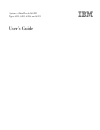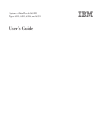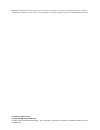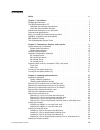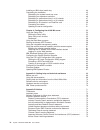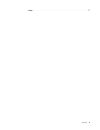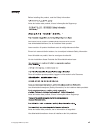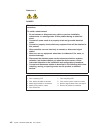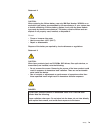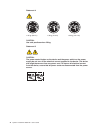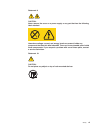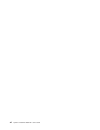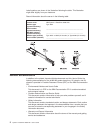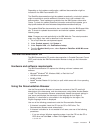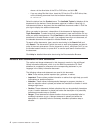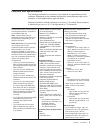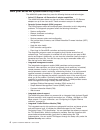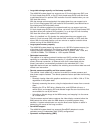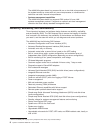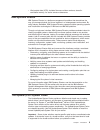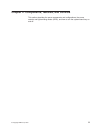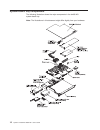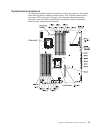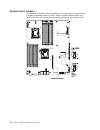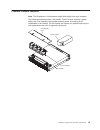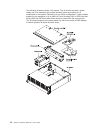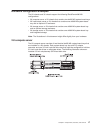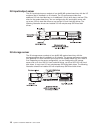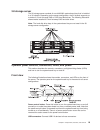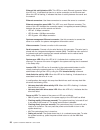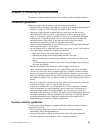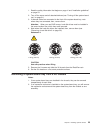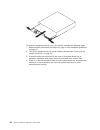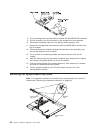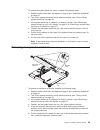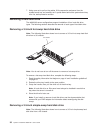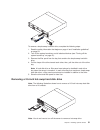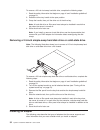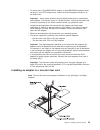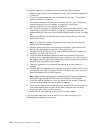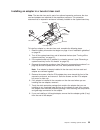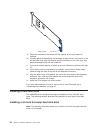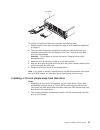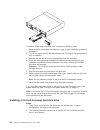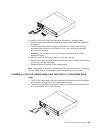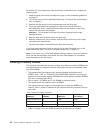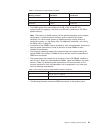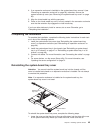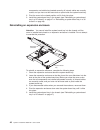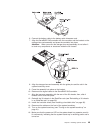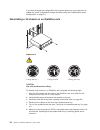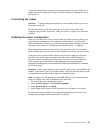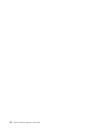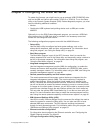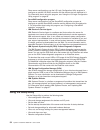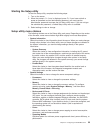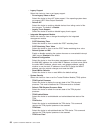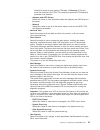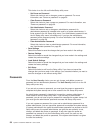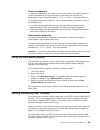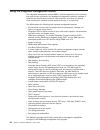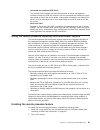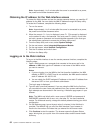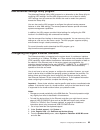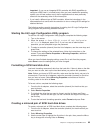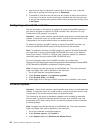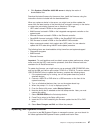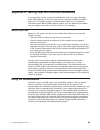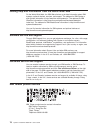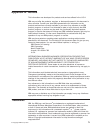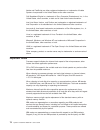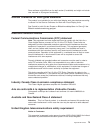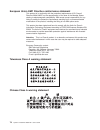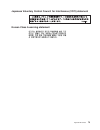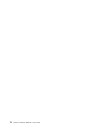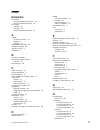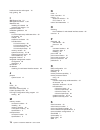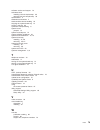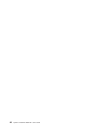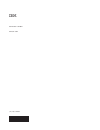- DL manuals
- IBM
- Server
- System x iDataPlex dx360 M3
- User Manual
IBM System x iDataPlex dx360 M3 User Manual
Summary of System x iDataPlex dx360 M3
Page 1
System x idataplex dx360 m3 types 6313, 6385, 6386, and 6391 user's guide.
Page 3
System x idataplex dx360 m3 types 6313, 6385, 6386, and 6391 user's guide.
Page 4
Note: before using this information and the product it supports, read the general information in appendix b, “notices,” on page 71, the environmental notices and user's guide, and the warranty and support information document on the ibm documentation cd. First edition (march 2010) © copyright ibm co...
Page 5: Contents
Contents safety . . . . . . . . . . . . . . . . . . . . . . . . . . . . Vii chapter 1. Introduction . . . . . . . . . . . . . . . . . . . . . . 1 related documentation . . . . . . . . . . . . . . . . . . . . . . 2 the ibm documentation cd . . . . . . . . . . . . . . . . . . . . 3 hardware and softwa...
Page 6
Installing an ibm virtual media key. . . . . . . . . . . . . . . . . . 44 completing the installation. . . . . . . . . . . . . . . . . . . . . 45 reinstalling the system-board tray cover . . . . . . . . . . . . . . 45 reinstalling an expansion enclosure . . . . . . . . . . . . . . . . 46 reinstallin...
Page 7
Index . . . . . . . . . . . . . . . . . . . . . . . . . . . . 77 contents v.
Page 8
Vi system x idataplex dx360 m3: user's guide.
Page 9: Safety
Safety before installing this product, read the safety information. Antes de instalar este produto, leia as informações de segurança. Pred instalací tohoto produktu si prectete prírucku bezpecnostních instrukcí. Læs sikkerhedsforskrifterne, før du installerer dette produkt. Lees voordat u dit produc...
Page 10
Statement 1: danger electrical current from power, telephone, and communication cables is hazardous. To avoid a shock hazard: v do not connect or disconnect any cables or perform installation, maintenance, or reconfiguration of this product during an electrical storm. V connect all power cords to a ...
Page 11
Statement 2: caution: when replacing the lithium battery, use only ibm part number 33f8354 or an equivalent type battery recommended by the manufacturer. If your system has a module containing a lithium battery, replace it only with the same module type made by the same manufacturer. The battery con...
Page 12
Statement 4: ≥ 18 kg (39.7 lb) ≥ 32 kg (70.5 lb) ≥ 55 kg (121.2 lb) caution: use safe practices when lifting. Statement 5: caution: the power control button on the device and the power switch on the power supply do not turn off the electrical current supplied to the device. The device also might hav...
Page 13
Statement 8: caution: never remove the cover on a power supply or any part that has the following label attached. Hazardous voltage, current, and energy levels are present inside any component that has this label attached. There are no serviceable parts inside these components. If you suspect a prob...
Page 14
Xii system x idataplex dx360 m3: user's guide.
Page 15: Chapter 1. Introduction
Chapter 1. Introduction ibm ® system x ™ idataplex ™ products are ideally suited for data-center environments that require high-performance, energy-efficient, cost-effective hardware. The modular design of the idataplex components makes it possible for you to order customized server solutions that m...
Page 16
Label locations are shown in the illustration following the table. This illustration might differ slightly from your hardware. Record information about the server in the following table. Product name ibm system x idataplex dx360 m3 machine type (system-board tray) type 6391 serial number (system-boa...
Page 17
Depending on the hardware configuration, additional documentation might be included on the ibm documentation cd. The idataplex documentation might be updated occasionally, or technical updates might be available to provide additional information that is not included in the documentation. These updat...
Page 18
Where e is the drive letter of the cd or dvd drive, and click ok. – if you are using red hat linux, insert the cd into the cd or dvd drive; then, run the following command from the /mnt/cdrom directory: sh runlinux.Sh select the device from the product menu. The available topics list displays all th...
Page 19
Features and specifications the following information is a summary of the features and specifications of the hardware. Depending on the hardware configuration, some features might not be available, or some specifications might not apply. Racks are marked in vertical increments of 4.45 cm (1.75 inche...
Page 20
What your dx360 m3 system-board tray offers the dx360 m3 system-board tray uses the following features and technologies: v active pci express x16 generation 2 adapter capabilities the dx360 m3 system-board tray has up to three connectors for pci express adapters on up to two riser cards. These conne...
Page 21
V large data-storage capacity and hot-swap capability the dx360 m3 system-board tray supports one 3.5-inch simple-swap sas, one 3.5-inch simple-swap sata, or two 2.5-inch simple-swap sata hard disk drives or solid-state drives. An optional sas controller must be installed when you use sas hard disk ...
Page 22
The dx360 m3 system-board tray comes with one or two intel microprocessors. If the system-board tray comes with only one microprocessor, a trained service technician can add a second microprocessor. V systems-management capabilities the dx360 m3 system-board tray supports ipmi version 2.0 over lan s...
Page 23
V vital product data (vpd); includes firmware revision numbers, stored in nonvolatile memory, for easier remote maintenance ibm systems director ibm systems director is a platform-management foundation that streamlines the way you manage physical and virtual systems in a heterogeneous environment. B...
Page 24
You can download the installer and the latest updatexpress system pack for your server from the web at no additional cost. To download the installer or the latest updatexpress system pack, go to http://www.Ibm.Com/systems/support/ supportsite.Wss/docdisplay?Lndocid=serv-xpress&brandind=5000008 or co...
Page 25
Chapter 2. Components, features, and controls this section describes the server components and configurations, the server controls and light-emitting diodes (leds), and how to turn the system-board tray on and off. © copyright ibm corp. 2010 11.
Page 26
System-board tray components the following illustration shows the major components in the dx360 m3 system-board tray. Note: the illustrations in this document might differ slightly from your hardware. 12 system x idataplex dx360 m3: user's guide.
Page 27
System-board connectors the following illustration shows the locations of internal connectors on the system board that are used for installing optional devices. See “operator panel controls, connectors, leds, and power” on page 19 for information about the external connectors. See the problem determ...
Page 28
System-board jumpers the following illustration shows the locations of the jumpers on the system board that relate to selected system functions. See the problem determination and service guide for more information about using jumpers on the system board. 14 system x idataplex dx360 m3: user's guide.
Page 29
Flexible chassis features note: the illustrations in this document might differ slightly from your hardware. The following illustration shows a 2u chassis. The 2u chassis contains a power supply and a fan assembly that provide operating power and cooling for all components in the chassis. The 2u cha...
Page 30
The following illustration shows a 3u chassis. The 3u chassis contains a power supply and a fan assembly that provide operating power and cooling for all components in the chassis. Depending on your server configuration, it also provides support for the installation of up to twelve 3.5-inch hot-swap...
Page 31
Hardware configuration examples the 2u chassis and 3u chassis support the following idataplex dx360 m3 configurations: v 2u compute server: a 2u chassis that contains two dx360 m3 system-board trays v 2u input/output server: a 2u chassis that contains one dx360 m3 system-board tray and an optional i...
Page 32
2u input/output server the 2u input/output server consists of one dx360 m3 system-board tray with the i/o enclosure that is installed in a 2u chassis. The i/o enclosure provides one additional 3.5-inch hard disk bay or six additional 2.5-inch drive bays, and two pcie slots for the system-board tray....
Page 33
3u storage server the 3u storage server consists of one dx360 m3 system-board tray that is installed in a 3u chassis. Depending on the server configuration, the 3u chassis supports up to twelve 3.5-inch hot-swap sas or sata hard disk drives. The following illustration shows twelve installed 3.5-inch...
Page 34
Ethernet link activity/status led: this led is on each ethernet connector. When this led is lit, it indicates that there is an active connection on the ethernet port. When this led is flashing, it indicates that there is activity between the server and the network. Ethernet connectors: use these con...
Page 35
Note: if this led is off, it does not mean that no electrical power is present. The led might be burned out. To remove all electrical power, you must remove the system-board tray from the chassis, remove the chassis from the rack, or disconnect the power cord from the power source. Rear view the fol...
Page 36
The system-board tray can be turned off in any of the following ways: v you can press the power-control button on the front of the system-board tray (see “operator panel controls, connectors, leds, and power” on page 19). This starts an orderly shutdown of the operating system, if this feature is su...
Page 37
Chapter 3. Installing optional devices this section provides detailed instructions for installing optional hardware devices. Installation guidelines before you install optional devices, read the following information: v read the safety information that begins on page vii and “handling static-sensiti...
Page 38
V the system-board tray battery is operational. If the battery becomes defective, replace it immediately. V microprocessor socket 2 always contains either a microprocessor baffle or a microprocessor and heat sink. V you have replaced one or both system-board trays within 2 minutes of removal. V for ...
Page 39
1. Read the safety information that begins on page vii and “installation guidelines” on page 23. 2. Turn off the server and all attached devices (see “turning off the system-board tray” on page 21). 3. If external cables are connected to the front of the system-board tray, note where they are connec...
Page 40
To remove a system-board tray from a 2u chassis, complete the following steps: 1. Read the safety information that begins on page vii and “installation guidelines” on page 23. 2. Turn off the system-board tray and all attached devices (see “turning off the system-board tray” on page 21). 3. If exter...
Page 41
Removing a system-board tray from a 3u chassis to remove a system-board tray from a 3u chassis, complete the following steps: 1. Read the safety information that begins on page vii and “installation guidelines” on page 23. 2. Turn off the server and all attached devices (see “turning off the system-...
Page 42
8. Turn the storage-riser-card assembly to access the serveraid sas controller. 9. Pull the controller from the connector on the storage-riser-card assembly. 10. Disconnect the battery cable from the battery cable interposer card. 11. Remove the storage-riser-card assembly and serveraid sas controll...
Page 43
To remove the system-board tray cover, complete the following steps: 1. Read the safety information that begins on page vii and “installation guidelines” on page 23. 2. Turn off the system-board tray and all attached devices (see “turning off the system-board tray” on page 21). 3. If the system-boar...
Page 44
7. Using care not to pull on the cables, lift the expansion enclosure from the system-board tray and carefully set it upside down behind the system-board tray on a flat, static-protective surface. Removing a hard disk drive the dx360 m3 server configurations support installation of four hard disk dr...
Page 45
To remove a simple-swap hard disk drive, complete the following steps: 1. Read the safety information that begins on page vii and “installation guidelines” on page 23. 2. Turn off the system-board tray and all attached devices (see “turning off the system-board tray” on page 21). 3. Remove the fille...
Page 46
To remove a 2.5-inch hot-swap hard disk drive, complete the following steps: 1. Read the safety information that begins on page vii and “installation guidelines” on page 23. 2. Rotate the drive tray handle to the open position. 3. Grasp the handle; then, pull the drive out of the drive bay. Note: a ...
Page 47
V to ensure that a serveraid-mr10i adapter or serveraid-br10i adapter works correctly in your uefi-based server, make sure that the adapter firmware is at the latest level. Important: some cluster solutions require specific code levels or coordinated code updates. If the device is part of a cluster ...
Page 48
To install an adapter in a one-slot riser card, complete the following steps: 1. Read the safety information that begins on page vii and “installation guidelines” on page 23. 2. Turn off the system-board tray and all attached devices (see “turning off the system-board tray” on page 21). 3. If the sy...
Page 49
Installing an adapter in a two-slot riser card note: the two-slot riser card is part of an optional expansion enclosure; the riser card and adapters are attached to the expansion enclosure. This procedure assumes that an expansion enclosure is already installed on the system-board tray. Screws slot ...
Page 50
Adapter guide 9. Follow the instructions that come with the adapter to set any jumpers or switches. 10. Carefully grasp the adapter by the top edge or upper corner, and insert it in the two-slot riser card. Align the adapter with the connector on the riser card; then, press the adapter firmly into t...
Page 51
3u chassis to install a hot-swap hard disk drive, complete the following steps: 1. Read the safety information that begins on page vii and “installation guidelines” on page 23. 2. Touch the static-protective package that contains the hard disk drive to any unpainted metal surface on the chassis or r...
Page 52
To install a simple-swap hard disk drive, complete the following steps: 1. Read the safety information that begins on page vii and “installation guidelines” on page 23. 2. Turn off the server and all attached devices (see “turning off the system-board tray” on page 21). 3. Remove the filler panel fr...
Page 53
To install a 2.5-inch hot swap hard disk drive, complete the following steps: 1. Read the safety information that begins on page vii and “installation guidelines” on page 23. 2. Touch the static-protective package that contains the hard disk drive to any unpainted metal surface on the chassis or rac...
Page 54
To install a 2.5–inch simple-swap hard disk drive or solid-state drive, complete the following steps: 1. Read the safety information that begins on page vii and “installation guidelines” on page 23. 2. Turn off the server and all attached devices (see “turning off the system-board tray” on page 21)....
Page 55
Table 2. Connectors on each memory channel memory channel microprocessor 1 dimm connectors microprocessor 2 dimm connectors channel 0 1, 2, and 3 9, 10, and 11 channel 1 4, 5, and 6 12, 13, and 14 channel 2 7 and 8 15 and 16 v the dimm options that are available are 2 gb, 4 gb, and 8 gb. The system-...
Page 56
Dimm 1 dimm 2 dimm 3 dimm 4 dimm 5 dimm 6 dimm 7 dimm 8 dimm 9 dimm 10 dimm 11 dimm 12 dimm 13 dimm 14 dimm 15 dimm 16 v memory-mirroring mode replicates and stores data on two pairs of dimms within two channels simultaneously. If a failure occurs, the memory controller switches from the primary pai...
Page 57
Table 5. Microprocessor 2 memory-mirroring dimm installation sequence microprocessor number pair dimm connectors 2 1 11, 14 2 2 10, 13 2 3 9, 12 – to support memory mirroring, the dimms in each pair must match but the pairs can be different from each other. For example, the first pair of dimms must ...
Page 58
Attention: to avoid breaking the dimm retaining clips or damaging the dimm connectors, open and close the clips gently. 7. Open the retaining clips and, if necessary, remove any existing dimm. 8. Touch the static-protective package that contains the dimm to any unpainted metal surface on the system-...
Page 59
4. If an expansion enclosure is installed on the system-board tray, remove it (see “removing an expansion enclosure” on page 29); otherwise, remove the system-board tray cover (see “removing the system-board tray cover” on page 28). 5. Align the virtual media key with the connector. 6. Press on the ...
Page 60
Components are installed and seated correctly, all internal cables are correctly routed, and you have not left loose tools or parts inside the system-board tray. 2. Pivot the cover to the closed position until it clicks into place. 3. Install the system-board tray in the chassis (see “reinstalling a...
Page 61
Reinstalling a system-board tray in a 2u chassis to reinstall a system-board tray in a 2u chassis, complete the following steps: 1. If an expansion enclosure is installed on the system-board tray, make sure that the blue air damper actuator is parallel to the system-board tray before you slide the a...
Page 62
Reinstalling a system-board tray in a 3u chassis note: you must remove the 3u chassis from the idataplex rack before you install the system-board tray (see “removing a 3u chassis from an idataplex rack” on page 24). To reinstall a system-board tray in a 3u chassis, complete the following steps: 1. S...
Page 63
6. Connect the battery cable to the battery cable interposer card. 7. Align the serveraid sas controller with the connector and the bracket on the storage-riser-card assembly and press the controller into place. Attention: when you move the storage-riser-card assembly, do not allow it to touch any c...
Page 64
If you have changed the configuration of the system-board tray, you might have to update the server configuration through the setup utility (see “updating the server configuration” on page 51). Reinstalling a 3u chassis in an idataplex rack statement 4: ≥ 18 kg (39.7 lb) ≥ 32 kg (70.5 lb) ≥ 55 kg (1...
Page 65
If you have changed the configuration of the system-board tray, you might have to update the server configuration through the setup utility (see “updating the server configuration”). Connecting the cables attention: to prevent damage to equipment, connect cables before you turn on the system-board t...
Page 66
52 system x idataplex dx360 m3: user's guide.
Page 67
Chapter 4. Configuring the dx360 m3 server to update the firmware, you might have to use an external usb cd-rw/dvd drive such as the ibm and lenovo part number 73p4515 or 73p4516. To run the setup utility or the dynamic system analysis (dsa) preboot diagnostic program, you must have the following ad...
Page 68
Some server configurations use the lsi logic configuration utility program to configure an optional lsi raid controller and the devices that are attached to it. For information about using this program, see “using the lsi logic configuration utility program” on page 64. V serveraid configuration pro...
Page 69
Starting the setup utility to start the setup utility, complete the following steps: 1. Turn on the server. 2. When the prompt setup is displayed, press f1. If you have set both a power-on password and an administrator password, you must type the administrator password to access the full setup utili...
Page 70
– legacy support select this choice to view or set legacy support. - force legacy video on boot select this choice to force int video support, if the operating system does not support uefi video output standards. - rehook int select this choice to enable or disable devices from taking control of the...
Page 71
Select this choice to force clearing tpm data. !!! Warning !!! This will erase the contents of the tpm. This command requires the tpm physical presence to be asserted. – adapters and uefi drivers select this choice to view information about the adapters and uefi drivers in the server. – network sele...
Page 72
This choice is on the full and limited setup utility menu. – set power-on password select this choice to set or change a power-on password. For more information, see “power-on password” on page 59. – clear power-on password select this choice to clear a power-on password. For more information, see “...
Page 73
Power-on password if a power-on password is set, when you turn on the server, the system startup will not be completed until you type the power-on password. You can use any combination of up to seven characters (a – z, a – z, and 0 – 9) for the password. If you forget the power-on password, you can ...
Page 74
Using the integrated management module the integrated management module (imm) is a second generation of the functions that were formerly provided by the baseboard management controller hardware. It combines service processor functions, video controller, and (when an optional virtual media key is ins...
Page 75
V command-line interface (ipmi shell) the command-line interface provides direct access to server management functions through the ipmi 2.0 protocol. Use the command-line interface to issue commands to control the server power, view system information, and identify the server. You can also save one ...
Page 76
Note: approximately 1 to 2 minutes after the server is connected to ac power, the power-control button becomes active. Obtaining the ip address for the web interface access to access the web interface and use the remote presence feature, you need the ip address for the imm. You can obtain the imm ip...
Page 77
Ibm advanced settings utility program the advanced settings utility (asu) program is an alternative to the setup utility for modifying uefi settings. Use the asu program online or out of band to modify uefi settings from the command line without the need to restart the system to access the setup uti...
Page 78
Using the lsi logic configuration utility program use the information in this section to configure an optional lsi raid controller. If you need to configure an optional serveraid controller, see “configuring a serveraid controller” on page 66. Use the lsi logic configuration utility program to confi...
Page 79
Important: if you use an integrated scsi controller with raid capabilities to configure a raid level-1 (mirrored) array after you have installed the operating system, you will lose access to any data or applications that were previously stored on the secondary drive of the mirrored pair. V if you in...
Page 80
4. Use the arrow keys to highlight the second drive in the pair; then, press the minus key to change the mirroring value to secondary. 5. To establish a third drive that will take over the function of either mirrored drive in the event of a failure, use the arrow keys to highlight the drive that you...
Page 81
4. Click system x idataplex dx360 m3 server to display the matrix of downloadable files. Download the latest firmware for the server; then, install the firmware, using the instructions that are included with the downloaded files. When you replace a device in the server, you might have to either upda...
Page 82
To locate and install a newer version of ibm systems director, complete the following steps: notes: v changes are made periodically to the ibm web site. The actual procedure might vary slightly from what is described in this document. V to update ibm systems director software, you might have to use ...
Page 83
Appendix a. Getting help and technical assistance if you need help, service, or technical assistance or just want more information about ibm products, you will find a wide variety of sources available from ibm to assist you. This section contains information about where to go for additional informat...
Page 84
Getting help and information from the world wide web on the world wide web, the ibm web site has up-to-date information about ibm systems, optional devices, services, and support. The address for ibm system x and xseries information is http://www.Ibm.Com/systems/x/. The address for ibm idataplex inf...
Page 85: Appendix B. Notices
Appendix b. Notices this information was developed for products and services offered in the u.S.A. Ibm may not offer the products, services, or features discussed in this document in other countries. Consult your local ibm representative for information on the products and services currently availab...
Page 86
Adobe and postscript are either registered trademarks or trademarks of adobe systems incorporated in the united states and/or other countries. Cell broadband engine is a trademark of sony computer entertainment, inc., in the united states, other countries, or both and is used under license therefrom...
Page 87
Some software might differ from its retail version (if available) and might not include user manuals or all program functionality. German ordinance for work gloss statement the product is not suitable for use with visual display work place devices according to clause 2 of the german ordinance for wo...
Page 88
European union emc directive conformance statement this product is in conformity with the protection requirements of eu council directive 2004/108/ec on the approximation of the laws of the member states relating to electromagnetic compatibility. Ibm cannot accept responsibility for any failure to s...
Page 89
Japanese voluntary control council for interference (vcci) statement korean class a warning statement appendix b. Notices 75.
Page 90
76 system x idataplex dx360 m3: user's guide.
Page 91: Index
Index numerics 2u chassis removing expansion enclosure 25 removing system-board tray 25 3u chassis installing 50 removing 24 removing system-board tray 27 a adapter connector locations 32 features 6 installing 32 administrator password 58 assistance, getting 69 attention notices 4 availability 8 b b...
Page 92
Hardware service and support 70 help, getting 69 i ibm support line 70 ibm systems director 9, 67 idataplex rack installing 3u chassis 50 removing 3u chassis 24 important notices 4 installation guidelines 23 installing 2.5-inch simple-swap solid-state drive 39 3u chassis 50 adapter 32 expansion encl...
Page 93
Software service and support 70 solid-state drive installing 2.5-inch simple-swap 39 removing 2.5-inch simple-swap 32 specifications 5 statements and notices 4 static-sensitive device handling 24 stopping the system-board tray 21 support, web site 69 symmetric multiprocessing 8 system board jumpers ...
Page 94
80 system x idataplex dx360 m3: user's guide.
Page 96
Part number: 59y6871 printed in usa (1p) p/n: 59y6871.