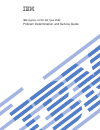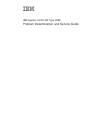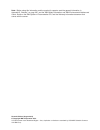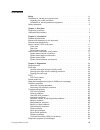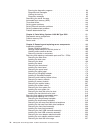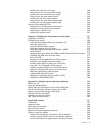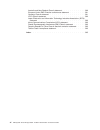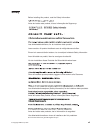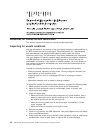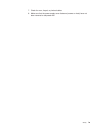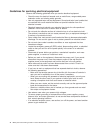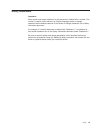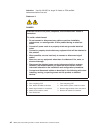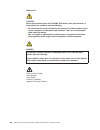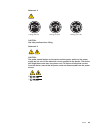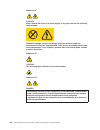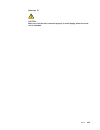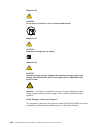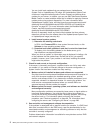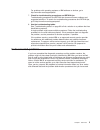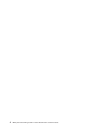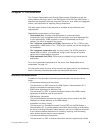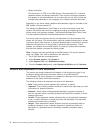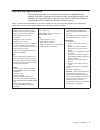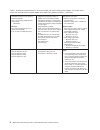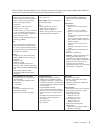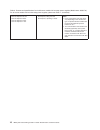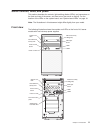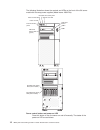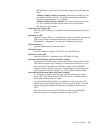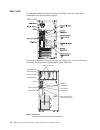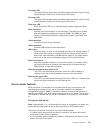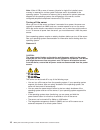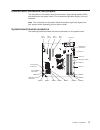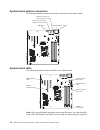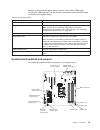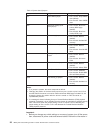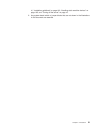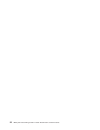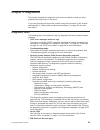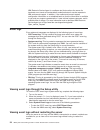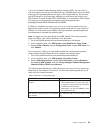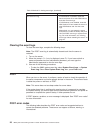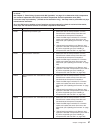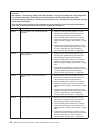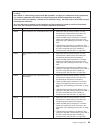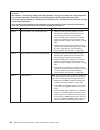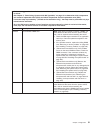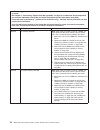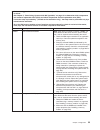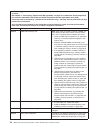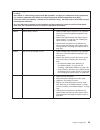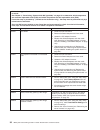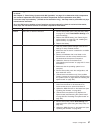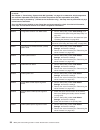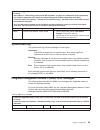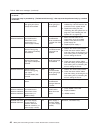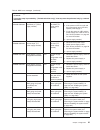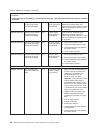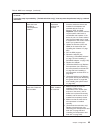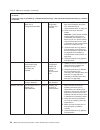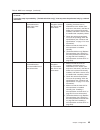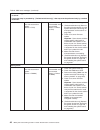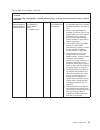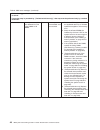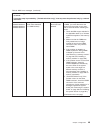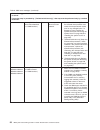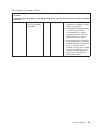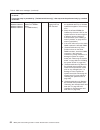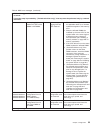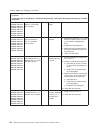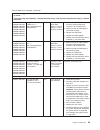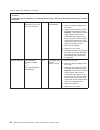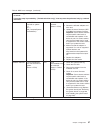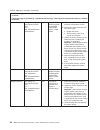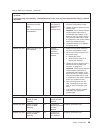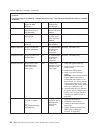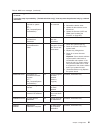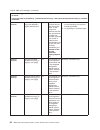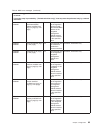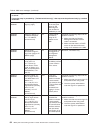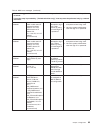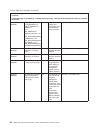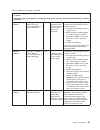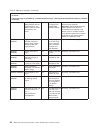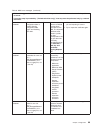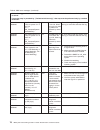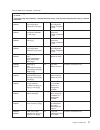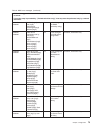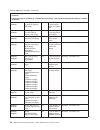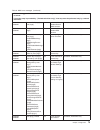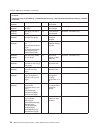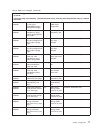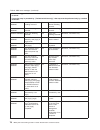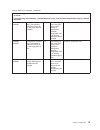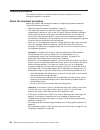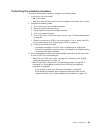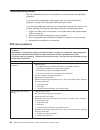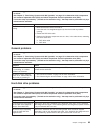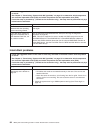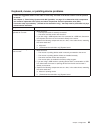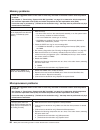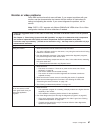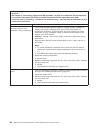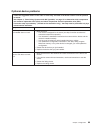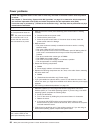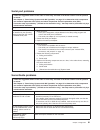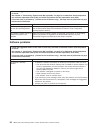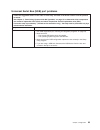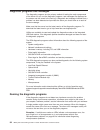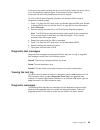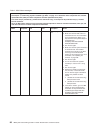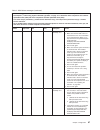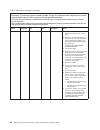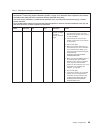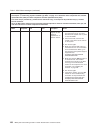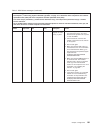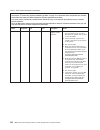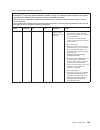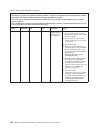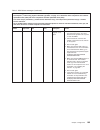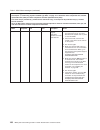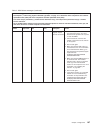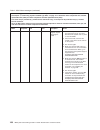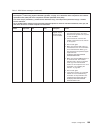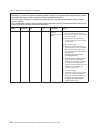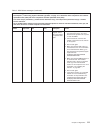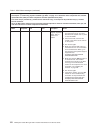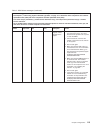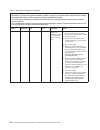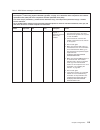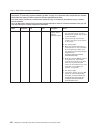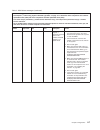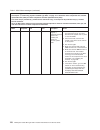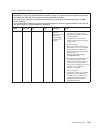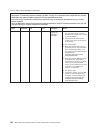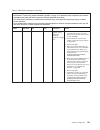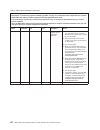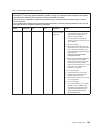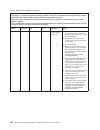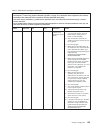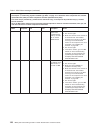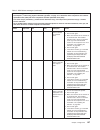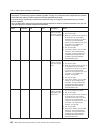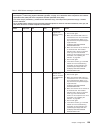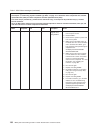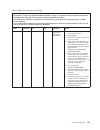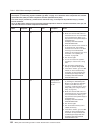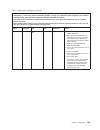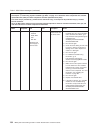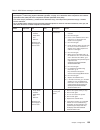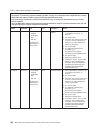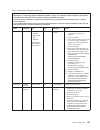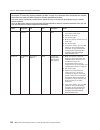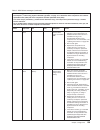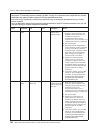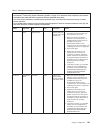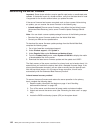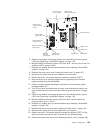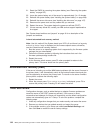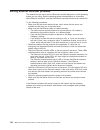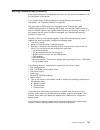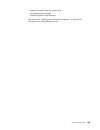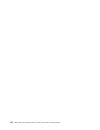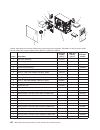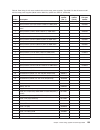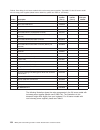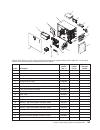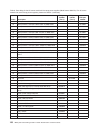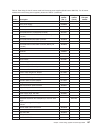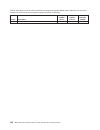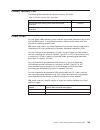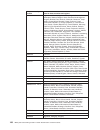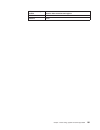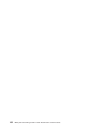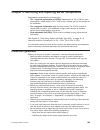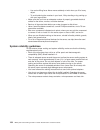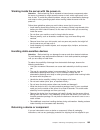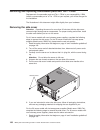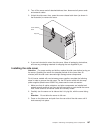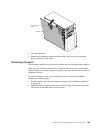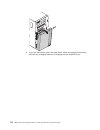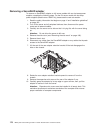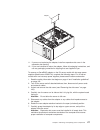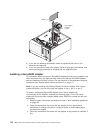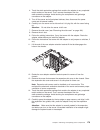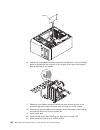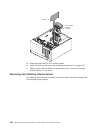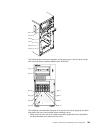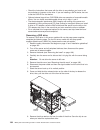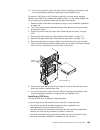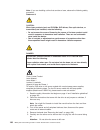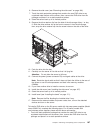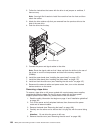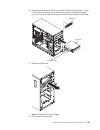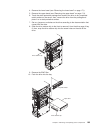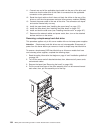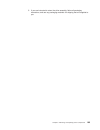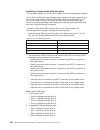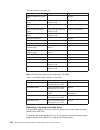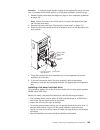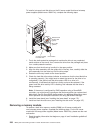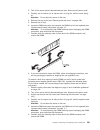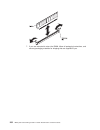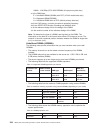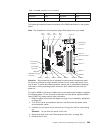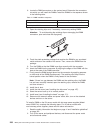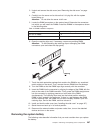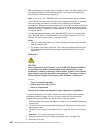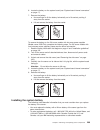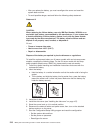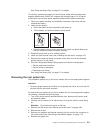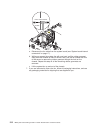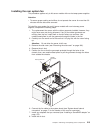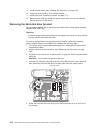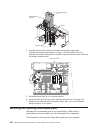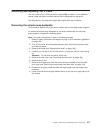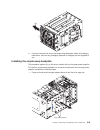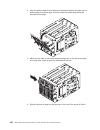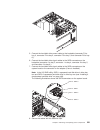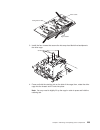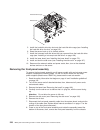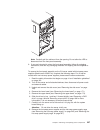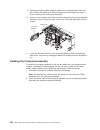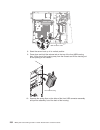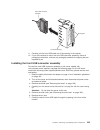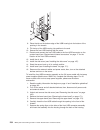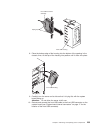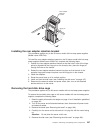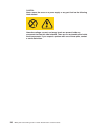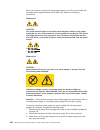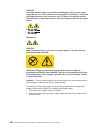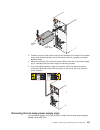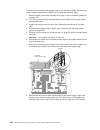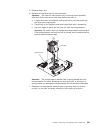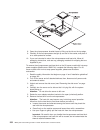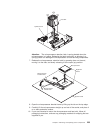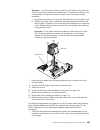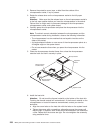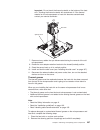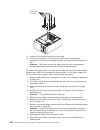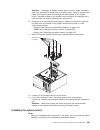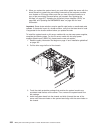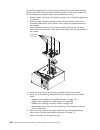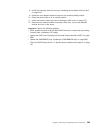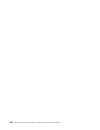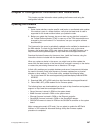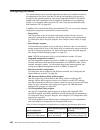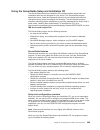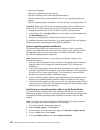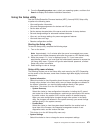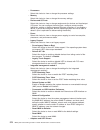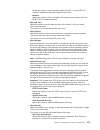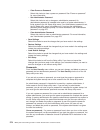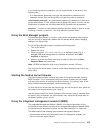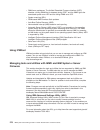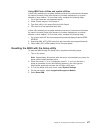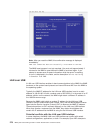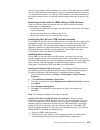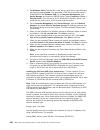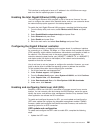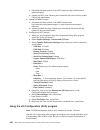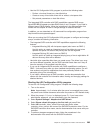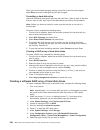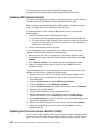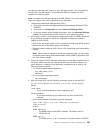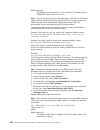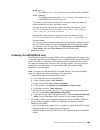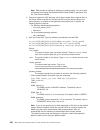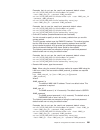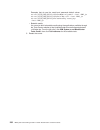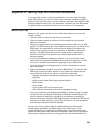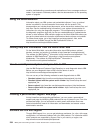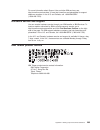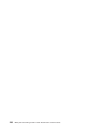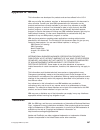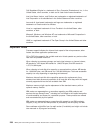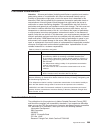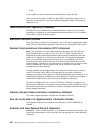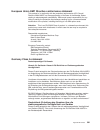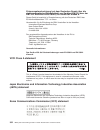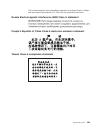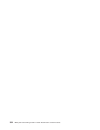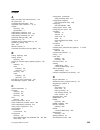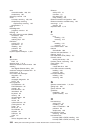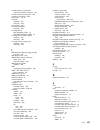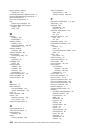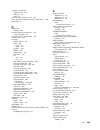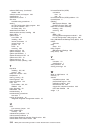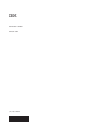- DL manuals
- IBM
- Server
- System x3100 M4
- Problem Determination And Service Manual
IBM System x3100 M4 Problem Determination And Service Manual
Summary of System x3100 M4
Page 1
Ibm system x3100 m4 type 2582 problem determination and service guide.
Page 3
Ibm system x3100 m4 type 2582 problem determination and service guide.
Page 4
Note: before using this information and the product it supports, read the general information in appendix b, “notices,” on page 297, and the ibm safety information, and ibm environmental notices and user's guide on the ibm system x documentation cd, and the warranty information document that comes w...
Page 5: Contents
Contents safety . . . . . . . . . . . . . . . . . . . . . . . . . . . . Vii guidelines for trained service technicians . . . . . . . . . . . . . . . Viii inspecting for unsafe conditions . . . . . . . . . . . . . . . . . Viii guidelines for servicing electrical equipment . . . . . . . . . . . . . X ...
Page 6
Running the diagnostic programs . . . . . . . . . . . . . . . . . 94 diagnostic text messages . . . . . . . . . . . . . . . . . . . . 95 viewing the test log . . . . . . . . . . . . . . . . . . . . . . 95 diagnostic messages . . . . . . . . . . . . . . . . . . . . . 95 recovering the server firmware...
Page 7
Installing the hard disk drive cage . . . . . . . . . . . . . . . . 238 removing the non-hot-swap power supply . . . . . . . . . . . . . 239 installing the non-hot-swap power supply . . . . . . . . . . . . . . 242 removing the hot-swap power supply . . . . . . . . . . . . . . . 243 installing the ho...
Page 8
Australia and new zealand class a statement . . . . . . . . . . . . 300 european union emc directive conformance statement . . . . . . . . 301 germany class a statement . . . . . . . . . . . . . . . . . . 301 vcci class a statement . . . . . . . . . . . . . . . . . . . . 302 japan electronics and in...
Page 9: Safety
Safety before installing this product, read the safety information. Antes de instalar este produto, leia as informações de segurança. Læs sikkerhedsforskrifterne, før du installerer dette produkt. Lees voordat u dit product installeert eerst de veiligheidsvoorschriften. Ennen kuin asennat tämän tuot...
Page 10
Guidelines for trained service technicians this section contains information for trained service technicians. Inspecting for unsafe conditions use the information in this section to help you identify potential unsafe conditions in an ibm ® product that you are working on. Each ibm product, as it was...
Page 11
7. Check for worn, frayed, or pinched cables. 8. Make sure that the power-supply cover fasteners (screws or rivets) have not been removed or tampered with. Safety ix.
Page 12
Guidelines for servicing electrical equipment observe the following guidelines when you service electrical equipment: v check the area for electrical hazards such as moist floors, nongrounded power extension cords, and missing safety grounds. V use only approved tools and test equipment. Some hand t...
Page 13
Safety statements important: each caution and danger statement in this document is labeled with a number. This number is used to cross reference an english-language caution or danger statement with translated versions of the caution or danger statement in the safety information document. For example...
Page 14
Attention: use no. 26 awg or larger ul-listed or csa certified telecommunication line cord. Statement 1: danger electrical current from power, telephone, and communication cables is hazardous. To avoid a shock hazard: v do not connect or disconnect any cables or perform installation, maintenance, or...
Page 15
Statement 2: caution: when replacing the lithium battery, use only ibm part number 33f8354 or an equivalent type battery recommended by the manufacturer. If your system has a module containing a lithium battery, replace it only with the same module type made by the same manufacturer. The battery con...
Page 16
Statement 3: caution: when laser products (such as cd-roms, dvd drives, fiber optic devices, or transmitters) are installed, note the following: v do not remove the covers. Removing the covers of the laser product could result in exposure to hazardous laser radiation. There are no serviceable parts ...
Page 17
Statement 4: ≥ 18 kg (39.7 lb) ≥ 32 kg (70.5 lb) ≥ 55 kg (121.2 lb) caution: use safe practices when lifting. Statement 5: caution: the power control button on the device and the power switch on the power supply do not turn off the electrical current supplied to the device. The device also might hav...
Page 18
Statement 8: caution: never remove the cover on a power supply or any part that has the following label attached. Hazardous voltage, current, and energy levels are present inside any component that has this label attached. There are no serviceable parts inside these components. If you suspect a prob...
Page 19
Statement 15: caution: make sure that the rack is secured properly to avoid tipping when the server unit is extended. Safety xvii.
Page 20
Statement 26: caution: do not place any object on top of rack-mounted devices. Statement 27: caution: hazardous moving parts are nearby. Statement 35: caution: hazardous energy present. Voltages with hazardous energy might cause heating when shorted with metal, which might result in splattered metal...
Page 21: Chapter 1. Start Here
Chapter 1. Start here you can solve many problems without outside assistance by following the troubleshooting procedures in this problem determination and service guide and on the ibm website. This document describes the diagnostic tests that you can perform, troubleshooting procedures, and explanat...
Page 22
You can install code updates that are packaged as an updatexpress system pack or updatexpress cd image. An updatexpress system pack contains an integration-tested bundle of online firmware and device-driver updates for your server. In addition, you can use ibm toolscenter bootable media creator to c...
Page 23
For problems with operating systems or ibm software or devices, go to http://www.Ibm.Com/supportportal/. 7. Check for troubleshooting procedures and retain tips. Troubleshooting procedures and retain tips document known problems and suggested solutions. To search for troubleshooting procedures and r...
Page 24
4 ibm system x3100 m4 type 2582: problem determination and service guide.
Page 25: Chapter 2. Introduction
Chapter 2. Introduction this problem determination and service guide contains information to help you solve problems that might occur in the ibm system x3100 m4 type 2582 server. It describes the diagnostic tools that come with the server, error codes and suggested actions, and instructions for repl...
Page 26
V safety information this document is in pdf on the ibm system x documentation cd. It contains translated caution and danger statements. Each caution and danger statement that appears in the documentation has a number that you can use to locate the corresponding statement in your language in the saf...
Page 27
Features and specifications the following information is a summary of the features and specifications for machine type 2582. Depending on the server model, some features might not be available, or some specifications might not apply. See the pdsg on the system x documentation cd for additional infor...
Page 28
Table 1. Features and specifications for 4u server models with non-hot-swap power supplies. For the 5u server model with hot-swap power supplies (model name: 2582-f4x), please see table 2. (continued) drives (depending on the model): v hard disk drives: up to four 3.5-inch simple-swap sata v one of ...
Page 29
Table 2. Features and specifications for the 5u server model with hot-swap power supplies (model name: 2582-f4x). For 4u server models with non-hot-swap power supplies, please see table 1. Microprocessor: v supports one intel quad-core (xeon e3-1200 series) or dual-core (pentium g850, or core i3 ser...
Page 30
Table 2. Features and specifications for the 5u server model with hot-swap power supplies (model name: 2582-f4x). For 4u server models with non-hot-swap power supplies, please see table 1. (continued) expansion slots: v one pci express x16 slot v one pci express x8 slot v one pci express x4 slot v o...
Page 31
Server controls, leds, and power this section describes the controls, light-emitting diodes (leds), and connectors on the front and rear of the server, and how to turn the server on and off. For the location of the leds on the system board, see “system-board leds” on page 18. Note: the illustrations...
Page 32
The following illustration shows the controls and leds on the front of the 5u server model with hot-swap power supplies (model name: 2582-f4x). Dvd drive activity led (green) dvd-eject button front information panel power-on led power-control button hard disk drive activity led system error led usb ...
Page 33
Off: ac power is not present, or the power supply or the led itself has failed. Flashing rapidly (4 times per second): the server is partially on, but not ready to be fully turned on. The power-control button is disabled. This will last approximately 1 to 3 minutes. Flashing slowly (once per second)...
Page 34
Rear view the following illustration shows the controls and leds on the rear of 4u server models with non-hot-swap power supplies. The following illustration shows the controls and leds on the rear of the 5u server model with hot-swap power supplies (model name: 2582-f4x). Usb 3 and 4 video serial (...
Page 35
Ac power led this green led provides status information about the power supply. During typical operation, both the ac and dc power leds are lit. Dc power led this green led provides status information about the power supply. During typical operation, both the ac and dc power leds are lit. Fault-erro...
Page 36
Note: when 4 gb or more of memory (physical or logical) is installed, some memory is reserved for various system resources and is unavailable to the operating system. The amount of memory that is reserved for system resources depends on the operating system, the configuration of the server, and the ...
Page 37
Internal leds, connectors, and jumpers the illustrations in this section show the connectors, light-emitting diodes (leds), and switches on the system board. The illustrations might differ slightly from your hardware. Note: the connectors on the system board illustrations might vary slightly from yo...
Page 38
System-board external connectors the following illustration shows the external connectors on the system board. Video serial (com1) nmi button ethernet connector 2/ usb connectors 3&4 ethernet connector 1/ usb connectors 1&2 system-board leds the following illustration shows the leds on the system bo...
Page 39
Before you disconnect the power source, make a note of which leds are lit, including the leds that are lit on the operation information panel and leds inside the server on the system board. Table 3. System board leds component led description dimm error leds a memory dimm has failed or is incorrectl...
Page 40
Table 4. System board jumpers jumper number jumper name jumper setting jp1 clear cmos jumper v pins 1 and 2: keep cmos data (default). V pins 2 and 3: clear cmos data. Jp2 bios boot backup (boot block jumper) v pins 1 and 2: boot from primary bios page (default). V pins 2 and 3: boot from backup bio...
Page 41
Vii, “installation guidelines” on page 163, “handling static-sensitive devices” on page 165, and “turning off the server” on page 16. 2. Any system-board switch or jumper blocks that are not shown in the illustrations in this document are reserved. Chapter 2. Introduction 21.
Page 42
22 ibm system x3100 m4 type 2582: problem determination and service guide.
Page 43: Chapter 3. Diagnostics
Chapter 3. Diagnostics this chapter describes the diagnostic tools that are available to help you solve problems that might occur in the server. If you cannot locate and correct the problem using the information in this chapter, see appendix a, “getting help and technical assistance,” on page 293 fo...
Page 44
Ibm electronic service agent is a software tool that monitors the server for hardware error events and automatically submits electronic service requests to ibm service and support. In addition, it can collect and transmit system configuration information on a scheduled basis so that the information ...
Page 45
If you have installed portable dynamic system analysis (dsa), you can use it to view the system-event log (as the ipmi event log), the imm2 event log (as the asm event log), the operating-system event logs, or the merged dsa log. You can also use dsa preboot to view these logs, although you must res...
Page 46
Table 5. Methods for viewing event logs (continued) condition action the server is hung. V if dsa preboot is installed, restart the server and press f2 to start dsa preboot and view the event logs. V if dsa preboot is not installed, insert the dsa preboot cd and restart the server to start dsa prebo...
Page 47
V follow the suggested actions in the order in which they are listed in the action column until the problem is solved. V see chapter 4, “parts listing, system x3100 m4 type 2582,” on page 151 to determine which components are customer replaceable units (cru) and which components are field replaceabl...
Page 48
V follow the suggested actions in the order in which they are listed in the action column until the problem is solved. V see chapter 4, “parts listing, system x3100 m4 type 2582,” on page 151 to determine which components are customer replaceable units (cru) and which components are field replaceabl...
Page 49
V follow the suggested actions in the order in which they are listed in the action column until the problem is solved. V see chapter 4, “parts listing, system x3100 m4 type 2582,” on page 151 to determine which components are customer replaceable units (cru) and which components are field replaceabl...
Page 50
V follow the suggested actions in the order in which they are listed in the action column until the problem is solved. V see chapter 4, “parts listing, system x3100 m4 type 2582,” on page 151 to determine which components are customer replaceable units (cru) and which components are field replaceabl...
Page 51
V follow the suggested actions in the order in which they are listed in the action column until the problem is solved. V see chapter 4, “parts listing, system x3100 m4 type 2582,” on page 151 to determine which components are customer replaceable units (cru) and which components are field replaceabl...
Page 52
V follow the suggested actions in the order in which they are listed in the action column until the problem is solved. V see chapter 4, “parts listing, system x3100 m4 type 2582,” on page 151 to determine which components are customer replaceable units (cru) and which components are field replaceabl...
Page 53
V follow the suggested actions in the order in which they are listed in the action column until the problem is solved. V see chapter 4, “parts listing, system x3100 m4 type 2582,” on page 151 to determine which components are customer replaceable units (cru) and which components are field replaceabl...
Page 54
V follow the suggested actions in the order in which they are listed in the action column until the problem is solved. V see chapter 4, “parts listing, system x3100 m4 type 2582,” on page 151 to determine which components are customer replaceable units (cru) and which components are field replaceabl...
Page 55
V follow the suggested actions in the order in which they are listed in the action column until the problem is solved. V see chapter 4, “parts listing, system x3100 m4 type 2582,” on page 151 to determine which components are customer replaceable units (cru) and which components are field replaceabl...
Page 56
V follow the suggested actions in the order in which they are listed in the action column until the problem is solved. V see chapter 4, “parts listing, system x3100 m4 type 2582,” on page 151 to determine which components are customer replaceable units (cru) and which components are field replaceabl...
Page 57
V follow the suggested actions in the order in which they are listed in the action column until the problem is solved. V see chapter 4, “parts listing, system x3100 m4 type 2582,” on page 151 to determine which components are customer replaceable units (cru) and which components are field replaceabl...
Page 58
V follow the suggested actions in the order in which they are listed in the action column until the problem is solved. V see chapter 4, “parts listing, system x3100 m4 type 2582,” on page 151 to determine which components are customer replaceable units (cru) and which components are field replaceabl...
Page 59
V follow the suggested actions in the order in which they are listed in the action column until the problem is solved. V see chapter 4, “parts listing, system x3100 m4 type 2582,” on page 151 to determine which components are customer replaceable units (cru) and which components are field replaceabl...
Page 60
Table 6. Imm2 error messages (continued) v follow the suggested actions in the order in which they are listed in the action column until the problem is solved. V if an action step is preceded by “(trained technician only),” that step must be performed only by a trained technician. 80010204-1d01xxxx ...
Page 61
Table 6. Imm2 error messages (continued) v follow the suggested actions in the order in which they are listed in the action column until the problem is solved. V if an action step is preceded by “(trained technician only),” that step must be performed only by a trained technician. 806f0108-0a01xxxx ...
Page 62
Table 6. Imm2 error messages (continued) v follow the suggested actions in the order in which they are listed in the action column until the problem is solved. V if an action step is preceded by “(trained technician only),” that step must be performed only by a trained technician. 80010902-0701xxxx ...
Page 63
Table 6. Imm2 error messages (continued) v follow the suggested actions in the order in which they are listed in the action column until the problem is solved. V if an action step is preceded by “(trained technician only),” that step must be performed only by a trained technician. 806f0107-0301xxxx ...
Page 64
Table 6. Imm2 error messages (continued) v follow the suggested actions in the order in which they are listed in the action column until the problem is solved. V if an action step is preceded by “(trained technician only),” that step must be performed only by a trained technician. 806f0507-0301xxxx ...
Page 65
Table 6. Imm2 error messages (continued) v follow the suggested actions in the order in which they are listed in the action column until the problem is solved. V if an action step is preceded by “(trained technician only),” that step must be performed only by a trained technician. 80070201-0301xxxx ...
Page 66
Table 6. Imm2 error messages (continued) v follow the suggested actions in the order in which they are listed in the action column until the problem is solved. V if an action step is preceded by “(trained technician only),” that step must be performed only by a trained technician. 806f0813-0301xxxx ...
Page 67
Table 6. Imm2 error messages (continued) v follow the suggested actions in the order in which they are listed in the action column until the problem is solved. V if an action step is preceded by “(trained technician only),” that step must be performed only by a trained technician. 806f010c-2001xxxx ...
Page 68
Table 6. Imm2 error messages (continued) v follow the suggested actions in the order in which they are listed in the action column until the problem is solved. V if an action step is preceded by “(trained technician only),” that step must be performed only by a trained technician. 806f010c-2581xxxx ...
Page 69
Table 6. Imm2 error messages (continued) v follow the suggested actions in the order in which they are listed in the action column until the problem is solved. V if an action step is preceded by “(trained technician only),” that step must be performed only by a trained technician. 806f030c-2001xxxx ...
Page 70
Table 6. Imm2 error messages (continued) v follow the suggested actions in the order in which they are listed in the action column until the problem is solved. V if an action step is preceded by “(trained technician only),” that step must be performed only by a trained technician. Memory dimm n stat...
Page 71
Table 6. Imm2 error messages (continued) v follow the suggested actions in the order in which they are listed in the action column until the problem is solved. V if an action step is preceded by “(trained technician only),” that step must be performed only by a trained technician. 806f040c-2581xxxx ...
Page 72
Table 6. Imm2 error messages (continued) v follow the suggested actions in the order in which they are listed in the action column until the problem is solved. V if an action step is preceded by “(trained technician only),” that step must be performed only by a trained technician. 806f050c-2001xxxx ...
Page 73
Table 6. Imm2 error messages (continued) v follow the suggested actions in the order in which they are listed in the action column until the problem is solved. V if an action step is preceded by “(trained technician only),” that step must be performed only by a trained technician. 806f050c-2581xxxx ...
Page 74
Table 6. Imm2 error messages (continued) v follow the suggested actions in the order in which they are listed in the action column until the problem is solved. V if an action step is preceded by “(trained technician only),” that step must be performed only by a trained technician. 806f000d-0400xxxx ...
Page 75
Table 6. Imm2 error messages (continued) v follow the suggested actions in the order in which they are listed in the action column until the problem is solved. V if an action step is preceded by “(trained technician only),” that step must be performed only by a trained technician. 806f050d-0400xxxx ...
Page 76
Table 6. Imm2 error messages (continued) v follow the suggested actions in the order in which they are listed in the action column until the problem is solved. V if an action step is preceded by “(trained technician only),” that step must be performed only by a trained technician. 806f0021-2582xxxx ...
Page 77
Table 6. Imm2 error messages (continued) v follow the suggested actions in the order in which they are listed in the action column until the problem is solved. V if an action step is preceded by “(trained technician only),” that step must be performed only by a trained technician. 806f0513-2582xxxx ...
Page 78
Table 6. Imm2 error messages (continued) v follow the suggested actions in the order in which they are listed in the action column until the problem is solved. V if an action step is preceded by “(trained technician only),” that step must be performed only by a trained technician. 806f000f-22010bxx ...
Page 79
Table 6. Imm2 error messages (continued) v follow the suggested actions in the order in which they are listed in the action column until the problem is solved. V if an action step is preceded by “(trained technician only),” that step must be performed only by a trained technician. 806f010f-2201xxxx ...
Page 80
Table 6. Imm2 error messages (continued) v follow the suggested actions in the order in which they are listed in the action column until the problem is solved. V if an action step is preceded by “(trained technician only),” that step must be performed only by a trained technician. 806f0323-2101xxxx ...
Page 81
Table 6. Imm2 error messages (continued) v follow the suggested actions in the order in which they are listed in the action column until the problem is solved. V if an action step is preceded by “(trained technician only),” that step must be performed only by a trained technician. 806f0313-1701xxxx ...
Page 82
Table 6. Imm2 error messages (continued) v follow the suggested actions in the order in which they are listed in the action column until the problem is solved. V if an action step is preceded by “(trained technician only),” that step must be performed only by a trained technician. 40000002- 00000000...
Page 83
Table 6. Imm2 error messages (continued) v follow the suggested actions in the order in which they are listed in the action column until the problem is solved. V if an action step is preceded by “(trained technician only),” that step must be performed only by a trained technician. 40000006- 00000000...
Page 84
Table 6. Imm2 error messages (continued) v follow the suggested actions in the order in which they are listed in the action column until the problem is solved. V if an action step is preceded by “(trained technician only),” that step must be performed only by a trained technician. 4000000c- 00000000...
Page 85
Table 6. Imm2 error messages (continued) v follow the suggested actions in the order in which they are listed in the action column until the problem is solved. V if an action step is preceded by “(trained technician only),” that step must be performed only by a trained technician. 40000012- 00000000...
Page 86
Table 6. Imm2 error messages (continued) v follow the suggested actions in the order in which they are listed in the action column until the problem is solved. V if an action step is preceded by “(trained technician only),” that step must be performed only by a trained technician. 40000017- 00000000...
Page 87
Table 6. Imm2 error messages (continued) v follow the suggested actions in the order in which they are listed in the action column until the problem is solved. V if an action step is preceded by “(trained technician only),” that step must be performed only by a trained technician. 4000001c- 00000000...
Page 88
Table 6. Imm2 error messages (continued) v follow the suggested actions in the order in which they are listed in the action column until the problem is solved. V if an action step is preceded by “(trained technician only),” that step must be performed only by a trained technician. 4000001f-00000000 ...
Page 89
Table 6. Imm2 error messages (continued) v follow the suggested actions in the order in which they are listed in the action column until the problem is solved. V if an action step is preceded by “(trained technician only),” that step must be performed only by a trained technician. 40000022- 00000000...
Page 90
Table 6. Imm2 error messages (continued) v follow the suggested actions in the order in which they are listed in the action column until the problem is solved. V if an action step is preceded by “(trained technician only),” that step must be performed only by a trained technician. 40000025- 00000000...
Page 91
Table 6. Imm2 error messages (continued) v follow the suggested actions in the order in which they are listed in the action column until the problem is solved. V if an action step is preceded by “(trained technician only),” that step must be performed only by a trained technician. 40000033- 00000000...
Page 92
Table 6. Imm2 error messages (continued) v follow the suggested actions in the order in which they are listed in the action column until the problem is solved. V if an action step is preceded by “(trained technician only),” that step must be performed only by a trained technician. 4000003e- 00000000...
Page 93
Table 6. Imm2 error messages (continued) v follow the suggested actions in the order in which they are listed in the action column until the problem is solved. V if an action step is preceded by “(trained technician only),” that step must be performed only by a trained technician. 4000004b- 00000000...
Page 94
Table 6. Imm2 error messages (continued) v follow the suggested actions in the order in which they are listed in the action column until the problem is solved. V if an action step is preceded by “(trained technician only),” that step must be performed only by a trained technician. 40000052- 00000000...
Page 95
Table 6. Imm2 error messages (continued) v follow the suggested actions in the order in which they are listed in the action column until the problem is solved. V if an action step is preceded by “(trained technician only),” that step must be performed only by a trained technician. 4000005d- 00000000...
Page 96
Table 6. Imm2 error messages (continued) v follow the suggested actions in the order in which they are listed in the action column until the problem is solved. V if an action step is preceded by “(trained technician only),” that step must be performed only by a trained technician. 40000065- 00000000...
Page 97
Table 6. Imm2 error messages (continued) v follow the suggested actions in the order in which they are listed in the action column until the problem is solved. V if an action step is preceded by “(trained technician only),” that step must be performed only by a trained technician. 40000070- 00000000...
Page 98
Table 6. Imm2 error messages (continued) v follow the suggested actions in the order in which they are listed in the action column until the problem is solved. V if an action step is preceded by “(trained technician only),” that step must be performed only by a trained technician. 4000007d- 00000000...
Page 99
Table 6. Imm2 error messages (continued) v follow the suggested actions in the order in which they are listed in the action column until the problem is solved. V if an action step is preceded by “(trained technician only),” that step must be performed only by a trained technician. 40000089- 00000000...
Page 100
Checkout procedure this section contains a checkout procedure that you should follow to solve hardware problems in the server. About the checkout procedure before you perform the checkout procedure for diagnosing hardware problems, review the following information: v read the safety information that...
Page 101
Performing the checkout procedure to perform the checkout procedure, complete the following steps. 1. Is the server part of a cluster? V no: go to step 2. V yes: shut down all failing servers that are related to the cluster. Go to step 2. 2. Complete the following steps. A. Turn off the server and a...
Page 102
Troubleshooting tables use the troubleshooting tables to find solutions to problems that have identifiable symptoms. If you cannot find the problem in these tables, see “running the diagnostic programs” on page 94 for information about testing the server. If you have just added new software or a new...
Page 103
V follow the suggested actions in the order in which they are listed in the action column until the problem is solved. V see chapter 4, “parts listing, system x3100 m4 type 2582,” on page 151 to determine which components are customer replaceable units (cru) and which components are field replaceabl...
Page 104
V follow the suggested actions in the order in which they are listed in the action column until the problem is solved. V see chapter 4, “parts listing, system x3100 m4 type 2582,” on page 151 to determine which components are customer replaceable units (cru) and which components are field replaceabl...
Page 105
Keyboard, mouse, or pointing-device problems v follow the suggested actions in the order in which they are listed in the action column until the problem is solved. V see chapter 4, “parts listing, system x3100 m4 type 2582,” on page 151 to determine which components are customer replaceable units (c...
Page 106
Memory problems v follow the suggested actions in the order in which they are listed in the action column until the problem is solved. V see chapter 4, “parts listing, system x3100 m4 type 2582,” on page 151 to determine which components are customer replaceable units (cru) and which components are ...
Page 107
Monitor or video problems some ibm monitors have their own self-tests. If you suspect a problem with your monitor, see the documentation that comes with the monitor for instructions for testing and adjusting the monitor. If you cannot diagnose the problem, call for service. Note: sles 11 sp1 support...
Page 108
V follow the suggested actions in the order in which they are listed in the action column until the problem is solved. V see chapter 4, “parts listing, system x3100 m4 type 2582,” on page 151 to determine which components are customer replaceable units (cru) and which components are field replaceabl...
Page 109
Optional-device problems v follow the suggested actions in the order in which they are listed in the action column until the problem is solved. V see chapter 4, “parts listing, system x3100 m4 type 2582,” on page 151 to determine which components are customer replaceable units (cru) and which compon...
Page 110
Power problems v follow the suggested actions in the order in which they are listed in the action column until the problem is solved. V see chapter 4, “parts listing, system x3100 m4 type 2582,” on page 151 to determine which components are customer replaceable units (cru) and which components are f...
Page 111
Serial port problems v follow the suggested actions in the order in which they are listed in the action column until the problem is solved. V see chapter 4, “parts listing, system x3100 m4 type 2582,” on page 151 to determine which components are customer replaceable units (cru) and which components...
Page 112
V follow the suggested actions in the order in which they are listed in the action column until the problem is solved. V see chapter 4, “parts listing, system x3100 m4 type 2582,” on page 151 to determine which components are customer replaceable units (cru) and which components are field replaceabl...
Page 113
Universal serial bus (usb) port problems v follow the suggested actions in the order in which they are listed in the action column until the problem is solved. V see chapter 4, “parts listing, system x3100 m4 type 2582,” on page 151 to determine which components are customer replaceable units (cru) ...
Page 114
Diagnostic programs and messages the diagnostic programs are the primary method of testing the major components of the server. As you run the diagnostic programs, text messages are displayed on the screen and are saved in the test log. A diagnostic text message indicates that a problem has been dete...
Page 115
If the server stops during testing and you cannot continue, restart the server and try to run the diagnostic programs again. If the problem remains, replace the component that was being tested when the server stopped. To run the dsa preboot diagnostic programs with software raid turned off, complete...
Page 116
Table 7. Dsa preboot messages v follow the suggested actions in the order in which they are listed in the action column until the problem is solved. V see chapter 4, “parts listing, system x3100 m4 type 2582,” on page 151 to determine which components are customer replaceable units (cru) and which c...
Page 117
Table 7. Dsa preboot messages (continued) v follow the suggested actions in the order in which they are listed in the action column until the problem is solved. V see chapter 4, “parts listing, system x3100 m4 type 2582,” on page 151 to determine which components are customer replaceable units (cru)...
Page 118
Table 7. Dsa preboot messages (continued) v follow the suggested actions in the order in which they are listed in the action column until the problem is solved. V see chapter 4, “parts listing, system x3100 m4 type 2582,” on page 151 to determine which components are customer replaceable units (cru)...
Page 119
Table 7. Dsa preboot messages (continued) v follow the suggested actions in the order in which they are listed in the action column until the problem is solved. V see chapter 4, “parts listing, system x3100 m4 type 2582,” on page 151 to determine which components are customer replaceable units (cru)...
Page 120
Table 7. Dsa preboot messages (continued) v follow the suggested actions in the order in which they are listed in the action column until the problem is solved. V see chapter 4, “parts listing, system x3100 m4 type 2582,” on page 151 to determine which components are customer replaceable units (cru)...
Page 121
Table 7. Dsa preboot messages (continued) v follow the suggested actions in the order in which they are listed in the action column until the problem is solved. V see chapter 4, “parts listing, system x3100 m4 type 2582,” on page 151 to determine which components are customer replaceable units (cru)...
Page 122
Table 7. Dsa preboot messages (continued) v follow the suggested actions in the order in which they are listed in the action column until the problem is solved. V see chapter 4, “parts listing, system x3100 m4 type 2582,” on page 151 to determine which components are customer replaceable units (cru)...
Page 123
Table 7. Dsa preboot messages (continued) v follow the suggested actions in the order in which they are listed in the action column until the problem is solved. V see chapter 4, “parts listing, system x3100 m4 type 2582,” on page 151 to determine which components are customer replaceable units (cru)...
Page 124
Table 7. Dsa preboot messages (continued) v follow the suggested actions in the order in which they are listed in the action column until the problem is solved. V see chapter 4, “parts listing, system x3100 m4 type 2582,” on page 151 to determine which components are customer replaceable units (cru)...
Page 125
Table 7. Dsa preboot messages (continued) v follow the suggested actions in the order in which they are listed in the action column until the problem is solved. V see chapter 4, “parts listing, system x3100 m4 type 2582,” on page 151 to determine which components are customer replaceable units (cru)...
Page 126
Table 7. Dsa preboot messages (continued) v follow the suggested actions in the order in which they are listed in the action column until the problem is solved. V see chapter 4, “parts listing, system x3100 m4 type 2582,” on page 151 to determine which components are customer replaceable units (cru)...
Page 127
Table 7. Dsa preboot messages (continued) v follow the suggested actions in the order in which they are listed in the action column until the problem is solved. V see chapter 4, “parts listing, system x3100 m4 type 2582,” on page 151 to determine which components are customer replaceable units (cru)...
Page 128
Table 7. Dsa preboot messages (continued) v follow the suggested actions in the order in which they are listed in the action column until the problem is solved. V see chapter 4, “parts listing, system x3100 m4 type 2582,” on page 151 to determine which components are customer replaceable units (cru)...
Page 129
Table 7. Dsa preboot messages (continued) v follow the suggested actions in the order in which they are listed in the action column until the problem is solved. V see chapter 4, “parts listing, system x3100 m4 type 2582,” on page 151 to determine which components are customer replaceable units (cru)...
Page 130
Table 7. Dsa preboot messages (continued) v follow the suggested actions in the order in which they are listed in the action column until the problem is solved. V see chapter 4, “parts listing, system x3100 m4 type 2582,” on page 151 to determine which components are customer replaceable units (cru)...
Page 131
Table 7. Dsa preboot messages (continued) v follow the suggested actions in the order in which they are listed in the action column until the problem is solved. V see chapter 4, “parts listing, system x3100 m4 type 2582,” on page 151 to determine which components are customer replaceable units (cru)...
Page 132
Table 7. Dsa preboot messages (continued) v follow the suggested actions in the order in which they are listed in the action column until the problem is solved. V see chapter 4, “parts listing, system x3100 m4 type 2582,” on page 151 to determine which components are customer replaceable units (cru)...
Page 133
Table 7. Dsa preboot messages (continued) v follow the suggested actions in the order in which they are listed in the action column until the problem is solved. V see chapter 4, “parts listing, system x3100 m4 type 2582,” on page 151 to determine which components are customer replaceable units (cru)...
Page 134
Table 7. Dsa preboot messages (continued) v follow the suggested actions in the order in which they are listed in the action column until the problem is solved. V see chapter 4, “parts listing, system x3100 m4 type 2582,” on page 151 to determine which components are customer replaceable units (cru)...
Page 135
Table 7. Dsa preboot messages (continued) v follow the suggested actions in the order in which they are listed in the action column until the problem is solved. V see chapter 4, “parts listing, system x3100 m4 type 2582,” on page 151 to determine which components are customer replaceable units (cru)...
Page 136
Table 7. Dsa preboot messages (continued) v follow the suggested actions in the order in which they are listed in the action column until the problem is solved. V see chapter 4, “parts listing, system x3100 m4 type 2582,” on page 151 to determine which components are customer replaceable units (cru)...
Page 137
Table 7. Dsa preboot messages (continued) v follow the suggested actions in the order in which they are listed in the action column until the problem is solved. V see chapter 4, “parts listing, system x3100 m4 type 2582,” on page 151 to determine which components are customer replaceable units (cru)...
Page 138
Table 7. Dsa preboot messages (continued) v follow the suggested actions in the order in which they are listed in the action column until the problem is solved. V see chapter 4, “parts listing, system x3100 m4 type 2582,” on page 151 to determine which components are customer replaceable units (cru)...
Page 139
Table 7. Dsa preboot messages (continued) v follow the suggested actions in the order in which they are listed in the action column until the problem is solved. V see chapter 4, “parts listing, system x3100 m4 type 2582,” on page 151 to determine which components are customer replaceable units (cru)...
Page 140
Table 7. Dsa preboot messages (continued) v follow the suggested actions in the order in which they are listed in the action column until the problem is solved. V see chapter 4, “parts listing, system x3100 m4 type 2582,” on page 151 to determine which components are customer replaceable units (cru)...
Page 141
Table 7. Dsa preboot messages (continued) v follow the suggested actions in the order in which they are listed in the action column until the problem is solved. V see chapter 4, “parts listing, system x3100 m4 type 2582,” on page 151 to determine which components are customer replaceable units (cru)...
Page 142
Table 7. Dsa preboot messages (continued) v follow the suggested actions in the order in which they are listed in the action column until the problem is solved. V see chapter 4, “parts listing, system x3100 m4 type 2582,” on page 151 to determine which components are customer replaceable units (cru)...
Page 143
Table 7. Dsa preboot messages (continued) v follow the suggested actions in the order in which they are listed in the action column until the problem is solved. V see chapter 4, “parts listing, system x3100 m4 type 2582,” on page 151 to determine which components are customer replaceable units (cru)...
Page 144
Table 7. Dsa preboot messages (continued) v follow the suggested actions in the order in which they are listed in the action column until the problem is solved. V see chapter 4, “parts listing, system x3100 m4 type 2582,” on page 151 to determine which components are customer replaceable units (cru)...
Page 145
Table 7. Dsa preboot messages (continued) v follow the suggested actions in the order in which they are listed in the action column until the problem is solved. V see chapter 4, “parts listing, system x3100 m4 type 2582,” on page 151 to determine which components are customer replaceable units (cru)...
Page 146
Table 7. Dsa preboot messages (continued) v follow the suggested actions in the order in which they are listed in the action column until the problem is solved. V see chapter 4, “parts listing, system x3100 m4 type 2582,” on page 151 to determine which components are customer replaceable units (cru)...
Page 147
Table 7. Dsa preboot messages (continued) v follow the suggested actions in the order in which they are listed in the action column until the problem is solved. V see chapter 4, “parts listing, system x3100 m4 type 2582,” on page 151 to determine which components are customer replaceable units (cru)...
Page 148
Table 7. Dsa preboot messages (continued) v follow the suggested actions in the order in which they are listed in the action column until the problem is solved. V see chapter 4, “parts listing, system x3100 m4 type 2582,” on page 151 to determine which components are customer replaceable units (cru)...
Page 149
Table 7. Dsa preboot messages (continued) v follow the suggested actions in the order in which they are listed in the action column until the problem is solved. V see chapter 4, “parts listing, system x3100 m4 type 2582,” on page 151 to determine which components are customer replaceable units (cru)...
Page 150
Table 7. Dsa preboot messages (continued) v follow the suggested actions in the order in which they are listed in the action column until the problem is solved. V see chapter 4, “parts listing, system x3100 m4 type 2582,” on page 151 to determine which components are customer replaceable units (cru)...
Page 151
Table 7. Dsa preboot messages (continued) v follow the suggested actions in the order in which they are listed in the action column until the problem is solved. V see chapter 4, “parts listing, system x3100 m4 type 2582,” on page 151 to determine which components are customer replaceable units (cru)...
Page 152
Table 7. Dsa preboot messages (continued) v follow the suggested actions in the order in which they are listed in the action column until the problem is solved. V see chapter 4, “parts listing, system x3100 m4 type 2582,” on page 151 to determine which components are customer replaceable units (cru)...
Page 153
Table 7. Dsa preboot messages (continued) v follow the suggested actions in the order in which they are listed in the action column until the problem is solved. V see chapter 4, “parts listing, system x3100 m4 type 2582,” on page 151 to determine which components are customer replaceable units (cru)...
Page 154
Table 7. Dsa preboot messages (continued) v follow the suggested actions in the order in which they are listed in the action column until the problem is solved. V see chapter 4, “parts listing, system x3100 m4 type 2582,” on page 151 to determine which components are customer replaceable units (cru)...
Page 155
Table 7. Dsa preboot messages (continued) v follow the suggested actions in the order in which they are listed in the action column until the problem is solved. V see chapter 4, “parts listing, system x3100 m4 type 2582,” on page 151 to determine which components are customer replaceable units (cru)...
Page 156
Table 7. Dsa preboot messages (continued) v follow the suggested actions in the order in which they are listed in the action column until the problem is solved. V see chapter 4, “parts listing, system x3100 m4 type 2582,” on page 151 to determine which components are customer replaceable units (cru)...
Page 157
Table 7. Dsa preboot messages (continued) v follow the suggested actions in the order in which they are listed in the action column until the problem is solved. V see chapter 4, “parts listing, system x3100 m4 type 2582,” on page 151 to determine which components are customer replaceable units (cru)...
Page 158
Table 7. Dsa preboot messages (continued) v follow the suggested actions in the order in which they are listed in the action column until the problem is solved. V see chapter 4, “parts listing, system x3100 m4 type 2582,” on page 151 to determine which components are customer replaceable units (cru)...
Page 159
Table 7. Dsa preboot messages (continued) v follow the suggested actions in the order in which they are listed in the action column until the problem is solved. V see chapter 4, “parts listing, system x3100 m4 type 2582,” on page 151 to determine which components are customer replaceable units (cru)...
Page 160
Table 7. Dsa preboot messages (continued) v follow the suggested actions in the order in which they are listed in the action column until the problem is solved. V see chapter 4, “parts listing, system x3100 m4 type 2582,” on page 151 to determine which components are customer replaceable units (cru)...
Page 161
Table 7. Dsa preboot messages (continued) v follow the suggested actions in the order in which they are listed in the action column until the problem is solved. V see chapter 4, “parts listing, system x3100 m4 type 2582,” on page 151 to determine which components are customer replaceable units (cru)...
Page 162
Recovering the server firmware important: some cluster solutions require specific code levels or coordinated code updates. If the device is part of a cluster solution, verify that the latest level of code is supported for the cluster solution before you update the code. If the server firmware has be...
Page 163
Clean cmos jumper (jp1) bios boot backup jumper (jp2) me recovery jumper (jp8) me flash override jumper(jp9) tpm physical presence jumper (jp10) tpm initialization jumper (jp11) low security_n jumper (jp22) imm spi half rom enable (jp12) dimm 1 slot dimm 2 slot dimm 3 slot dimm 4 slot microprocessor...
Page 164
21. Reset the cmos by removing the system battery (see “removing the system battery” on page 207). 22. Leave the system battery out of the server for approximately 5 to 15 minutes. 23. Reinstall the system battery (see “installing the system battery” on page 209). 24. Reinstall the server side cover...
Page 165
Solving power problems power problems can be difficult to solve. For example, a short circuit can exist anywhere on any of the power distribution buses. Usually, a short circuit will cause the power subsystem to shut down because of an overcurrent condition. To diagnose a power problem, use the foll...
Page 166
Solving ethernet controller problems the method that you use to test the ethernet controller depends on which operating system you are using. See the operating-system documentation for information about ethernet controllers, and see the ethernet controller device-driver readme file. Try the followin...
Page 167
Solving undetermined problems if the diagnostic tests did not diagnose the failure or if the server is inoperative, use the information in this section. If you suspect that a software problem is causing failures (continuous or intermittent), see “software problems” on page 92. Damaged data in cmos m...
Page 168
Problem determination tips because of the variety of hardware and software combinations that can encounter, use the following information to assist you in problem determination. If possible, have this information available when requesting assistance from ibm. The model number and serial number are o...
Page 169
V diagnostic program type and version level v configuration option settings v operating-system control-file setup see appendix a, “getting help and technical assistance,” on page 293 for information about calling ibm for service. Chapter 3. Diagnostics 149.
Page 170
150 ibm system x3100 m4 type 2582: problem determination and service guide.
Page 171
Chapter 4. Parts listing, system x3100 m4 type 2582 the following replaceable components are available for all models of the system x3100 m4 type 2582 server, except as specified otherwise in table 9 on page 155. For an updated parts listing on the web, complete the following steps. Note: changes ar...
Page 172
8 1 3 7 6 2 4 10 5 9 11 table 8. Parts listing for 4u server models with non-hot-swap power supplies, type 2582. For the 5u server model with hot-swap power supplies (model name: 2582-f4x), please see table 9. Index description cru part number (tier 1) cru part number (tier 2) fru part number 1 side...
Page 173
Table 8. Parts listing for 4u server models with non-hot-swap power supplies, type 2582. For the 5u server model with hot-swap power supplies (model name: 2582-f4x), please see table 9. (continued) index description cru part number (tier 1) cru part number (tier 2) fru part number 7 microprocessor, ...
Page 174
Table 8. Parts listing for 4u server models with non-hot-swap power supplies, type 2582. For the 5u server model with hot-swap power supplies (model name: 2582-f4x), please see table 9. (continued) index description cru part number (tier 1) cru part number (tier 2) fru part number emc shield 49y8455...
Page 175
1 2 3 4 5 6 9 10 11 12 13 14 15 7 8 table 9. Parts listing for the 5u server model with hot-swap power supplies (model name: 2582-f4x). For 4u server models with non-hot-swap power supplies, please see table 8. Index description cru part number (tier 1) cru part number (tier 2) fru part number 1 sid...
Page 176
Table 9. Parts listing for the 5u server model with hot-swap power supplies (model name: 2582-f4x). For 4u server models with non-hot-swap power supplies, please see table 8. (continued) index description cru part number (tier 1) cru part number (tier 2) fru part number 14 microprocessor, xeon e3-12...
Page 177
Table 9. Parts listing for the 5u server model with hot-swap power supplies (model name: 2582-f4x). For 4u server models with non-hot-swap power supplies, please see table 8. (continued) index description cru part number (tier 1) cru part number (tier 2) fru part number filler, pci card 81y7472 fill...
Page 178
Table 9. Parts listing for the 5u server model with hot-swap power supplies (model name: 2582-f4x). For 4u server models with non-hot-swap power supplies, please see table 8. (continued) index description cru part number (tier 1) cru part number (tier 2) fru part number miscellaneous hardware 39y983...
Page 179
Product recovery cds the following table describes the product recovery cd crus. Table 10. Product recovery cds, type 2583 description cru part number microsoft windows storage server 2008 r2 standard, multilingual 95y3213 microsoft windows storage server 2008 r2 enterprise, multilingual 95y3214 pow...
Page 180
Ibm power cord part number used in these countries and regions 39m5123 afghanistan, albania, algeria, andorra, angola, armenia, austria, azerbaijan, belarus, belgium, benin, bosnia and herzegovina, bulgaria, burkina faso, burundi, cambodia, cameroon, cape verde, central african republic, chad, comor...
Page 181
Ibm power cord part number used in these countries and regions 39m5226 india 39m5233 brazil chapter 4. Parts listing, system x3100 m4 type 2582 161.
Page 182
162 ibm system x3100 m4 type 2582: problem determination and service guide.
Page 183
Chapter 5. Removing and replacing server components replaceable components are of three types: v tier 1 customer replaceable unit (cru): replacement of tier 1 crus is your responsibility. If ibm installs a tier 1 cru at your request, you will be charged for the installation. V tier 2 customer replac...
Page 184
– use a slow lifting force. Never move suddenly or twist when you lift a heavy object. – to avoid straining the muscles in your back, lift by standing or by pushing up with your leg muscles v make sure that you have an adequate number of properly grounded electrical outlets for the server, monitor, ...
Page 185
Working inside the server with the power on attention: static electricity that is released to internal server components when the server is powered-on might cause the server to halt, which might result in the loss of data. To avoid this potential problem, always use an electrostatic-discharge wrist ...
Page 186
Removing and replacing consumable parts and tier 1 crus replacement of consumable parts and tier 1 crus is your responsibility. If ibm installs a consumable part or a tier 1 cru at your request, you will be charged for the installation. The illustrations in this document might differ slightly from y...
Page 187
2. Turn off the server and all attached devices; then, disconnect all power cords and external cables. 3. Unlock the side cover; then, press the cover-release latch down (as shown in the illustration) to remove the cover. Cover-release latch key lock 4. If you are instructed to return the side cover...
Page 188
4. Secure the side cover in place with the two chassis screws on the rear of the side cover. 5. Reconnect the external cables and power cords; then, turn on the attached devices and turn on the server. For the 5u server model with hot-swap power supplies (model name: 2582-f4x), complete the followin...
Page 189
Key lock cover-release latch 4. Lock the side cover. 5. Reconnect the external cables and power cords; then, turn on the attached devices and turn on the server. Removing the bezel this procedure applies only to 4u server models with non-hot-swap power supplies. When you work with some devices on 4u...
Page 190
3. If you are instructed to return the bezel, follow all packaging instructions, and use any packaging materials for shipping that are supplied to you. 170 ibm system x3100 m4 type 2582: problem determination and service guide.
Page 191
Installing the bezel this procedure applies only to 4u server models with non-hot-swap power supplies. To install the bezel on 4u server models with non-hot-swap power supplies, complete the following steps. 1. Insert the three tabs on the bezel into the corresponding holes in the front of the serve...
Page 192
4. If you are instructed to return the lower bezel, follow all packaging instructions, and use any packaging materials for shipping that are supplied to you. 172 ibm system x3100 m4 type 2582: problem determination and service guide.
Page 193
Installing the lower bezel this procedure applies only to the 5u server model with hot-swap power supplies (model name: 2582-f4x). To install the lower bezel on the 5u server model with hot-swap power supplies (model name: 2582-f4x), complete the following steps. 1. Insert the two bottom tabs on the...
Page 194
Removing the upper bezel this procedure applies only to the 5u server model with hot-swap power supplies (model name: 2582-f4x). To access the dvd drive or tape drive on the 5u server model with hot-swap power supplies (model name: 2582-f4x), you must first remove the upper bezel to access the devic...
Page 195
Installing the upper bezel this procedure applies only to the 5u server model with hot-swap power supplies (model name: 2582-f4x). To install the upper bezel on the 5u server model with hot-swap power supplies (model name: 2582-f4x), complete the following steps. 1. Insert the two tabs on the right-...
Page 196
Removing a serveraid adapter to remove an serveraid adapter on 4u server models with non-hot-swap power supplies, complete the following steps. For the 5u server model with hot-swap power supplies (model name: 2582-f4x), please see the next sub-section. 1. Read the safety information that begins on ...
Page 197
Adapter 11. If you are not replacing the adapter, install an expansion-slot cover in the expansion-slot opening. 12. If you are instructed to return the adapter, follow all packaging instructions, and use any packaging materials for shipping that are supplied to you. To remove an serveraid adapter o...
Page 198
Adapter rear adapter retention bracket 8. If you are not replacing the adapter, install an expansion-slot cover in the expansion-slot opening. 9. If you are instructed to return the adapter, follow all packaging instructions, and use any packaging materials for shipping that are supplied to you. Ins...
Page 199
4. Touch the static-protective package that contains the adapter to any unpainted metal surface on the server. Then, remove the adapter from the static-protective package. Avoid touching the components and gold-edge connectors on the adapter. 5. Turn off the server and all peripheral devices; then, ...
Page 200
Adapter 16. Position the rear adapter retention bracket so that the hole in one of the hinge points is aligned with the hinge pin on the chassis; then, place the hinge pin through the hole on the chassis. 17. Rotate the rear adapter retention bracket into place so that the hole in the opposite hinge...
Page 201
22. Install bezel (see “installing the bezel” on page 171). 23. Reconnect the external cables and power cords; then, turn on the attached devices and turn on the server. Note: to support windows 2011 sbs on brocade adapters need to use at least 3.0.0.0 driver package or later version. To install a r...
Page 202
Adapter rear adapter retention bracket 12. Stand the server back up in its vertical position. 13. Install and lock the side cover (see “installing the side cover” on page 167). 14. Reconnect the external cables and power cords; then, turn on the attached devices and turn on the server. Removing and ...
Page 203
Bay 1 bay 2 bay 3 bay 4 bay 5 bay 6 the following figure shows the locations of the drive bays in the 5u server model with hot-swap power supplies (model name: 2582-f4x). Bay 1 bay 2 bay 4 bay 5 bay 6 bay 7 bay 8 bay 3 bay 9 bay 10 the following notes describe the types of drives that the server sup...
Page 204
V check the instructions that come with the drive to see whether you have to set any switches or jumpers on the drive. If you are installing a sata device, be sure to set the sata id for that device. V optional external tape drives, dvd-rom drive are examples of removable-media drives. You can insta...
Page 205
10. If you are instructed to return the drive, follow all packaging instructions, and use any packaging materials for shipping that are supplied to you. To remove a dvd drive in the 5u server model with hot-swap power supplies (model name: 2582-f4x), complete the following steps. For 4u server model...
Page 206
Note: if you are installing a drive that contains a laser, observe the following safety precaution. Statement 3: caution: when laser products (such as cd-roms, dvd drives, fiber optic devices, or transmitters) are installed, note the following: v do not remove the covers. Removing the covers of the ...
Page 207
6. Remove the side cover (see “removing the side cover” on page 166). 7. Touch the static-protective package that contains the new dvd drive to any unpainted metal surface on the server; then, remove the dvd drive from the package and place it on a static-protective surface. 8. Stand the server back...
Page 208
2. Follow the instructions that come with the drive to set jumpers or switches, if there are any. Note: you might find it easier to install the new drive from the front and then attach the cables. 3. Attach the drive retainer clip that you removed from the previous drive to the side of the new drive...
Page 209
6. Disconnect the power cable and then the signal cables from the drive that is to be removed. 7. Stand the server back up in its vertical position. 8. Press and hold the blue release button on the side of the bay to release the drive; then, pull the drive out of the front of the server. Tape drive ...
Page 210
Drive retainer clip tape drive release buttons 9. If you are instructed to return the drive, follow all packaging instructions, and use any packaging materials for shipping that are supplied to you. Installing a tape drive if you are replacing a removed drive with a new drive, make sure that: v you ...
Page 211
10. Remove the drive retainer clip from the side of the drive cage of bay 1 or bay 2. Slide the drive retainer clip to the front to remove it from the drive cage; then, snap the drive retainer clip into the screw holes on the side of the drive. Tape drive drive retainer clip emc filler 11. Remove th...
Page 212
Note: a tape drive can only be installed in bay 1 or bay 2 13. Carefully turn the server on its side so that it is lying flat, with the cover facing up. Attention: do not allow the server to fall over. 14. Connect one end of the applicable signal cable into the rear of the drive and make sure that t...
Page 213
4. Remove the lower bezel (see “removing the lower bezel” on page 171). 5. Remove the upper bezel (see “removing the upper bezel” on page 174). 6. Touch the static-protective package that contains the drive to any unpainted metal surface on the server; then, remove the drive from the package and pla...
Page 214
11. Connect one end of the applicable signal cable into the rear of the drive and make sure that the other end of this cable is connected into the applicable connector on the system board. 12. Route the signal cable so that it does not block the airflow to the rear of the drives or over the micropro...
Page 215
5. If you are instructed to return the drive assembly, follow all packaging instructions, and use any packaging materials for shipping that are supplied to you. Chapter 5. Removing and replacing server components 195.
Page 216
Installing a simple-swap hard disk drive this procedure applies only to 4u server models with non-hot-swap power supplies. For 4u server models with non-hot-swap power supplies, the server supports up to four 3.5-inch simple-swap sata hard disk drives, which are accessible from the front of the serv...
Page 217
Attention: simple-swap hard disk drives are not hot-swappable. Disconnect all power from the server before you remove or install a simple-swap hard disk drive. Note: if you installed a serveraid adapter in the server, connect the other end of the sata signal cable to the connector on the serveraid a...
Page 218
Table 12. 3tb hdd os support list os support limitation support status windows 2008r2 sp1 64bit uefi support windows 2008r2 sp1 64bit legacy support with disk partitions less than 2 tb support with limitation windows 2008 sp2 64bit uefi support windows 2008 sp2 64bit legacy support with disk partiti...
Page 219
Attention: to maintain proper system cooling, do not operate the server for more than 10 minutes without either a drive or a filler panel installed in each drive bay. 1. Read the safety information that begins on page vii and “installation guidelines” on page 163. Note: you do not have to turn off t...
Page 220
To install a hot-swap hard disk drive on the 5u server model that have hot-swap power supplies (model name: 2582-f4x), complete the following steps. 2.5-inch hot-swap hard disk drive drive handle activity led (green) error led (yellow) release latch 1. Touch the static-protective package that contai...
Page 221
2. Turn off the server and all attached devices; then, disconnect all power cords. 3. Carefully turn the server on its side so that it is lying flat, with the cover facing up. Attention: do not allow the server to fall over. 4. Remove the side cover (see “removing the side cover” on page 166). 5. Re...
Page 222
7. If you are instructed to return the dimm, follow all packaging instructions, and use any packaging materials for shipping that are supplied to you. 202 ibm system x3100 m4 type 2582: problem determination and service guide.
Page 223
Installing a memory module the following notes describe the types of dual inline memory modules (dimms) that the server supports and other information that you must consider when you install dimms (see “system-board internal connectors” on page 17). V the server supports industry-standard, 1066, 133...
Page 224
12800 = 12.8 gbps (pc3-1600 sdrams, 8-byte primary data bus) m is the dimm type e = unbuffered dimm (udimm) with ecc (x72-bit module data bus) r = registered dimm (rdimm) u = unbuffered dimm with no ecc (x64-bit primary data bus) aa is the cas latency, in clocks at maximum operating frequency bb is ...
Page 225
Table 16. Udimm population rule (continued) dimm connector 1 dimm connector 2 dimm connector 3 dimm connector 4 populated empty populated empty populated populated populated populated the following illustration shows the location of the dimm connectors on the system board. Note: the illustrations in...
Page 226
6. Locate the dimm connectors on the system board. Determine the connectors into which you will install the dimms. Install the dimms in the sequence shown in the following table. Table 17. Dimm installation sequence number of dimms installation sequence (connectors) first pair of dimms 1, 3 second p...
Page 227
3. Unlock and remove the side cover (see “removing the side cover” on page 166). 4. Carefully turn the server on its side so that it is lying flat, with the system board facing up. Attention: do not allow the server to fall over. 5. Locate the dimm connectors on the system board. Determine the conne...
Page 228
V ibm has designed this product with your safety in mind. The lithium battery must be handled correctly to avoid possible danger. If you replace the battery, you must adhere to the following instructions. Note: in the u. S., call 1-800-ibm-4333 for information about battery disposal. V if you replac...
Page 229
6. Locate the battery on the system board (see “system-board internal connectors” on page 17). 7. Remove the battery: a. Use one finger to tilt the battery horizontally out of its socket, pushing it away from the socket. B. Lift and remove the battery from the socket. To remove the battery on the 5u...
Page 230
V after you replace the battery, you must reconfigure the server and reset the system date and time. V to avoid possible danger, read and follow the following safety statement. Statement 2: caution: when replacing the lithium battery, use only ibm part number 33f8354 or an equivalent type battery re...
Page 231
See “using the setup utility” on page 271 for details. To install the replacement battery on the 5u server model with hot-swap power supplies (model name: 2582-f4x), complete the following steps. For 4u server models with non-hot-swap power supplies, please see the above sub-section. 1. Follow any s...
Page 232
Pull to make it thinner outside a. Disconnect the fan cable from the system board (see “system-board internal connectors” on page 17). B. While you support the system fan with one hand, pull the rubber grommet away from the chassis to make it thinner; then, pull the fan toward the front of the serve...
Page 233
Installing the rear system fan this procedure applies only to 4u server models with non-hot-swap power supplies. Attention: v to ensure proper cooling and airflow, do not operate the server for more than 30 minutes with the side cover removed. To install the rear system fan on 4u server models with ...
Page 234
9. Install the side cover (see “installing the side cover” on page 167). 10. Stand the server back up in its vertical position. 11. Install bezel (see “installing the bezel” on page 171). 12. Reconnect the external cables and power cords; then, turn on the attached devices and turn on the server. Re...
Page 235
Hard disk drive fan duct guide pins latches latch holes 6. If you are instructed to return the fan, follow all packaging instructions, and use any packaging materials for shipping that are supplied to you. Installing the hard disk drive fan duct this procedure applies only to the 5u server model wit...
Page 236
Hard disk drive fan duct guide pins latches latch holes 4. Connect the hard disk drive fan duct cable to the system board (see “system-board internal connectors” on page 17 for the location of the fan assembly connector). Remember to insert the hard disk drive fan duct cable into the relevant retent...
Page 237
Removing and replacing tier 2 crus you may install a tier 2 cru yourself or request ibm to install it, at no additional charge, under the type of warranty service that is designated for the server. The illustrations in this document might differ slightly from your hardware. Removing the simple-swap ...
Page 238
Cage release latches 10. Remove the backplate. 218 ibm system x3100 m4 type 2582: problem determination and service guide.
Page 239
11. If you are instructed to return the simple-swap backplate, follow all packaging instructions, and use any packaging materials for shipping that are supplied to you. Installing the simple-swap backplate this procedure applies only to 4u server models with non-hot-swap power supplies. To install t...
Page 240
2. Align the bottom edge of the simple-swap backplate between the tabs and the bottom edge of the drive cage, and then rotate the simple-swap backplate toward the drive cage. 3. Make sure the tabs on the simple-swap backplate are on the left of the upper drive cage tabs, and then push the backplate ...
Page 241
5. Connect the hard disk drive power cables to the backplate (connector p3 to bay 3, connector p4 to bay 4, connector p5 to bay 5, and connector p6 to bay 6,). 6. Connect the hard disk drive signal cables to the sata connectors on the backplate (connector 0 to bay 3, connector 1 to bay 4, connector ...
Page 242
9. Press hard disk drive cage in until the release latches click into place. Cage release latches 10. Install the simple-swap hard disk drives that you removed from the hard disk drive cage (see “installing a simple-swap hard disk drive” on page 196). 11. Install the air duct. 12. Install the side c...
Page 243
7. Remove the hard disk drive fan duct (see “removing the hard disk drive fan duct” on page 214). 8. Press and hold the drive cage release tab; then, rotate the drive cage out of the chassis until the retaining tab on top of the cage locks into place. Hard disk drive cage release tab 9. Disconnect t...
Page 244
Screws 11. Lift the hot-swap backplane out of the lower lip on the drive cage and set it aside. 12. If you are instructed to return the sas/sata hard disk drive backplane, follow all packaging instructions, and use any packaging materials for shipping that are supplied to you. Installing the hot-swa...
Page 245
Signal cables power cable configuration cable 3. Install the four screws that secure the hot-swap hard disk drive backplane to the drive cage. Screws 4. Press and hold the retaining tab on the side of the cage; then, rotate the drive cage into the chassis until it locks into place. Note: you may nee...
Page 246
Hard disk drive cage release tab 5. Install the hard disk drive fan duct onto the hard disk drive cage (see “installing the hard disk drive fan duct” on page 215). 6. Stand the server back up in its vertical position. 7. Install the hot-swap hard disk drives that you removed from the hard disk drive...
Page 247
Note: carefully pull the cable out from the opening. Do not allow the led to disconnect from the front-panel assembly. 9. If you are instructed to return the front-panel assembly, follow all packaging instructions, and use any packaging materials for shipping that are supplied to you. To remove the ...
Page 248
9. Disconnect the front-panel assembly cable from the system board, and note the routing of the cable (see “system-board internal connectors” on page 17 for the location of the front-panel connector). 10. Press up on the release tab of the front-panel assembly and pull the assembly toward the rear o...
Page 249
3. Push the front-panel assembly toward the chassis until it clicks into place. 4. Reroute and connect the front-panel assembly cable to the system board (see “system-board internal connectors” on page 17 for the location of the front-panel connector). 5. Install the air duct. 6. Install the side co...
Page 250
Front panel assembly 4. Reroute and connect the front-panel assembly cable to the system board (see “system-board internal connectors” on page 17 for the location of the front-panel connector). 5. Install the power-supply cage and the power supplies (see “installing the hot-swap power supply cage” o...
Page 251
9. Pull the assembly out of the back of the housing. 10. Carefully pull the front usb cable out of the opening in the chassis. 11. If you are instructed to return the front usb connector assembly, follow all packaging instructions, and use any packaging materials for shipping that are supplied to yo...
Page 252
Usb connector cable 8. Stand the server back up in its vertical position. 9. Press down and hold the release tab on the top of the front usb housing; then, tilt the top of the housing away from the chassis and lift the housing out of the opening in the chassis. Front usb housing 10. Squeeze the spri...
Page 253
Spring clips front usb connector assembly front usb housing 11. Carefully pull the front usb cable out of the opening in the chassis. 12. If you are instructed to return the front usb connector assembly, follow all packaging instructions, and use any packaging materials for shipping that are supplie...
Page 254
8. Place the tab on the bottom edge of the usb housing into the bottom of the opening in the chassis. 9. Tilt the top of the usb housing into position to the end. 10. Secure the front usb housing with the screw. 11. Reroute and connect the front usb cable to the front usb connector on the system boa...
Page 255
Spring clips front usb connector assembly front usb housing 8. Place the bottom edge of the housing into the bottom of the opening in the chassis; then, tilt the top of the housing into position until it clicks into place. Front usb housing 9. Carefully turn the server on its side so that it is lyin...
Page 256
Usb connector cable 11. Stand the server back up in its vertical position. 12. Install the upper bezel (see “installing the upper bezel” on page 175). 13. Install the lower bezel (see “installing the lower bezel” on page 173). 14. Install the and lock the side cover (see “installing the side cover” ...
Page 257
Hinge pin rear adapter retention bracket installing the rear adapter retention bracket this procedure applies only to the 5u server model with hot-swap power supplies (model name: 2582-f4x). To install the rear adapter-retention bracket on the 5u server model with hot-swap power supplies (model name...
Page 258
6. Remove the air duct. 7. Remove the simple-swap hard disk drives (see “removing a simple-swap hard disk drive” on page 194). 8. Remove the simple-swap backplate (see “removing the simple-swap backplate” on page 217). 9. Press and hold the drive cage release latches. Cage release latches 10. Carefu...
Page 259
Cage release latches note: make sure the backplate is already installed on the disk drive cage (see “installing the simple-swap backplate” on page 219). 8. Install the air duct. 9. Install the side cover (see “installing the side cover” on page 167). 10. Stand the server back up in its vertical posi...
Page 260
Caution: never remove the cover on a power supply or any part that has the following label attached. Hazardous voltage, current, and energy levels are present inside any component that has this label attached. There are no serviceable parts inside these components. If you suspect a problem with one ...
Page 261
To remove a non-hot-swap power supply on 4u server models with non-hot-swap power supplies, complete the following steps. 1. Read the safety information that begins on page vii and “installation guidelines” on page 163. 2. Turn off the server and all attached devices; then, disconnect all power cord...
Page 262
10. If you are instructed to return the power supply, follow all packaging instructions, and use any packaging materials for shipping that are supplied to you. Installing the non-hot-swap power supply this procedure applies only to 4u server models with non-hot-swap power supplies. Statement 8: caut...
Page 263
Note: make sure the top and the bottom of the power supply align with the upper and lower tabs on the opening. 4. Install the screws that secure the power supply to the chassis. 5. Install the air duct. 6. Install the side cover (see “installing the side cover” on page 167). 7. Stand the server back...
Page 264
When you remove or install a hot-swap power supply on the 5u server model with hot-swap power supplies (model name: 2582-f4x), observe the following precautions. Statement 5: caution: the power control button on the device and the power switch on the power supply do not turn off the electrical curre...
Page 265
Hot-swap power supply release lever 4. If you are instructed to return the power supply, follow all packaging instructions, and use any packaging materials for shipping that are supplied to you. Installing the hot-swap power supply this procedure applies only to the 5u server model with hot-swap pow...
Page 266
Caution: the power control button on the device and the power switch on the power supply do not turn off the electrical current supplied to the device. The device also might have more than one power cord. To remove all electrical current from the device, ensure that all power cords are disconnected ...
Page 267
Hot-swap power supply release lever 3. Connect one end of the power cord into the connector on the back of the power supply and connect the other end of the power cord into a properly grounded electrical outlet. 4. Make sure that both the ac and dc power leds on the rear of the power supply are lit,...
Page 268
To remove the hot-swap power-supply cage on the 5u server model with hot-swap power supplies (model name: 2582-f4x), complete the following steps. 1. Read the safety information that begins on page vii and “installation guidelines” on page 163. 2. Turn off the server and all attached devices; then, ...
Page 269
Retaining clips screws 9. If you are instructed to return the power-supply cage, follow all packaging instructions, and use any packaging materials for shipping that are supplied to you. Installing the hot-swap power supply cage this procedure applies only to the 5u server model with hot-swap power ...
Page 270
Retaining clips screws 2. Install the other two screws to further secure the power-supply cage to the chassis, which is located in front of the power-supply cage. 3. Connect the cables from the power-supply cage to the system board and all internal components (see “system-board internal connectors” ...
Page 271
5. Remove the air duct. 6. Remove the heat sink from the microprocessor: attention: the heat sink may become very hot during normal operation. Allow time for the heat sink to cool down before you touch it. A. Loosen the screws and alternate among the screws until they break the seal with the micropr...
Page 272
8. Open the microprocessor bracket frame by lifting up the tab on the top edge. 9. Carefully lift the microprocessor straight up and out of the socket, and place it on a static-protective surface. 10. If you are instructed to return the microprocessor and heat sink, follow all packaging instructions...
Page 273
Heat sink system board attention: the microprocessor retention latch is spring-loaded when the microprocessor is in place. Releasing the latch too quickly or allowing it to spring upward can damage the microprocessor and surrounding components. 7. Release the microprocessor retention latch by pressi...
Page 274
Installing a microprocessor and heat sink to install the microprocessor and heat sink on 4u server models with non-hot-swap power supplies, complete the following steps. For the 5u server model with hot-swap power supplies (model name: 2582-f4x), please see the next sub-section. 1. Touch the static-...
Page 275
Attention: do not touch the thermal material on the bottom of the heat sink. Touching the thermal material will contaminate it. If the thermal material on the microprocessor or heat sink becomes contaminated, contact your service technician. A. Align the screw holes on the heat sink with the holes o...
Page 276
2. Remove the protective cover, tape, or label from the surface of the microprocessor socket, if any is present. 3. Rotate the release lever on the microprocessor socket to the fully open position. Attention: make sure that the release lever on the microprocessor socket is in the fully open position...
Page 277
Important: do not touch the thermal material on the bottom of the heat sink. Touching the thermal material will contaminate it. If the thermal material on the microprocessor or heat sink becomes contaminated, contact your service technician. Heat sink system board 7. Reconnect any cables that you di...
Page 278
3. Use the cleaning pad to wipe the thermal grease from the bottom of the heat sink. Note: make sure that all of the thermal grease is removed. 4. Use a clean area of the cleaning pad to wipe the thermal grease from the microprocessor; then, dispose of the cleaning pad after all of the thermal greas...
Page 279
8. Disengage the cables from any retention-clips. 9. Note where each cable is connected; then, disconnect all cables from the system board. Attention: disengage all latches, release tabs or locks on cable connectors when you disconnect all cables from the system board. Failing to release them before...
Page 280
System board (7 screws) 12. Carefully lift the system board out of the server. 13. If you are instructed to return the system board, follow all packaging instructions, and use any packaging materials for shipping that are supplied to you. Attention: make sure to place the socket covers for the micro...
Page 281
Attention: disengage all latches, release tabs or locks on cable connectors when you disconnect all cables from the system board. Failing to release them before removing the cables will damage the cable sockets on the system board. The cable sockets on the system board are fragile. Any damage to the...
Page 282
2. When you replace the system board, you must either update the server with the latest firmware or restore the pre-existing firmware that the customer provides on a diskette or cd image. Make sure that you have the latest firmware or a copy of the pre-existing firmware before you proceed. See “upda...
Page 283
System board (7 screws) 5. Install the seven screws that secure the system board to the chassis. 6. Install any of the following components that you removed from the system board: v sas/sata serveraid adapter (see “installing a serveraid adapter” on page 178). V battery (see “installing the system b...
Page 284
To install the system board on the 5u server model with hot-swap power supplies (model name: 2582-f4x), complete the following steps. For 4u server models with non-hot-swap power supplies, please see the above sub-section. 1. Read the safety information that begins on page vii and “installation guid...
Page 285
8. Install the hard disk drive fan duct (see “installing the hard disk drive fan duct” on page 215). 9. Rotate the rear adapter-retention bracket to the closed (locked) position. 10. Stand the server back up in its vertical position. 11. Install and lock the side cover (see “installing the side cove...
Page 286
266 ibm system x3100 m4 type 2582: problem determination and service guide.
Page 287
Chapter 6. Configuration information and instructions this chapter provides information about updating the firmware and using the configuration utilities. Updating the firmware attention: 1. Some cluster solutions require specific code levels or coordinated code updates. If the device is part of a c...
Page 288
Configuring the server the serverguide program provides software-setup tools and installation tools that are designed for the server. Use this cd during the installation of the server to configure basic hardware features, such as an integrated sas/sata serveraid adapter with raid capabilities, and t...
Page 289
Using the serverguide setup and installation cd the serverguide setup and installation cd provides software setup tools and installation tools that are designed for your server. The serverguide program detects the server model and hardware options that are installed and uses that information during ...
Page 290
V select your language. V select your keyboard layout and country. V view the overview to learn about serverguide features. V view the readme file to review installation tips for your operating system and adapter. V start the operating-system installation. You will need your operating-system cd. Imp...
Page 291
6. From the operating system menu, select your operating system, and then click search to display the available installation documents. Using the setup utility use the unified extensible firmware interface (uefi), formerly bios, setup utility to perform the following tasks: v view configuration info...
Page 292
– processors select this choice to view or change the processor settings. – memory select this choice to view or change the memory settings. – devices and i/o ports select this choice to view or change assignments for devices and input/output (i/o) ports. You can configure the serial ports, configur...
Page 293
Select this choice to view information about the uefi 1.10 and uefi 2.0 compliant adapters and drivers installed in the server. – network select this choice to view or configure the network device options, such as iscsi, pxe, and network devices. V date and time select this choice to set the date an...
Page 294
– clear power-on password select this choice to clear a power-on password. See “power-on password” for more information. – set administrator password select this choice to set or change an administrator password. An administrator password is intended to be used by a system administrator; it limits a...
Page 295
If you forget the power-on password, you can regain access to the server in the following way: v if an administrator password is set, type the administrator password at the password prompt. Start the setup utility and reset the power-on password. Administrator password: an administrator password is ...
Page 296
V dimm error assistance. The unified extensible firmware interface (uefi) disables a failing dimm that is detected during post, and the imm2 lights the associated system error led and the failing dimm error led. V system event-log (sel). V rom-based imm2 firmware flash updates. V auto boot failure r...
Page 297
Using ibm flash utilities and update utilities a flash utility enables you to update hardware and server firmware and eliminates the need to manually install new firmware or firmware updates from a physical diskette or other medium. To find a flash utility, complete the following steps. 1. Go to htt...
Page 298
Note: after you reset the imm2, this confirmation message is displayed immediately: imm2 reset command has been sent successfully!! Press enter to continue. The imm2 reset process is not yet complete. You must wait approximately 3 minutes for the imm2 to reset before the imm2 is functional again. If...
Page 299
Use all of the available network interfaces on a server. Open mpi detects the imm2 lan over usb interface and attempts to use it to communicate with other systems in a clustered environment. The lan over usb interface is an internal interface, so this interface does not work for external communicati...
Page 300
3. For windows 2003: install the ibm_rndis_server_os.Inf file by right-clicking on the file and selecting install. This generates a pnf file of the same name in \windows\inf. For windows 2008: go to computer management, then device manager and locate the rndis device. Select properties → driver → re...
Page 301
This interface is configured to have an ip address in the 169.254.Xxx.Xxx range each time that the operating system is started. Enabling the intel gigabit ethernet utility program the intel gigabit ethernet utility program is part of the server firmware. You can use it to configure the network as a ...
Page 302
A. Download the latest version of the uefi code from http://www.Ibm.Com/ systems/support/. B. Update the uefi code, following the instructions that come with the update file that you downloaded. 2. Update the imm2 firmware: a. Download the latest version of the imm2 firmware from http://www.Ibm.Com/...
Page 303
V use the lsi configuration utility program to perform the following tasks: – perform a low-level format on a hard disk drive – create an array of hard disk drives with or without a hot-spare drive – set protocol parameters on hard disk drives the integrated sata controller with raid capabilities su...
Page 304
When you have finished changing settings, press esc to exit from the program; select save to save the settings that you have changed. Formatting a hard disk drive low-level formatting removes all data from the hard disk. If there is data on the disk that you want to save, back up the hard disk befor...
Page 305
10. Select select drives and use space key to select all the drives for your array. 11. Select apply change to create the array. 12. When the prompt success is displayed, select ok to continue. 13. After the system auto skip to the next screen, select save configuration . 14. When the prompt create ...
Page 306
For more information and to download the asu program, go to http://www.Ibm.Com/support/entry/portal/docdisplay?Lndocid=tool-asu. Updating ibm systems director if you plan to use ibm systems director to manage the server, you must check for the latest applicable ibm systems director updates and inter...
Page 307
Sure that you download the version for your operating system. You can download the asu from the ibm website. To download the asu and update the uuid, complete the following steps. Note: changes are made periodically to the ibm website. The actual procedure might vary slightly from what is described ...
Page 308
Imm2_password the imm2 account password (1 of 12 accounts). The default value is passw0rd (with a zero 0 not an o). Note: if you do not specify any of these parameters, asu will use the default values. When the default values are used and asu is unable to access the imm2 using the online authenticat...
Page 309
Imm2_user_id the imm2 account (1 of 12 accounts). The default value is userid. Imm2_password the imm2 account password (1 of 12 accounts). The default value is passw0rd (with a zero 0 not an o). The following commands are examples of using the userid and password default values and not using the def...
Page 310
Note: ibm provides a method for building a bootable media. You can create a bootable media using the bootable media creator (bomc) application from the tools center website. 3. Copy and unpack the asu package, which also includes other required files, to the server. Make sure that you unpack the asu...
Page 311
Examples that do not use the userid and password default values: asu set system_prod_data.Sysinfoprodname --user --password asu set system_prod_data.Sysinfoserialnum --user --password asu set system_prod_data.Sysencloseassettag --user --password examples that do use the userid and password default v...
Page 312
Examples that do use the userid and password default values: asu set system_prod_data.Sysinfoprodname --host asu set system_prod_data.Sysinfoserialnum --host asu set system_prod_data.Sysencloseassettag --host v bootable media: you can also build a bootable media using the applications available thro...
Page 313
Appendix a. Getting help and technical assistance if you need help, service, or technical assistance or just want more information about ibm products, you will find a wide variety of sources available from ibm to assist you. Use this information to obtain additional information about ibm and ibm pro...
Page 314
Contains troubleshooting procedures and explanations of error messages and error codes. If you suspect a software problem, see the documentation for the operating system or program. Using the documentation information about your ibm system and preinstalled software, if any, or optional device is ava...
Page 315
For more information about support line and other ibm services, see http://www.Ibm.Com/services/, or see http://www.Ibm.Com/planetwide/ for support telephone numbers. In the u.S. And canada, call 1-800-ibm-serv (1-800-426-7378). Hardware service and support you can receive hardware service through y...
Page 316
296 ibm system x3100 m4 type 2582: problem determination and service guide.
Page 317: Appendix B. Notices
Appendix b. Notices this information was developed for products and services offered in the u.S.A. Ibm may not offer the products, services, or features discussed in this document in other countries. Consult your local ibm representative for information on the products and services currently availab...
Page 318
Cell broadband engine is a trademark of sony computer entertainment, inc., in the united states, other countries, or both and is used under license therefrom. Intel, intel xeon, itanium, and pentium are trademarks or registered trademarks of intel corporation or its subsidiaries in the united states...
Page 319
Particulate contamination attention: airborne particulates (including metal flakes or particles) and reactive gases acting alone or in combination with other environmental factors such as humidity or temperature might pose a risk to the server that is described in this document. Risks that are posed...
Page 320
U.S.A. In the request, be sure to include the publication part number and title. When you send information to ibm, you grant ibm a nonexclusive right to use or distribute the information in any way it believes appropriate without incurring any obligation to you. Telecommunication regulatory statemen...
Page 321
European union emc directive conformance statement this product is in conformity with the protection requirements of eu council directive 2004/108/ec on the approximation of the laws of the member states relating to electromagnetic compatibility. Ibm cannot accept responsibility for any failure to s...
Page 322
Zulassungsbescheinigung laut dem deutschen gesetz über die elektromagnetische verträglichkeit von geräten (emvg) (bzw. Der emc eg richtlinie 2004/108/eg) für geräte der klasse a dieses gerät ist berechtigt, in Übereinstimmung mit dem deutschen emvg das eg-konformitätszeichen - ce - zu führen. Verant...
Page 323
This is electromagnetic wave compatibility equipment for business (type a). Sellers and users need to pay attention to it. This is for any areas other than home. Russia electromagnetic interference (emi) class a statement people's republic of china class a electronic emission statement taiwan class ...
Page 324
304 ibm system x3100 m4 type 2582: problem determination and service guide.
Page 325: Index
Index a abr, automatic boot failure recovery 144 ac power led 15 accessible documentation 299 acoustical noise emissions 7, 8, 10 adapter removing 176 specifications 7 administrator password 275 administrator password, clear 274 administrator password, set 274 advanced settings utility 285 asm event...
Page 326
Drive removable-media 188, 190 simple-swap 196 drive bays, internal 182 drives hot-swap, removing 198, 199 simple-swap, removing simple-swap, removing 194 specifications 7 dsa 1 dsa diagnostic programs, overview 94 dsa log 24 dual inline memory module (dimm) connectors 203 installing 203 retaining c...
Page 327
Hard disk drives (continued) simple-swap sata, removing 194 hardware service and support 295 hardware, configuring 268 heat output 7, 8, 9 heat sink installing 254 removing 250 help, getting 293 hot-swap backplane removing 222 hot-swap drives sas backplane leds 13 sas/sata backplane leds 13 hot-swap...
Page 328
Legacy operating system requirement 270 license agreement for machine code 5 licenses and attributions documents 5 light path diagnostics 1 linux license agreement 5 logs system event message 39 lsi configuration utility program starting 283 using 282 m memory installing 203 specifications 7 memory ...
Page 329
Problems (continued) undetermined 147 usb port 93 video 87 public services network, use in 300 public telecommunications network, connection to 300 publications 5 r raid array creating 284 recovering the server firmware 142 in-band method 142 recovering, uefi update failure 142 recovery cds 159 remo...
Page 330
Software raid array (continued) disable 285 software service and support 294 specifications 7 specifications, server 7 start here troubleshooting procedures 1 starting the lsi configuration utility program 283 the server firmware 275 the setup utility 271 statements and notices 6 static-sensitive de...
Page 332
Part number: 00v9701 printed in usa (1p) p/n: 00v9701.