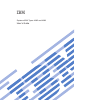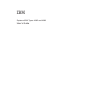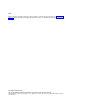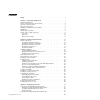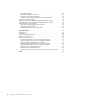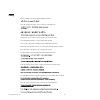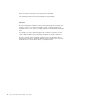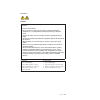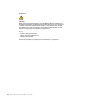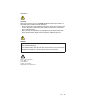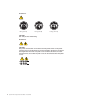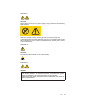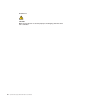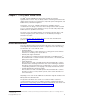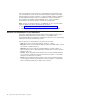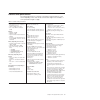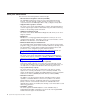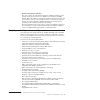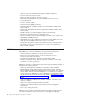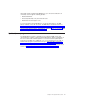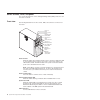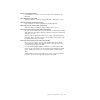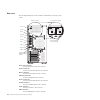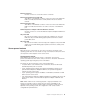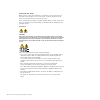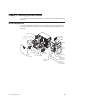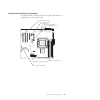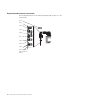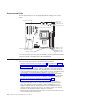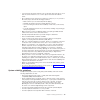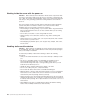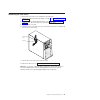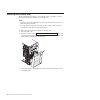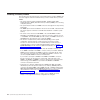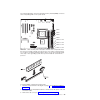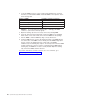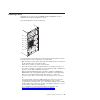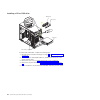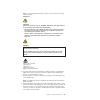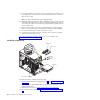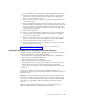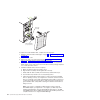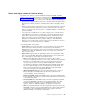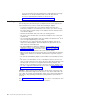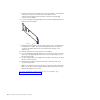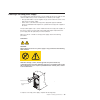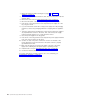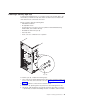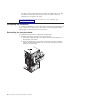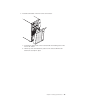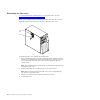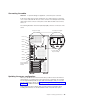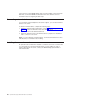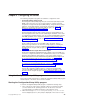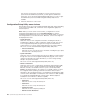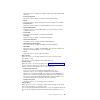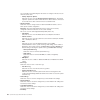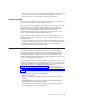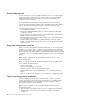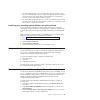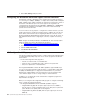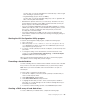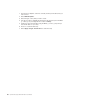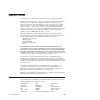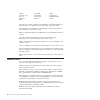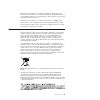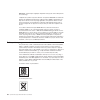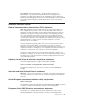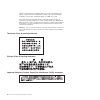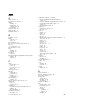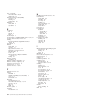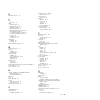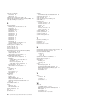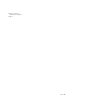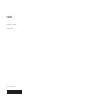- DL manuals
- IBM
- Server
- System x3200 4362
- User Manual
IBM System x3200 4362 User Manual
Summary of System x3200 4362
Page 1
System x3200 types 4362 and 4363 user’s guide.
Page 3
System x3200 types 4362 and 4363 user’s guide.
Page 4
Note: before using this information and the product it supports, read the general information in “notices,” on page 57, and the warranty and support information document on the ibm system x documentation cd. First edition (october 2006) © copyright international business machines corporation 2006. A...
Page 5
Contents safety . . . . . . . . . . . . . . . . . . . . . . . . . . . . V chapter 1. The system x3200 server . . . . . . . . . . . . . . . . 1 related documentation . . . . . . . . . . . . . . . . . . . . . . 1 notices and statements in this document . . . . . . . . . . . . . . . . 2 features and sp...
Page 6
Serverguide features . . . . . . . . . . . . . . . . . . . . . 52 setup and configuration overview . . . . . . . . . . . . . . . . . 52 typical operating system installation . . . . . . . . . . . . . . . . 52 installing your operating system without using serverguide . . . . . . . 53 using the boot ...
Page 7
Safety before installing this product, read the safety information. Antes de instalar este produto, leia as informações de segurança. Pred instalací tohoto produktu si prectete prírucku bezpecnostních instrukcí. Læs sikkerhedsforskrifterne, før du installerer dette produkt. Lees voordat u dit produc...
Page 8
Antes de instalar este producto, lea la información de seguridad. Läs säkerhetsinformationen innan du installerar den här produkten. Important: all caution and danger statements in this documentation begin with a number. This number is used to cross reference an english caution or danger statement w...
Page 9
Statement 1: danger electrical current from power, telephone, and communication cables is hazardous. To avoid a shock hazard: v do not connect or disconnect any cables or perform installation, maintenance, or reconfiguration of this product during an electrical storm. V connect all power cords to a ...
Page 10
Statement 2: caution: when replacing the lithium battery, use only ibm part number 33f8354 or an equivalent type battery recommended by the manufacturer. If your system has a module containing a lithium battery, replace it only with the same module type made by the same manufacturer. The battery con...
Page 11
Statement 3: caution: when laser products (such as cd-roms, dvd drives, fiber optic devices, or transmitters) are installed, note the following: v do not remove the covers. Removing the covers of the laser product could result in exposure to hazardous laser radiation. There are no serviceable parts ...
Page 12
Statement 4: ≥ 18 kg (39.7 lb) ≥ 32 kg (70.5 lb) ≥ 55 kg (121.2 lb) caution: use safe practices when lifting. Statement 5: caution: the power control button on the device and the power switch on the power supply do not turn off the electrical current supplied to the device. The device also might hav...
Page 13
Statement 8: caution: never remove the cover on a power supply or any part that has the following label attached. Hazardous voltage, current, and energy levels are present inside any component that has this label attached. There are no serviceable parts inside these components. If you suspect a prob...
Page 14
Statement 15: caution: make sure that the rack is secured properly to avoid tipping when the server unit is extended. Xii system x3200 types 4362 and 4363: user’s guide.
Page 15
Chapter 1. The system x3200 server the ibm ® system x3200 machine types 4362 and 4363 are 5-u-high, high-performance servers. They are ideally suited for networking environments that require superior microprocessor performance, improved systems management, and flexible memory and data management. Pe...
Page 16
The server might have features that are not described in the documentation that you received with the server. The documentation might be updated occasionally to include information about those features, or technical updates might be available to provide additional information that is not included in...
Page 17
Features and specifications the following information is a summary of the features and specifications of the server. Depending on the server model, some features might not be available, or some specifications might not apply. Table 1. Features and specifications microprocessor: v one intel ® xeon ™ ...
Page 18
What your server offers the server uses the following features and technologies: v mini baseboard management controller (mini-bmc) the mini-bmc provides basic service-processor environmental monitoring functions. If an environmental condition exceeds a threshold or if a system component fails, the m...
Page 19
V systems-management capabilities the server supports an optional remote supervisor adapter ii slimline, which provides service-processor functions in addition to those that the mini-bmc provides. When this adapter is used with the systems-management software that comes with the server, you can mana...
Page 20
V support for the optional ibm remote supervisor adapter ii slimline v key-lock support for physical security v memory change messages posted to the error log v mini-baseboard management controller (mini-bmc) (service processor) v power management v power-on self-test (post) v read-only memory (rom)...
Page 21
Networked systems. By deploying ibm director, you can achieve reductions in ownership costs through the following benefits: v reduced downtime v increased productivity of it personnel and users v reduced service and support costs for more information about ibm director, see the documentation on the ...
Page 22
Server controls, leds, and power this section describes the controls and light-emitting diodes (leds) and how to turn the server on and off. Front view the following illustration shows the controls, leds, and connectors on the front of the server. Cd-eject or dvd-eject button cd or dvd drive activit...
Page 23
Cd-eject or dvd-eject button press this button to release a cd from the cd drive or a dvd from the dvd drive. Cd or dvd drive activity led when this led is lit, it indicates that the cd drive or dvd drive is in use. (optional) external diskette-eject button press this button to release a diskette fr...
Page 24
Rear view the following illustration shows the connectors and indicators on the rear of the server. Power cord mouse keyboard serial 1 parallel video usb (2) usb (2) ethernet remote supervisor adapter ii slimline ethernet serial 2 fixed power supply hot-swap power supplies ac power led dc power led ...
Page 25
Ethernet connector use this connector to connect the server to a network. Ethernet transmit/receive activity led this led is on the ethernet connector on the rear of the server. When this led is lit, it indicates that there is activity between the server and the network. Ethernet link status led thi...
Page 26
Turning off the server when you turn off the server and leave it connected to ac power, the server can respond to remote requests to turn on the server. To remove all power from the server, you must disconnect it from the power source. Some operating systems require an orderly shutdown before you tu...
Page 27
Chapter 2. Installing optional devices this chapter provides detailed instructions for installing optional hardware devices in the server. Server components the following illustration shows the major components in the server (depending on the server model). The illustrations in this document might d...
Page 28
System-board internal connectors the following illustration shows the internal connectors on the system board. Rear system fan connector microprocessor fan serial 2 connector power connector (24 pin) power connector (4 pin) drive connector (optional) hard disk drive fan connector hard disk drive bac...
Page 29
System-board switches and jumpers the following illustration shows the jumpers on the system board. There are no changeable switches on the system board. Nmi button nmi button switch (sw1) serial 2 switch (jp9) system rest (nopop) (jp3) boot block jumper (jp6) clear cmos jumper (jp 2) mini-bmc force...
Page 30
System-board external connectors the following illustration shows the external input/output (i/o) connectors on the system board. Mouse keyboard serial 1 parallel video usb (2) usb (2) ethernet remote supervisor adapter ii slimline ethernet serial 2 16 system x3200 types 4362 and 4363: user’s guide.
Page 31
System-board connectors the following illustration shows the system-board and connectors for user installable options. Dimm 4 dimm 3 dimm 2 dimm 1 slot 4, pci 32-bit/33 mhz slot 5, pci 32-bit/33 mhz slot 3, pci 32-bit/33 mhz slot 2, pci express x8 slot 1, pci express x1 remote supervisor adapter ii ...
Page 32
System-board leds the following illustration shows the light-emitting diodes (leds) on the system board. Standby power led system fan error led microprocessor fan error led mini-bmc heartbeat led vrd power fault led system power led dasd fan error led dimm 1 error led dimm 2 error led dimm 3 error l...
Page 33
V if you must start the server while the cover is removed, make sure that no one is near the server and that no tools or other objects have been left inside the server. V do not attempt to lift an object that you think is too heavy for you. If you have to lift a heavy object, observe the following p...
Page 34
Working inside the server with the power on attention: static electricity that is released to internal server components when the server is powered-on might cause the server to halt, which could result in the loss of data. To avoid this potential problem, always use an electrostatic-discharge wrist ...
Page 35
Removing the side cover to remove the server side cover, complete the following steps: 1. Review the safety information that begins on page v and “installation guidelines” on page 18. 2. Turn off the server and all attached devices (see “server power features” on page 11); then, disconnect all power...
Page 36
Removing the two-piece bezel when working with some devices, such as drives in bays 1 through 7, you must first remove the two-piece bezel to access the devices. Notes: v before you remove the upper bezel, you must unlock and remove the side cover and remove the lower bezel. V if you are removing on...
Page 37
4. Carefully pull the two bezel clips on the left side of the upper bezel away from the chassis; then, rotate the upper bezel to the right side of the server to disengage the two right-side tabs from the chassis. Set the upper bezel aside. For instructions for replacing the two-piece bezel, see “rei...
Page 38
Installing a memory module the following notes describe the types of dual inline memory modules (dimms) that the server supports and other information that you must consider when you install dimms: v the server supports industry-standard, 667 mhz, unbuffered pc2-5300, double-data-rate 2 (ddr2) dual ...
Page 39
The following illustration shows the dual inline memory module (dimm) connectors and corresponding leds on the system board. Dimm 4 dimm 3 dimm 2 dimm 1 dimm 1 error led dimm 2 error led dimm 3 error led dimm 4 error led attention: static electricity that is released to internal server components wh...
Page 40
4. Locate the dimm connectors on the system board. Determine the connectors into which you will install the dimms. Install the dimms in the sequence shown in the following table. Number of dimms installation sequence (connectors) 1 1 2 (interleaved configuration) 1, 3 3 not supported 4 (interleaved ...
Page 41
Installing a drive depending on the server model, a cd-rom, cd-rw, dvd/cd-rw combo, or multiburner drive might be installed in the server. The following illustration shows the drive bays. Bay 1 bay 2 bay 3 bay 4 bay 5 bay 6 bay 7 the following notes describe the types of drives that the server suppo...
Page 42
Installing a cd or dvd drive tape drive emc shield filler panel drive retainer clip to install a cd or dvd drive, complete the following steps: 1. Read the safety information that begins on page v and “installation guidelines” on page 18. 2. Turn off the server and peripheral devices, and disconnect...
Page 43
Note: if you are installing a drive that contains a laser, observe the following safety precaution. Statement 3: caution: when laser products (such as cd-roms, dvd drives, fiber optic devices, or transmitters) are installed, note the following: v do not remove the covers. Removing the covers of the ...
Page 44
9. If you are installing a 5.25 in. Drive in bay 2, push the drive into the bay. If you are installing a 3.5 in. Drive in bay 2, you must attach the 5.25 in. Conversion kit to the 3.5 in. Drive. Note: an optional diskette drive can be installed in bay 3. 10. Determine whether the drive is an ide or ...
Page 45
5. Use a screwdriver to pry the filler panel and emc shield away from the server. 6. Touch the static-protective package that contains the drive to any unpainted metal surface on the server; then, remove the drive from the package and place it on a static-protective surface. 7. Set any jumpers or sw...
Page 46
Filler panel drive-tray assembly drive tray handle (in open position) to install a hot-swap hard disk drive, complete the following steps: 1. Read the safety information that begins on page v and “installation guidelines” on page 18. 2. Unlock the side cover. 3. Remove the side cover and lower bezel...
Page 47
6. If you are installing additional hot-swap hard disk drives, do so now. If you have other devices to install or remove, do so now; otherwise, go to “completing the installation” on page 42. Ids for hot-swap hard disk drives the hot-swap-drive backplane controls the ids for the internal hot-swap dr...
Page 48
To install a simple-swap hard disk drive, complete the following steps: 1. Read the safety information that begins on page v and “installation guidelines” on page 18. 2. Turn off the server and peripheral devices and disconnect all external cables and power cords. 3. Unlock the side cover (the bezel...
Page 49
Power and signal cables for internal drives the server uses cables to connect parallel ide, simple-swap sata, and sas devices to the power supply and to the system board. (see “system-board internal connectors” on page 14 for the location of system-board connectors.) review the following information...
Page 50
For more information about the requirements for sas cable and connecting sas devices, see the documentation that comes with these devices. For a list of supported optional devices for the server, see http://www.Ibm.Com/servers/eserver/serverproven/compat/us/. Installing an adapter the following note...
Page 51
Left side right side front adapter retention bracket adapter expansion-slot cover to install an adapter, complete the following steps: 1. Read the safety information that begins on page v and “installation guidelines” on page 18. 2. Turn off the server and peripheral devices and disconnect all exter...
Page 52
7. Touch the static-protective package that contains the adapter to any unpainted metal surface on the server. Then, remove the adapter from the static-protective package. Avoid touching the components and gold-edge connectors on the adapter. 8. If you are installing a full-length adapter, remove th...
Page 53
Installing a hot-swap power supply the following notes describe the type of power supply that the server supports and other information that you must consider when you install a power supply: v the type and number of power supplies vary by server model. The server comes with at least one power suppl...
Page 54
1. Review the safety information that begins on page v and “installation guidelines” on page 18. 2. Turn off the server and attached devices; then, disconnect all power cords and external cables. 3. Remove the side cover (see “removing the side cover” on page 21). 4. Disconnect the power cord from t...
Page 55
Installing a security rope clip to help prevent hardware theft, you can add a security rope clip and cable to the server. After you add the security cable, make sure that it does not interfere with other cables that are connected to the server. Before you begin, obtain the following items: v a flat-...
Page 56
The cable cannot be removed. Fasten the cable ends together with a lock. After you add the security cable, make sure that it does not interfere with other cables that are connected to the server. If you have other devices to install or remove, do so now; otherwise, go to “completing the installation...
Page 57
2. Install the lower bezel on the front of the server chassis. A. Insert the two bottom tabs on the lower bezel into the matching holes in the front of the chassis. B. Tilt the top of the lower bezel into position on the chassis until the lower bezel locks securely into place. Chapter 2. Installing ...
Page 58
Reinstalling the side cover if you removed the bezel, reinstall it before you reinstall the side cover. See “reinstalling the two-piece bezel” on page 42. Note: the rear adapter-retention bracket rests against the server side cover. You might find it easier to lay the server on its side to replace t...
Page 59
Connecting the cables attention: to prevent damage to equipment, connect the power cords last. If the server cables and connector panel have color-coded connectors, match the color of each cable end with the color of the connector. For example, match a blue cable end to a blue connector on the panel...
Page 60
If the server has a serveraid adapter and you have installed or removed a hard disk drive, see the serveraid documentation that comes with the server for information about reconfiguring the disk arrays. Connecting external devices if you install an optional adapter that the server supports, you can ...
Page 61
Chapter 3. Configuring the server the following configuration programs are available to configure the server: v configuration/setup utility program the configuration/setup utility program is part of the basic input/output system (bios) code in the server. You can use this program to configure serial...
Page 62
Few seconds. You must press f1 quickly.) if you have set both a power-on password and an administrator password, you must type the administrator password to access the full configuration/setup utility menu. If you do not type the administrator password a limited configuration/setup utility menu is a...
Page 63
Select this choice to enable and configure serial remote video and keyboard redirection. – internal floppy disk select this choice to disable or enable the internal diskette drive. – mouse select this choice to specify whether the mouse is installed or not installed. – planar ethernet select this ch...
Page 64
You can enable a virus-detecting test that checks for changes in the boot record when the server starts. – startup sequence options select this choice to view the startup sequence options menu. The startup sequence specifies the order in which the server checks devices to find a boot record. The ser...
Page 65
Select this choice to exit from the configuration/setup utility program. If you have not saved the changes that you have made in the settings, you are asked whether you want to save the changes or exit without saving them. Using passwords you can use any combination of up to seven characters (a–z, a...
Page 66
Serverguide features features and functions can vary slightly with different versions of the serverguide program. To learn more about the version that you have, start the serverguide setup and installation cd and view the online overview. Not all features are supported on all server models. The serv...
Page 67
2. The serverguide program stores information about the server model, service processor, hard disk drive controllers, and network adapters. Then, the program checks the cd for newer device drivers. This information is stored and then passed to the operating-system installation program. 3. The server...
Page 68
4. Select save settings and press enter. Configuring the broadcom netxtreme gigabit ethernet controller the ethernet controller is integrated on the system board. It provides an interface for connecting to a 10 mbps, 100 mbps, or 1 gbps network and provides full duplex (fdx) capability, which enable...
Page 69
Use this option to create an integrated mirror enhanced array of three to eight disks, including an optional hot spare. – integrated striping (is) (also known as raid 0) use this option to create an integrated striping array of two to eight disks. All data on the array disk will be deleted. V hard d...
Page 70
1. From the list of adapters, select the controller (channel) for the drives that you want to mirror. 2. Select raid properties . 3. Select the type of array that you want to create. 4. Use the arrow keys to highlight the first drive in the pair; then, press the minus (-) or plus (+) key to change t...
Page 71
Appendix. Notices this information was developed for products and services offered in the u.S.A. Ibm may not offer the products, services, or features discussed in this document in other countries. Consult your local ibm representative for information on the products and services currently available...
Page 72
Chipkill serveraid xa-64 e-business logo serverguide x-architecture eserver serverproven xpandondemand flashcopy system x xseries i5/os intel, intel xeon, itanium, and pentium are trademarks or registered trademarks of intel corporation or its subsidiaries in the united states and other countries. M...
Page 73
Ibm makes no representation or warranties regarding non-ibm products and services that are serverproven, including but not limited to the implied warranties of merchantability and fitness for a particular purpose. These products are offered and warranted solely by third parties. Ibm makes no represe...
Page 74
Remarque : cette marque s’applique uniquement aux pays de l’union européenne et à la norvège. L’etiquette du système respecte la directive européenne 2002/96/ec en matière de déchets des equipements electriques et electroniques (deee), qui détermine les dispositions de retour et de recyclage applica...
Page 75
For california: perchlorate material – special handling may apply. See http://www.Dtsc.Ca.Gov/hazardouswaste/perchlorate/. The foregoing notice is provided in accordance with california code of regulations title 22, division 4.5 chapter 33. Best management practices for perchlorate materials. This p...
Page 76
Relating to electromagnetic compatibility. Ibm cannot accept responsibility for any failure to satisfy the protection requirements resulting from a nonrecommended modification of the product, including the fitting of non-ibm option cards. This product has been tested and found to comply with the lim...
Page 77
Index a ac power led 11 acoustical noise emissions 3 adapter installing 37 requirements 36 scanning order 36 specifications 3 advanced setup 50 attention notices 2 availability features 5 b backplane 31, 33 battery connector 14 safety viii bay identification 27 bays 2 and 3, removable-media drives 2...
Page 78
Drive (continued) removable-media 28, 30 simple-swap 33 dual inline memory module (dimm) connectors 25 installing 25 retaining clips 26 dvd drive activity led 9 eject button 9 e eject button cd 9 diskette 9 dvd 9 electrical input 3 electromagnetic compatibility (emc) shield 13, 28, 31 electronic emi...
Page 79
K keyboard connector 10 l led ac power 11 leds cd drive activity 9 diskette drive activity 9 dvd drive activity 9 ethernet link status 11 ethernet transmit/receive activity 11 hard disk drive activity 8 hot-swap hard disk drive activity 9 hot-swap hard disk drive status 9 power-on 8 system board 18 ...
Page 80
Removing (continued) lower bezel 22 upper bezel 23 replacing a hot-swap power supply 39 retaining clips, dual inline memory module (dimm) 26 rope clip, installing for security 41 s safety information handling static-sensitive devices 20 introduction vi multilingual pointer v statement 1 vii statemen...
Page 81
Web site (continued) update xpress program 7 weight 3 index 67.
Page 82
68 system x3200 types 4362 and 4363: user’s guide.
Page 84
Part number: 42d2453 printed in usa (1p) p/n: 42d2453.