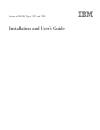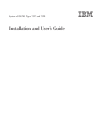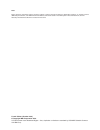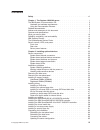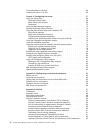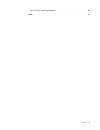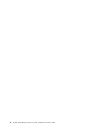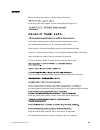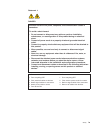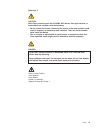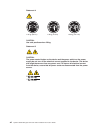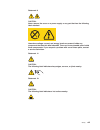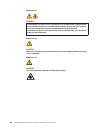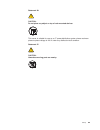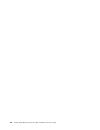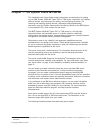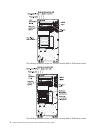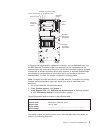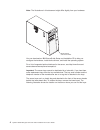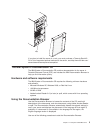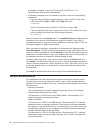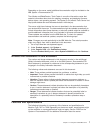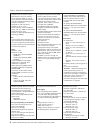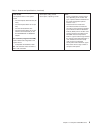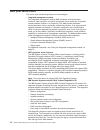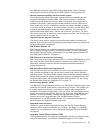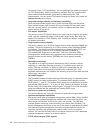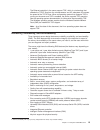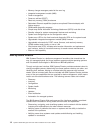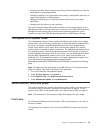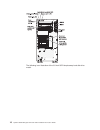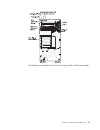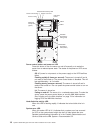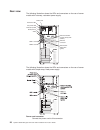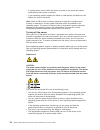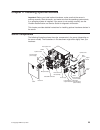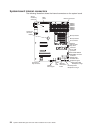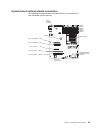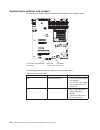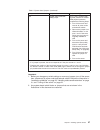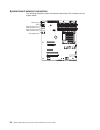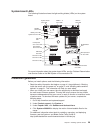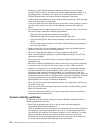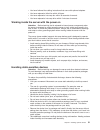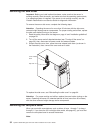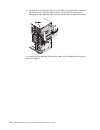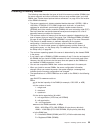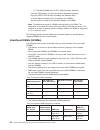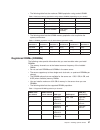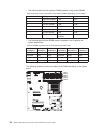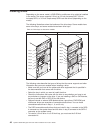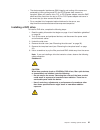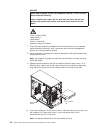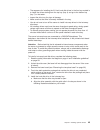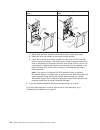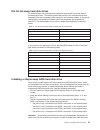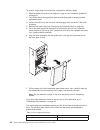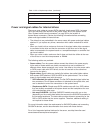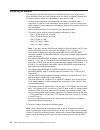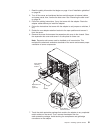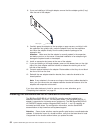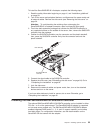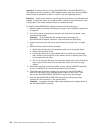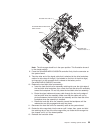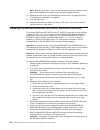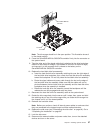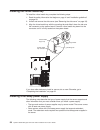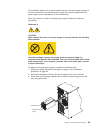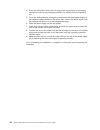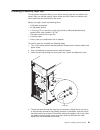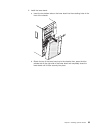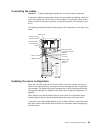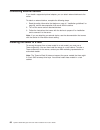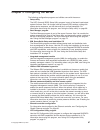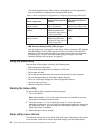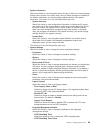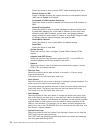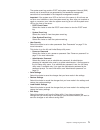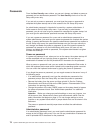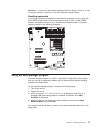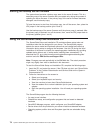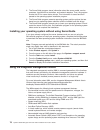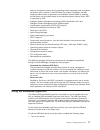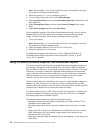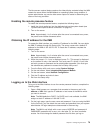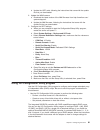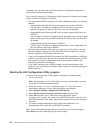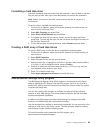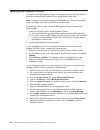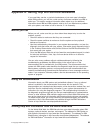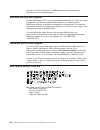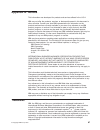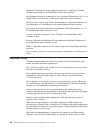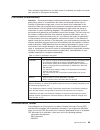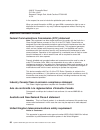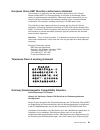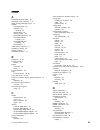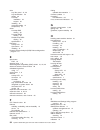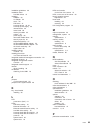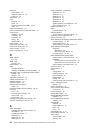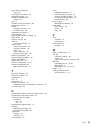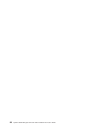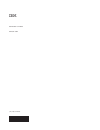- DL manuals
- IBM
- Server
- System x3200 M3
- Installation And User Manual
IBM System x3200 M3 Installation And User Manual
Summary of System x3200 M3
Page 1
System x3200 m3 types 7327 and 7328 installation and user’s guide.
Page 3
System x3200 m3 types 7327 and 7328 installation and user’s guide.
Page 4
Note: before using this information and the product it supports, read the general information in appendix b, “notices,” on page 87 and the ibm safety information, and ibm environmental notices and user's guide on the ibm system x documentation cd, and the warranty information document that comes wit...
Page 5: Contents
Contents safety . . . . . . . . . . . . . . . . . . . . . . . . . . . . Vii chapter 1. The system x3200 m3 server . . . . . . . . . . . . . . . 1 the ibm system x documentation cd. . . . . . . . . . . . . . . . . 5 hardware and software requirements . . . . . . . . . . . . . . . . 5 using the docume...
Page 6
Connecting external devices . . . . . . . . . . . . . . . . . . . . 66 installing the server in a rack. . . . . . . . . . . . . . . . . . . . 66 chapter 3. Configuring the server . . . . . . . . . . . . . . . . . 67 using the setup utility . . . . . . . . . . . . . . . . . . . . . . 68 starting the ...
Page 7
Korean class a warning statement . . . . . . . . . . . . . . . . 92 index . . . . . . . . . . . . . . . . . . . . . . . . . . . . 93 contents v.
Page 8
Vi system x3200 m3 types 7327 and 7328: installation and user’s guide.
Page 9: Safety
Safety before installing this product, read the safety information. Antes de instalar este produto, leia as informações de segurança. Pred instalací tohoto produktu si prectete prírucku bezpecnostních instrukcí. Læs sikkerhedsforskrifterne, før du installerer dette produkt. Lees voordat u dit produc...
Page 10
Important: all caution and danger statements in this documentation begin with a number. This number is used to cross reference an english caution or danger statement with translated versions of the caution or danger statement in the ibm safety information book. For example, if a caution statement be...
Page 11
Statement 1: danger electrical current from power, telephone, and communication cables is hazardous. To avoid a shock hazard: v do not connect or disconnect any cables or perform installation, maintenance, or reconfiguration of this product during an electrical storm. V connect all power cords to a ...
Page 12
Statement 2: caution: when replacing the lithium battery, use only ibm part number 33f8354 or an equivalent type battery recommended by the manufacturer. If your system has a module containing a lithium battery, replace it only with the same module type made by the same manufacturer. The battery con...
Page 13
Statement 3: caution: when laser products (such as cd-roms, dvd drives, fiber optic devices, or transmitters) are installed, note the following: v do not remove the covers. Removing the covers of the laser product could result in exposure to hazardous laser radiation. There are no serviceable parts ...
Page 14
Statement 4: ≥ 18 kg (39.7 lb) ≥ 32 kg (70.5 lb) ≥ 55 kg (121.2 lb) caution: use safe practices when lifting. Statement 5: caution: the power control button on the device and the power switch on the power supply do not turn off the electrical current supplied to the device. The device also might hav...
Page 15
Statement 8: caution: never remove the cover on a power supply or any part that has the following label attached. Hazardous voltage, current, and energy levels are present inside any component that has this label attached. There are no serviceable parts inside these components. If you suspect a prob...
Page 16
Statement 13: danger overloading a branch circuit is potentially a fire hazard and a shock hazard under certain conditions. To avoid these hazards, ensure that your system electrical requirements do not exceed branch circuit protection requirements. Refer to the information that is provided with you...
Page 17
Statement 26: caution: do not place any object on top of rack-mounted devices. This server is suitable for use on an it power-distribution system whose maximum phase-to-phase voltage is 240 v under any distribution fault condition. Statement 27: caution: hazardous moving parts are nearby. Safety xv.
Page 18
Xvi system x3200 m3 types 7327 and 7328: installation and user’s guide.
Page 19
Chapter 1. The system x3200 m3 server this installation and user's guide contains information and instructions for setting up your ibm system x3200 m3 types 7327 or 7328 server, instructions for installing optional devices, and instructions for cabling, and configuring the server. For removing and i...
Page 20
The following illustration shows the 3.5-inch hot-swap sas or sata server model. The following illustration shows the 2.5-inch hot-swap sas or sata server model. 2 system x3200 m3 types 7327 and 7328: installation and user’s guide.
Page 21
0 1 2 3 4 5 6 7 dvd drive activity led (green) dvd-eject button power-on led power-control button hard disk drive activity led system error led usb 2 usb 1 hard disk drive activity led (green) hard disk drive status led (amber) if firmware and documentation updates are available, you can download th...
Page 22
Note: the illustrations in this document might differ slightly from your hardware. Model number and serial number you can download an ibm serverguide setup and installation cd to help you configure the hardware, install device drivers, and install the operating system. For a list of supported option...
Page 23
Keys if you plan to install the server in a rack, you must purchase a tower-to-rack kit. For a list of supported optional devices for the server, see http://www-03.Ibm.Com/ servers/eserver/serverproven/compat/us/. The ibm system x documentation cd the ibm system x documentation cd contains documenta...
Page 24
V if autostart is enabled, insert the cd into the cd or dvd drive. The documentation browser starts automatically. V if autostart is disabled or is not enabled for all users, use one of the following procedures: – if you are using a windows operating system, insert the cd into the cd or dvd drive an...
Page 25
Depending on the server model, additional documentation might be included on the ibm system x documentation cd. The xseries and bladecenter ™ tools center is an online information center that contains information about tools for updating, managing, and deploying firmware, device drivers, and operati...
Page 26
Table 1. Features and specifications microprocessor: v supports one intel quad-core (xeon 3400 series) or dual-core (celeron g1101, pentium g6950, or core i3 series) processor the ibexpeak 3420 chip set and multi-chip package (mcp) processor architecture v designed for lga 1156 socket v scalable up ...
Page 27
Table 1. Features and specifications (continued) up to six expansion slots (depending on the model): v six expansion slots on the system board – two pci express gen2 x8 slots (x8 links) – one pci express gen2 x4 slot (x4 link) – two pci 32-bit/33 mhz slots – one pci express gen2 x4 slot (x4 electric...
Page 28
What your server offers the server uses the following features and technologies: v integrated management module the integrated management module (imm) combines service processor functions, video controller, and (when an optional virtual media key is installed) remote presence function in a single ch...
Page 29
For additional information about dsa preboot diagnostics, see the problem determination and service guide on the ibm system x documentation cd v remote presence capability and blue-screen capture the remote presence and blue-screen capture feature are integrated into the integrated management module...
Page 30
Computing group (tcg) specification. You can download the software to support the tcg specification, when the software is available. See http://www.Ibm.Com/ servers/eserver/xseries/scalable_family.Html for details about the tpm implementation. You can enable tpm support through the setup utility und...
Page 31
The ethernet controller in the server support toe, which is a technology that offloads the tcp/ip flow from the microprocessor and i/o subsystem to increase the speed of the tcp/ip flow. When an operating system that supports toe is running on the server and toe is enabled, the server supports toe o...
Page 32
V memory change messages posted to the error log v integrated management module (imm) v power management v power-on self-test (post) v read-only memory (rom) checksums v redundant ethernet capabilities (requires an optional ethernet adapter) with failover support v rom-based diagnostic programs v si...
Page 33
V analyzing real-time data for systems and setting critical thresholds that notify the administrator of emerging problems v configuring settings of a single system and creating a configuration plan that can apply those settings to multiple systems v updating installed plug-ins to add new features an...
Page 34
The following is an illustration of the 3.5-inch sata simple-swap hard disk drive model: 16 system x3200 m3 types 7327 and 7328: installation and user’s guide.
Page 35
The following is an illustration of the 2.5-inch hot-swap sas or sata server model: chapter 1. The system x3200 m3 server 17.
Page 36
0 1 2 3 4 5 6 7 dvd drive activity led (green) dvd-eject button power-on led power-control button hard disk drive activity led system error led usb 2 usb 1 hard disk drive activity led (green) hard disk drive status led (amber) power-control button and power-on led press this button to turn the serv...
Page 37
Usb connectors connect usb devices to these connectors. Dvd-eject button press this button to release a cd or dvd from the dvd drive. Dvd drive activity led when this led is lit, it indicates that the dvd drive is in use. Hot-swap hard disk drive activity led (some models) on some server models, eac...
Page 38
Rear view the following illustration shows the leds and connectors on the rear of server models with hot-swap, redundant power supply. Usb 3 and 4 video serial (com1) ethernet connector usb 1 and 2 ac power led dc power led fault (error)led power cord ethernet transmit/ receive activity led (amber) ...
Page 39
Ac power led this green led provides status information about the power supply. During typical operation, both the ac and dc power leds are lit. For any other combination of leds, see the problem determination and service guide on the ibm system x documentation cd. Dc power led this green led provid...
Page 40
V if a power failure occurs while the server is turned on, the server will restart automatically when power is restored. V if your operating system supports the wake on lan feature, the wake on lan feature can turn on the server. Note: when 4 gb or more of memory (physical or logical) is installed, ...
Page 41
Chapter 2. Installing optional devices important: before you install optional hardware, make sure that the server is working correctly. Start the server, and make sure that the operating system starts, if an operating system is installed. If the server is not working correctly, see the problem deter...
Page 42
System-board internal connectors the following illustration shows the internal connectors on the system board. Battery hypervisor key connector optional internal usb tape drive connector optical drive signal wake on lan operator information panel simple-swap hard disk drive backplane signal virtual ...
Page 43
System-board optional-device connectors the following illustration shows the system-board and connectors for user-installable optional devices. Battery hypervisor key connector slot 1: pcie2 x8(8,4,1) 25w virtual media key connector dimm 1 dimm 2 dimm 3 dimm 4 dimm 5 dimm 6 serveraid-br10il sas/sata...
Page 44
System-board switches and jumpers the following illustration shows the switches and jumpers on the system board. Boot block jumper (jp6) clear cmos jumper (jp1) trusted platform module (tpm) jumper (j31) the following table describes the jumpers on the system board. Table 2. System board jumpers jum...
Page 45
Table 2. System board jumpers (continued) jumper number jumper name jumper setting j31 trusted platform module (tpm) jumper pins 1 and 2: enable tpm physical presence.To enable tpm physical presence, complete the following steps: 1. Turn off the server and remove all power cords and external cables....
Page 46
System-board external connectors the following illustration shows the external input/output (i/o) connectors on the system board. Serial (com1) video ethernet connector 1 usb connectors 1 & 2 ethernet connector 2 usb connectors 3 & 4 sw1 (nmi button) 28 system x3200 m3 types 7327 and 7328: installat...
Page 47
System-board leds the following illustration shows the light-emitting diodes (leds) on the system board. H8 heartbeat led microprocessor fan error led sas/sata controller error led pci express slot 2 error led cpu error led dimm 1 - 6 error leds system board error led standby power led hdd fan error...
Page 48
V before you install optional hardware, make sure that the server is working correctly. Start the server, and make sure that the operating system starts, if an operating system is installed. If the server is not working correctly, see the problem determination and service guide for diagnostic inform...
Page 49
V you have followed the cabling instructions that come with optional adapters. V you have replaced a failed fan within 48 hours. V you have replaced a hot-swap fan within 30 seconds of removal. V you have replaced a hot-swap drive within 2 minutes of removal. Working inside the server with the power...
Page 50
Removing the side cover important: before you install optional hardware, make sure that the server is working correctly. Start the server, and make sure that the operating system starts, if an operating system is installed. If the server is not working correctly, see the problem determination and se...
Page 51
V before you remove the upper bezel, you must unlock and remove the side cover and remove the lower bezel. V if you are removing only the lower bezel, you do not have to remove the side cover. However, the side cover must be unlocked. To remove the two-piece bezel, complete the following steps: 1. R...
Page 52
6. Carefully pull the two bezel clips on the left side of the upper bezel away from the chassis; then, rotate the upper bezel to the right side of the server to disengage the two right-side tabs from the chassis. Set the upper bezel aside. For instructions for replacing the two-piece bezel, see “rei...
Page 53
Installing a memory module the following notes describe the types of dual inline memory modules (dimms) that the server supports and other information that you must consider when you install dimms (see “system-board optional-device connectors” on page 25 for the location of the dimm connectors): v t...
Page 54
U = unbuffered dimm with no ecc (x64-bit primary data bus) aa is the cas latency, in clocks at maximum operating frequency bb is the jedec spd revision encoding and additions level cc is the reference design file for the design of the dimm d is the revision number of the reference design of the dimm...
Page 55
V the following table lists the maximum dimm population using ranked udimm. Table 5. Maximum memory population using ranked udimms (depending on your model) number of udimms dimm type dimm size total memory 4 single-rank udimms 1 gb 4 gb 4 single-rank udimms 2 gb 8 gb 4 dual-rank udimms 2 gb 8 gb 4 ...
Page 56
V the following table lists the maximum dimm population using ranked rdimm. Table 8. Maximum memory population using ranked rdimms (depending on your model) number of rdimms dimm type dimm size total memory 6 single-rank rdimms 1 gb 6 gb 6 single-rank rdimms 2 gb 12 gb 6 dual-rank rdimms 2 gb 12 gb ...
Page 57
Attention: static electricity that is released to internal server components when the server is powered-on might cause the server to stop, which could result in the loss of data. To avoid this potential problem, always use an electrostatic-discharge wrist strap or other grounding system when working...
Page 58
Installing drives depending on the server model, a dvd-rom or multiburner drive might be installed in the server. The server supports 2.5-inch or 3.5-inch hot-swap sas, 3.5-inch hot-swap sata, or 3.5-inch simple-swap sata hard disk drives (depending on the model). The following illustrations show th...
Page 59
V the electromagnetic interference (emi) integrity and cooling of the server are protected by having all bays and pci and pci express slots covered or occupied. When you install a drive, pci, or pci express adapter, save the emc shield and filler panel from the bay or pci or pci express adapter slot...
Page 60
Danger some laser products contain an embedded class 3a or class 3b laser diode. Note the following. Laser radiation when open. Do not stare into the beam, do not view directly with optical instruments, and avoid direct exposure to the beam. Class 1 laser product laser klasse 1 laser klass 1 luokan ...
Page 61
11. Connect one end of the applicable signal cable into the rear of the drive and make sure that the other end of this cable is connected into the applicable sata connector on the system board. 12. Route the signal cable so that it does not block the airflow to the rear of the drives or over the mic...
Page 62
Tape drive emc shield drive retainer clip 10. Slide the drive into the bay. Note: a tape drive can be installed in bay 1 or 2. 11. Connect one end of the applicable signal cable into the rear of the drive and make sure that the other end of this cable is connected into the applicable connector on th...
Page 63
V the sequence for installing the 3.5-inch hard disk drives in the four-bay models is to install the drives starting from the top bay (bay 4) and go to the bottom bay (bay 7) in that order. V inspect the drive tray for signs of damage. V make sure that the drive is correctly installed in the tray. V...
Page 64
Server model with four hot-swap drive bays server model with eight hot-swap drive bays drive-tray assembly drive tray handle (in open position) drive-tray assembly drive tray handle (in open position) bezel c. Gently slide the drive assembly into the drive bay until the drive stops. D. Rotate the dr...
Page 65
Ids for hot-swap hard disk drives on some models, the hot-swap-drive backplane controls the ids of the internal hot-swap drive bays. The following table lists the ids of the hard disk drives and backplane that are connected to one channel in the hot-swap models. In the typical configuration, the sta...
Page 66
To install a simple-swap hard disk drive, complete the following steps: 1. Read the safety information that begins on page vii and “installation guidelines” on page 29. 2. Turn off the server and peripheral devices and disconnect all external cables and power cords. 3. Unlock the side cover (the bez...
Page 67
Table 13. Ids of simple-swap drives (continued) drive bay id 5 1 6 2 7 3 power and signal cables for internal drives the server uses cables to connect sata attached, simple-swap sata, hot-swap sata and hot-swap sas devices to the power supply and to the system board. (see “system-board internal conn...
Page 68
Installing an adapter the following notes describe the types of adapters that the server supports and other information that you must consider when you install an adapter. Adapter that the server supports might vary, depending on your server model. V locate the documentation that comes with the adap...
Page 69
1. Read the safety information that begins on page vii and “installation guidelines” on page 29. 2. Turn off the server and peripheral devices and disconnect all external cables and power cords; then, remove the side cover. See “removing the side cover” on page 32. 3. Follow the cabling instructions...
Page 70
8. If you are installing a full-length adapter, remove the blue adapter guide (if any) from the end of the adapter. Adapter guide 9. Carefully grasp the adapter by the top edge or upper corners, and align it with the expansion slot guides; then, press the adapter firmly into the expansion slot. Move...
Page 71
To install the serveraid-br10il v2 adapter, complete the following steps: 1. Read the safety information beginning on page vii, and “installation guidelines” on page 29. 2. Turn off the server and peripheral devices, and disconnect the power cords and all external cables. Remove the side cover (see ...
Page 72
Important: to ensure that any of your serveraid-mr10i, serveraid-mr10is, or 10m adapters function properly on uefi-based servers, make sure that the adapter firmware level is updated to at least 11.Xx-xxx, and the supporting drivers. Attention: some cluster solutions require specific code levels or ...
Page 73
Hard disk drive cable 0 - 3 hard disk drive cable connector 0 - 3 battery serveraid-mr10is vault sas/ sata controller note: the drive cage should be in the open position. This illustration shows it in the closed position. 8. Press the serveraid-mr10i sas/sata controller firmly into the connector on ...
Page 74
Note: before you continue, check all internal power cables to make sure that they are connected to the system board and other optional devices. 14. Replace the side cover (see “reinstalling the side cover” on page 64). Go to “completing the installation” on page 62. 15. Lock the side cover. 16. Reco...
Page 75
Serveraid-mr10is controller pci slot 1 pci slot 2 note: the drive cage should be in the open position. This illustration shows it in the closed position. 8. Press the serveraid-mr10is sas/sata controller firmly into the connector on the system board. 9. Take the other end of the signal cable that is...
Page 76
Installing the virtual media key to install the virtual media key, complete the following steps: 1. Read the safety information that begins on page vii and “installation guidelines” on page 29. 2. Unlock and remove the side cover (see “removing the side cover” on page 32). 3. Align the virtual media...
Page 77
This procedure applies only to server models that have hot-swap power supplies. If the server contains a non-hot-swap power supply that requires replacement, the power supply must be replaced by a service technician. When you remove or install a hot-swap power supply, observe the following precautio...
Page 78
4. If you are instructed to return the hot-swap power supply, follow all packaging instructions, and use any packaging materials for shipping that are supplied to you. 5. Touch the static-protective package that contains the hot-swap power supply to any unpainted metal surface on the server; then, r...
Page 79
Installing a security rope clip to help prevent hardware theft, you can add a security rope clip and cable to the server. After you add the security cable, make sure that it does not interfere with other cables that are connected to the server. Before you begin, obtain the following items: v a flat-...
Page 80
If you have other devices to install or remove, do so now; otherwise, go to “completing the installation.” completing the installation to complete the installation, you must reinstall the two-piece bezel, reinstall the side cover, connect all the cables and, for some devices, run the setup utility. ...
Page 81
2. Install the lower bezel: a. Insert the two bottom tabs on the lower bezel into the matching holes in the front of the chassis. B. Rotate the top of the lower bezel up to the chassis; then, press the blue release tab on the right side of the lower bezel and completely close the lower bezel until i...
Page 82
Reinstalling the side cover if you removed the side cover, reinstall it. Key lock cover-release latch note: the rear adapter-retention bracket rests against the server side cover. You might find it easier to lay the server on its side to replace the side cover. To reinstall the side cover, complete ...
Page 83
Connecting the cables attention: to prevent damage to equipment, connect the power cords last. If the server cables and connector panel have color-coded connections, match the color of the cable end with the color of the connector. For example, match a blue cable end with a blue panel connector, a r...
Page 84
Connecting external devices if you install a supported optional adapter, you can attach external devices to the server. To attach an external device, complete the following steps: 1. Read the safety information that begins on page vii, “installation guidelines” on page 29, and the documentation that...
Page 85
Chapter 3. Configuring the server the following configuration programs and utilities come with the server: v setup utility the uefi (formerly bios) setup utility program is part of the basic input/output system firmware. Use it to change interrupt request (irq) settings, change the startup-device se...
Page 86
The following table lists the different server configurations and the applications that are available for configuring and managing raid arrays. Table 14. Server configuration and applications for configuring and managing raid arrays server configuration raid array configuration (before operating sys...
Page 87
V system information select this choice to view information about the server. When you make changes through other choices in the setup utility, some of those changes are reflected in the system information; you cannot change settings directly in the system information. This choice is on the full set...
Page 88
Select this choice to view or set the post loader watchdog timer value. - reboot system on nmi enable or disable restarting the system whenever a nonmaskable interrupt (nmi) occurs. Enable is the default. - commands on usb interface preference select this choice to enable or disable the ethernet ove...
Page 89
The system-event log contains post and system management interrupt (smi) events and all events that are generated by the baseboard management controller that is embedded in the integrated management module. Important: if the system-error led on the front of the server is lit but there are no other e...
Page 90
Passwords from the user security menu choice, you can set, change, and delete a power-on password and an administrator password. The user security choice is on the full setup utility menu only. If you set only a power-on password, you must type the power-on password to complete the system startup an...
Page 91
Attention: if you set an administrator password and then forget it, there is no way to change, override, or remove it. You must replace the system board. Resetting passwords if you forget the power-on password or administrator password, you can move the clear-cmos jumper block on the system board to...
Page 92
Starting the backup server firmware the system board contains a backup copy area for the server firmware. This is a secondary copy of the server firmware that you update only during the process of updating the server firmware. If the primary copy of the server firmware becomes damaged, use this back...
Page 93
Serverguide features features and functions can vary slightly with different versions of the serverguide program. To learn more about the version that you have, start the serverguide setup and installation cd and view the online overview. Not all features are supported on all server models. The serv...
Page 94
2. The serverguide program stores information about the server model, service processor, hard disk drive controllers, and network adapters. Then, the program checks the cd for newer device drivers. This information is stored and then passed to the operating-system installation program. 3. The server...
Page 95
Might be configured to watch for the operating system watchdog timer and reboot the system after a timeout, if the asr feature is enabled. Otherwise, the imm allows the administrator to generate a nonmaskable interrupt (nmi) by pressing an nmi button on the system board for an operating-system memor...
Page 96
Note: approximately 1 to 3 minutes after the server is connected to ac power, the power-control button becomes active. 2. When the prompt setup is displayed, press f1. 3. From the setup utility main menu, select boot manager. 4. Select add boot option; then, select embedded hypervisor. Press enter, ...
Page 97
The blue-screen capture feature captures the video display contents before the imm restarts the server when the imm detects an operating-system hang condition. A system administrator can use the blue-screen capture to assist in determining the cause of the hang condition. Enabling the remote presenc...
Page 98
3. On the welcome page, type a timeout value (in minutes) in the field that is provided. The imm will log you off of the web interface if your browser is inactive for the number of minutes that you entered for the timeout value. 4. Click continue to start the session. The system health page provides...
Page 99
B. Update the uefi code, following the instructions that come with the update file that you downloaded. 2. Update the imm firmware: a. Download the latest version of the imm firmware from http://www.Ibm.Com/ systems/support/. B. Update the imm firmware, following the instructions that come with the ...
Page 100
In addition, you can download an lsi command-line configuration program from http://www.Ibm.Com/systems/support/. When you are using the lsi configuration utility program to configure and manage arrays, consider the following information: v the integrated sas/sata controller with raid capabilities s...
Page 101
Formatting a hard disk drive low-level formatting removes all data from the hard disk. If there is data on the disk that you want to save, back up the hard disk before you perform this procedure. Note: before you format a hard disk, make sure that the disk is not part of a mirrored pair. To format a...
Page 102
Updating ibm systems director if you plan to use ibm systems director to manage the server, you must check for the latest applicable ibm systems director updates and interim fixes. Note: changes are made periodically to the ibm web site. The actual procedure might vary slightly from what is describe...
Page 103
Appendix a. Getting help and technical assistance if you need help, service, or technical assistance or just want more information about ibm products, you will find a wide variety of sources available from ibm to assist you. This section contains information about where to go for additional informat...
Page 104
You can find service information for ibm systems and optional devices at http://www.Ibm.Com/systems/support/. Software service and support through ibm support line, you can get telephone assistance, for a fee, with usage, configuration, and software problems with system x and xseries servers, bladec...
Page 105: Appendix B. Notices
Appendix b. Notices this information was developed for products and services offered in the u.S.A. Ibm may not offer the products, services, or features discussed in this document in other countries. Consult your local ibm representative for information on the products and services currently availab...
Page 106
Adobe and postscript are either registered trademarks or trademarks of adobe systems incorporated in the united states and/or other countries. Cell broadband engine is a trademark of sony computer entertainment, inc., in the united states, other countries, or both and is used under license therefrom...
Page 107
Some software might differ from its retail version (if available) and might not include user manuals or all program functionality. Particulate contamination attention: airborne particulates (including metal flakes or particles) and reactive gases acting alone or in combination with other environment...
Page 108
3039 e. Cornwallis road p.O. Box 12195 research triangle park, north carolina 27709-2195 u.S.A. In the request, be sure to include the publication part number and title. When you send information to ibm, you grant ibm a nonexclusive right to use or distribute the information in any way it believes a...
Page 109
European union emc directive conformance statement this product is in conformity with the protection requirements of eu council directive 2004/108/ec on the approximation of the laws of the member states relating to electromagnetic compatibility. Ibm cannot accept responsibility for any failure to s...
Page 110
Ibm verändert bzw. Wenn erweiterungskomponenten von fremdherstellern ohne empfehlung der ibm gesteckt/eingebaut werden. En 55022 klasse a geräte müssen mit folgendem warnhinweis versehen werden: “warnung: dieses ist eine einrichtung der klasse a. Diese einrichtung kann im wohnbereich funk-störungen ...
Page 111: Index
Index a accessible documentation 89 acoustical noise emissions 7, 9 active energy manager plug-in 11 adapter hot-plug devices 52 installing 50 hot-plug 52 requirements 50 scanning order 50 serveraid-br10il v2 52 serveraid-mr10i installing 53 serveraid-mr10is installing 56 specifications 7 administra...
Page 112
Drive bay filler panel 41, 43 bay identification 40 cables 49 hot-swap installation 44 support 40 installing 40 removable-media 41 simple-swap 47 drives hot-swap sas cabling 49 hot-swap sata cabling 49 simple-swap sata cabling 49 specifications 7 dvd drive activity led 19 eject button 19 installing ...
Page 113
Installation guidelines 29 installation order hard disk drives 47 installing adapters 50 an adapter 52 cover 64 dvd drive 41 hot-swap drives 44, 45 hot-swap power supply 59 internal drives 40 lower bezel 63 memory modules 35 options 29 power supply 60 removable-media drives 40 security rope clip 61 ...
Page 114
Password administrator 72 forgotten power-on 72 power-on 72 passwords 72 ports ethernet 21 serial 21 universal serial bus (usb) 19, 21 video 21 power control-button 18 power on and working inside the server 31 power supply installing 59, 60 removing 59 replacing 59 safety 59 specifications 8 power s...
Page 115
Setup utility (continued) using 68 shutting down the server 22 simple-swap drives 47 simple-swap sata drives cabling 49 size 8 software service and support 86 specifications, server 7 starting the backup firmware 74 the setup utility 68 statements and notices 7 static electricity 31 static-sensitive...
Page 116
98 system x3200 m3 types 7327 and 7328: installation and user’s guide.
Page 118
Part number: 81y5703 printed in usa (1p) p/n: 81y5703.