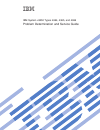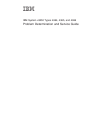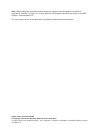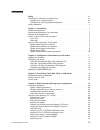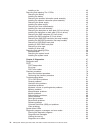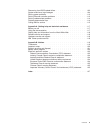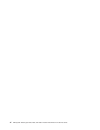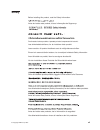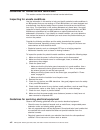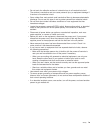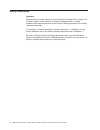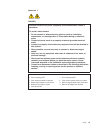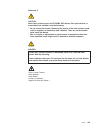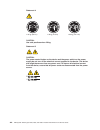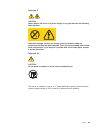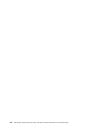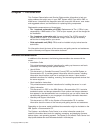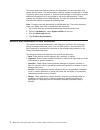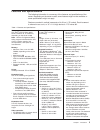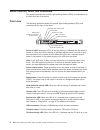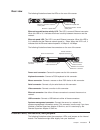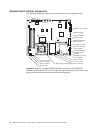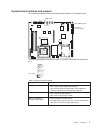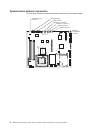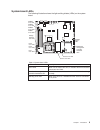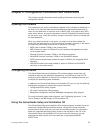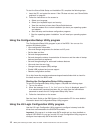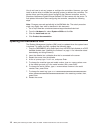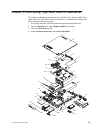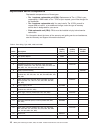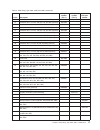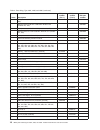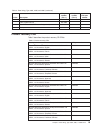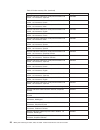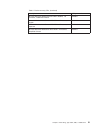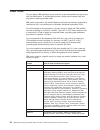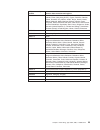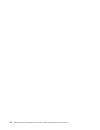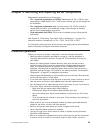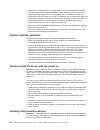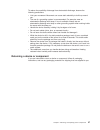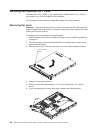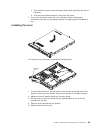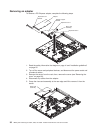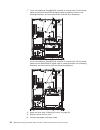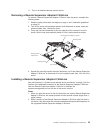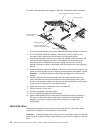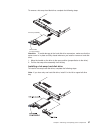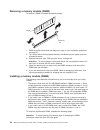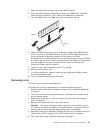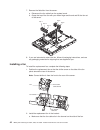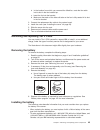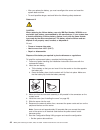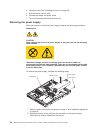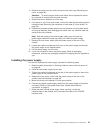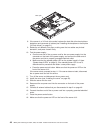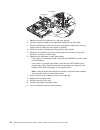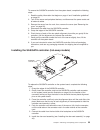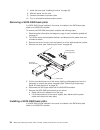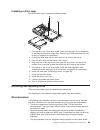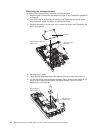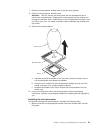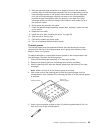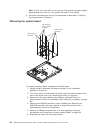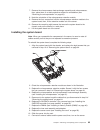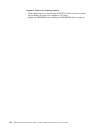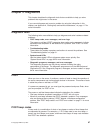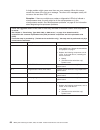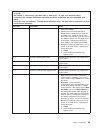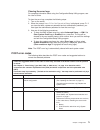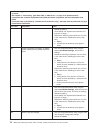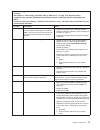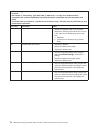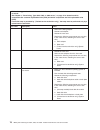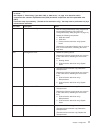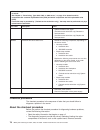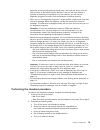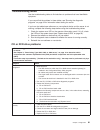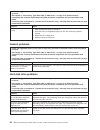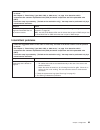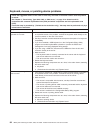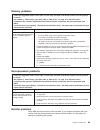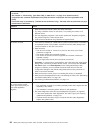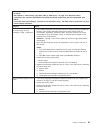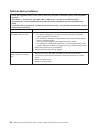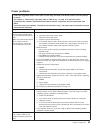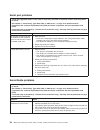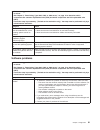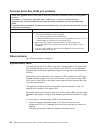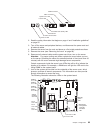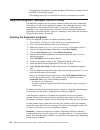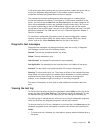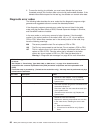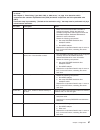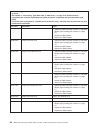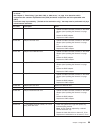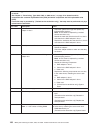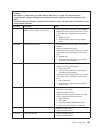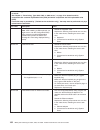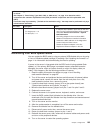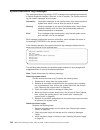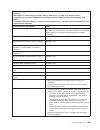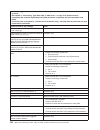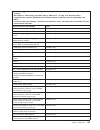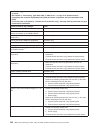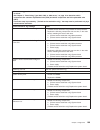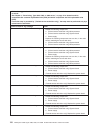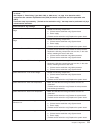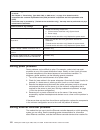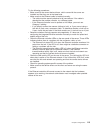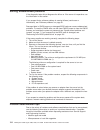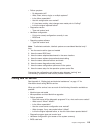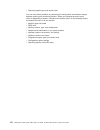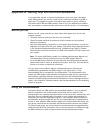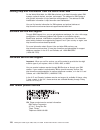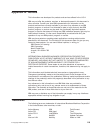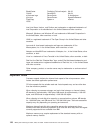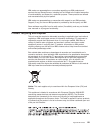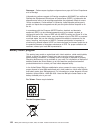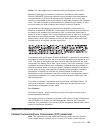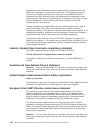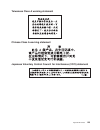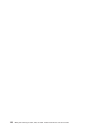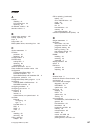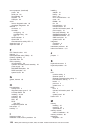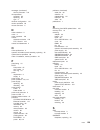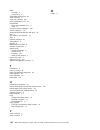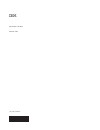- DL manuals
- IBM
- Server
- System x3250 4364
- Problem Determination And Service Manual
IBM System x3250 4364 Problem Determination And Service Manual - Contents
Contents
Safety . . . . . . . . . . . . . . . . . . . . . . . . . . . . vii
Guidelines for trained service technicians . . . . . . . . . . . . . . . viii
Inspecting for unsafe conditions
. . . . . . . . . . . . . . . . . viii
Guidelines for servicing electrical equipment . . . . . . . . . . . . . viii
Safety statements . . . . . . . . . . . . . . . . . . . . . . . . x
Chapter 1. Introduction . . . . . . . . . . . . . . . . . . . . . . 1
Related documentation . . . . . . . . . . . . . . . . . . . . . . 1
Notices and statements in this document . . . . . . . . . . . . . . . . 2
Features and specifications . . . . . . . . . . . . . . . . . . . . . 3
Server controls, LEDs, and connectors
. . . . . . . . . . . . . . . . 4
Front view . . . . . . . . . . . . . . . . . . . . . . . . . . 4
Rear view . . . . . . . . . . . . . . . . . . . . . . . . . . 5
Internal LEDs, connectors, and jumpers . . . . . . . . . . . . . . . . 5
System-board internal connectors
. . . . . . . . . . . . . . . . . 6
System-board switches and jumpers
. . . . . . . . . . . . . . . . 7
System-board external connectors . . . . . . . . . . . . . . . . . 8
System-board LEDs
. . . . . . . . . . . . . . . . . . . . . . 9
System-board optional device connectors . . . . . . . . . . . . . . 10
Chapter 2. Configuration information and instructions . . . . . . . . . 11
Updating the firmware . . . . . . . . . . . . . . . . . . . . . . 11
Configuring the server . . . . . . . . . . . . . . . . . . . . . . 11
Using the ServerGuide Setup and Installation CD . . . . . . . . . . . 11
Using the Configuration/Setup Utility program
. . . . . . . . . . . . 12
Using the LSI Logic Configuration Utility program . . . . . . . . . . . 12
Configuring the Ethernet controller. . . . . . . . . . . . . . . . . 13
Updating the DMI/SMBIOS data
. . . . . . . . . . . . . . . . . . 14
Chapter 3. Parts listing, Type 4364, 4365, or 4366 server . . . . . . . . 15
Replaceable server components
. . . . . . . . . . . . . . . . . . 16
Product recovery CDs . . . . . . . . . . . . . . . . . . . . . . 19
Power cords . . . . . . . . . . . . . . . . . . . . . . . . . . 22
Chapter 4. Removing and replacing server components . . . . . . . . 25
Installation guidelines
. . . . . . . . . . . . . . . . . . . . . . 25
System reliability guidelines . . . . . . . . . . . . . . . . . . . 26
Working inside the server with the power on . . . . . . . . . . . . . 26
Handling static-sensitive devices . . . . . . . . . . . . . . . . . 26
Returning a device or component . . . . . . . . . . . . . . . . . 27
Removing and replacing Tier 1 CRUs
. . . . . . . . . . . . . . . . 28
Removing the cover . . . . . . . . . . . . . . . . . . . . . . 28
Installing the cover
. . . . . . . . . . . . . . . . . . . . . . 29
Removing an adapter
. . . . . . . . . . . . . . . . . . . . . 30
Installing an adapter . . . . . . . . . . . . . . . . . . . . . . 31
Removing a Remote Supervisor Adapter II SlimLine . . . . . . . . . . 33
Installing a Remote Supervisor Adapter II SlimLine. . . . . . . . . . . 33
Hard disk drive . . . . . . . . . . . . . . . . . . . . . . . . 34
Removing a CD or CD/DVD combination drive . . . . . . . . . . . . 38
Installing a CD or CD/DVD combination drive. . . . . . . . . . . . . 39
Removing a memory module (DIMM). . . . . . . . . . . . . . . . 40
Installing a memory module (DIMM) . . . . . . . . . . . . . . . . 40
Removing a fan
. . . . . . . . . . . . . . . . . . . . . . . 41
© Copyright IBM Corp. 2007
iii
Summary of System x3250 4364
Page 1
Ibm system x3250 types 4364, 4365, and 4366 problem determination and service guide.
Page 3
Ibm system x3250 types 4364, 4365, and 4366 problem determination and service guide.
Page 4
Note: before using this information and the product it supports, read the general information in appendix b, “notices,” on page 119, and the warranty and support information document on the ibm system x documentation cd.. The most recent version of this document is available at http://www.Ibm.Com/su...
Page 5: Contents
Contents safety . . . . . . . . . . . . . . . . . . . . . . . . . . . . Vii guidelines for trained service technicians . . . . . . . . . . . . . . . Viii inspecting for unsafe conditions . . . . . . . . . . . . . . . . . Viii guidelines for servicing electrical equipment . . . . . . . . . . . . . Vi...
Page 6
Installing a fan . . . . . . . . . . . . . . . . . . . . . . . . 42 removing and replacing tier 2 crus . . . . . . . . . . . . . . . . 43 removing the battery . . . . . . . . . . . . . . . . . . . . . 43 installing the battery . . . . . . . . . . . . . . . . . . . . . . 43 removing the operator info...
Page 7
Recovering from bios update failure . . . . . . . . . . . . . . . . 103 system-event/error log messages . . . . . . . . . . . . . . . . . 104 solving power problems . . . . . . . . . . . . . . . . . . . . . 112 solving ethernet controller problems . . . . . . . . . . . . . . . . 112 solving undeterm...
Page 8
Vi ibm system x3250 types 4364, 4365, and 4366: problem determination and service guide.
Page 9: Safety
Safety before installing this product, read the safety information. Antes de instalar este produto, leia as informações de segurança. Pred instalací tohoto produktu si prectete prírucku bezpecnostních instrukcí. Læs sikkerhedsforskrifterne, før du installerer dette produkt. Lees voordat u dit produc...
Page 10
Guidelines for trained service technicians this section contains information for trained service technicians. Inspecting for unsafe conditions use the information in this section to help you identify potential unsafe conditions in an ibm product that you are working on. Each ibm product, as it was d...
Page 11
V do not touch the reflective surface of a dental mirror to a live electrical circuit. The surface is conductive and can cause personal injury or equipment damage if it touches a live electrical circuit. V some rubber floor mats contain small conductive fibers to decrease electrostatic discharge. Do...
Page 12
Safety statements important: each caution and danger statement in this document is labeled with a number. This number is used to cross reference an english-language caution or danger statement with translated versions of the caution or danger statement in the safety information document. For example...
Page 13
Statement 1: danger electrical current from power, telephone, and communication cables is hazardous. To avoid a shock hazard: v do not connect or disconnect any cables or perform installation, maintenance, or reconfiguration of this product during an electrical storm. V connect all power cords to a ...
Page 14
Statement 2: caution: when replacing the lithium battery, use only ibm part number 33f8354 or an equivalent type battery recommended by the manufacturer. If your system has a module containing a lithium battery, replace it only with the same module type made by the same manufacturer. The battery con...
Page 15
Statement 3: caution: when laser products (such as cd-roms, dvd drives, fiber optic devices, or transmitters) are installed, note the following: v do not remove the covers. Removing the covers of the laser product could result in exposure to hazardous laser radiation. There are no serviceable parts ...
Page 16
Statement 4: ≥ 18 kg (39.7 lb) ≥ 32 kg (70.5 lb) ≥ 55 kg (121.2 lb) caution: use safe practices when lifting. Statement 5: caution: the power control button on the device and the power switch on the power supply do not turn off the electrical current supplied to the device. The device also might hav...
Page 17
Statement 8: caution: never remove the cover on a power supply or any part that has the following label attached. Hazardous voltage, current, and energy levels are present inside any component that has this label attached. There are no serviceable parts inside these components. If you suspect a prob...
Page 18
Xvi ibm system x3250 types 4364, 4365, and 4366: problem determination and service guide.
Page 19: Chapter 1. Introduction
Chapter 1. Introduction this problem determination and service guide contains information to help you solve problems that might occur in your ibm ® system x3250 type 4364, 4365, or 4366 server. It describes the diagnostic tools that come with the server, error codes and suggested actions, and instru...
Page 20
The server might have features that are not described in the documentation that comes with the server. The documentation might be updated occasionally to include information about those features, or technical updates might be available to provide additional information that is not included in the se...
Page 21
Features and specifications the following information is a summary of the features and specifications of the server. Depending on the server model, some features might not be available, or some specifications might not apply. Racks are marked in vertical increments of 4.45 cm (1.75 inches). Each inc...
Page 22
Server controls, leds, and connectors this section describes the controls, light-emitting diodes (leds), and connectors on the front and rear of the server. Front view the following illustration shows the controls, light-emitting diodes (leds), and connectors on the front of the server. Power-on led...
Page 23
Rear view the following illustration shows the leds on the rear of the server. Ethernet 1 transmit / receive activity led ethernet 2 transmit / receive activity led ethernet 1 speed led ethernet 2 speed led ethernet transmit/receive activity led: this led is on each ethernet connector. When this led...
Page 24
System-board internal connectors the following illustration shows the internal connectors on the system board. Sas/sata controller card connector wake on lan connector sata 2 connector sata 0 connector power connector front usb connector operator information panel connector hot-swap sas/sata backpla...
Page 25
System-board switches and jumpers the following illustration shows the switches and jumpers on the system board. Boot block recovery jumper clear cmos jumper nmi switch the following illustration identifies the pins on a jumper and shows the location of pin 1. 3 2 1 pin 1 mark table 2. Switch and ju...
Page 26
System-board external connectors the following illustration shows the external connectors on the system board. Keyboard/mouse connector ethernet 1 connector ethernet 2 connector serial connector video connector usb 4 connector usb 3 connector systems- management connector 8 ibm system x3250 types 43...
Page 27
System-board leds the following illustration shows the light-emitting diodes (leds) on the system board. Voltage regulator error led standby power led dimm 4 error led dimm 3 error led dimm 2 error led dimm 1 error led fan 3 error led fan 4 error led fan 2 error led fan 5 error led fan 1 error led b...
Page 28
System-board optional device connectors the following illustration shows the connectors for user-installable optional devices. Remote supervisor adapter ii slimline connector other systems-management adapter connector battery connector sas/sata controller connector dimm 1 connector dimm 2 connector ...
Page 29
Chapter 2. Configuration information and instructions this chapter provides information about updating the firmware and using the configuration utilities. Updating the firmware the firmware for the server is periodically updated and is available for download on the web. Go to http://www.Ibm.Com/serv...
Page 30
To start the serverguide setup and installation cd, complete the following steps: 1. Insert the cd, and restart the server. If the cd does not start, see “serverguide problems” on page 90. 2. Follow the instructions on the screen to: a. Select your language. B. Select your keyboard layout and countr...
Page 31
V if the server is a simple-swap sata model and you have installed an optional sata raid kit, you can use the lsi logic configuration utility program to configure the simple-swap sata hard disk drives. V if you install an optional raid controller in the server, such as the serveraid 8s controller, u...
Page 32
You do not have to set any jumpers or configure the controllers. However, you must install a device driver to enable the operating system to address the controllers. For device drivers and information about configuring the ethernet controllers, see the broadcom netxtreme gigabit ethernet software cd...
Page 33
Chapter 3. Parts listing, type 4364, 4365, or 4366 server the following replaceable components are available for the system x3250 type 4364, 4365, and type 4366 servers. To check for an updated parts listing on the web, complete the following steps: 1. Go to http://www.Ibm.Com/servers/eserver/suppor...
Page 34
Replaceable server components replaceable components are of three types: v tier 1 customer replaceable unit (cru): replacement of tier 1 crus is your responsibility. If ibm installs a tier 1 cru at your request, you will be charged for the installation. V tier 2 customer replaceable unit: you may in...
Page 35
Table 4. Parts listing, type 4364, 4365, and 4366 (continued) index description cru part number (tier 1) cru part number (tier 2) fru part number 17 hard disk drive, 3.5-inch, 146 gb, 10k, hs sas (optional) 39r7342 17 hard disk drive, 3.5-inch, 300 gb, 10k, hs sas (optional) 39r7344 17 hard disk dri...
Page 36
Table 4. Parts listing, type 4364, 4365, and 4366 (continued) index description cru part number (tier 1) cru part number (tier 2) fru part number microprocessor, 2.4 ghz quad core 105 w (models 92x, 9bx) 43w4809 microprocessor 2.66 ghz /1066 mhz 4m dual core (models 72x, 7bx) 43w4807 microprocessor,...
Page 37
Table 4. Parts listing, type 4364, 4365, and 4366 (continued) index description cru part number (tier 1) cru part number (tier 2) fru part number label, hard disk drive installation 42c1282 label, system service 42c1280 serveraid-8s sas/sata controller (optional) 46m0839 rack power cord 39m5377 prod...
Page 38
Table 5. Product recovery cds (continued) description cru part number microsoft windows 2003 server enterprise 32b edition r2 w/sp2, 1-2 processors, japanese 44w4063 microsoft windows 2003 server enterprise 32b edition r2 w/sp2, 1-2 processors, korean 44w4064 microsoft windows 2003 server enterprise...
Page 39
Table 5. Product recovery cds (continued) description cru part number microsoft windows 2008 enterprise edition 32b/64b, 1-8 processor, traditional chinese 49y0897 microsoft windows 2008 server hpc rok 1–4 processor, english 68y9455 microsoft windows 2008 server hpc rok 1–4 processor, japanese 68y94...
Page 40
Power cords for your safety, ibm provides a power cord with a grounded attachment plug to use with this ibm product. To avoid electrical shock, always use the power cord and plug with a properly grounded outlet. Ibm power cords used in the united states and canada are listed by underwriter’s laborat...
Page 41
Ibm power cord part number used in these countries and regions 39m5151 abu dhabi, bahrain, botswana, brunei darussalam, channel islands, china (hong kong s.A.R.), cyprus, dominica, gambia, ghana, grenada, iraq, ireland, jordan, kenya, kuwait, liberia, malawi, malaysia, malta, myanmar (burma), nigeri...
Page 42
24 ibm system x3250 types 4364, 4365, and 4366: problem determination and service guide.
Page 43
Chapter 4. Removing and replacing server components replaceable components are of three types: v tier 1 customer replaceable unit (cru): replacement of tier 1 crus is your responsibility. If ibm installs a tier 1 cru at your request, you will be charged for the installation. V tier 2 customer replac...
Page 44
V orange on a component or an orange label on or near a component indicates that the component can be hot-swapped, which means that if the server and operating system support hot-swap capability, you can remove or install the component while the server is running. (orange can also indicate touch poi...
Page 45
To reduce the possibility of damage from electrostatic discharge, observe the following precautions: v limit your movement. Movement can cause static electricity to build up around you. V the use of a grounding system is recommended. For example, wear an electrostatic-discharge wrist strap, if one i...
Page 46
Removing and replacing tier 1 crus replacement of tier 1 crus is your responsibility. If ibm installs a tier 1 cru at your request, you will be charged for the installation. The illustrations in this document might differ slightly from your hardware. Removing the cover attention: operating the serve...
Page 47
A. From inside the server, press the bezel release latch toward the left side of the server. B. Pivot the bezel forward and pull it away from the server. 7. If you are instructed to return the cover and bezel, follow all packaging instructions, and use any packaging materials for shipping that are s...
Page 48
Removing an adapter to remove a pci express adapter, complete the following steps. Riser-card assembly adapter support bracket adapter expansion slot 1 expansion slot 2 expansion-slot bracket 1. Read the safety information that begins on page vii and “installation guidelines” on page 25. 2. Turn off...
Page 49
6. Place the riser-card assembly on a flat, static-protective surface. 7. Carefully grasp the adapter by its top edge or upper corners, and pull the adapter from the riser-card assembly. 8. If you are instructed to return the adapter, follow all packaging instructions, and use any packaging material...
Page 50
7. If you are installing a serveraid 8s controller in a server with 2.5-inch drives, make sure that the serveraid 8s signal cable is routed as shown in the following illustration and connected to the hard disk drive backplane. If you are installing a serveraid 8s controller in a server with 3.5-inch...
Page 51
11. Turn on all attached devices and the server. Removing a remote supervisor adapter ii slimline to remove a remote supervisor adapter ii slimline from the server, complete the following steps: 1. Read the safety information that begins on page vii and “installation guidelines” on page 25. 2. Turn ...
Page 52
To install a remote supervisor adapter ii slimline, complete the following steps. Remote supervisor adapter ii slimline mounting bracket mounting bracket mounting bracket retention latch remote supervisor adapter ii slimline connector rear of system 1. Put the protective plastic cover on the remote ...
Page 53
Note: if a raid controller or adapter is installed, you might have to reconfigure the disk arrays after you install or remove hard disk drives. See the documentation that comes with the adapter for more information. Removing a simple-swap serial ata hard disk drive attention: simple-swap hard disk d...
Page 54
Note: if you have only one hard disk drive, install it in the left drive bay. Filler panel hard disk drive assembly sata hard disk drive back plate attention: to avoid damage to the hard disk drive connectors, make sure that the server cover is in place and fully closed whenever you install or remov...
Page 55
To remove a hot-swap hard disk drive, complete the following steps. Drive-tray assembly drive handle (in open position) attention: to avoid damage to the hard disk drive connectors, make sure that the server cover is in place and fully closed whenever you install or remove a hard disk drive. 1. Move...
Page 56
Attention: to avoid damage to the hard disk drive connectors, make sure that the server cover is in place and fully closed whenever you install or remove a hard disk drive. 1. Read the safety information that begins on page vii and “installation guidelines” on page 25. 2. Make sure that the server c...
Page 57
4. Remove the retention clip from the drive and save for future use. 5. If you are instructed to return the cd or cd/dvd drive, follow all packaging instructions, and use any packaging materials for shipping that are supplied to you. Installing a cd or cd/dvd combination drive to install the replace...
Page 58
Removing a memory module (dimm) to remove a dimm, complete the following steps. Dimm retaining clip 1. Read the safety information that begins on page vii and “installation guidelines” on page 25. 2. Turn off the server and peripheral devices, and disconnect the power cord and all external cables. 3...
Page 59
1. Open the retaining clip on each end of the dimm connector. 2. Touch the static-protective package that contains the dimm to any unpainted metal surface on the server. Then, remove the dimm from the package. 3. Turn the dimm so that the dimm keys align correctly with the slot. Dimm retaining clip ...
Page 60
7. Remove the failed fan from the server: a. Disconnect the fan cable from the system board. B. Grasp the top of the fan with your index finger and thumb and lift the fan out of the server. Fan 1 fan 2 fan 4 fan 3 fan 5 8. If you are instructed to return the fan, follow all packaging instructions, a...
Page 61
B. In the location from which you removed the failed fan, route the fan cable into its slot in the fan bracket top. C. Insert the fan into the bracket. D. Make sure that each of the blue soft tabs on the fan is fully seated in its slot in the fan bracket. 3. Connect the replacement fan cable to the ...
Page 62
V after you replace the battery, you must reconfigure the server and reset the system date and time. V to avoid possible danger, read and follow the following safety statement. Statement 2: caution: when replacing the lithium battery, use only ibm part number 33f8354 or an equivalent type battery re...
Page 63
V set the power-on password. V reconfigure the server. See “using the configuration/setup utility program” on page 12 for details. Removing the operator information panel assembly to remove the operator information panel assembly, complete the following steps. 1. Read the safety information that beg...
Page 64
4. Install the cover (see “installing the cover” on page 29). 5. Slide the server into the rack. 6. Connect the cables and power cords. 7. Turn on all attached devices and the server. Removing the power supply when you remove or install the power supply, observe the following precautions. Statement ...
Page 65
3. Remove the server from the rack and remove the cover (see “removing the cover” on page 28). Attention: to ensure proper cooling and airflow, do not operate the server for more than 2 minutes with the cover removed. 4. Rotate (lift) the air deflector out of the way. 5. If the server is a 3.5-inch ...
Page 66
Cable path 8. If the server is a 3.5-inch drive model, replace the hard disk drive back plate or backplane and reconnect all cables (see “installing the backplane or back plate (3.5-inch drives)” on page 51). 9. Rotate the air deflector into place, making sure that no cables are pinched beneath it, ...
Page 67
Removing the riser-card assembly riser-card assembly to remove the riser-card assembly, complete the following steps: 1. Read the safety information that begins on page vii and “installation guidelines” on page 25. 2. Turn off the server and peripheral devices, and disconnect the power cord and all ...
Page 68
Riser-card assembly to install the riser-card assembly, complete the following steps: 1. Install the adapters in the riser-card assembly. Note: because of mechanical interference, if you have installed a remote supervisor adapter ii slimline in the server, you cannot install an adapter in expansion ...
Page 69
Note: the following illustration shows removing the hot-swap sas/sata backplane. Connectors air deflector guide channel 1. Read the safety information that begins on page vii and “installation guidelines” on page 25. 2. Turn off the server and peripheral devices, and disconnect the power cords and a...
Page 70
Connectors air deflector guide channel 1. Make sure that the air deflector is in the open position. 2. Connect the power cable to the replacement backplane or back plate. 3. Slide the backplane or back plate into the card guides, making sure that any nearby wires or cables are not trapped or pinched...
Page 71
Removing the sas backplane (2.5-inch drives) connectors air deflector latch latch to remove the 2.5-inch drives backplane, complete the following steps: 1. Read the safety information that begins on page vii and “installation guidelines” on page 25. 2. Turn off the server and peripheral devices, and...
Page 72
Connectors air deflector 1. Make sure that the 2.5-inch drive cage is fully installed in the server (see “installing a drive cage” on page 59). 2. Connect the power cable to the replacement backplane. 3. Slide the backplane into the card guides, making sure that any nearby wires or cables are not tr...
Page 73
To remove the sas/sata controller from the system board, complete the following steps: 1. Read the safety information that begins on page vii and “installation guidelines” on page 25. 2. Turn off the server and peripheral devices, and disconnect the power cords and all external cables. 3. Remove the...
Page 74
7. Install the cover (see “installing the cover” on page 29). 8. Slide the server into the rack. 9. Connect the cables and power cords. 10. Turn on all attached devices and the server. Removing a sata raid back plate if a sata raid kit was installed in the server, the cables in the sata back plate a...
Page 75
Power cable sas signal cable power cable air deflector guide channel sas/sata controller to install the sata raid back plate, complete the following steps: 1. Install the back plate: a. Make sure that the air deflector is in the open position. B. Connect the power supply cables to the power cables o...
Page 76
Removing a drive cage to remove a drive cage, complete the following steps. 1. Read the safety information that begins on page vii and “installation guidelines” on page 25. 2. Turn off the server and peripheral devices, and disconnect the power cord and all external cables. 3. Remove the hard disk d...
Page 77
Installing a drive cage to install a drive cage, complete the following steps. 1. If the server is a 2.5-inch drive model, make sure that the 2.5-inch backplane is removed from the drive cage. (see “removing the sas backplane (2.5-inch drives)” on page 53 for instructions.) 2. Line up the drive cage...
Page 78
Removing the microprocessor to remove the microprocessor, complete the following steps. 1. Read the safety information that begins on page vii and “installation guidelines” on page 25. 2. Turn off the server and peripheral devices, and disconnect the power cords and all external cables necessary to ...
Page 79
7. Open the microprocessor release latch to the fully open position. 8. Open the microprocessor bracket frame. Attention: use the vacuum tool that comes with the replacement part to remove the microprocessor. Dropping the microprocessor during removal can damage the contacts. Also, contaminants on t...
Page 80
Attention: the microprocessor contacts are fragile; handle the microprocessor very carefully. You can use the vacuum tool to install the microprocessor. 2. Align the microprocessor with the socket (note the alignment mark and the position of the notches); then, carefully place the microprocessor on ...
Page 81
5. With the heat-exchanger assembly at an angle as shown in the illustration, carefully align the heat-exchanger assembly with the microprocessor and the heat exchanger bracket on the system board. Make sure that the alignment pins (the two heat-exchanger nibs that are closer to the microprocessor) ...
Page 82
Note: 0.01ml is one tick mark on the syringe. If the grease is properly applied, approximately half (0.22 ml) of the grease will remain in the syringe. 6. Install the heat exchanger onto the microprocessor as described in “installing the microprocessor” on page 61. Removing the system board heat-exc...
Page 83
7. Remove the microprocessor heat-exchanger assembly and microprocessor; then, place them on a static-protective surface for reinstallation (see “removing the microprocessor” on page 60). 8. Note the orientation of the microprocessor retention module. 9. Remove the four screws that hold the micropro...
Page 84
Important: perform the following updates: v either update the server with the latest sas/sata or sata firmware or restore the pre-existing firmware from a diskette or cd image. V update the dmi/smbios (see “updating the dmi/smbios data” on page 14). 66 ibm system x3250 types 4364, 4365, and 4366: pr...
Page 85: Chapter 5. Diagnostics
Chapter 5. Diagnostics this chapter describes the diagnostic tools that are available to help you solve problems that might occur in the server. If you cannot diagnose and correct a problem by using the information in this chapter, see appendix a, “getting help and technical assistance,” on page 117...
Page 86
A single problem might cause more than one error message. When this occurs, correct the cause of the first error message. The other error messages usually will not occur the next time post runs. Exception: if there are multiple error codes or diagnostics leds that indicate a microprocessor error, th...
Page 87
V follow the suggested actions in the order in which they are listed in the action column until the problem is solved. V see chapter 3, “parts listing, type 4364, 4365, or 4366 server,” on page 15 to determine which components are customer replaceable units (cru) and which components are field repla...
Page 88
Error logs the server generates up to three error logs: v the post error log contains the three most recent error codes that were generated during post. V the system-event/error log contains the complete log of post error messages since the last time you cleared the log. If an optional remote superv...
Page 89
Clearing the error logs for complete information about using the configuration/setup utility program, see the user’s guide. To clear the error logs, complete the following steps: 1. Turn on the server. 2. When the prompt press f1 for configuration/setup is displayed, press f1. If you have set both a...
Page 90
V follow the suggested actions in the order in which they are listed in the action column until the problem is solved. V see chapter 3, “parts listing, type 4364, 4365, or 4366 server,” on page 15 to determine which components are customer replaceable units (cru) and which components are field repla...
Page 91
V follow the suggested actions in the order in which they are listed in the action column until the problem is solved. V see chapter 3, “parts listing, type 4364, 4365, or 4366 server,” on page 15 to determine which components are customer replaceable units (cru) and which components are field repla...
Page 92
V follow the suggested actions in the order in which they are listed in the action column until the problem is solved. V see chapter 3, “parts listing, type 4364, 4365, or 4366 server,” on page 15 to determine which components are customer replaceable units (cru) and which components are field repla...
Page 93
V follow the suggested actions in the order in which they are listed in the action column until the problem is solved. V see chapter 3, “parts listing, type 4364, 4365, or 4366 server,” on page 15 to determine which components are customer replaceable units (cru) and which components are field repla...
Page 94
V follow the suggested actions in the order in which they are listed in the action column until the problem is solved. V see chapter 3, “parts listing, type 4364, 4365, or 4366 server,” on page 15 to determine which components are customer replaceable units (cru) and which components are field repla...
Page 95
V follow the suggested actions in the order in which they are listed in the action column until the problem is solved. V see chapter 3, “parts listing, type 4364, 4365, or 4366 server,” on page 15 to determine which components are customer replaceable units (cru) and which components are field repla...
Page 96
V follow the suggested actions in the order in which they are listed in the action column until the problem is solved. V see chapter 3, “parts listing, type 4364, 4365, or 4366 server,” on page 15 to determine which components are customer replaceable units (cru) and which components are field repla...
Page 97
Keyboard, mouse (pointing device), serial ports, and hard disk drives. You can also use them to test some external devices. If you are not sure whether a problem is caused by the hardware or by the software, you can use the diagnostic programs to confirm that the hardware is working correctly. V whe...
Page 98
F. Turn on the server. If the server does not start, see “troubleshooting tables” on page 81. G. Check the system-error led on the operator information panel. If it is flashing, check the leds on the system board (see “system-board leds” on page 92). H. Check for the following results: v successful ...
Page 99
Troubleshooting tables use the troubleshooting tables to find solutions to problems that have identifiable symptoms. If you cannot find the problem in these tables, see “running the diagnostic programs” on page 94 for information about testing the server. If you have just added new software or a new...
Page 100
V follow the suggested actions in the order in which they are listed in the action column until the problem is solved. V see chapter 3, “parts listing, type 4364, 4365, or 4366 server,” on page 15 to determine which components are customer replaceable units (cru) and which components are field repla...
Page 101
V follow the suggested actions in the order in which they are listed in the action column until the problem is solved. V see chapter 3, “parts listing, type 4364, 4365, or 4366 server,” on page 15 to determine which components are customer replaceable units (cru) and which components are field repla...
Page 102
Keyboard, mouse, or pointing-device problems v follow the suggested actions in the order in which they are listed in the action column until the problem is solved. V see chapter 3, “parts listing, type 4364, 4365, or 4366 server,” on page 15 to determine which components are customer replaceable uni...
Page 103
Memory problems v follow the suggested actions in the order in which they are listed in the action column until the problem is solved. V see chapter 3, “parts listing, type 4364, 4365, or 4366 server,” on page 15 to determine which components are customer replaceable units (cru) and which components...
Page 104
V follow the suggested actions in the order in which they are listed in the action column until the problem is solved. V see chapter 3, “parts listing, type 4364, 4365, or 4366 server,” on page 15 to determine which components are customer replaceable units (cru) and which components are field repla...
Page 105
V follow the suggested actions in the order in which they are listed in the action column until the problem is solved. V see chapter 3, “parts listing, type 4364, 4365, or 4366 server,” on page 15 to determine which components are customer replaceable units (cru) and which components are field repla...
Page 106
Optional-device problems v follow the suggested actions in the order in which they are listed in the action column until the problem is solved. V see chapter 3, “parts listing, type 4364, 4365, or 4366 server,” on page 15 to determine which components are customer replaceable units (cru) and which c...
Page 107
Power problems v follow the suggested actions in the order in which they are listed in the action column until the problem is solved. V see chapter 3, “parts listing, type 4364, 4365, or 4366 server,” on page 15 to determine which components are customer replaceable units (cru) and which components ...
Page 108
Serial port problems v follow the suggested actions in the order in which they are listed in the action column until the problem is solved. V see chapter 3, “parts listing, type 4364, 4365, or 4366 server,” on page 15 to determine which components are customer replaceable units (cru) and which compo...
Page 109
V follow the suggested actions in the order in which they are listed in the action column until the problem is solved. V see chapter 3, “parts listing, type 4364, 4365, or 4366 server,” on page 15 to determine which components are customer replaceable units (cru) and which components are field repla...
Page 110
Universal serial bus (usb) port problems v follow the suggested actions in the order in which they are listed in the action column until the problem is solved. V see chapter 3, “parts listing, type 4364, 4365, or 4366 server,” on page 15 to determine which components are customer replaceable units (...
Page 111
Power-on led power-control button reset button hard disk drive activity led locator led system error led usb 1 connector usb 2 connector 2. Read the safety information that begins on page vii and “installation guidelines” on page 25. 3. Turn off the server and peripheral devices, and disconnect the ...
Page 112
The baseboard management controller heatbeat led flashes to indicate that the mini-bmc is functioning correctly. The standby power led is lit whenever the server is connected to ac power. Diagnostic programs, messages, and error codes the diagnostic programs are the primary method of testing the maj...
Page 113
If the server stops during testing and you cannot continue, restart the server and try running the diagnostic programs again. If the problem remains, replace the component that was being tested when the server stopped. The keyboard and mouse (pointing device) tests assume that a keyboard and mouse a...
Page 114
2. To save the test log to a diskette, you must use a diskette that you have formatted yourself; this function does not work with preformatted diskettes. If the diskette has sufficient space for the test log, the diskette can contain other data. Diagnostic error codes the following table describes t...
Page 115
V follow the suggested actions in the order in which they are listed in the action column until the problem is solved. V see chapter 3, “parts listing, type 4364, 4365, or 4366 server,” on page 15 to determine which components are customer replaceable units (cru) and which components are field repla...
Page 116
V follow the suggested actions in the order in which they are listed in the action column until the problem is solved. V see chapter 3, “parts listing, type 4364, 4365, or 4366 server,” on page 15 to determine which components are customer replaceable units (cru) and which components are field repla...
Page 117
V follow the suggested actions in the order in which they are listed in the action column until the problem is solved. V see chapter 3, “parts listing, type 4364, 4365, or 4366 server,” on page 15 to determine which components are customer replaceable units (cru) and which components are field repla...
Page 118
V follow the suggested actions in the order in which they are listed in the action column until the problem is solved. V see chapter 3, “parts listing, type 4364, 4365, or 4366 server,” on page 15 to determine which components are customer replaceable units (cru) and which components are field repla...
Page 119
V follow the suggested actions in the order in which they are listed in the action column until the problem is solved. V see chapter 3, “parts listing, type 4364, 4365, or 4366 server,” on page 15 to determine which components are customer replaceable units (cru) and which components are field repla...
Page 120
V follow the suggested actions in the order in which they are listed in the action column until the problem is solved. V see chapter 3, “parts listing, type 4364, 4365, or 4366 server,” on page 15 to determine which components are customer replaceable units (cru) and which components are field repla...
Page 121
V follow the suggested actions in the order in which they are listed in the action column until the problem is solved. V see chapter 3, “parts listing, type 4364, 4365, or 4366 server,” on page 15 to determine which components are customer replaceable units (cru) and which components are field repla...
Page 122
System-event/error log messages the system-event/error log contains post messages and messages generated by a remote supervisor adapter ii slimline, if one is installed. The system-even/error log can contain messages of three types: information information messages do not require action; they record...
Page 123
V follow the suggested actions in the order in which they are listed in the action column until the problem is solved. V see chapter 3, “parts listing, type 4364, 4365, or 4366 server,” on page 15 to determine which components are customer replaceable units (cru) and which components are field repla...
Page 124
V follow the suggested actions in the order in which they are listed in the action column until the problem is solved. V see chapter 3, “parts listing, type 4364, 4365, or 4366 server,” on page 15 to determine which components are customer replaceable units (cru) and which components are field repla...
Page 125
V follow the suggested actions in the order in which they are listed in the action column until the problem is solved. V see chapter 3, “parts listing, type 4364, 4365, or 4366 server,” on page 15 to determine which components are customer replaceable units (cru) and which components are field repla...
Page 126
V follow the suggested actions in the order in which they are listed in the action column until the problem is solved. V see chapter 3, “parts listing, type 4364, 4365, or 4366 server,” on page 15 to determine which components are customer replaceable units (cru) and which components are field repla...
Page 127
V follow the suggested actions in the order in which they are listed in the action column until the problem is solved. V see chapter 3, “parts listing, type 4364, 4365, or 4366 server,” on page 15 to determine which components are customer replaceable units (cru) and which components are field repla...
Page 128
V follow the suggested actions in the order in which they are listed in the action column until the problem is solved. V see chapter 3, “parts listing, type 4364, 4365, or 4366 server,” on page 15 to determine which components are customer replaceable units (cru) and which components are field repla...
Page 129
V follow the suggested actions in the order in which they are listed in the action column until the problem is solved. V see chapter 3, “parts listing, type 4364, 4365, or 4366 server,” on page 15 to determine which components are customer replaceable units (cru) and which components are field repla...
Page 130
V follow the suggested actions in the order in which they are listed in the action column until the problem is solved. V see chapter 3, “parts listing, type 4364, 4365, or 4366 server,” on page 15 to determine which components are customer replaceable units (cru) and which components are field repla...
Page 131
Try the following procedures: v make sure that the correct device drivers, which come with the server are installed and that they are at the latest level. V make sure that the ethernet cable is installed correctly. – the cable must be securely attached at all connections. If the cable is attached bu...
Page 132
Solving undetermined problems if the diagnostic tests did not diagnose the failure or if the server is inoperative, use the information in this section. If you suspect that a software problem is causing failures (continuous or intermittent), see “software problems” on page 91. Damaged data in cmos m...
Page 133
V failure symptom – do diagnostics fail? – what, when, where, single, or multiple systems? – is the failure repeatable? – has this configuration ever worked? – if it has been working, what changes were made prior to it failing? – is this the original reported failure? V diagnostics version – type an...
Page 134
V operating-system type and version level you can solve some problems by comparing the configuration and software setups between working and nonworking servers. When you compare servers to each other for diagnostic purposes, consider them identical only if all the following factors are exactly the s...
Page 135
Appendix a. Getting help and technical assistance if you need help, service, or technical assistance or just want more information about ibm products, you will find a wide variety of sources available from ibm to assist you. This appendix contains information about where to go for additional informa...
Page 136
Getting help and information from the world wide web on the world wide web, the ibm web site has up-to-date information about ibm systems, optional devices, services, and support. The address for ibm system x and xseries information is http://www.Ibm.Com/systems/x/. The address for ibm intellistatio...
Page 137: Appendix B. Notices
Appendix b. Notices this information was developed for products and services offered in the u.S.A. Ibm may not offer the products, services, or features discussed in this document in other countries. Consult your local ibm representative for information on the products and services currently availab...
Page 138
Bladecenter predictive failure analysis xa-32 chipkill serveraid xa-64 e-business logo serverguide x-architecture eserver serverproven xpandondemand flashcopy system x xseries i5/os intel, intel xeon, itanium, and pentium are trademarks or registered trademarks of intel corporation or its subsidiari...
Page 139
Ibm makes no representation or warranties regarding non-ibm products and services that are serverproven ® , including but not limited to the implied warranties of merchantability and fitness for a particular purpose. These products are offered and warranted solely by third parties. Ibm makes no repr...
Page 140
Remarque : cette marque s’applique uniquement aux pays de l’union européenne et à la norvège. L’etiquette du système respecte la directive européenne 2002/96/ec en matière de déchets des equipements electriques et electroniques (deee), qui détermine les dispositions de retour et de recyclage applica...
Page 141
Notice: this mark applies only to countries within the european union (eu). Batteries or packaging for batteries are labeled in accordance with european directive 2006/66/ec concerning batteries and accumulators and waste batteries and accumulators. The directive determines the framework for the ret...
Page 142
Designed to provide reasonable protection against harmful interference when the equipment is operated in a commercial environment. This equipment generates, uses, and can radiate radio frequency energy and, if not installed and used in accordance with the instruction manual, may cause harmful interf...
Page 143
Taiwanese class a warning statement chinese class a warning statement japanese voluntary control council for interference (vcci) statement appendix b. Notices 125.
Page 144
126 ibm system x3250 types 4364, 4365, and 4366: problem determination and service guide.
Page 145: Index
Index a adapter installing 31 pci express bus 30 replacing 30 air deflector, location 46 attention notices 2 b battery return program 122 battery, replacing 43 bays 3 beep codes 67 bios update failure, recovering from 103 c caution statements 2 cd drive problems 81 replacing 38 cd-eject button 4 cd/...
Page 146
Error symptoms (continued) power 89 serial port 90 serverguide 90 software 91 usb port 92 errors format, diagnostic code 95 messages, diagnostic 94 ethernet connector 5 controller configuring 13 troubleshooting 112 type 3 speed indicator 5 speed led 5 transmit/receive activity led 5 expansion bays 3...
Page 147
Messages (continued) service processor 104 microprocessor problems 85 replacing 59 type 3 minimum configuration 114 monitor problems 85 mouse connector 5 n noise emissions 3 notes 2 notes, important 120 notices electronic emission 123 fcc, class a 123 notices and statements 2 o online publications 2...
Page 148
Sata hot-swap 3 simple-swap 3 scsi attached disk test 94 serial connector 5 serial port problems 90 server replaceable units 16 serverguide setup and installation cd 11 using 11 service processor messages 104 service, calling for 115 simple-swap serial ata hard disk drive 35 size 3 slot locations, p...
Page 150
Part number: 49y0125 printed in usa (1p) p/n: 49y0125.