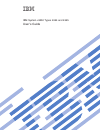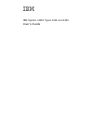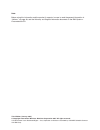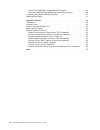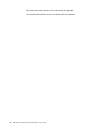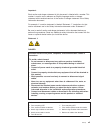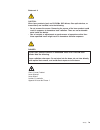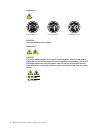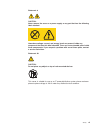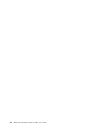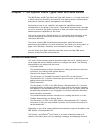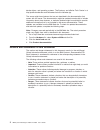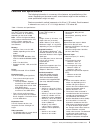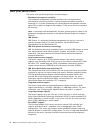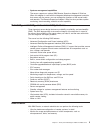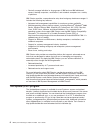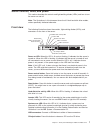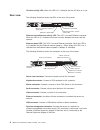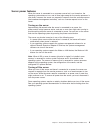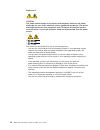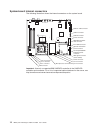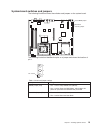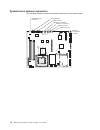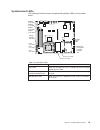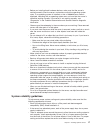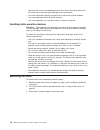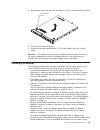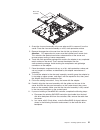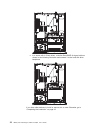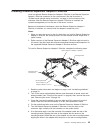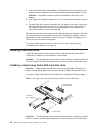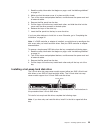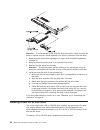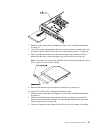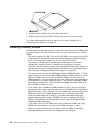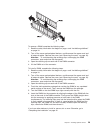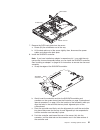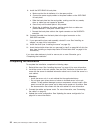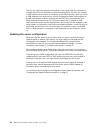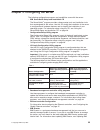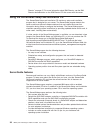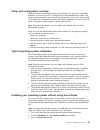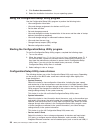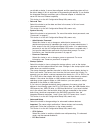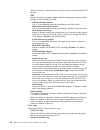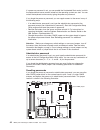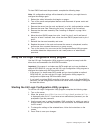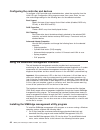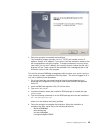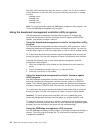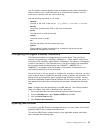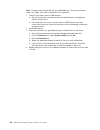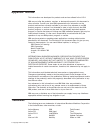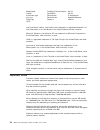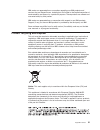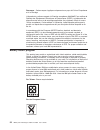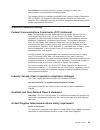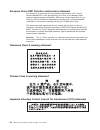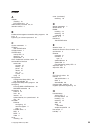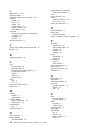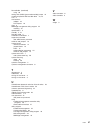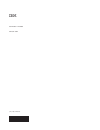- DL manuals
- IBM
- Server
- System x3250
- User Manual
IBM System x3250 User Manual
Summary of System x3250
Page 1
Ibm system x3250 types 4364 and 4365 user’s guide.
Page 3
Ibm system x3250 types 4364 and 4365 user’s guide.
Page 4
Note: before using this information and the product it supports, be sure to read the general information in “notices,” on page 49, and the warranty and support information document on the ibm system x documentation cd. Third edition (january 2007) © copyright international business machines corporat...
Page 5: Contents
Contents safety . . . . . . . . . . . . . . . . . . . . . . . . . . . . V chapter 1. The system x3250 types 4364 and 4365 server . . . . . . . . 1 related documentation . . . . . . . . . . . . . . . . . . . . . . 1 notices and statements in this document . . . . . . . . . . . . . . . . 2 features an...
Page 6
Installing the smbridge management utility program . . . . . . . . . . 44 using the baseboard management controller utility programs . . . . . . . 46 configuring the gigabit ethernet controllers . . . . . . . . . . . . . . 47 updating ibm director . . . . . . . . . . . . . . . . . . . . . . 47 appen...
Page 7: Safety
Safety before installing this product, read the safety information. Antes de instalar este produto, leia as informações de segurança. Pred instalací tohoto produktu si prectete prírucku bezpecnostních instrukcí. Læs sikkerhedsforskrifterne, før du installerer dette produkt. Lees voordat u dit produc...
Page 8
Antes de instalar este producto, lea la información de seguridad. Läs säkerhetsinformationen innan du installerar den här produkten. Vi ibm system x3250 types 4364 and 4365: user’s guide.
Page 9
Important: each caution and danger statement in this document is labeled with a number. This number is used to cross reference an english-language caution or danger statement with translated versions of the caution or danger statement in the safety information document. For example, if a caution sta...
Page 10
Statement 2: caution: when replacing the lithium battery, use only ibm ® part number 33f8354 or an equivalent type battery recommended by the manufacturer. If your system has a module containing a lithium battery, replace it only with the same module type made by the same manufacturer. The battery c...
Page 11
Statement 3: caution: when laser products (such as cd-roms, dvd drives, fiber optic devices, or transmitters) are installed, note the following: v do not remove the covers. Removing the covers of the laser product could result in exposure to hazardous laser radiation. There are no serviceable parts ...
Page 12
Statement 4: ≥ 18 kg (39.7 lb) ≥ 32 kg (70.5 lb) ≥ 55 kg (121.2 lb) caution: use safe practices when lifting. Statement 5: caution: the power control button on the device and the power switch on the power supply do not turn off the electrical current supplied to the device. The device also might hav...
Page 13
Statement 8: caution: never remove the cover on a power supply or any part that has the following label attached. Hazardous voltage, current, and energy levels are present inside any component that has this label attached. There are no serviceable parts inside these components. If you suspect a prob...
Page 14
Xii ibm system x3250 types 4364 and 4365: user’s guide.
Page 15: Chapter
Chapter 1. The system x3250 types 4364 and 4365 server the ibm system x3250 type 4364 and type 4365 server is a 1-u-high server that is ideally suited for networking environments that require superior microprocessor performance, efficient memory management, and flexibility. Performance, ease of use,...
Page 16
Device drivers, and operating systems. The system x and xseries tools center is at http://publib.Boulder.Ibm.Com/infocenter/toolsctr/v1r0/index.Jsp. The server might have features that are not described in the documentation that comes with the server. The documentation might be updated occasionally ...
Page 17
Features and specifications the following information is a summary of the features and specifications of the server. Depending on the server model, some features might not be available, or some specifications might not apply. Racks are marked in vertical increments of 4.45 cm (1.75 inches). Each inc...
Page 18
What your server offers the server uses the following features and technologies: v baseboard management controller the baseboard management controller provides basic service-processor environmental monitoring functions. If an environmental condition exceeds a threshold or if a system component fails...
Page 19
V systems-management capabilities the server supports an optional ibm remote supervisor adapter ii slimline. When this adapter is used with the integrated baseboard management controller that comes with the server, you can manage the functions of the server locally and remotely. The remote superviso...
Page 20
V centrally manage individual or large groups of ibm and non-ibm x86-based servers, desktop computers, workstations, and notebook computers on a variety of platforms ibm director provides a comprehensive entry-level workgroup hardware manager. It includes the following key features: v advanced self-...
Page 21
Server controls, leds, and power this section describes the controls and light-emitting diodes (leds) and how to turn the server on and off. Note: the illustrations in this document show the 3.5-inch hard disk drive models, unless specifically indicated otherwise. Front view the following illustrati...
Page 22
Cd drive activity led: when this led is lit, it indicates that the cd drive is in use. Rear view the following illustration shows the leds on the rear of the server. Ethernet 1 transmit / receive activity led ethernet 2 transmit / receive activity led ethernet 1 speed led ethernet 2 speed led ethern...
Page 23
Server power features when the server is connected to an ac power source but is not turned on, the operating system does not run, and all core logic except for the service processor is shut down; however, the server can respond to requests from the service processor (the baseboard management control...
Page 24
Statement 5: caution: the power control button on the device and the power switch on the power supply do not turn off the electrical current supplied to the device. The device also might have more than one power cord. To remove all electrical current from the device, ensure that all power cords are ...
Page 25: Chapter
Chapter 2. Installing optional devices this chapter provides detailed instructions for installing optional hardware devices in the server. Server components the following illustration shows the major components in the server. The illustrations in this document might differ slightly from your hardwar...
Page 26
System-board internal connectors the following illustration shows the internal connectors on the system board. Sas/sata controller card connector wake on lan connector sata 2 connector sata 0 connector power connector front usb connector operator information panel connector hot-swap sas/sata backpla...
Page 27
System-board switches and jumpers the following illustration shows the switches and jumpers on the system board. Boot block recovery jumper clear cmos jumper the following illustration identifies the pins on a jumper and shows the location of pin 1. 3 2 1 pin 1 mark table 2. Switch and jumper settin...
Page 28
System-board external connectors the following illustration shows the external connectors on the system board. Keyboard/mouse connector ethernet 1 connector ethernet 2 connector serial connector video connector usb 4 connector usb 3 connector systems- management connector 14 ibm system x3250 types 4...
Page 29
System-board leds the following illustration shows the light-emitting diodes (leds) on the system board. Voltage regulator error led standby power led dimm 4 error led dimm 3 error led dimm 2 error led dimm 1 error led fan 3 error led fan 4 error led fan 2 error led fan 5 error led fan 1 error led b...
Page 30
System-board optional-device connectors the following illustration shows the connectors for user-installable optional devices. Remote supervisor adapter ii slimline connector other systems-management adapter connector battery connector sas/sata controller connector dimm 1 connector dimm 2 connector ...
Page 31
V before you install optional hardware devices, make sure that the server is working correctly. Start the server, and make sure that the operating system starts, if an operating system is installed, or that a 19990305 error code is displayed, indicating that an operating system was not found but the...
Page 32
Operating the server for extended periods of time (more than 30 minutes) with the server cover removed might damage server components. V you have followed the cabling instructions that come with optional adapters. V you have replaced a failed fan within 48 hours. V you have replaced a hot-swap drive...
Page 33
4. Remove the server from the rack and place it on a flat, static-protective surface. Cover-release button 5. Press the cover-release button. 6. Slide the cover back approximately 1.27 cm (0.5 inches); then, lift it off the server. Attention: for proper cooling and airflow, replace the cover before ...
Page 34
Drives, you must connect the controller to the hard disk drive backplane with a sas signal cable that is 58 cm (22.8 in.) long. See http://www.Ibm.Com/servers/ eserver/serverproven/compat/us/ for information about ordering the cable. V an optional ibm sas hba controller adapter enables you to connec...
Page 35
Riser-card assembly 4. Grasp the riser-card assembly at the rear edge and lift to remove it from the server. Place the riser-card assembly on a flat, static-protective surface. 5. Remove the expansion-slot cover from the slot that you intend to use. Attention: pci expansion-slot covers must be insta...
Page 36
C. In a server with 3.5-inch drives, route the serveraid 8s signal cable as shown in the following illustration and connect it to the hard disk drive backplane. If you have other devices to install or remove, do so now. Otherwise, go to “completing the installation” on page 32. 22 ibm system x3250 t...
Page 37
Installing a remote supervisor adapter ii slimline install an optional remote supervisor adapter ii slimline in the remote supervisor adapter ii slimline connector on the system board. See the illustration in “system-board optional-device connectors” on page 16 for the location of the connector. Aft...
Page 38
7. Press the remote supervisor adapter ii slimline firmly into the connector and make sure that all tabs on both mounting brackets secure the adapter in place. Attention: incomplete insertion might cause damage to the server or the adapter. 8. If an adapter is installed in expansion slot 1 on the ri...
Page 39
1. Read the safety information that begins on page v and “installation guidelines” on page 16. 2. Make sure that the server cover is in place and fully closed. 3. Turn off the server and peripheral devices, and disconnect the power cord and all external cables. 4. Remove the filler panel from the ba...
Page 40
Attention: to avoid damage to the hard disk drive connectors, make sure that the cover is in place and fully closed whenever you install or remove a hard disk drive. 1. Read the safety information that begins on page v and “installation guidelines” on page 16. 2. Make sure that the server cover is i...
Page 41
1. Read the safety information that begins on page v and “installation guidelines” on page 16. 2. Turn off the server and peripheral devices, and disconnect the power cords and all external cables. Remove the cover (see “removing the cover” on page 18). 3. Press the release tab (the rear of the driv...
Page 42
4. Attach the drive retention clip to the side of the drive. 5. Slide the drive into the cd/dvd drive bay until the drive clicks into place. If you have other devices to install or remove, do so now. Otherwise, go to “completing the installation” on page 32. Installing a memory module the following ...
Page 43
To remove a dimm, complete the following steps: 1. Read the safety information that begins on page v and “installation guidelines” on page 16. 2. Turn off the server and peripheral devices, and disconnect the power cord and all external cables. Remove the cover (see “removing the cover” on page 18)....
Page 44
Installing a sata raid kit the sata raid kit provides level 0 and level 1 raid support for 3.5-inch simple-swap sata drives. Power cable sas signal cable power cable air deflector guide channel sas/sata controller to install the sata raid kit, complete the following steps: 1. Read the safety informa...
Page 45
Sata cables air deflector guide channel 7. Remove the sata back plate from the server: a. Rotate (lift) the air deflector out of the way. B. Lift the back plate out of the server slightly; then, disconnect the power cables and remove the back plate. 8. Install the sas/sata controller. Note: if you h...
Page 46
9. Install the sata raid kit back plate: a. Make sure that the air deflector is in the open position. B. Connect the power supply cables to the power cables on the sata raid kit back plate. C. Slide the back plate into the card guides, making sure that any nearby wires or cables are not trapped or p...
Page 47
Installing the cover to install the cover, place it into position and slide it forward. Connecting the cables the following illustrations show the locations of the input and output connectors on the front and rear of the server. Front usb 1 connector usb 2 connector rear power-cord connector mouse c...
Page 48
There is one keyboard connector on the back of the server. Use this connector to connect the server to a keyboard or optional console switch. You can also connect a usb keyboard to the server by using one of the usb connectors. After you install a usb keyboard, you might have to use the configuratio...
Page 49: Chapter
Chapter 3. Configuring the server the following configuration programs and capabilities come with the server: v ibm serverguide setup and installation cd the serverguide ™ program provides software-setup tools and installation tools that are designed for the server. Use this cd during the installati...
Page 50
Director” on page 47. For more information about ibm director, see the ibm director documentation on the ibm director cd that comes with the server. Using the serverguide setup and installation cd the serverguide setup and installation cd contains a setup and installation program that is designed fo...
Page 51
Setup and configuration overview when you use the serverguide setup and installation cd, you do not need setup diskettes. You can use the cd to configure any supported ibm server model. The setup program provides a list of tasks that are required to set up your server model. On a server with a sas/s...
Page 52
4. Click product documentation. 5. Select the installation instructions for your operating system. Using the configuration/setup utility program use the configuration/setup utility program to perform the following tasks: v view configuration information v view and change assignments for devices and ...
Page 53
You disable a device, it cannot be configured, and the operating system will not be able to detect it (this is equivalent to disconnecting the device). If you disable the integrated ethernet controllers and no ethernet adapter is installed, the server will have no ethernet capability. This choice is...
Page 54
Select this choice to view the system resources that are used by installed pci devices. – ipmi select this choice to change intelligent platform management interface (ipmi) settings for the mini-bmc controller. - ipmi specification version this is a nonselectable menu item that displays the ipmi ver...
Page 55
Select this choice to view the complete log of post error messages. If an optional ibm remote supervisor adapter ii slimline is installed, the log also contains system-event messages. Use the arrow keys to move between pages in the log. Run the diagnostic programs to get more information about error...
Page 56
If a power-on password is set, you can enable the unattended start mode, in which the keyboard and mouse remain locked but the operating system can start. You can unlock the keyboard and mouse by typing the power-on password. If you forget the power-on password, you can regain access to the server i...
Page 57
To clear cmos and reset the passwords, complete the following steps. Note: all configuration settings will be cleared by this action; you might have to configure the settings again. 1. Review the safety information that begins on page v. 2. Turn off the server and peripheral devices and disconnect a...
Page 58
Configuring the controller and devices to configure a sas controller and attached devices, select the controller from the initial lsi logic configuration utility program screen; then, press enter. You can view and change settings for the following items for the selected controller: boot support spec...
Page 59
3. Follow the prompts to complete the installation. The installation program prompts you for a tcp/ip port number and an ip address. Specify an ip address, if you want to limit the connection requests that will be accepted by the utility program. To accept connections from any server, type inaddr_an...
Page 60
The utility starts automatically when the server is started. You can also locate the /ect/init.D directory to start the utility and use the following commands to manage the utility: smbridge status smbridge start smbridge stop smbridge restart note: for more information about the smbridge management...
Page 61
Use cli mode to remotely perform power-management and system identification control functions over a lan interface from a command-line interface. Use cli mode also to remotely view the system-event log. Use the following commands in cli mode: v connect connect to the lan. Type connect -ip ip_address...
Page 62
Note: changes are made periodically to the ibm web site. The actual procedure might vary slightly from what is described in this document. 1. Check for the latest version of ibm director: a. Go to http://www.Ibm.Com/servers/eserver/xseries/systems_management/ xseries_sm/dwnl.Html. B. If the drop-dow...
Page 63: Appendix.
Appendix. Notices this information was developed for products and services offered in the u.S.A. Ibm may not offer the products, services, or features discussed in this document in other countries. Consult your local ibm representative for information on the products and services currently available...
Page 64
Bladecenter predictive failure analysis xa-32 chipkill serveraid xa-64 e-business logo serverguide x-architecture eserver serverproven xpandondemand flashcopy system x xseries i5/os intel, intel xeon, itanium, and pentium are trademarks or registered trademarks of intel corporation or its subsidiari...
Page 65
Ibm makes no representation or warranties regarding non-ibm products and services that are serverproven, including but not limited to the implied warranties of merchantability and fitness for a particular purpose. These products are offered and warranted solely by third parties. Ibm makes no represe...
Page 66
Remarque : cette marque s’applique uniquement aux pays de l’union européenne et à la norvège. L’etiquette du système respecte la directive européenne 2002/96/ec en matière de déchets des equipements electriques et electroniques (deee), qui détermine les dispositions de retour et de recyclage applica...
Page 67
For california: perchlorate material – special handling may apply. See http://www.Dtsc.Ca.Gov/hazardouswaste/perchlorate/. The foregoing notice is provided in accordance with california code of regulations title 22, division 4.5 chapter 33. Best management practices for perchlorate materials. This p...
Page 68
European union emc directive conformance statement this product is in conformity with the protection requirements of eu council directive 89/336/eec on the approximation of the laws of the member states relating to electromagnetic compatibility. Ibm cannot accept responsibility for any failure to sa...
Page 69: Index
Index a adapter installing 19 pci express bus 19 administrator password 39, 42 attention notices 2 b baseboard management controller utility programs 46 bays 3 bypassing an unknown password 42 c caution statements 2 cd drive see cd/dvd drive cd-eject button 7 cd/dvd drive activity led 8 replacing 26...
Page 70
I ibm director 4, 5, 47 important notices 2 installation order, memory modules 28 installing adapter 19 cover 33 dimms 28 hard disk drive 24 memory modules 28 sata raid kit 30 integrated baseboard management controller utility programs 46 controllers 3 functions 3 internal connectors 12 j jumper, cl...
Page 71
Serverguide (continued) using 36 setting clear cmos (password override) jumper 42 simple-swap serial ata hard disk drive 24, 25 size 3 slot locations adapter 16 pci express 16 slots 3 smbridge management utility program 44 installing 44 specifications 3 standby 5, 15 standby mode 9 statements and no...
Page 72
58 ibm system x3250 types 4364 and 4365: user’s guide.
Page 74
Part number: 42c5005 printed in usa (1p) p/n: 42c5005.