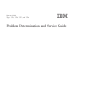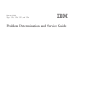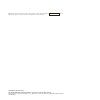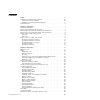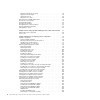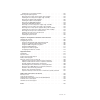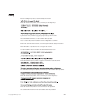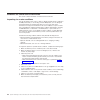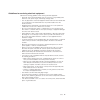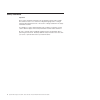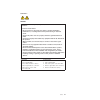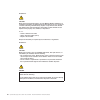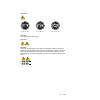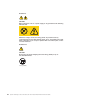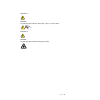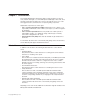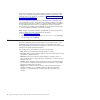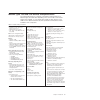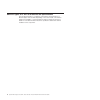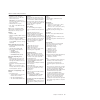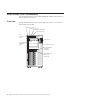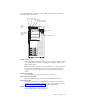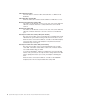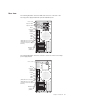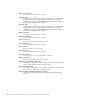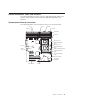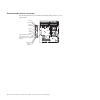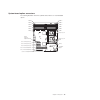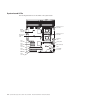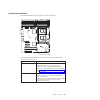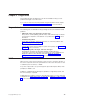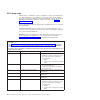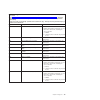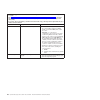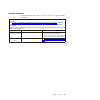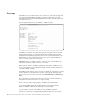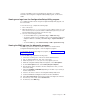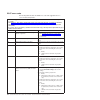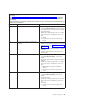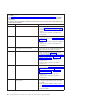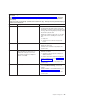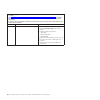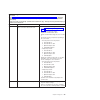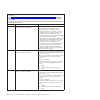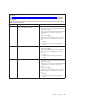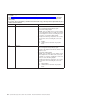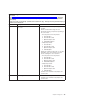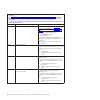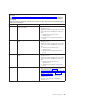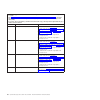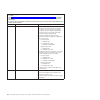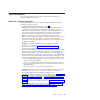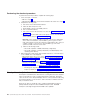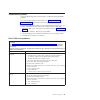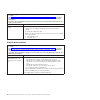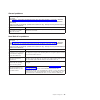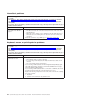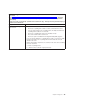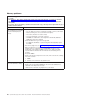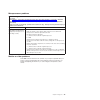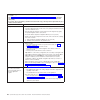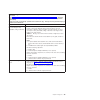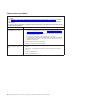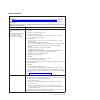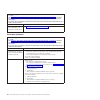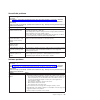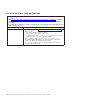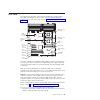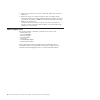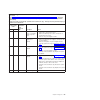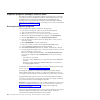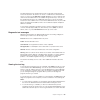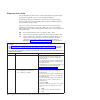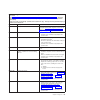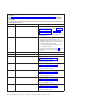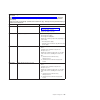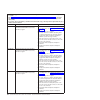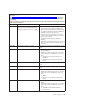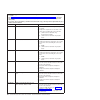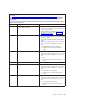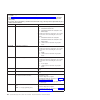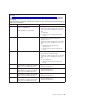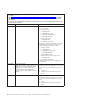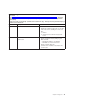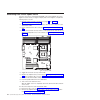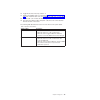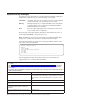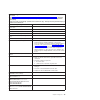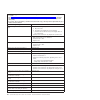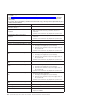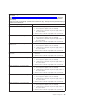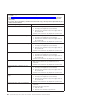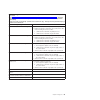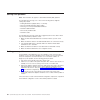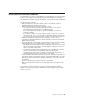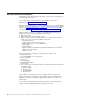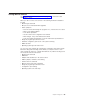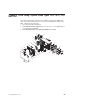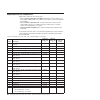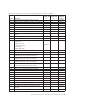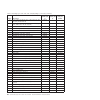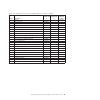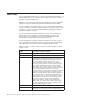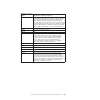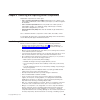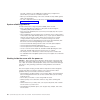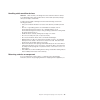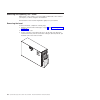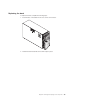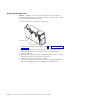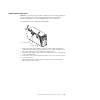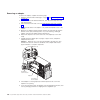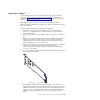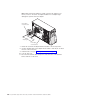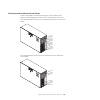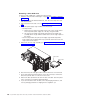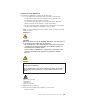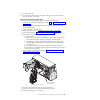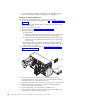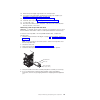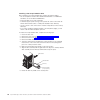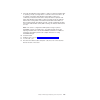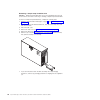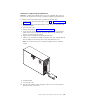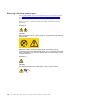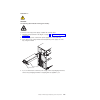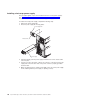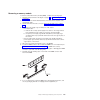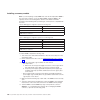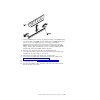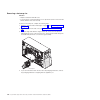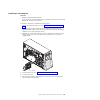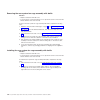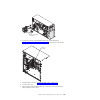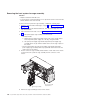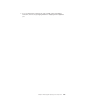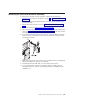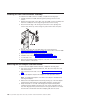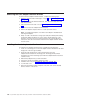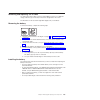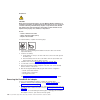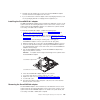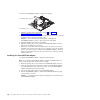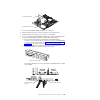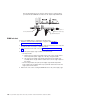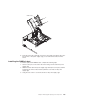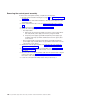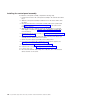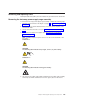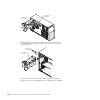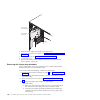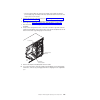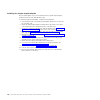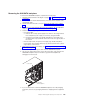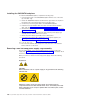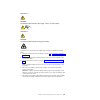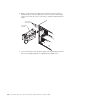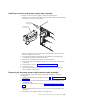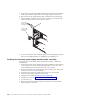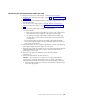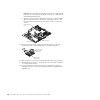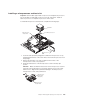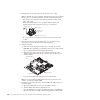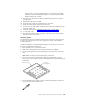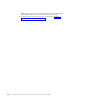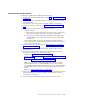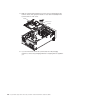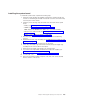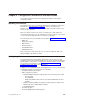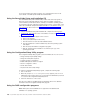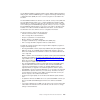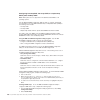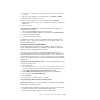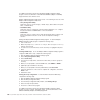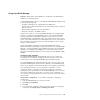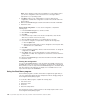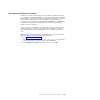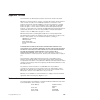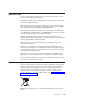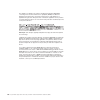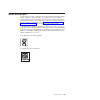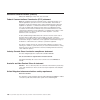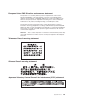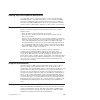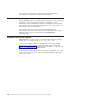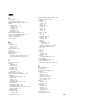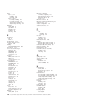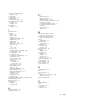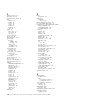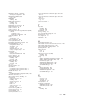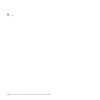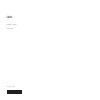- DL manuals
- IBM
- Server
- System x3400 Type 7975
- Problem Determination And Service Manual
IBM System x3400 Type 7975 Problem Determination And Service Manual
Summary of System x3400 Type 7975
Page 1
System x3400 types 7973, 7974, 7975, and 7976 problem determination and service guide.
Page 3
System x3400 types 7973, 7974, 7975, and 7976 problem determination and service guide.
Page 4
Note: before using this information and the product it supports, read the general information in “notices,” on page 175, and the warranty and support information document on the ibm xseries documentation cd. Third edition (ocotober 2006) © copyright international business machines corporation 2006. ...
Page 5
Contents safety . . . . . . . . . . . . . . . . . . . . . . . . . . . . Vii guidelines for trained service technicians . . . . . . . . . . . . . . . Viii inspecting for unsafe conditions . . . . . . . . . . . . . . . . . Viii guidelines for servicing electrical equipment . . . . . . . . . . . . . Ix...
Page 6
Running the diagnostic programs . . . . . . . . . . . . . . . . . 58 diagnostic text messages . . . . . . . . . . . . . . . . . . . . 59 viewing the test log . . . . . . . . . . . . . . . . . . . . . . 59 diagnostic error codes . . . . . . . . . . . . . . . . . . . . . 60 recovering from a bios upda...
Page 7
Installing the control-panel assembly . . . . . . . . . . . . . . . 142 removing and replacing frus . . . . . . . . . . . . . . . . . . 143 removing the hot-swap power-supply cage assembly . . . . . . . . . 143 installing the hot-swap power-supply cage assembly . . . . . . . . . 145 removing the sim...
Page 8
Vi system x3400 types 7973, 7974, 7975, and 7976: problem determination and service guide.
Page 9
Safety before installing this product, read the safety information. Antes de instalar este produto, leia as informações de segurança. Pred instalací tohoto produktu si prectete prírucku bezpecnostních instrukcí. Læs sikkerhedsforskrifterne, før du installerer dette produkt. Lees voordat u dit produc...
Page 10
Guidelines for trained service technicians this section contains information for trained service technicians. Inspecting for unsafe conditions use the information in this section to help you identify potential unsafe conditions in an ibm ® product that you are working on. Each ibm product, as it was...
Page 11
Guidelines for servicing electrical equipment observe the following guidelines when servicing electrical equipment: v check the area for electrical hazards such as moist floors, nongrounded power extension cords, power surges, and missing safety grounds. V use only approved tools and test equipment....
Page 12
Safety statements important: each caution and danger statement in this documentation begins with a number. This number is used to cross reference an english-language caution or danger statement with translated versions of the caution or danger statement in the safety information document. For exampl...
Page 13
Statement 1: danger electrical current from power, telephone, and communication cables is hazardous. To avoid a shock hazard: v do not connect or disconnect any cables or perform installation, maintenance, or reconfiguration of this product during an electrical storm. V connect all power cords to a ...
Page 14
Statement 2: caution: when replacing the lithium battery, use only ibm part number 33f8354 or an equivalent type battery recommended by the manufacturer. If your system has a module containing a lithium battery, replace it only with the same module type made by the same manufacturer. The battery con...
Page 15
Statement 4: ≥ 18 kg (39.7 lb) ≥ 32 kg (70.5 lb) ≥ 55 kg (121.2 lb) caution: use safe practices when lifting. Statement 5: caution: the power control button on the device and the power switch on the power supply do not turn off the electrical current supplied to the device. The device also might hav...
Page 16
Statement 8: caution: never remove the cover on a power supply or any part that has the following label attached. Hazardous voltage, current, and energy levels are present inside any component that has this label attached. There are no serviceable parts inside these components. If you suspect a prob...
Page 17
Statement 11: caution: the following label indicates sharp edges, corners, or joints nearby. Statement 17: caution: the following label indicates moving parts nearby. Safety xv.
Page 18
Xvi system x3400 types 7973, 7974, 7975, and 7976: problem determination and service guide.
Page 19
Chapter 1. Introduction this problem determination and service guide contains information to help you solve problems that might occur in the ibm system x3400 types 7973, 7974, 7975, and 7976. It describes the diagnostic tools that come with the server, error codes and suggested actions, and instruct...
Page 20
The xseries tools center is an online information center that contains information about tools for updating, managing, and deploying firmware, device drivers, and operating systems. The xseries tools center is at http://publib.Boulder.Ibm.Com/ infocenter/toolsctr/v1r0/index.Jsp. The server might hav...
Page 21
Machine types 7973 and 7974 features and specifications the following information is a summary of the features and specifications for machine types 7973 and 7974. Depending on the server model, some features might not be available, or some specifications might not apply. See the user’s guide for mor...
Page 22
Machine types 7975 and 7976 features and specifications the following information is a summary of the features and specifications for machine types 7975 and 7976. Depending on the server model, some features might not be available, or some specifications might not apply. See the user’s guide for mor...
Page 23
Table 2. Features and specifications microprocessor: v supports up to two intel xeon dual-core processors or two intel quad-core processors important: do not mix dual-core processors and quad-core processors in the same server. V 4 mb shared level-2 cache v 667, 1066, or 1333 mhz front-side bus (fsb...
Page 24
Server controls, leds, and connectors this section describes the controls, light-emitting diodes (leds), and connectors on the front and rear of the server. Front view the following illustration shows the controls, leds, and connectors on the front of the hot-swap server models. Usb connectors power...
Page 25
The following illustration shows the controls, leds, and connectors on the front of the simple-swap server models. Usb connectors power-control button front information panel cd or dvd-eject button cd or dvd drive activity led (green) system power led hard disk drive activity led system error led po...
Page 26
Cd or dvd-eject button press this button to release a cd from the cd drive or a dvd from the dvd drive. Cd or dvd drive activity led when this led is lit, it indicates that the cd drive or dvd drive is in use. Ethernet transmit/receive activity led this led is on the ethernet connector on the rear o...
Page 27
Rear view the following illustration shows the leds and connectors on the rear of the hot-swap power supply models with optional redundant power. Mouse keyboard serial 1 (com 1) video parallel usb 4 (rj45) ethernet 10/100/1000 (rj45) ethernet 10/100 (for remote supervisor adapter ii slimline) usb 3 ...
Page 28
Power-cord connector connect the power cord to this connector. Ac power led this green led provides status information about the power supply. During typical operation, both the ac and dc power leds are lit. For any other combination of leds, see the problem determination and service guide on the ib...
Page 29
Internal connectors, leds, and switches the following illustrations show the connectors, light-emitting diodes (leds), and switches on the system board. The illustrations might differ slightly from your hardware. System-board internal connectors the following illustration shows the internal connecto...
Page 30
System-board external connectors the following illustration shows the external input/output (i/o) connectors on the system board. Mouse keyboard serial 1 (com 1) parallel video usb 4 (rj45) ethernet 10/100/1000 (rj45) ethernet 10/100 (for remote supervisor adapter ii slimline) usb 3 nmi button seria...
Page 31
System-board option connectors the following illustration shows the system-board connectors for user-installable options. Dimm 12 dimm 6 dimm 11 dimm 5 dimm 10 dimm 4 dimm 9 dimm 3 dimm 8 dimm 2 dimm 7 dimm 1 microprocessor 1 microprocessor 2 vrm battery serveraid adapter slot 4, pci-x 64 bit/133 mh...
Page 32
System-board leds the following illustration shows the leds on the system board. 1 2 3 4 5 6 7 8 9 10 11 12 dimm leds slot 1 error led slot 2 error led slot 3 error led slot 4 error led slot 5 error led slot 6 error led microprocessor mismatch led dimm error leds 1 through 12 microprocessor 1 error ...
Page 33
System-board switches the following illustration shows the switches on the system board. 1 2 3 4 5 6 7 8 9 10 11 12 dimm leds boot block/clear cmos the following table describes the function of each switch on the system board. Table 3. System board switches switch number description 1 boot block: v ...
Page 34
16 system x3400 types 7973, 7974, 7975, and 7976: problem determination and service guide.
Page 35
Chapter 2. Diagnostics this chapter describes the diagnostic tools that are available to help you solve problems that might occur in the server. If you cannot locate and correct the problem using the information in this chapter, see “getting help and technical assistance” on page 183 for more inform...
Page 36
Post beep codes a beep code is a combination of short or long beeps or series of short beeps that are separated by pauses. For example, a “1-2-3” beep code is one short beep, a pause, two short beeps, and pause, and three short beeps. A beep code indicates that post has detected a problem. If no bee...
Page 37
V follow the suggested actions in the order in which they are listed in the action column until the problem is solved. V see chapter 3, “parts listing, system x3400 types 7973, 7974, 7975 and 7976,” on page 87 to determine which components are customer replaceable units (cru) and which components ar...
Page 38
V follow the suggested actions in the order in which they are listed in the action column until the problem is solved. V see chapter 3, “parts listing, system x3400 types 7973, 7974, 7975 and 7976,” on page 87 to determine which components are customer replaceable units (cru) and which components ar...
Page 39
No-beep symptoms the following table describes situations in which no beep code sounds when post is completed. V follow the suggested actions in the order in which they are listed in the action column until the problem is solved. V see chapter 3, “parts listing, system x3400 types 7973, 7974, 7975 a...
Page 40
Error logs the post error log contains the three most recent error codes and messages that were generated during post. The bmc log and the system-event log contain messages that were generated during post and all system status messages from the service processor. The following illustration shows an ...
Page 41
Contents of the bmc log also from the diagnostic programs. For complete information about using the configuration/setup utility program, see the user’s guide . Viewing error logs from the configuration/setup utility program for complete information about using the configuration/setup utility program...
Page 42
Post error codes the following table describes the post error codes and suggested actions to correct the detected problems. V follow the suggested actions in the order in which they are listed in the action column until the problem is solved. V see chapter 3, “parts listing, system x3400 types 7973,...
Page 43
V follow the suggested actions in the order in which they are listed in the action column until the problem is solved. V see chapter 3, “parts listing, system x3400 types 7973, 7974, 7975 and 7976,” on page 87 to determine which components are customer replaceable units (cru) and which components ar...
Page 44
V follow the suggested actions in the order in which they are listed in the action column until the problem is solved. V see chapter 3, “parts listing, system x3400 types 7973, 7974, 7975 and 7976,” on page 87 to determine which components are customer replaceable units (cru) and which components ar...
Page 45
V follow the suggested actions in the order in which they are listed in the action column until the problem is solved. V see chapter 3, “parts listing, system x3400 types 7973, 7974, 7975 and 7976,” on page 87 to determine which components are customer replaceable units (cru) and which components ar...
Page 46
V follow the suggested actions in the order in which they are listed in the action column until the problem is solved. V see chapter 3, “parts listing, system x3400 types 7973, 7974, 7975 and 7976,” on page 87 to determine which components are customer replaceable units (cru) and which components ar...
Page 47
V follow the suggested actions in the order in which they are listed in the action column until the problem is solved. V see chapter 3, “parts listing, system x3400 types 7973, 7974, 7975 and 7976,” on page 87 to determine which components are customer replaceable units (cru) and which components ar...
Page 48
V follow the suggested actions in the order in which they are listed in the action column until the problem is solved. V see chapter 3, “parts listing, system x3400 types 7973, 7974, 7975 and 7976,” on page 87 to determine which components are customer replaceable units (cru) and which components ar...
Page 49
V follow the suggested actions in the order in which they are listed in the action column until the problem is solved. V see chapter 3, “parts listing, system x3400 types 7973, 7974, 7975 and 7976,” on page 87 to determine which components are customer replaceable units (cru) and which components ar...
Page 50
V follow the suggested actions in the order in which they are listed in the action column until the problem is solved. V see chapter 3, “parts listing, system x3400 types 7973, 7974, 7975 and 7976,” on page 87 to determine which components are customer replaceable units (cru) and which components ar...
Page 51
V follow the suggested actions in the order in which they are listed in the action column until the problem is solved. V see chapter 3, “parts listing, system x3400 types 7973, 7974, 7975 and 7976,” on page 87 to determine which components are customer replaceable units (cru) and which components ar...
Page 52
V follow the suggested actions in the order in which they are listed in the action column until the problem is solved. V see chapter 3, “parts listing, system x3400 types 7973, 7974, 7975 and 7976,” on page 87 to determine which components are customer replaceable units (cru) and which components ar...
Page 53
V follow the suggested actions in the order in which they are listed in the action column until the problem is solved. V see chapter 3, “parts listing, system x3400 types 7973, 7974, 7975 and 7976,” on page 87 to determine which components are customer replaceable units (cru) and which components ar...
Page 54
V follow the suggested actions in the order in which they are listed in the action column until the problem is solved. V see chapter 3, “parts listing, system x3400 types 7973, 7974, 7975 and 7976,” on page 87 to determine which components are customer replaceable units (cru) and which components ar...
Page 55
V follow the suggested actions in the order in which they are listed in the action column until the problem is solved. V see chapter 3, “parts listing, system x3400 types 7973, 7974, 7975 and 7976,” on page 87 to determine which components are customer replaceable units (cru) and which components ar...
Page 56
V follow the suggested actions in the order in which they are listed in the action column until the problem is solved. V see chapter 3, “parts listing, system x3400 types 7973, 7974, 7975 and 7976,” on page 87 to determine which components are customer replaceable units (cru) and which components ar...
Page 57
Checkout procedure the checkout procedure is the sequence of tasks that you should follow to diagnose a problem in the server. About the checkout procedure before performing the checkout procedure for diagnosing hardware problems, review the following information: v read the safety information that ...
Page 58
Performing the checkout procedure to perform the checkout procedure, complete the following steps: 1. Is the server part of a cluster? V no: go to step 2. V yes: shut down all failing servers that are related to the cluster. Go to step 2. 2. Complete the following steps: a. Turn off the server and a...
Page 59
Troubleshooting tables use the troubleshooting tables to find solutions to problems that have identifiable symptoms. If you cannot find the problem in these tables, see “running the diagnostic programs” on page 58 for information about testing the server. If you have just added new software or a new...
Page 60
V follow the suggested actions in the order in which they are listed in the action column until the problem is solved. V see chapter 3, “parts listing, system x3400 types 7973, 7974, 7975 and 7976,” on page 87 to determine which components are customer replaceable units (cru) and which components ar...
Page 61
General problems v follow the suggested actions in the order in which they are listed in the action column until the problem is solved. V see chapter 3, “parts listing, system x3400 types 7973, 7974, 7975 and 7976,” on page 87 to determine which components are customer replaceable units (cru) and wh...
Page 62
Intermittent problems v follow the suggested actions in the order in which they are listed in the action column until the problem is solved. V see chapter 3, “parts listing, system x3400 types 7973, 7974, 7975 and 7976,” on page 87 to determine which components are customer replaceable units (cru) a...
Page 63
V follow the suggested actions in the order in which they are listed in the action column until the problem is solved. V see chapter 3, “parts listing, system x3400 types 7973, 7974, 7975 and 7976,” on page 87 to determine which components are customer replaceable units (cru) and which components ar...
Page 64
Memory problems v follow the suggested actions in the order in which they are listed in the action column until the problem is solved. V see chapter 3, “parts listing, system x3400 types 7973, 7974, 7975 and 7976,” on page 87 to determine which components are customer replaceable units (cru) and whi...
Page 65
Microprocessor problems v follow the suggested actions in the order in which they are listed in the action column until the problem is solved. V see chapter 3, “parts listing, system x3400 types 7973, 7974, 7975 and 7976,” on page 87 to determine which components are customer replaceable units (cru)...
Page 66
V follow the suggested actions in the order in which they are listed in the action column until the problem is solved. V see chapter 3, “parts listing, system x3400 types 7973, 7974, 7975 and 7976,” on page 87 to determine which components are customer replaceable units (cru) and which components ar...
Page 67
V follow the suggested actions in the order in which they are listed in the action column until the problem is solved. V see chapter 3, “parts listing, system x3400 types 7973, 7974, 7975 and 7976,” on page 87 to determine which components are customer replaceable units (cru) and which components ar...
Page 68
Optional-device problems v follow the suggested actions in the order in which they are listed in the action column until the problem is solved. V see chapter 3, “parts listing, system x3400 types 7973, 7974, 7975 and 7976,” on page 87 to determine which components are customer replaceable units (cru...
Page 69
Power problems v follow the suggested actions in the order in which they are listed in the action column until the problem is solved. V see chapter 3, “parts listing, system x3400 types 7973, 7974, 7975 and 7976,” on page 87 to determine which components are customer replaceable units (cru) and whic...
Page 70
V follow the suggested actions in the order in which they are listed in the action column until the problem is solved. V see chapter 3, “parts listing, system x3400 types 7973, 7974, 7975 and 7976,” on page 87 to determine which components are customer replaceable units (cru) and which components ar...
Page 71
Serverguide problems v follow the suggested actions in the order in which they are listed in the action column until the problem is solved. V see chapter 3, “parts listing, system x3400 types 7973, 7974, 7975 and 7976,” on page 87 to determine which components are customer replaceable units (cru) an...
Page 72
Universal serial bus (usb) port problems v follow the suggested actions in the order in which they are listed in the action column until the problem is solved. V see chapter 3, “parts listing, system x3400 types 7973, 7974, 7975 and 7976,” on page 87 to determine which components are customer replac...
Page 73
Error leds the following is an illustration of the system board leds.The system board has error leds that will help to locate the source of the error. Run the diagnostic programs to find out the cause of the error (see “running the diagnostic programs” on page 58). 1 2 3 4 5 6 7 8 9 10 11 12 dimm le...
Page 74
2. Check the front and rear of the server to determine whether any component leds are lit. 3. Remove the server cover and look inside the server for lit leds. Certain components inside the server have leds that will be lit to indicate the location of a problem. For example, a dimm error will light t...
Page 75
V follow the suggested actions in the order in which they are listed in the action column until the problem is solved. V see chapter 3, “parts listing, system x3400 types 7973, 7974, 7975 and 7976,” on page 87 to determine which components are customer replaceable units (cru) and which components ar...
Page 76
Diagnostic programs, messages, and error codes the diagnostic programs are the primary method of testing the major components of the server. As you run the diagnostic programs, text messages and error codes are displayed on the screen and are saved in the test log. A diagnostic text message or error...
Page 77
The keyboard and mouse (pointing device) tests assume that a keyboard and mouse are attached to the server. If no mouse or a usb mouse is attached to the server, you cannot use the next cat and prev cat buttons to select categories. All other mouse-selectable functions are available through function...
Page 78
Diagnostic error codes the following table describes the error codes that the diagnostic programs might generate and suggested actions to correct the detected problems. If the diagnostic programs generate error codes that are not listed in the table, make sure that the latest levels of bios, remote ...
Page 79
V follow the suggested actions in the order in which they are listed in the action column until the problem is solved. V see chapter 3, “parts listing, system x3400 types 7973, 7974, 7975 and 7976,” on page 87 to determine which components are customer replaceable units (cru) and which components ar...
Page 80
V follow the suggested actions in the order in which they are listed in the action column until the problem is solved. V see chapter 3, “parts listing, system x3400 types 7973, 7974, 7975 and 7976,” on page 87 to determine which components are customer replaceable units (cru) and which components ar...
Page 81
V follow the suggested actions in the order in which they are listed in the action column until the problem is solved. V see chapter 3, “parts listing, system x3400 types 7973, 7974, 7975 and 7976,” on page 87 to determine which components are customer replaceable units (cru) and which components ar...
Page 82
V follow the suggested actions in the order in which they are listed in the action column until the problem is solved. V see chapter 3, “parts listing, system x3400 types 7973, 7974, 7975 and 7976,” on page 87 to determine which components are customer replaceable units (cru) and which components ar...
Page 83
V follow the suggested actions in the order in which they are listed in the action column until the problem is solved. V see chapter 3, “parts listing, system x3400 types 7973, 7974, 7975 and 7976,” on page 87 to determine which components are customer replaceable units (cru) and which components ar...
Page 84
V follow the suggested actions in the order in which they are listed in the action column until the problem is solved. V see chapter 3, “parts listing, system x3400 types 7973, 7974, 7975 and 7976,” on page 87 to determine which components are customer replaceable units (cru) and which components ar...
Page 85
V follow the suggested actions in the order in which they are listed in the action column until the problem is solved. V see chapter 3, “parts listing, system x3400 types 7973, 7974, 7975 and 7976,” on page 87 to determine which components are customer replaceable units (cru) and which components ar...
Page 86
V follow the suggested actions in the order in which they are listed in the action column until the problem is solved. V see chapter 3, “parts listing, system x3400 types 7973, 7974, 7975 and 7976,” on page 87 to determine which components are customer replaceable units (cru) and which components ar...
Page 87
V follow the suggested actions in the order in which they are listed in the action column until the problem is solved. V see chapter 3, “parts listing, system x3400 types 7973, 7974, 7975 and 7976,” on page 87 to determine which components are customer replaceable units (cru) and which components ar...
Page 88
V follow the suggested actions in the order in which they are listed in the action column until the problem is solved. V see chapter 3, “parts listing, system x3400 types 7973, 7974, 7975 and 7976,” on page 87 to determine which components are customer replaceable units (cru) and which components ar...
Page 89
V follow the suggested actions in the order in which they are listed in the action column until the problem is solved. V see chapter 3, “parts listing, system x3400 types 7973, 7974, 7975 and 7976,” on page 87 to determine which components are customer replaceable units (cru) and which components ar...
Page 90
Recovering from a bios update failure if power to the server is interrupted while bios code is being updated, the server might not restart correctly or might not display video. If this happens, complete the following steps to recover: 1. Read the safety information that begins on page vii and “handl...
Page 91
13. Toggle the boot block recovery switch to 1 . 14. Replace any adapters that you removed (see “installing an adapter” on page 103); then, install the side cover (see “installing the side cover” on page 101). 15. Lock the side cover if it was unlocked during removal. 16. Reconnect the external cabl...
Page 92
System-error log messages a system-error log is generated only if a remote supervisor adapter ii slimline is installed. The system-error log can contain messages of three types: information information messages do not require action; they record significant system-level events, such as when the serv...
Page 93
V follow the suggested actions in the order in which they are listed in the action column until the problem is solved. V see chapter 3, “parts listing, system x3400 types 7973, 7974, 7975 and 7976,” on page 87 to determine which components are customer replaceable units (cru) and which components ar...
Page 94
V follow the suggested actions in the order in which they are listed in the action column until the problem is solved. V see chapter 3, “parts listing, system x3400 types 7973, 7974, 7975 and 7976,” on page 87 to determine which components are customer replaceable units (cru) and which components ar...
Page 95
V follow the suggested actions in the order in which they are listed in the action column until the problem is solved. V see chapter 3, “parts listing, system x3400 types 7973, 7974, 7975 and 7976,” on page 87 to determine which components are customer replaceable units (cru) and which components ar...
Page 96
V follow the suggested actions in the order in which they are listed in the action column until the problem is solved. V see chapter 3, “parts listing, system x3400 types 7973, 7974, 7975 and 7976,” on page 87 to determine which components are customer replaceable units (cru) and which components ar...
Page 97
V follow the suggested actions in the order in which they are listed in the action column until the problem is solved. V see chapter 3, “parts listing, system x3400 types 7973, 7974, 7975 and 7976,” on page 87 to determine which components are customer replaceable units (cru) and which components ar...
Page 98
V follow the suggested actions in the order in which they are listed in the action column until the problem is solved. V see chapter 3, “parts listing, system x3400 types 7973, 7974, 7975 and 7976,” on page 87 to determine which components are customer replaceable units (cru) and which components ar...
Page 99
V follow the suggested actions in the order in which they are listed in the action column until the problem is solved. V see chapter 3, “parts listing, system x3400 types 7973, 7974, 7975 and 7976,” on page 87 to determine which components are customer replaceable units (cru) and which components ar...
Page 100
Solving scsi problems note: this information also applies to serial attached scsi (sas) problems. For any scsi error message, one or more of the following devices might be causing the problem: v a failing scsi device (adapter, drive, or controller) v an incorrect scsi termination jumper setting v a ...
Page 101
Solving ethernet controller problems the method that you use to test the ethernet controller depends on which operating system you are using. See the operating-system documentation for information about ethernet controllers, and see the ethernet controller device-driver readme file. Try the followin...
Page 102
Solving undetermined problems if the diagnostic tests did not diagnose the failure or if the server is inoperative, use the information in this section. If you suspect that a software problem is causing failures (continuous or intermittent), see “software problems” on page 53. Damaged data in cmos m...
Page 103
Calling ibm for service see “getting help and technical assistance” on page 183 for information about calling ibm for service. When you call for service, have as much of the following information available as possible: v machine type and model v microprocessor and hard disk drive upgrades v failure ...
Page 104
86 system x3400 types 7973, 7974, 7975, and 7976: problem determination and service guide.
Page 105
Chapter 3. Parts listing, system x3400 types 7973, 7974, 7975 and 7976 the following replaceable components are available for the system x3400 types 7973, 7974, 7975, and 7976 servers. To check for an updated parts listing on the web, complete the following steps: 1. Go to http://www.Ibm.Com/support...
Page 106
Replaceable server components replaceable components are of three types: v tier 1 customer replaceable unit (cru): replacement of tier 1 crus is your responsibility. If ibm installs a tier 1 cru at your request, you will be charged for the installation. V tier 2 customer replaceable unit: you may in...
Page 107
Table 5. Parts listing, types 7973, 7974, 7975, 7976 (depending on your model) (continued) index description cru part number (tier 1) cru part number (tier 2) fru part number 8 sata hard disk drive backplane (type 7973, 7974) 41y9078 8 sas hard disk drive backplane (type 7975, 7976 optional) 39y9757...
Page 108
Table 5. Parts listing, types 7973, 7974, 7975, 7976 (depending on your model) (continued) index description cru part number (tier 1) cru part number (tier 2) fru part number 27 power supply, 835 w (type 7975, 7976 models 16x, 4ax, 5ax, 6ax) 4ax 5ax 6ax 16x 24r2731 28 power supply, 670 w (type 7973,...
Page 109
Table 5. Parts listing, types 7973, 7974, 7975, 7976 (depending on your model) (continued) index description cru part number (tier 1) cru part number (tier 2) fru part number chassis 41y9084 fan air duct, rear 39y8504 fan cage, rear 41y9067 fan, rear bracket assembly (optional) 41y9074 feet, stabili...
Page 110
Power cords for your safety, ibm provides a power cord with a grounded attachment plug to use with this ibm product. To avoid electrical shock, always use the power cord and plug with a properly grounded outlet. Ibm power cords used in the united states and canada are listed by underwriter’s laborat...
Page 111
Ibm power cord part number used in these countries and regions 39y8161 abu dhabi, bahrain, botswana, brunei darussalam, channel islands, china (hong kong s.A.R.), cyprus, dominica, gambia, ghana, grenada, iraq, ireland, jordan, kenya, kuwait, liberia, malawi, malaysia, malta, myanmar (burma), nigeri...
Page 112
94 system x3400 types 7973, 7974, 7975, and 7976: problem determination and service guide.
Page 113
Chapter 4. Removing and replacing server components replaceable components are of three types: v tier 1 customer replaceable unit (cru): replacement of tier 1 crus is your responsibility. If ibm installs a tier 1 cru at your request, you will be charged for the installation. V tier 2 customer replac...
Page 114
Hot-swap component for any additional procedures that you might have to perform before you remove or install the component. V when you are finished working on the server, reinstall all safety shields, guards, labels, and ground wires. V for a list of supported options for the server, see http://www....
Page 115
Handling static-sensitive devices attention: static electricity can damage the server and other electronic devices. To avoid damage, keep static-sensitive devices in their static-protective packages until you are ready to install them. To reduce the possibility of damage from electrostatic discharge...
Page 116
Removing and replacing tier 1 crus replacement of tier 1 crus is your responsibility. If ibm installs a tier 1 cru at your request, you will be charged for the installation. The illustrations in this document might differ slightly from your hardware. Removing the bezel to remove the bezel, complete ...
Page 117
Replacing the bezel to replace the bezel, complete the following steps: 1. Insert the tabs on the bezel into the slots on the server chassis. 2. Rotate the bezel toward the server until it snaps in place. Chapter 4. Removing and replacing server components 99.
Page 118
Removing the side cover attention: operating the server for more than 30 minutes with the side cover removed might damage server components. For proper cooling and airflow, replace the side cover before turning on the server. To remove the side cover, complete the following steps. Left-side cover co...
Page 119
Installing the side cover attention: for proper cooling and airflow, replace the side cover before turning on the server. Operating the server for extended periods of time (more than 30 minutes) with the side cover removed might damage server components. To install the side cover, complete the follo...
Page 120
Removing an adapter to remove an adapter, complete the following steps. 1. Read the safety information that begins on page vii and “installation guidelines” on page 95. 2. Turn off the server and all attached devices; then, disconnect all power cords and external cables. 3. Unlock and remove the sid...
Page 121
Installing an adapter for information about the types of adapters that the server supports and other information that you might consider when installing an adapter, see the user’s guide . See “system-board option connectors” on page 13 for the locations of the expansion slots on the system board. No...
Page 122
Note: make sure that the adapter is seated correctly in the expansion slot before you turn on the server. Incomplete installation of an adapter might damage the system board or the adapter. Adapter rear adapter retention bracket front adapter retention bracket 7. Rotate the rear and front adapter-re...
Page 123
Removing and installing internal drives see the user’s guide for information about the types of drives that the server supports. The following figures show the locations of the drive bays in the server. The following illustration shows the location of the drive bays in the hot-swap server models. Ba...
Page 124
Removing a cd or dvd drive to remove a cd or dvd drive, complete the following steps. 1. Read the safety information that begins on page vii and “installation guidelines” on page 95. 2. Turn off the server and all attached devices; then, disconnect all power cords and external cables. 3. Unlock and ...
Page 125
Installing a cd or dvd drive to install a cd or dvd drive, complete the following steps: 1. If you are replacing a removed drive with a new drive, make sure that: v you have all the cables and other equipment that is specified in the documentation that comes with the new drive. V you check the instr...
Page 126
A. Remove the hot-swap power-supply. Press down on the orange release lever and pull the power supply out of the bay, using the handle. B. Lift up the power-supply cage handle and pull the power-supply cage assembly all the way up until the retainer latch locks the cage in place on the chassis. V no...
Page 127
12. Lock the side cover. 13. Reconnect the external cables and power cords; then, turn on the attached devices and turn on the server. Removing an optional tape drive to remove an optional full-high tape drive, complete the following steps: 1. Read the safety information that begins on page vii and ...
Page 128
11. If you are instructed to return the tape drive, follow all packaging instructions, and use any packaging materials for shipping that are supplied to you. Installing an optional tape drive to install an optional full-high tape drive, complete the following steps. 1. Read the safety information th...
Page 129
13. Return the power-supply cage handle to the locked position. 14. If you have a hot-swap model, reinstall the hot-swap power supplies (see “installing a hot-swap power supply” on page 118). 15. Replace the bezel (see “replacing the bezel” on page 99). 16. Install the side cover (see “installing th...
Page 130
Installing a hot-swap hard disk drive before installing a hot-swap hard disk drive, read the following information: v the hot-swap drives must be either all sas hard disk drives or all sata hard disk drives; do not mix sas and sata drives. V inspect the drive tray for signs of damage. V to maintain ...
Page 131
9. Check the hard disk drive status indicator to make sure that the hard disk drive is operating correctly. (you might have to restart the server for the drive to be recognized.) if the amber hard disk drive status led for a drive is lit continuously, it indicates that the drive is faulty and must b...
Page 132
Removing a simple-swap hard disk drive attention: simple-swap hard disk drives are not hot-swappable. Disconnect all power from the server before removing or installing a simple-swap hard disk drive. To remove a simple-swap hard disk drive, complete the following steps. 1. Read the safety informatio...
Page 133
Installing a simple-swap hard disk drive attention: simple-swap hard disk drives are not hot-swappable. Disconnect all power from the server before removing or installing a simple-swap hard disk drive. To install a simple-swap hard disk drive, complete the following steps. 1. Read the safety informa...
Page 134
Removing a hot-swap power supply this procedure applies only to server models that have hot-swap power supplies. See “removing a non-hot-swap power supply cage assembly” on page 150 for information about the removal of a non-hot-swap power supply. When you remove or install a hot-swap power supply, ...
Page 135
Statement 17: caution: the following label indicates moving parts nearby. To remove a hot-swap power supply, complete the following steps: 1. Read the safety information that begins on page vii and “installation guidelines” on page 95. 2. Disconnect the power cord from the power supply that is to be...
Page 136
Installing a hot-swap power supply this procedure applies only to server models that have hot-swap power supplies. See “installing a non-hot-swap power supply cage assembly” on page 153 for information about the installation of a non-hot-swap power supply. To install a hot-swap power supply, complet...
Page 137
Removing a memory module to remove a dual inline memory module (dimm), complete the following steps. 1. Read the safety information that begins on page vii and “installation guidelines” on page 95. 2. Turn off the server and all attached devices; then, disconnect all power cords and external cables....
Page 138
Installing a memory module note: if you are replacing a faulty dimm, make sure that the replacement dimm is the correct type of memory. If you are adding dimms, install the dimms in the sequence shown in the following tables. See the user’s guide for detailed information about installing memory and ...
Page 139
7. Insert the dimm into the connector by aligning the edges of the dimm with the slots at the ends of the dimm connector. Firmly press the dimm straight down into the connector by applying pressure on both ends of the dimm simultaneously. The retaining clips snap into the locked position when the di...
Page 140
Removing a hot-swap fan attention: v replace a failed fan within 48 hours. V to ensure proper cooling and airflow, do not operate the server for more than 30 minutes with the side cover removed. To remove a hot-swap fan, complete the following steps. 1. Read the safety information that begins on pag...
Page 141
Installing a hot-swap fan attention: v replace a failed fan within 48 hours. V to ensure proper cooling and airflow, do not operate the server for more than 30 minutes with the side cover removed. To install a hot-swap fan, complete the following steps. 1. Unlock and remove the side cover (see “remo...
Page 142
Removing the rear system fan cage assembly with baffle attention: v replace a failed fan within 48 hours. V to ensure proper cooling and airflow, do not operate the server for more than 30 minutes with the side cover removed. To remove the rear system fan cage assembly with baffle, complete the foll...
Page 143
Rear fan assembly with baffle 3. Connect the rear fan cage assembly cable to the system board (see “system-board internal connectors” on page 11 for the location of the rear fan assembly connector). Rear fan connector 4. Install the side cover (see “installing the side cover” on page 101). 5. Lock t...
Page 144
Removing the front system fan cage assembly attention: v replace a failed fan within 48 hours. V to ensure proper cooling and airflow, do not operate the server for more than 30 minutes with the side cover removed. To remove the front system fan cage assembly, complete the following steps. 1. Read t...
Page 145
7. If you are instructed to return the fan cage assembly, follow all packaging instructions, and use any packaging materials for shipping that are supplied to you. Chapter 4. Removing and replacing server components 127.
Page 146
Installing the front system fan cage assembly attention: v replace a failed fan within 48 hours. V to ensure proper cooling and airflow, do not operate the server for more than 30 minutes with the side cover removed. To install the front system fan cage assembly, complete the following steps. 1. Ali...
Page 147
Removing the front usb connector assembly to remove the front usb connector assembly, complete the following steps. 1. Read the safety information that begins on page vii and “installation guidelines” on page 95. 2. Turn off the server and all attached devices; then, disconnect all power cords and e...
Page 148
Installing the front usb connector assembly to install the front usb connector assembly, complete the following steps. 1. Carefully feed the front usb cable through the opening in the front of the chassis. 2. Squeeze the spring clips on the sides of the front usb connector assembly and insert the as...
Page 149
Rear adapter retention bracket hinge pin 6. If necessary, remove the remote supervisor adapter ii slimline retention tab and store it for future use. Installing the rear adapter retention bracket to install the rear adapter retention bracket, complete the following steps: 1. If you remove the remote...
Page 150
Removing the front adapter-retention bracket to remove the front adapter-retention bracket, complete the following steps: 1. Read the safety information that begins on page vii and “installation guidelines” on page 95. 2. Turn off the server and all attached devices; then, disconnect all power cords...
Page 151
Removing and replacing tier 2 crus you may install a tier 2 cru yourself or request ibm to install it, at no additional charge, under the type of warranty service that is designated for the server. The illustrations in this document might differ slightly from your hardware. Removing the battery to r...
Page 152
Statement 2: caution: when replacing the lithium battery, use only ibm part number 33f8354 or an equivalent type battery recommended by the manufacturer. If your system has a module containing a lithium battery, replace it only with the same module type made by the same manufacturer. The battery con...
Page 153
3. Carefully open the retaining clip on each end of the serveraid 8k-l adapter connector and remove the adapter from the server. 4. If you are instructed to return the adapter, follow all packaging instructions, and use any packaging materials for shipping that are supplied to you. Installing the se...
Page 154
To remove the serveraid-8k adapter, complete the following. Serveraid-8k connector serveraid-8k adapter 1. Read the safety information that begins on page vii and “handling static-sensitive devices” on page 97. 2. Turn off the server and peripheral devices, and disconnect the power cords and all ext...
Page 155
Serveraid-8k connector serveraid-8k adapter 5. Press the serveraid-8k adapter firmly into the connector. 6. Mount the battery pack to the chassis, using the two mounting screws. 7. Plug the battery pack cable into the connector on the adapter. 8. If you are installing the serveraid-8k adapter into a...
Page 156
The following illustration shows how the cables must be connected when you install the serveraid-8k controller into the simple-swap sata model. Sas/sata backplane 2 sas/sata backplane 1 hot-swap sas/sata 1 raid level-5 enabler plug dimm air duct to remove the dimm air duct, complete the following st...
Page 157
Dimm air duct 6. Push the air duct up toward the rear of the power supply cage. Once the locator pins are free of the power supply cage you can remove the air duct from the server. Installing the dimm air duct to install a replacement dimm air duct, complete the following steps: 1. Let the locator p...
Page 158
Removing the control-panel assembly to remove the control-panel assembly, complete the following steps. 1. Read the safety information that begins on page vii and “installation guidelines” on page 95. 2. Turn off the server and all attached devices; then, disconnect all power cords and external cabl...
Page 159
10. Press up on the release latch of the control-panel assembly and pull the assembly toward the rear of the server. After you pull the assembly out approximately half-way, start turning it downward and pull it out of the chassis. Release latch control panel assembly 11. If you are instructed to ret...
Page 160
Installing the control-panel assembly to install the control-panel assembly, complete the following steps. 1. Position the front end of the control-panel assembly in the channel above drive bay 1. 2. Slide the control-panel assembly toward the front of the chassis until it clicks into place. 3. Rero...
Page 161
Removing and replacing frus field replaceable units (frus) must be installed only by trained service technicians. Removing the hot-swap power-supply cage assembly to remove the hot-swap power-supply cage assembly, complete the following steps. 1. Read the safety information that begins on page vii a...
Page 162
Power-supply cage assembly power-supply cage handle 6. While supporting the power-supply cage, remove the three screws from the pivot bracket that secure the power-supply cage to the chassis; then, lift the cage off the chassis. Power supply assembly power supply retaining screws 7. If you are instr...
Page 163
Installing the hot-swap power-supply cage assembly to install the hot-swap power-supply cage assembly, complete the following steps. 1. Align the screw holes on the power-supply cage pivot bracket with the corresponding screw holes on the rear of the chassis. Support the cage while you install the t...
Page 164
Power supply support bracket power supply release tab 3. Return the power-supply cage handle to the locked position. 4. Reinstall the hot-swap power supplies (see “installing a hot-swap power supply” on page 118). 5. Install the side cover (see “installing the side cover” on page 101). 6. Lock the s...
Page 165
V non-hot-swap models, lift up the power-supply cage handle and pull the power-supply cage assembly all the way up until the retainer latch locks the cage in place on the chassis. 5. Remove the front fan-cage assembly (see “removing the front system fan cage assembly” on page 126. 6. Remove the simp...
Page 166
Installing the simple-swap backplate this procedure applies only to server models that have a simple-swap backplate installed on the back of the hard disk drive cage. To install the simple-swap backplate, complete the following steps. 1. Insert the bottom tabs of the simple-swap backplate with the s...
Page 167
Removing the sas/sata backplane to remove the sas/sata backplane, complete the following steps. 1. Read the safety information that begins on page vii and “installation guidelines” on page 95. 2. Turn off the server and all attached devices; then, disconnect all power cords and external cables. 3. U...
Page 168
Installing the sas/sata backplane to install the sas/sata backplane, complete the following steps. 1. Insert the bottom tabs of the sas/sata backplane with the slots on the lower lip of the drive cage. 2. Rotate the sas/sata backplane toward the drive cage until it locks in place in the retention ta...
Page 169
Statement 11: caution: the following label indicates sharp edges, corners, or joints nearby. Statement 17: caution: the following label indicates moving parts nearby. To remove a non-hot-swap power supply cage assembly, complete the following steps. 1. Read the safety information that begins on page...
Page 170
6. While you support the power-supply, remove the three screws from the pivot bracket that secure the power supply to the chassis; then, lift the power supply off the chassis. Save the screws to use when you install the replacement power supply. Power supply assembly power supply retaining screws 7....
Page 171
Installing a non-hot-swap power supply cage assembly to install a non-hot-swap power supply, complete the following steps. 1. Align the screw holes in power supply cage pivot bracket with the corresponding screw holes on the rear of the chassis. Power supply assembly power supply retaining screws 2....
Page 172
5. Lift up the power-supply cage handle and pull the power-supply cage assembly all the way up until the retainer latch locks the cage in place on the chassis. 6. Disconnect the power supply docking cable assembly from the system board. 7. Using a phillips screwdriver, remove the three screws that s...
Page 173
Removing the microprocessor and heat sink to remove the microprocessor and heat sink, complete the following steps. 1. Read the safety information that begins on page vii and “installation guidelines” on page 95. 2. Turn off the server and all attached devices; then, disconnect all power cords and e...
Page 174
Important: be careful when you handle the microprocessor and heat sink. If the microprocessor and heat sink will be reused, do not contaminate the thermal material between them. B. Tip the top of the heat sink toward the front of the server while you slide it away from the lower flange of the retent...
Page 175
Installing a microprocessor and heat sink important: some models support dual-core processors and quad-core processors. Do not mix dual-core and quad-core processors in the same server. Install all dual-core processors or all quad-core processors in the server. To install the microprocessor and heat...
Page 176
4. Carefully place the microprocessor into the microprocessor socket. Note: to maintain the correct orientation between the microprocessor and the microprocessor socket during installation, observe the following information: v the microprocessor has two notches that are keyed to two tabs on the side...
Page 177
Down into the connector by applying pressure on both ends of the vrm simultaneously. The retaining clips snap into the locked position when the vrm is seated in the connector. 8. Reconnect any cables that you disconnected during the removal of the old microprocessor. 9. Reinstall microprocessor air ...
Page 178
Note: 0.01ml is one tick mark on the syringe. If the grease is properly applied, approximately half (0.22 ml) of the grease will remain in the syringe. 6. Install the heat sink onto the microprocessor as described in “installing a microprocessor and heat sink” on page 157. 160 system x3400 types 797...
Page 179
Removing the system board to remove the system board, complete the following steps. 1. Read the safety information that begins on page vii and “installation guidelines” on page 95. 2. Turn off the server and all attached devices; then, disconnect all power cords and external cables. 3. Turn the serv...
Page 180
11. Slide the system board toward the front of the server to disengage the tabs from the chassis; then, grasp the handles on each side and carefully lift the system board out of the server. Release lever handle handle 12. If you are instructed to return the system board, follow all packaging instruc...
Page 181
Installing the system board to install the system board, complete the following steps. 1. Grasp the system board by the handles and insert the system board into the chassis at a slanted angle and slide it toward the rear of the server until it fully locks into place on the chassis. 2. Install any of...
Page 182
164 system x3400 types 7973, 7974, 7975, and 7976: problem determination and service guide.
Page 183
Chapter 5. Configuration information and instructions this chapter provides information about updating the firmware and using the configuration utilities. Updating the firmware the firmware in the server is periodically updated and is available for download on the web. Go to http://www.Ibm.Com/suppo...
Page 184
For more information about these programs, see “configuring the server” in the user’s guide on the ibm system x3400 documentation cd. Using the serverguide setup and installation cd the serverguide setup and installation cd provides state-of-the-art programs to detect the server model and hardware o...
Page 185
Use the ibm serveraid configuration utility program, adaptec raid configuration utility program, and serveraid manager to configure and manage redundant array of independent disks (raid). Be sure to use these programs as described in this document. The serveraid 8k-l sas controller that comes with t...
Page 186
Configuring hot-swap sas, hot-swap sata, or simple-swap sata (some models) raid note: raid options are not supported on the sco 6.0 and unixware 7.14 operating systems. Use the ibm serveraid configuration utility program to configure and manage hot-swap sas or hot-swap sata redundant array of indepe...
Page 187
3. From the list of ready drives, select the two drives that you want to group into the array. 4. When you are prompted to select the raid type, select raid 0 or raid-1 . 5. (optional) type an identifier for the array. 6. When you are prompted for the array build method, select quick init . 7. Follo...
Page 188
For additional information about using the adaptec raid configuration utility program, see the documentation on the ibm serveraid-8e (adaptec hostraid) support cd that comes with the server. Adaptec raid configuration utility menu choices: the following choices are on the adaptec raid configuration ...
Page 189
Using serveraid manager important: raid options and hostraid are not supported on the sco 6.0 and unixware 7.14 operating systems. Use serveraid manager, which is on the ibm serveraid manager application cd, to perform the following tasks: v configure a redundant array of independent disks (raid) ar...
Page 190
Note: some operating systems have size limitations for logical drives. Before you save the configuration, make sure that the size of the logical drive is appropriate for your operating system. 5. Click apply ; when you are asked whether you want to apply the new configuration, click yes . The config...
Page 191
Configuring the ethernet controller the ethernet controller is integrated on the system board. It provides an interface for connecting to a 10-mbps, 100-mbps, or 1-gbps network and provides full-duplex (fdx) capability, which enables simultaneous transmission and reception of data on the network. If...
Page 192
174 system x3400 types 7973, 7974, 7975, and 7976: problem determination and service guide.
Page 193
Appendix. Notices this information was developed for products and services offered in the u.S.A. Ibm may not offer the products, services, or features discussed in this document in other countries. Consult your local ibm representative for information on the products and services currently available...
Page 194
Bladecenter serverproven c2t interconnect system x chipkill techconnect etherjet thinkpad e-business logo tivoli flashcopy tivoli enterprise ibm update connector ibm (logo) wake on lan intellistation xa-32 i5/os xa-64 netbay x-architecture netfinity xcel4 netview xpandondemand os/2 warp xseries inte...
Page 195
Important notes processor speeds indicate the internal clock speed of the microprocessor; other factors also affect application performance. Cd-rom drive speeds list the variable read rate. Actual speeds vary and are often less than the maximum possible. When referring to processor storage, real and...
Page 196
This appliance is labeled in accordance with european directive 2002/96/ec concerning waste electrical and electronic equipment (weee). The directive determines the framework for the return and recycling of used appliances as applicable throughout the european union. This label is applied to various...
Page 197
Battery return program this product may contain a sealed lead acid, nickel cadmium, nickel metal hydride, lithium, or lithium ion battery. Consult your user manual or service manual for specific battery information. The battery must be recycled or disposed of properly. Recycling facilities may not b...
Page 198
Electronic emission notices (class a) ibm system x3400 types 7973, 7974, 7975, and 7976 federal communications commission (fcc) statement note: this equipment has been tested and found to comply with the limits for a class a digital device, pursuant to part 15 of the fcc rules. These limits are desi...
Page 199
European union emc directive conformance statement this product is in conformity with the protection requirements of eu council directive 89/336/eec on the approximation of the laws of the member states relating to electromagnetic compatibility. Ibm cannot accept responsibility for any failure to sa...
Page 200
182 system x3400 types 7973, 7974, 7975, and 7976: problem determination and service guide.
Page 201
Getting help and technical assistance if you need help, service, or technical assistance or just want more information about ibm products, you will find a wide variety of sources available from ibm to assist you. This appendix contains information about where to go for additional information about i...
Page 202
You can find service information for ibm systems and optional devices at http://www.Ibm.Com/servers/eserver/support/xseries/index.Html. Software service and support through ibm support line, you can get telephone assistance, for a fee, with usage, configuration, and software problems with system x a...
Page 203
Index a ac good led 57 acoustical noise emissions 3, 4, 5 adaptec raid configuration utility 170 adapter hot-plug devices 135 installing 103 hot-plug 135 removing 102 serveraid 135 specifications 3, 4 array configuration utility 169 arrays, using serveraid manager 171 assertion event, bmc log 22 ass...
Page 204
Drives bay 1, 2, or 3 installing 107 removing 106 bay 4, 5, 6, or 7 hot-swap, installing 112 hot-swap, removing 111 simple-swap, installing 115 simple-swap, removing 114 dvd drive activity led 8 eject button 8 installing 107 problems 41 removing 106 e eject button cd 8 dvd 8 electrical input 3, 4, 5...
Page 205
Hot-swap and hot-plug devices adapters 135 hot-swap drive specifications 3, 4 hot-swap drives sas backplane leds 8 hot-swap drives, sas or sata installing 112 removing 111 hot-swap fan installing 123 i important notices 2 installing adapter 103 battery 133 cd drive 107 control-panel assembly 142 dim...
Page 206
P parallel connector 10 parts listing 87, 88 pointing-device problems 45 ports ethernet 10 parallel 10 serial 1 10 serial 2 10 usb, front 7 usb, rear 10 video 10 post 17 beep codes 18 error codes 24 error log 22 power control-button 7 power cords 92 power problems 51, 82 power supply hot-swap instal...
Page 207
Sas/sata controller (continued) viewing the configuration 169 sas/sata hostraid feature using 168 sata raid enabling 169 sata simple-swap drives installing 115 removing 114 scsi (sas) error messages 82 scsi fixed disk test 58 serial 1 connector 10 serial 2 connector 10 serial advanced technology att...
Page 208
W weight 3, 4, 5 190 system x3400 types 7973, 7974, 7975, and 7976: problem determination and service guide.
Page 210
Part number: 31r2197 printed in usa (1p) p/n: 31r2197.