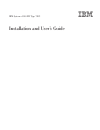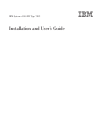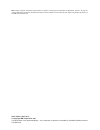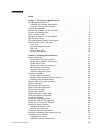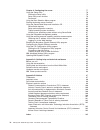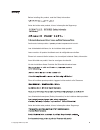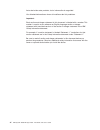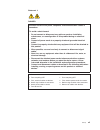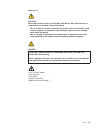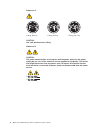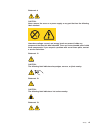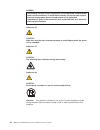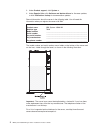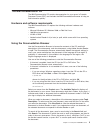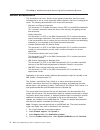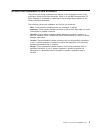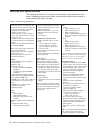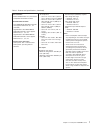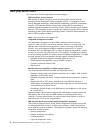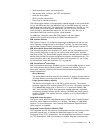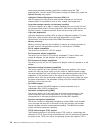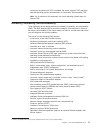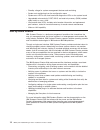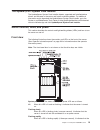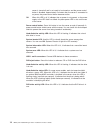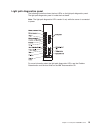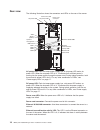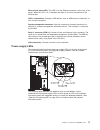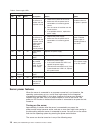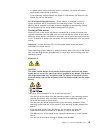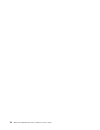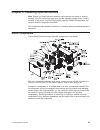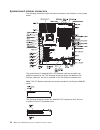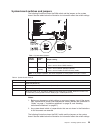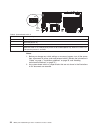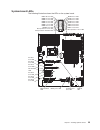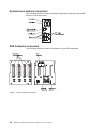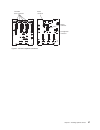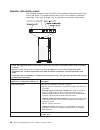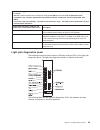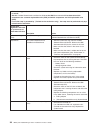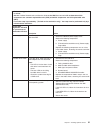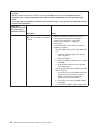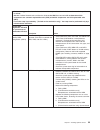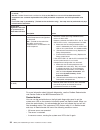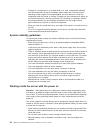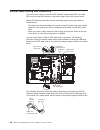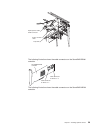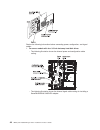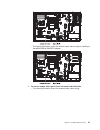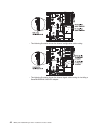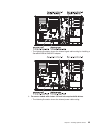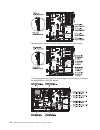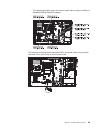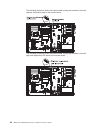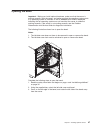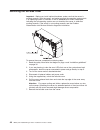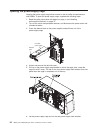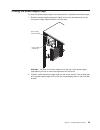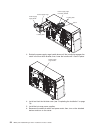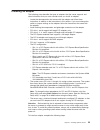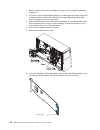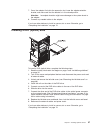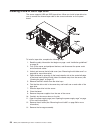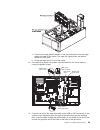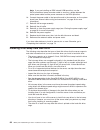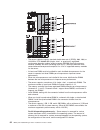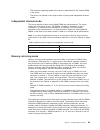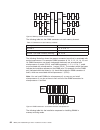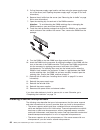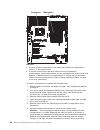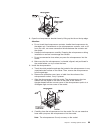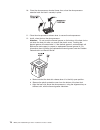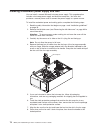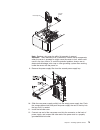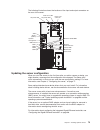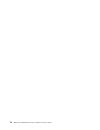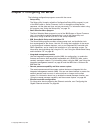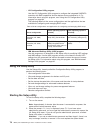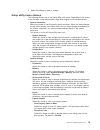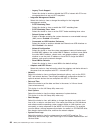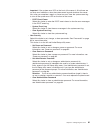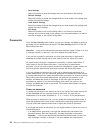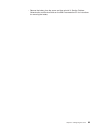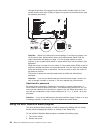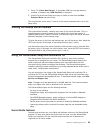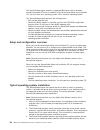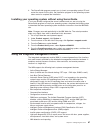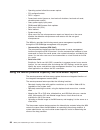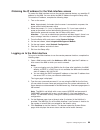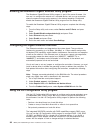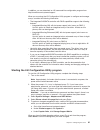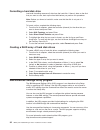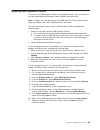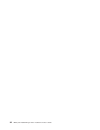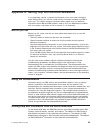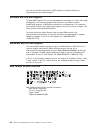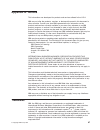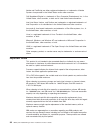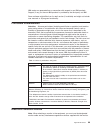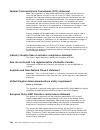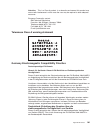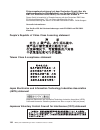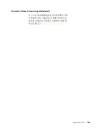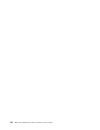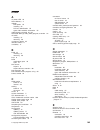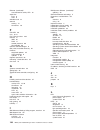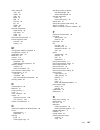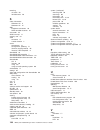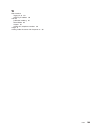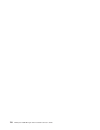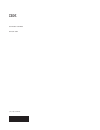- DL manuals
- IBM
- Server
- System x3500 M2
- Installation And User Manual
IBM System x3500 M2 Installation And User Manual
Summary of System x3500 M2
Page 1
Ibm system x3500 m2 type 7839 installation and user’s guide.
Page 3
Ibm system x3500 m2 type 7839 installation and user’s guide.
Page 4
Note: before using this information and the product it supports, read the general information in appendix b, “notices,” on page 97, and the ibm safety information, environmental notices and user guide, and the warranty and support information documents on the ibm documentation cd. Sixth edition (apr...
Page 5: Contents
Contents safety . . . . . . . . . . . . . . . . . . . . . . . . . . . . V chapter 1. The system x3500 m2 server . . . . . . . . . . . . . . . 1 the ibm documentation cd . . . . . . . . . . . . . . . . . . . . 3 hardware and software requirements . . . . . . . . . . . . . . . . 3 using the documentat...
Page 6
Chapter 3. Configuring the server . . . . . . . . . . . . . . . . . 77 using the setup utility . . . . . . . . . . . . . . . . . . . . . . 78 starting the setup utility . . . . . . . . . . . . . . . . . . . . 78 setup utility menu choices. . . . . . . . . . . . . . . . . . . . 79 passwords . . . . ....
Page 7: Safety
Safety before installing this product, read the safety information. Antes de instalar este produto, leia as informações de segurança. Pred instalací tohoto produktu si prectete prírucku bezpecnostních instrukcí. Læs sikkerhedsforskrifterne, før du installerer dette produkt. Lees voordat u dit produc...
Page 8
Antes de instalar este producto, lea la información de seguridad. Läs säkerhetsinformationen innan du installerar den här produkten. Important: each caution and danger statement in this document is labeled with a number. This number is used to cross reference an english-language caution or danger st...
Page 9
Statement 1: danger electrical current from power, telephone, and communication cables is hazardous. To avoid a shock hazard: v do not connect or disconnect any cables or perform installation, maintenance, or reconfiguration of this product during an electrical storm. V connect all power cords to a ...
Page 10
Statement 2: caution: when replacing the lithium battery, use only ibm part number 33f8354 or an equivalent type battery recommended by the manufacturer. If your system has a module containing a lithium battery, replace it only with the same module type made by the same manufacturer. The battery con...
Page 11
Statement 3: caution: when laser products (such as cd-roms, dvd drives, fiber optic devices, or transmitters) are installed, note the following: v do not remove the covers. Removing the covers of the laser product could result in exposure to hazardous laser radiation. There are no serviceable parts ...
Page 12
Statement 4: ≥ 18 kg (39.7 lb) ≥ 32 kg (70.5 lb) ≥ 55 kg (121.2 lb) caution: use safe practices when lifting. Statement 5: caution: the power control button on the device and the power switch on the power supply do not turn off the electrical current supplied to the device. The device also might hav...
Page 13
Statement 8: caution: never remove the cover on a power supply or any part that has the following label attached. Hazardous voltage, current, and energy levels are present inside any component that has this label attached. There are no serviceable parts inside these components. If you suspect a prob...
Page 14
Danger overloading a branch circuit is potentially a fire hazard and a shock hazard under certain conditions. To avoid these hazards, ensure that your system electrical requirements do not exceed branch circuit protection requirements. Refer to the information that is provided with your device for e...
Page 15
Chapter 1. The system x3500 m2 server this installation and user's guide contains instructions for setting up your ibm system x3500 m2 type 7839 server, instructions for installing optional devices, and instructions for starting and configuring the server. For diagnostic and troubleshooting informat...
Page 16
2. Under product support, click system x. 3. Under popular links, click software and device drivers for firmware updates, or click publications lookup for documentation updates. Record information about the server in the following table. You will need this information when you register the server wi...
Page 17
The ibm documentation cd the ibm documentation cd contains documentation for your server in portable document format (pdf) and includes the ibm documentation browser to help you find information quickly. Hardware and software requirements the ibm documentation cd requires the following minimum hardw...
Page 18
Click help for detailed information about using the documentation browser. Related documentation this installation and user’s guide contains general information about the server, including how to set up, install supported optional devices, and how to configure the server. The following documentation...
Page 19
Notices and statements in this document the caution and danger statements that appear in this document are also in the multilingual safety information document, which is on the ibm documentation cd. Each statement is numbered for reference to the corresponding statement in the safety information doc...
Page 20
Features and specifications the following information is a summary of the features and specifications of the server. Depending on the server model, some features might not be available, or some specifications might not apply. Table 1. Features and specifications microprocessor: v intel xeon dual-cor...
Page 21
Table 1. Features and specifications (continued) video controller: v matrox g200ev video on system board v compatible with svga and vga serveraid sas controller: v serveraid-br10i sas/sata controller that supports raid levels 0, 1, 1e (standard) v upgradeable to serveraid-mr10i sas/sata controller, ...
Page 22
What your server offers the server uses the following features and technologies: v uefi-compliant server firmware ibm system x ® server firmware (server firmware) offers several features, including unified extensible firmware interface (uefi) 2.1 compliance, active energy manager technology, enhance...
Page 23
– service processor status and configuration – vital product data, firmware, and uefi configuration – hard disk drive health – raid controller configuration – event logs for service processors the dsa program creates a chronologically ordered merged of the system-event log (as the ipmi event log), t...
Page 24
Servers/eserver/xseries/scalable_family.Html for details about the tpm implementation. You can enable tpm support through the setup utility under the system security menu option. V intelligent platform management interface (ipmi) 2.0 ipmi 2.0 support providing secure remote power-on/power-off and se...
Page 25
Running on the server and toe is enabled, the server supports toe operation. See the operating-system documentation for information about enabling toe. Note: as of the date of this document, the linux operating system does not support toe. Reliability, availability, and serviceability three importan...
Page 26
V standby voltage for system-management features and monitoring v system auto-configuring from the configuration menu v system-error led on the front bezel and diagnostics leds on the system board v upgradeable microcode for post, bios, and read-only memory (rom) resident code, locally or over a lan...
Page 27
The updatexpress system pack installer the updatexpress system pack installer detects supported and installed device drivers and firmware in the server and installs available updates. For additional information and to download the updatexpress system pack installer, go to the system x and bladecente...
Page 28
Server is turned off and is not ready to be turned on and the power-control button is disabled. Approximately 3 minutes after the server is connected to ac power, the power-control button becomes active. Off when this led is off, it indicates that ac power is not present, or the power supply or the ...
Page 29
Light path diagnostics panel the following illustration shows the front leds on the light path diagnostics panel. The light path diagnostics panel is inside the front bezel. Note: the light path diagnostics leds remain lit only while the server is connected to power. For more information about the l...
Page 30
Rear view the following illustration shows the connectors and leds on the rear of the server. Video power cord connector serial 1 (com 1) usb 4 usb 3 ac power led dc power led usb 2 usb 1 systems management ethernet 10/100/1000 power error led nmi button ethernet transmit/receive activity leds ether...
Page 31
Ethernet link status led: this led is on the ethernet connector on the rear of the server. When this led is lit, it indicates that there is an active connection on the ethernet port. Usb 1-4 connectors: connect a usb device, such as usb mouse or keyboard, to any of these connectors. System-managemen...
Page 32
Table 2. Power-supply leds power-supply leds description action notes ac dc error off off off no ac power to the server or a problem with the ac power source 1. Check the ac power to the server. 2. Make sure that the power cord is connected to a functioning power source. 3. Turn the server off and t...
Page 33
V if a power failure occurs while the server is turned on, the server will restart automatically when power is restored. V if your operating system supports the wake on lan feature, the wake on lan feature can turn on the server. For 32-bit operating systems only: some memory is reserved for various...
Page 34
20 ibm system x3500 m2 type 7839: installation and user’s guide.
Page 35
Chapter 2. Installing optional devices note: before you install optional hardware, make sure that the server is working correctly. Start the server and make sure that the operating system starts, if one is installed. If the server is not working correctly, see the problem determination and service g...
Page 36
System-board internal connectors the following illustrations show the internal connectors and switches on the system board. The system board is equipped with a pci extender card that provides one additional expansion slot. The following illustration shows the additional pci express expansion slot th...
Page 37
System-board switches and jumpers the following illustration shows the sw6 switch and the jumpers on the system board. See the tables below the illustration for information about the switch settings. Table 3. System-board jumpers jumper number jumper name jumper setting jp1 cmos clear v pins 1 and 2...
Page 38
Sw5 switch block 4 3 2 1 off table 5. System-board switch 5 sw 5 switches switch description 1 reserved (default off) 2 reserved (default off) 3 reserved (default off) 4 when this switch is off, tpm physical present is de-asserted (default off). When this switch is on, tpm physical present is assert...
Page 39
System-board leds the following illustration shows the leds on the system board. Pci slot 1 error led pci slot 2 error led pci slot 3 error led pci slot 4 error led pci slot 5 error led pci slot 6 error led system board error led battery error led dimm 8 error led dimm 7 error led dimm 6 error led d...
Page 40
System-board external connectors the following illustration shows the external input/output connectors and the nmi button on the system board. Sas backplane connectors the following illustration shows the connectors on the sas backplanes. Figure 1. 2.5-inch backplane connectors 26 ibm system x3500 m...
Page 41
Hard disk drive connectors power connector signal connector configuration connector figure 2. 3.5-inch backplane connectors chapter 2. Installing optional devices 27.
Page 42
Operator information panel the following illustration shows the leds on the operator information panel on the front of the server. (the power-control button is also on the operator information panel. See “front view” on page 13 for the location of the power-control button.) v follow the suggested ac...
Page 43
V follow the suggested actions in the order in which they are listed in the action column until the problem is solved. V see the problem determination and service guide on the ibm documentation cd to determine which components are customer replaceable units (cru) and which components are field repla...
Page 44
V follow the suggested actions in the order in which they are listed in the action column until the problem is solved. V see the problem determination and service guide on the ibm documentation cd to determine which components are customer replaceable units (cru) and which components are field repla...
Page 45
V follow the suggested actions in the order in which they are listed in the action column until the problem is solved. V see the problem determination and service guide on the ibm documentation cd to determine which components are customer replaceable units (cru) and which components are field repla...
Page 46
V follow the suggested actions in the order in which they are listed in the action column until the problem is solved. V see the problem determination and service guide on the ibm documentation cd to determine which components are customer replaceable units (cru) and which components are field repla...
Page 47
V follow the suggested actions in the order in which they are listed in the action column until the problem is solved. V see the problem determination and service guide on the ibm documentation cd to determine which components are customer replaceable units (cru) and which components are field repla...
Page 48
V follow the suggested actions in the order in which they are listed in the action column until the problem is solved. V see the problem determination and service guide on the ibm documentation cd to determine which components are customer replaceable units (cru) and which components are field repla...
Page 49
Installation guidelines before you install optional devices, read the following information: v read the safety information that begins on page v, “working inside the server with the power on” on page 36, and the guidelines in “handling static-sensitive devices” on page 37. This information will help...
Page 50
V orange on a component or an orange label on or near a component indicates that the component can be hot-swapped, which means that if the server and operating system support hot-swap capability, you can remove or install the component while the server is running. (orange can also indicate touch poi...
Page 51
V remove items from your shirt pocket, such as pens and pencils, that might fall into the server as you lean over it. V avoid dropping any metallic objects, such as paper clips, hairpins, and screws, into the server. Handling static-sensitive devices attention: static electricity can damage the serv...
Page 52
Internal cable routing and connectors the server uses cables to connect sata attached, simple-swap sata, hot-swap sata and hot-swap sas devices to the power supply and to the system board. Review the following information before connecting power and signal cables to internal drives: v the drives tha...
Page 53
Power converter cable optical power cable sata connector tape drive the following illustration shows the cable connectors on the serveraid-br10i controller. Serveraid-br10i controller cable connector for drives 4 - 7 cable connector for drives 0 - 3 1 0 the following illustration shows the cable con...
Page 54
Review the following information before connecting power, configuration, and signal cables: 1. For server models with four 3.5-inch hot-swap hard disk drives. V the following illustration shows the internal power and configuration cable routing. V the following illustration shows the internal signal...
Page 55
V the following illustration shows the internal signal cable routing for installing a serveraid-mr10i sas/sata adapter. 2. For server models with eight 2.5-inch hot-swap hard disk drives. V the following illustration shows the internal power cable routing. Chapter 2. Installing optional devices 41.
Page 56
V the following illustration shows the internal configuration cable routing. V the following illustration shows the internal signal cable routing for installing a serveraid-br10i sas/sata adapter. 42 ibm system x3500 m2 type 7839: installation and user’s guide.
Page 57
V the following illustration shows the internal signal cable routing for installing a serveraid-mr10i sas/sata adapter. 3. For server models with sixteen 2.5-inch hot-swap hard disk drives. V the following illustration shows the internal power cable routing. Chapter 2. Installing optional devices 43.
Page 58
V the following illustration shows the internal configuration cable routing. V the following illustration shows the internal signal cable routing for installing a serveraid-br10i sas/sata adapter. 44 ibm system x3500 m2 type 7839: installation and user’s guide.
Page 59
V the following illustration shows the internal signal cable routing for installing a serveraid-mr10i sas/sata adapter. The following illustration shows the internal sata and power cable routing and the connectors from the dvd drive to the system board. Chapter 2. Installing optional devices 45.
Page 60
The following illustration shows the internal cable routing and connectors from the operator information panel to the system board. The following illustration shows the internal cable routing and connectors from the light path diagnostics led panel to the system board. 46 ibm system x3500 m2 type 78...
Page 61
Opening the bezel important: before you install optional hardware, make sure that the server is working correctly. Start the server, and make sure that the operating system starts, if an operating system is installed, or that a 19990305 error code is displayed, indicating that an operating system wa...
Page 62
Removing the left-side cover important: before you install optional hardware, make sure that the server is working correctly. Start the server, and make sure that the operating system starts, if an operating system is installed, or that a 19990305 error code is displayed, indicating that an operatin...
Page 63
Opening the bezel media door to open or remove the media door, complete the following steps: 1. Read the safety information that begins on page v and “installation guidelines” on page 35. 2. Unlock the left-side cover. Note: you must unlock the left-side cover to open or remove the bezel. When you l...
Page 64
Removing the air baffle to remove the air baffle, complete the following steps: 1. Read the safety information that begins on page v and “installation guidelines” on page 35. 2. Turn off the server and all attached devices. 3. Disconnect all external cables and power cords. 4. Remove the left-side c...
Page 65
Installing the air baffle to install the air baffle, complete the following steps: 1. With the rear (hinged) part of the air baffle lifted up, align the positioning pins on the ends of the air baffle with the locating holes in the server chassis and fan-cage assembly. 2. Slide the air baffle down in...
Page 66
Opening the power-supply cage opening the power-supply cage allows access to the air baffle, microprocessors, and dimms. To open the power-supply cage, complete the following steps: 1. Read the safety information that begins on page v, and “handling static-sensitive devices” on page 37. 2. Turn off ...
Page 67
Closing the power-supply cage to return the power-supply cage to its closed position, complete the following steps: 1. Rotate the power-supply cage back slightly; then, push the release tab on the rear power-supply support bracket out of the way. Power supply support bracket power supply release tab...
Page 68
Power-supply cage handle power-supply cage power-supply cage front latch bracket locating tabs locating tabs notch 3. Rotate the power-supply cage handle down until the handle tip engages the notch in the front latch bracket; then, lower the handle until it locks in place. Power supply cage closed 4...
Page 69
Installing an adapter the following notes describe the types of adapters that the server supports and other information that you must consider when you install an adapter: v locate the documentation that comes with the adapter and follow those instructions in addition to the instructions in this sec...
Page 70
1. Read the safety information that begins on page v and “installation guidelines” on page 35. 2. Turn off the server and peripheral devices, and disconnect the power cords and all external cables. Remove the left-side cover (see “removing the left-side cover” on page 48 for more information). 3. Se...
Page 71
7. Press the adapter firmly into the expansion slot, lower the adapter-retention bracket, and make sure that the bracket is in the closed position. Attention: incomplete insertion might cause damage to the system board or the adapter. 8. Connect any needed cables to the adapter. If you have other de...
Page 72
Installing a usb or sata tape drive the server supports usb and sata tape drives. When you install a tape drive, be sure to connect the internal tape cable to the correct connector on the system board. To install a tape drive, complete the following steps: 1. Read the safety information that begins ...
Page 73
A. Press the fan-cage release latches on the top and bottom of the fan cage toward the sides of the server. The cage lifts slightly when the release latches are fully open. B. Grasp the cage and lift it out of the server. 14. If the tape drive came with screws, secure the drive to the server chassis...
Page 74
Note: if you are installing an rdx internal usb tape drive, use the sata-to-traditional power converter cable to serve as a bridge between the optical power cable and the power connector on the rdx tape drive. 16. Connect the power cable to the tape drive and to the connector on the system board (se...
Page 75
To install a hot-swap hard disk drive, complete the following steps: 1. Read the safety information that begins on page v and “installation guidelines” on page 35. 2. Remove the filler panel from one of the empty hot-swap bays. 3. Make sure that the drive handle is open; then, slide the hard disk dr...
Page 76
V the server supports industry-standard double-data-rate 3 (ddr3), 800, 1066, or 1333 mhz, pc3-10600r-999 (single-, dual-, or quad-rank), registered, synchronous dynamic random-access memory (sdram) dual inline memory modules (dimms) with error correcting code (ecc). See http://www.Ibm.Com/ servers/...
Page 77
V the maximum operating speed of the server is determined by the slowest dimm in the server. V the server can operate in two major modes: mirroring and independent channel modes. Independent channel mode the server requires at least one installed dimm per microprocessor. The server comes with a mini...
Page 78
The following table lists the dimm connectors on each memory channel. Table 7. Connectors on each memory channel memory channel dimm connectors channel 0 1, 2, 3, 9, 10, 11 channel 1 4, 5, 6, 12, 13, 14 channel 2 (not used in memory mirroring) 7, 8, 15, 16 the following illustration shows the memory...
Page 79
Table 8. Memory-mirroring mode dimm population sequence dimms number of installed microprocessors dimm connector first pair of dimms 1 3, 6 second pair of dimms 1 2, 5 third pair of dimms 1 1, 4 fourth pair of dimms 2 14, 11 fifth pair of dimms 2 13, 10 sixth pair of dimms 2 12, 9 note: dimm connect...
Page 80
5. Pull up the power-supply cage handle, and then swing the power-supply cage out of the server (see “opening the power-supply cage” on page 52 for more information). 6. Remove the air baffle from the server (see “removing the air baffle” on page 50 for more information). 7. Open the retaining clip ...
Page 81
V both microprocessors must have the same quickpath interconnect (qpi) link speed, integrated memory controller frequency, core frequency, power segment, cache size, and type. V read the documentation that comes with the microprocessor to determine whether you must update the server firmware for the...
Page 82
Attention: 1. A startup (boot) microprocessor must always be installed in microprocessor socket 1 on the system board. 2. To ensure correct server operation when you install an additional microprocessor, use microprocessors that are compatible and install at least one dimm in a dimm connector for mi...
Page 83
8. Open the microprocessor bracket frame by lifting up the tab on the top edge. Attention: a. Do not touch the microprocessor contacts; handle the microprocessor by the edges only. Contaminants on the microprocessor contacts, such as oil from your skin, can cause connection failures between the cont...
Page 84
10. Close the microprocessor bracket frame; then, close the microprocessor retention latch and lock it securely in place. 11. Close the microprocessor-release lever to secure the microprocessor. 12. Install a heat sink on the microprocessor. Attention: do not touch the thermal grease on the bottom o...
Page 85
D. Slide the rear flange of the heat sink into the opening in the retainer bracket. E. Press down firmly on the front of the heat sink until it is seated securely. F. Rotate the heat-sink release lever to the closed position and hook it underneath the lock tab. 13. Install a vrm in the connector nex...
Page 86
Installing a redundant power supply and fans you can install a second 920-watt hot-swap power supply. This upgrade option includes a hot-swap power supply and three hot-swap fans. You must also purchase a second power cord to connect the power supply to a power source. To install the redundant power...
Page 87
Hot-swap fan fan air baffle note: replace a hot-swap fan within 30 seconds of removal. Attention: static electricity that is released to internal server components when the server is powered-on might cause the server to halt, which could result in the loss of data. To avoid this potential problem, a...
Page 88
13. Make sure that the ac power led on the top of each power supply is lit, indicating that the power supply is operating correctly. If the server is turned on, make sure that the dc power led on the top of the power supply is lit also. If you have other devices to install or remove, do so now. Othe...
Page 89
The following illustration shows the locations of the input and output connectors on the rear of the server. Video power cord connector serial 1 (com 1) usb 4 usb 3 ac power led dc power led usb 2 usb 1 systems management ethernet 10/100/1000 power error led nmi button ethernet transmit/receive acti...
Page 90
76 ibm system x3500 m2 type 7839: installation and user’s guide.
Page 91
Chapter 3. Configuring the server the following configuration programs come with the server: v setup utility the setup utility (formerly called the configuration/setup utility program) is part of the ibm system x server firmware. Use it to change the startup-device sequence, set the date and time, a...
Page 92
V lsi configuration utility program use the lsi configuration utility program to configure the integrated sas/sata controller with raid capabilities and the devices that are attached to it. For information about using this program, see “using the lsi configuration utility program” on page 90. The fo...
Page 93
3. Select the settings to view or change. Setup utility menu choices the following choices are on the setup utility main menu. Depending on the version of the firmware, some menu choices might differ slightly from these descriptions. V system information select this choice to view information about ...
Page 94
- legacy thunk support select this choice to enable or disable the uefi to interact with pci mass storage devices that are not uefi-compliant. – integrated management module select this choice to view or change the settings for the integrated management module. - post watchdog timer select this choi...
Page 95
Important: if the system-error led on the front of the server is lit but there are no other error indications, clear the system-event log and shutdown the server. Also, after you complete a repair or correct an error, clear the system-event log to turn off the system-error led on the front of the se...
Page 96
V save settings select this choice to save the changes that you have made in the settings. V restore settings select this choice to cancel the changes that you have made in the settings and restore the previous settings. V load default settings select this choice to cancel the changes that you have ...
Page 97
V remove the battery from the server and then reinstall it. See the problem determination and service guide on the ibm documentation cd for instructions for removing the battery. Chapter 3. Configuring the server 83.
Page 98
V change the position of the power-on password switch (enable switch 2 of the system board switch block (sw6)) to bypass the power-on password check (see the following illustration). Attention: before you change any switch settings or moving any jumpers, turn off the server; then, disconnect all pow...
Page 99
3. Press f12 (select boot device). If a bootable usb mass storage device is installed, a submenu item (usb key/disk) is displayed. 4. Use the up arrow and down arrow keys to select an item from the boot selection menu and press enter. The next time the server starts, it returns to the startup sequen...
Page 100
The serverguide program requires a supported ibm server with an enabled startable (bootable) cd drive. In addition to the serverguide setup and installation cd, you must have your operating-system cd to install the operating system. The serverguide program performs the following tasks: v sets system...
Page 101
4. The serverguide program prompts you to insert your operating-system cd and restart the server. At this point, the installation program for the operating system takes control to complete the installation. Installing your operating system without using serverguide if you have already configured the...
Page 102
V operating-system failure blue screen capture. V pci configuration data. V peci 2 support. V power/reset control (power-on, hard and soft shutdown, hard and soft reset, schedule power control). V query power-supply input power. V rom-based imm firmware flash updates. V serial over lan (sol). V seri...
Page 103
Obtaining the ip address for the web interface access to access the web interface and use the remote presence feature, you need the ip address for the imm. You can obtain the imm ip address through the setup utility. To locate the ip address, complete the following steps: 1. Turn on the server. Note...
Page 104
Enabling the broadcom gigabit ethernet utility program the broadcom gigabit ethernet utility program is part of the server firmware. You can use it to configure the network as a startable device, and you can customize where the network startup option appears in the startup sequence. Enable and disab...
Page 105
In addition, you can download an lsi command-line configuration program from http://www.Ibm.Com/systems/support/. When you are using the lsi configuration utility program to configure and manage arrays, consider the following information: v the integrated sas/sata controller with raid capabilities s...
Page 106
Formatting a hard disk drive low-level formatting removes all data from the hard disk. If there is data on the disk that you want to save, back up the hard disk before you perform this procedure. Note: before you format a hard disk, make sure that the disk is not part of a mirrored pair. To format a...
Page 107
Updating ibm systems director if you plan to use ibm systems director to manage the server, you must check for the latest applicable ibm systems director updates and interim fixes. Note: changes are made periodically to the ibm web site. The actual procedure might vary slightly from what is describe...
Page 108
94 ibm system x3500 m2 type 7839: installation and user’s guide.
Page 109
Appendix a. Getting help and technical assistance if you need help, service, or technical assistance or just want more information about ibm products, you will find a wide variety of sources available from ibm to assist you. This section contains information about where to go for additional informat...
Page 110
You can find service information for ibm systems and optional devices at http://www.Ibm.Com/systems/support/. Software service and support through ibm support line, you can get telephone assistance, for a fee, with usage, configuration, and software problems with system x and xseries servers, bladec...
Page 111: Appendix B. Notices
Appendix b. Notices this information was developed for products and services offered in the u.S.A. Ibm may not offer the products, services, or features discussed in this document in other countries. Consult your local ibm representative for information on the products and services currently availab...
Page 112
Adobe and postscript are either registered trademarks or trademarks of adobe systems incorporated in the united states and/or other countries. Cell broadband engine is a trademark of sony computer entertainment, inc., in the united states, other countries, or both and is used under license therefrom...
Page 113
Ibm makes no representations or warranties with respect to non-ibm products. Support (if any) for the non-ibm products is provided by the third party, not ibm. Some software might differ from its retail version (if available) and might not include user manuals or all program functionality. Particula...
Page 114
Federal communications commission (fcc) statement note: this equipment has been tested and found to comply with the limits for a class a digital device, pursuant to part 15 of the fcc rules. These limits are designed to provide reasonable protection against harmful interference when the equipment is...
Page 115
Attention: this is a class a product. In a domestic environment this product may cause radio interference in which case the user may be required to take adequate measures. European community contact: ibm technical regulations pascalstr. 100, stuttgart, germany 70569 telephone: 0049 (0)711 785 1176 f...
Page 116
Zulassungsbescheinigung laut dem deutschen gesetz über die elektromagnetische verträglichkeit von geräten (emvg) (bzw. Der emc eg richtlinie 2004/108/eg) für geräte der klasse a dieses gerät ist berechtigt, in Übereinstimmung mit dem deutschen emvg das eg-konformitätszeichen - ce - zu führen. Verant...
Page 117
Korean class a warning statement appendix b. Notices 103.
Page 118
104 ibm system x3500 m2 type 7839: installation and user’s guide.
Page 119: Index
Index a ac power led 16 active memory 9 adapter boot option 55 installing 55 pci bus, identification 55 types and installation information 55 administrator password 81, 83 advanced settings utility (asu) program, overview 92 air baffle installing 51 removing 50 assistance, getting 95 attention notic...
Page 120
Ethernet (continued) transmit/receive activity led 16 expansion bays 6 slots 6 extender card 22 external cabling 74 connectors 26 f fan led 30 fans 6, 10 fcc class a notice 100 features 6 imm 87 ras 11 remote presence 88 serverguide 86 features and technologies 8 filler panel, hard disk drive bay 61...
Page 121
Leds, light path cpu 34 dasd 31 fan 30 mem 32 nmi 31 pci bus 30 sp 34 temp 30 vrm 33 light path diagnostics cable routing 46 led panel 15 leds 29 panel 29 local area network (lan) 9 lsi configuration utility overview 90 starting 91 m management module, integrated 8 management, system 8 media door, o...
Page 122
Removing air baffle 50 left-side cover 48 s safety information statement 13 xi statement 15 xii sas backplane connectors 26 sata controller features 91 scan order 55 scsi hot-swap 11 security, user 81 serial connector 17 number location 2 server components 21 configuration, updating 77 firmware, sta...
Page 123
W web interface logging on to 89 obtaining ip address 89 web site publication ordering 95 serverguide 85 support 95 support line, telephone numbers 96 weight 6 working inside the server with the power on 36 index 109.
Page 124
110 ibm system x3500 m2 type 7839: installation and user’s guide.
Page 126
Part number: 69y4168 printed in usa (1p) p/n: 69y4168.