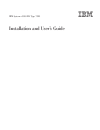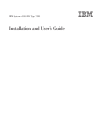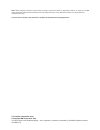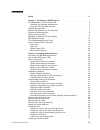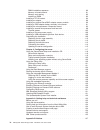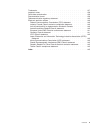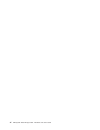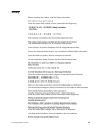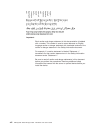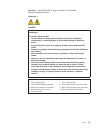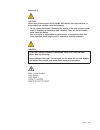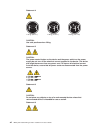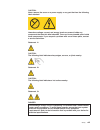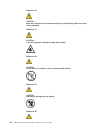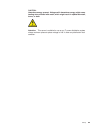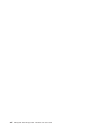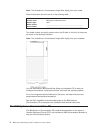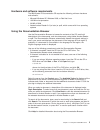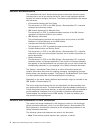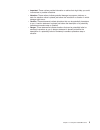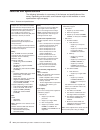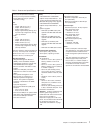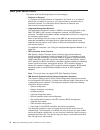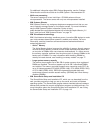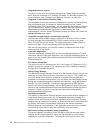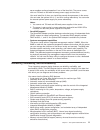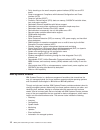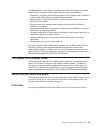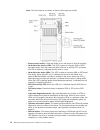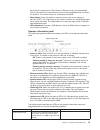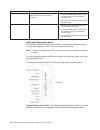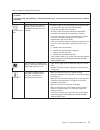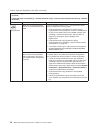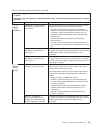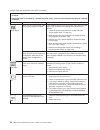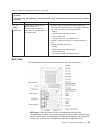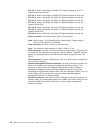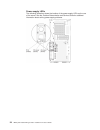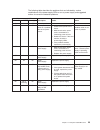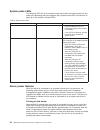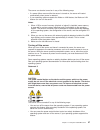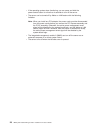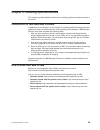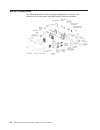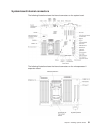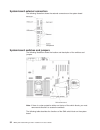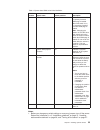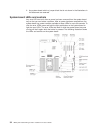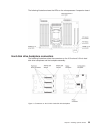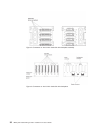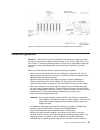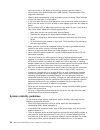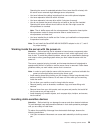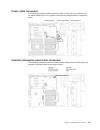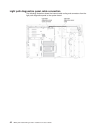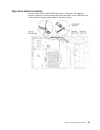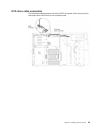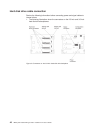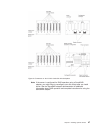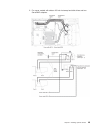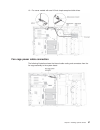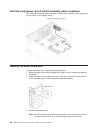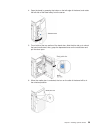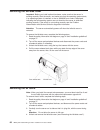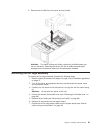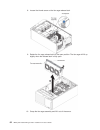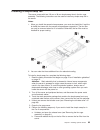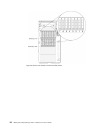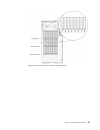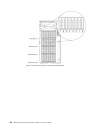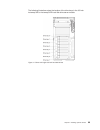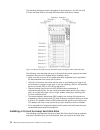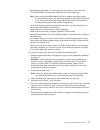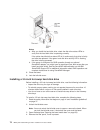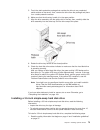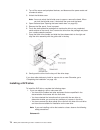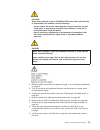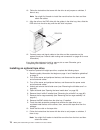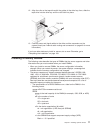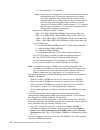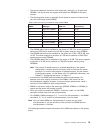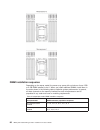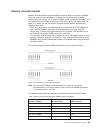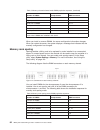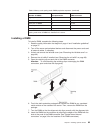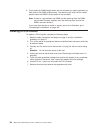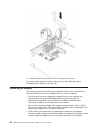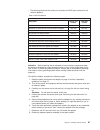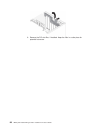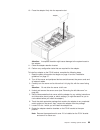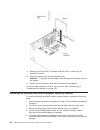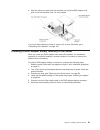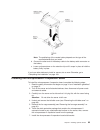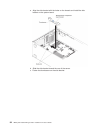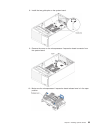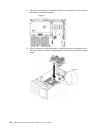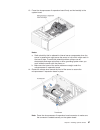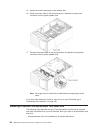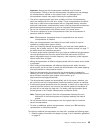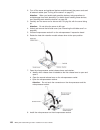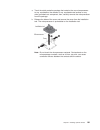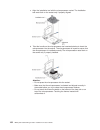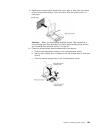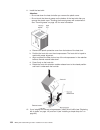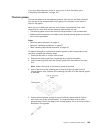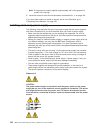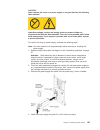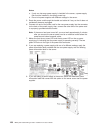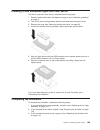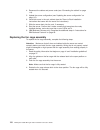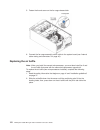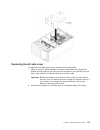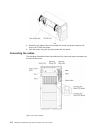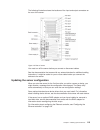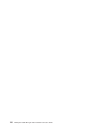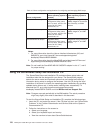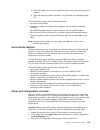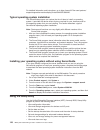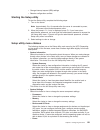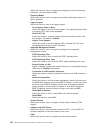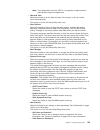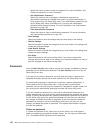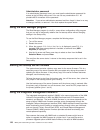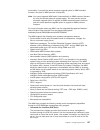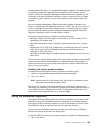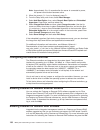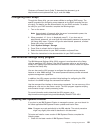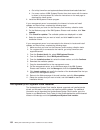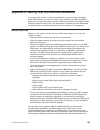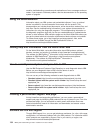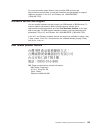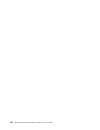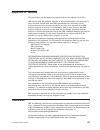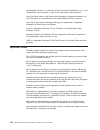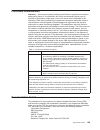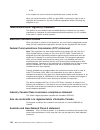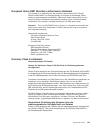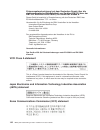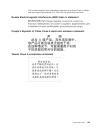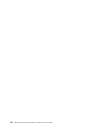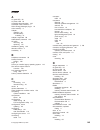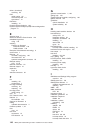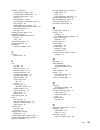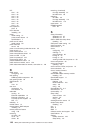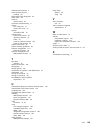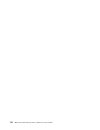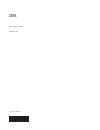- DL manuals
- IBM
- Server
- System x3500 M4
- Installation And User Manual
IBM System x3500 M4 Installation And User Manual
Summary of System x3500 M4
Page 1
Ibm system x3500 m4 type 7383 installation and user’s guide.
Page 3
Ibm system x3500 m4 type 7383 installation and user’s guide.
Page 4
Note: before using this information and the product it supports, read the information in appendix b, “notices,” on page 137, the ibm safety information and environmental notices and user guide documents on the ibm documentation cd, and the warranty information document. The most recent version of th...
Page 5: Contents
Contents safety . . . . . . . . . . . . . . . . . . . . . . . . . . . . Vii chapter 1. The system x3500 m4 server . . . . . . . . . . . . . . . 1 the ibm system x documentation cd. . . . . . . . . . . . . . . . . 2 hardware and software requirements . . . . . . . . . . . . . . . . 3 using the docume...
Page 6
Dimm installation sequence . . . . . . . . . . . . . . . . . . . 80 memory mirrored channel . . . . . . . . . . . . . . . . . . . . 81 memory rank sparing . . . . . . . . . . . . . . . . . . . . . 82 installing a dimm . . . . . . . . . . . . . . . . . . . . . . . 83 installing a pci-x bracket . . . ...
Page 7
Trademarks. . . . . . . . . . . . . . . . . . . . . . . . . . 137 important notes . . . . . . . . . . . . . . . . . . . . . . . . 138 particulate contamination. . . . . . . . . . . . . . . . . . . . . 139 documentation format . . . . . . . . . . . . . . . . . . . . . . 139 telecommunication regulato...
Page 8
Vi ibm system x3500 m4 type 7383: installation and user’s guide.
Page 9: Safety
Safety before installing this product, read the safety information. Antes de instalar este produto, leia as informações de segurança. Læs sikkerhedsforskrifterne, før du installerer dette produkt. Lees voordat u dit product installeert eerst de veiligheidsvoorschriften. Ennen kuin asennat tämän tuot...
Page 10
Important: each caution and danger statement in this documentation is labeled with a number. This number is used to cross reference an english language caution or danger statement with translated versions of the caution or danger statement in the safety information document. For example, if a cautio...
Page 11
Attention: use no. 26 awg or larger ul-listed or csa certified telecommunication line cord. Statement 1: danger electrical current from power, telephone, and communication cables is hazardous. To avoid a shock hazard: v do not connect or disconnect any cables or perform installation, maintenance, or...
Page 12
Statement 2: caution: when replacing the lithium battery, use only ibm part number 33f8354 or an equivalent type battery recommended by the manufacturer. If your system has a module containing a lithium battery, replace it only with the same module type made by the same manufacturer. The battery con...
Page 13
Statement 3: caution: when laser products (such as cd-roms, dvd drives, fiber optic devices, or transmitters) are installed, note the following: v do not remove the covers. Removing the covers of the laser product could result in exposure to hazardous laser radiation. There are no serviceable parts ...
Page 14
Statement 4: ≥ 18 kg (39.7 lb.) ≥ 32 kg (70.5 lb.) ≥ 55 kg (121.2 lb.) caution: use safe practices when lifting. Statement 5: caution: the power control button on the device and the power switch on the power supply do not turn off the electrical current supplied to the device. The device also might ...
Page 15
Caution: never remove the cover on a power supply or any part that has the following label attached. Hazardous voltage, current, and energy levels are present inside any component that has this label attached. There are no serviceable parts inside these components. If you suspect a problem with one ...
Page 16
Statement 15: caution: make sure that the rack is secured properly to avoid tipping when the server unit is extended. Statement 17: caution: the following label indicates moving parts nearby. Statement 26: caution: do not place any object on top of rack-mounted devices. Statement 27: caution: hazard...
Page 17
Caution: hazardous energy present. Voltages with hazardous energy might cause heating when shorted with metal, which might result in splattered metall, burns, or both. Attention: this server is suitable for use on an it power distribution system whose maximum phase-to-phase voltage is 240 v under an...
Page 18
Xvi ibm system x3500 m4 type 7383: installation and user’s guide.
Page 19
Chapter 1. The system x3500 m4 server this installation and user's guide contains information and instructions for setting up your ibm system x3500 m4 type 7383 server, instructions for installing some optional devices, and instructions for cabling, and configuring the server. For removing and insta...
Page 20
Note: the illustrations in this document might differ slightly from your model. Record information about the server in the following table. Product name ibm system x3500 m4 server machine type 7383 model number _____________________________________________ serial number _____________________________...
Page 21
Hardware and software requirements the ibm system x documentation cd requires the following minimum hardware and software: v microsoft windows xp, windows 2000, or red hat linux v 100 mhz microprocessor v 32 mb of ram v adobe acrobat reader 3.0 (or later) or xpdf, which comes with linux operating sy...
Page 22
Related documentation this installation and user’s guide contains general information about the server including how to set up and cabling the server, how to install supported optional devices, and how to configure the server. The following documentation also comes with the server: v environmental n...
Page 23
V important: these notices provide information or advice that might help you avoid inconvenient or problem situations. V attention: these notices indicate potential damage to programs, devices, or data. An attention notice is placed just before the instruction or situation in which damage might occu...
Page 24
Features and specifications the following information is a summary of the features and specifications of the server. Depending on the model, some features might not be available, or some specifications might not apply. Table 1. Features and specifications microprocessor: v support up to two intel xe...
Page 25
Table 1. Features and specifications (continued) simple-swap fans: v two (one microprocessor installed) v three (two microprocessors installed) v three additional fans (for optional redundant cooling) size: v tower – height: 440 mm (17.3 in.) – depth: 750 mm (29.5 in.) – width: 218 mm (8.6 in.) – we...
Page 26
What your server offers the server uses the following features and technologies: v features on demand if a features on demand feature is integrated in the server or in an optional device that is installed in the server, you can purchase an activation key to activate the feature. For information abou...
Page 27
For additional information about dsa preboot diagnostics, see the problem determination and service guide on the ibm system x documentation cd v multi-core processing the server supports up to two intel xeon ™ e5-2600 series multi-core microprocessors. The server comes with only one microprocessor i...
Page 28
V integrated network support the server comes with an integrated dual-port intel gigabit ethernet controller, which supports connection to a 10 mbps, 100 mbps, or 1000 mbps network. For more information, see “configuring the ethernet controller” on page 130. V integrated trusted platform module (tpm...
Page 29
Server enables continued operation if one of the fans fails. The server comes with one 750-watt or 900-watt hot-swap power supply and two fans. You must install fan 2 when you install the second microprocessor in the server. You can order the optional fan 4, 5, and 6 for cooling redundancy. You can ...
Page 30
V parity checking on the small computer system interface (scsi) bus and pci buses v power management: compliance with advanced configuration and power interface (acpi) v power-on self-test (post) v predictive failure analysis (pfa) alerts on memory, sas/sata hard disk drives, fans, and power supplie...
Page 31
The ibm systems director web and command-line interfaces provide a consistent interface that is focused on driving these common tasks and capabilities: v discovering, navigating, and visualizing systems on the network with the detailed inventory and relationships to the other network resources v not...
Page 32
Note: the front bezel is not shown so that the drive bays are visible. V power-control button: press this button to turn the server on and off manually. V hard disk drive activity leds: this led is used on hot-swap sas or sata hard disk drives. Each hot-swap hard disk drive has an activity led, and ...
Page 33
By placing the system-error led indicator in remind mode, you acknowledge that you are aware of the last failure but will not take immediate action to correct the problem. The remind function is controlled by the imm2. V reset button: press this button to reset the server and run the power-on self-t...
Page 34
Led description action check log (yellow) an error has occurred and cannot be isolated without performing certain procedures. 1. Check the imm2 system event log and the system-error log for information about the error. 2. Save the log if necessary and clear the log afterwards. System-error (yellow) ...
Page 35
Table 2. Light path diagnostics panel leds v follow the suggested actions in the order in which they are listed in the action column until the problem is solved. V if an action step is preceded by "(trained technician only)," that step must be performed only by a trained technician. Led description ...
Page 36
Table 2. Light path diagnostics panel leds (continued) v follow the suggested actions in the order in which they are listed in the action column until the problem is solved. V if an action step is preceded by "(trained technician only)," that step must be performed only by a trained technician. Led ...
Page 37
Table 2. Light path diagnostics panel leds (continued) v follow the suggested actions in the order in which they are listed in the action column until the problem is solved. V if an action step is preceded by "(trained technician only)," that step must be performed only by a trained technician. Led ...
Page 38
Table 2. Light path diagnostics panel leds (continued) v follow the suggested actions in the order in which they are listed in the action column until the problem is solved. V if an action step is preceded by "(trained technician only)," that step must be performed only by a trained technician. Led ...
Page 39
Table 2. Light path diagnostics panel leds (continued) v follow the suggested actions in the order in which they are listed in the action column until the problem is solved. V if an action step is preceded by "(trained technician only)," that step must be performed only by a trained technician. Led ...
Page 40
V pci slot 1: insert a half-length, full-height pci express adapter or a pci-x interposer card into this slot. V pci slot 2: insert a half-length, full-height pci express adapter into this slot. V pci slot 3: insert a full-length, full-height pci express adapter into this slot. V pci slot 4: insert ...
Page 41
The following illustration shows the leds on the rear of the server. V ethernet activity leds: when these leds are lit, they indicate that the server is transmitting to or receiving signals from the ethernet lan that is connected to the ethernet port. V ethernet link leds: when these leds are lit, t...
Page 42
Power-supply leds the following illustration shows the location of the power-supply leds on the rear of the server. See the problem determination and service guide for additional information about solving power-supply problems. 24 ibm system x3500 m4 type 7383: installation and user’s guide.
Page 43
The following table describes the problems that are indicated by various combinations of the power-supply leds on an ac power supply and suggested actions to correct the detected problems. Ac power-supply leds description action notes ac dc error (!) on on off normal operation. Off off off no ac pow...
Page 44
System pulse leds the following leds are on the system board and monitor the system power-on and power-off sequencing and boot progress (see “system-board leds and controls” on page 34 for the location of these leds): table 3. System pulse leds led description action rtmm heartbeat power-on and powe...
Page 45
The server can also be turned on in any of the following ways: v if a power failure occurs while the server is turned on, the server will restart automatically when power is restored. V if your operating system supports the wake on lan feature, the wake on lan feature can turn on the server. Notes: ...
Page 46
V if the operating system stops functioning, you can press and hold the power-control button for more than 4 seconds to turn off the server. V the server can be turned off by wake on lan feature with the following limitation: note: when you install any pci adapter, the power cords must be disconnect...
Page 47
Chapter 2. Installing optional devices this chapter provides detailed instructions for installing optional hardware devices in the server. Instructions for ibm business partners in addition to the instructions in this chapter for installing optional hardware devices, updating firmware and device dri...
Page 48
Server components the following illustration shows the major components in the server. The illustrations in this document might differ slightly from your hardware. 30 ibm system x3500 m4 type 7383: installation and user’s guide.
Page 49
System-board internal connectors the following illustration shows the internal connectors on the system board. The following illustration shows the internal connectors on the microprocessor 2 expansion board. Chapter 2. Installing optional devices 31.
Page 50
System-board external connectors the following illustration shows the external connectors on the system board. System-board switches and jumpers the following illustration shows the location and description of the switches and jumpers. Note: if there is a clear protective sticker on the top of the s...
Page 51
Table 4. System board sw4 switch block definition switch number switch name default position description 1 uefi boot backup off when this switch is off, the primary firmware rom page is loaded. When this switch is on, the secondary (backup) firmware rom page is loaded. Note: changing the position of...
Page 52
2. Any system-board switch or jumper block that is not shown in the illustrations in this document are reserved. System-board leds and controls any error led can be lit after ac power has been removed from the system-board tray so that you can isolate a problem. After ac power has been removed from ...
Page 53
The following illustration shows the leds on the microprocessor 2 expansion board. Hard disk drive backplane connectors the following illustrations show the connectors on the 2.5-inch and 3.5-inch hard disk drive backplanes and the backplate assembly. Figure 1. Connectors on the 3.5-inch hard disk d...
Page 54
Figure 2. Connectors on the 3.5-inch hard disk drive backplate assembly figure 3. Connectors on the 2.5-inch hard disk drive backplane 36 ibm system x3500 m4 type 7383: installation and user’s guide.
Page 55
Installation guidelines attention: static electricity that is released to internal server components when the server is powered-on might cause the system to halt, which might result in the loss of data. To avoid this potential problem, always use an electrostatic-discharge wrist strap or other groun...
Page 56
Working correctly. If the server is not working correctly, see the problem determination and service guide on the ibm system x documentation cd for diagnostic information. V observe good housekeeping in the area where you are working. Place removed covers and other parts in a safe place. V if you mu...
Page 57
Operating the server for extended periods of time (more than 30 minutes) with the server cover removed might damage server components. V you have followed the cabling instructions that come with optional adapters. V you have replaced a failed fan within 48 hours. V you have replaced a hot-swap drive...
Page 58
V the use of a grounding system is recommended. For example, wear an electrostatic-discharge wrist strap, if one is available. Always use an electrostatic-discharge wrist strap or other grounding system when working inside the server with the power on. V handle the device carefully, holding it by it...
Page 59
Power cable connection the following illustration shows the power cable routing and the connectors from the power paddle card to the system board and the microprocessor 2 expansion board. Operator information panel cable connection the following illustration shows the internal cable routing and conn...
Page 60
Light path diagnostics panel cable connection the following illustration shows the internal cable routing and connectors from the light path diagnostics panel to the system board. 42 ibm system x3500 m4 type 7383: installation and user’s guide.
Page 61
Tape drive cable connection you can install either a usb or sata tape drive in the server. The following illustration shows the internal cable routing and connectors for the usb tape drive. It also shows the internal power cable for the optical drives. Chapter 2. Installing optional devices 43.
Page 62
The following illustrations show the cable routing and connectors for the sata tape drive. It also shows the internal power cable for the optical drives. 44 ibm system x3500 m4 type 7383: installation and user’s guide.
Page 63
Dvd drive cable connection the following illustration shows the internal sata and power cable routing and the connectors from the dvd drive to the system board. Chapter 2. Installing optional devices 45.
Page 64
Hard disk drive cable connection review the following information before connecting power and signal cables to internal drives: 1. The following illustrations show the connectors on the 2.5-inch and 3.5-inch hard disk drive backplanes. Figure 5. Connectors on the 3.5-inch hard disk drive backplane 4...
Page 65
Note: if the server is configured for raid operation using a serveraid adapter, you might have to reconfigure your disk arrays after you install drives. See the serveraid adapter documentation for additional information about raid operation and complete instructions for using the serveraid adapter. ...
Page 66
Review the following information before connecting cables to the backplanes: 1. For server models with sixteen 2.5-inch hot-swap hard disk drives. 48 ibm system x3500 m4 type 7383: installation and user’s guide.
Page 67
2. For server models with sixteen 2.5-inch hot-swap hard disk drives and two serveraid adapters. Chapter 2. Installing optional devices 49.
Page 68
3. For server models with twenty-four 2.5-inch hot-swap hard disk drives. 50 ibm system x3500 m4 type 7383: installation and user’s guide.
Page 69
4. For server models with twenty-four 2.5-inch hot-swap hard disk drives and two serveraid adapters. Chapter 2. Installing optional devices 51.
Page 70
5. For server models with thirty-two 2.5-inch hot-swap hard disk drives. 52 ibm system x3500 m4 type 7383: installation and user’s guide.
Page 71
6. For server models with thirty-two 2.5-inch hot-swap hard disk drives and two serveraid adapters. Chapter 2. Installing optional devices 53.
Page 72
7. For server models with eight 3.5-inch hot-swap hard disk drives. 54 ibm system x3500 m4 type 7383: installation and user’s guide.
Page 73
8. For server models with eight 2.5-inch hot-swap hard disk drives and eight 3.5-inch hot-swap hard disk drives. Chapter 2. Installing optional devices 55.
Page 74
9. For server models with eight 3.5-inch simple-swap hard disk drives. 56 ibm system x3500 m4 type 7383: installation and user’s guide.
Page 75
10. For server models with one 2.5-inch simple-swap hard disk drives. Fan cage power cable connection the following illustration shows the internal cable routing and connectors from the fan cage assembly to the system board. Chapter 2. Installing optional devices 57.
Page 76
Left-side cover/power cut-off switch assembly cable connection the following illustration shows the power cut-off switch assembly cable routing and the connector on the system board. Opening the bezel media door to open the media door, complete the following steps: 1. Read the safety information tha...
Page 77
4. Open the bezel by pressing the button on the left edge of the bezel, and rotate the left side of the bezel away from the server. 5. From inside of the top section of the bezel door, slide the blue tab up to unlock the bezel media door; then, grasp the depressed area on the media door and pull the...
Page 78
Removing the left-side cover important: before you install optional hardware, make sure that the server is working correctly. Start the server, and make sure that the operating system starts, if an operating system is installed, or that a 19990305 error code is displayed, indicating that an operatin...
Page 79
5. Remove the air baffle from the server and set it aside. Attention: for proper cooling and airflow, replace the air baffle before you turn on the server. Operating the server with the air baffle removed might damage server components when two microprocessors installed. Removing the fan cage assemb...
Page 80
8. Loosen the thumb screw on the fan cage release latch. 9. Rotate the fan cage release latch to the open position. The fan cage will lift up slightly when the release latch is fully open. 10. Grasp the fan cage assembly and lift it out of the server. 62 ibm system x3500 m4 type 7383: installation a...
Page 81
Installing a simple-swap fan the server comes with two 120 mm x 38 mm simple-swap fans in the fan cage assembly. The following instructions can be used to install any simple-swap fan in the server. Notes: 1. When you install the second microprocessor, you must also install fan 2 and the air baffle t...
Page 82
C. Close and fasten the release lever. 7. Open the fan-locking handle on the replacement fan. 8. Insert the fan into the socket and close the handle to the locked position. 9. Close the fan cage cover. 10. Install and lock the left-side cover (see “replacing the left-side cover” on page 113). 64 ibm...
Page 83
If you have other devices to install or remove, do so now. Otherwise, go to “completing the installation” on page 109. Installing drives depending on the server model, the server might come with a sata attached dvd-rom drive in bay 1. The followings are illustrations of the server and the location o...
Page 84
Figure 8. Server with sixteen 2.5-inch hard disk drives 66 ibm system x3500 m4 type 7383: installation and user’s guide.
Page 85
Figure 9. Server with twenty-four 2.5-inch hard disk drives chapter 2. Installing optional devices 67.
Page 86
Figure 10. Server with thirty-two 2.5-inch hard disk drives 68 ibm system x3500 m4 type 7383: installation and user’s guide.
Page 87
The following illustrations show the location of the drive bays in the 3.5-inch hot-swap sas or hot-swap sata hard disk drive server models. Figure 11. Server with eight 3.5-inch hard disk drives chapter 2. Installing optional devices 69.
Page 88
The following illustrations show the location of the drive bays in the 2.5-inch and 3.5-inch hot-swap sas or hot-swap sata hard disk drive server models. The following notes describe the types of drives that the server supports and other information that you must consider when installing a drive: v ...
Page 89
V depending on the model, the server supports up to eight or up to thirty-two 2.5-inch sas/sata hot-swap hard disk drives in the hot-swap bays. Note: when using serveraid adapter m1015 to support more than sixteen 2.5-inch hard disk drives, the maximum number of raid supported drives is 16. All the ...
Page 90
Notes: a. After you install the hard disk drive, check the disk drive status leds to verify that the hard disk drive is operating correctly. If the yellow hard disk drive status led is lit continuously, that drive is faulty and must be replaced. If the green hard disk drive activity led is flashing,...
Page 91
5. Touch the static-protective package that contains the drive to any unpainted metal surface on the server; then, remove the drive from the package and place it on a static-protective surface. 6. Make sure that the drive tray handle is in the open position. 7. Align the drive assembly with the guid...
Page 92
2. Turn off the server and peripheral devices, and disconnect the power cords and all external cables. 3. Unlock the left-side cover. Note: you must unlock the left-side cover to open or remove the bezel. When you lock the left-side cover, it locks both the cover and the bezel. 4. Open the bezel (se...
Page 93
Caution: when laser products (such as cd-roms, dvd drives, fiber optic devices, or transmitters) are installed, note the following: v do not remove the covers. Removing the covers of the laser product could result in exposure to hazardous laser radiation. There are no serviceable parts inside the de...
Page 94
10. Follow the instructions that come with the drive to set jumpers or switches, if there is any. Note: you might find it easier to install the new drive from the front and then attach the cables. 11. Align the rails on the dvd drive with the guides in the drive bay; then, slide the dvd drive into t...
Page 95
12. Align the rails on the tape drive with the guides in the drive bay; then, slide the tape drive into the drive bay until the rails click into place. 13. Connect power and signal cables to the drive and the connectors on the system board (see “internal cable routing and connectors” on page 40 for ...
Page 96
L = 1.35 v specified, 1.5 v operable note: values for these voltages are ‘specified’ which means the device characteristics such as timing are supported at this voltage. Values are ‘operable’ which means that the devices can be operated safely at this voltage. However, device characteristics such as...
Page 97
V the server supports a maximum of 24 single-rank, dual-rank, or 16 quad-rank rdimms. The server does not support three quad-rank rdimms in the same channel. V the following table shows an example of the maximum amount of memory that you can install using ranked dimms: table 5. Maximum memory instal...
Page 98
Dimm installation sequence depending on the server model, the server may come with a minimum of one 2 gb or 4 gb dimm installed in slot 1. When you install additional dimms, install them in the order shown in the following table to optimize system performance. In general, all three channels on the m...
Page 99
Memory mirrored channel memory mirrored channel mode replicates and stores data on two pairs of dimms within two channels simultaneously. If a failure occurs, the memory controller switches from the primary pair of memory dimms to the backup pair of dimms. You can enable memory mirrored in the setup...
Page 100
Table 7. Memory mirrored channel mode dimm population sequence (continued) number of dimms number of installed microprocessor dimm connector seventh pair of dimms 2 13, 16 eighth pair of dimms 2 21, 24 ninth pair of dimms 2 14, 17 tenth pair of dimms 2 20, 23 eleventh pair of dimms 2 19, 22 twelfth ...
Page 101
Table 8. Memory rank sparing mode dimm population sequence (continued) number of dimms number of installed microprocessor dimm connector eighth pair of dimms 2 16, 17 ninth pair of dimms 2 20, 21 tenth pair of dimms 2 23, 24 eleventh pair of dimms 2 19, 22 twelfth pair of dimms 2 15, 18 note: dimm c...
Page 102
9. Firmly press the dimm straight down into the connector by applying pressure on both ends of the dimm simultaneously. The retaining clips snap into the locked position when the dimm is firmly seated in the connector. Note: if there is a gap between the dimm and the retaining clips, the dimm has no...
Page 103
8. Remove the expansion-slot cover kit in pci slot 1 and save it for future use. 9. Press the pci-x bracket firmly into pci slot 1. Attention: incomplete insertion might cause damage to the system board or the adapter. 10. Make sure the latch on the side of the pci-x bracket is secured to the rear o...
Page 104
11. Install the screw that secures the pci-x bracket to the server. If you have other devices to install or remove, do so now. Otherwise, go to “completing the installation” on page 109. Installing an adapter the following notes describe the types of adapters that the server supports and other infor...
Page 105
V the following table lists the option part numbers and cru part numbers for the network adapters. Table 9. Network adapters network adapters description option part number cru part number netxtreme ii 1000 express ethernet adapter 39y6066 39y6070 netxtreme ii 1000 express dual-port ethernet adapter...
Page 106
9. Remove the pci slot filler, if installed. Keep the filler in a safe place for potential future use. 88 ibm system x3500 m4 type 7383: installation and user’s guide.
Page 107
10. Press the adapter firmly into the expansion slot. Attention: incomplete insertion might cause damage to the system board or the adapter. 11. Close the adapter-retention bracket. 12. Perform any configuration tasks that are required for the adapter. To install an adapter on the pci-x bracket, com...
Page 108
9. Remove the pci slot filler, if installed. Keep the filler in a safe place for potential future use. 10. Press the adapter firmly into the expansion slot. Attention: incomplete insertion might cause damage to the system board or the adapter. 11. Perform any configuration tasks that are required fo...
Page 109
6. Align the memory module with the connector on the serveraid adapter and push it into the connector until it is firmly seated. If you have other devices to install or remove, do so now. Otherwise, go to “completing the installation” on page 109. Installing a raid adapter battery remotely in the se...
Page 110
Attention: make sure that the cable is not pinched and does not cover any connectors or obstruct any components on the system board. 7. Install the battery: a. Align the battery cable connector with the slot on the battery holder. Place the battery into the battery holder and make sure that the batt...
Page 111
Note: the positioning of the remote battery depends on the type of the remote batteries that you install. B. Connect the other end of the battery cable to the battery cable connector on the battery. C. Lower and press down on the retention clip until it snaps in place to hold the battery firmly in p...
Page 112
A. Align the side bracket with the holes on the chassis and install the side bracket on the system board. B. Slide the side bracket toward the rear of the server. C. Fasten the thumbscrew on the side bracket. 94 ibm system x3500 m4 type 7383: installation and user’s guide.
Page 113
8. Install the two guide pins on the system board. 9. Remove the cover on the microprocessor 2 expansion board connector from the system board. 10. Make sure the microprocessor 2 expansion board release lever is in the open position. Chapter 2. Installing optional devices 95.
Page 114
11. Align the microprocessor 2 expansion board to the guide pins on the bottom of the chassis and the side bracket. 12. Align the holes on the microprocessor 2 expansion board to the guide pins on the system board. Install the microprocessor 2 expansion board on the system board. 96 ibm system x3500...
Page 115
13. Press the microprocessor 2 expansion board firmly and horizontally to the system board. Notes: a. Static electricity that is released to internal server components when the server is powered-on might cause the server to halt, which might result in the loss of data. To avoid this potential proble...
Page 116
15. Fasten the two thumbscrews on the release lever. 16. Route the power cable to the microprocessor 2 expansion board power connector from the power paddle card. 17. Connect the power cable to the microprocessor 2 expansion board power connector from the power paddle card. Note: you might need to i...
Page 117
Important: always use the microprocessor installation tool to install a microprocessor. Failing to use the microprocessor installation tool may damage the microprocessor sockets on the system board. Any damage to the microprocessor sockets may require replacing the system board. V the server support...
Page 118
2. Turn off the server and peripheral devices and disconnect the power cords and all external cables (see “turning off the server” on page 27). Attention: when you handle static-sensitive devices, take precautions to avoid damage from static electricity. For details about handling these devices, see...
Page 119
A. Touch the static-protective package that contains the new microprocessor to any unpainted on the chassis or any unpainted metal surface on any other grounded rack component; then, carefully remove the microprocessor from the package. B. Release the sides of the cover and remove the cover from the...
Page 120
C. Align the installation tool with the microprocessor socket. The installation tool rests flush on the socket only if properly aligned. D. Twist the handle on the microprocessor tool counterclockwise to insert the microprocessor into the socket. The microprocessor is keyed to ensure that the microp...
Page 121
9. Remove the microprocessor socket dust cover, tape, or label from the surface of the microprocessor socket, if one is present. Store the socket cover in a safe place. Attention: when you handle static-sensitive devices, take precautions to avoid damage from static electricity. For details about ha...
Page 122
11. Install the heat sink: attention: v do not set down the heat sink after you remove the plastic cover. V do not touch the thermal grease on the bottom of the heat sink after you remove the plastic cover. Touching the thermal grease will contaminate it. See “thermal grease” on page 105 for more in...
Page 123
If you have other devices to install or remove, do so now. Otherwise, go to “completing the installation” on page 109. Thermal grease the thermal grease must be replaced whenever the heat sink has been removed from the top of the microprocessor and is going to be reused or when debris is found in th...
Page 124
Note: if the grease is properly applied, approximately half of the grease will remain in the syringe. 6. Install the heat sink onto the microprocessor as described in 11 on page 104. If you have other options to install or remove, do so now. Otherwise, go to “completing the installation” on page 109...
Page 125
Caution: never remove the cover on a power supply or any part that has the following label attached. Hazardous voltage, current, and energy levels are present inside any component that has this label attached. There are no serviceable parts inside these components. If you suspect a problem with one ...
Page 126
Notes: a. If only one hot-swap power supply is installed in the server, a power-supply filler must be installed in the empty power bay. B. Do not mix power supplies with different wattage in the server. 5. Route the power cord through the handle and cable tie if any, so that it does not accidentally...
Page 127
Installing a usb embedded hypervisor flash device to install a hypervisor flash device, complete the following steps: 1. Read the safety information that begins on page vii and “installation guidelines” on page 37. 2. Turn off the server and peripheral devices and disconnect the power cords. 3. Remo...
Page 128
4. Reconnect the cables and power cords (see “connecting the cables” on page 114). 5. Update the server configuration (see “updating the server configuration” on page 115). 6. Install the server in the rack cabinet (see the tower to rack installation instructions that come with the server for instru...
Page 129
Chapter 2. Installing optional devices 111.
Page 130
5. Fasten the thumb screw on the fan cage release latch. 6. Connect the fan cage assembly power cable to the system board (see “internal cable routing and connectors” on page 40). Replacing the air baffle note: when you install the second microprocessor, you must also install fan 2 and the air baffl...
Page 131
Replacing the left-side cover to replace the left-side server cover, complete the following steps: 1. Make sure that all cables, adapters, and other components are installed and seated correctly and that you have not left loose tools or parts inside the server. Also, make sure that all internal cabl...
Page 132
3. Rotate the top edge of the cover toward the server and press inward on the cover until it clicks into place. 4. Lock the cover, using the key that comes with the server. Connecting the cables the following illustrations show the locations of the input and output connectors on the front of the ser...
Page 133
The following illustration shows the locations of the input and output connectors on the rear of the server. You must turn off the server before you connect or disconnect cables. See the documentation that comes with any external devices for additional cabling instructions. It might be easier for yo...
Page 134
116 ibm system x3500 m4 type 7383: installation and user’s guide.
Page 135
Chapter 3. Configuring the server the following configuration programs come with the server: v setup utility the uefi (formerly bios) setup utility program is part of the basic input/output system firmware. Use it to change interrupt request (irq) settings, change the startup-device sequence, set th...
Page 136
Table 10. Server configuration and applications for configuring and managing raid arrays server configuration raid array configuration (before operating system is installed) raid array management (after operating system is installed) serveraid-m1115 adapter megaraid bios configuration utility (press...
Page 137
D. View the readme file to review installation tips for your operating system and adapter. E. Start the operating-system installation. You will need your operating-system cd. The serverguide program has the following features: v an easy-to-use interface v diskette-free setup, and configuration progr...
Page 138
For detailed information and instructions, go to https://www-947.Ibm.Com/systems/ support/supportsite.Wss/docdisplay?Lndocid=migr-5083225. Typical operating-system installation the serverguide program can reduce the time it takes to install an operating system. It provides the device drivers that ar...
Page 139
V change interrupt request (irq) settings v resolve configuration conflicts starting the setup utility to start the setup utility, complete the following steps: 1. Turn on the server. Note: approximately 5 to 10 seconds after the server is connected to power, the power-control button becomes active....
Page 140
Select this choice to view or change power capping to control consumption, processors, and performance states. – operating modes select this choice to view or change the operating profile (performance and power utilization). – legacy support select this choice to view or set legacy support. - force ...
Page 141
Note: the configuration forms for uefi 2.1 and greater compliant add-on video devices might be located here. V date and time select this choice to set the date and time in the server, in 24-hour format (hour:minute:second). This choice is on the full setup utility menu only. V start options select t...
Page 142
Select this choice to clear a power-on password. For more information, see “power-on password” for more information. – set administrator password select this choice to set or change an administrator password. An administrator password is intended to be used by a system administrator; it limits acces...
Page 143
When a power-on password is set, you can enable the unattended start mode, in which the keyboard and mouse remain locked but the operating system can start. You can unlock the keyboard and mouse by typing the power-on password. If you forget the power-on password, you can regain access to the server...
Page 144
Administrator password if an administrator password is set, you must type the administrator password for access to the full setup utility menu. You can use any combination of 6 - 20 printable ascii characters for the password. Attention: if you set an administrator password and then forget it, there...
Page 145
Functionality. If you add the remote presence upgrade option to imm2 standard firmware, the result is imm2 premium functionality. Note: you cannot upgrade imm2 basic firmware directly to imm2 premium firmware by using the remote presence upgrade option. You must use the service processor upgrade opt...
Page 146
V serial over lan establish a serial over lan (sol) connection to manage servers from a remote location. You can remotely view and change the uefi settings, restart the server, identify the server, and perform other management functions. Any standard telnet client application can access the sol conn...
Page 147
Remote presence functions. The integrated management module advanced upgrade is required to enable the integrated remote presence and blue-screen capture features. Without the integrated management module advanced upgrade, you will not be able to access the network remotely to mount or unmount drive...
Page 148
Note: approximately 5 to 10 seconds after the server is connected to power, the power-control button becomes active. 2. When the prompt setup is displayed, press f1. 3. From the setup utility main menu, select boot manager. 4. Select add boot option; then, select generic boot option and embedded hyp...
Page 149
Features on demand user’s guide. To download the document, go to http://www.Ibm.Com/systems/x/fod/, log in, and click help. Configuring raid arrays through the setup utility, you can access utilities to configure raid arrays. The specific procedure for configuring arrays depends on the raid controll...
Page 150
A. Go to http://www.Ibm.Com/systems/software/director/downloads/index.Html. B. If a newer version of ibm systems director than what comes with the server is shown in the drop-down list, follow the instructions on the web page to download the latest version. 2. Install the ibm systems director progra...
Page 151
Appendix a. Getting help and technical assistance if you need help, service, or technical assistance or just want more information about ibm products, you will find a wide variety of sources available from ibm to assist you. Use this information to obtain additional information about ibm and ibm pro...
Page 152
Contains troubleshooting procedures and explanations of error messages and error codes. If you suspect a software problem, see the documentation for the operating system or program. Using the documentation information about your ibm system and preinstalled software, if any, or optional device is ava...
Page 153
For more information about support line and other ibm services, see http://www.Ibm.Com/services/, or see http://www.Ibm.Com/planetwide/ for support telephone numbers. In the u.S. And canada, call 1-800-ibm-serv (1-800-426-7378). Hardware service and support you can receive hardware service through y...
Page 154
136 ibm system x3500 m4 type 7383: installation and user’s guide.
Page 155: Appendix B. Notices
Appendix b. Notices this information was developed for products and services offered in the u.S.A. Ibm may not offer the products, services, or features discussed in this document in other countries. Consult your local ibm representative for information on the products and services currently availab...
Page 156
Cell broadband engine is a trademark of sony computer entertainment, inc., in the united states, other countries, or both and is used under license therefrom. Intel, intel xeon, itanium, and pentium are trademarks or registered trademarks of intel corporation or its subsidiaries in the united states...
Page 157
Particulate contamination attention: airborne particulates (including metal flakes or particles) and reactive gases acting alone or in combination with other environmental factors such as humidity or temperature might pose a risk to the server that is described in this document. Risks that are posed...
Page 158
U.S.A. In the request, be sure to include the publication part number and title. When you send information to ibm, you grant ibm a nonexclusive right to use or distribute the information in any way it believes appropriate without incurring any obligation to you. Telecommunication regulatory statemen...
Page 159
European union emc directive conformance statement this product is in conformity with the protection requirements of eu council directive 2004/108/ec on the approximation of the laws of the member states relating to electromagnetic compatibility. Ibm cannot accept responsibility for any failure to s...
Page 160
Zulassungsbescheinigung laut dem deutschen gesetz über die elektromagnetische verträglichkeit von geräten (emvg) (bzw. Der emc eg richtlinie 2004/108/eg) für geräte der klasse a dieses gerät ist berechtigt, in Übereinstimmung mit dem deutschen emvg das eg-konformitätszeichen - ce - zu führen. Verant...
Page 161
This is electromagnetic wave compatibility equipment for business (type a). Sellers and users need to pay attention to it. This is for any areas other than home. Russia electromagnetic interference (emi) class a statement people's republic of china class a electronic emission statement taiwan class ...
Page 162
144 ibm system x3500 m4 type 7383: installation and user’s guide.
Page 163: Index
Index a ac good led 25 ac power led 23 accessible documentation 139 acoustical noise emissions 7 active energy manager plug-in 10 active memory 9 adapter installing 86 remote battery installing 91 adapter, supported 86 administrator password 124 air baffle removing 60 replacing 112 assistance, getti...
Page 164
Drives (continued) removing 65 dvd cable routing 45 drive activity led 14 eject button 14 dvd drive installing 74 dynamic system analysis 134 dynamic system analysis (dsa) preboot diagnostics program 8 e electrical input 7 electronic emission class a notice 140 embedded hypervisor using 129 enabling...
Page 165
Installing (continued) hot-swap power supply 106 hot-swap sas or sata drives 72 hypervisor flash device 109 memory 77 microprocessor 98, 99 microprocessor 2 expansion board 93 pci-x bracket 84 raid adapter remote battery 91 serveraid adapter memory module 90 simple-swap drives 73 tape drive 76 insta...
Page 166
Pci slot 1 22 slot 2 22 slot 3 22 slot 4 22 slot 5 22 slot 6 22 slot 7 22 slot 8 22 pci expansion slots 6 pci-x bracket installing 84 power cable routing 41 power-control button 14 specifications 7 power cut-off switch cable routing 58 power features server 26 power on and working inside the server ...
Page 167
Statements and notices 4 static-sensitive devices handling 39 sw4 switch block description 32 switch block 32 switches system board 32 symmetric multiprocessing 9 system error led front 15 locator led, front 15 system information led 15 system board external connectors 32 internal connectors 31 leds...
Page 168
150 ibm system x3500 m4 type 7383: installation and user’s guide.
Page 170
Part number: 00v9727 printed in usa (1p) p/n: 00v9727.