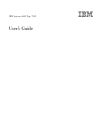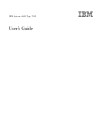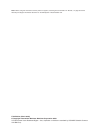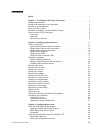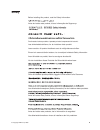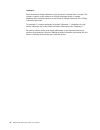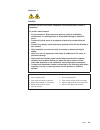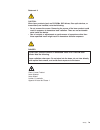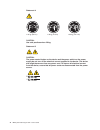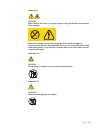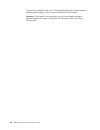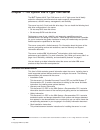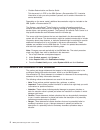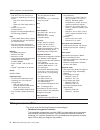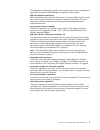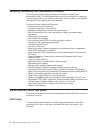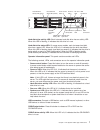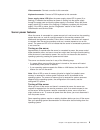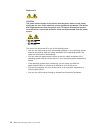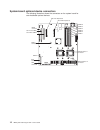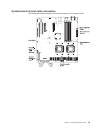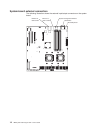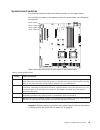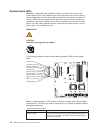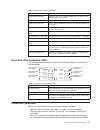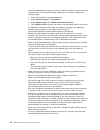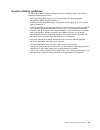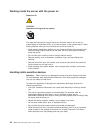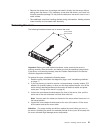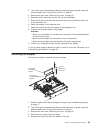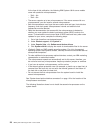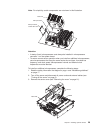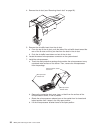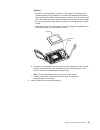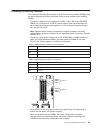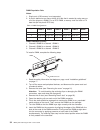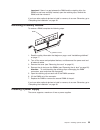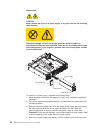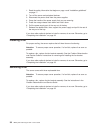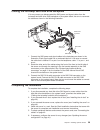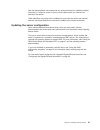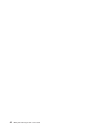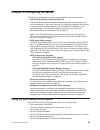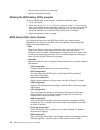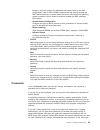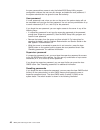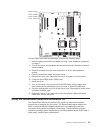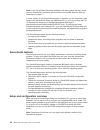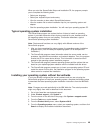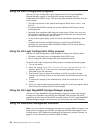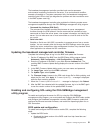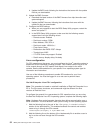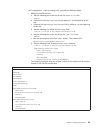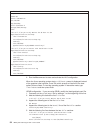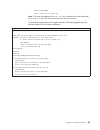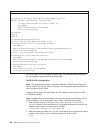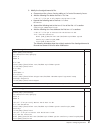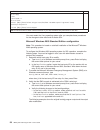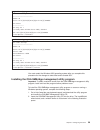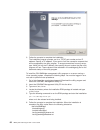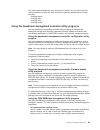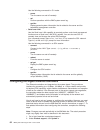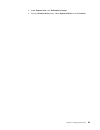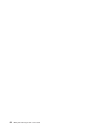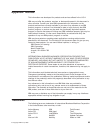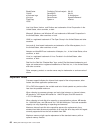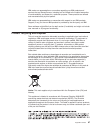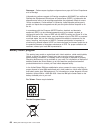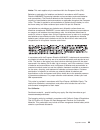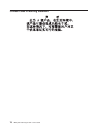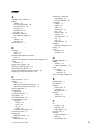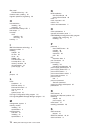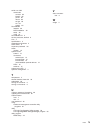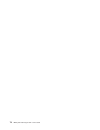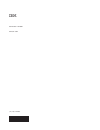- DL manuals
- IBM
- Server
- System x3610
- User Manual
IBM System x3610 User Manual
Summary of System x3610
Page 1
Ibm system x3610 type 7942 user’s guide.
Page 3
Ibm system x3610 type 7942 user’s guide.
Page 4
Note: before using this information and the product it supports, read the general information in “notices,” on page 65 and the warranty and support information document on the ibm system x documentation cd. Fifth edition (march 2009) © copyright international business machines corporation 2008. Us g...
Page 5: Contents
Contents safety . . . . . . . . . . . . . . . . . . . . . . . . . . . . V chapter 1. The system x3610 type 7942 server . . . . . . . . . . . . 1 related documentation . . . . . . . . . . . . . . . . . . . . . . 1 notices and statements in this document . . . . . . . . . . . . . . . . 2 features and ...
Page 6
Typical operating-system installation . . . . . . . . . . . . . . . . 49 installing your operating system without serverguide . . . . . . . . . . 49 using the raid configuration programs . . . . . . . . . . . . . . . . 50 using the lsi logic configuration utility program . . . . . . . . . . . 50 usi...
Page 7: Safety
Safety before installing this product, read the safety information. Antes de instalar este produto, leia as informações de segurança. Pred instalací tohoto produktu si prectete prírucku bezpecnostních instrukcí. Læs sikkerhedsforskrifterne, før du installerer dette produkt. Lees voordat u dit produc...
Page 8
Important: each caution and danger statement in this document is labeled with a number. This number is used to cross reference an english-language caution or danger statement with translated versions of the caution or danger statement in the safety information document. For example, if a caution sta...
Page 9
Statement 1: danger electrical current from power, telephone, and communication cables is hazardous. To avoid a shock hazard: v do not connect or disconnect any cables or perform installation, maintenance, or reconfiguration of this product during an electrical storm. V connect all power cords to a ...
Page 10
Statement 2: caution: when replacing the lithium battery, use only ibm part number 33f8354 or an equivalent type battery recommended by the manufacturer. If your system has a module containing a lithium battery, replace it only with the same module type made by the same manufacturer. The battery con...
Page 11
Statement 3: caution: when laser products (such as cd-roms, dvd drives, fiber optic devices, or transmitters) are installed, note the following: v do not remove the covers. Removing the covers of the laser product could result in exposure to hazardous laser radiation. There are no serviceable parts ...
Page 12
Statement 4: ≥ 18 kg (39.7 lb) ≥ 32 kg (70.5 lb) ≥ 55 kg (121.2 lb) caution: use safe practices when lifting. Statement 5: caution: the power control button on the device and the power switch on the power supply do not turn off the electrical current supplied to the device. The device also might hav...
Page 13
Statement 8: caution: never remove the cover on a power supply or any part that has the following label attached. Hazardous voltage, current, and energy levels are present inside any component that has this label attached. There are no serviceable parts inside these components. If you suspect a prob...
Page 14
This server is suitable for use on an it power-distribution system whose maximum phase-to-phase voltage is 240 v under any distribution fault condition. Important: this product is not suitable for use with visual display workplace devices according to clause 2 of the german ordinance for work with v...
Page 15
Chapter 1. The system x3610 type 7942 server the ibm ® system x3610 type 7942 server is a 2-u 1 -high server that is ideally suited for networking environments that require superior microprocessor performance, efficient memory management, and flexibility. The server has six 3.5-inch hard disk drive ...
Page 16
V problem determination and service guide this document is in pdf on the ibm system x documentation cd. It contains information to help you solve problems yourself, and it contains information for service technicians. Depending on the server model, additional documentation might be included on the i...
Page 17
Features and specifications the following information is a summary of the features and specifications of the server. Depending on the server model, some features might not be available, or some specifications might not apply. Racks are marked in vertical increments of 4.45 cm (1.75 inches). Each inc...
Page 18
Table 1. Features and specifications microprocessor: v one intel ® lga 771 dual core or quad core, depending on the server model: – dual core: xeon 5100 series, or later – quad core: xeon 5300 series, or later v support for up to two microprocessors v support for intel extended memory 64 technology ...
Page 19
The baseboard management controller also provides remote server management capabilities through the osa smbridge management utility program. V ibm x-architecture technology ibm x-architecture technology combines proven, innovative ibm designs to make your intel ® -processor-based server powerful, sc...
Page 20
Reliability, availability, and serviceability features three important computer design features are reliability, availability, and serviceability (ras). The ras features help to ensure the integrity of the data that is stored in the server, the availability of the server when you need it, and the ea...
Page 21
0 1 2 3 4 5 hard disk drive activity led (green) hard disk drive status led (amber) power-control button power-on led hard disk drive activity led fan error led system-error led usb connector 5 usb connector 6 operator information panel cd/dvd drive activity led cd/dvd drive eject button hard disk d...
Page 22
Rear view the following illustration shows the connectors and leds on the rear of the server. Power supply status led power-cord connector mouse connector keyboard connector ethernet 1 speed led serial connector video connector ethernet 1 connector ethernet 2 connector usb connector 1 usb connector ...
Page 23
Video connector: connect a monitor to this connector. Keyboard connector: connect a ps/2 keyboard to this connector. Power supply status led:when the power supply status led is green (lit or flashing), it indicates that sufficient ac power is coming into the power supply through the power cord and t...
Page 24
Statement 5: caution: the power control button on the device and the power switch on the power supply do not turn off the electrical current supplied to the device. The device also might have more than one power cord. To remove all electrical current from the device, ensure that all power cords are ...
Page 25
Chapter 2. Installing optional devices this chapter provides detailed instructions for installing optional hardware devices in the server. Server components the following illustrations show the major components in the server. The illustrations in this document might differ slightly from your hardwar...
Page 26
System-board optional-device connectors the following illustration shows the connectors on the system board for user-installable optional devices. Microprocessor 2 connector microprocessor 1 connector sas channel b sas channel a sata 0 battery connector lot 1 s pci 33 mhz slot 3 pci express x8 dimm ...
Page 27
System-board internal cable connectors the following illustration shows the internal connectors on the system board. Chapter 2. Installing optional devices 13.
Page 28
System-board external connectors the following illustration shows the external input/output connectors on the system board. Ethernet 2/ usb 3 and 4 ethernet 1/ usb 1 and 2 system-management ethernet serial/video mouse/keyboard 14 ibm system x3610 type 7942: user’s guide.
Page 29
System-board switches the following illustration shows the switches (buttons) on the system board. Any switches or jumpers on the system board that are not shown in the illustration are reserved. Switch 4 (sw4) switch 3 (sw3) switch 2 (sw2) switch 1 (sw1) table 2 describes the function of each switc...
Page 30
System-board leds attention: be careful when sliding the server out of the rack to look at the system-board leds. If the cables on the rear of the server are too short (do not have enough slack in them), they might be pulled out of the server or broken. To view the leds when the cables are too short...
Page 31
Table 3. System-board leds (continued) led description 5v standby power led standby power for 5v circuits and devices is present (the 5v standby power rail is active). Platform reset led system board reset is active. Clock chip power led power good is asserted to the clock chip (the real-time clock ...
Page 32
Issues are addressed and that your server is ready to function at maximum levels of performance. To download firmware updates for your server, complete the following steps: 1. Go to http://www.Ibm.Com/systems/support/. 2. Under product support, click system x. 3. Under popular links, click software ...
Page 33
System reliability guidelines to help ensure proper system cooling and system reliability, make sure that the following requirements are met: v each of the drive bays has a drive or a filler panel and electromagnetic compatibility (emc) shield installed in it. V if the server has redundant power, ea...
Page 34
Working inside the server with the power on statement 27: caution: hazardous moving parts are nearby. You might be instructed to turn on the server while the cover is off, to look at system-board or backplane leds, or to press a button on the system board. Follow these guidelines when you work insid...
Page 35
V remove the device from its package and install it directly into the server without setting down the device. If it is necessary to set down the device, put it back into its static-protective package. Do not place the device on the server cover or on a metal surface. V take additional care when hand...
Page 36
Removing the air duct when you work with some optional devices, you must first remove the air duct to access certain components or connectors on the system board. The following illustration shows how to remove the air duct. Air duct dimm heat sinks to remove the air duct, complete the following step...
Page 37
Installing the air duct air duct heat sinks dimm to install the air duct, complete the following steps: 1. Read the safety information that begins on page v and “installation guidelines” on page 17. 2. Make sure that the server and peripheral devices are turned off (see “turning off the server” on p...
Page 38
Installing an adapter slot 2 pci 33 mhz slot 4 pci express x8 slot 3 pci express x8 slot 1 pci 33 mhz low-profile pci express x8 adapter low-profile pci 33 mhz adapter screw expansion slot cover the following notes describe the types of adapters that the server supports and other information that yo...
Page 39
2. Turn off the server and peripheral devices and disconnect all power cords and external cables (see “turning off the server” on page 9). 3. Remove the cover (see “removing the cover” on page 21). 4. Determine which expansion slot you will use for the adapter. 5. Remove the screw that holds the exp...
Page 40
6. Carefully grasp the adapter by its top edge or upper corners, and pull the adapter from the pci slot. 7. If you have other optional devices to install or remove, do so now. Otherwise, go to “completing the installation” on page 39. Installing a hard disk drive locate the documentation that comes ...
Page 41
E. Check the hard disk drive status led to verify that the hard disk drive is operating correctly. If the amber hard disk drive status led for a drive is lit continuously, that drive is faulty and must be replaced. If the green hard disk drive activity led is flashing, the drive is being accessed. N...
Page 42
At the time of this publication, the following ibm system x3610 server models come with quad-core microprocessors: – 7942 - 42x – 7942 - 62x v the server supports up to two microprocessors. If the server comes with one microprocessor, you can install a second microprocessor. V both microprocessors m...
Page 43
Note: for simplicity, certain components are not shown in this illustration. Microprocessor socket dust cover microprocessor heat-sink attention: v a startup (boot) microprocessor must always be installed in microprocessor connector 1 on the system board. V to ensure correct server operation when yo...
Page 44
4. Remove the air duct (see “removing the air duct” on page 22). 5. Remove the air-baffle insert from the air duct: a. From the top of the air duct, push the tabs of the air-baffle insert toward the rear of the air duct until they are free from the slots in the air duct. B. Push the air-baffle inser...
Page 45
Attention: v handle the microprocessor carefully, by the edges only. Dropping the microprocessor during installation or removal can damage the contacts. Also, contaminants on the microprocessor contacts, such as oil from your skin, can cause connection failures between the contacts and the socket. V...
Page 46
Attention: do not touch the thermal grease on the bottom of the heat sink or set down the heat sink after you remove the plastic cover. Touching the thermal grease will contaminate it. Thermal grease heat-sink a. Remove the plastic protective cover from the bottom of the heat sink. B. Align the heat...
Page 47
Installing a memory module the following notes describe the types of dual inline memory modules (dimms) that the server supports and other information that you must consider when installing dimms: v the server supports up to 6 registered 512 mb, 1 gb, 2 gb, and 4 gb ddr2 dimms, for a maximum of 16 g...
Page 48
Dimm population rule notes: 1. Single rank 4 gb memory is not supported. 2. A rank is defined as an area or block of 64 bits that is created by using some or all of the chips on a dimm. For an ecc dimm, a memory rank is a block of 72 data bits (64 bits plus 8 ecc bits). Table 7. Dimm configurations ...
Page 49
Important: if there is a gap between the dimm and the retaining clips, the dimm has not been correctly inserted; open the retaining clips, remove the dimm, and then reinsert it. If you have other optional devices to install or remove, do so now. Otherwise, go to “completing the installation” on page...
Page 50
Statement 8: caution: never remove the cover on a power supply or any part that has the following label attached. Hazardous voltage, current, and energy levels are present inside any component that has this label attached. There are no serviceable parts inside these components. If you suspect a prob...
Page 51
5. Connect the power cord for the new ac power supply to the power-cord connector on the power supply. The following illustration shows the ac power-supply connectors on the back of the server. Power-cord connector power supply 2 power supply 1 power supply status led 6. Route the power cord through...
Page 52
1. Read the safety information that begins on page v and “installation guidelines” on page 17. 2. Turn off the server and peripheral devices. 3. Disconnect the power cords from the power supplies. 4. Grasp the handle of the power supply that you are removing. 5. Press the orange release latch down a...
Page 53
Cabling the hot-swap hard disk drive backplane if for any reason you disconnected the sas power and signal cables from the hot-swap hard disk drive sas backplane or the system board, be sure to reconnect the cables as shown in the following illustration. Po rt 3 po rt 4 po rt 5 po rt 0 po rt 1 po rt...
Page 54
Installing the cover cover release thumb screws to install the cover, place it into position and slide it forward; then, tighten the cover-release thumbscrews. Connecting the cables the following illustrations show the locations of the input and output connectors on the front and rear of the server....
Page 55
See the documentation that comes with any external devices for additional cabling instructions. It might be easier for you to route cables before you connect the devices to the server. Cable identifiers are printed on the cables that come with the server and optional devices. Use these identifiers t...
Page 56
42 ibm system x3610 type 7942: user’s guide.
Page 57
Chapter 3. Configuring the server the following configuration programs and capabilities come with the server: v ibm serverguide setup and installation cd the serverguide program provides software-setup tools and installation tools that are designed for the server. Use this cd during the installation...
Page 58
V view and clear the error and event logs v resolve configuration conflicts starting the bios setup utility program to start the bios setup utility program, complete the following steps: 1. Turn on the server. 2. When the prompt press f1 for bios setup appears, press f1. If you have set both a user ...
Page 59
Firmware; view and change the addresses and subnet mask for the lan configuration; view or clear the bmc system event log; specify whether the bmc resets the server or powers down the server in the event the operating system crashes or fails to respond (enable or disable the bmc watchdog timer actio...
Page 60
The user password has access to only the limited bios setup utility program configuration choices; the user can set, change, and delete the user password, if the system administrator has given the user that authority. User password if a user password is set, when you turn on the server, the system s...
Page 61
Switch 4 (sw4) switch 3 (sw3) switch 2 (sw2) switch 1 (sw1) to clear cmos and reset the passwords, complete the following steps: 1. Read the safety information that begins on page v and “installation guidelines” on page 17. 2. Turn off the server and peripheral devices and disconnect all power cords...
Page 62
Note: if the serverguide setup and installation cd did not come with your server, you can download the necessary device drivers from the ibm web site. See the instructions on page 17. If a later version of the serverguide program is available, you can download a free image of the serverguide setup a...
Page 63
When you start the serverguide setup and installation cd, the program prompts you to complete the following tasks: v select your language. V select your keyboard layout and country. V view the overview to learn about serverguide features. V view the readme file to review installation tips for your o...
Page 64
Using the raid configuration programs use the lsi logic configuration utility program and the lsi logic megaraid storage manager program to configure and manage redundant array of independent disks (raid) arrays. The following notes describe information that you must consider: v the sata connectors ...
Page 65
The baseboard management controller provides basic service-processor environmental monitoring functions for the server. If an environmental condition exceeds a threshold or if a system component fails, the baseboard management controller lights leds to help you diagnose the problem and also records ...
Page 66
B. Update the bios code, following the instructions that come with the update file that you downloaded. 2. Update the bmc firmware: a. Download the latest version of the bmc firmware from http://www.Ibm.Com/ systems/support/ b. Update the bmc firmware, following the instructions that come with the u...
Page 67
Lilo configuration: if you are using lilo, complete the following steps: 1. Modify the /etc/lilo.Conf file: a. Add the following text to the end of the first default=linux line -monitor b. Comment out the map=/boot/map line by adding a # at the beginning of this line. C. Comment out the message=/boo...
Page 68
Modified /etc/lilo.Conf contents prompt timeout=50 default=linux-monitor boot=/dev/hda #map=/boot/map install=/boot/boot.B #message=/boot/message linear # this will allow you to only monitor the os boot via sol image=/boot/vmlinuz-2.4.9-e.12smp label=linux-monitor initrd=/boot/initrd-2.4.9-e.12smp.I...
Page 69
Console=ttys0,19200 initrd /initrd-2.4.9-e.12smp.Img note: the entry that begins with kernel /vmlinuz is shown with a line break after console=tty1 . In your file, the entire entry must all be on one line. The following examples show the original content of the /boot/grub/grub.Conf file and the cont...
Page 70
Modified /boot/grub/grub.Conf contents #grub.Conf generated by anaconda # # note that you do not have to rerun grub after making changes to this file # notice: you have a /boot partition. This means that # all kernel and initrd paths are relative to /boot/, eg. # root (hd0,0) # kernel /vmlinuz-versi...
Page 71
3. Modify the /boot/grub/menu.Lst file: a. Comment out the gfxmenu line by adding a # in front of the word gfxmenu. B. Add the following line before the first title line: # this will allow you to only monitor the os boot via sol c. Append the following text to the first title line: sol monitor d. Ap...
Page 72
Modified /boot/grub/menu.Lst contents notes title floppy root chainloader +1 title failsafe kernel (hd0,1)/boot/vmlinuz.Shipped root=/dev/hda2 ide=nodma apm=off vga=normal nosmp 1 disableapic maxcpus=0 3 initrd (hd0,1)/boot/initrd.Shipped note 1: the kernel line is shown with a line break. In your f...
Page 73
Original bootcfg program output boot loader settings ---------------------------- timeout: 30 default: multi(0)disk(0)rdisk(0)partition(1)\windows boot entries ---------------- boot entry id: 1 os friendly name: windows server 2003, standard path: multi(0)disk(0)rdisk(0)partition(1)\windows os load ...
Page 74
3. Follow the prompts to complete the installation. The installation program prompts you for a tcp/ip port number and an ip address. Specify an ip address, if you want to limit the connection requests that will be accepted by the utility program. To accept connections from any server, type inaddr_an...
Page 75
The utility starts automatically when the server is started. You can also locate the /ect/init.D directory to start the utility and use the following commands to manage the utility: smbridge status smbridge start smbridge stop smbridge restart using the baseboard management controller utility progra...
Page 76
Use the following commands in cli mode: – power turn the server on and off remotely. – sel perform operations with the bmc system event log. – sysinfo display general system information that is related to the server and the baseboard management controller. V serial over lan use the serial over lan c...
Page 77
3. Under popular links, click publications lookup. 4. From the product family menu, select system x3610 and click continue. Chapter 3. Configuring the server 63.
Page 78
64 ibm system x3610 type 7942: user’s guide.
Page 79: Appendix. Notices
Appendix. Notices this information was developed for products and services offered in the u.S.A. Ibm may not offer the products, services, or features discussed in this document in other countries. Consult your local ibm representative for information on the products and services currently available...
Page 80
Bladecenter predictive failure analysis xa-32 chipkill serveraid xa-64 e-business logo serverguide x-architecture eserver serverproven xpandondemand flashcopy system x xseries i5/os intel, intel xeon, itanium, and pentium are trademarks of intel corporation in the united states, other countries, or ...
Page 81
Ibm makes no representation or warranties regarding non-ibm products and services that are serverproven ® , including but not limited to the implied warranties of merchantability and fitness for a particular purpose. These products are offered and warranted solely by third parties. Ibm makes no repr...
Page 82
Remarque : cette marque s’applique uniquement aux pays de l’union européenne et à la norvège. L’etiquette du système respecte la directive européenne 2002/96/ec en matière de déchets des equipements electriques et electroniques (deee), qui détermine les dispositions de retour et de recyclage applica...
Page 83
Notice: this mark applies only to countries within the european union (eu). Batteries or packaging for batteries are labeled in accordance with european directive 2006/66/ec concerning batteries and accumulators and waste batteries and accumulators. The directive determines the framework for the ret...
Page 84
Chinese class a warning statement 70 ibm system x3610 type 7942: user’s guide.
Page 85: Index
Index a acoustical noise emissions 4 adapter installing 24 pci bus, identification 24 pci express bus 25 removing 25 requirements 24 slot types 24 administrator password see supervisor password air duct installing 23 removing 22 attention notices 2 b backplane cabling 39 leds 17 baseboard management...
Page 86
Filler panel hard-disk drive bay 26 firmware code, updating 61 forgotten password, bypassing 46 h hard disk drive installing 26 removing 27 hard disk drive activity led 7 heat output 4 hot-swap drive installing 26 removing 27 humidity 4 i ibm x-architecture technology 5 important notices 2 installin...
Page 87
Serial over lan commands connect 62 identify 62 power 62 reboot 62 sel get 62 sol 62 sysinfo 62 serverguide features 48 nos installation 49 setup 48 using 47 serverguide cd 5 service processor, defined 9 size 4 specifications 3 statements and notices 2 status leds 8 supervisor password 46 switch loc...
Page 88
74 ibm system x3610 type 7942: user’s guide.
Page 90
Part number: 49y0087 printed in usa (1p) p/n: 49y0087.