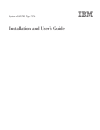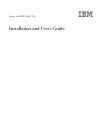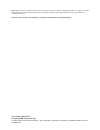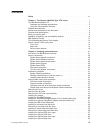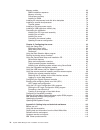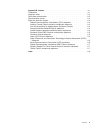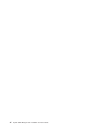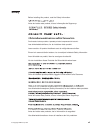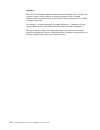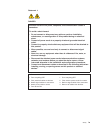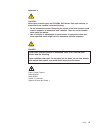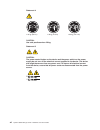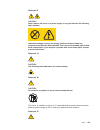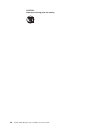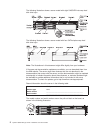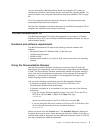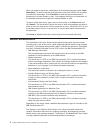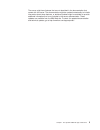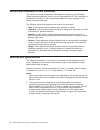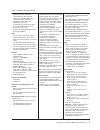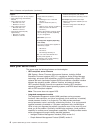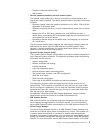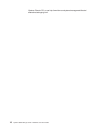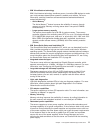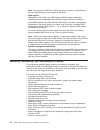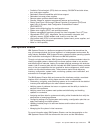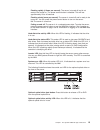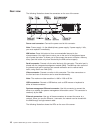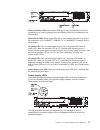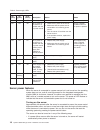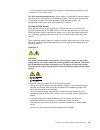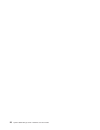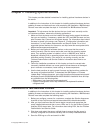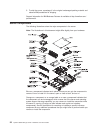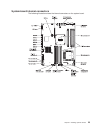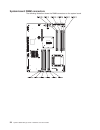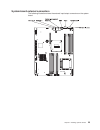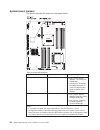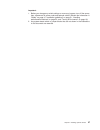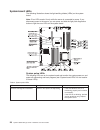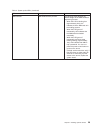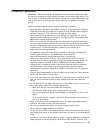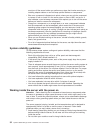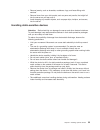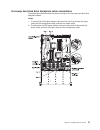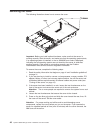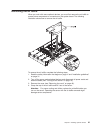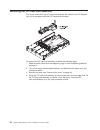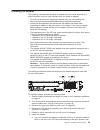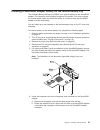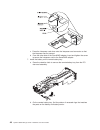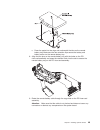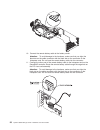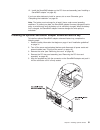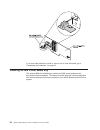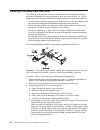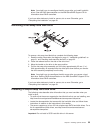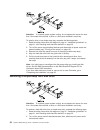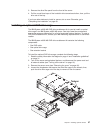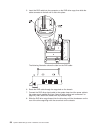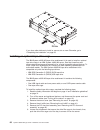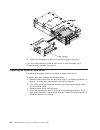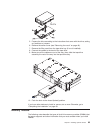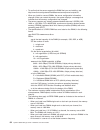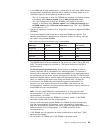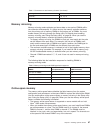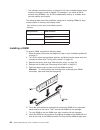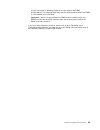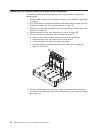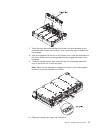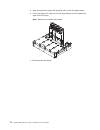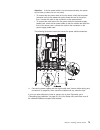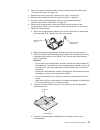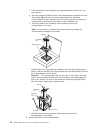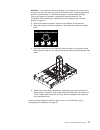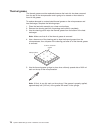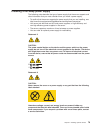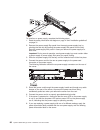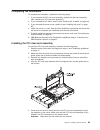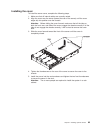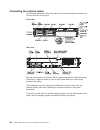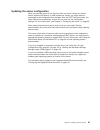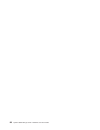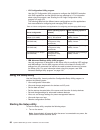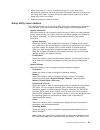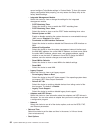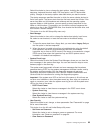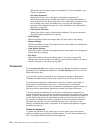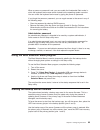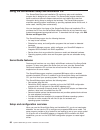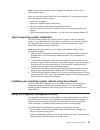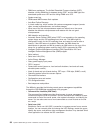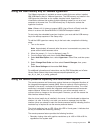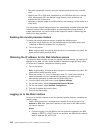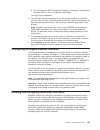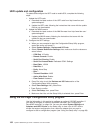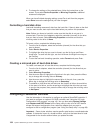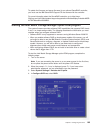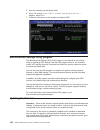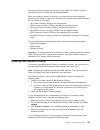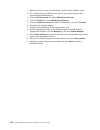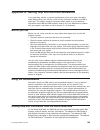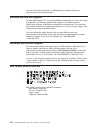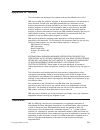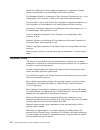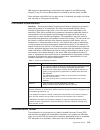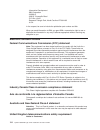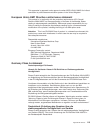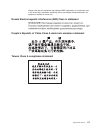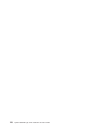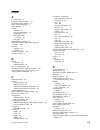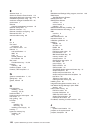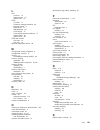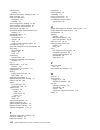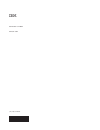- DL manuals
- IBM
- Server
- System x3620 M3 7376
- Installation And User Manual
IBM System x3620 M3 7376 Installation And User Manual
Summary of System x3620 M3 7376
Page 1
System x3620 m3 type 7376 installation and user’s guide.
Page 3
System x3620 m3 type 7376 installation and user’s guide.
Page 4
Note: before using this information and the product it supports, read the information in appendix b, “notices,” on page 111, the ibm safety information and environmental notices and user guide documents on the ibm documentation cd, and the warranty information document. The most recent version of th...
Page 5: Contents
Contents safety . . . . . . . . . . . . . . . . . . . . . . . . . . . . Vii chapter 1. The system x3620 m3 type 7376 server . . . . . . . . . . . 1 the ibm documentation cd . . . . . . . . . . . . . . . . . . . . 3 hardware and software requirements . . . . . . . . . . . . . . . . 3 using the docume...
Page 6
Memory module . . . . . . . . . . . . . . . . . . . . . . . . 63 dimm installation sequence . . . . . . . . . . . . . . . . . . . 66 memory mirroring . . . . . . . . . . . . . . . . . . . . . . . 67 online-spare memory . . . . . . . . . . . . . . . . . . . . . 67 installing a dimm . . . . . . . . . ...
Page 7
Appendix b. Notices . . . . . . . . . . . . . . . . . . . . . . 111 trademarks . . . . . . . . . . . . . . . . . . . . . . . . . . 111 important notes . . . . . . . . . . . . . . . . . . . . . . . . 112 particulate contamination . . . . . . . . . . . . . . . . . . . . . 113 documentation format . . ...
Page 8
Vi system x3620 m3 type 7376: installation and user’s guide.
Page 9: Safety
Safety before installing this product, read the safety information. Antes de instalar este produto, leia as informações de segurança. Pred instalací tohoto produktu si prectete prírucku bezpecnostních instrukcí. Læs sikkerhedsforskrifterne, før du installerer dette produkt. Lees voordat u dit produc...
Page 10
Important: each caution and danger statement in this document is labeled with a number. This number is used to cross reference an english-language caution or danger statement with translated versions of the caution or danger statement in the safety information document. For example, if a caution sta...
Page 11
Statement 1: danger electrical current from power, telephone, and communication cables is hazardous. To avoid a shock hazard: v do not connect or disconnect any cables or perform installation, maintenance, or reconfiguration of this product during an electrical storm. V connect all power cords to a ...
Page 12
Statement 2: caution: when replacing the lithium battery, use only ibm part number 33f8354 or an equivalent type battery recommended by the manufacturer. If your system has a module containing a lithium battery, replace it only with the same module type made by the same manufacturer. The battery con...
Page 13
Statement 3: caution: when laser products (such as cd-roms, dvd drives, fiber optic devices, or transmitters) are installed, note the following: v do not remove the covers. Removing the covers of the laser product could result in exposure to hazardous laser radiation. There are no serviceable parts ...
Page 14
Statement 4: ≥ 18 kg (39.7 lb) ≥ 32 kg (70.5 lb) ≥ 55 kg (121.2 lb) caution: use safe practices when lifting. Statement 5: caution: the power control button on the device and the power switch on the power supply do not turn off the electrical current supplied to the device. The device also might hav...
Page 15
Statement 8: caution: never remove the cover on a power supply or any part that has the following label attached. Hazardous voltage, current, and energy levels are present inside any component that has this label attached. There are no serviceable parts inside these components. If you suspect a prob...
Page 16
Caution: hazardous moving parts are nearby. Xiv system x3620 m3 type 7376: installation and user’s guide.
Page 17
Chapter 1. The system x3620 m3 type 7376 server this installation and user's guide contains instructions for setting up your ibm ® system x3620 m3 type 7376 server, instructions for installing optional devices, and instructions for starting and configuring the server. For diagnostic and troubleshoot...
Page 18
The following illustration shows a server model with eight sas/sata hot-swap hard disk drive bays. The following illustration shows a server model with four sata simple-swap hard disk drive bays. Note: the illustrations in this document might differ slightly from your hardware. If firmware and docum...
Page 19
You can download an ibm serverguide setup and installation cd to help you configure the hardware, install device drivers, and install the operating system. For more information, see “using the serverguide setup and installation cd” on page 96. For a list of supported optional devices for the server,...
Page 20
When you select a document, a description of the document appears under topic description. To select more than one document, press and hold the ctrl key while you select the documents. Click view book to view the selected document or documents in acrobat reader or xpdf. If you selected more than one...
Page 21
The server might have features that are not described in the documentation that comes with the server. The documentation might be updated occasionally to include information about those features, or technical updates might be available to provide additional information that is not included in the se...
Page 22
Notices and statements in this document the caution and danger statements in this document are also in the multilingual safety information document, which is on the documentation cd. Each statement is numbered for reference to the corresponding statement in your language in the safety information do...
Page 23
Table 1. Features and specifications microprocessor: v supports multi-core intel xeon microprocessors, with integrated memory controller and quick path interconnect (qpi) architecture v designed for lga 1366 socket v scalable up to six cores v 32 kb instruction cache, 32 kb data cache, and 8 mb l3 c...
Page 24
Table 1. Features and specifications (continued) electrical input with hot-swap ac power supplies: v sine-wave input (50 - 60 hz) required v input voltage range automatically selected v input voltage low range: – minimum: 100 v ac – maximum: 127 v ac v input voltage high range: – minimum: 200 v ac –...
Page 25
– common information model (cim) – web browser v remote presence capability and blue-screen capture the optional virtual media key is required to enable the remote presence and blue-screen capture features. The remote presence feature provides the following functions: – remotely viewing video with g...
Page 26
Systems director cd, or see http://www.Ibm.Com/systems/management/director/ extensions/actengmrg.Html. 10 system x3620 m3 type 7376: installation and user’s guide.
Page 27
V ibm x-architecture technology ibm x-architecture technology combines proven, innovative ibm designs to make your intel-processor-based server powerful, scalable, and reliable. For more information, see http://www.Ibm.Com/servers/eserver/xseries/xarchitecture/ enterprise/index.Html. – active memory...
Page 28
Note: you cannot mix 460-watt and 675-watt power supplies, or high-efficiency and non-high-efficiency power supplies in the server. V raid support depending on the model, your ibm system x3620 m3 server implements redundant array of independent disks (raid) through software or hardware. A serveraid ...
Page 29
V predictive failure analysis (pfa) alerts on memory, sas/sata hard disk drives, fans, and power supplies v redundant ethernet capabilities with failover support v redundant hot-swap power supplies v remote system problem-determination support v standby voltage for systems-management features and mo...
Page 30
Systems management web page at http://www.Ibm.Com/systems/management/, which presents an overview of ibm systems management and ibm systems director. The updatexpress system pack installer the updatexpress system pack installer detects supported and installed device drivers and firmware in the serve...
Page 31
Flashing rapidly (4 times per second): the server is turned off and is not ready to be turned on. The power-control button is disabled. This will last approximately 20 to 40 seconds. Flashing slowly (once per second): the server is turned off and is ready to be turned on. You can press the power-con...
Page 32
Rear view the following illustration shows the connectors on the rear of the server. Power-cord connector: connect the power cord to this connector. Note: power supply 1 is the default/primary power supply. If power supply 1 fails, you must replace it immediately. Nmi button: press this button to fo...
Page 33
Ethernet activity leds: when these leds are lit, they indicate that the server is transmitting to or receiving signals from the ethernet lan that is connected to the ethernet port. Ethernet link leds: when these leds are lit, they indicate that there is an active link connection on the 10base-t, 100...
Page 34
Table 2. Power-supply leds power-supply leds description action notes ac (green) dc (green) error (amber) on on off normal operation off off off no ac power to the server or a problem with the ac power source 1. Check the ac power to the server. 2. Make sure that the power cord is connected to a fun...
Page 35
V if your operating system supports the wake on lan feature, the wake on lan feature can turn on the server. For 32-bit operating systems only: some memory is reserved for various system resources and is unavailable to the operating system. The amount of memory that is reserved for system resources ...
Page 36
20 system x3620 m3 type 7376: installation and user’s guide.
Page 37
Chapter 2. Installing optional devices this chapter provides detailed instructions for installing optional hardware devices in the server. In addition to the instructions in this chapter for installing optional hardware devices, updating firmware and device drivers, and completing the installation, ...
Page 38
5. To ship the server, repackage it in the original undamaged packing material and observe ibm procedures for shipping. Support information for ibm business partners is available at http://www.Ibm.Com/ partnerworld/. Server components the following illustrations show the major components in the serv...
Page 39
System-board internal connectors the following illustration shows the internal connectors on the system board. Chapter 2. Installing optional devices 23.
Page 40
System-board dimm connectors the following illustration shows the dimm connectors on the system board. 24 system x3620 m3 type 7376: installation and user’s guide.
Page 41
System-board external connectors the following illustration shows the external input/output connectors on the system board. Chapter 2. Installing optional devices 25.
Page 42
System-board jumpers this section describes the jumpers on the system board. Table 3. System board jumpers jumper number jumper name jumper setting jp2 clear cmos jumper v pins 1 and 2: normal (default) - this keeps the cmos data. V pins 2 and 3: this clears the cmos data such as power-on password a...
Page 43
Important: 1. Before you change any switch settings or move any jumpers, turn off the server; then, disconnect all power cords and external cables. (review the information in “safety” on page vii, “installation guidelines” on page 31, “handling static-sensitive devices” on page 33, and “turning off ...
Page 44
System-board leds the following illustration shows the light-emitting diodes (leds) on the system board. Note: error leds remain lit only while the server is connected to power. If you disconnect power to the server, you can press and hold the light path diagnostics button to light the error leds on...
Page 45
Table 4. System pulse leds (continued) led description action imm heartbeat imm heartbeat boot process. The following steps describe the different stages of the imm heartbeat sequencing process. 1. When this led is blinking fast (approximately 4hz), this indicates, that the imm code is in the loadin...
Page 46
Fan board connectors the following illustration shows the connectors on the fan board. Pci riser-card adapter connectors the following illustration shows the connectors on the pci riser cards for user-installable pci adapters. 30 system x3620 m3 type 7376: installation and user’s guide.
Page 47
Installation guidelines attention: static electricity that is released to internal server components when the server is powered-on might cause the system to halt, which might result in the loss of data. To avoid this potential problem, always use an electrostatic-discharge wrist strap or other groun...
Page 48
Must turn off the server before you perform any steps that involve removing or installing adapter cables or non-hot-swap optional devices or components. V blue on a component indicates touch points, where you can grip the component to remove it from or install it in the server, open or close a latch...
Page 49
V remove jewelry, such as bracelets, necklaces, rings, and loose-fitting wrist watches. V remove items from your shirt pocket, such as pens and pencils, that might fall into the server as you lean over it. V avoid dropping any metallic objects, such as paper clips, hairpins, and screws, into the ser...
Page 50
Internal cable routing and connectors this section provides information about internal cable routing for major components in the server. Dvd drive cable connections the dvd drive cable is a combination power and signal cable with a shared connector on one end. The following illustration shows the in...
Page 51
Tape drive cable connections the following illustration shows the internal routing and connectors for the usb tape drive power and signal cables. Chapter 2. Installing optional devices 35.
Page 52
The sata tape drive cable is a combination power and signal cable with a shared connector on one end. The following illustration shows the internal routing and connectors for the sata tape drive cable. 36 system x3620 m3 type 7376: installation and user’s guide.
Page 53
Hot-swap hard disk drive backplane cable connections the following illustration shows the internal routing for the hot-swap hard disk drive backplane cables. Notes: 1. To connect the sas signal cables, make sure that you first connect the signal cable and the configuration cable, and then the power ...
Page 54
Simple-swap hard disk drive backplate cable connections the following illustrations show the internal routing for the simple-swap hard disk drive backplate cables for serve models that come with a serveraid-br10il v2 adapter. 38 system x3620 m3 type 7376: installation and user’s guide.
Page 55
The following illustrations show the internal routing for the simple-swap hard disk drive backplate sata signal and power cables. Chapter 2. Installing optional devices 39.
Page 56
Removing the cover the following illustration shows how to remove the cover. Important: before you install optional hardware, make sure that the server is working correctly. Start the server, and make sure that the operating system starts, if an operating system is installed, or that a 19990305 erro...
Page 57
Removing the air baffle when you work with some optional devices, you must first remove the air baffle to access some components or connectors on the system board. The following illustration shows how to remove the air baffle. To remove the air baffle, complete the following steps: 1. Read the safet...
Page 58
Removing the pci riser-card assembly the server comes with one pci riser-card assembly that contains two pci express gen 2 x16 connectors and one pci express x8 connector. To remove the pci riser-card assembly, complete the following steps: 1. Read the safety information that begins on page vii and ...
Page 59
Installing an adapter the following notes describe the types of adapters that the server supports and other information that you must consider when you install an adapter: v to confirm that the server supports the adapter that you are installing, see http://www.Ibm.Com/systems/info/x86servers/server...
Page 60
Slide the expansion-slot cover out of the expansion slot. B. If you are installing an adapter in expansion slot 2, rotate the adapter retention latch to the open position. C. Align the adapter with the connector on the riser card. D. Press the adapter firmly into the connector on the riser card. 7. ...
Page 61
Installing a serveraid adapter note: the optional serveraid-br10il controller v2 must be installed in expansion slot 2 on the pci riser-card assembly. To install a serveraid adapter on the pci riser-card assembly, complete the following steps: 1. Make sure that the server is turned off, all external...
Page 62
C. Align the serveraid adapter with the connector on the pci riser card. D. Firmly press the serveraid adapter into the connector on the pci riser card. 5. Connect any required cables to the serveraid adapter. Attention: v when you route cables, do not block any connectors or the ventilated space ar...
Page 63
Installing a serveraid adapter battery on the remote battery tray the intelligent battery backup unit (ibbu) is an optional battery for the serveraid adapter. It is referred to as the battery throughout this section. You must purchase the remote battery cable and install the battery at a distance fr...
Page 64
C. Press the interposer card down onto the interposer card connector so that the interposer card is secured. D. From the other side of the serveraid adapter, insert and tighten the screw to secure the interposer card to the serveraid adapter. 7. Install the battery on the remote battery tray: a. Pre...
Page 65
C. Press the posts into the rings and underneath the tabs on the remote battery tray. Make sure the two retention clips secure the battery and battery carrier on the remote battery tray. 8. Align the two pins on the remote battery tray with the holes on the pci riser-card assembly and press the rete...
Page 66
10. Connect the remote battery cable to the battery carrier. Attention: to avoid damage to the hardware, make sure that you align the black dot on the cable connector with the black dot on the connector on the interposer card. Do not force the remote battery cable into the connector. 11. Connect the...
Page 67
12. Install the serveraid adapter on the pci riser-card assembly (see “installing a serveraid adapter” on page 45). If you have other devices to install or remove, do so now. Otherwise, go to “completing the installation” on page 83. Note: the battery must recharge for at least 6 hours under normal ...
Page 68
If you have other devices to install or remove, do so now. Otherwise, go to “completing the installation” on page 83. Installing an ibm virtual media key the optional ibm virtual media key enables the imm remote presence and blue-screen capture capability. This feature provides graphical console red...
Page 69
To install a virtual media key, complete the following steps: 1. Read the safety information that begins on page vii and “installation guidelines” on page 31. 2. Turn off the server and peripheral devices and disconnect all power cords and external cables (see “turning off the server” on page 19). 3...
Page 70
Installing a hot-swap hard disk drive the following notes describe the type of hard disk drives that the server supports and other information that you must consider when you install a drive. For a list of supported drives, see http://www.Ibm.Com/servers/eserver/serverproven/compat/us/. V to confirm...
Page 71
Note: you might have to reconfigure the disk arrays after you install hard disk drives. See the raid documentation on the ibm serveraid support cd for information about raid controllers. If you have other devices to install or remove, do so now. Otherwise, go to “completing the installation” on page...
Page 72
Attention: to maintain proper system cooling, do not operate the server for more than 10 minutes without either a drive or a filler panel installed in each bay. To install a drive in the simple-swap bay, complete the following steps: 1. Read the safety information that begins on page vii, “installat...
Page 73
3. Remove the drive filler panel from the front of the server. 4. Pull the round blue loops of the hard disk drive toward each other; then, pull the drive out of the bay. If you have other devices to install or remove, do so now. Otherwise, go to “completing the installation” on page 83. Installing ...
Page 74
5. Insert the dvd cable into the connector on the dvd drive cage; then slide the cable connector to the left until it clicks into place. The following illustration shows the label on the dvd cable. 6. Route the dvd cable through the cage hole on the chassis. 7. Connect the dvd drive signal cable to ...
Page 75
9. Tighten the thumbscrew to secure the dvd drive cage in the server. If you have other devices to install or remove, do so now. Otherwise, go to “completing the installation” on page 83. Installing an optional dvd drive for a list of supported optional optical disk drives for the server, see http:/...
Page 76
If you have other devices to install or remove, do so now. Otherwise, go to “completing the installation” on page 83. Installing an optional tape drive cage the ibm system x3620 m3 tape drive enablement kit is used to install an optional tape drive cage in an ibm system x3620 m3 server. See http://w...
Page 77
7. Route the tape drive cables through the cage hole on the chassis (see “internal cable routing and connectors” on page 34). 8. Connect the tape drive cables: v usb tape drive: connect the usb signal cable to the system board and the power cable to the power-supply paddle card v sata tape drive: co...
Page 78
10. Tighten the thumbscrew to secure the tape drive cage in the server. If you have other devices to install or remove, do so now. Otherwise, go to “completing the installation” on page 83. Installing an optional tape drive the following illustration shows how to install an optional tape drive. To i...
Page 79
5. Prepare the drive according to the instructions that come with the drive, setting any switches or jumpers. 6. Remove the server cover (see “removing the cover” on page 40). 7. Remove the filler panel from the tape-drive bay (if one is installed). 8. Connect the cables to the back of the tape driv...
Page 80
V to confirm that the server supports the dimm that you are installing, see http://www.Ibm.Com/systems/info/x86servers/serverproven/compat/us/. V when you install or remove dimms, the server configuration information changes. When you restart the server, the system displays a message that indicates ...
Page 81
V in two-dimm-per-channel configuration, a server with an intel xeon x5600 series microprocessor automatically operates with a maximum memory speed of up to 1333 mhz when one of the following conditions is met: – two 1.5 v single-rank or dual-rank rdimms are installed in the same channel. In the set...
Page 82
V if you install a serveraid-m1015 sas/sata adapter, make sure at least 2 gb of memory is installed in the server before you run dsa from a bootable cd. Dimm installation sequence the server requires at least one dimm per microprocessor. Depending on the server models, the server may come with one 2...
Page 83
Table 7. Connectors on each memory channel (continued) memory channel dimm connectors channel 1 5, 6, 13, 14 channel 2 7, 8, 15, 16 memory mirroring memory-mirroring mode replicates and stores data on two pairs of dimms within two channels simultaneously. If a failure occurs, the memory controller s...
Page 84
V the maximum available memory is reduced to 2/3 of the installed memory when memory online-spare mode is enabled. For example, if you install 96 gb of memory using rdimms, only 64 gb of addressable memory is available when you use memory online-spare. The following table shows the installation sequ...
Page 85
Into the connector by applying pressure on both ends of the dimm simultaneously. The retaining clips snap into the locked position when the dimm is firmly seated in the connector. Important: if there is a gap between the dimm and the retaining clips, the dimm has not been correctly inserted; open th...
Page 86
Installing the simple-swap hard disk drive backplate to install the replacement simple-swap hard disk drive backplate, complete the following steps. 1. Read the safety information that begins on page vii and “installation guidelines” on page 31. 2. Turn off the server and peripheral devices, and dis...
Page 87
7. Touch the static-protective package that contains the new backplate to any unpainted metal surface on the server. Then, remove the new backplate from the package. 8. Align the backplate with the slot on the chassis; then, lower the backplate into the server. Make sure the locating plates securely...
Page 88
A. Align the system fan cage with the guide rails on the fan cage bracket. B. Lower the system fan cage into the fan cage bracket until the system fan cage clicks into place. Note: make sure no cables are pinched. C. Reconnect the fan cables. 72 system x3620 m3 type 7376: installation and user’s gui...
Page 89
Attention: if the fan power cable is not connected correctly, the server will not start up when you turn on power. V to connect the fan power cable on the fan board, orient the fan power connector so that the release tab points faces the rear of the server; then, connect the cable to the connector o...
Page 90
Installing a second microprocessor the following notes describe the type of microprocessor that the server supports and other information that you must consider when you install a microprocessor: v to confirm that the server supports the microprocessor that you are installing, see http://www.Ibm.Com...
Page 91
2. Turn off the server and disconnect all power cords and external cables (see “turning off the server” on page 19). 3. Remove the server cover (see “removing the cover” on page 40). 4. Remove the air baffle (see “removing the air baffle” on page 41). 5. Locate the second microprocessor socket on th...
Page 92
F. Twist the handle of the installation tool counterclockwise so that it is in the open position. G. Align the triangle alignment mark on the microprocessor installation tool with the triangle alignment mark on the microprocessor, then place the microprocessor on the underside of the tool so that th...
Page 93
Attention: do not touch the thermal grease on the bottom of the heat sink or set down the heat sink after you remove the plastic cover. Touching the thermal grease will contaminate it. If the thermal grease is contaminated, call ibm service and support to request a replacement thermal grease kit. Fo...
Page 94
Thermal grease the thermal grease must be replaced whenever the heat sink has been removed from the top of the microprocessor and is going to be reused or when debris is found in the grease. To replace damaged or contaminated thermal grease on the microprocessor and heat exchanger, complete the foll...
Page 95
Installing a hot-swap power supply the following notes describe the type of power supply that the server supports and other information that you must consider when you install a power supply: v to confirm that the server supports the power supply that you are installing, see http://www.Ibm.Com/syste...
Page 96
To install an ac power supply, complete the following steps: 1. Read the safety information that begins on page vii and “installation guidelines” on page 31. 2. Remove the power-supply filler panel from the empty power-supply bay by pinching the side clip and pulling the power-supply filler panel fr...
Page 97
X.X/x.X xx/xx hz if you have other devices to install or remove, do so now. Otherwise, go to “completing the installation” on page 83. Chapter 2. Installing optional devices 81.
Page 98
Installing a usb hypervisor memory key hypervisor is a virtualization platform that enables multiple operating systems to run on a host computer at the same time. Support for hypervisor is available with the purchase and installation of an optional usb hypervisor memory key, with embedded hypervisor...
Page 99
Completing the installation to complete the installation, complete the following steps: 1. If you removed the pci riser-card assembly, replace the riser-card assembly (see “installing the pci riser-card assembly”). 2. If you removed the air baffle, install it (see “installing the air baffle” on page...
Page 100
If you have other devices to install, do so now. Otherwise, go to “completing the installation” on page 83. Installing the air baffle to replace the air baffle, complete the following steps: 1. Align the tabs on the air baffle with the slots on the chassis. 2. Lower the air baffle into the server. M...
Page 101
Installing the cover to install the server cover, complete the following steps: 1. Make sure that all internal cables are correctly routed. 2. Align the cover over the server (toward the rear of the server) until the cover edges slip into position over the chassis. Attention: before sliding the cove...
Page 102
Connecting the external cables the following illustrations show the locations of the input and output connectors on the front and rear of the server. Front view rear view see the documentation that comes with any external devices for additional cabling instructions. It might be easier for you to rou...
Page 103
Updating the server configuration when you start the server for the first time after you add or remove an internal device, external sas device, or usb keyboard or mouse, you might receive a message that the configuration has changed. After the post fails three times, the setup utility starts automat...
Page 104
88 system x3620 m3 type 7376: installation and user’s guide.
Page 105
Chapter 3. Configuring the server the following configuration programs come with the server: v setup utility the setup utility (formerly called the configuration/setup utility program) is part of the ibm system x server firmware. Use it to change interrupt request (irq) settings, change the startup-...
Page 106
V lsi configuration utility program use the lsi configuration utility program to configure the sas/sata controller with raid capabilities and the devices that are attached to it. For information about using this program, see “starting the lsi logic configuration utility program” on page 103. The fol...
Page 107
2. When the prompt setup is displayed, press f1. If you have set an administrator password, you must type the administrator password to access the full setup utility menu. If you do not type the administrator password, a limited setup utility menu is available. 3. Select the settings to view or chan...
Page 108
Cannot configure turbo mode settings in custom mode. To have this screen display configurable fields properly, you may restore the setup utility to the factory default settings. – integrated management module select this choice to view or change the settings for the integrated management module. - p...
Page 109
Select this choice to view or change the start options, including the startup sequence, keyboard numlock state, pxe boot option, and pci device boot priority. Changes in the startup options take effect when you start the server. The startup sequence specifies the order in which the server checks dev...
Page 110
Select this choice to clear a power-on password. For more information, see “power-on password.” – set admin password select this choice to set or change an administrator password. An administrator password is intended to be used by a system administrator; it limits access to the full setup utility m...
Page 111
When a power-on password is set, you can enable the unattended start mode, in which the keyboard and mouse remain locked but the operating system can start. You can unlock the keyboard and mouse by typing the power-on password. If you forget the power-on password, you can regain access to the server...
Page 112
Using the serverguide setup and installation cd the serverguide setup and installation cd contains a setup and installation program that is designed for your server. The serverguide program detects the server model and optional hardware devices that are installed and uses that information during set...
Page 113
Note: features and functions can vary slightly with different versions of the serverguide program. When you start the serverguide setup and installation cd, the program prompts you to complete the following tasks: v select your language. V select your keyboard layout and country. V view the overview...
Page 114
V dimm error assistance. The unified extensible firmware interface (uefi) disables a failing dimm that is detected during post, and the imm lights the associated system-error led and the failing dimm error led. V system-event log. V rom-based imm firmware flash updates. V auto boot failure recovery....
Page 115
Using the usb memory key for vmware hypervisor the vmware hypervisor is available on server models that come with an installed ibm usb memory key for vmware hypervisor. The usb memory key installs in the usb hypervisor connector on the system daughter board. Hypervisor is virtualization software tha...
Page 116
V remotely accessing the server, using the keyboard and mouse from a remote client v mapping the cd or dvd drive, diskette drive, and usb flash drive on a remote client, and mapping iso and diskette image files as virtual drives that are available for use by the server v uploading a diskette image t...
Page 117
B. You can obtain the dhcp-assigned ip address or the static ip address from the server uefi or from your network administrator. The login page is displayed. 2. Type the user name and password. If you are using the imm for the first time, you can obtain the user name and password from your system ad...
Page 118
Uefi update and configuration to update and configure the uefi code to enable sol, complete the following steps: 1. Update the uefi code: a. Download the latest version of the uefi code from http://www.Ibm.Com/ systems/support/. B. Update the uefi code, following the instructions that come with the ...
Page 119
Use the lsi logic configuration utility program to configure and manage redundant array of independent disks (raid) arrays. Be sure to use the program as described in this document. Use the lsi logic configuration utility program to perform the following tasks: v perform a low-level format of a hard...
Page 120
4. To change the settings of the selected items, follow the instructions on the screen. If you select device properties or mirroring properties, additional screens are displayed. When you have finished changing settings, press esc to exit from the program; select save to save the settings that you h...
Page 121
To update the firmware and server firmware for an optional serveraid controller, you must use the ibm serveraid support cd that comes with the controller. For more information about the serveraid controller, go to http://www- 304.Ibm.Com/jct01004c/systems/support/supportsite.Www/docdisplay?Lndocid=m...
Page 122
5. Save the changes and exit setup utility. 6. When the prompt press -i to enter configuration utility .. Displays, press ctrl+i. 7. Follow the instructions on the screen to configure raid. Ibm advanced settings utility program the ibm advanced settings utility (asu) program is an alternative to the...
Page 123
Download the latest firmware for the server; then, install the firmware, using the instructions that are included with the downloaded files. When you replace a device in the server, you might have to either update the firmware that is stored in memory on the device or restore the pre-existing firmwa...
Page 124
1. Make sure that you have run the discovery and inventory collection tasks. 2. On a system that is connected to the internet, go to http://www.Ibm.Com/ eserver/support/fixes/fixcentral/. 3. From the product family list, select ibm systems director. 4. From the product list, select ibm systems direc...
Page 125
Appendix a. Getting help and technical assistance if you need help, service, or technical assistance or just want more information about ibm products, you will find a wide variety of sources available from ibm to assist you. This section contains information about where to go for additional informat...
Page 126
You can find service information for ibm systems and optional devices at http://www.Ibm.Com/systems/support/. Software service and support through ibm support line, you can get telephone assistance, for a fee, with usage, configuration, and software problems with system x and xseries servers, bladec...
Page 127: Appendix B. Notices
Appendix b. Notices this information was developed for products and services offered in the u.S.A. Ibm may not offer the products, services, or features discussed in this document in other countries. Consult your local ibm representative for information on the products and services currently availab...
Page 128
Adobe and postscript are either registered trademarks or trademarks of adobe systems incorporated in the united states and/or other countries. Cell broadband engine is a trademark of sony computer entertainment, inc., in the united states, other countries, or both and is used under license therefrom...
Page 129
Ibm makes no representations or warranties with respect to non-ibm products. Support (if any) for the non-ibm products is provided by the third party, not ibm. Some software might differ from its retail version (if available) and might not include user manuals or all program functionality. Particula...
Page 130
Information development ibm corporation 205/a015 3039 e. Cornwallis road p.O. Box 12195 research triangle park, north carolina 27709-2195 u.S.A. In the request, be sure to include the publication part number and title. When you send information to ibm, you grant ibm a nonexclusive right to use or di...
Page 131
This apparatus is approved under approval number ns/g/1234/j/100003 for indirect connection to public telecommunication systems in the united kingdom. European union emc directive conformance statement this product is in conformity with the protection requirements of eu council directive 2004/108/ec...
Page 132
Zulassungsbescheinigung laut dem deutschen gesetz über die elektromagnetische verträglichkeit von geräten (emvg) (bzw. Der emc eg richtlinie 2004/108/eg) für geräte der klasse a dieses gerät ist berechtigt, in Übereinstimmung mit dem deutschen emvg das eg-konformitätszeichen - ce - zu führen. Verant...
Page 133
Please note that this equipment has obtained emc registration for commercial use. In the event that it has been mistakenly sold or purchased, please exchange it for equipment certified for home use. Russia electromagnetic interference (emi) class a statement people's republic of china class a electr...
Page 134
118 system x3620 m3 type 7376: installation and user’s guide.
Page 135: Index
Index a ac power led 17 accessible documentation 113 acoustical noise emissions 8 active energy manager 9 active memory 11 adapter installing 43 pci bus, identification 43 requirements 43 serveraid sas installing 45 slot types 43 administrator password 94 advanced settings utility (asu) program, ove...
Page 136
E electrical input 8 electronic emission class a notice 114 electrostatic-discharge wrist strap, using 33 embedded hypervisor, using 99 enclosure manager heartbeat led 28 environment 7 ethernet systems-management connector 16 ethernet activity led 17 ethernet connector 16 ethernet controller, config...
Page 137
L led power-on 14 system locator 15 system-error 15 leds ac power 17 enclosure manager heartbeat 28 ethernet activity 17 ethernet link 17 imm heartbeat 28 power-supply 17 power-supply detected problems 17 system board 28 system pulse 28 leds and controls front view 14 rear view 16 light path diagnos...
Page 138
Sas controller installing 45 sas controller battery, installing remote 47 serial connector 16 serial over lan (sol) configuring 101 enabling 101 server configuration, updating 87, 89 server firmware, starting backup 95 server firmware, uefi-compliant 8 server power and imm 18 serveraid adapter advan...
Page 140
Part number: 81y6232 printed in usa (1p) p/n: 81y6232.