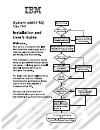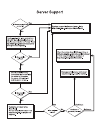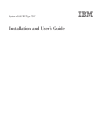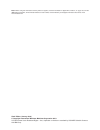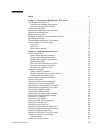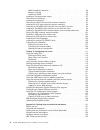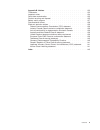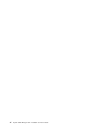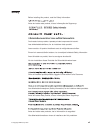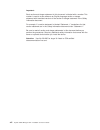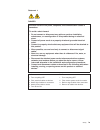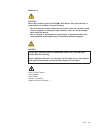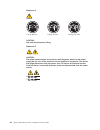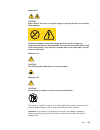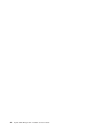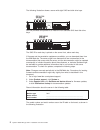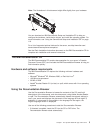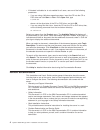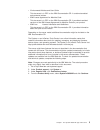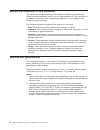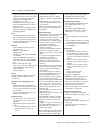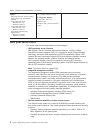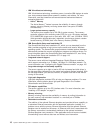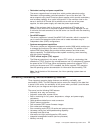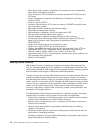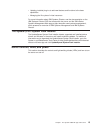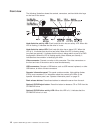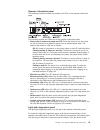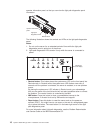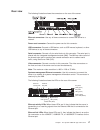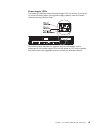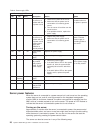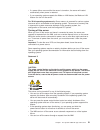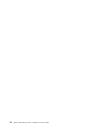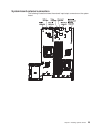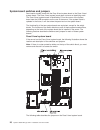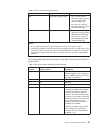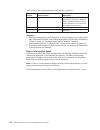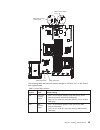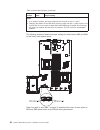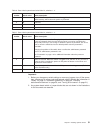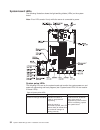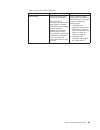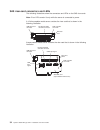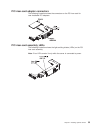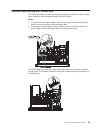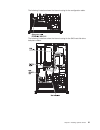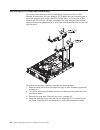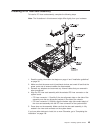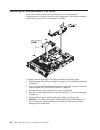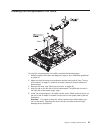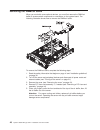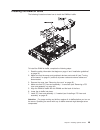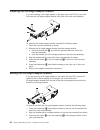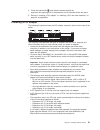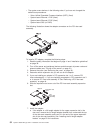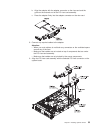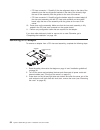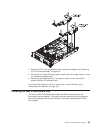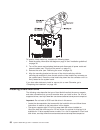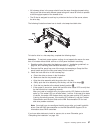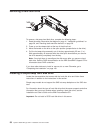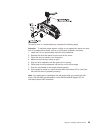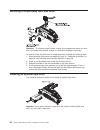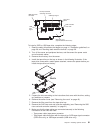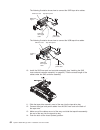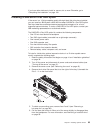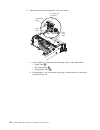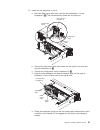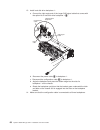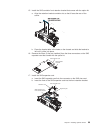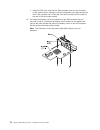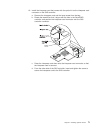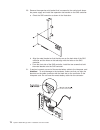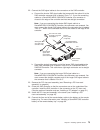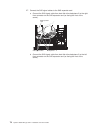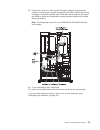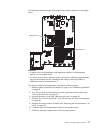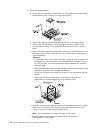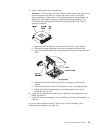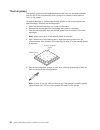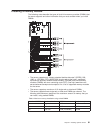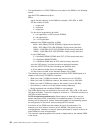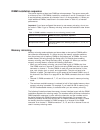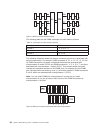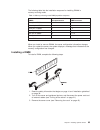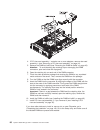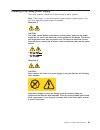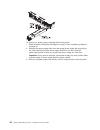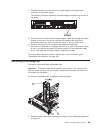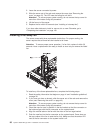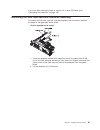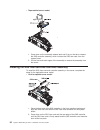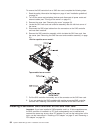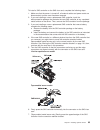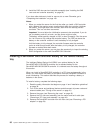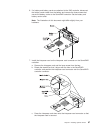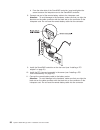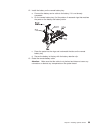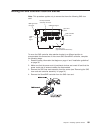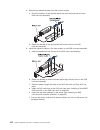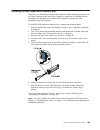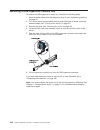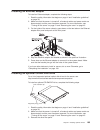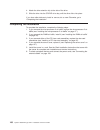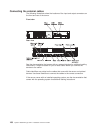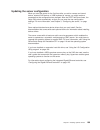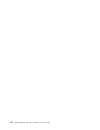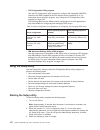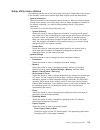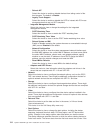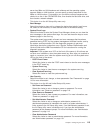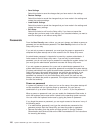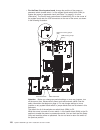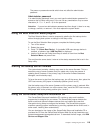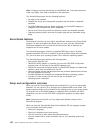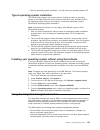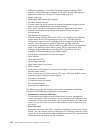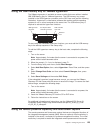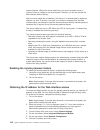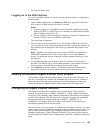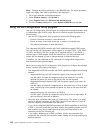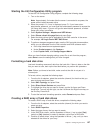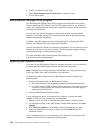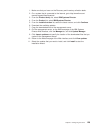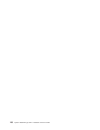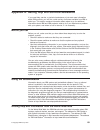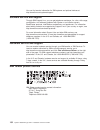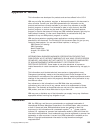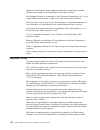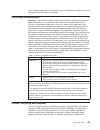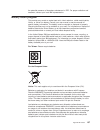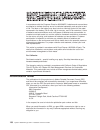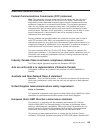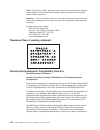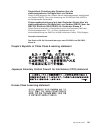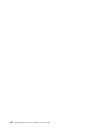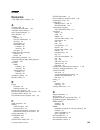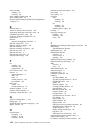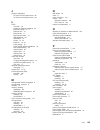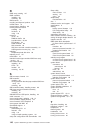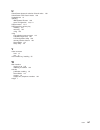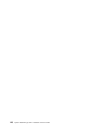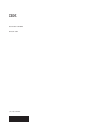- DL manuals
- IBM
- Server
- System x3650 M2
- Installation And User Manual
IBM System x3650 M2 Installation And User Manual
Summary of System x3650 M2
Page 3
System x3650 m2 type 7947 installation and user’s guide.
Page 4
Note: before using this information and the product it supports, read the information in appendix b, “notices,” on page 133, and the ibm safety information, environmental notices and user guide, and the warranty and support information documents on the documentation cd. Sixth edition (january 2010) ...
Page 5: Contents
Contents safety . . . . . . . . . . . . . . . . . . . . . . . . . . . . Vii chapter 1. The system x3650 m2 type 7947 server . . . . . . . . . . . 1 the ibm documentation cd . . . . . . . . . . . . . . . . . . . . 3 hardware and software requirements . . . . . . . . . . . . . . . . 3 using the docume...
Page 6
Dimm installation sequence . . . . . . . . . . . . . . . . . . . 83 memory mirroring . . . . . . . . . . . . . . . . . . . . . . . 83 installing a dimm . . . . . . . . . . . . . . . . . . . . . . . 85 installing a hot-swap power supply . . . . . . . . . . . . . . . . . 87 removing a hot-swap fan . ....
Page 7
Appendix b. Notices . . . . . . . . . . . . . . . . . . . . . . 133 trademarks. . . . . . . . . . . . . . . . . . . . . . . . . . 133 important notes . . . . . . . . . . . . . . . . . . . . . . . . 134 particulate contamination. . . . . . . . . . . . . . . . . . . . . 135 product recycling and dispo...
Page 8
Vi system x3650 m2 type 7947: installation and user’s guide.
Page 9: Safety
Safety before installing this product, read the safety information. Antes de instalar este produto, leia as informações de segurança. Pred instalací tohoto produktu si prectete prírucku bezpecnostních instrukcí. Læs sikkerhedsforskrifterne, før du installerer dette produkt. Lees voordat u dit produc...
Page 10
Important: each caution and danger statement in this document is labeled with a number. This number is used to cross reference an english-language caution or danger statement with translated versions of the caution or danger statement in the safety information document. For example, if a caution sta...
Page 11
Statement 1: danger electrical current from power, telephone, and communication cables is hazardous. To avoid a shock hazard: v do not connect or disconnect any cables or perform installation, maintenance, or reconfiguration of this product during an electrical storm. V connect all power cords to a ...
Page 12
Statement 2: caution: when replacing the lithium battery, use only ibm part number 33f8354 or an equivalent type battery recommended by the manufacturer. If your system has a module containing a lithium battery, replace it only with the same module type made by the same manufacturer. The battery con...
Page 13
Statement 3: caution: when laser products (such as cd-roms, dvd drives, fiber optic devices, or transmitters) are installed, note the following: v do not remove the covers. Removing the covers of the laser product could result in exposure to hazardous laser radiation. There are no serviceable parts ...
Page 14
Statement 4: ≥ 18 kg (39.7 lb) ≥ 32 kg (70.5 lb) ≥ 55 kg (121.2 lb) caution: use safe practices when lifting. Statement 5: caution: the power control button on the device and the power switch on the power supply do not turn off the electrical current supplied to the device. The device also might hav...
Page 15
Statement 8: caution: never remove the cover on a power supply or any part that has the following label attached. Hazardous voltage, current, and energy levels are present inside any component that has this label attached. There are no serviceable parts inside these components. If you suspect a prob...
Page 16
Xiv system x3650 m2 type 7947: installation and user’s guide.
Page 17
Chapter 1. The system x3650 m2 type 7947 server this installation and user’s guide contains instructions for setting up your ibm ® system x3650 m2 type 7947 server, instructions for installing optional devices, and instructions for starting and configuring the server. For diagnostic and troubleshoot...
Page 18
The following illustration shows a server with eight sas hard disk drive bays. You can purchase an optional kit to install the four additional sas hard disk drive bays. The sas id for each bay is printed on the server front, above each bay. If firmware and documentation updates are available, you ca...
Page 19
Note: the illustrations in this document might differ slightly from your hardware. You can download an ibm serverguide setup and installation cd to help you configure the hardware, install device drivers, and install the operating system. For more information, see “using the serverguide setup and in...
Page 20
V if autostart is disabled or is not enabled for all users, use one of the following procedures: – if you are using a windows operating system, insert the cd into the cd or dvd drive and click start --> run. In the open field, type e:\win32.Bat where e is the drive letter of the cd or dvd drive, and...
Page 21
V environmental notices and user guide this document is in pdf on the ibm documentation cd. It contains translated environmental notices. V ibm license agreement for machine code this document is in pdf on the ibm documentation cd. It provides translated versions of the ibm license agreement for mac...
Page 22
Notices and statements in this document the caution and danger statements in this document are also in the multilingual safety information document, which is on the documentation cd. Each statement is numbered for reference to the corresponding statement in your language in the safety information do...
Page 23
Table 1. Features and specifications microprocessor: v dual-core or quad-core intel ® xeon, with integrated memory controller and quick path interconnect (qpi) architecture v designed for lga 1366 socket v scalable up to four cores v 32 kb instruction cache, 32 kb data cache, and 8 mb cache that is ...
Page 24
Table 1. Features and specifications (continued) electrical input with hot-swap ac power supplies: v sine-wave input (50 - 60 hz) required v input voltage range automatically selected v input voltage low range: – minimum: 100 v ac – maximum: 240 v ac v input voltage high range: – minimum: 200 v ac –...
Page 25
– mapping the cd or dvd drive, diskette drive, and usb flash drive on a remote client, and mapping iso and diskette image files as virtual drives that are available for use by the server – uploading a diskette image to the imm memory and mapping it to the server as a virtual drive the blue-screen ca...
Page 26
V ibm x-architecture technology ibm x-architecture technology combines proven, innovative ibm designs to make your intel-processor-based server powerful, scalable, and reliable. For more information, see http://www.Ibm.Com/servers/eserver/xseries/xarchitecture/ enterprise/index.Html. – active ™ memo...
Page 27
V redundant cooling and power capabilities the server supports three hot-swap fans, which provide redundant cooling. Redundant cooling enables continued operation if one of the fans fails. The server supports up to two 675-watt ac power supplies, which provide redundancy and hot-swap capability for ...
Page 28
V menu-driven setup, system configuration, and redundant array of independent disks (raid) configuration programs v parity checking or crc checking on the serially-attached scsi (sas) bus and pci buses v power management: compliance with advanced configuration and power interface (acpi) v power-on s...
Page 29
V updating installed plug-ins to add new features and functions to the base capabilities v managing the life cycles of virtual resources for more information about ibm systems director, see the documentation on the ibm systems director dvd that comes with the server and the ibm xseries systems manag...
Page 30
Front view the following illustration shows the controls, connectors, and hard disk drive bays on the front of the server. Hard disk drive activity led: each hard disk drive has an activity led. When this led is flashing, it indicates that the drive is in use. Hard disk drive status led: each hard d...
Page 31
Operator information panel the following illustration shows the controls and leds on the operator information panel. The following controls and leds are on the operator information panel: v power-control button and power-on led: press this button to turn the server on and off manually or to wake the...
Page 32
Operator information panel, so that you can view the light path diagnostics panel information. Operator information panel light path diagnostics leds release latch the following illustration shows the controls and leds on the light path diagnostics panel. Notes: 1. Do not run the server for an exten...
Page 33
Rear view the following illustration shows the connectors on the rear of the server. Ethernet connectors: use any of these connectors to connect the server to a network. Power-cord connector: connect the power cord to this connector. Usb connectors: connect a usb device, such as usb mouse, keyboard,...
Page 34
Ac power led: each hot-swap power supply has an ac power led and a dc power led. When the ac power led is lit, it indicates that sufficient power is coming into the power supply through the power cord. During typical operation, both the ac and dc power leds are lit. For any other combination of leds...
Page 35
Power-supply leds the following illustration shows the power-supply leds on the rear of the server. For more information about solving power-supply problems, see the problem determination and service guide. The following table describes the problems that are indicated by various combinations of the ...
Page 36
Table 2. Power-supply leds power-supply leds description action notes ac dc error off off off no ac power to the server or a problem with the ac power source 1. Check the ac power to the server. 2. Make sure that the power cord is connected to a functioning power source. 3. Turn the server off and t...
Page 37
V if a power failure occurs while the server is turned on, the server will restart automatically when power is restored. V if your operating system supports the wake on lan feature, the wake on lan feature can turn on the server. For 32-bit operating systems only: some memory is reserved for various...
Page 38
22 system x3650 m2 type 7947: installation and user’s guide.
Page 39
Chapter 2. Installing optional devices this chapter provides detailed instructions for installing optional hardware devices in the server. Server components the following illustrations show the major components in the server. Note: the illustrations in this document might differ slightly from your h...
Page 40
System-board internal connectors the following illustration shows the internal connectors on the system board. 24 system x3650 m2 type 7947: installation and user’s guide.
Page 41
System-board external connectors the following illustration shows the external input/output connectors on the system board. Chapter 2. Installing optional devices 25.
Page 42
System-board switches and jumpers some server models come with the pass 8 level system board or the pass 9 level system board. The pass 8 level system board does not have an identifying mark. The pass 9 level system board is identified by p9 on the corner of the system board near the usb connectors ...
Page 43
Table 3. Pass 8 level system board jumpers jumper number jumper name jumper setting j29 uefi boot recovery jumper v pins 1 and 2: normal (default) loads the primary server (formerly bios) firmware rom page. V pins 2 and 3: loads the secondary (backup) server firmware rom page. J147 imm recovery jump...
Page 44
Table 4. Pass 8 level system board sw3 switch definition (continued) switch number default position description 6 off when you toggle this switch to on and then off, you force a power-on, which overrides the power-on and power-off button on the server and they become nonfunctional. 7 off reserved. 8...
Page 45
Sw3 switch block sw4 switch block uefi boot recovery jumper (j29) 1 2 3 1 2 3 imm recovery jumper (j147) the following table describes the jumper settings for j29 and j147 on the pass 9 level system board. Table 5. System board jumpers jumper number jumper name jumper setting j29 uefi boot recovery ...
Page 46
Table 5. System board jumpers (continued) jumper number jumper name jumper setting notes: 1. If no jumper is present, the server responds as if the pins are set to 1 and 2. 2. Changing the position of the uefi boot recovery jumper from pins 1 and 2 to pins 2 and 3 before the server is turned on alte...
Page 47
Table 6. Pass 9 level system board switch block 3, switches 1 - 4 switch number default value switch description 1 off clear cmos memory. When this switch is toggled to on, it clears the data in cmos memory, which clears the power-on password. 2 off reserved. 3 off reserved. 4 off reserved. Table 7....
Page 48
System-board leds the following illustration shows the light-emitting diodes (leds) on the system board. Note: error leds remain lit only while the server is connected to power. System pulse leds the following leds are on the system board and monitor the system power-on and power-off sequencing and ...
Page 49
Table 8. System-pulse leds (continued) led description action imm heartbeat indicates the status of the boot process of the imm. When the server is connected to power this led flashes quickly to indicate that the imm code is loading. When the loading is complete, the led stops flashing briefly and t...
Page 50
Sas riser-card connectors and leds the following illustrations show the connectors and leds on the sas riser cards. Note: error leds remain lit only while the server is connected to power. A 12-drive-capable model server contains the riser card that is shown in the following illustration. Usb hyperv...
Page 51
Pci riser-card adapter connectors the following illustration shows the connectors on the pci riser card for user-installable pci adapters. Pci riser-card assembly leds the following illustration shows the light-emitting diodes (leds) on the pci riser-card assembly. Note: error leds remain lit only w...
Page 52
Installation guidelines before you install optional devices, read the following information: v read the safety information that begins on page vii, the guidelines in “working inside the server with the power on” on page 37, and “handling static-sensitive devices” on page 38. This information will he...
Page 53
V blue on a component indicates touch points, where you can grip the component to remove it from or install it in the server, open or close a latch, and so on. V orange on a component or an orange label on or near a component indicates that the component can be hot-swapped, which means that if the s...
Page 54
V remove jewelry, such as bracelets, necklaces, rings, and loose-fitting wrist watches. V remove items from your shirt pocket, such as pens and pencils, that might fall into the server as you lean over it. V avoid dropping any metallic objects, such as paper clips, hairpins, and screws, into the ser...
Page 55
Internal cable routing and connectors the following illustration shows the internal routing and connectors for the two sas signal cables (in server models with eight sas drive bays). Notes: 1. To connect the sas signal cables, make sure that you first connect the signal cable, and then the power cab...
Page 56
The following illustration shows the internal routing and connector for the operator information panel cable. Operator panel cable top cover latch receptacle the following illustration shows the internal routing and connector for the usb/video cable. Note: the usb cable is routed under the video cab...
Page 57
The following illustration shows the internal routing for the configuration cable. The following illustrations show the internal routing for the sas hard disk drive backplane cables. Chapter 2. Installing optional devices 41.
Page 58
42 system x3650 m2 type 7947: installation and user’s guide.
Page 59
Removing the cover the following illustration shows how to remove the cover. Important: before you install optional hardware, make sure that the server is working correctly. Start the server, and make sure that the operating system starts, if an operating system is installed, or that a 19990305 erro...
Page 60
Removing a pci riser-card assembly the server comes with two riser-card assemblies that each contain two pci express x8 connectors. You can replace a pci express riser-card assembly with a riser-card assembly that contains one pci express gen 2 x16 connector or that contains two pci-x 64-bit 133 mhz...
Page 61
Installing a pci riser-card assembly to install a pci riser-card assembly, complete the following steps. Note: the illustrations in this document might differ slightly from your hardware. 1. Read the safety information that begins on page vii and “installation guidelines” on page 36. 2. Make sure th...
Page 62
Removing the microprocessor 2 air baffle when you work with some optional devices, you must first remove the microprocessor 2 air baffle to access certain components. The following illustration shows how to remove the microprocessor 2 air baffle. To remove the microprocessor 2 air baffle, complete t...
Page 63
Installing the microprocessor 2 air baffle to install the microprocessor 2 air baffle, complete the following steps: 1. Read the safety information that begins on page vii and “installation guidelines” on page 36. 2. Make sure that the server and peripheral devices are turned off (see “turning off t...
Page 64
Removing the dimm air baffle when you work with some optional devices, you must first remove the dimm air baffle to access certain components or connectors on the system board. The following illustration shows how to remove the dimm air baffle. To remove the dimm air baffle, complete the following s...
Page 65
Installing the dimm air baffle the following illustration shows how to install the dimm air baffle. To install the dimm air baffle, complete the following steps: 1. Read the safety information that begins on page vii and “installation guidelines” on page 36. 2. Make sure that the server and peripher...
Page 66
Installing the full-length-adapter bracket if you are installing a full-length adapter in the upper riser-card pci slot, you must first install the full-length-adapter bracket in the end of the riser-card assembly. To install the full-length-adapter bracket, complete the following steps: 1. Orient t...
Page 67
4. Press the bracket tab 3 and slide the bracket toward the expansion-slot-opening end of the assembly until the bracket clicks into place. 5. Return to “installing a pci adapter” or “installing a pci riser-card assembly” on page 45, as applicable. Installing a pci adapter the following illustration...
Page 68
V the system scans devices in the following order, if you have not changed the default boot precedence: – video unified extensible firmware interface (uefi) (fixed) – system board ethernet 1 pxe (fixed) – system board ethernet 2 pxe (fixed) – system board sas (or raid) the following illustration sho...
Page 69
B. Align the adapter with the adapter connector on the riser-card and the guide on the external end of the pci riser-card assembly. C. Press the adapter firmly into the adapter connector on the riser card. 8. Connect any required cables to the adapter. Attention: v when you route cables, do not bloc...
Page 70
V pci riser connector 1: carefully fit the two alignment slots on the side of the assembly onto the two alignment brackets in the side of the chassis; align the rear of the assembly with the guides on the rear of the server. V pci riser connector 2: carefully align the bottom edge (the contact edge)...
Page 71
4. Remove the pci riser-card assembly that contains the adapter (see “removing a pci riser-card assembly” on page 44). 5. Disconnect any cables from the adapter (make note of the cable routing, in case you reinstall the adapter later). 6. Carefully grasp the adapter by its top edge or upper corners,...
Page 72
To install a virtual media key, complete the following steps: 1. Read the safety information that begins on page vii and “installation guidelines” on page 36. 2. Turn off the server and peripheral devices and disconnect all power cords and external cables (see “turning off the server” on page 21). 3...
Page 73
V all hot-swap drives in the server should have the same throughput speed rating. Using hard disk drives with different speed ratings will cause all drives to operate at the throughput speed of the slowest drive. V the id that is assigned to each bay is printed on the front of the server, above the ...
Page 74
Removing a hard disk drive to remove a hot-swap hard disk drive, complete the following steps: 1. Read the safety information that begins on page vii, “installation guidelines” on page 36, and “handling static-sensitive devices” on page 38. 2. Press up on the release latch at the top of the drive fr...
Page 75
To install a drive in a simple-swap bay, complete the following steps. Attention: to maintain proper system cooling, do not operate the server for more than 10 minutes without either a drive or a filler panel installed in each bay. 1. Install the 2.5 inch simple-swap hard disk drive backplane. 2. Re...
Page 76
Removing a simple-swap hard disk drive attention: to maintain proper system cooling, do not operate the server for more than 10 minutes without either a drive or a filler panel installed in each bay. To remove a hard disk drive from a simple-swap bay, complete the following steps. 1. Read the safety...
Page 77
Usb hypervisor connector usb tape signal pci express sas controller connector sata tape signal tape drive power sas controller error led sas riser card (tape-enabled model server) to install a sata or usb tape drive, complete the following steps: 1. Read the safety information that begins on page vi...
Page 78
The following illustration shows how to connect the sata tape drive cables. Sas riser card tape drive power sata tape signal sata tape drive signal cable tape drive power cable the following illustration shows how to connect the usb tape drive cables. Sas riser card tape drive power usb tape drive s...
Page 79
If you have other devices to install or remove, do so now. Otherwise, go to “completing the installation” on page 106. Installing a sas/sata 4 pac hdd option if the server is a 12-drive-capable model with eight hard disk drive bays installed, you can install an ibm system x3650 m2 hot-swap sas/sata ...
Page 80
7. Disconnect the sas signal cables from the sas controller, which is connected to the sas riser card. Leave the other end of the sas signal cables connected to the hard disk drive backplanes. 8. Remove the sas controller assembly from the server; then, remove the sas controller from the sas riser c...
Page 81
9. Remove the sas controller front retention bracket from the server. 10. Connect one end of the internal power cable that comes with the 4 pac hdd option kit into the empty hot-swap sas/sata power connector on the system board. Chapter 2. Installing optional devices 65.
Page 82
11. Remove hard disk drive backplane 1 from the server. Sas signal cable power cable hard disk drive backplane 1 configuration cable a. From backplane 1, disconnect the following cables in the order listed: v power cable 1 v sas signal cable 2 v configuration cable 3 b. Lift backplane 1 out of the s...
Page 83
12. Install the new backplane in slot 3: a. Move the sas signal cable from hard disk drive backplane 1 to new backplane 3 1 . The new backplane comes with the option kit. Sas signal cable power cable hard disk drive backplane 3 configuration cable b. Connect the new power cable that comes with the o...
Page 84
13. Install hard disk drive backplane 1: a. Connect the right-angle end of the longer sas signal cable that comes with the option kit to hard disk drive backplane 1 1 . Sas signal cable power cable hard disk drive backplane 1 configuration cable b. Reconnect the power cable 2 to backplane 1. C. Reco...
Page 85
15. Install the sas controller front retention bracket that comes with the option kit: a. Align the retention bracket controller slot so that it faces the rear of the server. B. Place the bracket tabs in the holes on the chassis and slide the bracket to left until it clicks into place. 16. Remove th...
Page 86
C. Install the sas riser card with the sas expander card into the connector on the system board, making sure that the alignment post goes through the hole in the expander card. Press the riser card into place until the latch at the rear of the card snaps closed. 18. If a battery and battery carrier ...
Page 87
19. Install the interposer card that comes with the option kit on the interposer card connector on the sas controller: a. Remove the interposer card and the loose screw from the bag. B. Rotate the standoff so that it aligns with the hole in the serveraid controller, and position the interposer card ...
Page 88
20. Remove the expansion-slot bracket that is screwed to the vertical wall above the power supply and install the expansion-slot bracket on the sas controller: a. Orient the sas controller as shown in the illustration. B. Align the metal bracket so that the tabs are on the back side of the sas contr...
Page 89
22. Connect the sas signal cables to the connectors on the sas controller: a. Connect the shorter sas signal cable that comes with the option kit to the sas controller connector that is labeled “ports 7-4”. If you are connecting cables to a serveraid-mr10i sas/sata controller, this connector is clos...
Page 90
27. Connect the sas signal cables to the sas expander card: a. Connect the sas signal cable from hard disk drive backplane 2 to the right front connector on the sas expander card (as facing the front of the server). Sas signal cables sas expander card backplanes 1 - 3 b. Connect the sas signal cable...
Page 91
28. Connect the loose end of the shorter sas signal cable (this cable has two straight connectors and is already connected to the sas controller) to the rear connector on the sas expander card. Route the cable through the left side of the dimm air baffle and underneath the cable retention features o...
Page 92
Installing a second microprocessor the following notes describe the type of microprocessor that the server supports and other information that you must consider when you install a microprocessor: v the server supports certain intel xeon ® scalable multi-core microprocessors, which are designed for t...
Page 93
The following illustration shows the microprocessor socket locations on the system board. Microprocessor 1 microprocessor 2 attention: v a startup (boot) microprocessor must always be installed in microprocessor socket 1 on the system board. V to ensure correct server operation when you install an a...
Page 94
8. Install the microprocessor: a. Rotate the microprocessor release lever on the socket from its closed and locked position until it stops in the fully open position. B. Rotate the hinged microprocessor bracket frame into the open position. C. Remove the microprocessor socket dust cover from the sur...
Page 95
9. Install a heat sink on the microprocessor. Attention: do not touch the thermal grease on the bottom of the heat sink or set down the heat sink after you remove the plastic cover. Touching the thermal grease will contaminate it. If the thermal grease is contaminated, call ibm service and support t...
Page 96
Thermal grease the thermal grease must be replaced whenever the heat sink has been removed from the top of the microprocessor and is going to be reused or when debris is found in the grease. To replace damaged or contaminated thermal grease on the microprocessor and heat exchanger, complete the foll...
Page 97
Installing a memory module the following notes describe the types of dual inline memory modules (dimms) that the server supports and other information that you must consider when you install dimms. V the server supports only industry-standard double-data-rate 3 (ddr3), 800, 1066, or 1333 mhz, pc3-10...
Page 98
V the specifications of a ddr3 dimm are on a label on the dimm, in the following format. Ggg erxff-pc3-wwwwwm-aa-bb-cc where: ggg is the total capacity of the dimm (for example, 1gb, 2gb, or 4gb) e is the number of ranks 1 = single-rank 2 = dual-rank 4 = quad-rank ff is the device organization (bit ...
Page 99
Dimm installation sequence the server requires at least one dimm per microprocessor. The server comes with a minimum of two 1 gb dimms, installed in connectors 3 and 6. (connectors 3 and 6 are the farthest connectors for channels 0 and 1 of microprocessor 1.) when you install additional dimms, insta...
Page 100
The following table lists the dimm connectors on each memory channel. Table 11. Connectors on each memory channel memory channel dimm connectors channel 0 1, 2, 3, 9, 10, 11 channel 1 4, 5, 6, 12, 13, 14 channel 2 7, 8, 15, 16 the following illustration shows the memory connector layout that is asso...
Page 101
The following table lists the installation sequence for installing dimms in memory-mirroring mode. Table 12. Memory-mirroring mode dimm population sequence dimms number of installed microprocessors dimm connector first pair of dimms 1 3, 6 second pair of dimms 1 2, 5 third pair of dimms 1 1, 4 fourt...
Page 102
4. If pci riser-card assembly 1 contains one or more adapters, remove riser-card assembly 1 (see “removing a pci riser-card assembly” on page 44). 5. Remove the dimm air baffle (see “removing the dimm air baffle” on page 48). Attention: to avoid breaking the retaining clips or damaging the dimm conn...
Page 103
Installing a hot-swap power supply the server supports a maximum of two hot-swap ac power supplies. Note: power supply 1 is the default/primary power supply. If power supply 1 fails, you must replace the power supply immediately. Statement 5: caution: the power control button on the device and the p...
Page 104
To install an ac power supply, complete the following steps: 1. Read the safety information that begins on page vii and “installation guidelines” on page 36. 2. Remove the power-supply blank from the empty power-supply bay by pinching the side clip and pulling the power-supply blank from the bay. Sa...
Page 105
4. Connect the power cord for the new ac power supply to the power-cord connector on the power supply. The following illustration shows the ac power-supply connectors on the rear of the server. 5. Route the power cord through the power-supply handle and through any cable clamps on the rear of the se...
Page 106
2. Leave the server connected to power. 3. Slide the server out of the rack and remove the cover (see “removing the cover” on page 43). The led near the failing fan will be lit. Attention: to ensure proper system cooling, do not remove the top cover for more than 30 minutes during this procedure. 4....
Page 107
If you have other devices to install or remove, do so now. Otherwise, go to “completing the installation” on page 106. Removing the sas riser-card and controller assembly to remove the sas riser-card and controller assembly from the server, complete the steps for the applicable server model. V 12-dr...
Page 108
V tape-enabled server model: 1. Press down on the assembly release latch and lift up on the tab to release the sas controller assembly, which includes the sas riser card, from the system board. 2. Lift the front and back edges of the assembly to remove the assembly from the server. Installing the sa...
Page 109
V tape-enabled server model: 1. Align the pins on the back side of the sas riser card with the slots on the server chassis. 2. Make sure that any tape drive cables are routed correctly underneath the sas riser card. For information about the cable routing, see “installing an optional tape drive” on ...
Page 110
To remove the sas controller from a sas riser card, complete the following steps: 1. Read the safety information that begins on page vii and “installation guidelines” on page 36. 2. Turn off the server and peripheral devices and disconnect all power cords and external cables (see “turning off the se...
Page 111
To install a sas controller on the sas riser card, complete the following steps: 1. Make sure that the server is turned off, all external cables and power cords are disconnected, and the cover has been removed. 2. If you are installing a new or replacement sas controller, touch the static-protective...
Page 112
8. Install the sas riser-card and controller assembly (see “installing the sas riser-card and controller assembly” on page 92). If you have other devices to install or remove, do so now. Otherwise, go to “completing the installation” on page 106. Notes: 1. When you restart the server for the first t...
Page 113
6. If a battery and battery carrier are attached to the sas controller, disconnect the battery carrier cable from the battery and remove the three screws that secure the battery carrier to the serveraid controller. Set the battery and battery carrier aside. Note: the illustrations in this document m...
Page 114
D. From the other side of the serveraid controller, insert and tighten the screw to secure the interposer card to the serveraid controller. 8. Connect one end of the remote battery cable to the interposer card. Attention: to avoid damage to the hardware, make sure that you align the black dot on the...
Page 115
12. Install the battery on the remote battery tray: a. Connect the battery carrier cable to the battery, if it is not already connected. B. On the remote battery tray, find the pattern of recessed rings that matches the posts on the battery and battery carrier. C. Press the posts into the rings and ...
Page 116
V for a battery that is installed in pci assembly slot 1: route the remote battery cable from the serveraid controller down through the slot on the left side of the dimm air baffle, through the notch on the left side of the dimm air baffle, across to the notch in the microprocessor air baffle, and u...
Page 117
Moving the sas controller retention bracket note: this procedure applies only to servers that have the following sas riser card. Usb hypervisor connector usb tape signal pci express sas controller connector sata tape signal tape drive power sas controller error led sas riser card (tape-enabled model...
Page 118
5. Remove the retention bracket from the current location: a. Pinch the bottoms of both bracket posts and push the posts up out of the sas riser-card assembly. B. Rotate the bracket to free the bracket tab from the slot on the sas riser-card assembly. 6. Install the retention bracket in the new loca...
Page 119
Installing a usb hypervisor memory key hypervisor is a virtualization platform that enables multiple operating systems to run on a host computer at the same time. Support for hypervisor is available with the purchase and installation of an optional usb hypervisor memory key, with embedded hypervisor...
Page 120
Removing a usb hypervisor memory key to remove the usb hypervisor memory key, complete the following steps: 1. Read the safety information that begins on page vii and “installation guidelines” on page 36. 2. Turn off the server and peripheral devices and disconnect all power cords and external cable...
Page 121
Installing an ethernet adapter to install an ethernet adapter, complete the following steps: 1. Read the safety information that begins on page vii and “installation guidelines” on page 36. 2. Make sure that the server is turned off, all external cables and power cords are disconnected, and the cove...
Page 122
4. Attach the drive-retention clip to the side of the drive. 5. Slide the drive into the cd/dvd drive bay until the drive clicks into place. If you have other devices to install or remove, do so now. Otherwise, go to “completing the installation.” completing the installation to complete the installa...
Page 123
Replacing the server cover to replace the server cover, complete the following steps: 1. Make sure that all internal cables are correctly routed. 2. Place the cover-release latch in the open (up) position. 3. Insert the bottom tabs of the top cover into the matching slots in the server chassis. 4. P...
Page 124
Connecting the external cables the following illustrations show the locations of the input and output connectors on the front and rear of the server. Front view rear view see the documentation that comes with any external devices for additional cabling instructions. It might be easier for you to rou...
Page 125
Updating the server configuration when you start the server for the first time after you add or remove an internal device, external sas device, or usb keyboard or mouse, you might receive a message that the configuration has changed. After the post fails three times, the setup utility starts automat...
Page 126
110 system x3650 m2 type 7947: installation and user’s guide.
Page 127
Chapter 3. Configuring the server the following configuration programs come with the server: v setup utility the setup utility (formerly called the configuration/setup utility program) is part of the ibm system x server firmware. Use it to change interrupt request (irq) settings, change the startup-...
Page 128
V lsi configuration utility program use the lsi configuration utility program to configure the integrated sas/sata controller with raid capabilities and the devices that are attached to it. For information about using this program, see “using the lsi configuration utility program” on page 126. The f...
Page 129
Setup utility menu choices the following choices are on the setup utility main menu. Depending on the version of the firmware, some menu choices might differ slightly from these descriptions. V system information select this choice to view information about the server. When you make changes through ...
Page 130
- rehook int select this choice to enable or disable devices from taking control of the boot process. The default is disable. - legacy thunk support select this choice to enable or disable the uefi to interact with pci mass storage devices that are not uefi-compliant. – integrated management module ...
Page 131
Server has wake on lan hardware and software and the operating system supports wake on lan functions, you can specify a startup sequence for the wake on lan functions. For example, you can define a startup sequence that checks for a disc in the cd-rw/dvd drive, then checks the hard disk drive, and t...
Page 132
V save settings select this choice to save the changes that you have made in the settings. V restore settings select this choice to cancel the changes that you have made in the settings and restore the previous settings. V load default settings select this choice to cancel the changes that you have ...
Page 133
V for the pass 8 level system board, change the position of the power-on password switch (enable switch 5 of the system board switch block (sw3) to bypass the power-on password check (see table 4 on page 27 for more information). Attention: before you change any switch settings or move any jumpers, ...
Page 134
V for the pass 9 level system board, change the position of the power-on password switch (enable switch 1 of the system board switch block (sw4) to bypass the power-on password check (see table 7 on page 31 for more information). The pass 9 level system board is identified by p9 on the corner of the...
Page 135
The power-on password override switch does not affect the administrator password. Administrator password if an administrator password is set, you must type the administrator password for access to the full setup utility menu. You can use any combination of up to seven characters (a - z, a - z, and 0...
Page 136
Note: changes are made periodically to the ibm web site. The actual procedure might vary slightly from what is described in this document. The serverguide program has the following features: v an easy-to-use interface v diskette-free setup, and configuration programs that are based on detected hardw...
Page 137
V start the operating-system installation. You will need your operating-system cd. Typical operating-system installation the serverguide program can reduce the time it takes to install an operating system. It provides the device drivers that are required for your hardware and for the operating syste...
Page 138
V dimm error assistance. The unified extensible firmware interface (uefi) disables a failing dimm that is detected during post, and the imm lights the associated system-error led and the failing dimm error led. V system-event log. V rom-based imm firmware flash updates. V auto boot failure recovery....
Page 139
Using the usb memory key for vmware hypervisor the vmware hypervisor is available on server models that come with an installed ibm usb memory key for vmware hypervisor. The usb memory key comes installed in the usb hypervisor connector on the sas riser card (see the following illustration). Hypervis...
Page 140
Capture features. Without the virtual media key, you cannot remotely mount or unmount drives or images on the client system. However, you still can access the web interface without the key. After the virtual media key is installed in the server, it is authenticated to determine whether it is valid. ...
Page 141
7. Exit from the setup utility. Logging on to the web interface to log on to the web interface to use the remote presence functions, complete the following steps: 1. Open a web browser and in the address or url field, type the ip address or host name of the imm to which you want to connect. Notes: a...
Page 142
Note: changes are made periodically to the ibm web site. The actual procedure might vary slightly from what is described in this document. 1. Go to http://www.Ibm.Com/systems/support/. 2. Under product support, click system x. 3. Under popular links, click software and device drivers. 4. From the pr...
Page 143
Starting the lsi configuration utility program to start the lsi configuration utility program, complete the following steps: 1. Turn on the server. Note: approximately 3 minutes after the server is connected to ac power, the power-control button becomes active. 2. When the prompt setup is displayed,...
Page 144
6. Press c to create the disk array. 7. Select save changes then exit this menu to create the array. 8. Exit the setup utility. Ibm advanced settings utility program the ibm advanced settings utility (asu) program is an alternative to the setup utility for modifying uefi settings. Use the asu progra...
Page 145
1. Make sure that you have run the discovery and inventory collection tasks. 2. On a system that is connected to the internet, go to http://www.Ibm.Com/ eserver/support/fixes/fixcentral/. 3. From the product family list, select ibm systems director. 4. From the product list, select ibm systems direc...
Page 146
130 system x3650 m2 type 7947: installation and user’s guide.
Page 147
Appendix a. Getting help and technical assistance if you need help, service, or technical assistance or just want more information about ibm products, you will find a wide variety of sources available from ibm to assist you. This section contains information about where to go for additional informat...
Page 148
You can find service information for ibm systems and optional devices at http://www.Ibm.Com/systems/support/. Software service and support through ibm support line, you can get telephone assistance, for a fee, with usage, configuration, and software problems with system x and xseries servers, bladec...
Page 149: Appendix B. Notices
Appendix b. Notices this information was developed for products and services offered in the u.S.A. Ibm may not offer the products, services, or features discussed in this document in other countries. Consult your local ibm representative for information on the products and services currently availab...
Page 150
Adobe and postscript are either registered trademarks or trademarks of adobe systems incorporated in the united states and/or other countries. Cell broadband engine is a trademark of sony computer entertainment, inc., in the united states, other countries, or both and is used under license therefrom...
Page 151
Some software might differ from its retail version (if available) and might not include user manuals or all program functionality. Particulate contamination attention: airborne particulates (including metal flakes or particles) and reactive gases acting alone or in combination with other environment...
Page 152
Recycling offerings can be found on ibm’s internet sites at http://www.Ibm.Com/ibm/ recycle/us/index.Shtml and http://www.Ibm.Com/ibm/environment/products/ index.Shtml. Esta unidad debe reciclarse o desecharse de acuerdo con lo establecido en la normativa nacional o local aplicable. Ibm recomienda a...
Page 153
The potential presence of hazardous substances in eee. For proper collection and treatment, contact your local ibm representative. Battery return program this product may contain a sealed lead acid, nickel cadmium, nickel metal hydride, lithium, or lithium ion battery. Consult your user manual or se...
Page 154
In accordance with the european directive 2006/66/ec, batteries and accumulators are labeled to indicate that they are to be collected separately and recycled at end of life. The label on the battery may also include a chemical symbol for the metal concerned in the battery (pb for lead, hg for mercu...
Page 155
Electronic emission notices federal communications commission (fcc) statement note: this equipment has been tested and found to comply with the limits for a class a digital device, pursuant to part 15 of the fcc rules. These limits are designed to provide reasonable protection against harmful interf...
Page 156
55022. The limits for class a equipment were derived for commercial and industrial environments to provide reasonable protection against interference with licensed communication equipment. Attention: this is a class a product. In a domestic environment this product may cause radio interference in wh...
Page 157
Deutschland: einhaltung des gesetzes über die elektromagnetische verträglichkeit von geräten dieses produkt entspricht dem “gesetz über die elektromagnetische verträglichkeit von geräten (emvg)”. Dies ist die umsetzung der eu-richtlinie 2004/108/eg in der bundesrepublik deutschland. Zulassungsbesche...
Page 158
142 system x3650 m2 type 7947: installation and user’s guide.
Page 159: Index
Index numerics 4 pac hdd option, installing 63 a ac power led 18 accessible documentation 138 acoustical noise emissions 7 active energy manager 9 active memory 10 adapter installing 51 pci bus, identification 51 removing 54 requirements 51 serveraid sas installing 94 removing 93 slot types 51 adapt...
Page 160
Drive, hot-swap installing 56 removing 58 drive, installing simple-swap 59 drive, installing tape 60 dynamic system analysis (dsa) preboot diagnostics program 9 e electrical input 8 electronic emission class a notice 139 electrostatic-discharge wrist strap, using 38 embedded hypervisor, using 123 en...
Page 161
J jumpers, description for pass 8 level system board 26 for pass 9 level system board 29 l leds ac power 18 enclosure manager heartbeat 32 ethernet activity 15, 17 ethernet icon 15 ethernet link 17 ethernet-link status 15 imm heartbeat 32 information 15 locator 15, 18 power-on 15, 18 power-supply 19...
Page 162
R raid array, creating 127 raid controller installing 94 removing 93 ras features 11 recycling and disposal, product 136 remind button 16 remote battery, installing 96 remote presence feature enabling 124 functions 8 using 123 removing cover 43 dimm air baffle 48 hard disk drive 58, 60 pci adapter 5...
Page 163
U united states electronic emission class a notice 139 united states fcc class a notice 139 updatexpress 13 updating ibm systems director 128 server configuration 109, 111 usb connector 14, 17 usb hypervisor memory key installing 103 removing 104 using 123 using boot selection menu program 119 embed...
Page 164
148 system x3650 m2 type 7947: installation and user’s guide.
Page 166
Part number: 69y3926 printed in usa (1p) p/n: 69y3926.