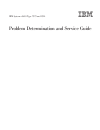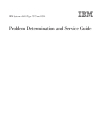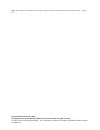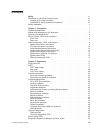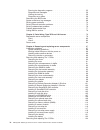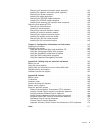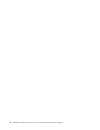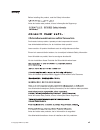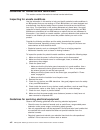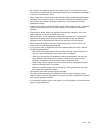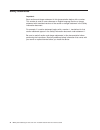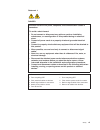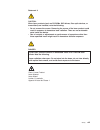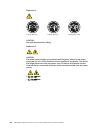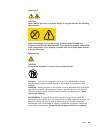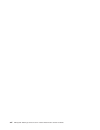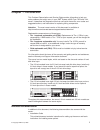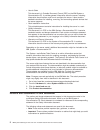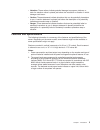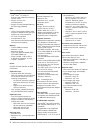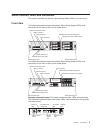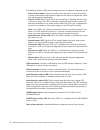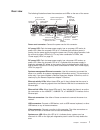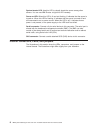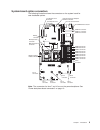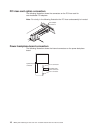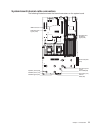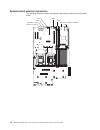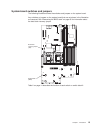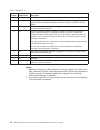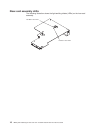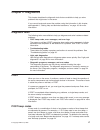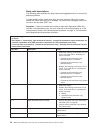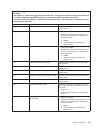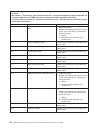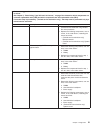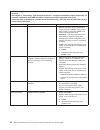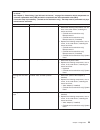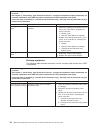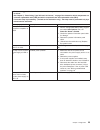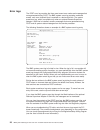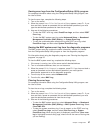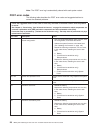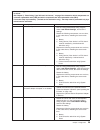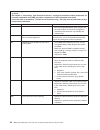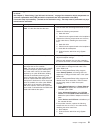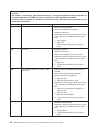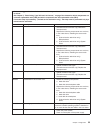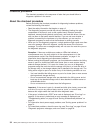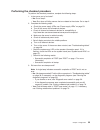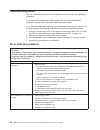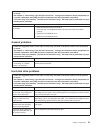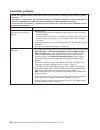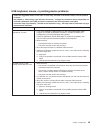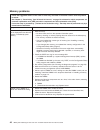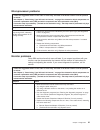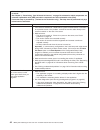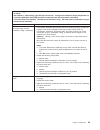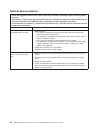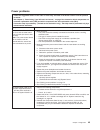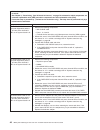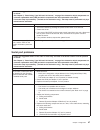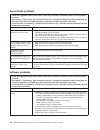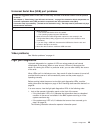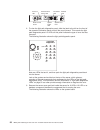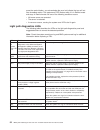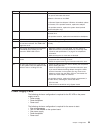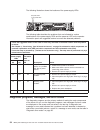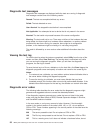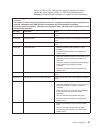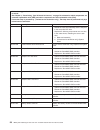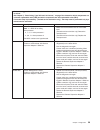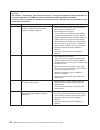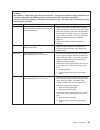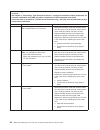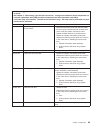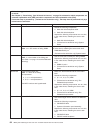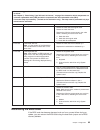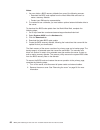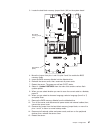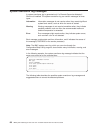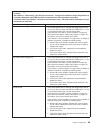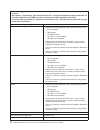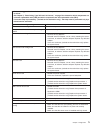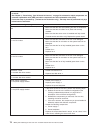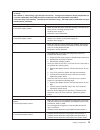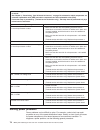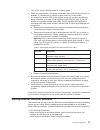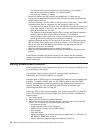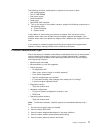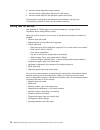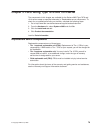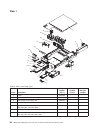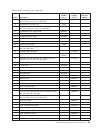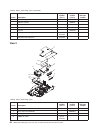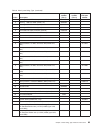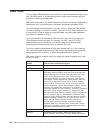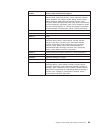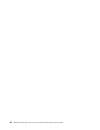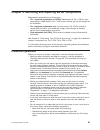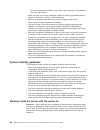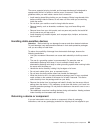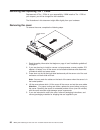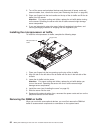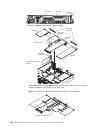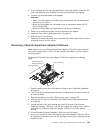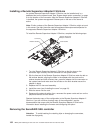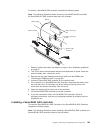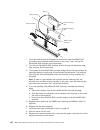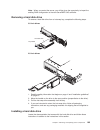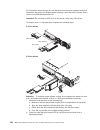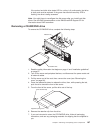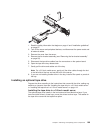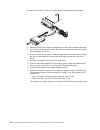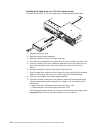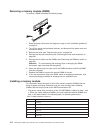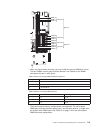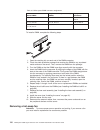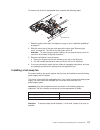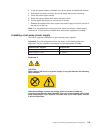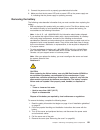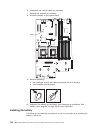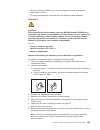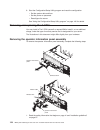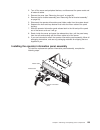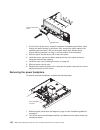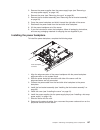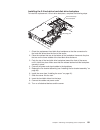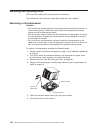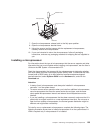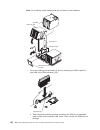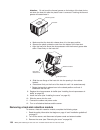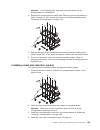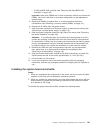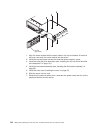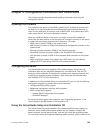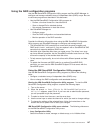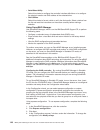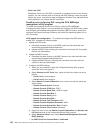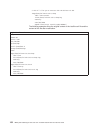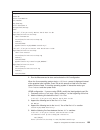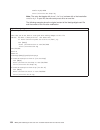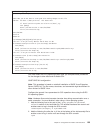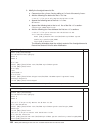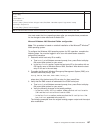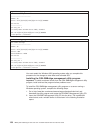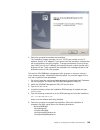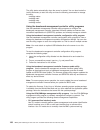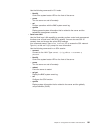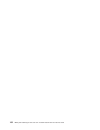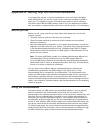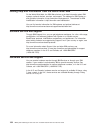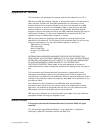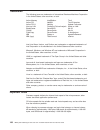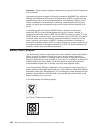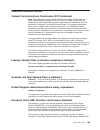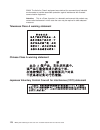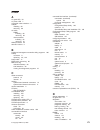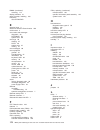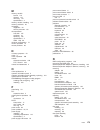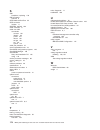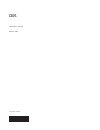- DL manuals
- IBM
- Server
- System x3650 Type 1914
- Problem Determination And Service Manual
IBM System x3650 Type 1914 Problem Determination And Service Manual
Summary of System x3650 Type 1914
Page 1
Ibm system x3650 type 7979 and 1914 problem determination and service guide.
Page 3
Ibm system x3650 type 7979 and 1914 problem determination and service guide.
Page 4
Note: before using this information and the product it supports, read the general information in appendix b, “notices,” on page 165. Seventh edition (november 2006) © copyright international business machines corporation 2006. All rights reserved. Us government users restricted rights – use, duplica...
Page 5: Contents
Contents safety . . . . . . . . . . . . . . . . . . . . . . . . . . . . Vii guidelines for trained service technicians . . . . . . . . . . . . . . . Viii inspecting for unsafe conditions . . . . . . . . . . . . . . . . . Viii guidelines for servicing electrical equipment . . . . . . . . . . . . . Vi...
Page 6
Running the diagnostic programs . . . . . . . . . . . . . . . . . 55 diagnostic text messages . . . . . . . . . . . . . . . . . . . . 56 viewing the test log . . . . . . . . . . . . . . . . . . . . . . 56 diagnostic error codes . . . . . . . . . . . . . . . . . . . . . 56 recovering the bios code . ...
Page 7
Removing the operator information panel assembly . . . . . . . . . . 124 installing the operator information panel assembly . . . . . . . . . . 125 removing the power backplane . . . . . . . . . . . . . . . . . 126 installing the power backplane . . . . . . . . . . . . . . . . . . 127 removing the c...
Page 8
Vi ibm system x3650 type 7979 and 1914: problem determination and service guide.
Page 9: Safety
Safety before installing this product, read the safety information. Antes de instalar este produto, leia as informações de segurança. Pred instalací tohoto produktu si prectete prírucku bezpecnostních instrukcí. Læs sikkerhedsforskrifterne, før du installerer dette produkt. Lees voordat u dit produc...
Page 10
Guidelines for trained service technicians this section contains information for trained service technicians. Inspecting for unsafe conditions use the information in this section to help you identify potential unsafe conditions in an ibm product that you are working on. Each ibm product, as it was d...
Page 11
V do not touch the reflective surface of a dental mirror to a live electrical circuit. The surface is conductive and can cause personal injury or equipment damage if it touches a live electrical circuit. V some rubber floor mats contain small conductive fibers to decrease electrostatic discharge. Do...
Page 12
Safety statements important: each caution and danger statement in this documentation begins with a number. This number is used to cross reference an english-language caution or danger statement with translated versions of the caution or danger statement in the safety information document. For exampl...
Page 13
Statement 1: danger electrical current from power, telephone, and communication cables is hazardous. To avoid a shock hazard: v do not connect or disconnect any cables or perform installation, maintenance, or reconfiguration of this product during an electrical storm. V connect all power cords to a ...
Page 14
Statement 2: caution: when replacing the lithium battery, use only ibm part number 33f8354 or an equivalent type battery recommended by the manufacturer. If your system has a module containing a lithium battery, replace it only with the same module type made by the same manufacturer. The battery con...
Page 15
Statement 3: caution: when laser products (such as cd-roms, dvd drives, fiber optic devices, or transmitters) are installed, note the following: v do not remove the covers. Removing the covers of the laser product could result in exposure to hazardous laser radiation. There are no serviceable parts ...
Page 16
Statement 4: ≥ 18 kg (39.7 lb) ≥ 32 kg (70.5 lb) ≥ 55 kg (121.2 lb) caution: use safe practices when lifting. Statement 5: caution: the power control button on the device and the power switch on the power supply do not turn off the electrical current supplied to the device. The device also might hav...
Page 17
Statement 8: caution: never remove the cover on a power supply or any part that has the following label attached. Hazardous voltage, current, and energy levels are present inside any component that has this label attached. There are no serviceable parts inside these components. If you suspect a prob...
Page 18
Xvi ibm system x3650 type 7979 and 1914: problem determination and service guide.
Page 19: Chapter
Chapter 1. Introduction this problem determination and service guide contains information to help you solve problems that might occur in your ibm ® system x3650 type 7979 and 1914 server. It describes the diagnostic tools that come with the server, error codes and suggested actions, and instructions...
Page 20
V user’s guide this document is in portable document format (pdf) on the ibm system x documentation cd. It provides general information about the server, including information about features, and how to configure the server. It also contains detailed instructions for installing, removing, and connec...
Page 21
V attention: these notices indicate potential damage to programs, devices, or data. An attention notice is placed just before the instruction or situation in which damage could occur. V caution: these statements indicate situations that can be potentially hazardous to you. A caution statement is pla...
Page 22
Table 1. Features and specifications microprocessor: v intel ® xeon ™ fc-lga 771 dual-core with 4096 kb (minimum) level-2 cache v support for up to two microprocessors v support for intel extended memory 64 technology (em64t) note: v use the configuration/setup utility program to determine the type ...
Page 23
Server controls, leds, and connectors this section describes the controls, light-emitting diodes (leds), and connectors. Front view the following illustration shows the controls, light-emitting diodes (leds), and connectors on the front of the 3.5-inch model server. Operator information panel usb 5 ...
Page 24
The following controls, leds, and connectors are on the operator information panel: v power-control button: press this button to turn the server on and off manually. A power-control-button shield comes installed on the server to prevent the server from being turned off accidentally. V power-on led: ...
Page 25
Rear view the following illustration shows the connectors and leds on the rear of the server. Power-cord connector ac power led dc power led power-supply filler panel power supply 1 sas connector s - ethernet connector ystems management serial connector video connector usb 1 connector usb 2 connecto...
Page 26
System-locator led: use this led to visually locate the server among other servers. You can use ibm director to light this led remotely. Power-on led: when this led is lit and not flashing, it indicates that the server is turned on. When this led is flashing, it indicates that the server is turned o...
Page 27
System-board option connectors the following illustration shows the connectors on the system board for user-installable options. Serveraid sas connector fan 8 connector fan 9 connector fan 5 connector fan 2 connector fan 4 connector fan 3 connector fan 1 connector fan 6 connector pci riser card conn...
Page 28
Pci riser-card option connectors the following illustration shows the connectors on the pci riser card for user-installable pci adapters. Note: for clarity, in the following illustration the pci riser-card assembly is inverted. Pci adapter connectors power-backplane-board connectors the following il...
Page 29
System-board internal cable connectors the following illustration shows the internal connectors on the system board. Hard disk drive backplane signal (j92) power backplane (j72) tape drive power (j100) front usb (j80) front video (j51) internal usb (j82) cd/dvd signal (j37) cd/dvd power (j12) operat...
Page 30
System-board external connectors the following illustration shows the external input/output connectors on the system board. Usb 1 usb 2 ethernet 2 / usb 3 ethernet 1 / usb 4 video serial systems-management ethernet sas 12 ibm system x3650 type 7979 and 1914: problem determination and service guide.
Page 31
System-board switches and jumpers the following illustration shows the switches and jumpers on the system board. Any switches or jumpers on the system board that are not shown in the illustration are reserved. See “recovering the bios code” on page 65 for information about the boot block recovery ju...
Page 32
Table 2. Switches 1 - 8 switch number default value switch description 8 off reserved. 7 off remote supervisor adapter ii slimline bist. When this switch is toggled to on, it causes the remote supervisor adapter ii slimline to execute the built in self test (bist). 6 off power-on override. When this...
Page 33
System-board leds the following illustration shows the light-emitting diodes (leds) on the system board. Dimm 1 error led riser-card-missing error led raid error led dimm 2 error led dimm 3 error led dimm 4 error led dimm 5 error led dimm 6 error led dimm 7 error led dimm 8 error led dimm 9 error le...
Page 34
Riser-card assembly leds the following illustration shows the light-emitting diodes (leds) on the riser-card assembly. Pci slot 1 error led pci slot 2 error led 16 ibm system x3650 type 7979 and 1914: problem determination and service guide.
Page 35: Chapter
Chapter 2. Diagnostics this chapter describes the diagnostic tools that are available to help you solve problems that might occur in the server. If you cannot locate and correct the problem using the information in this chapter, see appendix a, “getting help and technical assistance,” on page 163 fo...
Page 36
Beep code descriptions the following table describes the beep codes and suggested actions to correct the detected problems. A single problem might cause more than one error message. When this occurs, correct the cause of the first error message. The other error messages usually will not occur the ne...
Page 37
V follow the suggested actions in the order in which they are listed in the action column until the problem is solved. V see chapter 3, “parts listing, type 7979 and 1914 server,” on page 79 to determine which components are customer replaceable units (cru) and which components are field replaceable...
Page 38
V follow the suggested actions in the order in which they are listed in the action column until the problem is solved. V see chapter 3, “parts listing, type 7979 and 1914 server,” on page 79 to determine which components are customer replaceable units (cru) and which components are field replaceable...
Page 39
V follow the suggested actions in the order in which they are listed in the action column until the problem is solved. V see chapter 3, “parts listing, type 7979 and 1914 server,” on page 79 to determine which components are customer replaceable units (cru) and which components are field replaceable...
Page 40
V follow the suggested actions in the order in which they are listed in the action column until the problem is solved. V see chapter 3, “parts listing, type 7979 and 1914 server,” on page 79 to determine which components are customer replaceable units (cru) and which components are field replaceable...
Page 41
V follow the suggested actions in the order in which they are listed in the action column until the problem is solved. V see chapter 3, “parts listing, type 7979 and 1914 server,” on page 79 to determine which components are customer replaceable units (cru) and which components are field replaceable...
Page 42
V follow the suggested actions in the order in which they are listed in the action column until the problem is solved. V see chapter 3, “parts listing, type 7979 and 1914 server,” on page 79 to determine which components are customer replaceable units (cru) and which components are field replaceable...
Page 43
V follow the suggested actions in the order in which they are listed in the action column until the problem is solved. V see chapter 3, “parts listing, type 7979 and 1914 server,” on page 79 to determine which components are customer replaceable units (cru) and which components are field replaceable...
Page 44
Error logs the post error log contains the three most recent error codes and messages that were generated during post. The bmc system event log contains monitored events, such as a threshold that is reached or a device that fails. The system event/error log, which is available only when an optional ...
Page 45
Viewing error logs from the configuration/setup utility program for complete information about using the configuration/setup utility program, see the user’s guide. To view the error logs, complete the following steps: 1. Turn on the server. 2. When the prompt press f1 for configuration/setup appears...
Page 46
Note: the post error log is automatically cleared with each system restart. Post error codes the following table describes the post error codes and suggested actions to correct the detected problems. V follow the suggested actions in the order in which they are listed in the action column until the ...
Page 47
V follow the suggested actions in the order in which they are listed in the action column until the problem is solved. V see chapter 3, “parts listing, type 7979 and 1914 server,” on page 79 to determine which components are customer replaceable units (cru) and which components are field replaceable...
Page 48
V follow the suggested actions in the order in which they are listed in the action column until the problem is solved. V see chapter 3, “parts listing, type 7979 and 1914 server,” on page 79 to determine which components are customer replaceable units (cru) and which components are field replaceable...
Page 49
V follow the suggested actions in the order in which they are listed in the action column until the problem is solved. V see chapter 3, “parts listing, type 7979 and 1914 server,” on page 79 to determine which components are customer replaceable units (cru) and which components are field replaceable...
Page 50
V follow the suggested actions in the order in which they are listed in the action column until the problem is solved. V see chapter 3, “parts listing, type 7979 and 1914 server,” on page 79 to determine which components are customer replaceable units (cru) and which components are field replaceable...
Page 51
V follow the suggested actions in the order in which they are listed in the action column until the problem is solved. V see chapter 3, “parts listing, type 7979 and 1914 server,” on page 79 to determine which components are customer replaceable units (cru) and which components are field replaceable...
Page 52
Checkout procedure the checkout procedure is the sequence of tasks that you should follow to diagnose a problem in the server. About the checkout procedure before performing the checkout procedure for diagnosing hardware problems, review the following information: v read the safety information that ...
Page 53
Performing the checkout procedure to perform the checkout procedure, complete the following steps: 1. Is the server part of a cluster? V no: go to step 2. V yes: shut down all failing servers that are related to the cluster. Go to step 2. 2. Complete the following steps: a. Check the power supply le...
Page 54
Troubleshooting tables use the troubleshooting tables to find solutions to problems that have identifiable symptoms. If you cannot find the problem in these tables, see “running the diagnostic programs” on page 55 for information about testing the server. If you have just added new software or a new...
Page 55
V follow the suggested actions in the order in which they are listed in the action column until the problem is solved. V see chapter 3, “parts listing, type 7979 and 1914 server,” on page 79 to determine which components are customer replaceable units (cru) and which components are field replaceable...
Page 56
Intermittent problems v follow the suggested actions in the order in which they are listed in the action column until the problem is solved. V see chapter 3, “parts listing, type 7979 and 1914 server,” on page 79 to determine which components are customer replaceable units (cru) and which components...
Page 57
Usb keyboard, mouse, or pointing-device problems v follow the suggested actions in the order in which they are listed in the action column until the problem is solved. V see chapter 3, “parts listing, type 7979 and 1914 server,” on page 79 to determine which components are customer replaceable units...
Page 58
Memory problems v follow the suggested actions in the order in which they are listed in the action column until the problem is solved. V see chapter 3, “parts listing, type 7979 and 1914 server,” on page 79 to determine which components are customer replaceable units (cru) and which components are f...
Page 59
Microprocessor problems v follow the suggested actions in the order in which they are listed in the action column until the problem is solved. V see chapter 3, “parts listing, type 7979 and 1914 server,” on page 79 to determine which components are customer replaceable units (cru) and which componen...
Page 60
V follow the suggested actions in the order in which they are listed in the action column until the problem is solved. V see chapter 3, “parts listing, type 7979 and 1914 server,” on page 79 to determine which components are customer replaceable units (cru) and which components are field replaceable...
Page 61
V follow the suggested actions in the order in which they are listed in the action column until the problem is solved. V see chapter 3, “parts listing, type 7979 and 1914 server,” on page 79 to determine which components are customer replaceable units (cru) and which components are field replaceable...
Page 62
Optional-device problems v follow the suggested actions in the order in which they are listed in the action column until the problem is solved. V see chapter 3, “parts listing, type 7979 and 1914 server,” on page 79 to determine which components are customer replaceable units (cru) and which compone...
Page 63
Power problems v follow the suggested actions in the order in which they are listed in the action column until the problem is solved. V see chapter 3, “parts listing, type 7979 and 1914 server,” on page 79 to determine which components are customer replaceable units (cru) and which components are fi...
Page 64
V follow the suggested actions in the order in which they are listed in the action column until the problem is solved. V see chapter 3, “parts listing, type 7979 and 1914 server,” on page 79 to determine which components are customer replaceable units (cru) and which components are field replaceable...
Page 65
V follow the suggested actions in the order in which they are listed in the action column until the problem is solved. V see chapter 3, “parts listing, type 7979 and 1914 server,” on page 79 to determine which components are customer replaceable units (cru) and which components are field replaceable...
Page 66
Serverguide problems v follow the suggested actions in the order in which they are listed in the action column until the problem is solved. V see chapter 3, “parts listing, type 7979 and 1914 server,” on page 79 to determine which components are customer replaceable units (cru) and which components ...
Page 67
Universal serial bus (usb) port problems v follow the suggested actions in the order in which they are listed in the action column until the problem is solved. V see chapter 3, “parts listing, type 7979 and 1914 server,” on page 79 to determine which components are customer replaceable units (cru) a...
Page 68
Power-control button power-on led hard disk drive activity led system locator led information led system-error led release latch 2. To view the light path diagnostics panel, slide the latch to the left on the front of the operator information panel and pull the panel forward. This reveals the light ...
Page 69
Dimm 1 error led riser-card-missing error led raid error led dimm 2 error led dimm 3 error led dimm 4 error led dimm 5 error led dimm 6 error led dimm 7 error led dimm 8 error led dimm 9 error led dimm 12 error led dimm 11 error led dimm 10 error led vrm error led power channel b error led power cha...
Page 70
Press the remind button, you acknowledge the error but indicate that you will not take immediate action. The system-error led flashes while it is in remind mode and stays in remind mode until one of the following conditions occurs: v all known errors are corrected. V the server is restarted. V a new...
Page 71
Led problem action sp the service processor has failed. Remove ac power from the server; then, reconnect the server to ac power and restart the server. Update the firmware on the bmc. If a remote supervisor adapter ii slimline is installed, update the firmware; if the problem remains, replace the ad...
Page 72
The following illustration shows the locations of the power-supply leds. Ac power led dc power led the following table describes the problems that are indicated by various combinations of the power-supply leds and the power-on led on the operator information panel and suggested actions to correct th...
Page 73
Running the diagnostic programs to run the diagnostic programs, complete the following steps: 1. If the server is running, turn off the server and all attached devices. 2. Turn on all attached devices; then, turn on the server. 3. When the prompt f2 for diagnostics appears, press f2. If you have set...
Page 74
Diagnostic text messages diagnostic text messages are displayed while the tests are running. A diagnostic text message contains one of the following results: passed: the test was completed without any errors. Failed: the test detected an error. User aborted: you stopped the test before it was comple...
Page 75
Replace a cru or fru. Take the action that is indicated in the action column but do not replace a cru or a fru. See the description of warning in “diagnostic text messages” on page 56 for more information. V follow the suggested actions in the order in which they are listed in the action column unti...
Page 76
V follow the suggested actions in the order in which they are listed in the action column until the problem is solved. V see chapter 3, “parts listing, type 7979 and 1914 server,” on page 79 to determine which components are customer replaceable units (cru) and which components are field replaceable...
Page 77
V follow the suggested actions in the order in which they are listed in the action column until the problem is solved. V see chapter 3, “parts listing, type 7979 and 1914 server,” on page 79 to determine which components are customer replaceable units (cru) and which components are field replaceable...
Page 78
V follow the suggested actions in the order in which they are listed in the action column until the problem is solved. V see chapter 3, “parts listing, type 7979 and 1914 server,” on page 79 to determine which components are customer replaceable units (cru) and which components are field replaceable...
Page 79
V follow the suggested actions in the order in which they are listed in the action column until the problem is solved. V see chapter 3, “parts listing, type 7979 and 1914 server,” on page 79 to determine which components are customer replaceable units (cru) and which components are field replaceable...
Page 80
V follow the suggested actions in the order in which they are listed in the action column until the problem is solved. V see chapter 3, “parts listing, type 7979 and 1914 server,” on page 79 to determine which components are customer replaceable units (cru) and which components are field replaceable...
Page 81
V follow the suggested actions in the order in which they are listed in the action column until the problem is solved. V see chapter 3, “parts listing, type 7979 and 1914 server,” on page 79 to determine which components are customer replaceable units (cru) and which components are field replaceable...
Page 82
V follow the suggested actions in the order in which they are listed in the action column until the problem is solved. V see chapter 3, “parts listing, type 7979 and 1914 server,” on page 79 to determine which components are customer replaceable units (cru) and which components are field replaceable...
Page 83
V follow the suggested actions in the order in which they are listed in the action column until the problem is solved. V see chapter 3, “parts listing, type 7979 and 1914 server,” on page 79 to determine which components are customer replaceable units (cru) and which components are field replaceable...
Page 84
Notes: 1. You can obtain a bios recovery diskette from one of the following sources: v download the bios code update from the world wide web and use it to make a recovery diskette. V contact your ibm service representative. 2. To create and use a diskette, you must add an optional external diskette ...
Page 85
3. Locate the boot block recovery jumper block (j42) on the system board. Boot block recovery jumper (j42) switch block (sw2) 4. Move the jumper from pins 1 and 2 to pins 2 and 3 to enable the bios recovery mode. 5. Insert the bios recovery diskette into the diskette drive. 6. Reinstall the server c...
Page 86
System event/error log messages a system event/error log is generated only if a remote supervisor adapter ii slimline is installed. The system event/error log can contain messages of three types: information information messages do not require action; they record significant system-level events, suc...
Page 87
V follow the suggested actions in the order in which they are listed in the action column until the problem is solved. V see chapter 3, “parts listing, type 7979 and 1914 server,” on page 79 to determine which components are customer replaceable units (cru) and which components are field replaceable...
Page 88
V follow the suggested actions in the order in which they are listed in the action column until the problem is solved. V see chapter 3, “parts listing, type 7979 and 1914 server,” on page 79 to determine which components are customer replaceable units (cru) and which components are field replaceable...
Page 89
V follow the suggested actions in the order in which they are listed in the action column until the problem is solved. V see chapter 3, “parts listing, type 7979 and 1914 server,” on page 79 to determine which components are customer replaceable units (cru) and which components are field replaceable...
Page 90
V follow the suggested actions in the order in which they are listed in the action column until the problem is solved. V see chapter 3, “parts listing, type 7979 and 1914 server,” on page 79 to determine which components are customer replaceable units (cru) and which components are field replaceable...
Page 91
V follow the suggested actions in the order in which they are listed in the action column until the problem is solved. V see chapter 3, “parts listing, type 7979 and 1914 server,” on page 79 to determine which components are customer replaceable units (cru) and which components are field replaceable...
Page 92
V follow the suggested actions in the order in which they are listed in the action column until the problem is solved. V see chapter 3, “parts listing, type 7979 and 1914 server,” on page 79 to determine which components are customer replaceable units (cru) and which components are field replaceable...
Page 93
1. Turn off the server and disconnect all ac power cords. 2. Check for loose cables in the power subsystem. Also check for short circuits, for example, if a loose screw is causing a short circuit on a circuit board. 3. If a power-channel error led on the system board is lit, perform the following st...
Page 94
– the cable must be securely attached at all connections. If the cable is attached but the problem remains, try a different cable. – you must use category 5 cabling. V determine whether the hub supports auto-negotiation. If it does not, try configuring the integrated ethernet controller manually to ...
Page 95
The following minimum configuration is required for the server to start: v one microprocessor v two 512 mb dimms v one power supply v power backplane v power cord v serveraid sas controller 4. Turn on the server. If the problem remains, suspect the following components in the following order: a. Pow...
Page 96
6. Have the same diagnostics code (version) 7. Have the same configuration options set in the system 8. Have the same setup for the operation system control files comparing the configuration and software set-up between “working” and “non-working” systems will often lead to problem resolution. Callin...
Page 97: Chapter
Chapter 3. Parts listing, type 7979 and 1914 server the components in this chapter are available for the series x3650 type 7979 and 1914 server except as specified otherwise in “replaceable server components.” to check for an updated parts listing on the web, complete the following steps: 1. Go to h...
Page 98
View 1 1 2 3 4 5 6 8 9 10 11 12 13 14 15 17 18 19 20 7 16 table 5. View 1 parts listing, type index description cru part number (tier 1) cru part number (tier 2) fru part number 1 cover 41y8725 2 power supply, 835 w 24r2731 3 filler panel, power supply bay 24r2735 4 power backplane 24r2733 5 cage wi...
Page 99
Table 5. View 1 parts listing, type (continued) index description cru part number (tier 1) cru part number (tier 2) fru part number 8 center bracket, 3.5-inch drive cage (models 21x, 31x, 41x, 51x, 61x, 71x, a1x, c1x, g5x, h5x) 41y8733 9 hard disk drive, 3.5-inch, hs varies 10 filler panel, 3.5-inch...
Page 100
Table 5. View 1 parts listing, type (continued) index description cru part number (tier 1) cru part number (tier 2) fru part number cable management arm kit 40k6556 slide kit, toolless 40k6591 slide shipping brackets 40k6592 slide kit, screw-in 41y8731 tape kit 40k6449 dvd drive retention clip part ...
Page 101
Table 6. View 2 parts listing, type (continued) index description cru part number (tier 1) cru part number (tier 2) fru part number 4 memory, 512 mb pc2-5300 (all except c1x) 39m5781 4 memory, 1 gb pc2-5300 (model c1x) 39m5784 4 memory, 2 gb pc2-5300 (option) 39m5790 4 memory, 4 gb pc2-5300 (option)...
Page 102
Power cords for your safety, ibm provides a power cord with a grounded attachment plug to use with this ibm product. To avoid electrical shock, always use the power cord and plug with a properly grounded outlet. Ibm power cords used in the united states and canada are listed by underwriter’s laborat...
Page 103
Ibm power cord part number used in these countries and regions 39m5151 abu dhabi, bahrain, botswana, brunei darussalam, channel islands, china (hong kong s.A.R.), cyprus, dominica, gambia, ghana, grenada, iraq, ireland, jordan, kenya, kuwait, liberia, malawi, malaysia, malta, myanmar (burma), nigeri...
Page 104
86 ibm system x3650 type 7979 and 1914: problem determination and service guide.
Page 105: Chapter
Chapter 4. Removing and replacing server components replaceable components are of three types: v tier 1 customer replaceable unit (cru): replacement of tier 1 crus is your responsibility. If ibm installs a tier 1 cru at your request, you will be charged for the installation. V tier 2 customer replac...
Page 106
– to avoid straining the muscles in your back, lift by standing or by pushing up with your leg muscles. V make sure that you have an adequate number of properly grounded electrical outlets for the server, monitor, and other devices. V back up all important data before you make changes to disk drives...
Page 107
The server supports hot-plug, hot-add, and hot-swap devices and is designed to operate safely while it is turned on and the cover is removed. Follow these guidelines when you work inside a server that is turned on: v avoid wearing loose-fitting clothing on your forearms. Button long-sleeved shirts b...
Page 108
Removing and replacing tier 1 crus replacement of tier 1 crus is your responsibility. If ibm installs a tier 1 cru at your request, you will be charged for the installation. The illustrations in this document might differ slightly from your hardware. Removing the cover to remove the cover, complete ...
Page 109
Installing the cover to install the cover, complete the following steps. Cover-release latch 1. Make sure that all internal cables are correctly routed. 2. Place the cover-release latch in the open (up) position. 3. Insert the bottom tabs of the top cover into the matching slots in the server chassi...
Page 110
2. Turn off the server and peripheral devices and disconnect all power cords and external cables; then, remove the cover (see “removing the cover” on page 90). 3. Place your fingers into the two handles on the top of the air baffle and lift the air baffle out of the server. Attention: for proper coo...
Page 111
To remove the dimm air baffle, complete the following steps. Dimm air baffle finger hole release ring riser card assembly 1. Read the safety information that begins on page vii and “installation guidelines” on page 87. 2. Turn off the server and peripheral devices and disconnect all power cords and ...
Page 112
To remove the fan-bracket assembly, complete the following steps. Fan bracket fan-bracket release latches lever lever 1. Read the safety information that begins on page vii and “installation guidelines” on page 87. 2. Turn off the server and peripheral devices, and disconnect the power cords and all...
Page 113
Installing the fan-bracket assembly to install the fan-bracket assembly, complete the following steps. Fan bracket fan-bracket release latches lever lever 1. Align the guides on the left and right sides of the assembly with the slots in the sides of the chassis. 2. Lower the fan-bracket assembly int...
Page 114
Installing the dimm air baffle to install the dimm air baffle, complete the following steps. Dimm air baffle finger hole release ring riser card assembly 1. Align the tabs on the sides of the air baffle with the slots on the power-supply cage. 2. Place your fingers into the handle and opening on the...
Page 115
To remove the riser-card assembly, complete the following steps. Access holes release tabs 1. Read the safety information that begins on page vii and “installation guidelines” on page 87. 2. Turn off the server and peripheral devices, and disconnect the power cord and all external cables. 3. Pull th...
Page 116
Installing the riser-card assembly to install the riser-card assembly, complete the following steps. Access holes release tabs guide guide 1. Reinstall any adapters and reconnect any cables you might have removed in other procedures. 2. Carefully align the riser-card assembly with the release tab po...
Page 117
To remove an adapter from a pci slot, complete the following steps. Low-profile pci express adapter adapter adapter riser-card assembly expansion slot 2 expansion slot 1 expansion slot covers expansion slot cover 1. Read the safety information that begins on page vii and “installation guidelines” on...
Page 118
Pci slot 1 pci slot 2 pci slot 3 pci slot 4 to install an adapter, complete the following steps. Low-profile pci express adapter adapter adapter riser-card assembly expansion slot 2 expansion slot 1 expansion slot covers expansion slot cover 1. Install the adapter in the expansion slot. The followin...
Page 119
2. If you removed the pci riser-card assembly to install the adapter, install the pci riser card assembly (see “installing the riser-card assembly” on page 98). 3. Connect any required cables to the adapter. Attention: v when you route cables, do not block any connectors or the ventilated space arou...
Page 120
Installing a remote supervisor adapter ii slimline an optional remote supervisor adapter ii slimline can be installed only in a dedicated slot on the system board. See “system-board option connectors” on page 9 for the location of the connector. After the remote supervisor adapter ii slimline is ins...
Page 121
To remove a serveraid sas controller, complete the following steps. Note: the following illustration shows removing a serveraid-8k sas controller; the serveraid-8k-l sas controller does not have a battery. Battery raid controller battery mounting clips battery mounting tabs battery cable battery cab...
Page 122
Battery raid controller battery mounting clips battery mounting tabs battery cable battery cable connector 1. Touch the static-protective package that contains the new serveraid sas controller to any unpainted metal surface on the server. Then, remove the serveraid sas controller from the package. 2...
Page 123
Note: when you restart the server, you will be given the opportunity to import the existing raid configuration to the new serveraid sas controller. Removing a hard disk drive to remove a hard disk drive from a hot-swap bay, complete the following steps. 3.5-inch drives hard disk drive tray handle 2....
Page 124
For information about the type of hard disk drive that the server supports and other information that you must consider when installing a hard disk drive, see the user’s guide on the ibm documentation cd. Important: do not install a scsi drive in this server; install only sas drives. To install a dr...
Page 125
If the amber hard disk drive status led for a drive is lit continuously, that drive is faulty and must be replaced. If the green hard disk drive activity led is flashing, the drive is being accessed. Note: you might have to reconfigure the disk arrays after you install hard disk drives. See the raid...
Page 126
Installing a cd-rw/dvd drive to install the replacement cd-rw/dvd drive, complete the following steps. Cd/dvd drive release tab 1. Follow the instructions that come with the drive to set any jumpers or switches. Alignment pins drive retention clip 2. Attach the drive-retention clip to the side of th...
Page 127
1. Read the safety information that begins on page vii and “installation guidelines” on page 87. 2. Turn off the server and peripheral devices, and disconnect the power cords and all external cables. 3. Remove the cover from the server. 4. Remove the fan-bracket assembly (see “removing the fan-brack...
Page 128
To install a tape drive in a 3.5-inch model server, complete the following steps. 1. Remove the tape drive option and cables from their static-protective package. 2. If you have not attached the space filler from the tape drive option to the tape drive assembly, do so now. 3. From the inside of the ...
Page 129
Important: make sure that the cables avoid any fan connectors. Sata tape drive signal connector sata tape cable 8. Install the fan-bracket assembly. 9. Install the cover (see “installing the cover” on page 91). 10. Slide the server into the rack. 11. Reconnect the external cables; then, reconnect th...
Page 130
Installing the tape drive in a 2.5-inch model server to install a tape drive in a 2.5-inch model server, complete the following steps. 1. Remove the server cover. 2. Remove the fan-bracket assembly. 3. Remove the filler panel from the tape drive bay. 4. If the tape drive assembly has a space filler ...
Page 131
Sata tape drive signal connector sata tape cable 10. Install the fan-bracket assembly. 11. Install the cover (see “installing the cover” on page 91). 12. Slide the server into the rack. 13. Reconnect the external cables; then, reconnect the power cords and turn on the peripheral devices and the serv...
Page 132
Removing a memory module (dimm) to remove a dimm, complete the following steps. 1. Read the safety information that begins on page vii and “installation guidelines” on page 87. 2. Turn off the server and peripheral devices, and disconnect the power cord and all external cables. 3. Remove the cover (...
Page 133
Dimm 1 dimm 2 dimm 3 dimm 4 dimm 5 dimm 6 dimm 7 dimm 8 dimm 9 channel 0 channel 1 channel 2 dimm 10 dimm 11 dimm 12 channel 3 branch 1 branch 0 v when you use memory mirroring, you must install two pairs of dimms at a time. The four dimms in each group must be identical. See table 8 for the dimm co...
Page 134
Table 10. Online-spare dimm connector assignments active dimms required online-spare memory dimms empty connectors 1 and 4 2 and 5 3, 6, 7, 8, 9, 10, 11, and 12 1, 4, 7, and 10 2, 5, 8, and 11 3, 6, 9, and 12 1, 4, 7, and 10 2, 5, 8, and 11 3, 6, 9, and 12 none to install a dimm, complete the follow...
Page 135
To remove any of the 10 replaceable fans, complete the following steps. Hot-swap fan 1. Read the safety information that begins on page vii and “installation guidelines” on page 87. 2. Slide the server out of the rack and remove the cover (see “removing the cover” on page 90). The led on the failing...
Page 136
To install any of the 10 replaceable fans, complete the following steps. Hot-swap fan led 1. Orient the new fan over its position in the fan assembly bracket so that the led on top of the fan is toward the left side of the server. 2. Push the fan into the fan bracket assembly until it clicks into pl...
Page 137
2. If only one power supply is installed, turn off the server and peripheral devices. 3. Disconnect the power cord from the power supply that you are removing. 4. Grasp the power-supply handle. 5. Press the orange release latch down and hold it down. 6. Pull the power supply part of the way out of t...
Page 138
Power supply filler release lever power supply filler hot-swap power supply 2 attention: during normal operation, each power-supply bay must have either a power supply or power-supply blank installed for proper cooling. To install a power supply, complete the following steps: 1. Slide the power supp...
Page 139
5. Connect the power cord to a properly grounded electrical outlet. 6. Make sure that the dc power led and ac power led on the power supply are lit, indicating that the power supply is operating correctly. Removing the battery the following notes describe information that you must consider when repl...
Page 140
6. Disconnect any internal cables, as necessary. 7. Remove any adapters as necessary. 8. Locate the battery on the system board. Battery 9. Remove the battery: a. Use one finger to push the battery horizontally out of its housing. B. Lift the battery from the socket. 10. Dispose of the battery as re...
Page 141
V after you replace the battery, you must reconfigure the server and reset the system date and time. V to avoid possible danger, read and follow the following safety statement. Statement 2: caution: when replacing the lithium battery, use only ibm part number 33f8354 or an equivalent type battery re...
Page 142
9. Start the configuration/setup utility program and reset the configuration. V set the system date and time. V set the power-on password. V reconfigure the server. See “using the configuration/setup utility program” on page 146 for details. Removing and replacing tier 2 crus you may install a tier ...
Page 143
2. Turn off the server and peripheral devices, and disconnect the power cords and all external cables. 3. Remove the cover (see “removing the cover” on page 90). 4. Remove the fan bracket assembly (see “removing the fan-bracket assembly” on page 93). 5. Disconnect the operator-information-panel ribb...
Page 144
Release latch operator information panel 1. From the front of the server, thread the operator-information-panel ribbon cable through the panel housing in the server; then, connect the ribbon cable to the operator-panel connector (j50) on the system board (see “system-board internal cable connectors”...
Page 145
3. Remove the power supplies from the power-supply bays (see “removing a hot-swap power supply” on page 118). 4. Remove the cover (see “removing the cover” on page 90). 5. Remove the fan-bracket assembly (see “removing the fan-bracket assembly” on page 93). 6. Grasp the power backplane and slide it ...
Page 146
Removing the cd/dvd media backplane to remove the cd/dvd media backplane, complete the following steps. Cd/dvd media backplane 1. Read the safety information that begins on page vii and “installation guidelines” on page 87. 2. Turn off the server, and disconnect all power cords and external cables. ...
Page 147
Installing the cd/dvd media backplane to install the cd/dvd media backplane, complete the following steps. Cd/dvd media backplane 1. Align the cd/dvd media backplane at the rear of the cd/dvd bay. 2. Install the two screws that secure the media backplane to the chassis. 3. Reconnect the cd/dvd power...
Page 148
Removing the 3.5-inch-drive hard disk drive backplane to remove the 3.5-inch-drive hard disk drive backplane, complete the following steps. 3.5-inch hot-swap drive backplane 1. Read the safety information that begins on page vii and “installation guidelines” on page 87. 2. Turn off the server and pe...
Page 149
Installing the 3.5-inch-drive hard disk drive backplane to install the replacement 3.5-inch-drive backplane, complete the following steps. 3.5-inch hot-swap drive backplane mounting pins 1. Orient the replacement hard disk drive backplane so that the connectors for the hard disk drives face the fron...
Page 150
Removing the 2.5-inch-drive backplane to remove the 2.5-inch-drive hard disk drive backplane, complete the following steps. 2.5-inch hard disk drive cage assembly 1. Read the safety information that begins on page vii and “installation guidelines” on page 87. 2. Turn off the server and peripheral de...
Page 151
Installing the 2.5-inch-drive backplane to install the replacement 2.5-inch-drive hard disk drive backplane, complete the following steps. 2.5" hard disk drive cage assembly 1. Align the replacement backplane cage assembly with the opening in the front of the server. 2. Slide the backplane cage asse...
Page 152
Removing and replacing frus frus must be installed only by trained service technicians. The illustrations in this document might differ slightly from the hardware. Removing a microprocessor attention: v do not allow the thermal grease on the microprocessor and heat sink to come in contact with anyth...
Page 153
Microprocessor alignment marks notches vacuum tool 7. Open the microprocessor release latch to the fully-open position. 8. Open the microprocessor bracket frame. 9. Using the vacuum tool that comes with the replacement microprocessor, carefully remove the microprocessor. 10. If you are instructed to...
Page 154
Note: for simplicity, certain components are not shown in this illustration. Microprocessor heat-sink filler heat sink microprocessor socket dust cover vacuum tool 1. If you are installing microprocessor 2, and are replacing the vrm, install the new vrm in the vrm connector (j72). Alignment key a. T...
Page 155
B. Turn the vrm so that the keys align correctly with the vrm connector. C. Firmly press the vrm straight down into the connector by applying pressure on both ends of the vrm simultaneously. D. Make sure that the retaining clips are in the locked position when the vrm is firmly seated in the connect...
Page 156
Attention: do not touch the thermal grease on the bottom of the heat sink or set down the heat sink after the plastic cover is removed. Touching the thermal grease will contaminate it. Thermal grease heat sink a. Make sure that the heat-sink release lever is in the open position. B. Remove the plast...
Page 157
Attention: in the following step, keep each heat sink paired with its microprocessor for reinstallation. 4. Remove the microprocessor air baffle (see “removing the microprocessor air baffle” on page 91); then, remove the heat sinks and microprocessors (see “removing a microprocessor” on page 134). 5...
Page 158
5. Slide the server into the rack. 6. Reconnect the external cables; then, reconnect the power cords and turn on the peripheral devices and the server. Removing the system board and shuttle the system board is attached to a shuttle for easy replacement. To remove the system board and shuttle, comple...
Page 159
V the serveraid sas controller (see “removing the serveraid sas controller” on page 102) important: note which dimms are in which connectors, before you remove the dimms. You must install them in the same configuration on the replacement system board. 5. Remove all dimms, and place them on a static-...
Page 160
Shuttle release latch shuttle assembly 1. Align the openings in the sides of the shuttle with the protrusions in the sides of the server, and lower the shuttle into the server; then, slide the shuttle toward the front of the server until it clicks into place. Make sure that the shuttle locking latch...
Page 161
Removing the 3.5-inch center bracket this procedure applies to 3.5-inch model servers only. If the center bracket between the two columns of 3.5-inch hard disk drives becomes damaged, you can replace it. To remove the center bracket, complete the following steps. 3.5-inch cage divider 1. Read the sa...
Page 162
3.5-inch cage divider 1. Align the center bracket with the screw holes in the top and bottom of the drive bay area, and push the center bracket into the server. 2. Install the top and bottom screws that hold the center bracket in place. 3. Install the hard disk drive backplane (see “installing the 3...
Page 163: Chapter
Chapter 5. Configuration information and instructions this chapter provides information about updating the firmware and using the configuration utilities. Updating the firmware the firmware in the server is periodically updated and is available for download on the web. Go to http://www.Ibm.Com/serve...
Page 164
Cd. If the serverguide setup and installation cd did not come with the server, you can download the latest version from http://www.Ibm.Com/pc/qtechinfo/ migr-4zkppt.Html. To start the serverguide setup and installation cd, complete the following steps: 1. Insert the cd, and restart the server. If th...
Page 165
Using the raid configuration programs use the ibm serveraid configuration utility program and serveraid manager to configure and manage redundant array of independent disks (raid) arrays. Be sure to use these programs as described in this document. V use the ibm serveraid configuration utility progr...
Page 166
V serialselect utility select this choice to configure the controller interface definitions or to configure the physical transfer and sas address of the selected drive. V disk utilities select this choice to format a disk or verify the disk media. Select a device from the list and read the instructi...
Page 167
5. Click apply; when you are asked whether you want to apply the new configuration, click yes. The configuration is saved in the controller and in the physical drives. 6. Exit from serveraid manager and remove the cd from the cd-rw/dvd drive. 7. Restart the server. Using custom configuration: to use...
Page 168
V serial over lan establish a serial over lan (sol) connection to manage servers from a remote location. You can remotely view and change the bios settings, restart the server, identify the server, and perform other management functions. Any standard telnet client application can access the sol conn...
Page 169
G. Press esc twice to exit the baseboard management controller (bmc) settings and advanced setup sections of the configuration/setup utility program. H. Select save settings; then, press enter. I. Press enter to confirm. J. Select exit setup; then, press enter. K. Make sure that yes, exit the setup ...
Page 170
# this will allow you to interact with the os boot via sol image=/boot/vmlinuz-2.4.9-e.12smp label=linux-interact initrd=/boot/initrd-2.4.9-e.12smp.Img read-only root=/dev/hda6 append="console=tty1 console=ttys0,19200n8 " the following examples show the original content of the /etc/lilo.Conf file an...
Page 171
Modified /etc/lilo.Conf contents prompt timeout=50 default=linux-monitor boot=/dev/hda #map=/boot/map install=/boot/boot.B #message=/boot/message linear # this will allow you to only monitor the os boot via sol image=/boot/vmlinuz-2.4.9-e.12smp label=linux-monitor initrd=/boot/initrd-2.4.9-e.12smp.I...
Page 172
Console=ttys0,19200 initrd /initrd-2.4.9-e.12smp.Img note: the entry that begins with kernel /vmlinuz is shown with a line break after console=tty1 . In your file, the entire entry must all be on one line. The following examples show the original content of the /boot/grub/grub.Conf file and the cont...
Page 173
Modified /boot/grub/grub.Conf contents #grub.Conf generated by anaconda # # note that you do not have to rerun grub after making changes to this file # notice: you have a /boot partition. This means that # all kernel and initrd paths are relative to /boot/, eg. # root (hd0,0) # kernel /vmlinuz-versi...
Page 174
3. Modify the /boot/grub/menu.Lst file: a. Comment out the gfxmenu line by adding a # in front of the word gfxmenu . B. Add the following line before the first title line: # this will allow you to only monitor the os boot via sol c. Append the following text to the first title line: sol monitor d. A...
Page 175
Modified /boot/grub/menu.Lst contents notes title floppy root chainloader +1 title failsafe kernel (hd0,1)/boot/vmlinuz.Shipped root=/dev/hda2 ide=nodma apm=off vga=normal nosmp 1 disableapic maxcpus=0 3 initrd (hd0,1)/boot/initrd.Shipped note 1: the kernel line is shown with a line break. In your f...
Page 176
Original bootcfg program output boot loader settings ---------------------------- timeout: 30 default: multi(0)disk(0)rdisk(0)partition(1)\windows boot entries ---------------- boot entry id: 1 os friendly name: windows server 2003, standard path: multi(0)disk(0)rdisk(0)partition(1)\windows os load ...
Page 177
3. Follow the prompts to complete the installation. The installation program prompts you for a tcp/ip port number and an ip address. Specify an ip address, if you want to limit the connection requests that will be accepted by the utility program. To accept connections from any server, type inaddr_an...
Page 178
The utility starts automatically when the server is started. You can also locate the /ect/init.D directory to start the utility and use the following commands to manage the utility: smbridge status smbridge start smbridge stop smbridge restart using the baseboard management controller utility progra...
Page 179
Use the following commands in cli mode: – identify control the system-locator led on the front of the server. – power turn the server on and off remotely. – sel perform operations with the bmc system event log. – sysinfo display general system information that is related to the server and the basebo...
Page 180
162 ibm system x3650 type 7979 and 1914: problem determination and service guide.
Page 181: Appendix
Appendix a. Getting help and technical assistance if you need help, service, or technical assistance or just want more information about ibm products, you will find a wide variety of sources available from ibm to assist you. This appendix contains information about where to go for additional informa...
Page 182
Getting help and information from the world wide web on the world wide web, the ibm web site has up-to-date information about ibm systems, optional devices, services, and support. The address for ibm system x ™ and xseries ® information is http://www.Ibm.Com/systems/x/. The address for ibm intellist...
Page 183: Appendix
Appendix b. Notices this information was developed for products and services offered in the u.S.A. Ibm may not offer the products, services, or features discussed in this document in other countries. Consult your local ibm representative for information on the products and services currently availab...
Page 184
Trademarks the following terms are trademarks of international business machines corporation in the united states, other countries, or both: active memory intellistation tivoli active pci netbay tivoli enterprise active pci-x netfinity update connector alert on lan predictive failure analysis wake o...
Page 185
When referring to hard disk drive capacity or communications volume, mb stands for 1 000 000 bytes, and gb stands for 1 000 000 000 bytes. Total user-accessible capacity may vary depending on operating environments. Maximum internal hard disk drive capacities assume the replacement of any standard h...
Page 186
Remarque : cette marque s’applique uniquement aux pays de l’union européenne et à la norvège. L’etiquette du système respecte la directive européenne 2002/96/ec en matière de déchets des equipements electriques et electroniques (deee), qui détermine les dispositions de retour et de recyclage applica...
Page 187
Electronic emission notices federal communications commission (fcc) statement note: this equipment has been tested and found to comply with the limits for a class a digital device, pursuant to part 15 of the fcc rules. These limits are designed to provide reasonable protection against harmful interf...
Page 188
55022. The limits for class a equipment were derived for commercial and industrial environments to provide reasonable protection against interference with licensed communication equipment. Attention: this is a class a product. In a domestic environment this product may cause radio interference in wh...
Page 189: Index
Index a ac good led 54 ac power led 7 acoustical noise emissions 4 adapter installing 99 removing 98 air baffle dimm installing 96 removing 92 microprocessor installing 92 removing 91 asm processor 52 attention notices 2 b baseboard management controller utility programs 160 battery connector 9 repl...
Page 190
Dimms (continued) removing 114 display problems 41 drive, hot-swap, installing 106 dvd drive see cd-rw/dvd e electrical input 4 electronic emission class a notice 169 environment 4 error codes and messages diagnostic 56 post/bios 28 system error 68 error logs 26 clearing 27 post 26 system error 27 v...
Page 191
M memory module branch 115 channel 115 removing 114 specifications 4 memory module, installing 114 memory problems 40 messages diagnostic 54 service processor 68 microprocessor heat sink 137 problems 41 replacing 135 specifications 4 vrm 136, 137 minimum configuration 77 monitor problems 41 mouse pr...
Page 192
S sas backplane, replacing 130 sas connector external 8 scsi attached disk test 55 scsi connector location 11 sdr/fru, defined 160 serial connector 8 serial over lan commands connect 161 identify 161 power 161 reboot 161 sel get 161 sol 161 sysinfo 161 serial port problems 47 server replaceable unit...
Page 194
Part number: 31r1705 printed in usa (1p) p/n: 31r1705.