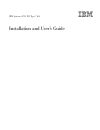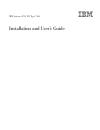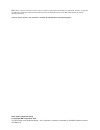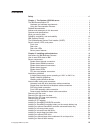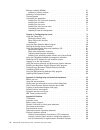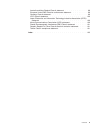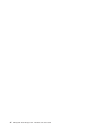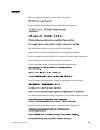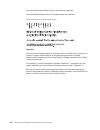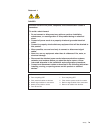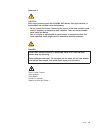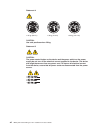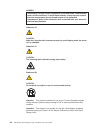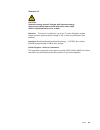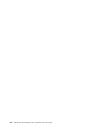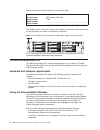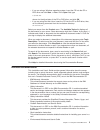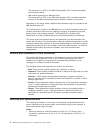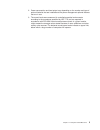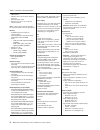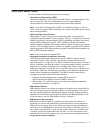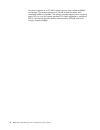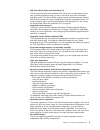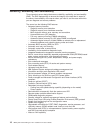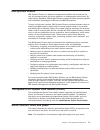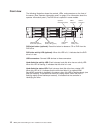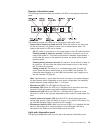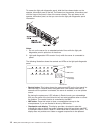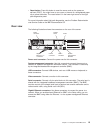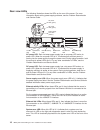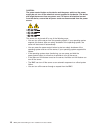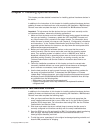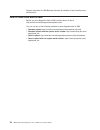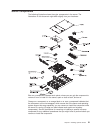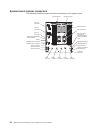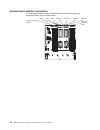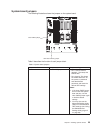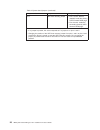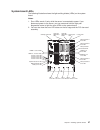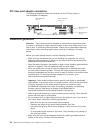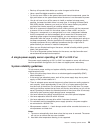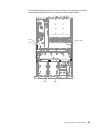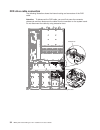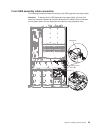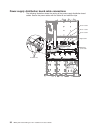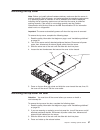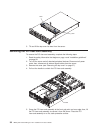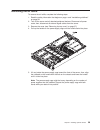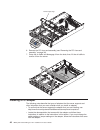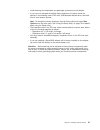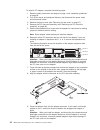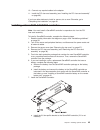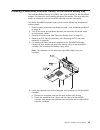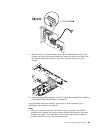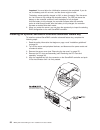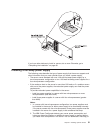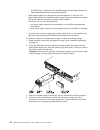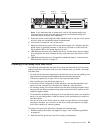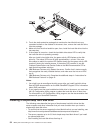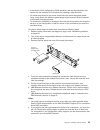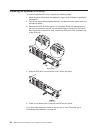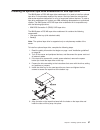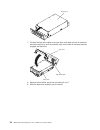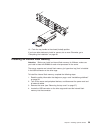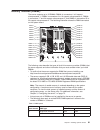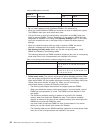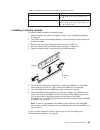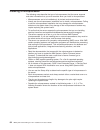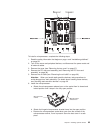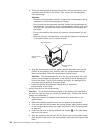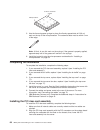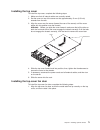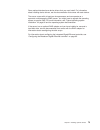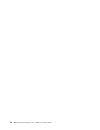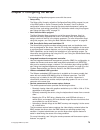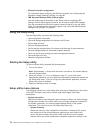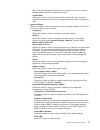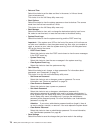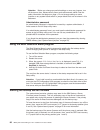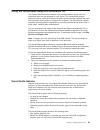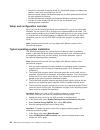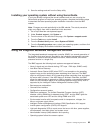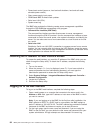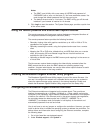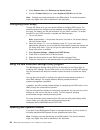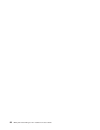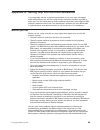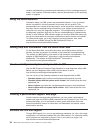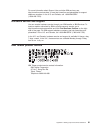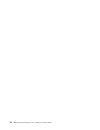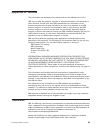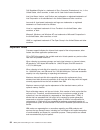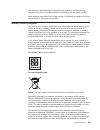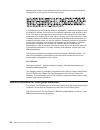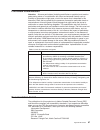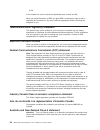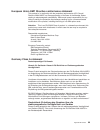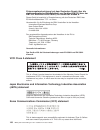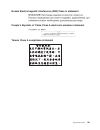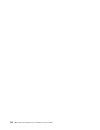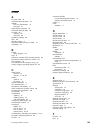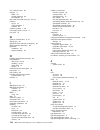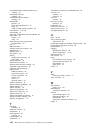- DL manuals
- IBM
- Server
- System x3755 M3
- Installation And User Manual
IBM System x3755 M3 Installation And User Manual
Summary of System x3755 M3
Page 1
Ibm system x3755 m3 type 7164 installation and user’s guide.
Page 3
Ibm system x3755 m3 type 7164 installation and user’s guide.
Page 4
Note: before using this information and the product it supports, read the general information in appendix b, “notices,” on page 93, the ibm safety information and environmental notices and user guide documents on the ibm documentation cd, and the warranty information. The most recent version of this...
Page 5: Contents
Contents safety . . . . . . . . . . . . . . . . . . . . . . . . . . . . Vii chapter 1. The system x3755 m3 server . . . . . . . . . . . . . . . 1 the ibm documentation cd . . . . . . . . . . . . . . . . . . . . 2 hardware and software requirements . . . . . . . . . . . . . . . . 2 using the document...
Page 6
Memory modules (dimms) . . . . . . . . . . . . . . . . . . . . 61 installing a memory module . . . . . . . . . . . . . . . . . . . 63 installing a microprocessor . . . . . . . . . . . . . . . . . . . . 64 thermal grease. . . . . . . . . . . . . . . . . . . . . . . . . 67 completing the installation....
Page 7
Australia and new zealand class a statement . . . . . . . . . . . . 98 european union emc directive conformance statement . . . . . . . . . 99 germany class a statement . . . . . . . . . . . . . . . . . . . 99 vcci class a statement . . . . . . . . . . . . . . . . . . . . 100 japan electronics and i...
Page 8
Vi ibm system x3755 m3 type 7164: installation and user’s guide.
Page 9: Safety
Safety before installing this product, read the safety information. Antes de instalar este produto, leia as informações de segurança. Læs sikkerhedsforskrifterne, før du installerer dette produkt. Lees voordat u dit product installeert eerst de veiligheidsvoorschriften. Ennen kuin asennat tämän tuot...
Page 10
Antes de instalar este producto, lea la información de seguridad. Läs säkerhetsinformationen innan du installerar den här produkten. Bu ürünü kurmadan önce güvenlik bilgilerini okuyun. Important: each caution and danger statement in this document is labeled with a number. This number is used to cros...
Page 11
Statement 1: danger electrical current from power, telephone, and communication cables is hazardous. To avoid a shock hazard: v do not connect or disconnect any cables or perform installation, maintenance, or reconfiguration of this product during an electrical storm. V connect all power cords to a ...
Page 12
Statement 2: caution: when replacing the lithium battery, use only ibm part number 33f8354 or an equivalent type battery recommended by the manufacturer. If your system has a module containing a lithium battery, replace it only with the same module type made by the same manufacturer. The battery con...
Page 13
Statement 3: caution: when laser products (such as cd-roms, dvd drives, fiber optic devices, or transmitters) are installed, note the following: v do not remove the covers. Removing the covers of the laser product could result in exposure to hazardous laser radiation. There are no serviceable parts ...
Page 14
Statement 4: ≥ 18 kg (39.7 lb) ≥ 32 kg (70.5 lb) ≥ 55 kg (121.2 lb) caution: use safe practices when lifting. Statement 5: caution: the power control button on the device and the power switch on the power supply do not turn off the electrical current supplied to the device. The device also might hav...
Page 15
Statement 8: caution: never remove the cover on a power supply or any part that has the following label attached. Hazardous voltage, current, and energy levels are present inside any component that has this label attached. There are no serviceable parts inside these components. If you suspect a prob...
Page 16
Danger overloading a branch circuit is potentially a fire hazard and a shock hazard under certain conditions. To avoid these hazards, ensure that your system electrical requirements do not exceed branch circuit protection requirements. Refer to the information that is provided with your device for e...
Page 17
>240va statement 35: caution: hazardous energy present. Voltages with hazardous energy might cause heating when shorted with metal, which might result in splattered metal, burns, or both. Attention: this server is suitable for use on an it power distribution system whose maximum phase-to-phase volta...
Page 18
Xvi ibm system x3755 m3 type 7164: installation and user’s guide.
Page 19
Chapter 1. The system x3755 m3 server this installation and user's guide contains instructions for setting up your ibm system x3755 m3 type 7164 server, installing optional devices, and for starting and configuring the server. For diagnostic and troubleshooting information and instructions for remov...
Page 20
Record information about the server in the following table. Product name ibm system x3755 m3 machine type 7164 model number _____________________________________________ serial number _____________________________________________ the model number and serial number are on labels on the bottom of the ...
Page 21
– if you are using a windows operating system, insert the cd into the cd or dvd drive and click start --> run. In the open field, type e:\win32.Bat where e is the drive letter of the cd or dvd drive, and click ok. – if you are using red hat linux, insert the cd into the cd or dvd drive; then, run th...
Page 22
This document is in pdf on the ibm documentation cd. It contains translated environmental notices. V ibm license agreement for machine code this document is in pdf on the ibm documentation cd. It provides translated versions of the ibm license agreement for machine code for your product. Depending o...
Page 23
2. Power consumption and heat output vary depending on the number and type of optional features that are installed and the power-management optional features that are in use. 3. The sound levels were measured in controlled acoustical environments according to the procedures specified by iso 7779 and...
Page 24
Table 1. Features and specifications microprocessor: v amd opteron v discrete level-1 and level-2 cache for each core v shared level-3 cache v support up to two or four multi-core microprocessors note: use the setup utility to determine the type and speed of the microprocessors. Memory: v 32 dimm co...
Page 25
What your server offers the server uses the following features and technologies: v symmetric multiprocessing (smp) the server supports up to four multi-core amd opteron ™ microprocessors. If the server comes with only one microprocessor, you can install additional microprocessors to enhance performa...
Page 26
The server supports up to 512 gb of system memory when registered dimms are installed. The server supports up to 128 gb of system memory when unbuffered dimms are installed. The memory controller supports error correcting code (ecc) for up to 32 industry-standard pc3-10600, registered or unbuffered,...
Page 27
V ibm serverguide setup and installation cd the serverguide setup and installation cd, which you can download from the web, provides programs to help you set up the server and install a windows operating system. The serverguide program detects installed optional hardware devices and provides the cor...
Page 28
Reliability, availability, and serviceability three important server design features are reliability, availability, and serviceability (ras). The ras features help to ensure the integrity of the data that is stored in the server, the availability of the server when you need it, and the ease with whi...
Page 29
Ibm systems director ibm systems director is a platform-management foundation that streamlines the way you manage physical and virtual systems in a heterogeneous environment. By using industry standards, ibm systems director supports multiple operating systems and virtualization technologies in ibm ...
Page 30
Front view the following illustration shows the controls, leds, and connectors on the front of the server. (see “operator information panel” on page 13 for information about the operator information panel.) the dvd drive is optional in some models. Operator information panel usb 1 connector usb 2 co...
Page 31
Operator information panel the following illustration shows the controls and leds on the operator information panel. The following controls and leds are on the operator information panel: v power-control button and power-on led: press this button to turn the server on and off manually or to wake the...
Page 32
To access the light path diagnostics panel, slide the blue release button on the operator information panel to the left. Pull forward on the operator information panel until the hinge of the panel is free of the server chassis. Then pull down on the operator information panel, so that you can view t...
Page 33
V reset button: press this button to reset the server and run the power-on self-test (post). You might have to use a pen or the end of a straightened paper clip to press the button. The reset button is in the lower-right corner of the light path diagnostics panel. For more information about light pa...
Page 34
Rear view leds the following illustration shows the leds on the rear of the server. For more information about solving power-supply problems, see the problem determination and service guide. Dc ! Ac dc ! Ac ac power led green ( ) dc power led green ( ) power-supply error led amber ( ) ethernet activ...
Page 35
Locator led: use this led to visually locate the server among other servers. You can use ibm systems director to light this led remotely. This led is functionally equivalent to the locator led on the front of the server. Server power features when the server is connected to an ac power source but is...
Page 36
Caution: the power control button on the device and the power switch on the power supply do not turn off the electrical current supplied to the device. The device also might have more than one power cord. To remove all electrical current from the device, ensure that all power cords are disconnected ...
Page 37
Chapter 2. Installing optional devices this chapter provides detailed instructions for installing optional hardware devices in the server. In addition to the instructions in this chapter for installing optional hardware devices, updating firmware and device drivers, and completing the installation, ...
Page 38
Support information for ibm business partners is available at http://www.Ibm.Com/ partnerworld/. How to send dsa data to ibm before you send diagnostic data to ibm, read the terms of use at http://www.Ibm.Com/de/support/ecurep/terms.Html. You can use any of the following methods to send diagnostic d...
Page 39
Server components the following illustration shows the major components in the server. The illustrations in this document might differ slightly from your hardware. Blue on a component indicates touch points, where you can grip the component to remove it from or install it in the server, open or clos...
Page 40
System-board internal connectors the following illustration shows the internal connectors on the system board. Microprocessor 2 microprocessor 1 microprocessor 4 dvd drive connector usb hypervisor key signal connector operator information panel connector front usb connector fan 5 connector fan 4 con...
Page 41
System-board dimm connectors the following illustration shows the dimm connectors on the system board. Dimm 1 dimm 2 dimm 3 dimm 4 dimm 5 dimm 6 dimm 7 dimm 8 dimm 17 dimm 18 dimm 19 dimm 20 dimm 21 dimm 22 dimm 23 dimm 24 dimm 16 dimm 15 dimm 14 dimm 13 dimm 12 dimm 11 dimm 10 dimm 9 dimm 32 dimm 3...
Page 42
System-board external connectors the following illustration shows the external connectors and the light path diagnostics button on the system board. System-management ethernet serial video usb ethernet 4 ethernet 3 ethernet 2 ethernet 1 light path diagnostics button 24 ibm system x3755 m3 type 7164:...
Page 43
System-board jumpers the following illustration shows the jumpers on the system board. Uefi boot recovery jumper clear cmos jumper table 2 describes the function of each jumper block. Table 2. System board jumpers jumper number jumper name jumper setting j57 clear cmos jumper v pins 1 and 2: normal ...
Page 44
Table 2. System board jumpers (continued) jumper number jumper name jumper setting j117 uefi boot recovery jumper v pins 1 and 2: normal (default) loads the primary uefi firmware rom page. V pins 2 and 3: loads the secondary (backup) uefi firmware rom page. Notes: v if no jumper is present, the serv...
Page 45
System-board leds the following illustration shows the light-emitting diodes (leds) on the system board. Notes: 1. Error leds remain lit only while the server is connected to power. If you disconnect power to the server, you can press and hold the light path diagnostics button to light the error led...
Page 46
Pci riser-card adapter connectors the following illustration shows the connectors on the pci riser cards for user-installable pci adapters. Slot 4 pcie2 x8 (8, 4, 1) slot 1 pcie2 x16 (16, 8, 4, 1) slot 2 pcie2 x8 (8, 4, 1) slot 3 pcie x4 (8, 4, 1) installation guidelines attention: static electricit...
Page 47
V back up all important data before you make changes to disk drives. V have a small flat-blade screwdriver available. V to view the error leds on the system board and internal components, press the light path button on the system board when the server is not connected to power. V you do not have to ...
Page 48
Handling static-sensitive devices attention: static electricity can damage the server and other electronic devices. To avoid damage, keep static-sensitive devices in their static-protective packages until you are ready to install them. To reduce the possibility of damage from electrostatic discharge...
Page 49
Internal cable routing and connectors this section provides information about internal cable routing for major components in the server. Hot-swap hard disk drive backplane cable connections the following illustration shows the internal routing of the hot-swap hard disk drive backplane cables. Port 0...
Page 50
Simple-swap hard disk drive backplate cable connections the following illustration shows the internal routing of the simple-swap hard disk drive backplate cables to the connectors on the serveraid adapter and system board. Note: you must disengage the signal cable from the cable clip on the backplat...
Page 51
The following illustration shows the internal routing of the simple-swap hard disk drive backplate signal cables to the connectors on the system board. Port 0 power cable port 0 port 1 port 1 chapter 2. Installing optional devices 33.
Page 52
Dvd drive cable connection the following illustration shows the internal routing and connectors of the dvd cable. Attention: to disconnect the dvd cable, you must first press the connector release tab and then disconnect the cable from the connector on the system board. Do not disconnect the cable b...
Page 53
Front usb assembly cable connection the following illustration shows the routing of the usb hypervisor key signal cable. Attention: to disconnect the usb hypervisor key signal cable, you must first press the connector release tab and then disconnect the cable from the connector on the system board. ...
Page 54
Power-supply distribution board cable connections the following illustration shows the routing of the power-supply distribution board cables. Secure the power cables with the cable tie and retention clips. Backplane power cable signal cable power 3 cable power 1 cable power 2 cable retention clip 36...
Page 55
Removing the top cover note: before you install optional hardware devices, make sure that the server is working correctly. Start the server, and make sure that the operating system starts, if an operating system is installed, or that a 19990305 error code is displayed, indicating that an operating s...
Page 56
Latch latch 5. Tilt and lift the top-cover fan door from the server. Removing the pci riser-card assembly to remove the pci riser-card assembly, complete the following steps: 1. Read the safety information that begins on page v and “installation guidelines” on page 28. 2. Turn off the server and all...
Page 57
Removing the air baffle to remove the air baffle, complete the following steps: 1. Read the safety information that begins on page v and “installation guidelines” on page 28. 2. Turn off the server and all attached peripheral devices. Disconnect all power cords; then, disconnect all external signal ...
Page 58
Power-supply cage 6. Remove the pci riser-card assembly (see “removing the pci riser-card assembly” on page 38). 7. Grasp the air baffle and disengage it from the slots; then, lift the air baffle to remove it from the server. Installing a pci adapter the following notes describe the types of adapter...
Page 59
V avoid touching the components and gold-edge connectors on the adapter. V if you have not changed the default startup sequence, the server starts the devices in the following order: dvd drive, usb-attached diskette drive, hard disk drive 0, and network devices. Note: to change the startup sequence,...
Page 60
To install a pci adapter, complete the following steps: 1. Read the safety information that begins on page v and “installation guidelines” on page 28. 2. Turn off the server and peripheral devices, and disconnect the power cords and all external cables. 3. Remove the server cover (see “removing the ...
Page 61
10. Connect any required cables to the adapter. 11. Install the pci riser-card assembly (see “installing the pci riser-card assembly” on page 68). If you have other devices to install or remove, do so now. Otherwise, go to “completing the installation” on page 68. Installing a serveraid sas/sata con...
Page 62
B. Align the serveraid controller with expansion slot 4 on the pci riser-card assembly and the guide on the retention tab. C. Firmly press the serveraid controller into the connector. Make sure that the retention clip securely engages the bracket on the serveraid controller. 8. Route the signal cabl...
Page 63
Installing a serveraid controller battery on the remote battery tray the intelligent battery backup unit (ibbu) is an optional battery for the serveraid adapter. It is referred to as the battery throughout this section. You must install the battery at a distance from the serveraid controller to avoi...
Page 64
C. Press the interposer card down onto the interposer card connector so that the interposer card is secured. D. From the other side of the serveraid controller, insert and tighten the screws to secure the interposer card to the serveraid controller. 7. Install the battery on the remote battery tray:...
Page 65
Pin serveraid controller battery remote battery tray c. Press the pins into the rings on the remote battery tray. Make sure the two retention clips secure the battery and battery carrier on the remote battery tray. 8. Connect the remote battery cable to the battery carrier. Attention: to avoid damag...
Page 66
10. Connect the other end of the remote battery cable to the interposer card on the serveraid controller. Route the remote battery cable through the opening on the pci riser-card assembly. Attention: to avoid damage to the hardware, be sure to align the black dot on the cable connector with the blac...
Page 67
11. Align the slot on the remote battery tray with the nailhead on the side of the chassis; then, push the remote battery tray toward the front of the server until the nailhead slides into the slot to secure the remote battery tray on the chassis. 12. Install the serveraid controller on the pci rise...
Page 68
Important: you must allow the initialization process to be completed. If you do not, the battery pack will not work, and the server might not start. The battery comes partially charged, at 30% or less of capacity. Run the server for 4 to 6 hours to fully charge the controller battery. The led just a...
Page 69
If you have other devices to install or remove, do so now. Otherwise, go to “completing the installation” on page 68. Installing a hot-swap power supply the following notes describe the type of power supply that the server supports and other information that you must consider when you install a powe...
Page 70
The ibm power configurator from the ibm website at http://www-03.Ibm.Com/ systems/bladecenter/resources/powerconfig.Html. V these power supplies are designed for parallel operation. In the event of a power-supply failure, the redundant power supply continues to power the system. The server supports ...
Page 71
Dc ! Ac dc ! Ac dc ! Ac power 1 connector power 2 connector power 3 connector note: if you disconnect the ac power cord, wait for 20 seconds before you reconnect the ac power cord and start the server. Avoid disconnecting and reconnecting the ac power cord repeatedly. 5. Route the power cord through...
Page 72
3. Touch the static-protective package that contains the hard disk drive to any unpainted surface on the outside of the server; then, remove the hard disk drive from the package. 4. Make sure that the drive handle is open; then, install the hard disk drive into the hot-swap bay. 5. If the system is ...
Page 73
V if the server will be configured for raid operation, see the documentation that comes with the controller for instructions for installing a hard disk drive. V all simple-swap drives in the server should have the same throughput speed rating; using drives with different speed ratings might cause al...
Page 74
Installing an optional dvd drive to install an optional dvd drive, compete the following steps: 1. Read the safety information that begins on page v and “installation guidelines” on page 28. 2. Turn off the server and peripheral devices, and disconnect the power cord and all external cables. 3. Remo...
Page 75
Installing an optional tape drive enablement kit and tape drive the ibm system x37550 m3 tape drive enablement kit is used to install an optional tape drive in simple-swap models of the server. See http://www.Ibm.Com/servers/ eserver/serverproven/compat/us/ for a list of supported optional devices. ...
Page 76
Tape drive 7. Connect the tape drive cable to the tape drive and rotate the top of the bezel toward the tape drive until the retention clips on the side of the bezel securely engages the tape drive tape drive tape drive cable tray cover 8. Remove the drive filler panel from drive bays 6 and 7. 9. Sl...
Page 77
10. Push the tray handle to the closed (locked) position. If you have other devices to install or remove, do so now. Otherwise, go to “completing the installation” on page 68. Installing an internal flash memory attention: before you install an internal flash memory for vmware, make sure you install...
Page 78
Usb embedded hypervisor flash device if you have other devices to install or remove, do so now. Otherwise, go to “completing the installation” on page 68. 60 ibm system x3755 m3 type 7164: installation and user’s guide.
Page 79
Memory modules (dimms) the server supports up to 32 dimms. Dimms in connectors 1 to 8 support microprocessor 1, dimms in connectors 9 to 16 support microprocessor 2, dimms in connectors 17 and 24 support microprocessor 3, and dimms in connectors 25 to 32 support microprocessor 4. The following illus...
Page 80
Table 3. Dimm speed (continued) dimms in each channel dimm type dimm speed 1.5 v 1.35 v 2 single-rank, dual-rank 1333 1333 quad-rank, single-rank/dual-rank 1066 800 quad-rank 1066 800 v do not install registered and unbuffered dimms in the same server. V when you install additional dimms on the serv...
Page 81
Table 5. Online-spare mode memory installation sequence (in pairs) number of microprocessors dimm connectors 2 1, 2, 9, 10, 3, 4, 11, 12, 5, 6, 13, 14, 7, 8, 15, 16 4 1, 2, 9, 10, 17, 18, 25, 26, 3, 4, 11, 12, 19, 20, 27, 28, 5, 6, 13, 14, 21, 22, 29, 30, 7, 8, 15, 16, 23, 24, 31, 32 installing a me...
Page 82
Installing a microprocessor the following notes describe the type of microprocessor that the server supports and other information that you must consider when you install a microprocessor: v microprocessors are to be installed only by trained service technicians. V always use the microprocessor inst...
Page 83
To install a microprocessor, complete the following steps: 1. Read the safety information that begins on page v and “installation guidelines” on page 28. 2. Turn off the server and peripheral devices, and disconnect the power cords and all external cables. 3. Remove the cover (see “removing the top ...
Page 84
D. Touch the static-protective package that contains the microprocessor to any unpainted metal surface on the server. Then, remove the microprocessor from the package. Attention: v handle the microprocessor carefully. Dropping the microprocessor during installation or removal can damage the contacts...
Page 85
F. Tighten the screws with a screwdriver, alternating among the screws until they are tight. If possible, each screw should be rotated two full rotations at a time. Repeat until the screws are tight. Do not overtighten the screws by using excessive force. If you have other devices to install or remo...
Page 86
Microprocessor 0.02 ml of thermal grease 5. Use the thermal-grease syringe to place 9 uniformly spaced dots of 0.02 ml each on the top of the microprocessor. The outermost dots must be within 5 mm of the edge. Note: 0.01ml is one tick mark on the syringe. If the grease is properly applied, approxima...
Page 87
3. Press the handle down to securely latch the pci riser-card assembly into place. Installing the air baffle to install the air baffle, complete the following steps: 1. Make sure that all internal cables are correctly routed and that no cables are pinched. 2. Align the air baffle with the slots on t...
Page 88
Note: the power-supply cage might be heavy, depending on the number of power supplies that are installed. Support the power-supply cage with both hands while you rotate it into position. 4. While you hold the handle, pull the release pin on the side of the handle and lower the handle into the closed...
Page 89
Installing the top cover to install the top cover, complete the following steps: 1. Make sure that all internal cables are correctly routed. 2. Set the cover on top of the server so that approximately 13 mm (0.5 inch) extends from the rear. 3. Align the cover over the server (toward the rear of the ...
Page 90
Latch latch 2. Press the release latches on the top-cover fan door to lock it in place. 3. If necessary, reconnect the power cords and all external cables, and then turn on the server. 4. Slide the server into the rack. Connecting the cables notes: 1. Be sure to turn off the server before you connec...
Page 91
Some optional devices have device drivers that you must install. For information about installing device drivers, see the documentation that comes with each device. The server comes with at least two microprocessors and can operate as a symmetric multiprocessing (smp) server. You might have to upgra...
Page 92
74 ibm system x3755 m3 type 7164: installation and user’s guide.
Page 93
Chapter 3. Configuring the server the following configuration programs come with the server: v setup utility the setup utility (formerly called the configuration/setup utility program) is part of the ibm system x server firmware (server firmware). Use it to perform configuration tasks such as changi...
Page 94
V ethernet controller configuration for information about configuring the ethernet controller, see “configuring the broadcom gigabit ethernet controller” on page 85. V ibm advanced settings utility (asu) program use this program as an alternative to the setup utility for modifying uefi settings. Use...
Page 95
Setup utility, the changes are reflected in the system summary; you cannot change settings directly in the system summary. – product data select this choice to view the revision level or issue date of the firmware, integrated management module ii and diagnostics code, and the version and date. V sys...
Page 96
V date and time select this choice to set the date and time in the server, in 24-hour format (hour:minute:second). This choice is on the full setup utility menu only. V start options select this choice to view the startup sequence or boot to devices. The servers starts from the first boot record tha...
Page 97
V restore settings select this choice to cancel the changes that you have made in the settings and restore the previous settings. V load default settings select this choice to cancel the changes that you have made in the settings and restore the factory settings. V exit setup select this choice to e...
Page 98
Attention: before you change any switch settings or move any jumpers, turn off the server; then, disconnect all power cords and external cables. See the safety information that begins on page v. Do not change settings or move jumpers on any system-board switch or jumper blocks that are not shown in ...
Page 99
Using the serverguide setup and installation cd the serverguide setup and installation cd provides software setup tools and installation tools that are designed for your server. The serverguide program detects the server model and optional hardware devices that are installed and uses that informatio...
Page 100
V checks the microcode (firmware) levels of a serveraid adapter and determines whether a later level is available from the cd v detects installed optional hardware devices and provides updated device drivers for most adapters and devices v provides diskette-free installation for supported windows op...
Page 101
3. Save the settings and exit from the setup utility. Installing your operating system without using serverguide if you have already configured the server hardware and you are not using the serverguide program to install your operating system, complete the following steps to download the latest oper...
Page 102
V power/reset control (power-on, hard and soft shutdown, hard and soft reset, schedule power control). V query power-supply input power. V rom-based ibmc firmware flash updates. V serial over lan (sol). V system-event log. The ibmc also provides the following remote server management capabilities th...
Page 103
Notes: a. The ibmc is set initially with a user name of userid and password of passw0rd (with a zero, not the letter o). You have read/write access. You must change this default password the first time you log on. B. The default timeout value is 10 minutes. The ibmc will log you off the web interfac...
Page 104
3. Under popular links, click software and device drivers. 4. From the product family menu, select system x3755 m3 and click go. Note: changes are made periodically to the ibm website. The actual procedure might vary slightly from what is described in this document. Configuring raid arrays through t...
Page 105
To locate and install a newer version of ibm systems director, complete the following steps: 1. Check for the latest version of ibm systems director: a. Go to http://www-03.Ibm.Com/systems/software/director/downloads/. B. If a newer version of ibm systems director than what comes with the server is ...
Page 106
88 ibm system x3755 m3 type 7164: installation and user’s guide.
Page 107
Appendix a. Getting help and technical assistance if you need help, service, or technical assistance or just want more information about ibm products, you will find a wide variety of sources available from ibm to assist you. Use this information to obtain additional information about ibm and ibm pro...
Page 108
Contains troubleshooting procedures and explanations of error messages and error codes. If you suspect a software problem, see the documentation for the operating system or program. Using the documentation information about your ibm system and preinstalled software, if any, or optional device is ava...
Page 109
For more information about support line and other ibm services, see http://www.Ibm.Com/services/, or see http://www.Ibm.Com/planetwide/ for support telephone numbers. In the u.S. And canada, call 1-800-ibm-serv (1-800-426-7378). Hardware service and support you can receive hardware service through y...
Page 110
92 ibm system x3755 m3 type 7164: installation and user’s guide.
Page 111: Appendix B. Notices
Appendix b. Notices this information was developed for products and services offered in the u.S.A. Ibm may not offer the products, services, or features discussed in this document in other countries. Consult your local ibm representative for information on the products and services currently availab...
Page 112
Cell broadband engine is a trademark of sony computer entertainment, inc., in the united states, other countries, or both and is used under license therefrom. Intel, intel xeon, itanium, and pentium are trademarks or registered trademarks of intel corporation or its subsidiaries in the united states...
Page 113
Ibm makes no representations or warranties with respect to non-ibm products. Support (if any) for the non-ibm products is provided by the third party, not ibm. Some software might differ from its retail version (if available) and might not include user manuals or all program functionality. Battery r...
Page 114
Batteries pour indiquer que la batterie ne doit pas être mise au rebut mais plutôt récupérée en fin de cycle de vie selon cette norme. In accordance with the european directive 2006/66/ec, batteries and accumulators are labeled to indicate that they are to be collected separately and recycled at end...
Page 115
Particulate contamination attention: airborne particulates (including metal flakes or particles) and reactive gases acting alone or in combination with other environmental factors such as humidity or temperature might pose a risk to the server that is described in this document. Risks that are posed...
Page 116
U.S.A. In the request, be sure to include the publication part number and title. When you send information to ibm, you grant ibm a nonexclusive right to use or distribute the information in any way it believes appropriate without incurring any obligation to you. Telecommunication regulatory statemen...
Page 117
European union emc directive conformance statement this product is in conformity with the protection requirements of eu council directive 2004/108/ec on the approximation of the laws of the member states relating to electromagnetic compatibility. Ibm cannot accept responsibility for any failure to s...
Page 118
Zulassungsbescheinigung laut dem deutschen gesetz über die elektromagnetische verträglichkeit von geräten (emvg) (bzw. Der emc eg richtlinie 2004/108/eg) für geräte der klasse a dieses gerät ist berechtigt, in Übereinstimmung mit dem deutschen emvg das eg-konformitätszeichen - ce - zu führen. Verant...
Page 119
Russia electromagnetic interference (emi) class a statement people's republic of china class a electronic emission statement taiwan class a compliance statement appendix b. Notices 101.
Page 120
102 ibm system x3755 m3 type 7164: installation and user’s guide.
Page 121: Index
Index a ac power led 16 accessible documentation 97 adapter pci bus, identification 41 slot types 41 administrator password 78 advanced settings utility 86 air baffle 39 installing 69 removing 39 assistance, getting 89 asu 86 attention notices 4 automatic bios recovery for uefi 10 availability 10 b ...
Page 122
Fcc class a notice 98 features 4 ibmc 83 remote presence 85 serverguide 81 filler panel, hard disk drive bay 53, 54 firmware server 75 uefi-compliant 7 updates 80 firmware updates 1, 28 force legacy video on boot 77 front view 12 g gaseous contamination 6, 97 getting help 89 gigabit ethernet control...
Page 123
Limitations, single power supply 29 local area network (lan) 9 locator led 13 m management, systems 7 memory 8, 77 installation sequence non-sparing mode 62 online-sparing mode 62 specifications 6 speed 61 supported 61 memory online-spare description 62 microprocessor 7 installation 64 installing ap...
Page 124
Serveraid adapter advanced feature key installing 50 serveraid controller installing 43 serveraid controller battery installing 45 serverguide features 81 setup and installation cd 9 using 81 using to install operating system 82 serverproven 2, 19, 28 serviceability 10 setup and configuration with s...
Page 126
Part number: 46w8137 printed in usa (1p) p/n: 46w8137.