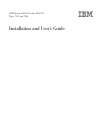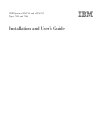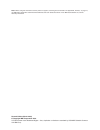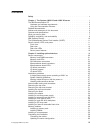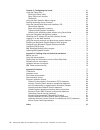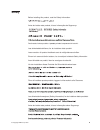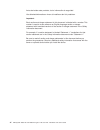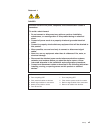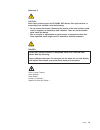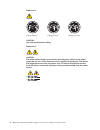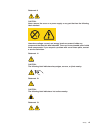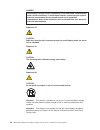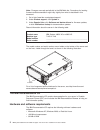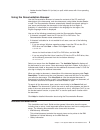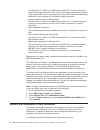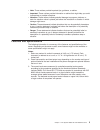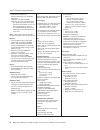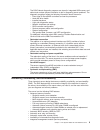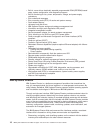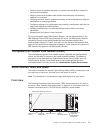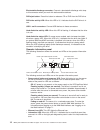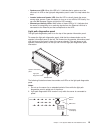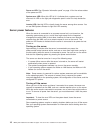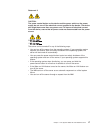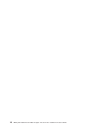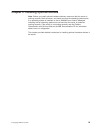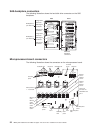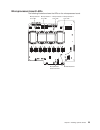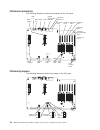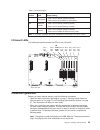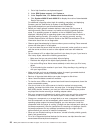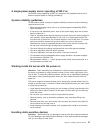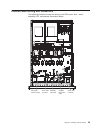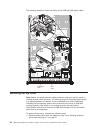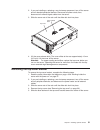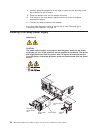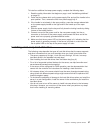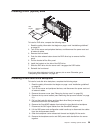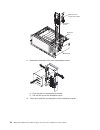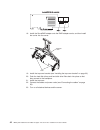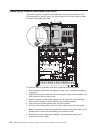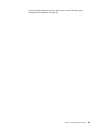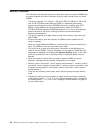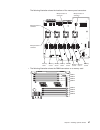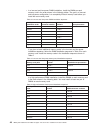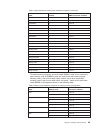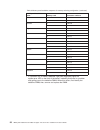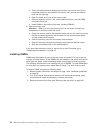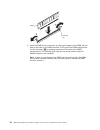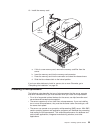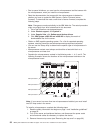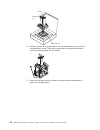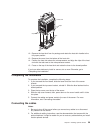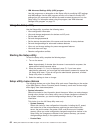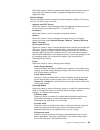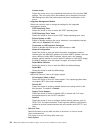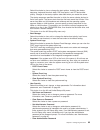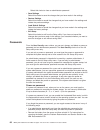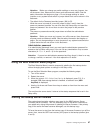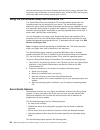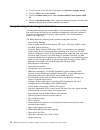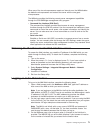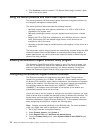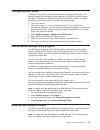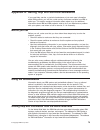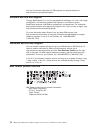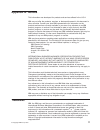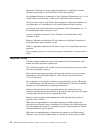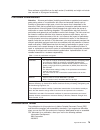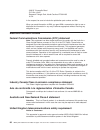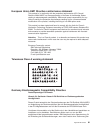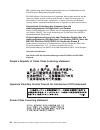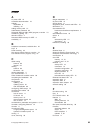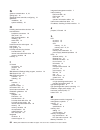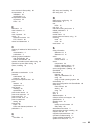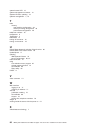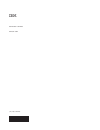- DL manuals
- IBM
- Server
- System x3950 X5
- Installation And User Manual
IBM System x3950 X5 Installation And User Manual - Contents
Contents
Safety
. . . . . . . . . . . . . . . . . . . . . . . . . . . . v
Chapter 1. The System x3850 X5 and x3950 X5 server
. . . . . . . . . 1
The IBM Documentation CD
. . . . . . . . . . . . . . . . . . . . 2
Hardware and software requirements . . . . . . . . . . . . . . . . 2
Using the Documentation Browser . . . . . . . . . . . . . . . . . 3
Related documentation . . . . . . . . . . . . . . . . . . . . . . 3
Notices and statements in this document . . . . . . . . . . . . . . . . 4
Features and specifications . . . . . . . . . . . . . . . . . . . . . 5
What your server offers . . . . . . . . . . . . . . . . . . . . . . 7
Reliability, availability, and serviceability . . . . . . . . . . . . . . . . 9
IBM Systems Director . . . . . . . . . . . . . . . . . . . . . . 10
The Update
Xpress
System Pack Installer (UXSPI) . . . . . . . . . . . . 11
Server controls, LEDs, and power . . . . . . . . . . . . . . . . . . 11
Front view. . . . . . . . . . . . . . . . . . . . . . . . . . 11
Rear view . . . . . . . . . . . . . . . . . . . . . . . . . . 14
Rear view LEDs
. . . . . . . . . . . . . . . . . . . . . . . 15
Server power features . . . . . . . . . . . . . . . . . . . . . 16
Chapter 2. Installing optional devices
. . . . . . . . . . . . . . . . 19
Server components . . . . . . . . . . . . . . . . . . . . . . . 20
Memory-card DIMM connectors . . . . . . . . . . . . . . . . . . 21
Memory-card LEDs . . . . . . . . . . . . . . . . . . . . . . 21
SAS-backplane connectors
. . . . . . . . . . . . . . . . . . . 22
Microprocessor-board connectors . . . . . . . . . . . . . . . . . 22
Microprocessor-board LEDs . . . . . . . . . . . . . . . . . . . 23
I/O-board connectors. . . . . . . . . . . . . . . . . . . . . . 24
I/O-board jumpers . . . . . . . . . . . . . . . . . . . . . . . 24
I/O-board LEDs. . . . . . . . . . . . . . . . . . . . . . . . 25
Installation guidelines
. . . . . . . . . . . . . . . . . . . . . . 25
A single-power-supply server operating at 208 V ac . . . . . . . . . . 27
System reliability guidelines . . . . . . . . . . . . . . . . . . . 27
Working inside the server with the power on . . . . . . . . . . . . . 27
Handling static-sensitive devices . . . . . . . . . . . . . . . . . 27
Internal cable routing and connectors
. . . . . . . . . . . . . . . . 29
Removing the top cover
. . . . . . . . . . . . . . . . . . . . . 30
Removing the top-cover bracket
. . . . . . . . . . . . . . . . . . 31
Installing the top-cover bracket . . . . . . . . . . . . . . . . . . . 33
Removing the bezel . . . . . . . . . . . . . . . . . . . . . . . 34
Installing an adapter . . . . . . . . . . . . . . . . . . . . . . . 34
Installing a hot-swap power supply
. . . . . . . . . . . . . . . . . 36
Installing a hot-swap hard disk drive . . . . . . . . . . . . . . . . . 37
Installing a DVD (optical) drive . . . . . . . . . . . . . . . . . . . 39
Installing a hard disk drive backplane
. . . . . . . . . . . . . . . . 39
Installing a QPI wrap card . . . . . . . . . . . . . . . . . . . . . 43
Installing an internal removable flash drive . . . . . . . . . . . . . . . 44
Memory modules . . . . . . . . . . . . . . . . . . . . . . . . 46
Installing a memory card . . . . . . . . . . . . . . . . . . . . 51
Installing DIMMs . . . . . . . . . . . . . . . . . . . . . . . 52
Installing a microprocessor
. . . . . . . . . . . . . . . . . . . . 55
Completing the installation. . . . . . . . . . . . . . . . . . . . . 59
Connecting the cables . . . . . . . . . . . . . . . . . . . . . 59
Updating the server configuration . . . . . . . . . . . . . . . . . 60
© Copyright IBM Corp. 2010
iii
Summary of System x3950 X5
Page 1
Ibm system x3850 x5 and x3950 x5 types 7145 and 7146 installation and user’s guide.
Page 3
Ibm system x3850 x5 and x3950 x5 types 7145 and 7146 installation and user’s guide.
Page 4
Note: before using this information and the product it supports, read the general information in appendix b, “notices,” on page 77, the ibm safety information and environmental notices and user guide documents on the ibm documentation cd, and the warranty information . Second edition (march 2010) © ...
Page 5: Contents
Contents safety . . . . . . . . . . . . . . . . . . . . . . . . . . . . V chapter 1. The system x3850 x5 and x3950 x5 server . . . . . . . . . 1 the ibm documentation cd . . . . . . . . . . . . . . . . . . . . 2 hardware and software requirements . . . . . . . . . . . . . . . . 2 using the documenta...
Page 6
Chapter 3. Configuring the server . . . . . . . . . . . . . . . . . 61 using the setup utility . . . . . . . . . . . . . . . . . . . . . . 62 starting the setup utility . . . . . . . . . . . . . . . . . . . . 62 setup utility menu choices. . . . . . . . . . . . . . . . . . . . 62 passwords . . . . ....
Page 7: Safety
Safety before installing this product, read the safety information. Antes de instalar este produto, leia as informações de segurança. Pred instalací tohoto produktu si prectete prírucku bezpecnostních instrukcí. Læs sikkerhedsforskrifterne, før du installerer dette produkt. Lees voordat u dit produc...
Page 8
Antes de instalar este producto, lea la información de seguridad. Läs säkerhetsinformationen innan du installerar den här produkten. Important: each caution and danger statement in this document is labeled with a number. This number is used to cross reference an english-language caution or danger st...
Page 9
Statement 1: danger electrical current from power, telephone, and communication cables is hazardous. To avoid a shock hazard: v do not connect or disconnect any cables or perform installation, maintenance, or reconfiguration of this product during an electrical storm. V connect all power cords to a ...
Page 10
Statement 2: caution: when replacing the lithium battery, use only ibm part number 33f8354 or an equivalent type battery recommended by the manufacturer. If your system has a module containing a lithium battery, replace it only with the same module type made by the same manufacturer. The battery con...
Page 11
Statement 3: caution: when laser products (such as cd-roms, dvd drives, fiber optic devices, or transmitters) are installed, note the following: v do not remove the covers. Removing the covers of the laser product could result in exposure to hazardous laser radiation. There are no serviceable parts ...
Page 12
Statement 4: ≥ 18 kg (39.7 lb) ≥ 32 kg (70.5 lb) ≥ 55 kg (121.2 lb) caution: use safe practices when lifting. Statement 5: caution: the power control button on the device and the power switch on the power supply do not turn off the electrical current supplied to the device. The device also might hav...
Page 13
Statement 8: caution: never remove the cover on a power supply or any part that has the following label attached. Hazardous voltage, current, and energy levels are present inside any component that has this label attached. There are no serviceable parts inside these components. If you suspect a prob...
Page 14
Danger overloading a branch circuit is potentially a fire hazard and a shock hazard under certain conditions. To avoid these hazards, ensure that your system electrical requirements do not exceed branch circuit protection requirements. Refer to the information that is provided with your device for e...
Page 15
Chapter 1. The system x3850 x5 and x3950 x5 server this installation and user's guide contains instructions for setting up your ibm system x3850 x5 and x3950 x5 types 7145 and 7146 server, installing optional devices, and for starting and configuring the server. For diagnostic and troubleshooting in...
Page 16
Note: changes are made periodically to the ibm web site. Procedures for locating firmware and documentation might vary slightly from what is described in this document. 1. Go to http://www.Ibm.Com/systems/support/. 2. Under product support , click system x. 3. Under popular links , click software an...
Page 17
V adobe ® acrobat reader 3.0 (or later) or xpdf, which comes with linux operating systems using the documentation browser use the documentation browser to browse the contents of the cd, read brief descriptions of the documents, and view documents, using adobe acrobat reader or xpdf. The documentatio...
Page 18
This document is in pdf on the ibm documentation cd. It contains translated caution and danger statements. Each caution and danger statement that appears in the documentation has a number that you can use to locate the corresponding statement in your language in the safety information document. V pr...
Page 19
V note: these notices provide important tips, guidance, or advice. V important: these notices provide information or advice that might help you avoid inconvenient or problem situations. V attention: these notices indicate potential damage to programs, devices, or data. An attention notice is placed ...
Page 20
Table 1. Features and specifications microprocessor: v intel ® xeon ® ex multi-core microprocessor with up to 24 mb last level cache. V 1066 mhz front-side bus (fsb) v support for up to four microprocessors, – four quick path interconnect (qpi) links per microprocessor at up to 6.4 gt/s (gigatransfe...
Page 21
What your server offers the server uses the following features and technologies: v uefi-compliant server firmware ibm system x ® server firmware (server firmware) offers several features, including unified extensible firmware interface (uefi) 2.1 compliance; active energy manager technology; enhance...
Page 22
The server supports up to 1 tb of system memory. The memory controller supports error correcting code (ecc) for up to 64 industry-standard pc3-10600, 1.8 v, 240-pin, registered, double-data-rate (ddr) iii, synchronous dynamic random access memory (sdram) dual inline memory modules (dimms). V memory ...
Page 23
The dsa preboot diagnostic programs are stored in integrated usb memory and collect and analyze system information to aid in diagnosing server problems. The diagnostic programs collect the following information about the server: – event logs for serveraid controllers and service processors – hard di...
Page 24
V built-in, menu-driven electrically erasable programmable rom (eeprom) based setup, system configuration, and diagnostic programs v built-in monitoring for fan, power, temperature, voltage, and power-supply redundancy v error codes and messages v error correcting code (ecc) l2 cache and system memo...
Page 25
V notifying users of problems that occur on systems and the ability to isolate the sources of the problems v notifying users when systems need updates and distributing and installing updates on a schedule v analyzing real-time data for systems and setting critical thresholds that notify the administ...
Page 26
Electrostatic-discharge connector: connect a electrostatic-discharge wrist strap to this connector when you work with static-sensitive devices. Dvd-eject button: press this button to release a cd or dvd from the dvd drive. Dvd drive activity led: when this led is lit, it indicates that the dvd drive...
Page 27
V system-error led: when this led is lit, it indicates that a system error has occurred. An led on the light path diagnostics panel is also lit to help isolate the error. V locator button and locator led: use this led to visually locate the server among other servers. Press this button to turn on or...
Page 28
V remind button: this button places the system-error led on the front panel into remind mode. In remind mode, the system-error led flashes once every 2 seconds until the problem is corrected, the server is restarted, or a new problem occurs. By placing the system-error led indicator in remind mode, ...
Page 29
Gigabit ethernet 1 and 2 connectors: use these connectors to connect the server to a network. Rear view leds the following illustration shows the leds on the rear of the server. For more information about solving power-supply problems, see the problem determination and service guide . Ac power led: ...
Page 30
Power-on led: see “operator information panel” on page 12 for the various states of the power-on led. System-error led: when this led is lit, it indicates that a system error has occurred. An led on the light path diagnostics panel is also lit to help isolate the error. Locator led: use this led to ...
Page 31
Statement 5: caution: the power control button on the device and the power switch on the power supply do not turn off the electrical current supplied to the device. The device also might have more than one power cord. To remove all electrical current from the device, ensure that all power cords are ...
Page 32
18 ibm system x3850 x5 and x3950 x5 types 7145 and 7146: installation and user’s guide.
Page 33
Chapter 2. Installing optional devices note: before you install optional hardware devices, make sure that the server is working correctly. Start the server, and make sure that the operating system starts, if an operating system is installed, or that a 19990305 error code is displayed, indicating tha...
Page 34
Server components the following illustration shows the major components in the server. The illustrations in this document might differ slightly from your hardware. Blue on a component indicates touch points, where you can grip the component to remove it from or install it in the server, open or clos...
Page 35
Memory-card dimm connectors the following illustration shows the dimm connectors on a memory card. Dimm 1 dimm 2 dimm 3 dimm 4 dimm 5 dimm 6 dimm 7 dimm 8 memory-card leds the following illustration shows the leds on a memory card. Dimm 1 error led dimm 2 error led dimm 3 error led dimm 4 error led ...
Page 36
Sas-backplane connectors the following illustration shows the hard disk drive connectors on the sas backplane. Sas signal connector sas signal connector sas power connector sas power connector cofiguration connector cofiguration connector front rear sas hard disk drive connectors backplane 2 (for hd...
Page 37
Microprocessor-board leds the following illustration shows the leds on the microprocessor board. Microprocessor 4 error led microprocessor 3 error led microprocessor 2 error led microprocessor 1 error led h8 heartbeat led microprocessor board error led chapter 2. Installing optional devices 23.
Page 38
I/o-board connectors the following illustration shows the connectors on the i/o board. Pcie2 x8 slot 7 slot 6 pcie2 x8 slot 5 pcie2 x8 slot 4 pcie2 x8 slot 1 pcie2 x16 slot 3 pcie2 x8 slot 2 pcie2 x8 (x4 electrically) ethernet 1 ethernet 2 video serial usb 6 - 7 usb 4 - 5 internal usb internal usb s...
Page 39
Table 2. I/o-board jumpers jumper number jumper name jumper setting j31 wake on lan bypass v pins 1 and 2: normal operation (default). V pins 2 and 3: clears wake on lan bypass. J29 password override v pins 1 and 2: normal operation (default). V pins 2 and 3: clears password override. J22 boot recov...
Page 40
1. Go to http://www.Ibm.Com/systems/support/. 2. Under ibm system support , click system x . 3. Under popular links , click software and device drivers . 4. Click system x3850 x5 and x3950 x5 to display the matrix of downloadable files for the server. For additional information about tools for updat...
Page 41
A single-power-supply server operating at 208 v ac one power supply operating at 208 v ac supports a fully populated server, but it does not support power or cooling redundancy. System reliability guidelines to help ensure proper cooling and system reliability, make sure that the following requireme...
Page 42
To reduce the possibility of damage from electrostatic discharge, observe the following precautions: v limit your movement. Movement can cause static electricity to build up around you. V wear an electrostatic-discharge wrist strap, if one is available. V handle the device carefully, holding it by i...
Page 43
Internal cable routing and connectors the following illustration shows the routing of the dvd power, fans 1 and 2, scalability led, and operator information cables. Dvd power cable connector fan 1 cable connector scalability led cable fan 2 cable connector operator information cable chapter 2. Insta...
Page 44
The following illustration shows the routing of the usb and dvd signal cables. Dvd signal cable usb cable removing the top cover note: before you install optional hardware devices, make sure that the server is working correctly. Start the server, and make sure that the operating system starts, if an...
Page 45
2. If you are installing or replacing a non-hot-swap component, turn off the server and all attached peripheral devices. Disconnect all power cords; then, disconnect all external signal cables from the server. 3. Slide the server out of the rack until the slide rails lock into place. Top cover cover...
Page 46
Latch latch 6. Tilt and lift the top-cover bracket out of the server. 7. If you are instructed to return the top-cover bracket, follow all packaging instructions, and use any packaging materials for shipping that are supplied to you. 32 ibm system x3850 x5 and x3950 x5 types 7145 and 7146: installat...
Page 47
Installing the top-cover bracket latch latch to replace the top-cover bracket, complete the following steps: 1. Make sure that all internal cables are correctly routed. 2. Align the top-cover bracket on top of the server so that the metal tabs line up correctly on the chassis, and then rotate it int...
Page 48
Removing the bezel note: you do not have to remove the top cover before you remove the bezel. To remove the bezel, complete the following steps: 1. Read the safety information that begins on page v and “working inside the server with the power on” on page 27. 2. Press on the bezel retention tabs on ...
Page 49
– expansion slot 1 is x16, slot 2 is x8 (x4 lanes), and slots 3 through 6 are x8. – expansion slot 7 is a non-standard, 106-pin connector but accepts pci express x8, x4, and x1 standard adapters. – expansion slots 1 through 4 are non-hot-plug, full-length pci express 2.0 and can accept adapters up t...
Page 50
8. Carefully grasp the adapter by its top edge or upper corners, and align it with the connector on the i/o board. 9. Press the adapter firmly into the adapter connector. 10. Push down on the blue adapter retention latch until it clicks into place, securing the adapter. 11. Connect any required cabl...
Page 51
To install an additional hot-swap power supply, complete the following steps: 1. Read the safety information that begins on page v and “installation guidelines” on page 25. 2. Press the blue release latch on the power-supply filler and pull the handle to the open position. Then, remove the filler fr...
Page 52
The following illustration shows how to install a hot-swap hard disk drive. Hard disk drive assembly filler panel drive handle (in open position) activity led status led to install a hot-swap hard disk drive, complete the following steps: 1. Read the safety information that begins on page v and “ins...
Page 53
Installing a dvd (optical) drive release button dvd bracket to install a dvd drive, compete the following steps: 1. Read the safety information that begins on page v and “installation guidelines” on page 25. 2. Turn off the server and peripheral devices, and disconnect the power cord and all externa...
Page 54
Sas power and configuration cables release tab backplane carrier alignment pins 11. Remove the backplane filler from the backplane carrier. A. Push the tabs on the backplane outward. B. Pull the filler out of the backplane carrier. 12. Orient and install the new backplane into the backplane carrier....
Page 55
A. Position the notch in the backplane over the bottom right of the carrier. B. Position the holes in the backplane over the pins in the carrier. C. Push the backplane into the carrier. 13. Connect the new sas signal cable that came with the backplane to the new backplane. 14. Connect the two unconn...
Page 56
18. Install the serveraid adapter onto the raid adapter carrier, and then install the carrier into the server. Release latch tabs post 19. Install the top cover bracket (see “installing the top-cover bracket” on page 33). 20. Push the hard disk drives and hard disk drive fillers back into place so t...
Page 57
Installing a qpi wrap card wrap card release latch if your server has more than two microprocessors installed, you must install two qpi wrap cards in the server. To install a qpi wrap card, complete the following steps: 1. Read the safety information that begins on page v and “installation guideline...
Page 58
Installing an internal removable flash drive the server supports two internal removable flash drives that are installed in the usb connectors on the i/o board. You do not have to turn off the server to install an internal removable flash drive. Locking collar to install an internal removable flash d...
Page 59
If you have other devices to install or remove, do so now. Otherwise, go to “completing the installation” on page 59. Chapter 2. Installing optional devices 45.
Page 60
Memory modules the following notes describe the types of dual inline memory modules (dimms) that the server supports and other information that you must consider when you install dimms: v the server supports 1.5 v, 240-pin, 1 gb and 2 gb pc3-10600 or 4 gb, 8 gb, and 16 gb pc3-8500 double data-rate (...
Page 61
The following illustration shows the locations of the memory-card connectors. Memory card 1 memory card 2 memory card 3 memory card 4 memory card 5 memory card 6 memory card 7 memory card 8 microprocessor 1 connector microprocessor 2 connector microprocessor 3 connector microprocessor 4 connector v ...
Page 62
V in a low-cost and low-power dimm installation, install the dimms on each memory card in the order shown in the following tables. The goal in a low-cost and low-power configuration is to completely fill each memory card before you install the next memory card. Table 3. Low-cost and low-power dimm i...
Page 63
Table 5. High-performance memory-card installation sequence (continued) dimm pair installation order memory-card connector number dimm connector numbers twelfth 5 3 and 6 thirteenth 2 3 and 6 fourteenth 8 3 and 6 fifteenth 8 3 and 6 sixteenth 6 3 and 6 seventeenth 1 2 and 7 eighteenth 7 2 and 7 nine...
Page 64
Table 6. Memory-card installation sequence for memory-mirroring configuration (continued) dimm quad installation order memory card connector numbers sixth 7 3 and 6 8 3 and 6 seventh 3 3 and 6 4 3 and 6 eighth 5 3 and 6 6 3 and 6 ninth 1 2 and 7 2 2 and 7 tenth 7 2 and 7 8 2 and 7 eleventh 3 2 and 7...
Page 65
The following illustration shows the leds on the memory card. Dimm 1 error led dimm 2 error led dimm 3 error led dimm 4 error led dimm 5 error led dimm 6 error led dimm 7 error led dimm 8 error led memory card only error led light path diagnostics button light path diagnostics button power led dimm ...
Page 66
A. Touch the static-protective package that contains the memory card to any unpainted surface on the outside of the server; then, remove the memory card from the package. B. Open the levers on the top of the memory card. C. Place the memory card on a flat, static-protective surface, with the dimm co...
Page 67
Release lever error led 4. If you are installing dimms in a memory card that is already installed in the server, remove the memory card: a. Slide the blue release latch to the unlocked position. B. Open the release levers on the top of the memory card. C. While you hold the release levers open, lift...
Page 68
Dimm retaining clip 9. Insert the dimm into the connector by aligning the edges of the dimm with the slots at the ends of the dimm connector. Firmly press the dimm straight down into the connector 2 by applying pressure on both ends of the dimm simultaneously. The retaining clips snap into the locke...
Page 69
10. Install the memory card. Release lever memory card filler a. If this is a new memory card, remove the memory card filler from the server. B. Insert the memory card into the memory-card connector. C. Press the memory card into the connector and close the release levers. D. Slide the blue release ...
Page 70
V due to space limitations, you must use the microprocessor tool that comes with the microprocessor, when you install the microprocessor. V read the documentation that comes with the microprocessor to determine whether you have to update the ibm system x server firmware (server firmware). To downloa...
Page 71
Attention: when you handle static-sensitive devices, take precautions to avoid damage from static electricity. For details about handling these devices, see “handling static-sensitive devices” on page 27. 4. Slide the blue latches on the top cover bracket toward the center of the server. Latch latch...
Page 72
Microprocessor handle installation tool 10. Carefully position the microprocessor with the microprocessor tool over the microprocessor socket. Twist the microprocessor tool counterclockwise to insert the microprocessor into the socket. 11. Close the load plate and then rotate the microprocessor-rele...
Page 73
Heat sink clips tabs tabs clips 12. Remove the heat sink from its package and rotate the heat-sink handle to the fully open position. 13. Remove the cover from the bottom of the heat sink. 14. Position the heat sink above the microprocessor and align the clips of the heat sink with the tabs next to ...
Page 74
The following illustration shows the locations of the input and output connectors on the rear of the server. Ac dc ! System management ethernet system serial video usb gigabit ethernet 1 - 2 power connector ac dc ! Qpi ports 1 - 2 qpi ports 3 - 4 updating the server configuration when you start the ...
Page 75
Chapter 3. Configuring the server the following configuration programs come with the server: v setup utility the setup utility (formerly called the configuration/setup utility program) is part of the ibm system x server firmware (server firmware). Use it to perform configuration tasks such as changi...
Page 76
V ibm advanced settings utility (asu) program use this program as an alternative to the setup utility for modifying uefi settings and imm settings. Use the asu program online or out of band to modify uefi settings from the command line without the need to restart the server to run the setup utility....
Page 77
Select this choice to view the system-board identifier and the revision level or issue date of the server firmware, integrated management module, and diagnostics code. V system settings select this choice to view or change the server component settings. This choice is on the full setup utility menu ...
Page 78
- custom mode select this choice only if you understand the functions of the low-level imm settings. This is the only choice that enables you to change the low-level imm settings that affect the performance and power consumption of the server. – integrated management module select this choice to vie...
Page 79
Select this choice to view or change the start options, including the startup sequence, keyboard numlock state, pxe boot option, and pci device boot priority. Changes in the startup options take effect when you restart the server. The startup sequence specifies the order in which the server checks d...
Page 80
Select this choice to clear an administrator password. V save settings select this choice to save the changes that you have made in the settings. V restore settings select this choice to cancel the changes that you have made in the settings and restore the previous settings. V load default settings ...
Page 81
Attention: before you change any switch settings or move any jumpers, turn off the server; then, disconnect all power cords and external cables. See the safety information that begins on page v. Do not change settings or move jumpers on any system-board switch or jumper blocks that are not shown in ...
Page 82
Use the backup copy of the server firmware until the primary copy is restored. After the primary copy is restored, turn off the server; then, move the uefi boot recovery j22 jumper back to the primary position (pins 1 and 2). Using the serverguide setup and installation cd the serverguide setup and ...
Page 83
V sets system date and time v detects the raid adapter or controller and runs the sas raid configuration program (with lsi chip sets for serveraid adapters only) v checks the microcode (firmware) levels of a serveraid adapter and determines whether a later level is available from the cd v detects in...
Page 84
3. From the menu on the left side of the page, click system x support search . 4. From the task menu, select install . 5. From the product family menu, select system x3850 x5 and system x3950 x5 . 6. From the operating system menu, select your operating system, and then click search to display the a...
Page 85
When one of the two microprocessors reports an internal error, the imm disables the defective microprocessor and restarts the server with the one good microprocessor. The imm also provides the following remote server management capabilities through the osa smbridge management utility program: v comm...
Page 86
4. Click continue to start the session. The system status page, provides a quick view of the server status. Using the remote presence and blue-screen capture features the remote presence and blue-screen capture features are integrated functions of the integrated management module (imm). The remote p...
Page 87
Configuring raid arrays through the setup utility, you can access utilities to configure raid arrays. The specific procedure for configuring arrays depends on the raid controller that you are using. For details, see the documentation for your raid controller. To access the utility for your raid cont...
Page 88
To locate and install a newer version of ibm systems director, complete the following steps: 1. Check for the latest version of ibm systems director: a. Go to http://www.Ibm.Com/systems/management/director/downloads.Html. B. If a newer version of ibm systems director than what comes with the server ...
Page 89
Appendix a. Getting help and technical assistance if you need help, service, or technical assistance or just want more information about ibm products, you will find a wide variety of sources available from ibm to assist you. This section contains information about where to go for additional informat...
Page 90
You can find service information for ibm systems and optional devices at http://www.Ibm.Com/systems/support/. Software service and support through ibm support line, you can get telephone assistance, for a fee, with usage, configuration, and software problems with system x and xseries servers, bladec...
Page 91: Appendix B. Notices
Appendix b. Notices this information was developed for products and services offered in the u.S.A. Ibm may not offer the products, services, or features discussed in this document in other countries. Consult your local ibm representative for information on the products and services currently availab...
Page 92
Adobe and postscript are either registered trademarks or trademarks of adobe systems incorporated in the united states and/or other countries. Cell broadband engine is a trademark of sony computer entertainment, inc., in the united states, other countries, or both and is used under license therefrom...
Page 93
Some software might differ from its retail version (if available) and might not include user manuals or all program functionality. Particulate contamination attention: airborne particulates (including metal flakes or particles) and reactive gases acting alone or in combination with other environment...
Page 94
3039 e. Cornwallis road p.O. Box 12195 research triangle park, north carolina 27709-2195 u.S.A. In the request, be sure to include the publication part number and title. When you send information to ibm, you grant ibm a nonexclusive right to use or distribute the information in any way it believes a...
Page 95
European union emc directive conformance statement this product is in conformity with the protection requirements of eu council directive 2004/108/ec on the approximation of the laws of the member states relating to electromagnetic compatibility. Ibm cannot accept responsibility for any failure to s...
Page 96
Ibm verändert bzw. Wenn erweiterungskomponenten von fremdherstellern ohne empfehlung der ibm gesteckt/eingebaut werden. En 55022 klasse a geräte müssen mit folgendem warnhinweis versehen werden: “warnung: dieses ist eine einrichtung der klasse a. Diese einrichtung kann im wohnbereich funk-störungen ...
Page 97: Index
Index a ac power led 15 accessible documentation 79 adapter capabilities 8 installing 34 adding memory card 51 administrator password 65 advanced settings utility (asu) program, overview 73 assistance, getting 75 attention notices 4 automatic bios recovery for uefi 9 availability 9 b backplane conne...
Page 98
G gaseous contamination 6, 79 getting help 75 gigabit ethernet controller, configuring 72 guidelines installation 25 system reliability 27 h handling static-sensitive devices 28 hard disk drive backplane connectors 22 filler panel 38 filler panel illustration 38 installing 38 status led 12 support 8...
Page 99
Menu choices in setup utility 62 microprocessor 9 installation 55 specifications 6 microprocessor board connectors 22 leds 23 n nmi button 14 noise emissions 6 notes 4 notes, important 78 notices 77 electronic emission 80 fcc, class a 80 notices and statements 4 o obtaining ip address for web interf...
Page 100
System-locator led 13 system-management connector 14 systems director, updating 73 systems management 7, 10 t table memory cost-sensitive configuration 48 memory-mirroring configuration 49 performance configuration 48 telephone numbers 76 temperature 6 toolscenter 4 trademarks 77 turning off the ser...
Page 102
Part number: 59y7205 printed in usa (1p) p/n: 59y7205.