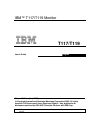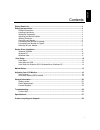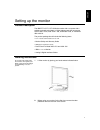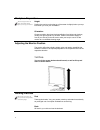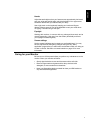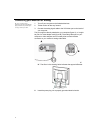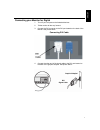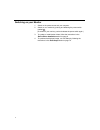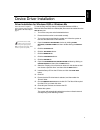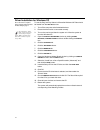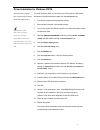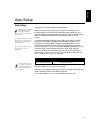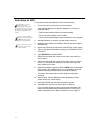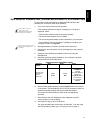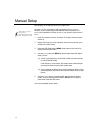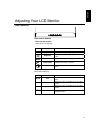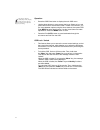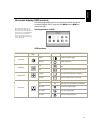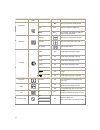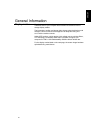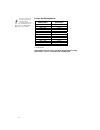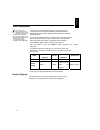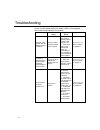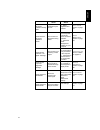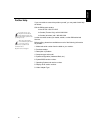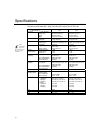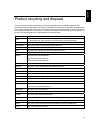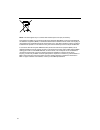- DL manuals
- IBM
- Monitor
- T-117
- User Manual
IBM T-117 User Manual
IBM™ T117/T119 Monitor
T117/T119
User's Guide
English
@ Copyright International Business Machines Corporation 2005. All rights
reserved. US Government Users Restricted Rights – Use, duplication or
disclosure restricted by GSA ADP Schedule Contract with IBM Corp.
Note: For important information, refer to the Monitor Safety and Warranty manual that comes with this
monitor.
Second Edition (July/2006)
Summary of T-117
Page 1
Ibm™ t117/t119 monitor t117/t119 user's guide english @ copyright international business machines corporation 2005. All rights reserved. Us government users restricted rights – use, duplication or disclosure restricted by gsa adp schedule contract with ibm corp. Note: for important information, refe...
Page 2
1 engl ish contents safety (read first) .................................................................................................................... 2 setting up the monitor ............................................................................................................ 3 product...
Page 3
2.
Page 4
3 engl ish setting up the monitor product description the ibm tft lcd t117/t119 monitor works with a computer with a suitable on-board sub-system or video adapter card that can support sxga 1280 x 1024, xga 1024 x 768, svga 800 x 600, or vga 640 x 480 at 60 hz. The product package should include the...
Page 5
4 workplace preparation this section gives advice on what you should consider before you set up your monitor. Height position the monitor so that the top of the screen is slightly below your eye level when you sit at your workstation. Orientation choose a position that gives the least reflection fro...
Page 6
5 engl ish hands adjust the seat height so that your forearms are approximately horizontal and your wrists are straight when using the keyboard. Your upper arms should be relaxed with your elbows near your body. Use a light touch on the keyboard, keeping your hands and fingers relaxed. Allow a space...
Page 7
6 connecting your monitor for analog be sure to read the 'safety' information located in the monitor safety and warranty guide before carrying out this procedure. 1. Turn off your computer and all attached devices. 2. Tilt the monitor all the way forward. 3. Connect the analog signal cable to the vg...
Page 8
7 engl ish connecting your monitor for digital 1. Turn off your computer and all attached devices 2. Tilt the monitor all the way forward. 3. Connect the dvi connector to the dvi port located on the back of the monitor. See picture below. Connecting dvi cable 4. Connect the other end of the signal c...
Page 9
8 switching on your monitor 1. Switch on the power source and your computer. 2. Switch on your monitor by pushing and releasing the power switch marked . (to switch off your monitor, push and release the power switch again.) 3. To update or install device drivers, follow the instructions in the devi...
Page 10
9 engl ish device driver installation driver installation for windows 2003 or windows me this section must be completed before continuing with the windows 2003, windows me auto setup on page 13 on lcd monitors, unlike crts, a faster refresh rate does not improve display quality. Ibm recommends using...
Page 11
10 driver installation for windows xp this section must be completed before continuing with the windows xp auto setup on page 13 on lcd monitors, unlike crts, a faster refresh rate does not improve display quality. Ibm recommends using either 1280 x 1024 at a refresh rate of 60hz. To use the plug an...
Page 12
Driver installation for windows vista this section must be completed before continuing with the windows vista auto setup on page 13 on lcd monitors, unlike crts, a faster refresh rate does not improve display quality .Ibm recommends using either 1280 x1024 at a fresh rate of 60hz or 640 x480 at a re...
Page 13
12 engl ish auto setup auto setup the setup utility included on the installation cd is for displaying dot patterns. They do not replace or modify the display driver. The auto setup instructions require the monitor to be warmed up for 15 minutes. This is not required for normal operation. By pressing...
Page 14
13 auto setup for dos if the monitor is in power saving mode, it may automatically turn off while you are waiting for it to warm up. If this happens, switch off the monitor and switch it on again after a few seconds. If you are using pc-dos/v, change to u.S. Mode by typing ‘chev us’ and pressing ent...
Page 15
14 engl ish auto setup for windows 2003, windows me,windows xp or windows vista if the monitor is in power saving mode, it may automatically turn off while you are waiting for it to warm up. The size and diversity of the dot pattern varies with the screen resolution. To set up the monitor automatica...
Page 16
14 manual setup if the monitor is in power saving mode, it might automatically turn off while you are waiting for it to warm up. Manual setup is not required when using digital input. Normally, you can complete the setup procedure using a uto s etup ; however, if your screen image is still distorted...
Page 17
16 engl ish adjusting your lcd monitor user controls user control features • direct access controls when osd is not displayed, icon control description auto image setup activates automatic image adjustment. Brightness directly accesses to brightness on the osd menu. Menu osd enter displays the osd m...
Page 18
17 the image is already optimized for many display modes; however the user controls can be used to adjust the image to your liking. Operation y press the osd enter button to display the main osd menu. Y use the arrow buttons to move among the icons. Select an icon and press osd enter to access that ...
Page 19
18 engl ish on-screen display (osd) controls the lcd monitor needs time to become thermally stable the first time you turn it on each day. Thus, to achieve more accurate adjustments for parameters, allow the lcd monitor to warm up (be on) for at least 15 minutes before making any screen adjustments....
Page 20
19 main menu item main menu icon sub menu item sub menu icon description analog n/a select input signal from analog (d-sub) input select digital n/a select input signal from digital (dvi) h. Position adjust the horizontal position of the osd. V. Position adjust the vertical position of the osd. Osd ...
Page 21
20 engl ish general information display modes the display mode the monitor uses is controlled by the computer. Therefore, refer to your computer documentation for details on how to change display modes. The image size, position and shape might change when the display mode changes. This is normal and...
Page 22
21 for image problems, you may want to run auto setup again before consulting this section. In most cases, auto setup can fix the problems. See auto setup for dos on page 12 for details. Factory set display modes addressability refresh rate 640 × 350 70 hz 640 × 480 60 hz 640 × 480 72 hz 640 × 480 7...
Page 23
22 eng li s h power management if your computer has previously been used with a crt monitor and is currently configured to a display mode outside the range that the flat panel monitor can display, you may need to re-attach the crt monitor temporarily until you have re-configured the computer, prefer...
Page 24
23 troubleshooting if you have a problem setting up or using your monitor, you might be able to solve it yourself. Before calling your retailer or ibm, try the suggested actions that are appropriate to your problem. Problem possible cause suggested action reference computer does not boot after the g...
Page 25
24 engl ish problem possible cause suggested action reference screen is blank and power indicator is steady green brightness and contrast may be too low adjust brightness and contrast. User controls section on page 1 6 screen is blank and power indicator is amber the monitor is in the power saving s...
Page 26
25 problem possible cause suggested action reference a few dots are missing, discolored, or inappropriately lighted. A small number of missing, discolored, or lighted dots may be present on the screen, which is an intrinsic characteristic of the tft lcd technology and is not an lcd defect..
Page 27
26 engl ish further help if possible, stay by your computer. Your technical support representative may wish to go through the problem with you during the call. More help, late-breaking news and details of the latest accessories for these products may be found on the worldwide web at: http://www.Ibm....
Page 28
27 specifications power consumption figures are for the monitor and the power supply combined. This color monitor (4943-hc1, 4943-17u, 4943-17x,4943-17y) uses a 17-inch tft lcd this color monitor (4944-hc1, 4944-19u, 4944-19x) uses a 19-inch tft lcd model contents t117 t119 dimensions height: (max) ...
Page 29
28 engl ish product recycling and disposal this unit must be recycled or discarded according to applicable local and national regulations. Ibm encourages owners of information technology (it) equipment to responsibly recycle their equipment when it is no longer needed. Ibm offers a variety of produc...
Page 30
29 . Notice: this mark applies only to countries within the european union (eu) and norway. This appliance is labeled in accordance with european directive 2002/96/ec concerning waste electrical and electronic equipment (weee). The directive determines the framework for the return and recycling of u...