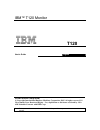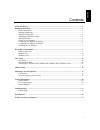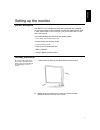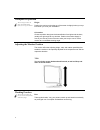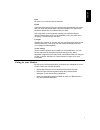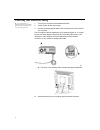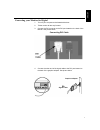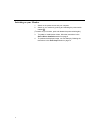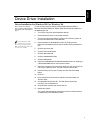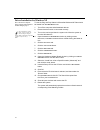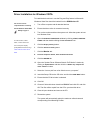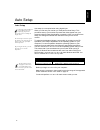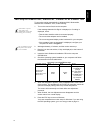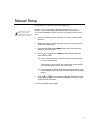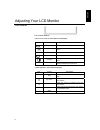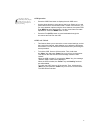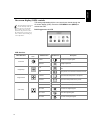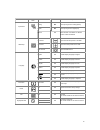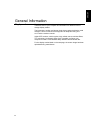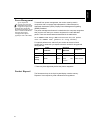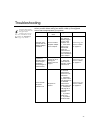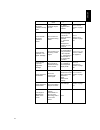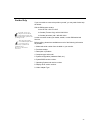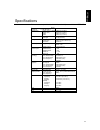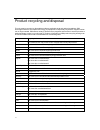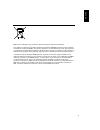- DL manuals
- IBM
- Monitor
- T-120
- User Manual
IBM T-120 User Manual
IBM™ T120 Monitor
T120
User's Guide
English
Second Edition (
July/2006
)
@ Copyright International Business Machines Corporation 2005. All rights reserved. US
Government Users Restricted Rights – Use, duplication or disclosure restricted by GSA
ADP Schedule Contract with IBM Corp.
Note: For important information, refer to the Monitor Safety and Warranty manual that comes with this
monitor.
Summary of T-120
Page 1
Ibm™ t120 monitor t120 user's guide english second edition ( july/2006 ) @ copyright international business machines corporation 2005. All rights reserved. Us government users restricted rights – use, duplication or disclosure restricted by gsa adp schedule contract with ibm corp. Note: for importan...
Page 3
1 engl ish contents safety (read first) ................................................................................................................................. 2 setting up the monitor ............................................................................................................
Page 4
2.
Page 5
3 engl ish setting up the monitor product description the ibm tft lcd t120 monitor works with a computer with a suitable on-board sub-system or video adapter card that can support uxga 1600 x 1200, sxga 1280 x 1024, xga 1024 x 768, svga 800 x 600, or vga 640 x 480 at 60 hz. The product package shoul...
Page 6
4 workplace preparation this section gives advice on what you should consider before you set up your monitor. Height position the monitor so that the top of the screen is slightly below your eye level when you sit at your workstation. Orientation choose a position that gives the least reflection fro...
Page 7
5 engl ish back sit back in your chair and use the backrest. Hands adjust the seat height so that your forearms are approximately horizontal and your wrists are straight when using the keyboard. Your upper arms should be relaxed with your elbows near your body. Use a light touch on the keyboard, kee...
Page 8
6 connecting your monitor for analog be sure to read the 'safety' information located in the monitor safety and warranty guide before carrying out this procedure. 1. Turn off your computer and all attached devices. 2. Tilt the monitor all the way forward. 3. Connect the analog signal cable to the vg...
Page 9
7 engl ish connecting your monitor for digital 1. Turn off your computer and all attached devices 2. Tilt the monitor all the way forward. 3. Connect the dvi connector to the dvi port located on the back of the monitor. See picture below. Connecting dvi cable 4. Connect the other end of the signal c...
Page 10
8 switching on your monitor 1. Switch on the power source and your computer. 2. Switch on your monitor by pushing and releasing the power switch marked . (to switch off your monitor, push and release the power switch again.) 3. To update or install device drivers, follow the instructions in the devi...
Page 11
9 engl ish device driver installation driver installation for windows 2003 or windows me this section must be completed before continuing with the windows 2003, windows me auto setup on page 13 on lcd monitors, unlike crts, a faster refresh rate does not improve display quality. Ibm recommends using...
Page 12
10 driver installation for windows xp this section must be completed before continuing with the windows xp auto setup on page 13 on lcd monitors, unlike crts, a faster refresh rate does not improve display quality .Ibm recommends using1600 x 1200 at a refresh rate of 60hz. To use the plug and play f...
Page 13
Driver installation for windows vista this section must be completed before continuing with the windows vista auto setup on page 13 on lcd monitors, unlike crts, a faster refresh rate does not improve display quality .Ibm recommends using 1 600 x 1200 at a fresh rate of 60hz to install the device dr...
Page 14
Engl ish auto setup auto setup the setup utility included on the installation cd is for displaying dot patterns. They do not replace or modify the display driver. The auto setup instructions require the monitor to be warmed up for 15 minutes. This is not required for normal operation. By pressing th...
Page 15
Auto setup for dos if the monitor is in power saving mode, it may automatically turn off while you are waiting for it to warm up. If this happens, switch off the monitor and switch it on again after a few seconds. If you are using pc-dos/v, change to u.S. Mode by typing ‘chev us’ and pressing enter ...
Page 16
Engl ish auto setup for windows 2003, windows me , windows xp or windows vista if the monitor is in power saving mode, it may automatically turn off while you are waiting for it to warm up. The size and diversity of the dot pattern varies with the screen resolution. To set up the monitor automatical...
Page 17
Manual setup if the monitor is in power saving mode, it might automatically turn off while you are waiting for it to warm up. Manual setup is not required when using digital input. Normally, you can complete the setup procedure using a uto s etup ; however, if your screen image is still distorted af...
Page 18
Engl ish adjusting your lcd monitor user controls user control features • direct access controls w hen osd is not displayed, icon control description auto image setup activates automatic image adjustment. Brightness directly accesses to brightness on the osd menu. Menu osd enter displays the osd mai...
Page 19
The image is already optimized for many display modes; however the user controls can be used to adjust the image to your liking. Osd operation press the osd enter button to display the main osd menu. Use the arrow buttons to move among the icons. Select an icon and press osd enter to access that fun...
Page 20
Engl ish on-screen display (osd) controls the lcd monitor needs time to become thermally stable the first time you turn it on each day. Thus, to achieve more accurate adjustments for parameters, allow the lcd monitor to warm up for at least 15 minutes before making any screen adjustments. The settin...
Page 21
Main menu item main menu icon sub menu item sub menu icon description analog n/a select input signal from analog (d-sub) input select digital n/a select input signal from digital (dvi) h. Position adjust the horizontal position of the osd. V. Position adjust the vertical position of the osd. Osd set...
Page 22
Engl ish general information display modes the display mode the monitor uses is controlled by the computer. Therefore, refer to your computer documentation for details on how to change display modes. The image size, position and shape might change when the display mode changes. This is normal and th...
Page 23
To optimize image quality, you may want to run auto setup after switching between modes shown in this section. Auto setup can fix the problems in most cases. See auto setup for dos on page 1 3 for details. Factory set display modes addressability refresh rate 640 × 350 70 hz 640 × 480 60 hz 640 × 48...
Page 24
Engl ish power management if your computer has previously been used with a crt monitor and is currently configured to a display mode outside the range that the flat panel monitor can display, you may need to re-attach the crt monitor temporarily until you have re-configured the computer, preferably ...
Page 25
Troubleshooting to optimize image quality, you may want to run auto setup again before consulting this section. In most cases, auto setup can fix the problems. See auto setup for dos on page 1 3 for details. If you have a problem setting up or using your monitor, you might be able to solve it yourse...
Page 26
Engl ish problem possible cause suggested action reference screen is blank and power indicator is steady green brightness and contrast may be too low adjust brightness and contrast. User controls section on page 15 screen is blank and power indicator is amber the monitor is in the power saving statu...
Page 27
Further help if possible, stay by your computer. Your technical support representative may wish to go through the problem with you during the call. More help, late-breaking news and details of the latest accessories for these products may be found on the worldwide web at: http://www.Pc.Ibm.Com/us/ a...
Page 28
Engl ish specifications this color monitor ( 4945-hc1, 4945-20 u, 4945-20x ) uses a 20.1-inch tft lcd model contents t120 dimensions height: (max) height :(min) depth: width: 416.6 mm (16.40 in.) 361.6 mm (14.24 in ) 246.0 mm (9.69 in.) 445.6 mm (17.54 in.) weight unpackaged: packaged: 4.8 kg (10.58...
Page 29
Engl ish product recycling and disposal this unit must be recycled or discarded according to applicable local and national regulations. Ibm encourages owners of information technology (it) equipment to responsibly recycle their equipment when it is no longer needed. Ibm offers a variety of product r...
Page 30
. Notice: this mark applies only to countries within the european union (eu) and norway. This appliance is labeled in accordance with european directive 2002/96/ec concerning waste electrical and electronic equipment (weee). The directive determines the framework for the return and recycling of used...