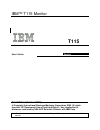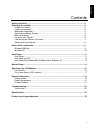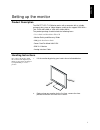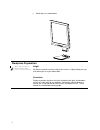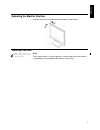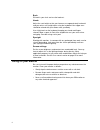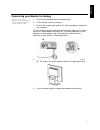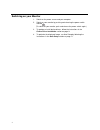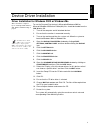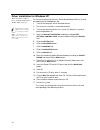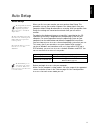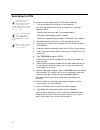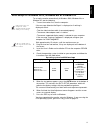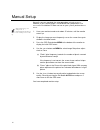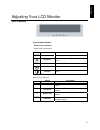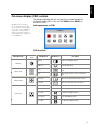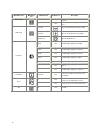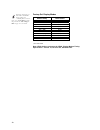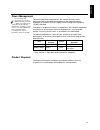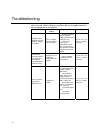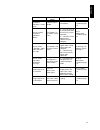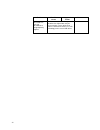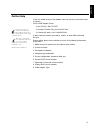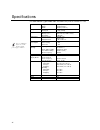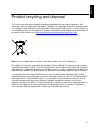- DL manuals
- IBM
- Monitor
- T115
- User Manual
IBM T115 User Manual
IBM™ T115 Monitor
T115
User's Guide
English
First Edition (October/2005)
@ Copyright International Business Machines Corporation 2005. All rights
reserved. US Government Users Restricted Rights – Use, duplication or
disclosure restricted by GSA ADP Schedule Contract with IBM Corp.
Note: For important information, refer to the Monitor Safety and Warranty manual that comes with this
monitor.
Summary of T115
Page 1
Ibm™ t115 monitor t115 user's guide english first edition (october/2005) @ copyright international business machines corporation 2005. All rights reserved. Us government users restricted rights – use, duplication or disclosure restricted by gsa adp schedule contract with ibm corp. Note: for importan...
Page 3
1 engli s h contents safety (read first) .................................................................................................................. 2 setting up the monitor........................................................................................................... 3 product de...
Page 4
2.
Page 5
3 engli s h setting up the monitor product description the ibm tft lcd t115 monitor works with a computer with a suitable on-board sub-system or video adapter card that can support xga 1024 x 768, svga 800 x 600, or vga 640 x 480 at 60 hz. The product package should include the following items: • us...
Page 6
4 3. Attach base as shown below. Workplace preparation this section gives advice on what you should consider before you set up your monitor. Height position the monitor so that the top of the screen is slightly below your eye level when you sit at your workstation. Orientation choose a position that...
Page 7
5 engli s h adjusting the monitor position you can tilt the screen backward and forward as shown below. Working practices this section gives advice on how you can work comfortably and reduce fatigue. Rest take regular breaks. Vary your posture, stand up and stretch occasionally as prolonged use of c...
Page 8
6 back sit back in your chair and use the backrest. Hands adjust the seat height so that your forearms are approximately horizontal and your wrists are straight when using the keyboard. Your upper arms should be relaxed with your elbows near your body. Use a light touch on the keyboard, keeping your...
Page 9
7 engli s h connecting your monitor for analog be sure to read the 'safety' information located in the monitor safety and warranty guide before carrying out this procedure. 1. Turn off your computer and all attached devices. 2. Tilt the monitor all the way forward. 3. Connect the analog signal cable...
Page 10
8 switching on your monitor 1. Switch on the power source and your computer. 2. Switch on your monitor by pushing and releasing the power switch marked . (to switch off your monitor, push and release the power switch again.) 3. To update or install device drivers, follow the instructions in the devi...
Page 11
9 engli s h device driver installation driver installation for windows 2003 or windows me this section must be completed before continuing with the windows 2003, windows me auto setup on page 14 on lcd monitors, unlike crts, a faster refresh rate does not improve display quality. Ibm recommends usin...
Page 12
10 driver installation for windows xp this section must be completed before continuing with the windows xp auto setup on page 13 on lcd monitors, unlike crts, a faster refresh rate does not improve display quality. Ibm recommends using either 1024 x 768 at a refresh rate of 60hz or 640 x 480 at a re...
Page 13
11 engli s h auto setup auto setup the setup utility included on the installation cd is for displaying dot patterns. They do not replace or modify the display driver. The auto setup instructions require the monitor to be warmed up for 15 minutes. This is not required for normal operation. By pressin...
Page 14
12 auto setup for dos if the monitor is in power saving mode, it may automatically turn off while you are waiting for it to warm up. If this happens, switch off the monitor and switch it on again after a few seconds. If you are using pc-dos/v, change to u.S. Mode by typing ‘chev us’ and pressing ent...
Page 15
13 engli s h auto setup for windows 2003, windows me or windows xp if the monitor is in power saving mode, it may automatically turn off while you are waiting for it to warm up. The size and diversity of the dot pattern varies with the screen resolution. To set up the monitor automatically in window...
Page 16
14 manual setup if the monitor is in power saving mode, it might automatically turn off while you are waiting for it to warm up. Normally, you can complete the setup procedure using a uto s etup ; however, if your screen image is still distorted after you perform a uto s etup or the installation cd ...
Page 17
15 engli s h adjusting your lcd monitor user controls user control features • direct access controls when osd is not displayed, icon control description auto image setup activates automatic image adjustment. Brightness directly accesses to brightness on the osd menu. Menu osd enter displays the osd ...
Page 18
16 the image is already optimized for many display modes; however the user controls can be used to adjust the image to your liking. Operation y press the osd enter button to display the main osd menu. Y use the arrow buttons to move among the icons. Select an icon and press osd enter to access that ...
Page 19
17 engli s h on-screen display (osd) controls the lcd monitor needs time to become thermally stable the first time you turn it on each day. Thus, to achieve more accurate adjustments for parameters, allow the lcd monitor to warm up (be on) for at least 15 minutes before making any screen adjustments...
Page 20
18 main menu item main menu icon sub menu item sub menu icon description yes n/a auto adjust the h/v position, focus and clock of picture. Auto config no n/a do not execute auto config, return to main menu. H. Position adjust the horizontal position of the osd. V. Position adjust the vertical positi...
Page 21
19 engli s h general information display modes the display mode the monitor uses is controlled by the computer. Therefore, refer to your computer documentation for details on how to change display modes. The image size, position and shape might change when the display mode changes. This is normal an...
Page 22
20 for image problems, you may want to run auto setup again before consulting this section. In most cases, auto setup can fix the problems. See auto setup for dos on page 12 for details. Factory set display modes addressability refresh rate 640 × 350 70 hz 640 × 480 60 hz 640 × 480 72 hz 640 × 480 7...
Page 23
21 engli s h power management if your computer has previously been used with a crt monitor and is currently configured to a display mode outside the range that the flat panel monitor can display, you may need to re-attach the crt monitor temporarily until you have re-configured the computer, prefera...
Page 24
22 troubleshooting if you have a problem setting up or using your monitor, you might be able to solve it yourself. Before calling your retailer or ibm, try the suggested actions that are appropriate to your problem. Problem possible cause suggested action reference computer does not boot after the g...
Page 25
23 engli s h problem possible cause suggested action reference screen is blank and power indicator is steady green brightness and contrast may be too low adjust brightness and contrast. User controls section on page 15 screen is blank and power indicator is amber the monitor is in the power saving s...
Page 26
24 problem possible cause suggested action reference a few dots are missing, discolored, or inappropriately lighted. A small number of missing, discolored, or lighted dots may be present on the screen, which is an intrinsic characteristic of the tft lcd technology and is not an lcd defect..
Page 27
25 engli s h further help if possible, stay by your computer. Your technical support representative may wish to go through the problem with you during the call. More help, late-breaking news and details of the latest accessories for these products may be found on the worldwide web at: http://www.Ibm...
Page 28
26 specifications power consumption figures are for the monitor and the power supply combined. This color monitor (type-model 4942-15u,4942-15x) uses a 15-inch tft lcd dimensions height: depth: width: 361 mm(14.20 in.) 144 mm(5.67in.) 362 mm (14.25 in.) weight unpackaged: packaged: 2.9 kg (6.38 lb) ...
Page 29
27 engli s h product recycling and disposal this unit must be recycled or discarded according to applicable local and national regulations. Ibm encourages owners of information technology (it) equipment to responsibly recycle their equipment when it is no longer needed. Ibm offers a variety of produ...