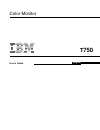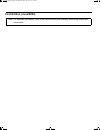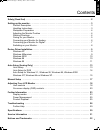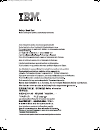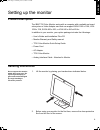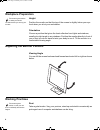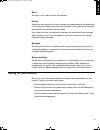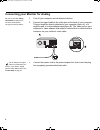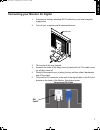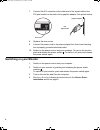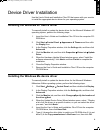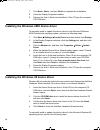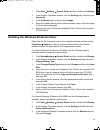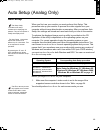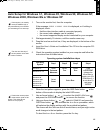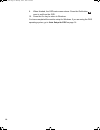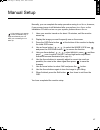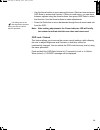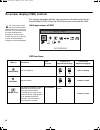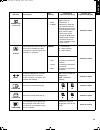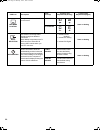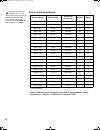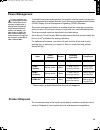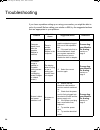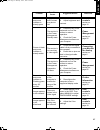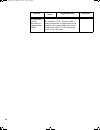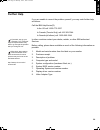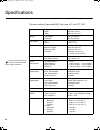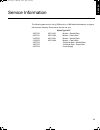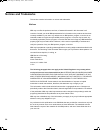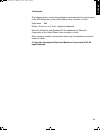Summary of T750
Page 1
T 750 user's guide color monitor english.
Page 2: First Edition (June/2002)
First edition (june/2002) note: for important information, refer to the monitor safety and warranty manual that comes with this monitor. T750_sep.Fm page 2 wednesday, may 22, 2002 10:13 am.
Page 3
1 deuts c h en gli s h f r anÇais es p a Ñol it alia no jap ane se comp l & w a r r contents safety (read first) . . . . . . . . . . . . . . . . . . . . . . . . . . . . . . . . . . . . . . . . . . . . . . . . . . . . . . . . . 2 setting up the monitor . . . . . . . . . . . . . . . . . . . . . . . . ...
Page 4
2 í í í t750_e.Fm page 2 monday, june 3, 2002 3:05 pm.
Page 5: Product Description
3 deuts c h en gli s h f r anÇais es p a Ñol it alia no jap ane se comp l & w a r r setting up the monitor product description the ibm t750 color monitor works with a computer with a suitable on-board sub-system or video adapter card that can support sxga 1280 x 1024, xga 1024 x 768, svga 800 x 600,...
Page 6: Workplace Preparation
4 workplace preparation this section gives advice on what you should consider before you set up your monitor. Height position the monitor so that the top of the screen is slightly below your eye level when you sit at your workstation. Orientation choose a position that gives the least reflection fro...
Page 7: Caring For Your Monitor
5 deuts c h en gli s h f r anÇais es p a Ñol it alia no jap ane se comp l & w a r r back sit back in your chair and use the backrest. Hands adjust the seat height so that your forearms are approximately horizontal and your wrists are straight when using the keyboard. Your upper arms should be relaxe...
Page 8
6 connecting your monitor for analog be sure to read the ‘safety information’ at the front of this user guide before carrying out this procedure. 1. Turn off your computer and all attached devices. 2. Connect the signal cable to the video port on the back of your computer. This port might be directl...
Page 9
7 deuts c h en gli s h f r anÇais es p a Ñol it alia no jap ane se comp l & w a r r connecting your monitor for digital 1. Purchase an industry standard dvi-d cable from your local computer supply store. 2. Turn off your computer and all attached devices. 3. Tilt monitor all the way forward. 4. Sque...
Page 10: Switching On Your Monitor
8 7. Connect the dvi connector at the other end of the signal cable to the dvi port located on the back of the graphics adapter. See picture below. 8. Replace the rear covers. 9. Connect the power cord to the power adapter first, then insert the plug into a properly grounded electrical outlet. 10. S...
Page 11
9 deuts c h en gli s h f r anÇais es p a Ñol it alia no jap ane se comp l & w a r r device driver installation use the user's guide and installation files cd that comes with your monitor to install the appropriate device driver for your operating system. Installing the windows xp device driver to ma...
Page 12
10 7. Click next> , next> , and then finish to complete the installation. 8. Close the display properties window. 9. Remove the user’s guide and installation files cd from the computer cd-rom drive. Installing the windows 2000 device driver to manually install or update the device driver for the mic...
Page 13
11 deuts c h en gli s h f r anÇais es p a Ñol it alia no jap ane se comp l & w a r r 1. Click start settings control panel and then double-click display . 2. In the display properties window, click the settings tab, and then click advanced . 3. Click the monitor tab, and then click change . 4. When ...
Page 14
12 4. In the select device window, click have disk . 5. Insert the user’s guide and installation files cd into the computer cd- rom drive, type d:\ (change the drive letter to match your cd-rom drive if it is not drive d) in the copy manufacturer's files from: box, and click ok . 6. In the select de...
Page 15: Auto Setup
13 deuts c h en gli s h f r anÇais es p a Ñol it alia no jap ane se comp l & w a r r auto setup (analog only) auto setup the setup utility included on the setup diskette is for displaying dot patterns. They do not replace or modify the display dirver. The auto setup instructions require the monitor ...
Page 16: Auto Setup For dos
14 auto setup for dos if the monitor is in standby mode (standby on), it may automatically turn off while you are waiting for it to warm up. If this happens, switch off the monitor and switch it on again after a few seconds. 1. Turn on the monitor first; then turn on the computer. If the message che...
Page 17
15 deuts c h en gli s h f r anÇais es p a Ñol it alia no jap ane se comp l & w a r r auto setup for windows 3.1, windows 95, windows 98, windows nt, windows 2000, windows me or windows xp if the monitor is in standby mode (standby on), it may automatically turn off while you are waiting for it to wa...
Page 18
16 9. When finished, the osd main menu returns. Press the exit button once to exit from the osd. 10. Press the e sc key to return to windows. You have completed the monitor setup for windows. If you are using the dos operating system, go to auto setup for dos on page 14. T750_e.Fm page 16 monday, ju...
Page 19
17 deuts c h en gli s h f r anÇais es p a Ñol it alia no jap ane se comp l & w a r r manual setup normally, you can complete the setup procedure using a uto s etup ; however, if your screen image is still distorted after you perform a uto s etup or the installation cd does not run on your system, pe...
Page 20: User Controls
18 adjusting your lcd monitor user controls user control features operation the image is already optimized for many display modes; however the user controls can be used to adjust the image to your liking. • press the osd enter button to display the main osd menu. Icon control description osd input c...
Page 21
19 deuts c h en gli s h f r anÇais es p a Ñol it alia no jap ane se comp l & w a r r • use the arrow buttons to move among the icons. Select an icon and press osd enter to access that function. If there is a sub-menu, you can move between options using the arrow buttons, then press osd enter to sele...
Page 22
20 on-screen display (osd) controls the settings adjustable with the user controls are viewed through the on- screen display (osd). Press the osd enter button to activate the osd. The lcd monitor needs time to become thermally stable the first time you turn it on each day. Thus, to achieve more accu...
Page 23
21 deuts c h en gli s h f r anÇais es p a Ñol it alia no jap ane se comp l & w a r r image lock (continued) manual - • fine • coarse use the arrow buttons to adjust away the interference. If satisfactory results are not obtained using the fine adjustment, use the coarse adjustment and then use fine ...
Page 24
22 osd menu position changes the position of the osd on the screen. H-position same as analog v-position input selection this monitor can accept video signals through two different connectors. Most desktop computers use a d- sub connector. Select dvi-d among osd controls when you use dvi connector. ...
Page 25: Display Modes
23 deuts c h en gli s h f r anÇais es p a Ñol it alia no jap ane se comp l & w a r r further information display modes the display mode the monitor uses is controlled by the computer. Therefore, refer to your computer documentation for details on how to change display modes. The image size, position...
Page 26
24 for image problems, you may want to run auto setup again before consulting to this section. In most cases, auto setup can fix the problems. See auto setup for dos on page 14 for details. Factory set display modes † recommended ‘note: vesa timings are as detailed in the vesa “display monitor timin...
Page 27: Power Management
25 deuts c h en gli s h f r anÇais es p a Ñol it alia no jap ane se comp l & w a r r power management if your computer has previously been used with a crt monitor and is currently configured to a display mode outside the range that the flat panel monitor can display, you may need to re-attach the cr...
Page 28
26 troubleshooting if you have a problem setting up or using your monitor, you might be able to solve it yourself. Before calling your retailer or ibm, try the suggested actions that are appropriate to your problem. Problem possible cause suggested action reference computer doesn’t boot after the gr...
Page 29
27 deuts c h en gli s h f r anÇais es p a Ñol it alia no jap ane se comp l & w a r r screen is blank and power indicator is steady green brightness and contrast may be too low adjust brightness and contrast. User controls section on page 18 screen is blank and power indicator is steady amber the mon...
Page 30
28 a few dots are missing, discolored, or inappropriately lighted. The lcd contains over 3,900,000 thin- film transistors (tfts). A small number of missing, discolored, or lighted dots may be present on the screen, which is an intrinsic characteristic of the tft lcd technology and is not an lcd defe...
Page 31: Further Help
29 deuts c h en gli s h f r anÇais es p a Ñol it alia no jap ane se comp l & w a r r further help if you are unable to correct the problem yourself, you may seek further help as follows: call the ibm helpcenter(r). In the us call 1-800-772-2227 in canada (toronto only) call 416-383-3344 in canada (a...
Page 32
30 specifications this color monitor (type-model 6657-hxx) uses a 17-inch tft lcd dimensions height: depth: width: 431.0 mm (17.0 in.) 248.0 mm (9.8 in.) 436.2 mm (17.2 in.) weight unpackaged: packaged: 7.0 kg (15.43 lb) 9.0 kg (19.84 lb) tilt / swivel tilt: swivel: – 4° / + 41° – 230° / + 90° image...
Page 33
31 deuts c h en gli s h f r anÇais es p a Ñol it alia no jap ane se comp l & w a r r service information the following parts are for use by ibm service, or ibm authorized dealers, to support the customer warranty. Parts are for service use only . Model type 6657 22p6760 6657-hg2 monitor - stealth bl...
Page 34: Notices And Trademarks
32 notices and trademarks this section contains information on notices and trademarks. Notices ibm may not offer the products, services, or features discussed in this document in all countries. Consult your local ibm representative for information on the products and services currently available in ...
Page 35
33 deuts c h en gli s h f r anÇais es p a Ñol it alia no jap ane se comp l & w a r r trademarks the following terms, used in this publication, are trademarks or service marks of the ibm corporation in the united states, other countries, or both: helpcenter ibm e nergy s tar® is a u.S. Govt. Register...