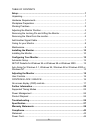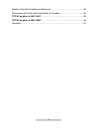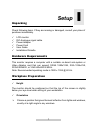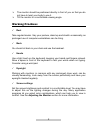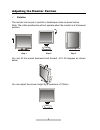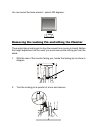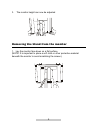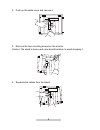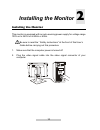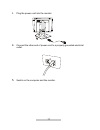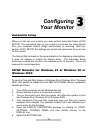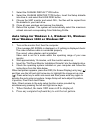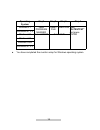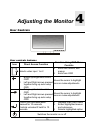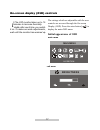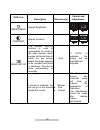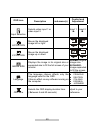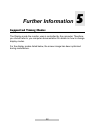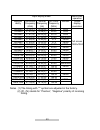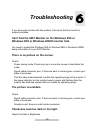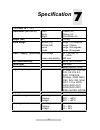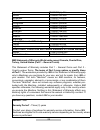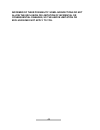- DL manuals
- IBM
- Monitor
- T86A
- User Manual
IBM T86A User Manual - Brightness
Summary of T86A
Page 1
I these user’s setup instructions cover typical user environments. The on- screen messages may differ depending on the level of your hardware and software. In some cases you may need to vary the setup procedures. For more information, refer to your computer or operating system manuals or consult you...
Page 2
Ii 販売元にお尋ね下さい。 danger to avoid shock hazard: do not remove the covers. Do not operate this product unless the stand is attached. Do not connect or disconnect this product during an electrical storm. The power cord plug must be connected to a properly wired and grounded power outlet. Any equipment to...
Page 3
Iii gevaar ga als volgt te werk om het gevaar van een elektrische schok te voorkomen: verwijder in geen enkel geval de kap. Stel dit produkt alleen in werking als de voet is bevestigd. Sluit dit apparaat niet aan op, of verbreek de aansluiting van dit apparaat niet van een contactdoos tijdens onweer...
Page 4
Iv não utilize este produto antes de montar a base. Não ligue nem desligue este produto durante uma tempestade eléctrica. O cabo de alimentação deve ser ligado a uma tomada eléctrica devidamente ligada à terra. Qualquer equipamento ligado a este produto deve estar ligado a tomadas eléctricas devidam...
Page 5
V för att bryta strömmen till bildskärmen måste du dra ut kontakten. Vägguttaget bör vara lätt att komma åt. Vaara sähköiskun vaaran välttämiseksi: Älä avaa laitteen kansia missään tilanteessa. Älä käytä laitetta, ellei jalustaa ole kiinnitetty. Älä kytke laitetta pistorasiaan tai irrota sitä pistor...
Page 6
Vi elektrik cereyaný ekranýný tam izole etmek için, kablo fiþini elektrik borusundan çýkarýnýz. Elektrik borusu giriþe kolaylýkla açýk olmalýdýr. 危険 危険 危険 危険 安全にお使いいただくためには、以下について実行してください。 カバーを外さないこと。 スタンドを装着していない時は、本体を作動させないこと。 落雷の最中に本体を接続したり切断したりしないこと。 電気コードプラグを正確に接地されたプラグの差込口に挿入すること。 又、本体付属の部品につい...
Page 7: Ibm T86A
Ibm t86a lcd color monitor user’s manual.
Page 8
Ii first edition (january 2000) this publication could contain technical inaccuracies or typographical errors. Known inaccuracies and errors may be corrected in later editions. Ibm may make improvements and/or changes in the product(s) and/or program(s) at any time. It is possible that this publicat...
Page 9
Iii notices: references in this publication to ibm products, programs, or services do not imply that ibm intends to make these available in countries in which ibm operates. Any reference to an ibm product, program or service is not intended to state or imply that only ibm’s product, program, or serv...
Page 10
Iv table of contents setup............................................................................................................... 1 unpacking........................................................................................................ 1 hardware requirements .........................
Page 11
V industry canada compliance statement ......................................................44 déclaration de conformité industrielle du canada .......................................44 tco’95 applies to 9497-ag 1 ......................................................................45 tco’99 appli...
Page 12: Setup
1 setup unpacking check following items. If they are missing or damaged, consult your place of purchase immediately. 9 lcd monitor 9 dvi-analogue signal cable 9 power adapter 9 power cord 9 user guide 9 installation diskette hardware requirements this monitor requires a computer with a suitable on-b...
Page 13: Working Practices
2 ¾ the monitor should be positioned directly in front of you so that you do not have to twist your body to use it. ¾ tilt the monitor to a comfortable viewing angle. Working practices 9 rest take regular breaks. Vary your posture, stand up and stretch occasionally, as prolonged use of computer work...
Page 14
3 adjusting the monitor position 9 rotation the monitor can be put in portrait or landscape mode as shown below. Note: the rotate mechanism will not operate when the monitor is in the lowest position. Step 1 step 2 step 3 you can tilt the screen backward and forward –tilt 1 -29 degrees as shown belo...
Page 15
4 you can swivel the base around – swivel 300 degrees.. Removing the locking pin and lifting the monitor the monitor has a locking pin to stop the screen from moving in transit. Before the height adjustment can be used, you must remove the locking pin from the stand. 1 . With the rear of the monitor...
Page 16
5 3. The monitor height can now be adjusted removing the stand from the monitor 1 . Lay the monitor face down on a flat surface (note: it is important to place a soft cloth or other protective material beneath the monitor to avoid scratching the screen.).
Page 17
6 2. Push up the cable cover and remove it 3. Remove the four mounting screws on the monitor. Caution: the stand is heavy and care should be taken to avoid dropping it. 4. Separate the cables from the stand.
Page 18: Add Another Signal Cable
7 5. Remove the stand from the monitor add another signal cable 1. Remove the stand from the monitor as shown above. 2. Remove the plate. 3. Attach the other cable. 4. Attach the plate..
Page 19: Caring For Your Monitor
8 5. Insert the power cable and signal cables into the hole of the stand. 6. Attach the 4 screws. 7. Push down the cable cover and fasten it. Caring for your monitor be sure to turn off the power before you perform any maintenance on the monitor. Clean your monitor as follows: z gently wipe the cove...
Page 20: Maintenance
9 maintenance do not expose the monitor to direct sunlight or heat. Do not spill liquid on the monitor. Do not attempt to open the monitor. For service, see the troubleshooting section. Do not place anything on your monitor. Poor ventilation will elevate the temperature in the monitor..
Page 21: Installing The Monitor
1 0 installing the monitor installing the monitor this monitor is equipped with an auto-sensing power supply for voltage range 1 00v ac to 240v ac at 50hz or 60hz. Be sure to read the “ safety instructions” at the front of this user’s guide before carrying out this procedure. 1 . Make sure that the ...
Page 22
11 3. Plug the power cord into the monitor. 4. Connect the other end of power cord to a properly grounded electrical outlet. 5. Switch on the computer and the monitor..
Page 23: Configuring
1 2 configuring your monitor automatic setup when you first use your monitor you must perform automatic setup (auto setup). This procedure sets up your monitor to process the video signals from your computer without image discoloration or smearing. After you perform auto setup, the settings are stor...
Page 24
1 3 7. Select the change display type button. 8. Select the change monitor type button. Insert the setup diskette into drive a: and select the have disk button. 9. Choose the 9497 monitor and select ok>, the files will be copied from the diskette to your hard drive. 1 0. Close all open windows and r...
Page 25
1 4 operating system step 1 step2 step3 step4 windows 3. 1 windows nt 3.5 open program manger select file select run windows 95 windows 98 windows 2000 windows nt 4.0 select start select run type “a:\testpat” and press enter z you have completed the monitor setup for windows operating system..
Page 26: Adjusting The Monitor
1 5 adjusting the monitor user controls user controls features icon direct access function function using osd menu controls selects video input 1 or 2 1 . Exits from menus, sub menus 2. Exits from osd 1 . Brings up brightness control osd 2. Left and right arrows pressed together bring up auto setup ...
Page 27: Controls Lock / Unlock
1 6 the image is already optimized for many display modes, however the user controls can be used to adjust the image to your liking. The settings are saved after adjustment and when exiting the osd, and will be effective thereafter . Controls lock / unlock this feature allows you to secure the curre...
Page 28: Brightness
1 7 on-screen display (osd) controls the lcd monitor takes up to 15 minutes to become thermally stable after each time you switch it on. To make accurate adjustments, wait until the monitor has warmed up. ! " # $$ i main menu h-position brightness 75.
Page 29
1 8 osd icon description sub-menu(s) control and adjustment brightness adjusts brightness Í Î contrast adjusts contrast Í Î image set-up the image set-up function is used to compensate for noise in the video signals, which causes horizontal lines or areas on the screen where the image appears to be ...
Page 30
1 9 osd icon description sub-menu(s) control and adjustment color mode preset 1 (warm white) preset 2 (normal white) preset 3 (cool white) color select the preset color mode you find most comfortable. Use the user color mode menu, if necessary, to define your own color preference. User color mode z ...
Page 31
20 osd icon description sub-menu(s) control and adjustment input selection selects video input 1 or video input 2 input 1 Í input 2 Î h-position moves the displayed image left or right. Az Í az Î v-position moves the displayed image up or down. Az Í az Î image size displays the image in its original...
Page 32
2 1 information the model name, serial number, year of manufacture and current display mode are included in the information screen. Informs the user of the current display mode, and also shows the preset and user modes stored in the monitor. The current display mode is shown at the base of the prese...
Page 33: Further Information
22 further information supported timing modes the display mode the monitor uses is controlled by the computer. Therefore, you should refer to you computer documentation for details on how to change display modes. For the display modes listed below, the screen image has been optimized during manufact...
Page 34
23 input display mode multi-scan operation address ability horizontal frequency (khz) vertical frequency (hz) dot clock frequency (mhz) remark actual display resolution *640x350 3 1 .47(p) 70.08(n) 25. 1 7 dos *720x400 3 1 .47(n) 70.08(p) 28.32 dos *640x480 3 1 .47(n) 60.00(n) 25. 1 8 dos *640x480 3...
Page 35: Power Management
24 power management to benefit from power management, the monitor must be used in conjunction with a computer that implements the video electronics standards association (vesa) display power management signaling (dpms) standard. The power management feature is invoked when the computer recognizes th...
Page 36: Troubleshooting
25 troubleshooting if you encounter trouble with this product, first check that the monitor is properly installed. Can't find the 9497 monitor on the windows 95 ® or windows 98 ® or windows 2000 ® monitor lists. You need to update the windows 95® or windows 98® or windows 2000® setup information for...
Page 37: The Surrounding Area.
26 the image has a few tiny dots that are not the same color as the surrounding area. The liquid crystal display (lcd) contains about 3 million thin film transistors (tfts). A small number of missing, discolored, or lighted dots may be present on the screen. This is an intrinsic characteristic of tf...
Page 38: Specification
27 specification lcd panel 1 8. 1 ", tft dimensions (w x h x d) width depth height 4 1 8mm (w) 260mm (h) 400-530mm (d) weight (net) 1 0.5 kg stand range vertical (tilt) vertical (lift) swivel rotate range: 1 -29 degrees range: 1 30mm range: 300 degrees range: 90 degrees power supply (universal) inpu...
Page 39: Warranty Statements
28 warranty statements the warranty statements consist of two parts: part 1 varies by country. Part2 is the same for both statements. Be sure to read both the part 1 that applies to your country and part 2. Z worldwide except canada, puerto rico, turkey and united states (z 1 25-5697-0 1 11 /97) (pa...
Page 40
29 japanese z 1 255697-jap.Htm korean z 1 255697-kor.Htm norwegian z 1 255697-nor.Htm polish z 1 255697-pol.Htm portuguese z 1 255697-por.Htm russian z 1 255697-rus.Htm slovakian z 1 255697-sla.Htm slovenian z 1 255697-sle.Htm spanish z 1 255697-spa.Htm swedish z 1 255697-swe.Htm taiwanese z 1 25569...
Page 41
30 the ibm warranty for machines ibm warrants that each machine 1 ) is free from defects in materials and workmanship and 2) conforms to ibm's official published specifications. The warranty period for a machine is a specified, fixed period commencing on its date of installation. The date on your sa...
Page 42
3 1 unless specified otherwise, ibm provides non-ibm machines without warranties of any kind. % & ' ( ) & ** + regarding machine set-up and installation will be provided without warranties of any kind. Warranty service to obtain warranty service for the machine, contact your reseller or ibm. You may...
Page 43
32 provides, secure all programs, data, and funds contained in a machine, provide ibm or your reseller with sufficient, free, and safe access to your facilities to permit them to fulfill their obligations, and inform ibm or your reseller of changes in a machine's location. Ibm is responsible for los...
Page 44
33 informed of their possibility. Some jurisdictions do not allow the exclusion or limitation of incidental or consequential damages, so the above limitation or exclusion may not apply to you. Statement of warranty part 2 - country-unique terms asia pacific australia: the ibm warranty for machines :...
Page 45
34 you for the individual machine that is the subject of the claim. New zealand: the ibm warranty for machines: the following paragraph is added to this section: the warranties specified in this section are in addition to any rights you may have under the consumer guarantees act 1 993 or other legis...
Page 46
35 service is provided in albania, armenia, belarus, bosnia and herzegovina, bulgaria, croatia, czech republic, federal republic of yugoslavia, georgia, hungary, kazakhstan, kirghizia, former yugoslav republic of macedonia (fyrom), moldova, poland, romania, russia, slovak republic, slovenia, and ukr...
Page 47
36 limitation of liability: the following is added to this section: the limitations and exclusions specified in the statement of warranty will not apply to damages caused by ibm with fraud or gross negligence and for express warranty. In item 2, replace "u.S. $ 1 00,000" with " 1 .000.000 dem." the ...
Page 48
37 applicability of suppliers and resellers (unchanged). The following replaces the second paragraph of this section: unless otherwise provided by mandatory law, ibm and your reseller are not liable for any of the following: (items 1 and 2 unchanged) 3) indirect damages, even if ibm or your reseller...
Page 49
38 north america canada: warranty service: the following is added to this section: to obtain warranty service from ibm, call 1 -800-565-3344. United states of america: warranty service: the following is added to this section: to obtain warranty service from ibm, call 1 -800-772-2227. Ibm statement o...
Page 50
39 during the warranty period ibm or your reseller, if approved by ibm to provide warranty service, will provide repair and exchange service for the machine, without charge, under the type of service designated for the machine and will manage and install engineering changes that apply to the machine...
Page 51
40 warranty service to obtain warranty service for the machine, contact your reseller or ibm. In the united states, call ibm at 1 -800-772-2227. In canada, call ibm at 1 -800- 565-3344. You may be required to present proof of purchase. Ibm or your reseller provides certain types of repair and exchan...
Page 52
4 1 facilities to permit them to fulfill their obligations, and d. Inform ibm or your reseller of changes in a machine's location. Ibm is responsible for loss of, or damage to, your machine while it is 1 ) in ibm's possession or 2) in transit in those cases where ibm is responsible for the transport...
Page 53
42 informed of their possibility. Some jurisdictions do not allow the exclusion or limitation of incidental or consequential damages, so the above limitation or exclusion may not apply to you..
Page 54: Compliance
43 compliance statement this equipment has been tested and found to comply with the limits for a class b digital device, pursuant to part 1 5 of the fcc rules. These limits are designed to provide reasonable protection against harmful interference in a residential installation. This equipment genera...
Page 55: Power Cord
44 received, including interference that may cause undesired operation. This class b digital apparatus meets all requirements of the canadian interference-causing equipment regulations. Power cord for your safety, ibm provides a power cord with a grounded attachment plug to use with this ibm product...
Page 56: Congratulations!
45 tco’95 applies to 9497-ag 1 mercury is sometimes found in batteries relays and switches. Mercury damages the nervous system and is toxic in high doses. Tco'95 requirement states that batteries may contain no more than 25 ppm (parts per million) or mercury. It also demands that no mercury is prese...
Page 57: What Does Labeling Involve?
46 there are also other characteristics of a computer, such as energy consumption levels, that are important from the viewpoints of both the work (internal) and natural (external) environments. Since all methods of electricity generation have a negative effect on the environment (e.G. Acidic and cli...
Page 58: Hinweise
47 hinweise gemäß der amtsblätter des bmpt nm. 6 1 / 1 99 1 und 6/ 1 992 wird der betreiber darauf aufmerksam gemächt, daß die von ihm mit diesem gerät zusammengestellte anlage auch den technischen bestimmungen dieser amtsblätter genügen muß. Aus ergonomischen gründen wird empfohlen, die grundfarbe ...
Page 59
48 pour les équipements informatiques conformément à la norme europ;eenne cispr 22/en 55022. Les limites imposées aux équipements de classe b visent à garantir une protection raisonnable, dans des environnements résidentiels, contre toute interférence avec des équipements de communication agréés. De...
Page 60
49 a tierra a fin de reducir las posibilidades de que se produzcan interferencias con comunicaciones por radio o televisión y otros equipos eléctricos o electrónicos. Este tipo de cables y conectores pueden adquirirse en concesionarios autorizados de ibm. De acuerdo con la norma en 50082- 1 1 992, p...
Page 61
50 vcci class b notice (japan only) this product complies with the limits for a class b digital device (devices used in or adjacent to a residential environment) and conforms to the standards for information technology equipment that are set by the voluntary control council for interference for prev...