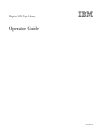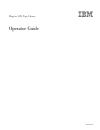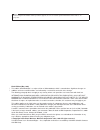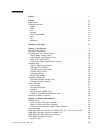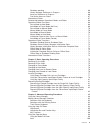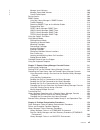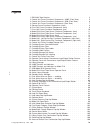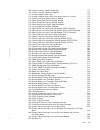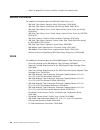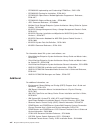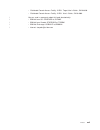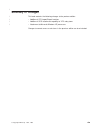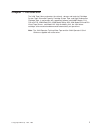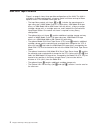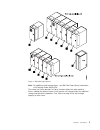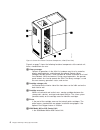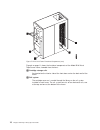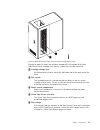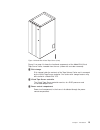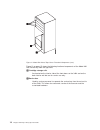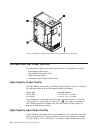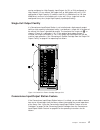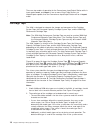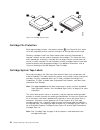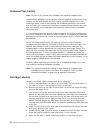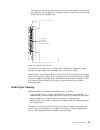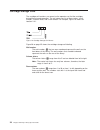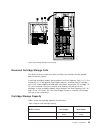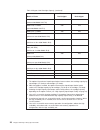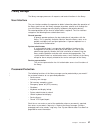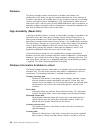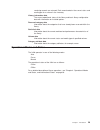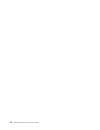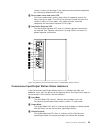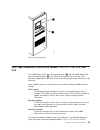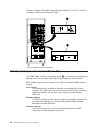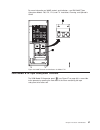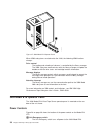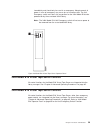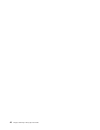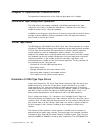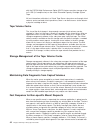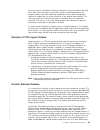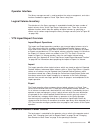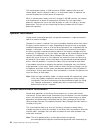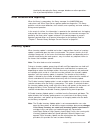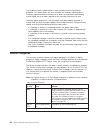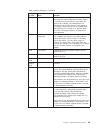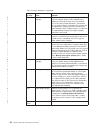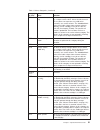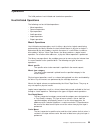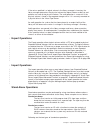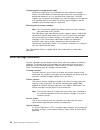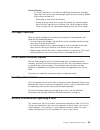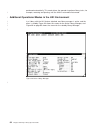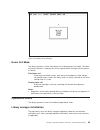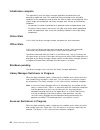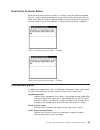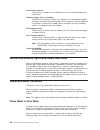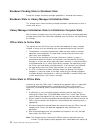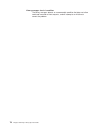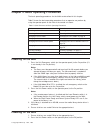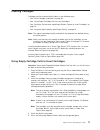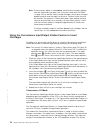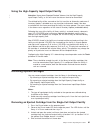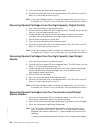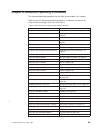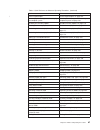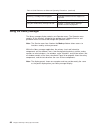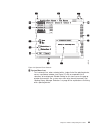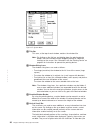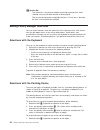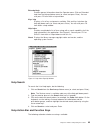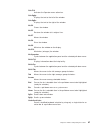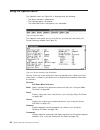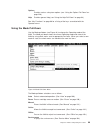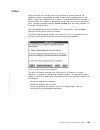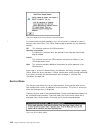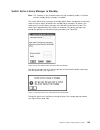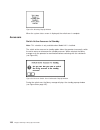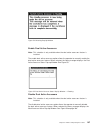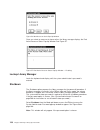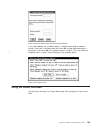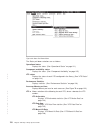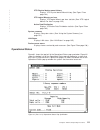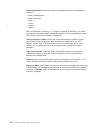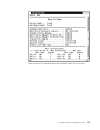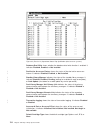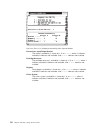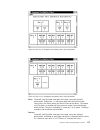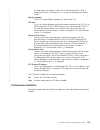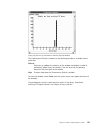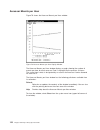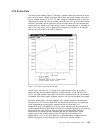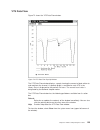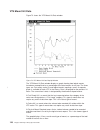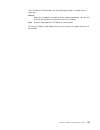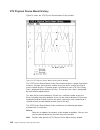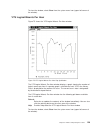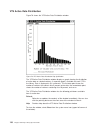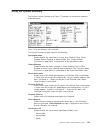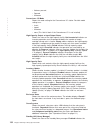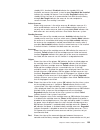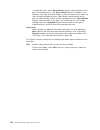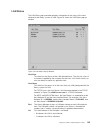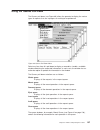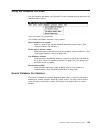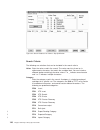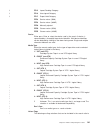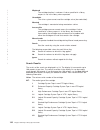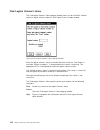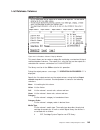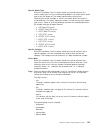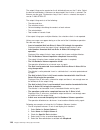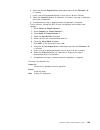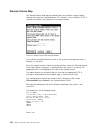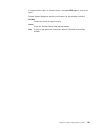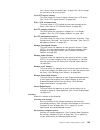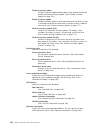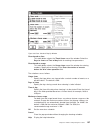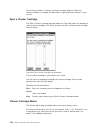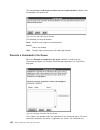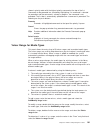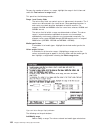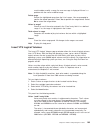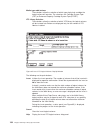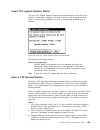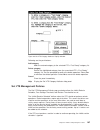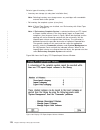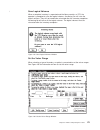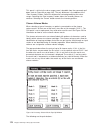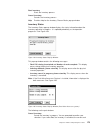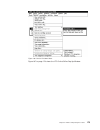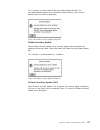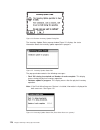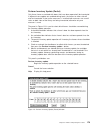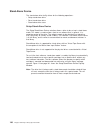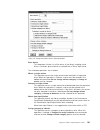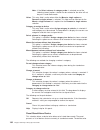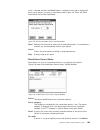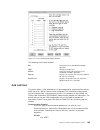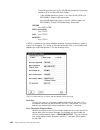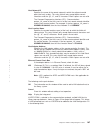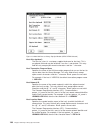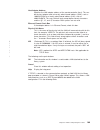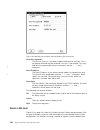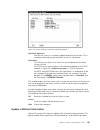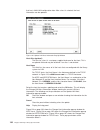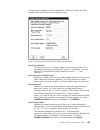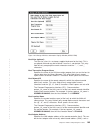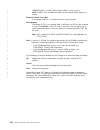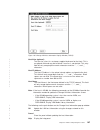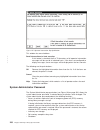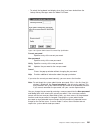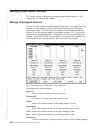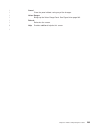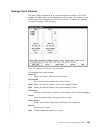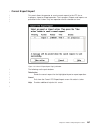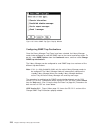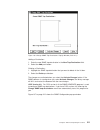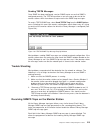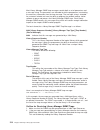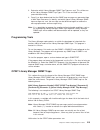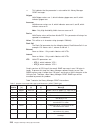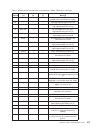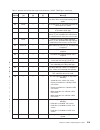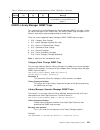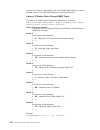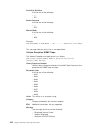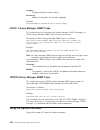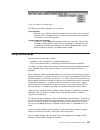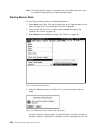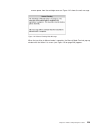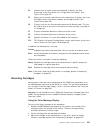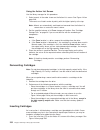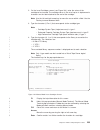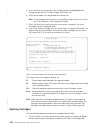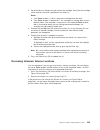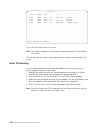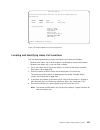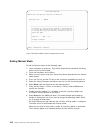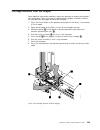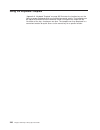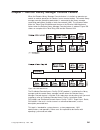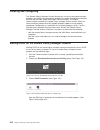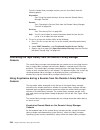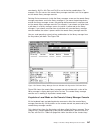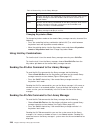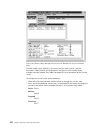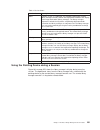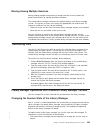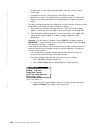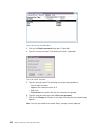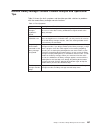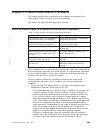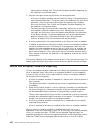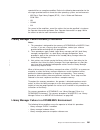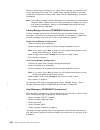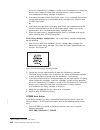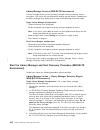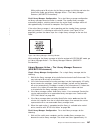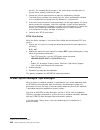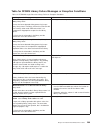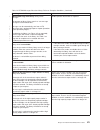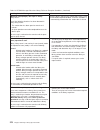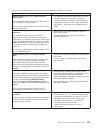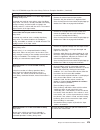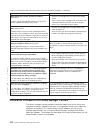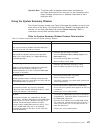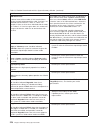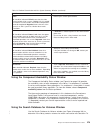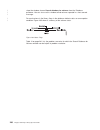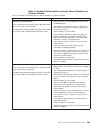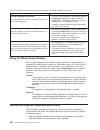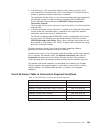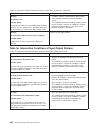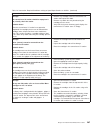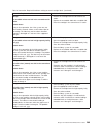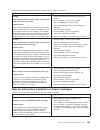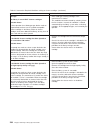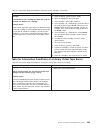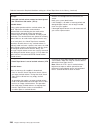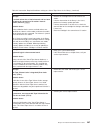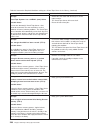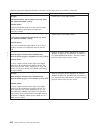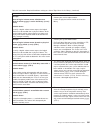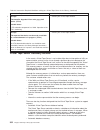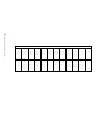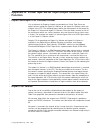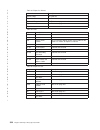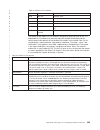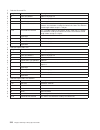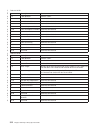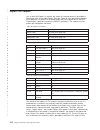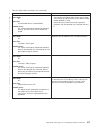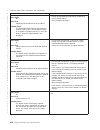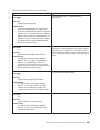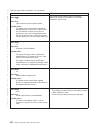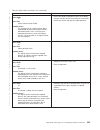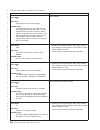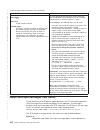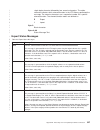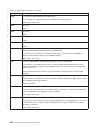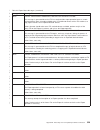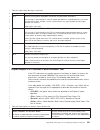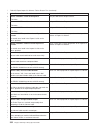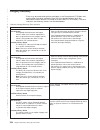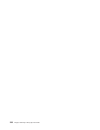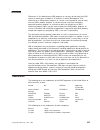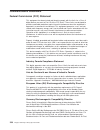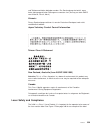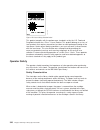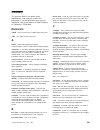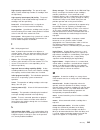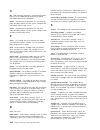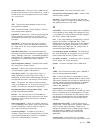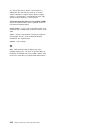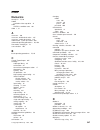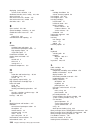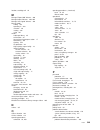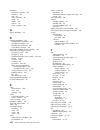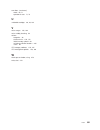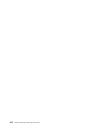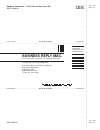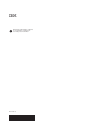- DL manuals
- IBM
- Storage
- Tape Library Magstar 3494
- Operator's Manual
IBM Tape Library Magstar 3494 Operator's Manual - Figures
Figures
1. IBM 3494 Tape Libraries . . . . . . . . . . . . . . . . . . .
3
2. Control Unit Frame Functional Components, 3490E (Front View) . . . .
5
3. Control Unit Frame Functional Components, 3590 (Front View) . . . . .
6
4. Control Unit Frame Functional Components (Rear View) . . . . . . .
7
5. Storage Frame Functional Components (front) . . . . . . . . . . .
8
6. Drive Unit Frame Functional Components (front) . . . . . . . . . .
9
7. Drive Unit Frame Functional Components (rear)
. . . . . . . . . .
10
8. Model B16 Virtual Tape Server Functional Components (front) . . . . .
11
9. Model B16 Virtual Tape Server Functional Components (rear)
. . . . .
12
10. Model B18 Virtual Tape Server (front) . . . . . . . . . . . . . .
13
11. Model B18 Virtual Tape Server Functional Components (rear)
. . . . .
14
12. Model HA1, Left Service Bay Functional Components (right front) . . . .
15
13. Model HA1, Right Service Bay Functional Components (right front)
. . .
16
14. Control Unit Frame Cartridge Storage Cells . . . . . . . . . . . .
17
15. Cartridge System Tape Identification . . . . . . . . . . . . . . .
19
16. Cartridge System Tape . . . . . . . . . . . . . . . . . . . .
20
17. Cartridge System Tape Labels . . . . . . . . . . . . . . . . .
21
18. Cartridge Label Position . . . . . . . . . . . . . . . . . . .
23
19. Cartridge Storage Cell Names . . . . . . . . . . . . . . . . .
24
20. Cartridge Storage Cell Labeling
. . . . . . . . . . . . . . . .
25
21. Control Unit Frame Front Door . . . . . . . . . . . . . . . . .
31
22. Operator Panel without Convenience Input⁄Output Station Feature . . . .
33
23. Operator Panel with Convenience Input⁄Output Station Feature . . . . .
34
24. Library Manager . . . . . . . . . . . . . . . . . . . . . .
35
25. 3490E Controls and Indicators . . . . . . . . . . . . . . . . .
36
26. 3490E Controls and Indicators for Model F1A . . . . . . . . . . .
37
27. 3590 Model B1A Operator Panel . . . . . . . . . . . . . . . .
38
28. Model B18 Virtual Tape Server Operator Panel . . . . . . . . . . .
39
29. Active Library Manager. . . . . . . . . . . . . . . . . . . .
64
30. Standby Library Manager . . . . . . . . . . . . . . . . . . .
65
31. Dual Active Accessor Status — enabling . . . . . . . . . . . . .
67
32. Dual Active Accessor Status — disabling . . . . . . . . . . . . .
67
33. Auto Pending Pop-Up Window . . . . . . . . . . . . . . . . .
69
34. Inserting Cartridges in the Convenience Input⁄Output Station . . . . . .
79
35. Optional 30-Cell I/O . . . . . . . . . . . . . . . . . . . . .
80
36. Operator Panel Controls . . . . . . . . . . . . . . . . . . .
89
37. System Menu . . . . . . . . . . . . . . . . . . . . . . .
90
38. Pointing Device
. . . . . . . . . . . . . . . . . . . . . .
93
39. Track Pointer Keyboard
. . . . . . . . . . . . . . . . . . .
94
40. Help Pull-Down Menu . . . . . . . . . . . . . . . . . . . .
94
41. Help Index Pop-Up Window . . . . . . . . . . . . . . . . . .
95
42. Operator Menu. . . . . . . . . . . . . . . . . . . . . . .
98
43. System Summary Pop-Up Window . . . . . . . . . . . . . . .
98
44. Mode Pull-Down Menu . . . . . . . . . . . . . . . . . . . .
99
45. Initial Mode/State Selection Pop-Up Window . . . . . . . . . . . . 102
46. Fast-Ready Category Check Pop-Up Window . . . . . . . . . . . 102
47. Offline Request Pop-Up Window . . . . . . . . . . . . . . . . 103
48. Mode/State Change Request Pop-Up Window . . . . . . . . . . . 104
49. Service Menu Notice
. . . . . . . . . . . . . . . . . . . . 104
50. System Administrator Password Pop-Up Window . . . . . . . . . . 105
51. Library Switch Over Confirmation Pop-Up Window
. . . . . . . . . 105
52. Switching Pop-Up Window
. . . . . . . . . . . . . . . . . . 106
53. Accessor Switch Over Confirmation Pop-Up Window . . . . . . . . . 106
© Copyright IBM Corp. 1993, 1999
ix
||
||
||
Summary of Tape Library Magstar 3494
Page 1
Magstar 3494 tape library operator guide ga32-0280-09 ibm.
Page 3
Magstar 3494 tape library operator guide ga32-0280-09 ibm.
Page 4
Note! Before using this information and the product it supports, be sure to read the general information under “notices” on page 337. Ninth edition (may 1999) this edition, ga32-0280-09, is a major revision of ga32-0280-08, which is now obsolete. Significant changes or additions to the text and illu...
Page 5: Contents
Contents figures . . . . . . . . . . . . . . . . . . . . . . . . . . . Ix preface . . . . . . . . . . . . . . . . . . . . . . . . . . . Xiii organization . . . . . . . . . . . . . . . . . . . . . . . . . Xiii related information . . . . . . . . . . . . . . . . . . . . . . . Xiv 3490e . . . . . . . ....
Page 6
3494 model b16 virtual tape server controls . . . . . . . . . . . . . 39 3494 model b18 virtual tape server controls . . . . . . . . . . . . . 39 chapter 3. Operational characteristics . . . . . . . . . . . . . . . 41 3490e/3590 tape subsystem operation . . . . . . . . . . . . . . . 41 virtual tape ...
Page 7
Shutdown pending . . . . . . . . . . . . . . . . . . . . . . 66 library manager switchover in progress . . . . . . . . . . . . . . 66 accessor switchover in progress . . . . . . . . . . . . . . . . . 66 dual active accessor status. . . . . . . . . . . . . . . . . . . 67 informational states. . . . ....
Page 8
Pause . . . . . . . . . . . . . . . . . . . . . . . . . . . 100 manual . . . . . . . . . . . . . . . . . . . . . . . . . . 101 online . . . . . . . . . . . . . . . . . . . . . . . . . . . 101 offline . . . . . . . . . . . . . . . . . . . . . . . . . . . 103 service menu . . . . . . . . . . . . . . ....
Page 9
Manage insert volumes . . . . . . . . . . . . . . . . . . . . 205 manage export-hold volumes . . . . . . . . . . . . . . . . . . 206 cancel export/import . . . . . . . . . . . . . . . . . . . . . 207 service access . . . . . . . . . . . . . . . . . . . . . . . . 208 snmp options . . . . . . . . . . ...
Page 10
Start the library manager and host recovery procedure (mvs/blts environment) . . . . . . . . . . . . . . . . . . . . . . . 266 dfsms system managed tape messages . . . . . . . . . . . . . . 268 table for dfsms library failure messages or exception conditions . . . . 269 information provided at the l...
Page 11: Figures
Figures 1. Ibm 3494 tape libraries . . . . . . . . . . . . . . . . . . . 3 2. Control unit frame functional components, 3490e (front view) . . . . 5 3. Control unit frame functional components, 3590 (front view) . . . . . 6 4. Control unit frame functional components (rear view) . . . . . . . 7 5. S...
Page 12
54. Switching pop-up window . . . . . . . . . . . . . . . . . . 107 55. Dual active accessor status pop-up window — enabling . . . . . . . 107 56. Mark accessor active pop-up window . . . . . . . . . . . . . . 108 57. Dual active accessor status pop-up window — disabling. . . . . . . 108 58. System ...
Page 13
109. Enable inventory update dialog box. . . . . . . . . . . . . . . 177 110. Perform inventory update dialog box . . . . . . . . . . . . . . 178 111. Inventory update status box . . . . . . . . . . . . . . . . . 178 112. Inventory update status box (dual active accessor systems) . . . . . 178 113. ...
Page 14
163. Active session . . . . . . . . . . . . . . . . . . . . . . . 255 164. Changing sessions . . . . . . . . . . . . . . . . . . . . . 255 165. Session pull-down menu . . . . . . . . . . . . . . . . . . . 256 166. Dcaf password . . . . . . . . . . . . . . . . . . . . . . 256 167. Library manager swi...
Page 15: Preface
Preface this book provides information for the new operator and for the experienced operator to use the ibm magstar 3494 tape library. If you are a new operator, give special attention to the organization of this book (see “organization”) and read the sections indicated for new operators. Users of t...
Page 16
V “index” on page 347 lists items to which a reader may need to refer. Related information for additional information about the ibm 3494 tape library, see: v ibm 3494 tape library operator safety translations, ga32-0299 v ibm 3494 tape library introduction and planning guide, ga32-0279 v ibm 3494 ta...
Page 17
3590 v ibm 3590 high performance tape subsystem introduction and planning guide, ga32-0329. V ibm 3590 high performance tape subsystem hardware reference, ga32-0331 v ibm 3590 high performance tape subsystem user‘s guide, ga32-0330. V ibm 3590 high performance tape subsystem operator’s training vide...
Page 18
V dfsms/mvs implementing and customizing dfsmshsm , sh21-1078 v dfsms/mvs planning for installation , sc26-4919 v dfsms/mvs object access method application programmer’s reference , sc26-4917 v dfsms/mvs guide and master index , gc26-4904 v jes3 command reference , sc23-0063 v multiple virtual stora...
Page 19
V distributed console access facility: v1r3.1 target user’s guide , sh19-6839 v distributed console access facility: v1r3.1 user’s guide , sh19-4069 you can send us comments about this book electronically: v ibmlink from us: starpubs at sjevm5 v ibmlink from canada: starpubs at toribm v ibm mail exc...
Page 20
Xviii magstar 3494 tape library operator guide.
Page 21: Summary Of Changes
Summary of changes this book contains the following changes to the previous edition. V addition of vts import/export functions v addition of scsi attachment capability to vts subsystems v attachment to microsoft windows nt processors changes to correct errors or omissions in the previous edition are...
Page 22
Xx magstar 3494 tape library operator guide.
Page 23: Chapter 1. Introduction
Chapter 1. Introduction the 3494 tape library automates the retrieval, storage, and control of cartridge system tape, enhanced capacity cartridge system tape, and high performance cartridge tape. In conjunction with supporting software and 3490e models c1a, c2a and f1a, 3590 model b1a, 3590 model a0...
Page 24
Ibm 3494 tape libraries figure 1 on page 3 shows three possible configurations of the 3494. The 3494 is available in multiple configurations using one control unit frame and up to fifteen optional frames. The available frame types are: v the tape library control unit frame, 1 or 3 , includes the...
Page 25
Note: for additional 3494 configurations, see ibm 3494 tape library introduction and planning guide, ga32-0279. The control unit frame provides full library function without the other optional frames. Adding the optional frames to the control unit frame provides for additional storage and tape drive...
Page 26
Functional components figure 2 on page 5 and figure 3 on page 6 show the following functional components of the control unit frame, viewable from the front: 1 cartridge storage cells are located on the interior side of front doors and on the back walls of the 3494. See 1 in figure 2 on page 5 or...
Page 27
A 0 6c 00 41 figure 2. Control unit frame functional components, 3490e (front view) chapter 1. Introduction 5.
Page 28
Figure 4 on page 7 shows the following functional components of the control unit frame, viewable from the rear: 1 library manager controls all operations in the 3494. Its hardware consists of a controller, display, pointing device, and keyboard. An optional remote library manager console feature i...
Page 29
Figure 5 on page 8 shows the functional components of the storage frame, viewable from the front: 1 cartridge storage cells are located on the interior side of the front door and on the back wall of the frame. 2 rail system the cartridge accessor is carried through the library on the rail system...
Page 30
Figure 6 on page 9 shows the functional components of the drive unit frame with four 3590 tape subsystems and a 3590 model a00 or a50 control unit, viewable from the front: 1 cartridge storage cells are located on the interior side of the front door and on the back wall of the frame. 2 magnetic ...
Page 31
Figure 7 on page 10 shows the functional components of the drive unit frame with four 3590 tape subsystems and a 3590 model a00 or a50 control unit, viewable from the rear (shown with rear door removed): 1 cartridge storage cells are located on the interior side of the front door and on the back w...
Page 32
Figure 8 on page 11 shows the functional components of the model b16 virtual tape server frame, viewable from the front: 1 cartridge storage cells are located on the interior side of the front door and on the back wall of the frame. 2 rail system the cartridge accessor is carried through the lib...
Page 33
Figure 9 on page 12 shows the functional components of the model b16 virtual tape server frame, viewable from the rear (shown with rear door removed): 1 cartridge storage cells are located on the interior side of the front door and on the back wall of the frame. 2 rail system the cartridge acces...
Page 34
Figure 10 on page 13 shows the model b18 virtual tape server frame, viewable from the front: figure 9. Model b16 virtual tape server functional components (rear) 12 magstar 3494 tape library operator guide.
Page 35
Figure 11 on page 14 shows the functional components of the model b18 virtual tape server frame, viewable from the rear (shown with rear door removed): 1 disk storage disk storage holds the contents of the tape volume cache and is managed by the virtual tape server controller. One to four disk sto...
Page 36
Figure 12 on page 15 shows the following functional components of the model ha1 left service bay from the right front: 1 cartridge storage cells are located on the interior side of the front doors on the 3494 and on the back interior wall but are for service use only. 2 barrier door used by serv...
Page 37
Figure 13 on page 16 shows the following functional components of the model ha1, right service bay from the right front: 1 cartridge storage cells are located on the interior side of the front doors on the 3494 and on the back interior wall but are for service use only. 2 barrier door used by se...
Page 38
Cartridge input and output facilities the following four types of input and output facilities are available on the 3494: v high-capacity output facility v high-capacity input/output facility v single-cell output facility v convenience input⁄output station feature high-capacity output facility the hi...
Page 39
Can be configured as high-capacity input/output. An su, or b16, configured as high-capacity i/o can contain 100 (upper half) or 200 (whole wall) cells. A du configured as high-capacity i/o contains from 50 (six 3590 drives) to 135 (two 3590 drives) and uses all available cells in the wall. Only a si...
Page 40
There are two modes of operation for the convenience input⁄output station while in input mode: insert, and import. If one or more virtual tape servers are import/export capable, then the convenience input⁄output station will be in import mode. Cartridge tape the 3494 is designed to automate the stor...
Page 41
Successfully read a seventh character and there is no volser range that includes this volser. This method is typically used for cartridge system tape without the seventh character. If none of the above methods are successful at assigning a media type, the cartridge is ejected, and an operator interv...
Page 42
Cartridge file protection each tape cartridge includes a file-protect selector 3 (see figure 16) that, when set to the file-protect position, prevents writing on or erasing data from the tape. Normally, cartridges used in the 3494 should not be manually file-protected. If required, software can be...
Page 43
The external labels on the cartridges identify the cartridges to the 3494. Host control software in some operating environments requires that internally written labels on volumes correspond to external volsers. Ibm recommends that correspondence of external and internal cartridge labels be verified ...
Page 44
Unlabeled tape facility note: do not use this function with cartridges with machine-readable labels. Unlabeled tape operations are designed to allow the operator to occasionally insert volumes into the 3494 that do not have external machine-readable volser and media-type labels. Once inserted throug...
Page 45
The label must be flat to within 0.5 mm (0.2 in.) over the length of the label and have no folds, missing pieces, or smudges. Figure 18 shows the correct position of the label on the cartridge case. Do not place a new label over an existing label. Remove an old label by slowly pulling it at a right ...
Page 46
Cartridge storage cells the cartridge cell locations are named so the operator can find the cartridges during manual mode operation. The cell name consists of three values: a wall number, a column letter, and a row number. For example, figure 19 shows cell location 2 a 1. Figure 20 on page 25 shows ...
Page 47
Reserved cartridge storage cells the library reserves certain cells within the library for functions that the operator does not actively control. In non-high availability models these locations are error recovery cells 1 a 1 (1 a 3 instead of 1 a 1 if the optional dual gripper feature is installed) ...
Page 48
Table 2. Magstar 3494 cartridge capacity (continued) model or frame without dual gripper with dual gripper model d10 (without 3490 model cxa/f1a) 400 360 model d10, fc 5300 (with 3490 model cxa/f1a) 300 270 model d12, fc 5500 400 360 model d12, fc 5302 (with one or two 3590 models b1a) 335 305 model...
Page 49
Library manager the library manager processes all requests and control functions in the library. User interface the user interface enables the operator to obtain information about the operation of the library and instructs the library manager to perform specific tasks through the use of the library ...
Page 50
Database the library manager creates and maintains a database that contains the configuration of the library, the physical location information for all the elements of the library serviced by the cartridge accessor, the inventory of the physical cartridge volumes and logical volumes managed by a vts...
Page 51
Remaining records are returned. Each record contains the current status and media-type for a volume in the inventory. Library information data the current operational status of the library and basic library configuration data with information on installed options. Reserved category data information ...
Page 52
30 magstar 3494 tape library operator guide.
Page 53
Chapter 2. Controls and indicators the controls and the indicators for the 3494 are described in this chapter. The 3494 is controlled through the use of the operator panel 1 (see figure 21) on the front of the control unit frame. The convenience input⁄output station feature 2 is also on the fron...
Page 54
Operator panel the 3494 operator panel is mounted on the front door of the control unit frame. Normal operation of the 3494 is controlled through the use of this operator panel. Power controls and status indicators see figure 22 on page 33 for the locations of the controls and indicators. 1 unit e...
Page 55
Remains lit when in auto mode. If the mode transition cannot be completed, the intervention required led will light. 8 pause mode switch and status led the pause mode motion control switch allows the operator to place the library into pause mode. The led flashes during the mode transition and rema...
Page 56
4 input⁄output locked the i⁄o locked led, when lit, indicates that the convenience input⁄output station station is locked and being used by the cartridge accessor. 5 convenience input/output station operation tab the convenience input⁄output station operation tab is used to open the convenience ...
Page 57
3490 tape subsystem controls for models c10, c11, c1a, c22, and c2a the 3490e model cxa control unit operator panel 1 and the 3490e model cxa drive unit operator panel 2 (see figure 25 on page 36) are accessible to the operator by opening the front door of the frame containing the tape subsystem...
Page 58
Operator’s guide or ibm 3490e tape subsystem models f01, f1a, f11, and fc0 installation, planning and operator’s guide. 3490 tape subsystem controls for model f1a the 3490e model f1a drive unit operator panel 1 is accessible to the operator by opening the front of the frame containing the tape sub...
Page 59
For more information on 3490e controls and indicators, see ibm 3490e tape subsystem models f00, f01, f1a, and f11 installation, planning, and operator’s guide. 3590 model b1a tape subsystem controls the 3590 model b1a operator panel 1 (see figure 27 on page 38) is accessible to the operator by ope...
Page 60
When 3590 subsystems are attached to the 3494, the following 3590 functions change: drive control the loading and unloading of volumes is controlled by the library manager. The 3590 subsystem communicates with the library manager to update the database with the drive status and cartridge location in...
Page 61
Immediately and should only be used in an emergency. Abrupt removal of power in case of emergency may cause loss of customer data. The unit emergency switch must be in the on position for the 3494 model b18 to be powered on by the associated 3494 library. Note: the 3494 model b18 unit emergency swit...
Page 62
40 magstar 3494 tape library operator guide.
Page 63
Chapter 3. Operational characteristics the operational characteristics of the 3494 are described in this chapter. 3490e/3590 tape subsystem operation the 3494 controls the loading, unloading, and affiliated operation of the tape subsystem in the library. No operator attendance is required unless the...
Page 64
With the escon high performance option (ehpo) feature emulates storage of up to 2.4 gb (3:1 compression) on the virtual enhanced capacity cartridge system tape. All host interactions with data in a virtual tape server subsystem are through virtual volumes and associated virtual tape drives; there is...
Page 65
The virtual volume selected by the library manager to satisfy the request. No recall of the data from the previous usage of the volume is performed because the fragment contains the label information needed by the host tape management software to validate the use of the volume for a non-specific mou...
Page 66
Are less than 10 scratch stacked volumes, the inhibit reclaim schedule shown on the set vts management policies pop-up window, figure 99 on page 169, will not be in effect and the vts will proceed to reclaim space on stacked volumes until at least 15 scratch stacked volumes are available. This activ...
Page 67
Operator interface the library manager console is used to perform the setup, management, and status functions needed to support a virtual tape server subsystem. Logical volume inventory the data base in the library manager is expanded to handle the large number of logical volumes that a virtual tape...
Page 68
The remote power control, a 3494 feature for as/400, supports both local and remote power controls. When the library is in local power mode, an operator can activate the power-on and the power-off sequences. When in remote power mode, each host, through its as/400 interface, can request that the pow...
Page 69
Intentionally damaging the library manager database or other operations. Use of password-protection is optional. Error detection and reporting when the library is powered on, the library manager, the 3490e/3590 tape subsystems and virtual tape servers perform power-on diagnostics. The library perfor...
Page 70
The enable inventory update option is also available from the commands pull-down. This option allows the user to enable the inventory update process. Inventory update would then be done on all doors at initialization and following manual mode and to all doors opened on the transition from pause to a...
Page 71
Table 3. Volume categories (continued) category (in hex) name definition ff00 insert set when a tape volume is added to the inventory. The 3494 reads the external label on the volume, creates an inventory entry for the volume, and assigns the volume to this category. The attached hosts are notified ...
Page 72
Table 3. Volume categories (continued) category (in hex) name definition ff12 export-pending category at the start of export operation processing, the vts assigns the logical volumes to be exported to this category to remove them from access by attached hosts. If the library export operation is canc...
Page 73
Table 3. Volume categories (continued) category (in hex) name definition fff6 service volume, 3590 only set when the library manager detects that a volume has a unique service volser. Volsers that fit the mask ce xxx (where xxx represents any valid volser characters) are service volumes. The imbedde...
Page 74
Physical volume states a volume is in the inventory if an entry (in the inventory) for the volser is in the database. The following states are associated with a physical volume: inaccessible a volume is in the library manager inventory, but is currently in a location that is not accessible by the ca...
Page 75
When the convenience input⁄output station is in import mode, any j-type cartridge (high-performance cartridge tape) is added to the database in the unassigned category. Using the manage unassigned volumes panel, shown in figure 129 on page 202, the operator can assign the volumes in the unassigned c...
Page 76
Command priorities in the queue the library manager manages the operations queue with a set of priority levels. The library manager places operation requests in the queue in priorities from 0 through 9. A command priority of 0 is the highest priority and a command priority of 9 is the lowest priorit...
Page 77
Operations the 3494 performs host-initiated and stand-alone operations. Host-initiated operations the following are host-initiated operations: v mount operations v demount operations v eject operations v audit operations v import operations v export operations mount operations host-initiated mount o...
Page 78
Physical mount required the host requested a specific volser or specified a category that was not designated as a “fast-ready” category. The volser needed to satisfy that the mount operation is not resident in the tape volume cache and must be recalled from the physical tape. The library manager dir...
Page 79
If the volser specified is a logical volume in the library manager’s inventory, the library manager determines the physical volume the logical volume resides on and performs an audit of that physical volume. The audit operation is successful if the physical volume is found in the expected storage ce...
Page 80
Using automatic cartridge loader mode although the tape drives in the 3494 do not have automatic cartridge loaders, the 3494 allows for automatic mounting of the next cartridge, of a predefined sequential set, in a specified library tape drive. The 3494 supports the assignment of cartridges to a spe...
Page 81
Stacked volumes if a virtual tape server is installed, the 3590 high performance cartridge tapes that it will use to store and manage logical volumes cannot be loaded into the library without first: v performing an initial teach of the library. V setting up one or more volser ranges that identify th...
Page 82
Things you should never do this section gives a list of actions that you should never perform when operating a 3494. Failure to follow these recommendations will result in serious problems, including severe performance degradation. V never remove cartridges from tape drives unless told to do so by t...
Page 83
Recovery of misplaced or inaccessible cartridges, which would have to be recovered through the error recovery cell one at a time. V avoid running large database searches (for instance, searching for all volsers in the library) from the database pull-down while the library is busy. This can tie up th...
Page 84
62 magstar 3494 tape library operator guide.
Page 85: States
Chapter 4. Operational modes and states, and informational states the operational modes and states, and informational states of the 3494 are described in this chapter. The current status of the library manager is defined as follows: v operational mode v operational state v informational state the op...
Page 86
Performed automatically. This mode allows the operator to perform library tasks, for example, mounting and ejecting, until the 3494 is returned to auto mode. Additional operational modes in the ha1 environment in a library with the ha1 feature attached, one library manager is active, and the other i...
Page 87
Home cell mode the library operates in either fixed home cell or floating home cell mode. The home cell mode selection is made by the service representative, during the teach process, as follows: fixed home cell fixed home cell mode assigns each physical cartridge to a fixed storage cell location wh...
Page 88
Initialization complete the tape library starts the library manager application and determines the operational mode and state. The mode and state are based on the availability conditions of the components and whether the 3494 is taught and inventoried. If the 3494is taught and inventoried, the libra...
Page 89
Dual active accessor status when the dual active accessors feature is installed, it may be enabled or disabled. Figure 31 shows the pop-up window for the transition into the dual active accessor mode, and figure 32 shows the pop-up window for the transition out of dual active accessor mode. Each of ...
Page 90
Intervention required indicates that a condition in the tape library must be corrected by operator intervention. Library manager check-1 condition indicates that the library manager has detected an unrecoverable condition that does not allow continued execution of host requests, and will attempt to ...
Page 91
1. The library manager checks the status of the interface to the cartridge accessor. If it is not available, a pop-up window is displayed indicating the cartridge accessor interface is unavailable. The operator can cancel the request to auto mode. 2. The library manager checks the cartridge accessor...
Page 92
Between its highlighted and non-highlighted color to provide a visual indication that the 3494 is still in pause pending mode. The library manager also beeps five times. 2. The system summary window is updated to indicate that the operational mode is pause pending. 3. The library manager instructs t...
Page 93
3. The operations necessary to park the cartridge accessor and remove its power are performed (see “auto mode to pause mode (no error)” on page 69). 4. The library completes the change to manual mode (see “pause mode to manual mode” on page 70). 5. An attention message is sent to all attached hosts ...
Page 94
Shutdown pending state to shutdown state during this change, the library manager application is removed from memory. Shutdown state to library manager initialization state this change occurs when the library manager controller is powered on or when a severe error occurs. Library manager initializati...
Page 95
Go to the offline state. This time is needed to move the cartridges to the high-capacity output facility from the storage cells. If a high-capacity operation is in progress, the operator is prompted to cancel the operation. If the operator does not cancel the high-capacity operation, the offline req...
Page 96
Library manager check-1 condition the library manager: detects an unrecoverable condition that does not allow continued execution of host requests, and will attempt to re-initialize to correct the problem. 74 magstar 3494 tape library operator guide.
Page 97
Chapter 5. Basic operating procedures the basic operating procedures for the 3494 are described in this chapter. Table 5 shows the basic operating procedures that an operator can perform by using the operator panel on the front of the control unit frame. Table 5. Quick reference to basic operating p...
Page 98
Note: if the local/remote switch is in the local position, the unit power switch can power off the 3494. 3. Observe the power off pending led on the operator panel. The led flashes until the 3494 is powered off. The system can take up to 20 minutes in a library with a vts to shutdown. When the shutd...
Page 99
Inserting cartridges cartridges can be inserted into the library in the following ways: v see “initial cartridge installation” on page 58. V see “using empty cartridge cells to insert cartridges”. V see “using the convenience input⁄output station feature to insert cartridges” on page 78. V see “usin...
Page 100
Note: if the inventory update is not enabled, select perform inventory update from the commands pull-down (see “using the commands pull-down” on page 152) to add the newly inserted cartridges to the library manager database and to send messages to the hosts. Perform partial may also be selected. The...
Page 101
Summary pop-up window (figure 43 on page 98) shows the convenience i/o mode of import or insert. Using the convenience input⁄output station import mode when the convenience input⁄output station is in import mode, any j-type cartridge (high performance cartridge tape) that is inserted into the conven...
Page 102
For validating the ranges that have been defined for physical volumes. J-type cartridges that are not in a vts range of stacked volumes will be inserted for native 3590 use. 5. J-type cartridges that are intended for native 3590 use must be moved into the insert category. The volser ranges pushbutto...
Page 103
Using the high-capacity input/output facility attention: never place exported stacked volumes into the high capacity input/output facility, as this will cause the data on them to be overwritten. The defined facility will be scanned on the first transition to automatic mode even if inventory update i...
Page 104
5. Press the auto mode button on the operator panel. 6. Observe the auto mode led on the operator panel. The led flashes until the library is in auto mode and then stays lit. Note: if the high availability model is installed, the output facility still uses cells in the control unit. The cells in the...
Page 105
V exported stacked volumes that were used in an import operation from the import category v vts stacked volumes being ejected v native 3590 cartridges being ejected by a host site operations management of time periods for export and import operations can minimize the mix of cartridges in the conveni...
Page 106
84 magstar 3494 tape library operator guide.
Page 107
Chapter 6. Advanced operating procedures the advanced operating procedures for the 3494 are described in this chapter. Table 6 shows the advanced operating procedures an operator can perform by using the library manager at the rear of the library. Table 6. Quick reference to advanced operating proce...
Page 108
Table 6. Quick reference to advanced operating procedures (continued) task reference using the vts physical device mount history selection “vts physical device mount history” on page 128. Using the vts logical mounts per hour selection “vts logical mounts per hour” on page 129. Using the vts active ...
Page 109
Table 6. Quick reference to advanced operating procedures (continued) task reference cancel export/import “cancel export/import” on page 207. Inventorying new storage or re-inventorying the complete system “inventory new storage or re-inventory complete system” on page 169. Disabling the inventory u...
Page 110
Table 6. Quick reference to advanced operating procedures (continued) task reference removing a cartridge from the gripper “cartridge removal from the gripper” on page 239. Using the keyboard template “using the keyboard template” on page 240. Using the remote library manager console “chapter 7. Rem...
Page 111
1 system menu icon this horizontal line, when selected with a single click of the pointing device, causes a pull-down window (see figure 37) with an expanded list of selections to be displayed. Double-clicking on this icon causes the pop-up window that contains the system menu icon to be closed (r...
Page 112
2 title bar this area, at the top of each window, contains the window title. Note: by clicking on the title bar and holding down the pointing device button, the entire window can be dragged (moved) to a different location on the screen. See “selections with the pointing device” on page 92 for inst...
Page 113
Unshaded part of the scroll bar) shows the position and the size of the visible information in relation to the information that is available. As the window is scrolled, the upper and lower bold bars change size to reflect the amount of information that is available for display in both up and down di...
Page 114
13 action bar the action bar is the primary window containing keywords that, when selected, cause a pull-down window to be displayed. Click on the desired action to highlight the item. If a line item is dimmed, the item is not available for selection. Making library manager selections you can make...
Page 115
2. Click on the object using button 2 or 4 to select and lock the pointer on the object. 3. Rotate the ball to move the object. This action is also referred to as dragging an object. 4. Release the object by pressing either button. Note: the object may also be moved by holding down button 1 or...
Page 116
To select and move an object on the screen, do the following: 1. Gently press the trackpoint ( 3 in figure 39) to position the pointer on the object. 2. Press and hold button 1 in figure 39 down. 3. Gently press the trackpoint ( 3 in figure 39) to move the object. This action is also referred ...
Page 117
Extended help provides general information about the operator menu. Click on extended help from the help pull-down menu (or select and press enter). You can also press f2 from within a help window. Keys help displays a list of key assignments available. Click on keys help from the help pull-down men...
Page 118
Services search through the help windows. Options expand or contract the list of available help windows or display the list of help windows you have viewed during the session. Help provide help to use the help facility. If you select contents from the options pull-down menu, the contents window appe...
Page 119
Ctrl+f10 activates the operator menu action bar. Ctrl+pgup displays the text to the left of the window. Ctrl+pgdn displays the text to the right of the window. Alt+f4 closes the window. Alt+f5 restores the window to its original size. Alt+f7 moves the window. Alt+f8 sizes the window. Alt+f9 minimize...
Page 120
Using the operator menu the operator menu (see figure 42) is displayed after the following: v the library manager is powered on. V the copyright panel is displayed. V the auto mode/online state process has completed. The operator menu panel consists of a title bar, an action bar, and initially, the ...
Page 121
Options provides various subsystem options (see “using the options pull-down” on page 226). Help provides general help (see “using the help pull-down” on page 94). See “key functions” on page 96 for a listing of the keys associated with the operator menu. Using the mode pull-down use the mode pull-d...
Page 122
Operator menu causes the operator menu to be displayed when in service mode. Switch active library manager to standby allows the operator to manually switch the active library to be the standby library manager. Accessors allows the operator to manually switch the active accessor to be the standby ac...
Page 123
The library manager continues to accept commands from the host. The commands are either performed (immediate non-motion, non-mount commands) or queued (motion commands) if the 3494 is online. The system summary window contains the operational mode status and displays pause pending from the time that...
Page 124
Online state or to make a selection. Selections that are not possible are disabled (dimmed). See figure 45. While in online mode, the library manager is capable of receiving, queueing, and executing commands from attached hosts. Whenever the library manager is brought online, a check for fast ready ...
Page 125
Offline select offline for the cartridge accessor to complete all queued requests. No additional requests are accepted. During the processing of queued requests, the 3494 is in the offline pending state. If offline is selected and the library manager is already offline, the selection is ignored and ...
Page 126
If no intervention-required conditions exist, the instruction is reduced in contrast (dimmer) from other items. The offline request pop-up window has the following controls: ok this selection continues the offline process. Operator intervention if enabled, this selection takes the operator to the op...
Page 127
Switch active library manager to standby note: this selection is only available when the high availability model is installed and the standby library manager is enabled. The switch active library manager to standby option allows the operator to manually switch the active library to become the standb...
Page 128
When the system status screen is displayed, the switch over is complete. Accessors switch active accessor to standby note: this selection is only available when model ha1 is installed. The switch active accessor to standby option allows the operator to manually switch the active accessor to become t...
Page 129
Enable dual active accessors note: this selection is only available when the dual active accessors feature is installed. The enable dual active accessors option allows the operator to manually enable the dual active accessors feature. When selected, the library manager displays the dual active acces...
Page 130
Once you select an accessor to leave active, the library manager displays the dual active accessor status pop-up window. See figure 57. Lockup library manager locks the keyboard and display until the system administrator’s password is entered. Shutdown the shutdown option prepares the library manage...
Page 131
If you select cancel, the shutdown request is ended and the pop-up window is closed. If you enter a valid password and select ok, an are you sure? Query is presented. If you select no, the shutdown request is ended. If you select yes, the shutdown panel is shown. Figure 59 displays the shutdown pane...
Page 132
The status pull-down selections are as follows: operational status displays the status. (see “operational status” on page 111.) component availability status displays the status. (see “component availability” on page 115.) vts status displays the status of each vts configured in the library. (see “v...
Page 133
Vts physical device mount history displays vts physical device mount history (see figure 74 on page 128.) vts logical mounts per hour displays vts logical mounts per hour statistics (see “vts logical mounts per hour” on page 129.) active data distribution displays vts active data distribution statis...
Page 134
Pending operations shows the number of pending operations for the following requests: v mounts and demounts v ejects and inserts v audits v cleans v exports v imports when an operation is pending, it is in progress, queued, or blocked. If you need more specific information about a pending operation,...
Page 135
Figure 62. (part 2 of 3) operational status pop-up window (single accessor systems) chapter 6. Advanced operating procedures 113.
Page 136
Database dual write shows whether the database dual-write function is enabled. It indicates disabled, enabled, or not installed. Dual active accessors feature shows the status of the dual active accessors feature. It indicates disabled, enabled, or not installed. Standby library manager indicates th...
Page 137
Port initialization shows status of the tape subsystem control unit ports and direct attach ports. It indicates whether a port is a direct attach or control unit port. It indicates initialized, not initialized, or not installed. The operational status window has the following pull-downs available fr...
Page 138
Convenience input⁄output station the station’s availability is shown by 1, 0, or — — —, where 1 indicates available, 0 indicates not available, and — — — indicates not installed. Cartridge accessor the cartridge accessor’s availability is shown by 1, 0, or — — —, where 1 indicates available, 0 indic...
Page 139
Ports figure 65, and figure 66 show part of the tape subsystem pictorial presentation. Subsystem 1 in the figure represents the left-most tape subsystem in the library when you face the front of the library. The control unit (cu) ports associated with that particular control unit are displayed withi...
Page 140
Subsystems are represented by a figure that looks similar to a 16 drive 3490e tape subsystem. Each subsystem is presented separately in the window. The drive availability is shown by 1, 0, – – –, where 1 indicates available, 0 indicates not available, and – – – indicates not installed. The component...
Page 141
This field displays the frame number. For a lan-attached vts, ″ b18 ″ is displayed since the vts processor is in a rack not attached to the library frames. Exp/imp capable if the vts is import/export capable, this field will be ″ yes ″ . Vts port this is the library manager port used to communicate ...
Page 142
The performance statistics window displays the following statistics on the 3494: v the number of mounts for the previous 7 days v the number of mounts for the previous 24 hours v the number of mounts per hour for the previous 24 hours v the average mount time for the previous 24 hours v the number o...
Page 143
The performance statistics window has the following pull-downs available from its action bar: refresh refreshes or updates the contents of the window immediately instead of periodically (about every 30 seconds). You can also click the pointing device on the client area of the window. Help provides h...
Page 144
Accessor mounts per hour figure 70 shows the accessor mounts per hour window. The accessor mounts per hour window displays a graph showing the number of mounts per hour for each accessor. Data is displayed for the previous 24 hours. The current hour’s data is designated by an asterisk for accessor a...
Page 145
Vts active data the active data window (figure 71) displays a graph showing the amount of active data, amount of free storage, maximum active data, and a free storage alarm level for the stacked volumes in a vts. The data stored on stacked volumes is from the tape volume cache and may be compressed ...
Page 146
Free storage is the total capacity of all empty stacked volumes in the library calculated by using a compression ratio as described for maximum active data above. Partially filled stacked volumes are not included in this calculation. Free storage gives an indication of how much data from the tape vo...
Page 147
Vts data flow figure 72 shows the vts data flow window. The vts data flow window displays a graph showing the amount of data written to and read from the channel. A separate graph is available for each vts in the library. Data is displayed for the previous 24 hours. The current hour’s data is design...
Page 148
Vts mount hit data figure 73 shows the vts mount hit data window. The vts mount hit data window displays a graph showing how logical mounts have been accomplished as a percentage of the total mounts for an hour. The three types are: fast ready, cache hit, and logical mounts requiring a recall. A sep...
Page 149
The vts mount hit data window has the following pull-downs available from its action bar: refresh refreshes or updates the contents of the window immediately. You can also click the pointing device on the client area of the window. Help provides help about the vts mount hit data window. To close the...
Page 150
Vts physical device mount history figure 74 shows the vts physical device mount history window. The vts physical device mount history data window displays a graph showing the minimum, average, and maximum number of physical drives used at one time to mount stacked volumes. A separate graph is availa...
Page 151
To close the window, select close from the system menu icon (upper-left corner of the window). Vts logical mounts per hour figure 75 shows the vts logical mounts per hour window. The vts logical mounts per hour window displays a graph showing the number of logical mounts per hour. A separate graph i...
Page 152
Vts active data distribution figure 76 shows the vts active data distribution window. The vts active data distribution window displays a graph showing the distribution of active data on stacked volumes. A separate graph is available for each vts in the library. Data is displayed in 5% increments. Th...
Page 153
Using the system summary the system summary window (see figure 77) provides an overview of important 3494 information. The system summary window contains the following: operational mode shows whether the subsystem is in auto, auto pending, pause, pause pending, manual pending, or manual mode. See “u...
Page 154
V volumes present v opened v unknown convenience i/o mode shows the mode setting for the convenience i/o station. Possible mode settings are: v insert v import v unknown v none (this field is blank if the convenience i/o is not installed) high-capacity output or input/output status shows the status ...
Page 155
Standby lm is functional. Disabled indicates the standby lm is not functional and causes the overall system to report degraded. Not installed indicates the standby lm feature is not installed. Degraded indicates the standby lm has lost one of its communication links with the active library manager.N...
Page 156
Is established and is active. Not initialized indicates communication on this port is not established or is lost. Not installed indicates installation is not complete. If the high availability model is installed, the port status shows the status for both cartridge accessors. Ok indicates communicati...
Page 157
Lan status the lan status pop-up window provides information on the status of the hosts attached to the library system via lan. Figure 78 shows the lan status pop-up window. Host alias this field lists the aliases of the lan attached hosts. The alias for a host is a nickname supplied by the customer...
Page 158
Previously initialized this field indicates if the library manager has previously been initialized with this host via lan. V 0 in this field indicates the library manager has not yet been initialized with this host. V 1 in this field indicates the library manager is initialized or was previously ini...
Page 159
Using the queues pull-down the queues pull-down (see figure 80) allows the operator to display the various types of requests that are in progress or waiting to be performed. Select any item from this pull-down to display a moveable, sizeable, scrollable window containing the requested information. I...
Page 160
Priority the priority group in which the operation was placed. Action the name of the request. Volser the volser associated with the operation. The field is blank if no volser is identified. The clean queue entry does not require a volser field. Device the device identifier associated with the opera...
Page 161
Using the database pull-down use the database pull-down (see figure 82) to view selected volumes based on the specified search criteria. The database pull-down selections are as follows: search database for volumes allows a search of the volume database based on search criteria. (see “search databas...
Page 162
Search criteria the following are selections that can be included in the search criteria: volser enter the volser used in the search. The volser consists of one to six alphanumeric characters that match the cartridge label. You can include a wildcard (pattern-matching) character, where ? Or _ indica...
Page 163
Ff15 import-pending category ff16 unassigned category ff17 export hold category fff6 service volser (3590) fff9 service volser (3490e) fffa manually ejected fffd cleaner volser (3590) fffe cleaner volser (3490e) device either press enter or select the device used in the search. A device is represent...
Page 164
Misplaced the cartridge location is unknown. A volser specified in a library request is not in the library where expected. Unreadable the vision system cannot read the cartridge volser (bar-code label). Mounted the cartridge is mounted or being mounted on a drive. Inaccessible the cartridge accessor...
Page 165
? Unknown cat. The category represented by four digits that identify the group of volumes or a predefined category. Cat. Order the position of the cartridge in the category. Flags the status of the flags. Note: for service volumes, the status of the volumes is not reflected in the flags. Figure 84 s...
Page 166
Find logical volume’s home the find logical volume’s home pop-up window allows you to find which stacked volume a logical volume resides on. See figure 85 for a sample window. Enter the logical volume’s volser in the edit field then select the “find” button. A message “search in progress” is display...
Page 167
List database volumes this panel allows you to create an output file containing a customized listing of selected database columns. The output file is a flat file that can be output to a selectable file name on a diskette or to c:\lm\listdb.Lst. The library must be in the offline state for this opera...
Page 168
E eccst, enhanced capacity cartridge system tape for non-vts library j hpct, high performance cartridge tape for non-vts library 1-1 cst, logical cartridge system tape for vts 1 library e-1 eccst, logical enhanced capacity cartridge system tape for vts 1 library j-1 hpct, high performance cartridge ...
Page 169
Specific media type select this checkbox if the list output should only include volumes of a certain media type. Use the associated drop-down list to select which media type to limit the output to. The media type describes the physical characteristics of the cartridge as well as the logical library ...
Page 170
The output listing can be created on the a: diskette drive or on the c: drive. Select the desired radio button. A filename can be entered if the a: drive is selected. The filename can be up to 79 characters long. If the c: drive is selected, the output is sent to c:\lm\listdb.Lst. The output listing...
Page 171
6. Select the desired output device radio button and enter the filename if a: is selected. 7. Insert a non-write protected diskette in the a: drive if a: was selected. 8. Select the create list button. An operation in progress message is displayed during the list operation. 9. A completion message i...
Page 172
Stacked volume map the stacked volume map pop-up window allows you to obtain a map of logical volumes that reside on a stacked volume. This function is only available if a vts is installed in the library. See figure 87 for a sample window. Insert a blank, formatted diskette in drive a. The search wi...
Page 173
If a logical volume spans 2 stacked volumes, the word span appears next to the volser. Stacked volume map panel contains push-buttons for the following selections: get map initiate the search for logical volumes cancel close the stacked volume map pop-up window. Help display a help panel with inform...
Page 174
Using the commands pull-down use the commands pull-down (see figure 88) to work with the tape library commands. The commands pull-down selections are as follows: cleaning allows the selection of the following: schedule cleaning schedule the cleaning of the tape drives based on time or usage. (see “s...
Page 175
(see “volser range for media types” on page 161.) volser ranges are used only for physical volumes. Insert vts logical volumes this panel allows the insert of logical volumes into a vts library. (see “insert vts logical volumes” on page 163.) eject a vts stacked volume this panel allows a vts stacke...
Page 176
Disable inventory update disables inventory update allowing doors to be opened and closed without performing inventory update. (see “disable inventory update” on page 176.) enable inventory update enables inventory update to take place whenever the library system is returned to auto/online mode afte...
Page 177
Change system administrator password display a pop-up window that allows the user to change the system administrator’s password. (see “system administrator password” on page 200.) service access allows for selection of the following: enable service access provides the ability to access the library m...
Page 178
Usage the tape subsystem drives are cleaned after a specified number of mounts on a per drive basis. The operator settings do not affect the cleaning caused by tape drive performance. The tape subsystem control unit examines tape drive performance to determine if a drive must be cleaned. When the ta...
Page 179
Clean based on time this radio button selects the timed clean area of the window. Select the days to clean and time of day fields for entering time parameters. Clean based on usage this radio button selects the usage clean area of the window for entering numbers. Specify drive cleaning in the enter ...
Page 180
The cleaning schedule is stored in the library manager database. When the cleaning schedule is changed, the tape drive’s usage-based clean counter is reset to zero. Eject a cleaner cartridge the eject a cleaner cartridge pop-up window (see figure 90) allows the operator to select a cleaner cartridge...
Page 181
Note: when “cleaner cartridge masks” is selected from the “commands” pull-down, the following rules apply to the changing of the masks. These rules do not apply when the masks are changed as part of a full inventory operation. 1. A cleaner mask cannot match the volser of any data cartridge in the li...
Page 182
The acknowledgment message has been sent to all attached hosts indicates that the broadcast was processed. The following are the push-buttons: send sends the message to all attached hosts. Cancel closes the window. Help provides help concerning the host message window. Promote a command in the queue...
Page 183
Shown in priority order with the highest priority command at the top of the list. Commands to be promoted are selected by highlighting. If a command is selected for promotion and the command is already in progress, the command is not promoted. The list box is automatically updated when a command is ...
Page 184
To query the number of volsers in a range, highlight the range in the list box and select the total volsers in range button. This panel has the following controls: range 1 and 2 entry fields the volser entry fields can contain up to six alphanumeric characters. The 2 volsers must be entered in the s...
Page 185
Used to add or modify a range. An error message is displayed if there is a problem with the new or modified range. Delete range deletes the highlighted range from the list of ranges. You are prompted to confirm the delete operation. Select yes to perform the range delete. Select no to cancel the ran...
Page 186
Media type radio buttons these buttons allow the selection of which type of physical cartridge the logical volume will emulate. The selections are cartridge system tape (cst) or enhanced capacity cartridge system tape (eccst). Vts library selection these buttons allow the selection of which vts libr...
Page 187
Insert vts logical volumes status the insert vts logical volumes status pop-up window displays the status of the logical insert operation. It displays the range of volsers to be inserted and which volser is currently being inserted. The status is automatically updated every 5 seconds. The following ...
Page 188
The following are the push-buttons: eject initiate the stacked volume eject operation. You are prompted to confirm the eject operation. Select yes to continue the eject operation. Select no to cancel the eject operation. Cancel close the panel immediately, changes are saved. Help display the eject a...
Page 189
Following are the push-buttons: add category adds the entered category to the selected vts’s “fast ready” category list. Delete category deletes the highlighted category from the associated vts’s “fast ready” category list. You are prompted to confirm the delete operation. Select yes to continue the...
Page 190
Five drop-down lists and a set of check boxes are used to set up an inhibit reclaim entry. The drop-down lists contain the following: v day of week sunday through saturday or every day. If “every day” is selected, the “start time” and “duration” entered will apply to every day of the week. V start h...
Page 191
Volume is available to go through reclamation. During the reclamation process all of the active data from the original stacked volume is moved to another stacked volume. After all active data is moved from the original stacked volume, its category is set to scratch. This makes it available for reuse...
Page 192
Select a type of inventory as follows: v inventory new storage (at subsystem installation time) note: selecting inventory new storage causes any cartridges with unreadable external labels to be ejected. V re-inventory the complete system (at any time) note: if virtual tape servers are installed, see...
Page 193
Save logical volumes when a complete inventory is requested and the library contains a vts, the operator is prompted to save the logical volumes. Answering yes will save the logical volumes. They will not need to be reinserted after the inventory completes. Answering no will erase all the logical vo...
Page 194
This panel is similar to the volser ranges panel selectable from the commands pull down (refer to figure 94 on page 162). The only difference is the addition of the “start inventory” button. Select this button after reviewing/modifying the volser ranges. Selecting the “start inventory” button allows...
Page 195
Start inventory starts the inventory process. Cancel inventory cancels the inventory process. Help provides help for the inventory cleaner masks pop-up window. Inventory status the inventory status pop-up window displays the status information about the inventory operation in progress. It is updated...
Page 196
Being inventoried is marked not inventoried, and the window is closed. If you select no, the inventory continues. This push-button is disabled (grayed, or reduced contrast) during the indexing database phase. Note: if the inventory is cancelled, select inventory new storage when ready to continue. T...
Page 197
Figure 107 on page 176 shows the vts online/offline pop-up window. Figure 106. Service pull-down menu chapter 6. Advanced operating procedures 175.
Page 198
Inventory update the inventory update facility allows for the following operations: v disable inventory update v enable inventory update v perform inventory update (full) v perform inventory update (partial) disable inventory update select disable inventory update to prevent the inventory update fro...
Page 199
This is typically a system administrator password-protected function. The password-protection option can be selected during installation. (see “system administrator password” on page 200.) enable inventory update select enable inventory update for an inventory update to be performed after opening an...
Page 200
The inventory update status pop-up window figure 111 displays the status information about the inventory update operation in progress. The pop-up window contains the following messages: v rack xx is being inventoried and number of racks complete. This display occurs during the physical inventory ope...
Page 201
Perform inventory update (partial) only those frames associated with doors that have been opened will be inventoried. If adjacent frame update was enabled during teach, the frames to either side will also be inventoried. If dual active accessors is installed, both accessors are used if racks on both...
Page 202
Stand-alone device the stand-alone drive facility allows for the following operations: v setup stand-alone drive v reset stand-alone drive v stand-alone drive status setup stand-alone device the setup stand-alone device selection allows a drive to be set up in stand-alone mode. This mode is used to ...
Page 203
Enter device this drop-down list box lists all the drives in the library, including virtual drives. It excludes physical drives associated with a virtual tape server. The selectable operations are as follows: mount a single volume this operation causes the single volume to be mounted in a requested ...
Page 204
Note: if the select volumes in category order is selected, one of the following (mount) options should also be selected or the drive will not be put in stand-alone mode. Volser this entry field is active when either the mount a single volume or demount a single volume is selected. This field must be...
Page 205
Reset is selected and then the reset button is selected. A message is displayed if there are no devices currently in stand-alone mode. Figure 115 shows the reset stand-alone device pop-up window. Reset request that a device be taken out of stand-alone mode. If a valid device is entered, you are prom...
Page 206
Demount volumes without host interaction option was selected when the device was set up as a stand-alone device. The icl mode status is displayed as yes if this option was selected and displayed as no if the option was not selected. Status the current status of the device is displayed here. Close th...
Page 207
The following are the push-buttons: ok perform the insert unlabeled cartridges operation. Help display the help panel cancel close this panel and cancel the insert unlabeled cartridges operation. Next 10 displays the next ten cells when the optional 30 cell i/o is installed. Previous 10 displays the...
Page 208
The following commands on the as/400 will provide the information needed to fill in the add lan host screen: v if the as/400 operating system is less than version v3r6, use dsplanmld, display lan information. V if the as/400 operating system is version v3r6 or higher, use dsplanmlb, display lan medi...
Page 209
Host network id specifies the name of the remote network in which the adjacent control point (the host) resides. This entry field will only accept alpha-numeric characters and the “@”, “#”, and “$” characters. Blank spaces are not valid. The common programming interface (cpi) - communications partne...
Page 210
Host alias (optional) the alias for a host is a customer supplied nickname for that host. This is an optional field and may be left blank if an alias is not desired. This entry field will only accept alpha-numeric characters and the “.” character. Host transaction program name specifies the name of ...
Page 211
Host adapter address specifies the lan adapter address of the remote controller (host). This can be the host adapter card universally administered address (uaa), such as 10005a1e3338, or a locally administered address (laa), such as 400012345678. This entry field will only accept alpha-numeric chara...
Page 212
Host alias (optional) the alias for a host is a customer supplied nickname for that host. This is an optional field and may be left blank if an alias is not desired. This entry field will only accept alpha-numeric characters and the “.”, “-”, and “_” characters. Host ip address the host ip address i...
Page 213
Host alias (optional) the alias for a host is a customer supplied nickname for that host. This is an optional field and may be left blank if an alias is not desired. Host name this field lists the names of all hosts that are configured with the library system via lan. For tcp/ip hosts, the host name...
Page 214
That hosts 3494 lan configuration data. After a host is selected, the host information can be updated. Host alias (optional) the alias for a host is a customer supplied nickname for that host. This is an optional field and may be left blank if an alias is not desired. Host name this field lists the ...
Page 215
Lan host to be changed in the 3494 configuration. When this is done, the 3494 responds to the host with the new configuration data. Host alias (optional) the alias for a host is a customer supplied nickname for that host. This is an optional field and may be left blank if an alias is not desired. Th...
Page 216
Host adapter address specifies the lan adapter address of the remote controller (host). This can be the host adapter card universally administered address (uaa), such as 10005a1e3338, or a locally administered address (laa), such as 400012345678. Only hexadecimal digits can be entered. Blank spaces ...
Page 217
Host alias (optional) the alias for a host is a customer supplied nickname for that host. This is an optional field and may be left blank if an alias is not desired. This entry field will only accept alpha-numeric characters and the “.”, “-”, and “_” characters. Host transaction program name specifi...
Page 218
10005a1e3338, or a locally administered address (laa), such as 400012345678. Only hexadecimal digits can be entered. Blank spaces are invalid. Ethernet format check box if the adapter address is in ethernet format, check this box. Xid (optional) (exchange id) this is an optional field. If left blank...
Page 219
Host alias (optional) the alias for a host is a customer supplied nickname for that host. This is an optional field and may be left blank if an alias is not desired. This entry field will only accept alpha-numeric characters and the “.”, “-”, and “_” characters. Host ip address the host ip address i...
Page 220
Lm lan information this window supplies the lan information about the library that is required by the host system for the host and library to communicate. The window shown in figure 126 displays the following information: note: if model ha1 is installed, information for both library managers is show...
Page 221
Library adapter address specifies the lan adapter address of the remote controller (the library manager). This can be the library manager adapter card universally administered address (uaa), such as 10005a8a5e75, or a locally administered address (laa), such as 40003494001a. Library ip address the l...
Page 222
This window has one checkbox: send interventions to host consoles if this button is checked, the first 70 characters of all operator intervention messages will be sent to all attached hosts. If the hosts are configured to display messages, these messages will be displayed on the host console. The fo...
Page 223
V to unlock the keyboard and display when they have been locked from the lockup library manager under the mode pull-down. Current password specifies entry of the current password. New password specifies entry of the new password. Verify specifies re-entry of the new password. Ok updates the password...
Page 224
Managing import/export volumes this section contains information on managing import/export volumes in vts systems that are import/export capable. Manage unassigned volumes this panel will be automatically presented when the library is in import mode and volumes of j-type media have been input into t...
Page 226
Manage import volumes this panel allows the operator to move physical volumes (j-type) in the import category to the insert category, or if desired, eject the volumes from the library. The following are the push-buttons: select all selects all volumes within the current list box. De-select all de-se...
Page 227
Manage insert volumes this panel allows the operator to re-evaluate the physical volumes in the insert category for 3590 native use. By redefining the volser ranges, the volumes can be moved to the insert categories for the vts subsystems. In addition, the operator can eject the volumes from the lib...
Page 228
Manage export-hold volumes this panel allows the operator to move exported stacked volumes in the export-hold category to the import category. In addition, the operator can eject the exported stacked volumes from the library. The following are the push-buttons: select all selects all volumes within ...
Page 229
Cancel export/import this panel allows the operator to send a cancel request to the vts for an in-progress import or export operation. The in-progress exports and imports are presented in the list box. Only one operation can be selected at a time. The following are the push-buttons: take action send...
Page 230
Service access enable service access this selection provides the ability to access the library managers through a modem connection, if installed. This will also allow files (log and dump) to be off-loaded from the library manager by service personnel. The library manager may prompt the operator for ...
Page 231
The library manager code offers the ability to monitor the following library manager events: v opint - operator interventions v unsol - unsolicited attention messages v servc - service request messages (not currently supported) v chck1 - library manager check1 conditions v testm - test snmp trap mes...
Page 232
Configuring snmp trap destinations once the library manager trap types have been selected, the library manager needs to be configured to send the snmp traps to the correct monitoring station. To do this, select snmp options from the commands menu, and then select change snmp trap destinations. The l...
Page 233
Adding a destination:: 1. Enter the new snmp trap destination in the new trap destination field. 2. Select the add push-button. Deleting a destination:: 1. Highlight the snmp trap destination that you want to delete in the list box. 2. Select the delete push-button. The changes are activated when yo...
Page 234
Adding a destination:: 1. Once the hrmcnfig program is running, select the trap destination radio button. The network mask input field will then be grayed out. (snmp trap messages do not need to use this option.) 2. Select udp in the protocol field, enter the monitor station name and address in the ...
Page 235
Sending testm messages once snmp has been configured, send an snmp trap to ensure that snmp is configured correctly. The testm trap allows a test message to be sent to the monitor stations which have been set up to receive the snmp trap messages. To send a testm snmp trap, select send testm trap fro...
Page 236
Most library manager snmp trap messages contain both a set of parameters and a message string. The parameters are intended to aid the programmer in extracting the necessary information from the trap message. The message string is intended for customers who do not have the ability to program the netw...
Page 237
3. Determine which library manager snmp trap type was sent. This will be one of the library manager snmp trap types. This is the next field in the space-delimited string. 4. Once it has been determined that the snmp trap message was generated from a 3494 tape dataserver, its identity, and which type...
Page 238
— this indicates that the parameter is not used for this library manager opint messages. Gripper valid gripper values are: 1, which indicates gripper one; and 2, which indicates gripper two. Accessor valid accessor values are: a, which indicates accessor a; and b, which indicates accessor b. Note: o...
Page 239
Table 7. Operator intervention messages and parameters (opint trap type) (continued) opint # parameter [a] parameter [b] parameter [c] actual library manager opint trap message 9 volser — — an unexpected volser ( [a] ) was found and ejected to the convenience i/o station. 10 — — — *the high-capacity...
Page 240
Table 7. Operator intervention messages and parameters (opint trap type) (continued) opint # parameter [a] parameter [b] parameter [c] actual library manager opint trap message 36 — — — a mislabeled cleaner cartridge has been ejected to the convenience output station. 37 — — — a mislabeled cleaner c...
Page 241
Table 7. Operator intervention messages and parameters (opint trap type) (continued) opint # parameter [a] parameter [b] parameter [c] actual library manager opint trap message 57 volser — — a volser ( a ) with an unknown media type has been left in to the high-capacity input station. 58 volser — — ...
Page 242
Table 7. Operator intervention messages and parameters (opint trap type) (continued) opint # parameter [a] parameter [b] parameter [c] actual library manager opint trap message 101 vts — — *a vts is out of stacked volumes. 102 external internal — a stacked volume has a label mismatch and has been ej...
Page 243
Table 7. Operator intervention messages and parameters (opint trap type) (continued) opint # parameter [a] parameter [b] parameter [c] actual library manager opint trap message 126 device — — vts requested that device [a] be made unavailable but a mount/demount is in progress. Unsol library manager ...
Page 244
Here the message was generated by the c2444 3494 tape dataserver, and the operator entered “the 3494 tape dataserver is being taken offline.” library i/o station state change snmp traps the library i/o station state change message format is as follows: 3494 [library sequence number] unsol 12 [param ...
Page 245
Operational state change snmp traps the operational state change message format is as follows: 3494 [library sequence number] unsol 13 [mode] [state] [degraded] [safety enclosure interlock open] [vision system non-operational] [intervention required] [check1] [storage cells full] [out of cleaners] [...
Page 246
Dual write disabled it will be one of the following: v — v dd smoke detected it will be one of the following: v — v sm manual mode it will be one of the following: v — v mm example: 3494 c2444 unsol 13 auto online - - vn - - - - - - *operational state change this message indicates that vision is non...
Page 247
V *duplicate volser in input station v *unreadable volser left in input station v *unexpected volume ejected v *volume inaccessible v *inaccessible volumes restored v *cleaner volume ejected v *unknown volume exception example: 3494 c2444 unsol 14 1 cnn444 ff01 20 *misplaced volume found device avai...
Page 248
Category category change has been made to. Parameters additional information, not currently supported. Example: 3494 c2444 unsol 16 180 ff01 20 *device category change chck1 library manager snmp traps this section discusses the format of the library managers chck1 messages. All chck1 library manager...
Page 249
The options pull-down selections are as follows: clean desktop removes any visible or minimized window from the screen. See “using the operator menu” on page 98 for the screen now displayed. Also repositions all windows to their home positions. Change power-on language displays a list of supported l...
Page 250
Note: the display panels shown are examples and may not be exactly the same as the panels displayed on your library manager display. Starting manual mode to select manual mode, perform the following procedures: 1. Select mode (see figure 140) from the action bar on the operator menu at the library m...
Page 251
Remove power from the cartridge accessor. Figure 142 shows the wait message. When the transition to manual mode is complete, the manual mode terminal pop-up window with the action list screen (see figure 143 on page 230) appears. Figure 142. Manual pending wait message chapter 6. Advanced operating ...
Page 252
Operating in manual mode figure 143 shows the manual mode terminal pop-up window with the action list screen. Legend: action the operator task. See the following procedures for details. Volser the cartridge volume serial number. From the place where you should find the cartridge specified in volser....
Page 253
F4 indicates that an action cannot be completed. It displays the error processing screen that contains a list of possible error choices. See figure 147 on page 237. F5 allows you to manually add volumes to the tape library. It displays the insert cartridges screen that contains prompts for cartridge...
Page 254
Using the action list screen use the library manager for this procedure. 1. Select mounts in the order shown on the action list screen. See figure 143 on page 230 . The mounts are listed in order of priority with the highest priority at the top. Note: mounts are automatically confirmed and removed f...
Page 255
2. On the insert cartridges screen (see figure 144), enter the volser of the cartridge to be inserted. The cartridge volser is the set of up to six alphanumeric characters on the label attached to the end of the cartridge. Note: use the left and right arrow key to move the cursor within a field. Use...
Page 256
5. Press the enter key. A pop-up screen is displayed with the home cell rack storage location for the inserted cartridge. See figure 145. 6. Place the cartridge in the designated rack storage cell. Note: if the cartridge cannot be put in the specified storage cell, press the error key (f4) to reques...
Page 257
2. Go to the drive or storage cell and remove the cartridge. Verify that the cartridge volser matches the volser specified on the action list. Notes: a. If the from location is a drive, remove the cartridge from the drive. B. If the from location is followed by ?, the cartridge has already been used...
Page 258
Note: the error indication is caused by the operator pressing f4 on the action list screen. You can only view this screen. You perform the tasks (actions) from the action list screen. Error processing use the following procedure to describe the problem to the host system if you cannot complete a mou...
Page 259
Locating and identifying home cell locations use the following procedure to locate and identify the home cell locations: v determine the home cell in which to place a misplaced or inaccessible volume. V determine the home cell so you can find a volume. 1. Press the locate key (f10) on the action lis...
Page 260
Ending manual mode to end the manual mode, do the following steps: 1. Leave cartridges in the drives. They will be automatically moved by the library when it returns to auto mode. 2. Close the front doors on the library. 3. Make sure any mounts that were started have been removed from the manual mod...
Page 261
Cartridge removal from the gripper some operator intervention conditions require the operator to remove the cartridge from the gripper. Figure 149 shows the picker and the gripper assembly. Remove the cartridge from the gripper by doing the following: 1. Press the pause button on the operator contro...
Page 262
Using the keyboard template “appendix a. Keyboard template” on page 305 illustrates the function keys on the library manager keyboard which are used during normal activity. That template can be copied or removed and then folded to create a triangular bar shape with the illustration of the keys showi...
Page 263
Chapter 7. Remote library manager console feature when the remote library manager console feature is installed, an operator can control or monitor operations for libraries from a remote location. The remote library manager console (controlling workstation) is connected to the library manager (contro...
Page 264
Installing and configuring the remote library manager console feature can use one of two communication protocols to establish communications between the remote (controlling workstation) console and the 3494 (target workstation) library manager. To establish communications between the remote library ...
Page 265
4. Workstations must be added. See 8 on page 246. Choose open workstation directory from the session pull-down. The dcaf directory window appears. (see figure 154.) it lists the link records of the target workstations that are directly connected through the communication protocol. 5. Select the work...
Page 266
6. Type in the target password (the default is lmpsword) to start the session. As you type the password, the cursor moves and an asterisk (*) is displayed in place of the character. The following are password guidelines: v one to eight characters v uppercase or lowercase letters a–z v digits 0–9 v e...
Page 267
After the initiation of the library manager is completed, the main menu appears on the remote library manager console (figure 158). In this case, the selected library manager is paused and the whole queue is displayed when the remote library manager console is started. You can size this window to fu...
Page 268
From the remote library manager console, you can also choose from the following options: keystrokes see “using keystrokes during a session from the remote library manager console”. Session see “changing the session state from the remote library manager console” on page 249. Services see “transferrin...
Page 269
Consoleonly. Alt+esc, alt+tab, and ctrl+esc are the hot-key combinations. For example, ctrl+esc causes the remote library manager console’s task list to appear on the remote library manager console. Pointing device movements inside the library manager screen on the remote library manager consoleare ...
Page 270
Table 8. Shortcut keys for the library manager keys result ctrl+e simulates the alt+esc key combination on the library manager, which causes the library manager to show the windows and full-screen sessions in an ordered rotation. Ctrl+u simulates the alt+tab key combination on the library manager, w...
Page 271
Sending the ctrl+esc command to the library manager to send the ctrl+esc command to the library manager during an active session, do the following: v choose send ctrl+esc from the keystrokes pull-down on the remote library manager console session window (see figure 159 on page 247). V press the ctrl...
Page 272
The link record name (3494 #1), the current session state (active), and the keystrokes mode (remote) are displayed on the title bar of the remote library manager console window. See table 9 on page 251 for a description of the session states. To change the session state, do the following: v choose t...
Page 273
Table 9. Session states session state description active a dcaf session is established. The controlling workstation (remote library manager console) controls the keyboard and monitors the display of the target workstation (library manager). The library manager keyboard is locked; the keystrokes and ...
Page 274
During an active session, the pointing device is useful for making selections from the remote library manager console menu bar or for performing operations on the library manager display. The keystrokes mode (local or remote) is for the remote library manager console keyboard only and has no effect ...
Page 275
Moving among multiple sessions moving among multiple remote library manager console sessions follows the general conventions for moving around the windows. The remote library manager console main window displays each library manager session. The current sessions are listed by the appropriate link re...
Page 276
– terminate the session. All remote operations stop until a new session is established. – suspend the session. Control returns to the library manager. – monitor the session. The remote library manager console can monitor the display on the library manager, but the keyboard on the library manager is ...
Page 277
Changing the password from the library manager the remote library manager console logon password can be changed only from the library manager during a session. To change the password, do the following steps: 1. If you have an active session, take control at the library manager by pressing alt+t and ...
Page 278
3. Click on the enable password check box ( figure 166). 4. Type the current password. (the default password is lmpsword.) 5. Type the new password. The following are the password guidelines: v one to eight characters v uppercase or lowercase letters a–z v digits 0–9 v embedded blanks (blanks after ...
Page 279
Remote library manager console problem analysis and operational tips table 10 shows the fault symptoms and describes possible solutions to problems with the remote library manager console functions. Table 10. Fault symptoms symptom description and possible solution the library manager keyboard is lo...
Page 280
258 magstar 3494 tape library operator guide.
Page 281
Chapter 8. Problem determination procedures this chapter describes how to determine when a problem has occurred in the library and the actions necessary to resolve the problem. See table 11 for quick reference to particular conditions. Quick reference table to problem determination procedures table ...
Page 282
Representative handling. See “failure and exception condition reporting” for the conditions and required actions. 2. Console messages concerning the library are being generated. V a failure or exception condition occurred while the library is performing one or more requested operations. The library ...
Page 283
Reported failure or exception condition. Refer to the following documentation for the messages provided and their format for other operating systems and environments. V mvs basic tape library support (btls) - user’s guide and reference sc26-7016 v vm v os/400 v aix for several of the conditions, one...
Page 284
When the active library manager fails in a dual library manager environment, it may or may not display a message. The standby library manager displays a message stating that a switch over is being made, which can take approximately 10 minutes to complete. Note: some library manager recovery operatio...
Page 285
Start the library manager and host recovery procedure (dfsms/mvs environment) follow each step of the following procedure without deviation. Library manager action – library manager recovery begins (dfsms/mvs environment) single library manager configuration: for a single library manager configurati...
Page 286
Will restart automatically. Cartridges inserted in the convenience i/o station that remain in the station will need to be removed from the station and then re-inserted after the library manager re-initializes. 3. If the library manager reflects auto/online status, it has recovered. Contact the servi...
Page 287
2. Confirm that the appropriate drives are online and available by issuing the following command: library dispdrv, libname 1 for any drive that is not online, issue the following command: vary xxx, online 3. If the system environment includes jes-3, the library tape drives must be in normal status. ...
Page 288
Library manager screens (mvs/blts environment) a library manager failure causes the library manager console to display certain messages. If the failure has not affected the display and the display is powered on, the library manager may display one or more of the following screen messages: single lib...
Page 289
While waiting up to 20 minutes for the library manager to initialize and enter the auto/online mode, go to“library manager action – the library manager recovers (mvs/blts environment)”. Dual library manager configuration: for a dual library manager configuration no library manager corrective action ...
Page 290
Minutes. The standby library manager is the active library manager when its system status displays auto/online mode. 2. Contact the service representative to repair the failed library manager. The failed library manager may recover from the failure and become available as the standby library manager...
Page 291
Table for dfsms library failure messages or exception conditions table 12. Dfsms messages based on library failure or exception conditions resulting console message action cbr3711i unexpected era code era-code from library library-name . An error has been detected during processing in tape library l...
Page 292
Table 12. Dfsms messages based on library failure or exception conditions (continued) resulting console message action cbr3726i function incompatible error code error-code from library library-name for volume volser . A request for a library operation with volume volser cannot be processed by the li...
Page 293
Table 12. Dfsms messages based on library failure or exception conditions (continued) resulting console message action cbr3750i message from library library-name : message . The operator at library library-name has sent message message to all connected hosts. Messages can be automatically sent from ...
Page 295
Table 12. Dfsms messages based on library failure or exception conditions (continued) resulting console message action cbr3759e library library-name safety enclosure interlock open. One of the enclosure doors to the library library-name is open. The library is in pause mode. This message is retained...
Page 296
Table 12. Dfsms messages based on library failure or exception conditions (continued) resulting console message action cbr3764e library library-name all storage cells full. All storage cells in library library-name are occupied by, or reserved for, cartridges that are already in the library. No more...
Page 297
Table 12. Dfsms messages based on library failure or exception conditions (continued) resulting console message action cbr3772i duplicate volume volser left in input station in library library-name . An attempt was made to enter volume volser into library library-name . The volser is already recorde...
Page 298
Table 12. Dfsms messages based on library failure or exception conditions (continued) resulting console message action cbr3778i cleaner volume ejected from library library-name . A cleaner volume exceeded its maximum usage count and was ejected from library library-name . 1. Remove the cartridge fro...
Page 299
Operator note: the primary aids for problem determination should be the messages posted on the host console. Use the information at the library manager console only as additional information to aid in finding the fault. Using the system summary window the system summary window (see figure 43 on page...
Page 300
Table 13. Problem determination with the system summary window (continued) field name action lan attach ports a decimal count of the number of lan attached hosts that are currently initialized with the 3494. If no hosts are initialized with the 3494, this shows as a dash. For example, if there are t...
Page 301
Table 13. Problem determination with the system summary window (continued) field name action vision ok should be indicated. Failed shows that the vision system (or both vision systems if model ha1 is installed) has failed or has been made unavailable and operations cannot be completed. Degraded show...
Page 302
Show the window, choose search database for volumes from the database pull-down. You can also use this window to find volumes reported in a host console message. For each volume in the library, flags in the database indicate status or an exception condition. Figure 169 shows a summary of the volume ...
Page 303
Table for problem determination using the search database for volumes window table 14. Problem determination with the search database for volumes window problem scenario action specific inaccessible volume a host console message indicates that an operation failed because the volume is inaccessible. ...
Page 304
Table 14. Problem determination with the search database for volumes window (continued) problem scenario action locating other misplaced volumes search the database to check if the library contains any other misplaced volumes. 1. Leave the volser field blank, select the yes button for the misplaced ...
Page 305
2. If not previously in the intervention required state, places the library in that state and notifies all attached hosts of the state change. The system summary window is updated to indicate intervention is required. The notification that the library is in the intervention required state will gener...
Page 306
Table for intervention conditions of library tape drives table 16. Intervention required conditions relating to tape drives in the library intervention required condition resolution actions message load / unload failure on device xxx. Empty the feed slot. Probable cause tape device xxx has failed to...
Page 307
Table 16. Intervention required conditions relating to tape drives in the library (continued) intervention required condition resolution actions message device xxx has failed. A service call is needed. Probable cause a load or unload failure was detected on tape device xxx and the automatic recovery...
Page 308
Table 17. Intervention required conditions relating to other library components (continued) intervention required condition resolution actions message the library is full. Probable cause an attempt was made to insert cartridges into the library and there are no available cells in the library other t...
Page 309
Table 18. Intervention required conditions relating to input/output stations or facilities (continued) intervention required condition resolution actions message the convenience i/o station should be empty but is not, visually check the station. Probable cause when the convenience i/o station insert...
Page 310
Table for intervention conditions of external cartridge labels table 19. Intervention required conditions relating to external cartridge labels intervention required condition resolution actions message a duplicate volser (xxxxxx) was ejected to the convenience i/o station. Probable cause during an ...
Page 311
Table 19. Intervention required conditions relating to external cartridge labels (continued) intervention required condition resolution actions message an unreadable volser was left in the convenience i/o station. Probable cause during an insert operation, the vision system was not able to read the ...
Page 312
Table 19. Intervention required conditions relating to external cartridge labels (continued) intervention required condition resolution actions message an unexpected volser (xxxxxx) was found and ejected to the convenience i/o station. Probable cause during a library operation other than inventory o...
Page 313
Table 19. Intervention required conditions relating to external cartridge labels (continued) intervention required condition resolution actions message a volser (xxxxxx) with an unknown media type has been ejected to high-capacity facility cell: yyyy. Probable cause during an inventory or inventory ...
Page 314
Table 19. Intervention required conditions relating to external cartridge labels (continued) intervention required condition resolution actions message a cartridge containing invalid media has been left in device xxx feed slot. Probable cause during a mount operation, tape device xxx determined that...
Page 315
Table 20. Intervention required conditions relating to data cartridges (continued) intervention required condition resolution actions message volser (xxxxxx) could not be put away. It was ejected to the convenience i/o station. Probable cause during a demount operation, the accessor was not able to ...
Page 316
Table 21. Intervention required conditions relating to cleaner cartridges (continued) intervention required condition resolution actions message the library is out of hpct cleaner cartridges. Probable cause a clean operation for a 3590 type tape device needs to be performed, but there are no availab...
Page 317
Table 21. Intervention required conditions relating to cleaner cartridges (continued) intervention required condition resolution actions message a mislabeled cleaner cartridge has been left in device xxx feed slot. Remove the cartridge. Probable cause during a clean operation, tape device xxx determ...
Page 318
Table 22. Intervention required conditions relating to a virtual tape server in the library (continued) intervention required condition resolution actions message a damaged stacked volume xxxxxx has been ejected to the convenience i/o station. (vts z) probable cause during a prior operation with the...
Page 319
Table 22. Intervention required conditions relating to a virtual tape server in the library (continued) intervention required condition resolution actions message a stacked volume has a label mismatch and has been ejected to the convenience i/o station. Internal: xxxxxx, external: yyyyyy probable ca...
Page 320
Table 22. Intervention required conditions relating to a virtual tape server in the library (continued) intervention required condition resolution actions message virtual tape system z has a check1 (xxxx) failure. Probable cause an error was detected in virtual tape server z that cannot be recovered...
Page 321
Table 22. Intervention required conditions relating to a virtual tape server in the library (continued) intervention required condition resolution actions message device xxx made unavailable by a vts. (vts z) probable cause during an operation with device xxx, the virtual tape server controller dete...
Page 322
Table 22. Intervention required conditions relating to a virtual tape server in the library (continued) intervention required condition resolution actions message vts physical device xxx is cabled incorrectly. It has been made unavailable. (vts z) probable cause during the installation of drive xxx,...
Page 323
Table 22. Intervention required conditions relating to a virtual tape server in the library (continued) intervention required condition resolution actions message mount of logical volume xxxxxx failed because physical volume yyyyyy is not in the library. (rc=rrrr) (vts z) probable cause to satisfy a...
Page 324
Table 22. Intervention required conditions relating to a virtual tape server in the library (continued) intervention required condition resolution actions message vts controller degraded. Error code yyyyy. Call service. (vts z) probable cause a vts redundant component has failed. Operation of the vt...
Page 325
When a restore of the database is required, the library manager, in conjunction with the virtual tape server controller performs the following steps when initiated by a service representative: 1. Each available stacked volume in the library is mounted and the time and date stamp of the database back...
Page 326
304 magstar 3494 tape library operator guide.
Page 327
Appendix a. Keyboard template the keyboard template on page 305 shows the function keys commonly used on the library manager during normal application activity. The next template can be copied or removed and then folded to create a triangular bar shape with the illustration of the keys showing on on...
Page 328
A r r o w s h o m e e n d e s c p g u p p g d n u n d e r l i n e d l e t t e r s h i f t + e s c o r a l t + s p a c e m o v e a m o n g t h e c h o i c e s . G o t o t h e f i r s t c h o i c e i n a p u l l - d o w n m e n u . G o t o t h e l a s t c h o i c e i n a p u l l - d o w n m e n u . C ...
Page 329: Function
Appendix b. Virtual tape server import/export advanced function import and export list volumes format lists of volumes for export or import are provided to a virtual tape server on logical volumes called the export list volume or the import list volume, which are resident in the vts. The following f...
Page 330
Table 23. Export list volume volume contents description volume label see table 24 export list file see table 25 reserved file see table 28 on page 310 export status file see table 29 on page 310 tape mark table 24. Vol1 bytes description use 0–2 label identifier contains “vol” 3 label number contai...
Page 331
Table 26. Export list file identifier bytes name description 0–10 title text “export list” 11 delimiter blank character 12–13 version “01” 14 blank blank character 15–30 user field this 16 byte field is not checked or used by the control unit 31–79 retained, not checked this field is not checked or ...
Page 332
Table 28. Reserved file length name description 80 data set header 1 table 32 on page 312 80 data set header 2 table 33 on page 312 tape mark recl reserved file identifier recl>=1. This record must be present; however, neither its length nor contents are checked or used by the control unit. Note: th...
Page 333
Table 31. Export and import status file record bytes name description for status codes other than 01, 1e, 24 or 25, the bytes 0-12 are defined as follows: 0–5 logical volser for export, this field contains the volume serial number of the logical volume specified in the export list file. For import, ...
Page 334
Table 32. Hdr1 bytes description use 0–2 label identifier contains “hdr” 3 label number contains “1” 4–20 data set identifier retained, not checked 21–26 data set serial number retained, not checked 27–30 volume sequence number retained, not checked 31–34 data set sequence number retained, not check...
Page 335
Table 34. Eof1 bytes description use 0–2 label identifier contains “eof” 3 label number contains “1” 4–20 data set identifier retained, not checked 21–26 data set serial number retained, not checked 27–30 volume sequence number retained, not checked 31–34 data set sequence number retained, not check...
Page 336
Import list volume just as with the export list volume, the import list volume format is described in hierarchical form in the tables below. Start with table 36, then proceed as directed to the portion(s) of interest. All character fields within the volume are in ebcdic. Field contents specified in ...
Page 337
One field is found in the record, it is assumed to be the “physical volser”. If the logical volser is not specified and an import option is specified, both delimiter characters are required. Table 39. Import list file record name description volser the volume serial number of a exported stacked volu...
Page 338
Table 40. Import status file length name description 80 data set header 1 table 32 on page 312 80 data set header 2 table 33 on page 312 tape mark 80 import status file identifier table 41 n*80 import status file records n=0 is valid. N is a variable number of file records. See table 31 on page 311....
Page 339
Table 42. Status codes and status text (continued) operation status resolution actions status code 01 status text ‘invalid record format, record nnnnn’ probable cause the volume could not be exported or imported because the format of the list file record was invalid. 1. Examine the first thirteen by...
Page 340
Table 42. Status codes and status text (continued) operation status resolution actions status code 06 status text exported stacked volume not in the library probable cause the exported stacked volume specified in the import list (either with a specific logical volume or for import of all logical vol...
Page 341
Table 42. Status codes and status text (continued) operation status resolution actions status code 10 status text terminated by library error probable cause the volume could not be exported or imported because the operation was terminated by a non-recoverable (check1) error detected by the library m...
Page 342
Table 42. Status codes and status text (continued) operation status resolution actions status code 13 status text duplicate volume in library probable cause the logical volume could not be imported because it already resides in the library inventory. The library inventory includes logical volumes in...
Page 343
Table 42. Status codes and status text (continued) operation status resolution actions status code 17 status text logical volume copy failure probable cause during an export operation, the logical volume could not be exported because a permanent error was encountered when copying the volume from the...
Page 344
Table 42. Status codes and status text (continued) operation status resolution actions status code 1b status text logical volume processing error xxxx probable cause the logical volume could not be exported or imported because an internal vts error xxxx was encountered. Internal or host time-out occ...
Page 345
Table 42. Status codes and status text (continued) operation status resolution actions status code 1f status text logical volume recall failed probable cause the fragment file for a logical volume being exported did not contain the logical volume’s tape label records so the vts subsystem attempted t...
Page 346
Table 42. Status codes and status text (continued) operation status resolution actions status code 23 status text logical volume left in insert category probable cause the import operation was canceled from the library manager console and there is no host attached to the vts that can process logical...
Page 347
Table 42. Status codes and status text (continued) operation status resolution actions status code 28 status text exported stacked volume processing error probable cause on import, the file on the exported stacked volume containing the list of logical volumes stored on the exported stacked volume co...
Page 348
Table 42. Status codes and status text (continued) operation status resolution actions status code 32 status text invalid container volume probable cause for export, a cancel issued by an operator from the library manager console or a termination due to host inactivity may have resulted in a ’contai...
Page 349
Single alpha character followed by four numeric characters. The alpha character indicates which element/function in the vts/library generated the message. The numeric characters are a sequential number for a specific element/function. The element/function codes are defined as: e export i import byte...
Page 350
Table 43. Export status messages (continued) message code message text e0005 all export processing has completed this message is generated when the vts completes an export operation. Action: none, status only. E0006 reserved action: e0007 reserved action: e0008 reserved action: e0009 reserved action...
Page 351
Table 43. Export status messages (continued) message code message text e0015 export processing terminated, waiting for scratch volume this message is generated when the vts has terminated the export operation because scratch stacked volumes were not made available to the vts within 60 minutes of the...
Page 352
Import status messages table 44. Import status messages message code message text i0001 import processing started for exported stacked volume yyyyyy this message is generated when the vts has started processing exported stacked volume yyyyyy. Action: none, status only. I0002 imported logical volumes...
Page 353
Table 44. Import status messages (continued) message code message text i0013 import processing resumed, scratch volume made available this message is generated when, after the import operation was suspended because no scratch stacked volumes were available, scratch stacked volumes are again availabl...
Page 354
Table 45. Export-import list volumes failure reason text (continued) failure-reason text — probable cause. Recommended action volume could not be opened vts failure. Call your ibm service representative. Volume could not be rewound vts failure. Call your ibm service representative. Volume could not ...
Page 355
Table 45. Export-import list volumes failure reason text (continued) failure-reason text — probable cause. Recommended action , found tape mark instead a tape mark was read instead of the file and record indicated. Check jcl which prepared the import/export list volume. , unexpected end of tape the ...
Page 356
Category recovery errors may be made when placing cartridges in the convenience i/o station and moving them into other categories from the unassigned category when the advanced function feature is installed on at least one vts in a library. The error scenarios and recovery actions are described belo...
Page 357
Reuse of exported stacked volumes once all of the logical volumes on an exported stacked volume have been imported into a vts subsystem, the exported stacked volume can be re-used for any 3590 application. No cleanup or special processing is required; however, the exported stacked volumes remain in ...
Page 358
336 magstar 3494 tape library operator guide.
Page 359: Notices
Notices references in this publication to ibm programs or services do not imply that ibm intends to make these available in all countries in which ibm operates. Any reference to an ibm product, program, or service is not intended to state or imply that only ibm’s product, program, or service may be ...
Page 360
Communications statements federal commission (fcc) statement this equipment has been tested and found to comply with the limits for a class a digital device, pursuant to part 15 of the fcc rules. These limits are designed to provide reasonable protection against harmful interference when the equipme...
Page 361
Und telekommunikation betrieben werden. Die genehmigung wird erteilt, wenn keine elektromagnetischen störungen zu erwarten sind. (auszug aus dem emvg vom 9.Nov.92, para.3, abs.4) hinweis: dieses genehmigungsverfahren ist von der deutschen bundepost noch nicht veroöffentlicht worden. Japan voluntary ...
Page 362
This product complies with the performance standards set by the u.S. Food and drug administration for a class ii laser product. This product belongs to a class of laser products that requires precautions be taken to avoid prolonged viewing of the laser beam. Under normal working conditions, you must...
Page 363: Glossary
Glossary this glossary defines the special terms, abbreviations, and acronyms used in this publication. If you do not find the term you are looking for, refer to the index or to ibm dictionary of computing , zc20-1699. Numerics 3490e. Term used to mean a 3490e tape subsystem. 3494. See tape library ...
Page 364
Control program. The program in the host system that schedules and supervises the execution of application programs. Convenience input. The term used when loading small numbers of tape cartridges into the tape library using the convenience input station. Convenience input/output station. The part of...
Page 365
High-capacity output facility. The part of the tape library used to unload large numbers of cartridges from the tape library. High-capacity input/output (i/o) facility. The part of the tape library used to load/unload large numbers of cartridges from the tape library. Home cell. A fixed location tha...
Page 366
O ok. With the library manager, a standard push button that causes the application to accept any changed information and close the dialog box. Offline. Pertaining to the operation of a unit when not under the direct control of a host system. Compare with unavailable . Contrast with online . Online. ...
Page 367
System menu icon. The term for the symbol found in the top left-hand corner of some windows that is used to control the presence and appearance of those windows. See system menu . T tcp. Transmission control protocol. A form of lan communications protocol. Tcp. Telecommunications carrier products. A...
Page 368
Of a virtual tape server. When a virtual volume is copied from the tape volume cache to a stacked volume it becomes a logical volume. When a logical volume is recalled from a stacked volume to the tape volume cache it becomes a virtual volume. Virtual telecommunications access method (vtam). Virtual...
Page 369: Index
Index numerics 30 cell i/o 78, 80 3490e emulation of the tape drive 41 3494 check-1 condition state 261 3590 1, 37 a accessors 106 accessors, disable dual active 107 accessors, enable dual active 107 administrator, system password 200 advanced operating procedures 85, 259 auto mode, changing to 76 a...
Page 370
Displaying (continued) search results selection 143 distributed console access facility 241, 242 drive unit frame 2 dual active accessors, disable 107 dual active accessors, enable 107 dual-write status 274 e eject stacked 153, 166 ejected cartridges, removing 81, 234 enable dual active accessors 10...
Page 371
Location, cartridge cell 24 m manage export-hold volumes 206 manage import volumes 204, 205 manage unassigned volumes 202 manual mode ending 238 operating in 230 selection 101 starting 228 using 227 media 3494 tape library 25 cell location 24 convenience input⁄output station 17 demounting 232 ejecti...
Page 372
Pull-downs commands selection 152 database 139 help 94 menu selections 98 mode 99 options 226 queues 137 status selection 109 q queues pull-down 137 r recovery procedures 261 dfsms/mvs environment 261 dual library manager 261 mvs/btls environment 265 single library manager 261 reinventory complete s...
Page 373
Transitions (continued) mode 68, 71 operational state 71, 73 u unlabeled cartridges 20, 22, 184 v volser ranges 153, 162 volser validity checking 52 volume categories 48 cleaner masks 158, 172 initial inventory upload 59 reviewing unknown locations 235 states 52 vts category attributes 153, 167 vts ...
Page 374
352 magstar 3494 tape library operator guide.
Page 375
Readers’ comments — we’d like to hear from you magstar 3494 tape library operator guide publication no. Ga32-0280-09 overall, how satisfied are you with the information in this book? Very satisfied satisfied neutral dissatisfied very dissatisfied overall satisfaction h h h h h how satisfied are you ...
Page 376: Business Reply Mail
Readers’ comments — we’d like to hear from you ga32-0280-09 ga32-0280-09 ibmr cut or fold along line cut or fold along line fold and tape please do not staple fold and tape fold and tape please do not staple fold and tape no postage necessary if mailed in the united states business reply mail first-...
Page 378
Ibmr printed in the united states of america on recycled paper containing 10% recovered post-consumer fiber. Ga32-0280-09.